CD player KIA OPTIMA 2018 Quick Reference Guide
[x] Cancel search | Manufacturer: KIA, Model Year: 2018, Model line: OPTIMA, Model: KIA OPTIMA 2018Pages: 44, PDF Size: 2.76 MB
Page 9 of 44
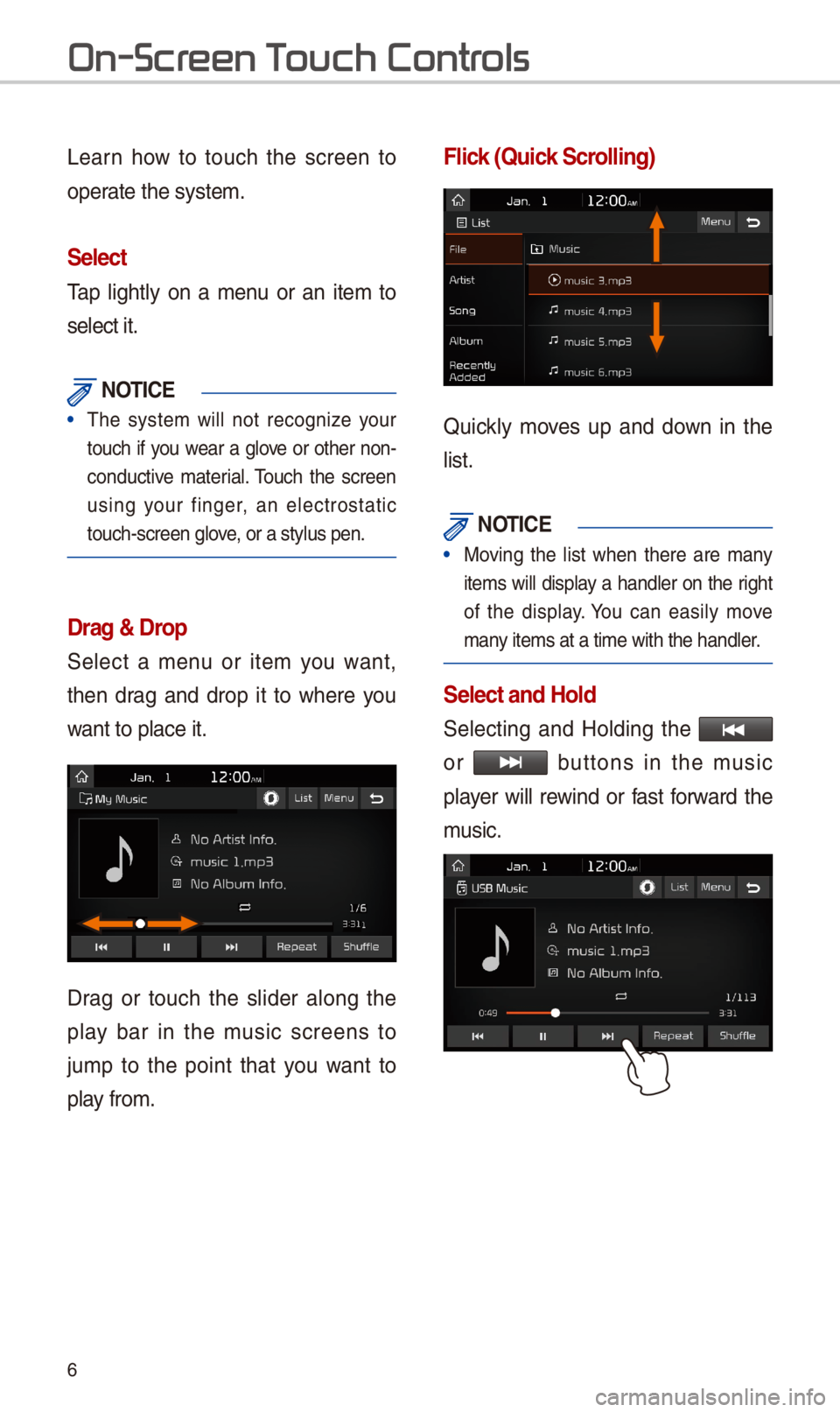
\b
Learn how to touch the screen to
operate the system.
Select
Tap lightly on a menu or an item to
select it.
\fOTIC\b
• The system will not recognize your
touch if you wear a glove or other non-
conductive material. Touch the screen
using your finger, an electrostatic
touch-screen glove, or a stylus pen.\-
Drag & Drop
\felect a menu or item you want,
then drag and drop it to where you
want to place it.
Drag or touch the slider along the
play bar in the music screens to
jump to the point that you want to
play from.
Flick (Quick Scrolling)
Quickly moves up and down in the
list.
\fOTIC\b
• Moving the list when there are many
items will display a handler on the right
of the display. You can easily move
many items at a time \-with the handler.
Select and Hold
\felecting and Holding the
or buttons in the music
player will rewind or fast forward the
music.
On-Scr
Page 12 of 44
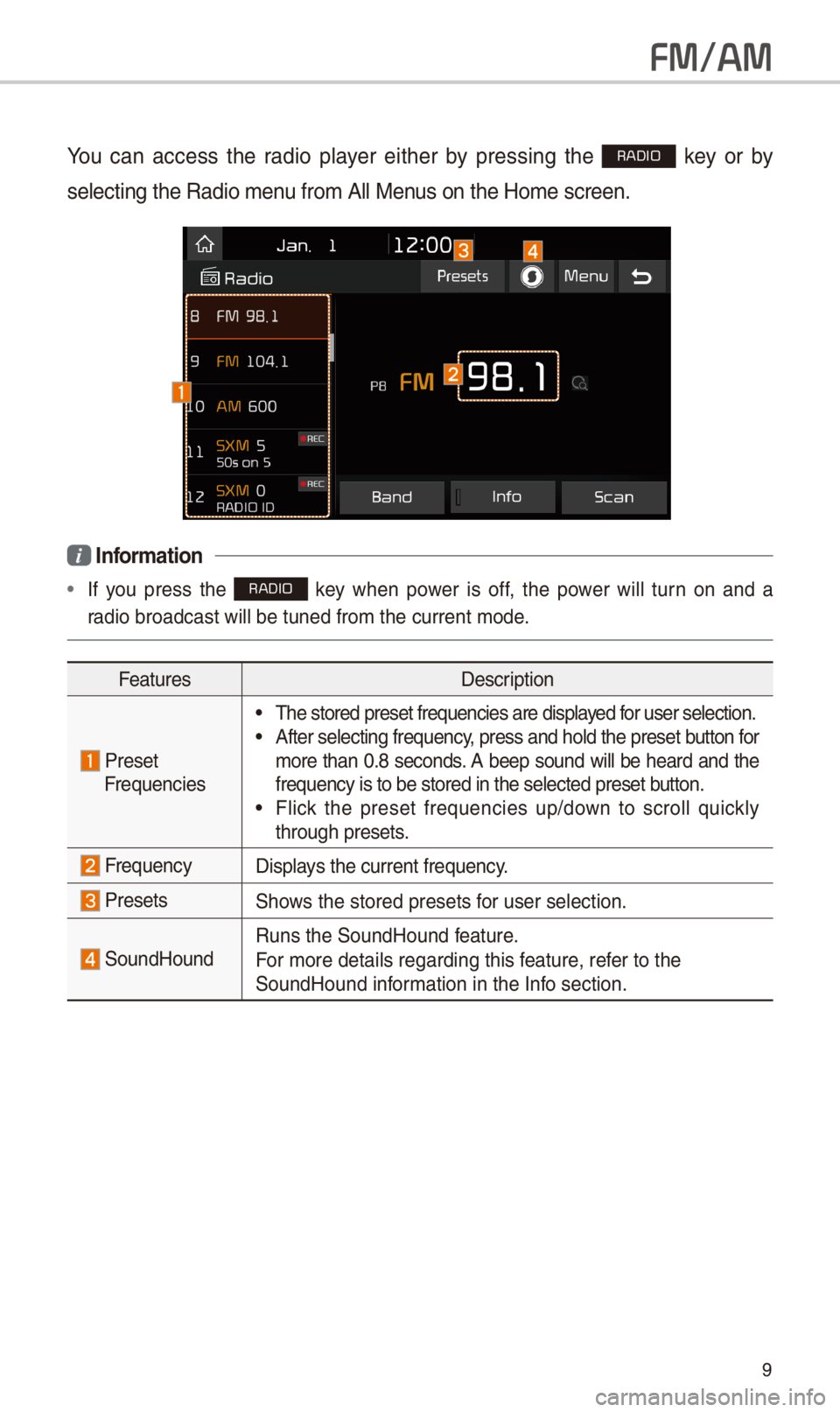
9
FM/AM
You can access the radio player either by pressing the RADIO key or by
selecting the Radio\- menu from All Menus on the Home scre\-en.
i Information
• If you press the RADIO key when power is off, the power will turn on and a
radio broadcast wil\-l be tuned from the\- current mode.
Features Description
Preset
Frequencies
• The stored preset f\-requencies are dis\-played for user selection.\-• After selecting fr\-equency, press and hold th\-e preset button for
more than 0.8 seconds. A beep sound will be heard and the
frequency is to be\- stored in the sele\-cted preset button.
• Flick the preset frequencies up/down to scroll quickly
through presets.
FrequencyDisplays the current freq\-uency.
Presets\fhows the stored prese\-ts for user selection.\-
\foundHoundRuns the \foundHound\- feature.
For more details re\-garding this feature, refer to the
\foundHound information in the Info section.
Page 14 of 44
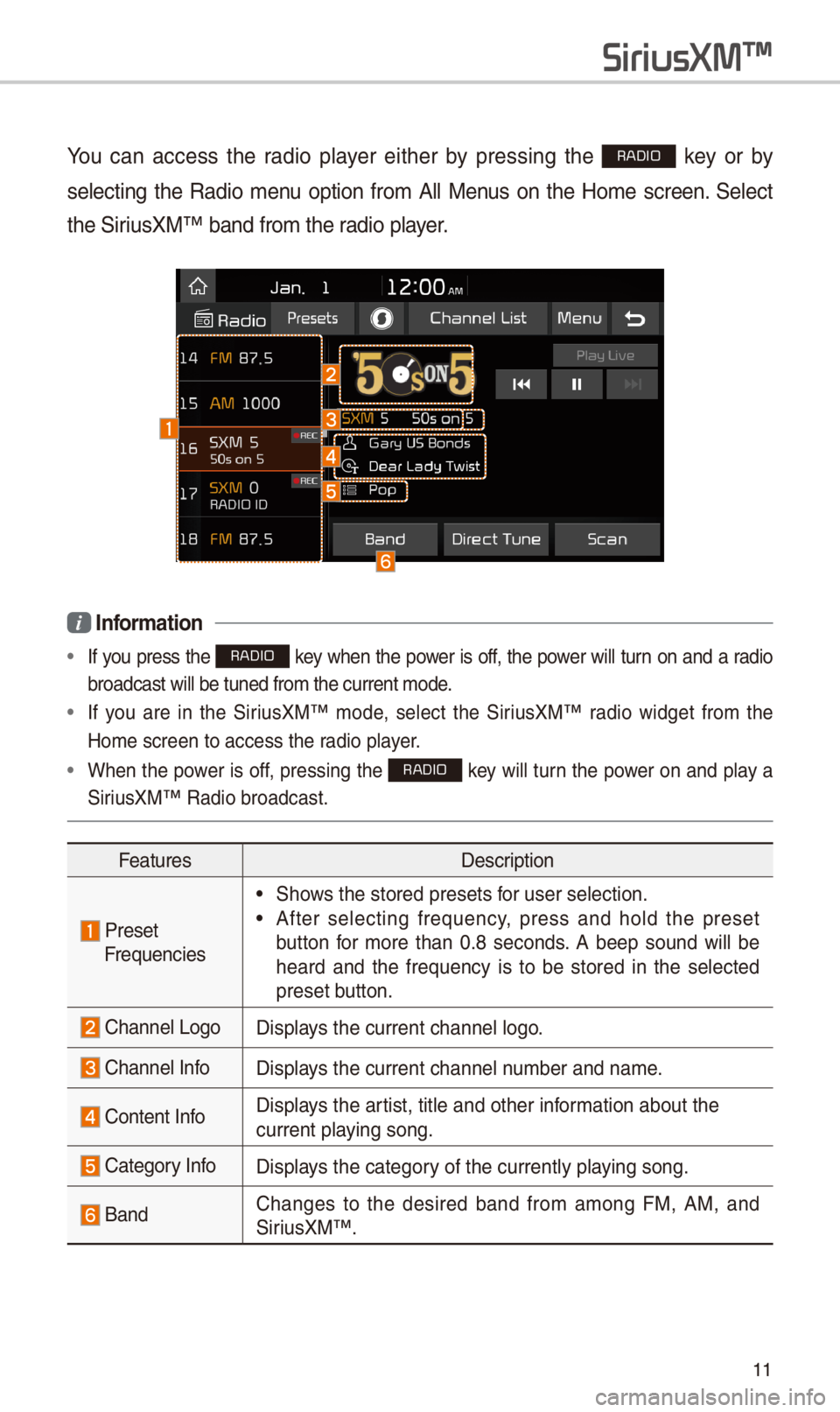
11
You can access the radio player either by pressing the RADIO key or by
selecting the Radio menu option from All Menus on the Home screen. \felect
the \firiusXM™ band from the\- radio player.
i Information
• If you press the RADIO key when the power is off, the power will turn on and a radio
broadcast will be \-tuned from the curr\-ent mode.
• If you are in the \firiusXM™ mode, select the \firiusXM™ radio widget from the
Home screen to acc\-ess the radio player.
• When the power is off, pressing the RADIO key will turn the power on and play a
\firiusXM™ Radio broadc\-ast.
Features Description
PresetFrequencies
• \fhows the stored prese\-ts for user selection.\-
• After selecting frequency, press and hold the preset
button for more than 0.8 seconds. A beep sound will be
heard and the frequency is to be stored in the selected
preset button.
Channel LogoDisplays the current chan\-nel logo.
Channel InfoDisplays the current chan\-nel number and name.
Content InfoDisplays the artist, title and ot\-her information about the
current playing song.
Category InfoDisplays the category of the currently \-playing song.
BandChanges to the desired band from among FM, AM, and
\firiusXM™
.
SiriusXM\231