ad blue KIA OPTIMA 2019 Features and Functions Guide
[x] Cancel search | Manufacturer: KIA, Model Year: 2019, Model line: OPTIMA, Model: KIA OPTIMA 2019Pages: 50, PDF Size: 4.87 MB
Page 3 of 50
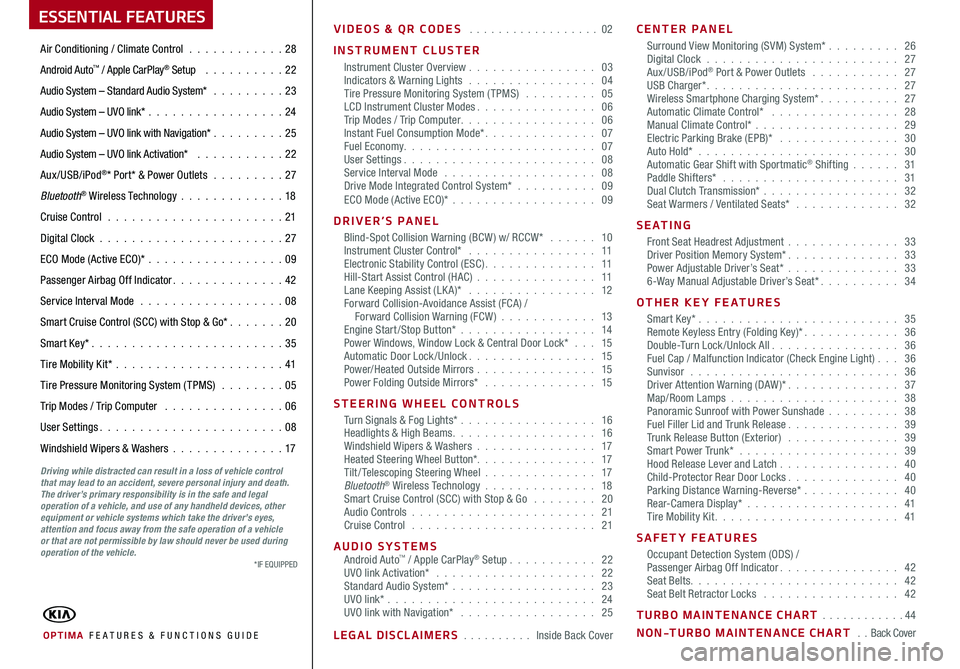
ESSENTIAL FEATURES
OPTIMA FE ATURES & FUNCTIONS GUIDE
Air Conditioning / Climate Control . . . . . . . . . . . .28
Android Auto™ / Apple CarPlay® Setup . . . . . . . . . . 22
Audio System – Standard Audio System* . . . . . . . . .23
Audio System – UVO link* . . . . . . . . . . . . . . . . . 24
Audio System – UVO link with Navigation* . . . . . . . . . 25
Audio System – UVO link Activation* . . . . . . . . . . . 22
Aux/USB/iPod®* Port* & Power Outlets . . . . . . . . . 27
Bluetooth® Wireless Technology . . . . . . . . . . . . .18
Cruise Control . . . . . . . . . . . . . . . . . . . . . . 21
Digital Clock . . . . . . . . . . . . . . . . . . . . . . . 27
ECO Mode (Active ECO)* . . . . . . . . . . . . . . . . .09
Passenger Airbag Off Indicator . . . . . . . . . . . . . . 42
Service Interval Mode . . . . . . . . . . . . . . . . . . 08
Smart Cruise Control (SCC) with Stop & Go* . . . . . . . 20
Smart Key* . . . . . . . . . . . . . . . . . . . . . . . . 35
Tire Mobility Kit* . . . . . . . . . . . . . . . . . . . . .41
Tire Pressure Monitoring System (TPMS) . . . . . . . . 05
Trip Modes / Trip Computer . . . . . . . . . . . . . . . 06
User Settings . . . . . . . . . . . . . . . . . . . . . . . 08
Windshield Wipers & Washers . . . . . . . . . . . . . .17
Driving while distracted can result in a loss of vehicle control that may lead to an accident, severe personal injury and death. The driver’s primary responsibility is in the safe and legal operation of a vehicle, and use of any handheld devices, other equipment or vehicle systems which take the driver’s eyes, attention and focus away from the safe operation of a vehicle or that are not permissible by law should never be used during operation of the vehicle.
VIDEOS & QR CODES . . . . . . . . . . . . . . . . . . 02
INSTRUMENT CLUSTER
Instrument Cluster Overview . . . . . . . . . . . . . . . . 03Indicators & Warning Lights . . . . . . . . . . . . . . . . 04Tire Pressure Monitoring System (TPMS) . . . . . . . . . 05LCD Instrument Cluster Modes . . . . . . . . . . . . . . . 06Trip Modes / Trip Computer . . . . . . . . . . . . . . . . . 06Instant Fuel Consumption Mode* . . . . . . . . . . . . . . 07Fuel Economy . . . . . . . . . . . . . . . . . . . . . . . . 07User Settings . . . . . . . . . . . . . . . . . . . . . . . . 08Service Interval Mode . . . . . . . . . . . . . . . . . . . 08Drive Mode Integrated Control System* . . . . . . . . . . 09ECO Mode (Active ECO)* . . . . . . . . . . . . . . . . . . 09
DRIVER’S PANEL
Blind-Spot Collision Warning (BCW ) w/ RCCW* . . . . . . 10Instrument Cluster Control* . . . . . . . . . . . . . . . . 11Electronic Stability Control (ESC) . . . . . . . . . . . . . . 11Hill-Start Assist Control (HAC) . . . . . . . . . . . . . . . 11Lane Keeping Assist (LK A)* . . . . . . . . . . . . . . . . 12Forward Collision-Avoidance Assist (FCA) / Forward Collision Warning (FCW ) . . . . . . . . . . . . 13Engine Start/Stop Button* . . . . . . . . . . . . . . . . . 14Power Windows, Window Lock & Central Door Lock* . . . 15Automatic Door Lock /Unlock . . . . . . . . . . . . . . . . 15Power/Heated Outside Mirrors . . . . . . . . . . . . . . . 15Power Folding Outside Mirrors* . . . . . . . . . . . . . . 15
STEERING WHEEL CONTROLS
Turn Signals & Fog Lights* . . . . . . . . . . . . . . . . . 16Headlights & High Beams . . . . . . . . . . . . . . . . . . 16Windshield Wipers & Washers . . . . . . . . . . . . . . . 17Heated Steering Wheel Button* . . . . . . . . . . . . . . . 17Tilt/ Telescoping Steering Wheel . . . . . . . . . . . . . . 17Bluetooth® Wireless Technology . . . . . . . . . . . . . . 18Smart Cruise Control (SCC) with Stop & Go . . . . . . . . 20Audio Controls . . . . . . . . . . . . . . . . . . . . . . . 21Cruise Control . . . . . . . . . . . . . . . . . . . . . . . 21
AUDIO SYSTEMSAndroid Auto™ / Apple CarPlay® Setup . . . . . . . . . . . 22UVO link Activation* . . . . . . . . . . . . . . . . . . . . 22Standard Audio System* . . . . . . . . . . . . . . . . . . 23UVO link* . . . . . . . . . . . . . . . . . . . . . . . . . . 24UVO link with Navigation* . . . . . . . . . . . . . . . . . 25
LEGAL DISCLAIMERS . . . . . . . . . . Inside Back Cover
CENTER PANEL
Surround View Monitoring (SVM) System* . . . . . . . . . 26 Digital Clock . . . . . . . . . . . . . . . . . . . . . . . . 27Aux/USB/iPod® Port & Power Outlets . . . . . . . . . . . 27USB Charger* . . . . . . . . . . . . . . . . . . . . . . . . 27Wireless Smartphone Charging System* . . . . . . . . . . 27Automatic Climate Control* . . . . . . . . . . . . . . . . 28Manual Climate Control* . . . . . . . . . . . . . . . . . . 29Electric Parking Brake (EPB)* . . . . . . . . . . . . . . . 30Auto Hold* . . . . . . . . . . . . . . . . . . . . . . . . . 30Automatic Gear Shift with Sportmatic® Shifting . . . . . . 31Paddle Shifters* . . . . . . . . . . . . . . . . . . . . . . 31Dual Clutch Transmission* . . . . . . . . . . . . . . . . . 32Seat Warmers / Ventilated Seats* . . . . . . . . . . . . . 32
S E AT I N G
Front Seat Headrest Adjustment . . . . . . . . . . . . . . 33Driver Position Memory System* . . . . . . . . . . . . . . 33Power Adjustable Driver’s Seat* . . . . . . . . . . . . . . 336-Way Manual Adjustable Driver’s Seat* . . . . . . . . . . 34
OTHER KEY FEATURES
Smart Key* . . . . . . . . . . . . . . . . . . . . . . . . . 35Remote Keyless Entry (Folding Key)* . . . . . . . . . . . . 36Double-Turn Lock /Unlock All . . . . . . . . . . . . . . . . 36Fuel Cap / Malfunction Indicator (Check Engine Light) . . . 36Sunvisor . . . . . . . . . . . . . . . . . . . . . . . . . . 36Driver Attention Warning (DAW)* . . . . . . . . . . . . . . 37Map/Room Lamps . . . . . . . . . . . . . . . . . . . . . 38Panoramic Sunroof with Power Sunshade . . . . . . . . . 38Fuel Filler Lid and Trunk Release . . . . . . . . . . . . . . 39Trunk Release Button (Exterior) . . . . . . . . . . . . . . 39Smart Power Trunk* . . . . . . . . . . . . . . . . . . . . 39Hood Release Lever and Latch . . . . . . . . . . . . . . . 40Child-Protector Rear Door Locks . . . . . . . . . . . . . . 40Parking Distance Warning-Reverse* . . . . . . . . . . . . 40Rear-Camera Display* . . . . . . . . . . . . . . . . . . . 41Tire Mobility Kit . . . . . . . . . . . . . . . . . . . . . . . 41
SAFETY FEATURES
Occupant Detection System (ODS) /Passenger Airbag Off Indicator . . . . . . . . . . . . . . . 42Seat Belts . . . . . . . . . . . . . . . . . . . . . . . . . . 42Seat Belt Retractor Locks . . . . . . . . . . . . . . . . . 42
TURBO MAINTENANCE CHART . . . . . . . . . . . . 44
NON-TURBO MAINTENANCE CHART . . Back Cover
*IF EQUIPPED
Page 20 of 50
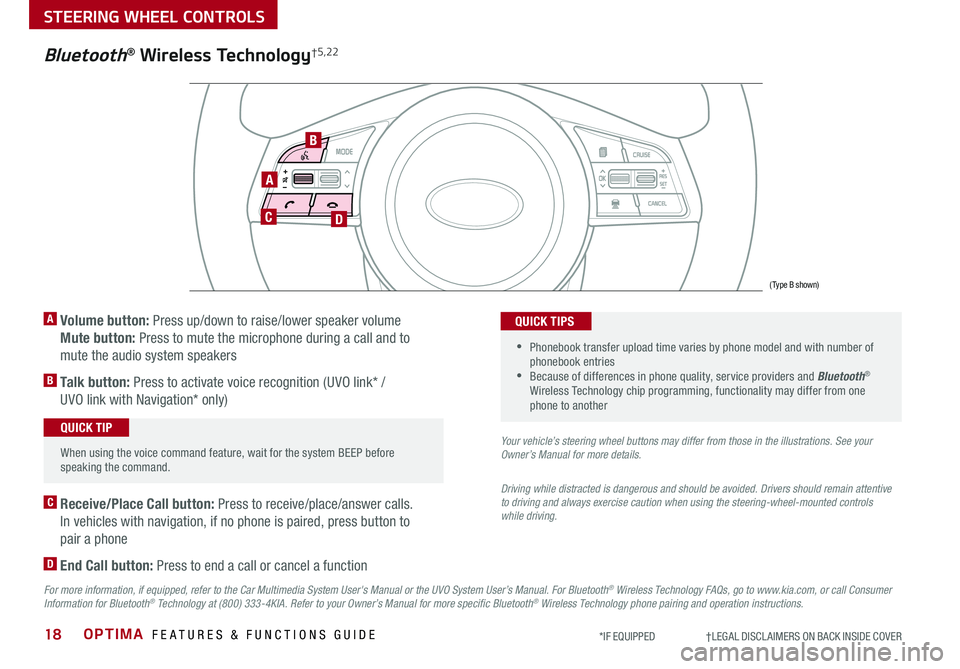
OPTIMA FEATURES & FUNCTIONS GUIDE18*IF EQUIPPED †LEGAL DISCL AIMERS ON BACK INSIDE COVER
A
CD
B
(Type B shown)
Bluetooth® Wireless Technology†5,22
A Volume button: Press up/down to raise/lower speaker volume
Mute button: Press to mute the microphone during a call and to
mute the audio system speakers
B Talk button: Press to activate voice recognition (UVO link* /
UVO link with Navigation* only)
When using the voice command feature, wait for the system BEEP before speaking the command .
QUICK TIP
•
Phonebook transfer upload time varies by phone model and with number of phonebook entries •Because of differences in phone quality, service providers and Bluetooth® Wireless Technology chip programming, functionality may differ from one phone to another
QUICK TIPS
C Receive/Place Call button: Press to receive/place/answer calls .
In vehicles with navigation, if no phone is paired, press button to
pair a phone
D End Call button: Press to end a call or cancel a function
Your vehicle’s steering wheel buttons may differ from those in the illustrations. See your Owner’s Manual for more details.
Driving while distracted is dangerous and should be avoided. Drivers should remain attentive to driving and always exercise caution when using the steering-wheel-mounted controls while driving.
For more information, if equipped, refer to the Car Multimedia System User's Manual or the UVO System User’s Manual. For Bluetooth® Wireless Technology FAQs, go to www.kia.com, or call Consumer Information for Bluetooth® Technology at (800) 333-4KIA. Refer to your Owner’s Manual for more specific Bluetooth® Wireless Technology phone pairing and operation instructions.
STEERING WHEEL CONTROLS
Page 21 of 50
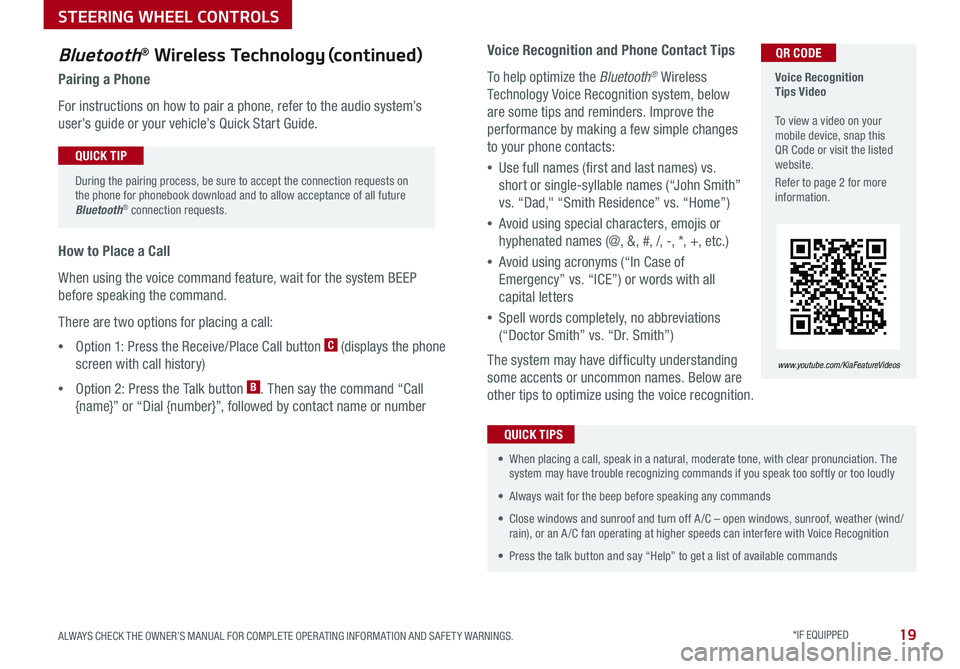
19ALWAYS CHECK THE OWNER’S MANUAL FOR COMPLETE OPER ATING INFORMATION AND SAFET Y WARNINGS . *IF EQUIPPED
Voice Recognition and Phone Contact Tips
To help optimize the Bluetooth® Wireless
Technology Voice Recognition system, below
are some tips and reminders . Improve the
performance by making a few simple changes
to your phone contacts:
•Use full names (first and last names) vs .
short or single-syllable names (“John Smith”
vs . “Dad," “Smith Residence” vs . “Home”)
•Avoid using special characters, emojis or
hyphenated names (@, &, #, /, -, *, +, etc . )
•Avoid using acronyms (“In Case of
Emergency” vs . “ICE”) or words with all
capital letters
•Spell words completely, no abbreviations
(“Doctor Smith” vs . “Dr . Smith”)
The system may have difficulty understanding
some accents or uncommon names . Below are
other tips to optimize using the voice recognition .
• When placing a call, speak in a natural, moderate tone, with clear pronunciation . The system may have trouble recognizing commands if you speak too softly or too loudly
• Always wait for the beep before speaking any commands
• Close windows and sunroof and turn off A /C – open windows, sunroof, weather (wind/rain), or an A /C fan operating at higher speeds can interfere with Voice Recognition
• Press the talk button and say “Help” to get a list of available commands
QUICK TIPS
Voice Recognition Tips Video To view a video on your mobile device, snap this QR Code or visit the listed website .
Refer to page 2 for more information .
www.youtube.com/KiaFeatureVideos
QR CODEBluetooth® Wireless Technology (continued)
Pairing a Phone
For instructions on how to pair a phone, refer to the audio system’s
user’s guide or your vehicle’s Quick Start Guide .
During the pairing process, be sure to accept the connection requests on the phone for phonebook download and to allow acceptance of all future Bluetooth® connection requests .
QUICK TIP
How to Place a Call
When using the voice command feature, wait for the system BEEP
before speaking the command .
There are two options for placing a call:
•Option 1: Press the Receive/Place Call button C (displays the phone
screen with call history)
•Option 2: Press the Talk button B . Then say the command “Call
{name}” or “Dial {number}”, followed by contact name or number
STEERING WHEEL CONTROLS
Page 23 of 50
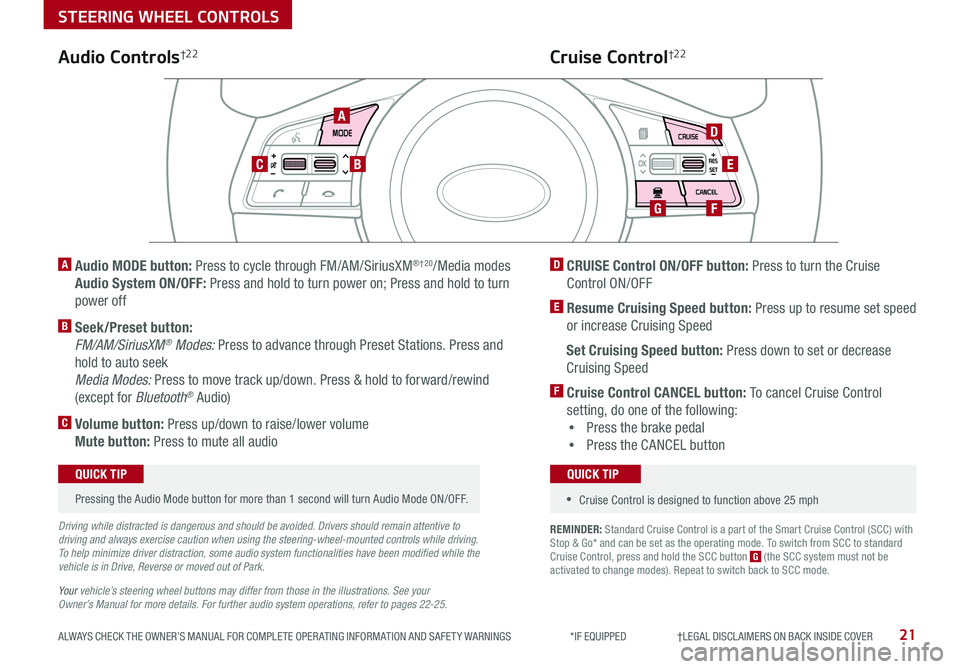
21ALWAYS CHECK THE OWNER’S MANUAL FOR COMPLETE OPER ATING INFORMATION AND SAFET Y WARNINGS *IF EQUIPPED †LEGAL DISCL AIMERS ON BACK INSIDE COVER
REMINDER: Standard Cruise Control is a part of the Smart Cruise Control (SCC) with Stop & Go* and can be set as the operating mode . To switch from SCC to standard Cruise Control, press and hold the SCC button G (the SCC system must not be activated to change modes) . Repeat to switch back to SCC mode .
AD
E
FG
CB
Audio Controls†2 2Cruise Control†2 2
A
Audio MODE button: Press to cycle through FM/AM/SiriusXM®†20/Media modes
Audio System ON/OFF: Press and hold to turn power on; Press and hold to turn
power off
B Seek/Preset button:
FM/AM/SiriusXM® Modes: Press to advance through Preset Stations . Press and
hold to auto seek
Media Modes: Press to move track up/down . Press & hold to forward/rewind
(except for Bluetooth® Audio)
C Volume button: Press up/down to raise/lower volume
Mute button: Press to mute all audio
D CRUISE Control ON/OFF button: Press to turn the Cruise
Control ON/OFF
E Resume Cruising Speed button: Press up to resume set speed
or increase Cruising Speed
Set Cruising Speed button: Press down to set or decrease
Cruising Speed
F Cruise Control CANCEL button: To cancel Cruise Control
setting, do one of the following:
•Press the brake pedal
•Press the CANCEL button
Pressing the Audio Mode button for more than 1 second will turn Audio Mode ON/OFF .
QUICK TIP
•Cruise Control is designed to function above 25 mph
QUICK TIP
Driving while distracted is dangerous and should be avoided. Drivers should remain attentive to driving and always exercise caution when using the steering-wheel-mounted controls while driving. To help minimize driver distraction, some audio system functionalities have been modified while the vehicle is in Drive, Reverse or moved out of Park.
Your vehicle’s steering wheel buttons may differ from those in the illustrations. See your Owner’s Manual for more details. For further audio system operations, refer to pages 22-25.
STEERING WHEEL CONTROLS
Page 25 of 50
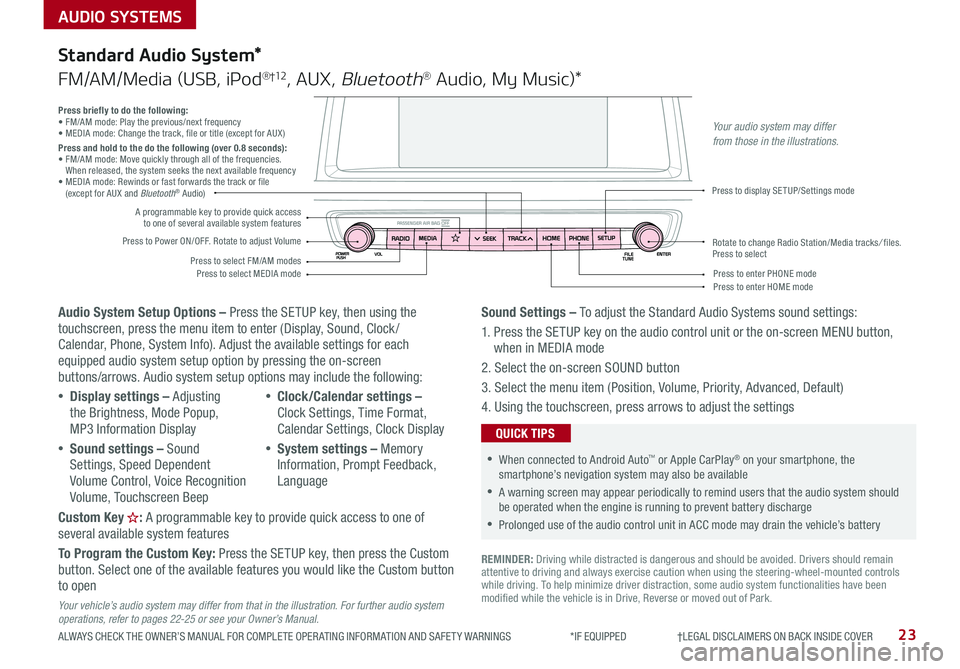
AUDIO SYSTEMS
ALWAYS CHECK THE OWNER’S MANUAL FOR COMPLETE OPER ATING INFORMATION AND SAFET Y WARNINGS *IF EQUIPPED †LEGAL DISCL AIMERS ON BACK INSIDE COVER23
Audio System Setup Options – Press the SETUP key, then using the touchscreen, press the menu item to enter (Display, Sound, Clock / Calendar, Phone, System Info) . Adjust the available settings for each equipped audio system setup option by pressing the on-screen buttons/arrows . Audio system setup options may include the following:
•Display settings – Adjusting the Brightness, Mode Popup, MP3 Information Display
•Sound settings – Sound Settings, Speed Dependent Volume Control, Voice Recognition Volume, Touchscreen Beep
•Clock/Calendar settings – Clock Settings, Time Format, Calendar Settings, Clock Display
•System settings – Memory Information, Prompt Feedback, Language
Custom Key : A programmable key to provide quick access to one of several available system features
To Program the Custom Key: Press the SETUP key, then press the Custom button . Select one of the available features you would like the Custom button to open
Your vehicle’s audio system may differ from that in the illustration. For further audio system operations, refer to pages 22-25 or see your Owner’s Manual.
Sound Settings – To adjust the Standard Audio Systems sound settings:
1 . Press the SETUP key on the audio control unit or the on-screen MENU button, when in MEDIA mode
2 . Select the on-screen SOUND button
3 . Select the menu item (Position, Volume, Priority, Advanced, Default)
4 . Using the touchscreen, press arrows to adjust the settings
Standard Audio System*
FM/AM/Media (USB, iPod®†12, AUX, Bluetooth® Audio, My Music)*
REMINDER: Driving while distracted is dangerous and should be avoided . Drivers should remain attentive to driving and always exercise caution when using the steering-wheel-mounted controls while driving . To help minimize driver distraction, some audio system functionalities have been modified while the vehicle is in Drive, Reverse or moved out of Park .
•When connected to Android Auto™ or Apple CarPlay® on your smartphone, the smartphone’s nevigation system may also be available
•A warning screen may appear periodically to remind users that the audio system should be operated when the engine is running to prevent battery discharge
•Prolonged use of the audio control unit in ACC mode may drain the vehicle’s battery
QUICK TIPS
Press briefly to do the following:• FM/AM mode: Play the previous/next frequency• MEDIA mode: Change the track, file or title (except for AUX )Press and hold to the do the following (over 0.8 seconds):• FM/AM mode: Move quickly through all of the frequencies . When released, the system seeks the next available frequency• MEDIA mode: Rewinds or fast forwards the track or file (except for AUX and Bluetooth® Audio)
Press to Power ON/OFF . Rotate to adjust Volume
Press to select FM/AM modesPress to select MEDIA mode
A programmable key to provide quick access to one of several available system features
Press to display SETUP/Settings mode
Press to enter HOME modePress to enter PHONE mode
Rotate to change Radio Station/Media tracks/ files . Press to select
Your audio system may differ from those in the illustrations.
Page 26 of 50
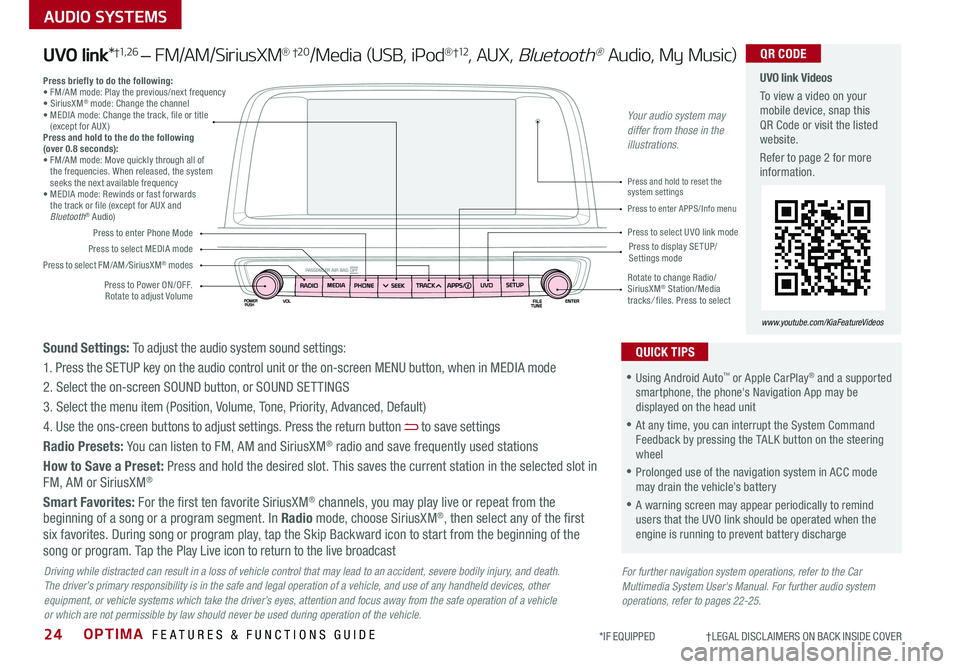
OPTIMA FEATURES & FUNCTIONS GUIDE24
AUDIO SYSTEMS
*IF EQUIPPED †LEGAL DISCL AIMERS ON BACK INSIDE COVER
Press to Power ON/OFF . Rotate to adjust Volume
Press to enter Phone Mode
Press to select FM/AM/SiriusXM® modes
Press to select MEDIA modePress to display SE TUP/Settings mode
Press to enter APPS/Info menu
Press and hold to reset the system settings
Press to select UVO link mode
Press briefly to do the following:• FM/AM mode: Play the previous/next frequency• SiriusXM® mode: Change the channel• MEDIA mode: Change the track, file or title (except for AUX )Press and hold to the do the following (over 0.8 seconds):• FM/AM mode: Move quickly through all of the frequencies . When released, the system seeks the next available frequency• MEDIA mode: Rewinds or fast forwards the track or file (except for AUX and Bluetooth® Audio)
Rotate to change Radio/SiriusXM® Station/Media tracks/ files . Press to select
UVO link Videos
To view a video on your mobile device, snap this QR Code or visit the listed website .
Refer to page 2 for more information .
www.youtube.com/KiaFeatureVideos
QR CODE
For further navigation system operations, refer to the Car Multimedia System User's Manual. For further audio system operations, refer to pages 22-25.
Driving while distracted can result in a loss of vehicle control that may lead to an accident, severe bodily injury, and death. The driver’s primary responsibility is in the safe and legal operation of a vehicle, and use of any handheld devices, other equipment, or vehicle systems which take the driver’s eyes, attention and focus away from the safe operation of a vehicle or which are not permissible by law should never be used during operation of the vehicle.
UVO link*†1, 2 6 – FM/AM/SiriusXM® †2 0/Media (USB, iPod®†12, AUX, Bluetooth® Audio, My Music)
•Using Android Auto™ or Apple CarPlay® and a supported smartphone, the phone's Navigation App may be displayed on the head unit
•At any time, you can interrupt the System Command Feedback by pressing the TALK button on the steering wheel
•Prolonged use of the navigation system in ACC mode may drain the vehicle’s battery
•A warning screen may appear periodically to remind users that the UVO link should be operated when the engine is running to prevent battery discharge
QUICK TIPSSound Settings: To adjust the audio system sound settings:
1 . Press the SETUP key on the audio control unit or the on-screen MENU button, when in MEDIA mode
2 . Select the on-screen SOUND button, or SOUND SET TINGS
3 . Select the menu item (Position, Volume, Tone, Priority, Advanced, Default)
4 . Use the ons-creen buttons to adjust settings . Press the return button to save settings
Radio Presets: You can listen to FM, AM and SiriusXM® radio and save frequently used stations
How to Save a Preset: Press and hold the desired slot . This saves the current station in the selected slot in FM, AM or SiriusXM®
Smart Favorites: For the first ten favorite SiriusXM® channels, you may play live or repeat from the beginning of a song or a program segment . In Radio mode, choose SiriusXM®, then select any of the first six favorites . During song or program play, tap the Skip Backward icon to start from the beginning of the song or program . Tap the Play Live icon to return to the live broadcast
Your audio system may differ from those in the illustrations.
Page 27 of 50
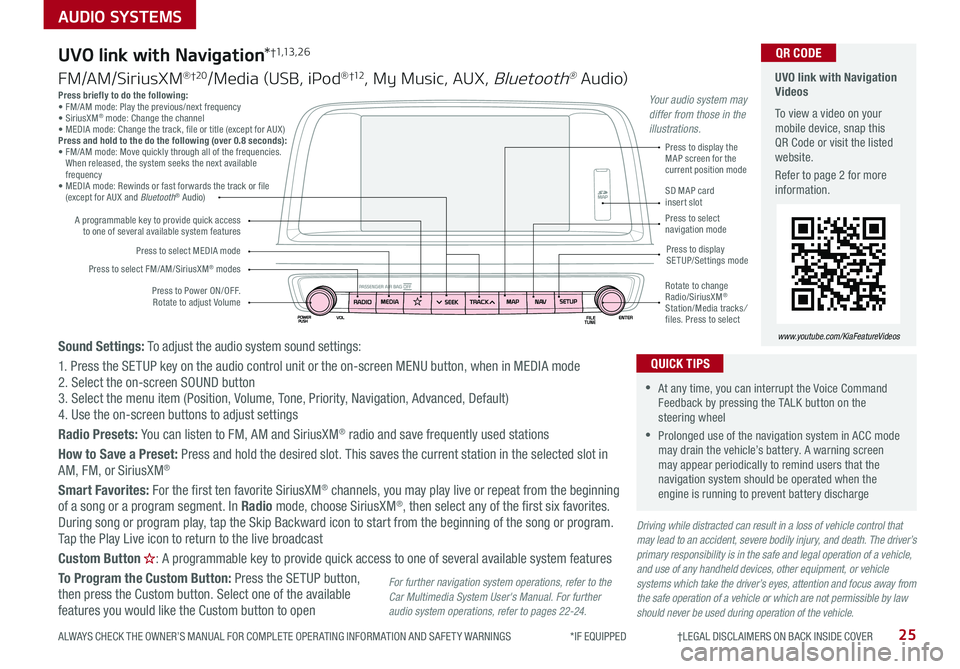
25
AUDIO SYSTEMS
ALWAYS CHECK THE OWNER’S MANUAL FOR COMPLETE OPER ATING INFORMATION AND SAFET Y WARNINGS *IF EQUIPPED †LEGAL DISCL AIMERS ON BACK INSIDE COVER
Press briefly to do the following:• FM/AM mode: Play the previous/next frequency• SiriusXM® mode: Change the channel• MEDIA mode: Change the track, file or title (except for AUX )Press and hold to the do the following (over 0.8 seconds):• FM/AM mode: Move quickly through all of the frequencies . When released, the system seeks the next available frequency• MEDIA mode: Rewinds or fast forwards the track or file (except for AUX and Bluetooth® Audio)
Driving while distracted can result in a loss of vehicle control that may lead to an accident, severe bodily injury, and death. The driver’s primary responsibility is in the safe and legal operation of a vehicle, and use of any handheld devices, other equipment, or vehicle systems which take the driver’s eyes, attention and focus away from the safe operation of a vehicle or which are not permissible by law should never be used during operation of the vehicle.
Sound Settings: To adjust the audio system sound settings:
1 . Press the SETUP key on the audio control unit or the on-screen MENU button, when in MEDIA mode2 . Select the on-screen SOUND button 3 . Select the menu item (Position, Volume, Tone, Priority, Navigation, Advanced, Default)4 . Use the on-screen buttons to adjust settings
Radio Presets: You can listen to FM, AM and SiriusXM® radio and save frequently used stations
How to Save a Preset: Press and hold the desired slot . This saves the current station in the selected slot in
AM, FM, or SiriusXM®
Smart Favorites: For the first ten favorite SiriusXM® channels, you may play live or repeat from the beginning of a song or a program segment . In Radio mode, choose SiriusXM®, then select any of the first six favorites . During song or program play, tap the Skip Backward icon to start from the beginning of the song or program . Tap the Play Live icon to return to the live broadcast
Custom Button : A programmable key to provide quick access to one of several available system features
To Program the Custom Button: Press the SETUP button, then press the Custom button . Select one of the available features you would like the Custom button to open
Press to Power ON/OFF . Rotate to adjust Volume
A programmable key to provide quick access to one of several available system features
Press to select FM/AM/SiriusXM® modes
Press to select MEDIA modePress to display SETUP/Settings mode
Press to display the MAP screen for the current position mode
SD MAP card insert slotPress to select navigation mode
Rotate to change Radio/SiriusXM® Station/Media tracks/ files . Press to select
For further navigation system operations, refer to the Car Multimedia System User's Manual. For further audio system operations, refer to pages 22-24.
UVO link with Navigation*†1,13 , 2 6
FM/AM/SiriusXM® †2 0/Media (USB, iPod® †12, My Music, AUX, Bluetooth® Au dio)
UVO link with Navigation Videos
To view a video on your mobile device, snap this QR Code or visit the listed website .
Refer to page 2 for more information .
www.youtube.com/KiaFeatureVideos
QR CODE
•At any time, you can interrupt the Voice Command Feedback by pressing the TALK button on the steering wheel
•Prolonged use of the navigation system in ACC mode may drain the vehicle’s battery . A warning screen may appear periodically to remind users that the navigation system should be operated when the engine is running to prevent battery discharge
QUICK TIPS
Your audio system may differ from those in the illustrations.
Page 34 of 50
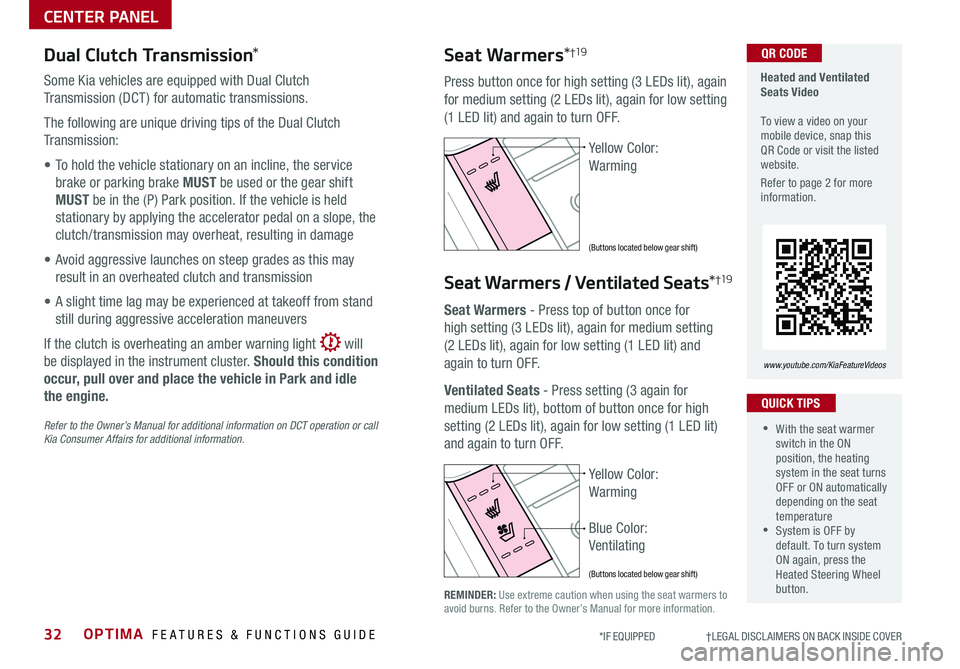
OPTIMA FEATURES & FUNCTIONS GUIDE32*IF EQUIPPED †LEGAL DISCL AIMERS ON BACK INSIDE COVER
Dual Clutch Transmission*
Some Kia vehicles are equipped with Dual Clutch
Transmission (DCT ) for automatic transmissions .
The following are unique driving tips of the Dual Clutch
Transmission:
• To hold the vehicle stationary on an incline, the service
brake or parking brake MUST be used or the gear shift
MUST be in the (P) Park position . If the vehicle is held
stationary by applying the accelerator pedal on a slope, the
clutch/transmission may overheat, resulting in damage
• Avoid aggressive launches on steep grades as this may
result in an overheated clutch and transmission
• A slight time lag may be experienced at takeoff from stand
still during aggressive acceleration maneuvers
If the clutch is overheating an amber warning light will
be displayed in the instrument cluster . Should this condition
occur, pull over and place the vehicle in Park and idle
the engine.
Refer to the Owner’s Manual for additional information on DCT operation or call Kia Consumer Affairs for additional information.
Yellow Color:
Warming
Blue Color:
Ventilating
Heated and Ventilated Seats Video To view a video on your mobile device, snap this QR Code or visit the listed website .
Refer to page 2 for more information .
www.youtube.com/KiaFeatureVideos
QR CODE
Yellow Color:
Warming
(Buttons located below gear shift)
(Buttons located below gear shift)
Seat Warmers*†19
Press button once for high setting (3 LEDs lit), again
for medium setting (2 LEDs lit), again for low setting
(1 LED lit) and again to turn OFF .
Seat Warmers / Ventilated Seats*†19
Seat Warmers - Press top of button once for
high setting (3 LEDs lit), again for medium setting
(2 LEDs lit), again for low setting (1 LED lit) and
again to turn OFF .
Ventilated Seats - Press setting (3 again for
medium LEDs lit), bottom of button once for high
setting (2 LEDs lit), again for low setting (1 LED lit)
and again to turn OFF .
•With the seat warmer switch in the ON position, the heating system in the seat turns OFF or ON automatically depending on the seat temperature •System is OFF by default . To turn system ON again, press the Heated Steering Wheel button .
QUICK TIPS
REMINDER: Use extreme caution when using the seat warmers to avoid burns . Refer to the Owner’s Manual for more information .
CENTER PANEL
Page 47 of 50
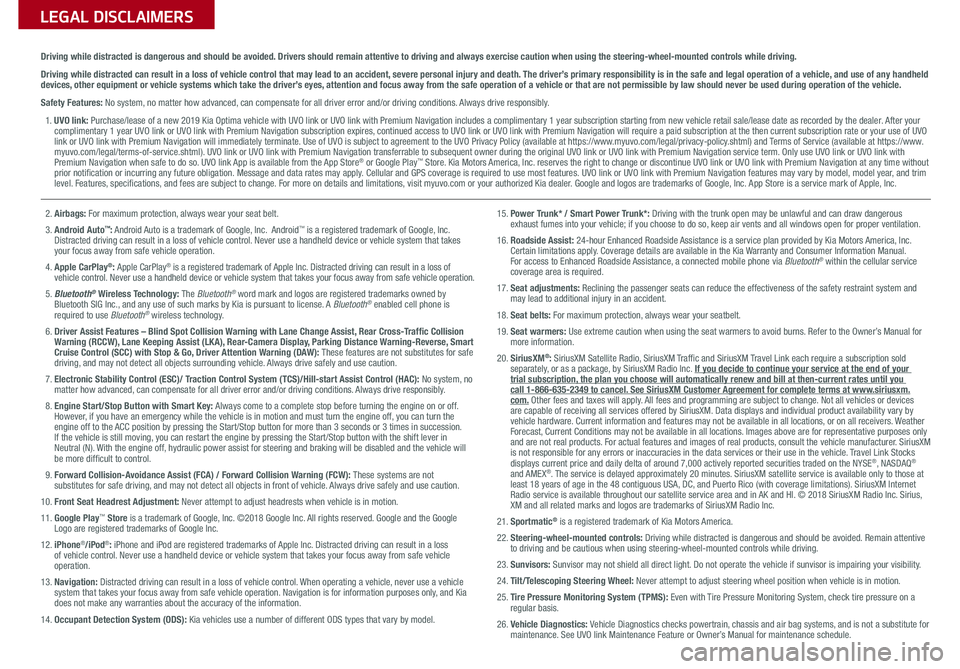
Sales Consultant:
______________________________________________________________
Date:
____________________
Sales Manager:
________________________________________________________________
Date:
____________________
Customer:
_____________________________________________________________________
Date:
____________________
LEGAL DISCLAIMERS
Driving while distracted is dangerous and should be avoided. Drivers should remain attentive to driving and always exercise caution when using the steering-wheel-mounted controls while dri\
ving.
Driving while distracted can result in a loss of vehicle control that may lead to an accident, severe personal injury and death. The driver’s primary responsibility is in the safe and legal operation of a vehicle, and use of any handheld
devices, other equipment or vehicle systems which take the driver’s eyes, attention and focus away from the safe operation of a vehicle or that are not permissible by law should never be used during operation of the vehicle.
Safety Features: No system, no matter how advanced, can compensate for all driver error and/or driving conditions. Always drive responsibly.1.
UVO link: Purchase/lease of a new 2019 Kia Optima vehicle with UVO link or UVO lin\
k with Premium Navigation includes a complimentary 1
year subscription starting from new vehicle retail sale/lease date as r\
ecorded by the dealer. After your complimentary 1 year UVO link or UVO link with Premium Navigation subscription expires, \
continued access to UVO link or UVO link with Premium Navigation will re\
quire a paid subscription at the then current subscription rate or your \
use of UVO
link or UVO link with Premium Navigation will immediately terminate. Use of UVO is subject to agreement to the UVO Privacy Policy (available at https://www.myuvo.com/legal/privacy-policy.shtml) and Terms of Service (available at https://www.
myuvo.com/legal/terms-of-service.shtml). UVO link or UVO link with Premium Navigation transferrable to subsequent owner during the original UVO link or UVO link with Premium Navigation service term. Only use UVO link or UVO link with
Premium Navigation when safe to do so. UVO link App is available from the App Store ®
or Google Play ™
Store. Kia Motors America, Inc.
reserves the right to change or discontinue UVO link or UVO link with Premium\
Navigation at any time without
prior notification or incurring any future obligation. M essage and data rates may apply. Cellular and GPS coverage is required to use most features. UVO link or UVO link with Premium Navigation features may vary by model, model year, and trim
level. Features, specifications, and fees are subject to change. For more on details and limitations, visit myuvo.com or your authorized Kia dealer. Google and logos are trademarks of Google, I nc. App Store is a service mark of Apple, I nc.
2. Airbags: For maximum protection, always wear your seat belt.
3. Android Auto™: Android Auto is a trademark of Google, Inc. Android™ is a registered trademark of Google, Inc.
Distracted driving can result in a loss of vehicle control. Never use a handheld device or vehicle system that takes
your focus away from safe vehicle operation.
4. Apple CarPlay®: Apple CarPlay® is a registered trademark of Apple Inc. Distracted driving can result in a loss of
vehicle control. Never use a handheld device or vehicle system that takes your focus away from safe vehicle operation.
5. Bluetooth® Wireless Technology: The Bluetooth® word mark and logos are registered trademarks owned by
Bluetooth SIG Inc., and any use of such marks by Kia is pursuant to license. A Bluetooth® enabled cell phone is
required to use Bluetooth® wireless technology.
6. Driver Assist Features – Blind Spot Collision Warning with Lane Change Assist, Rear Cross-Traffic Collision
Warning (RCCW), Lane Keeping Assist (LKA), Rear-Camera Display, Parking Distance Warning-Reverse, Smart
Cruise Control (SCC) with Stop & Go, Driver Attention Warning (DAW): These features are not substitutes for safe
driving, and may not detect all objects surrounding vehicle. Always drive safely and use caution.
7. Electronic Stability Control (ESC)/ Traction Control System (TCS)/Hill-start Assist Control (HAC): No system, no
matter how advanced, can compensate for all driver error and/or driving conditions. Always drive responsibly.
8. Engine Start/Stop Button with Smart Key: Always come to a complete stop before turning the engine on or off.
However, if you have an emergency while the vehicle is in motion and must turn the engine off, you can turn the
engine off to the ACC position by pressing the Start/Stop button for more than 3 seconds o\
r 3 times in succession.
If the vehicle is still moving, you can restart the engine by pressing the Start/Stop button with the s\
hift lever in
Neutral (N). With the engine off, hydraulic power assist for steering and braking will be disabled and the vehicle will
be more difficult to control.
9. Forward Collision-Avoidance Assist (FCA) / Forward Collision Warning (FCW): These systems are not
substitutes for safe driving, and may not detect all objects in front of vehicle. Always drive safely and use caution.
10. Front Seat Headrest Adjustment: Never attempt to adjust headrests when vehicle is in motion.
11. Google Play™ Store is a trademark of Google, Inc. ©2018 Google Inc. All rights reserved. Google and the Google
Logo are registered trademarks of Google Inc.
12. iPhone®/iPod®: iPhone and iPod are registered trademarks of Apple Inc. Distracted driving can result in a loss
of vehicle control. Never use a handheld device or vehicle system that takes your focus away from safe vehicle
operation.
13. Navigation: Distracted driving can result in a loss of vehicle control. When operating a vehicle, never use a vehicle
system that takes your focus away from safe vehicle operation. Navigation is for information purposes only, and Kia
does not make any warranties about the accuracy of the information.
14. Occupant Detection System (ODS): Kia vehicles use a number of different ODS types that vary by model.
15. Power Trunk* / Smart Power Trunk*: Driving with the trunk open may be unlawful and can draw dangerous
exhaust fumes into your vehicle; if you choose to do so, keep air vents and all windows open for proper ventilation.
16. Roadside Assist: 24-hour Enhanced Roadside Assistance is a service plan provided by Kia Motors America, Inc. Certain limitations apply. Coverage details are available in the Kia Warranty and Consumer Information Manual.
For access to Enhanced Roadside Assistance, a connected mobile phone via Bluetooth® within the cellular service
coverage area is required.
17. Seat adjustments: Reclining the passenger seats can reduce the effectiveness of the safety restraint system and
may lead to additional injury in an accident.
18. Seat belts: For maximum protection, always wear your seatbelt.
19. Seat warmers: Use extreme caution when using the seat warmers to avoid burns. Refer to the Owner’s Manual for
more information.
20. SiriusXM®: SiriusXM Satellite Radio, SiriusXM Traffic and SiriusXM Travel Link each require a subscription sold
separately, or as a package, by SiriusXM Radio Inc. If you decide to continue your service at the end of your
trial subscription, the plan you choose will automatically renew and bill at then-current r\
ates until you
call 1-866-635-2349 to cancel. See SiriusXM Customer Agreement for complete terms at www.siriusxm.
com. Other fees and taxes will apply. All fees and programming are subject to change. Not all vehicles or devices
are capable of receiving all services offered by SiriusXM. Data displays and individual product availability vary by
vehicle hardware. Current information and features may not be available in all locations, or on all receivers. Weather
Forecast, Current Conditions may not be available in all locations. Images above are for representative purposes only
and are not real products. For actual features and images of real products, consult the vehicle manufacturer. SiriusXM
is not responsible for any errors or inaccuracies in the data services or their use in the vehicle. Travel Link Stocks
displays current price and daily delta of around 7,000 actively reported\
securities traded on the NYSE
®, NASDAQ®
and AMEX®. The service is delayed approximately 20 minutes. SiriusXM satellite service is available only to those at
least 18 years of age in the 48 contiguous USA, DC, and Puerto Rico (with coverage limitations). SiriusXM Internet
Radio service is available throughout our satellite service area and in AK and HI. © 2018 SiriusXM Radio Inc. Sirius,
XM and all related marks and logos are trademarks of SiriusXM Radio Inc.
21. Sportmatic® is a registered trademark of Kia Motors America.
22. Steering-wheel-mounted controls: Driving while distracted is dangerous and should be avoided. Remain attentive
to driving and be cautious when using steering-wheel-mounted controls wh\
ile driving.
23. Sunvisors: Sunvisor may not shield all direct light. Do not operate the vehicle if sunvisor is impairing your visibility.
24. Tilt/Telescoping Steering Wheel: Never attempt to adjust steering wheel position when vehicle is in motion.
25. Tire Pressure Monitoring System (TPMS): Even with Tire Pressure Monitoring System, check tire pressure on a regular basis.
26. Vehicle Diagnostics: Vehicle Diagnostics checks powertrain, chassis and air bag systems, and is not a substitute for
maintenance. See UVO link Maintenance Feature or Owner’s Manual for maintenance schedule.
Page 48 of 50
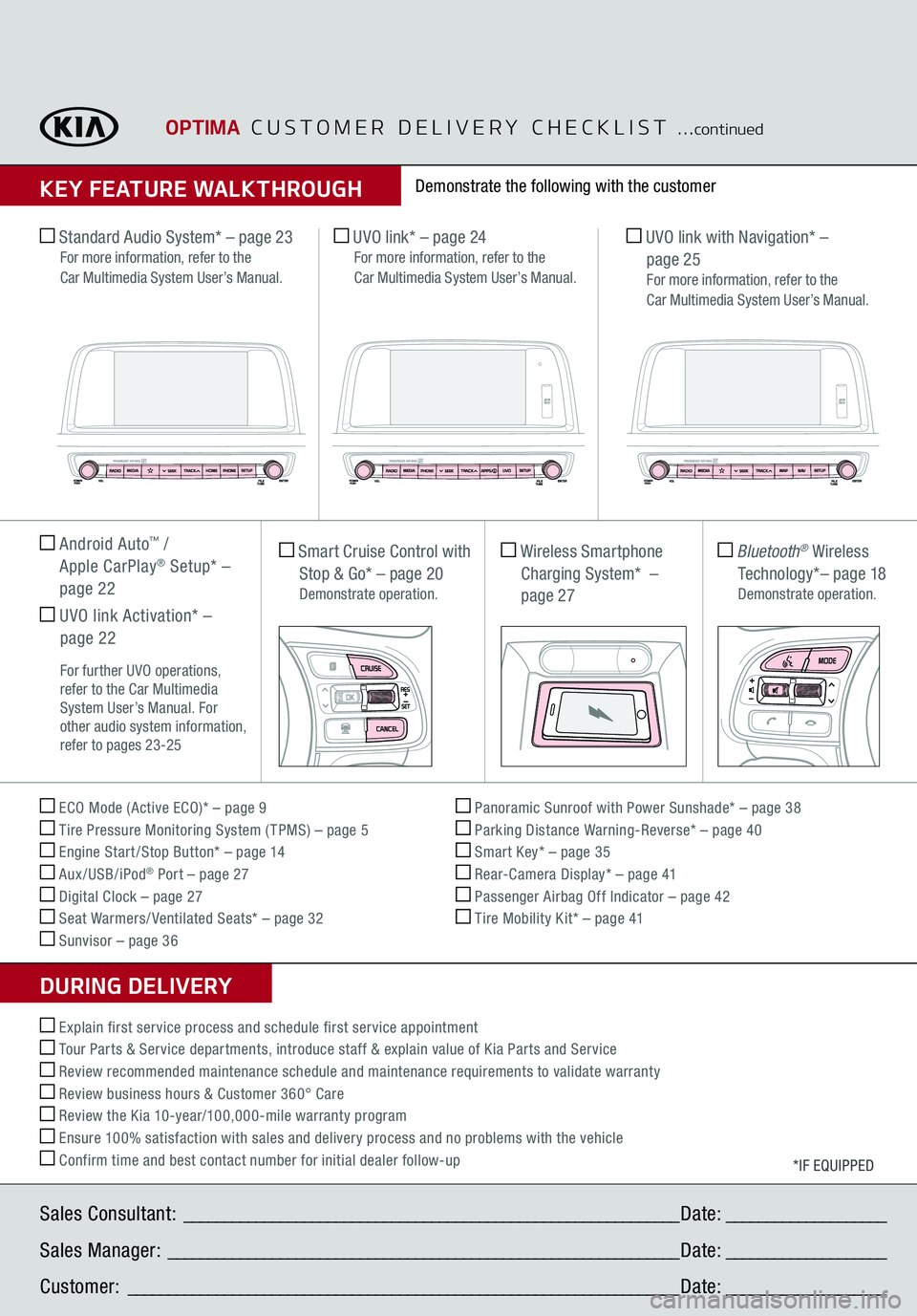
Sales Consultant:
______________________________________________________________
Date:
____________________
Sales Manager:
________________________________________________________________
Date:
____________________
Customer:
_____________________________________________________________________
Date:
____________________
ECO Mode (Active ECO)* – page 9 Tire Pressure Monitoring System ( TPMS) – page 5 Engine Start /Stop Button* – page 14 Aux/USB/iPod
® Port – page 27
Digital Clock – page 27 Seat Warmers/ Ventilated Seats* – page 32 Sunvisor – page 36
Panoramic Sunroof with Power Sunshade* – page 38 Parking Distance Warning-Reverse* – page 40 Smart Key* – page 35 Rear-Camera Display* – page 41 Passenger Airbag Off Indicator – page 42 Tire Mobility Kit* – page 41
*IF EQUIPPED
Explain first service process and schedule first service appointment Tour Parts & Service departments, introduce staff & explain value of Kia Parts and Service Review recommended maintenance schedule and maintenance requirements to validate warranty Review business hours & Customer 360° Care Review the Kia 10-year/100,000-mile warranty program Ensure 100% satisfaction with sales and delivery process and no problems with the vehicle Confirm time and best contact number for initial dealer follow-up Standard Audio System* – page 23
For more information, refer to the
Car Multimedia System User’s Manual.
UVO link* – page 24
For more information, refer to the
Car Multimedia System User’s Manual.
UVO link with Navigation* –
page 25
For more information, refer to the
Car Multimedia System User’s Manual.
Smart Cruise Control with
Stop & Go* – page 20 Demonstrate operation.
Wireless Smartphone Charging System* – page 27
Bluetooth
® Wireless
Technology*– page 18
Demonstrate operation.
Android Auto
™ /
Apple CarPlay
® Setup* –
page 22 UVO link Activation* –
page 22 For further UVO operations,
refer to the Car Multimedia
System User’s Manual. For
other audio system information,
refer to pages 23-25
Demonstrate the following with the customer
OPTIMA
CUSTOMER DELIVERY CHECKLIST
...
continued
KEY FEATURE WALKTHROUGHDURING DELIVERY