language KIA OPTIMA 2019 Features and Functions Guide
[x] Cancel search | Manufacturer: KIA, Model Year: 2019, Model line: OPTIMA, Model: KIA OPTIMA 2019Pages: 50, PDF Size: 4.87 MB
Page 10 of 50
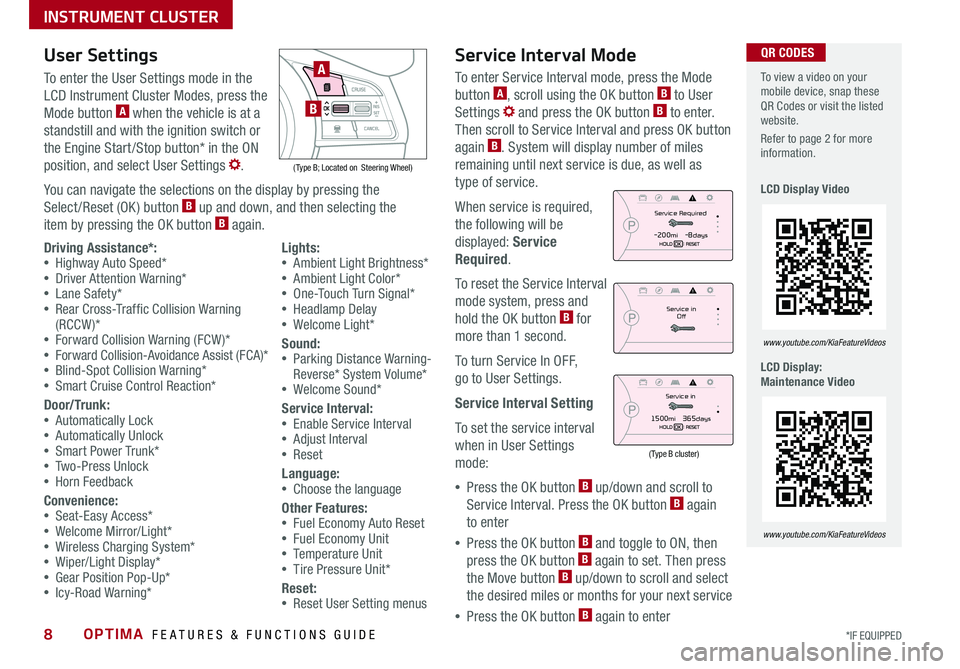
OPTIMA FEATURES & FUNCTIONS GUIDE8*IF EQUIPPED
To view a video on your mobile device, snap these QR Codes or visit the listed website .
Refer to page 2 for more information .
LCD Display Video
LCD Display: Maintenance Video
www.youtube.com/KiaFeatureVideos
www.youtube.com/KiaFeatureVideos
QR CODESUser SettingsService Interval Mode
To enter the User Settings mode in the
LCD Instrument Cluster Modes, press the
Mode button A when the vehicle is at a
standstill and with the ignition switch or
the Engine Start /Stop button* in the ON
position, and select User Settings .
You can navigate the selections on the display by pressing the
Select /Reset (OK ) button B up and down, and then selecting the
item by pressing the OK button B again .
( Type B; Located on Steering Wheel)
A
B
Driving Assistance*: •Highway Auto Speed* •Driver Attention Warning* •Lane Safety* •Rear Cross-Traffic Collision Warning (RCCW )* •Forward Collision Warning (FCW )* •Forward Collision-Avoidance Assist (FCA)* •Blind-Spot Collision Warning* •Smart Cruise Control Reaction*
Door/Trunk: •Automatically Lock •Automatically Unlock •Smart Power Trunk* •Two-Press Unlock •Horn Feedback
Convenience: •Seat-Easy Access* •Welcome Mirror/Light* •Wireless Charging System* •Wiper/Light Display* •Gear Position Pop-Up* •Icy-Road Warning*
Lights: •Ambient Light Brightness* •Ambient Light Color* •One-Touch Turn Signal* •Headlamp Delay •Welcome Light*
Sound: •Parking Distance Warning-Reverse* System Volume* •Welcome Sound*
Service Interval: •Enable Service Interval •Adjust Interval •Reset
Language: •Choose the language
Other Features: •Fuel Economy Auto Reset •Fuel Economy Unit •Temperature Unit •Tire Pressure Unit*
Reset: •Reset User Setting menus
To enter Service Interval mode, press the Mode
button A, scroll using the OK button B to User
Settings and press the OK button B to enter .
Then scroll to Service Interval and press OK button
again B . System will display number of miles
remaining until next service is due, as well as
type of service .
When service is required,
the following will be
displayed: Service
Required .
To reset the Service Interval
mode system, press and
hold the OK button B for
more than 1 second .
To turn Service In OFF,
go to User Settings .
Service Interval Setting
To set the service interval
when in User Settings
mode:
•Press the OK button B up/down and scroll to
Service Interval . Press the OK button B again
to enter
•Press the OK button B and toggle to ON, then
press the OK button B again to set . Then press
the Move button B up/down to scroll and select
the desired miles or months for your next service
•Press the OK button B again to enter
Service in
Off
Service Required
-200mi -8days
Service in
1500mi 365days
(Type B cluster)
INSTRUMENT CLUSTER
Page 25 of 50
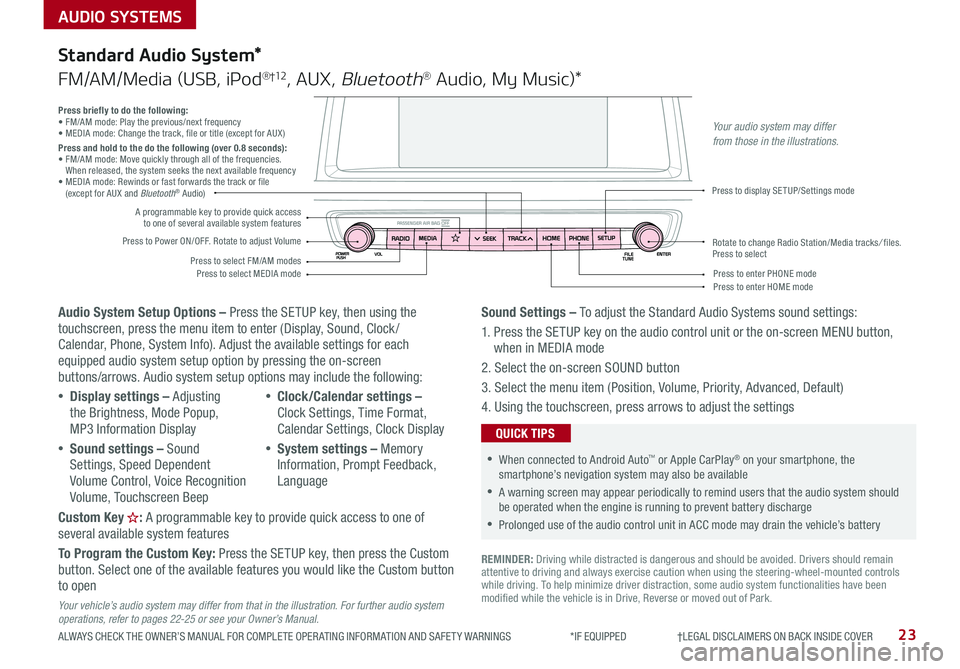
AUDIO SYSTEMS
ALWAYS CHECK THE OWNER’S MANUAL FOR COMPLETE OPER ATING INFORMATION AND SAFET Y WARNINGS *IF EQUIPPED †LEGAL DISCL AIMERS ON BACK INSIDE COVER23
Audio System Setup Options – Press the SETUP key, then using the touchscreen, press the menu item to enter (Display, Sound, Clock / Calendar, Phone, System Info) . Adjust the available settings for each equipped audio system setup option by pressing the on-screen buttons/arrows . Audio system setup options may include the following:
•Display settings – Adjusting the Brightness, Mode Popup, MP3 Information Display
•Sound settings – Sound Settings, Speed Dependent Volume Control, Voice Recognition Volume, Touchscreen Beep
•Clock/Calendar settings – Clock Settings, Time Format, Calendar Settings, Clock Display
•System settings – Memory Information, Prompt Feedback, Language
Custom Key : A programmable key to provide quick access to one of several available system features
To Program the Custom Key: Press the SETUP key, then press the Custom button . Select one of the available features you would like the Custom button to open
Your vehicle’s audio system may differ from that in the illustration. For further audio system operations, refer to pages 22-25 or see your Owner’s Manual.
Sound Settings – To adjust the Standard Audio Systems sound settings:
1 . Press the SETUP key on the audio control unit or the on-screen MENU button, when in MEDIA mode
2 . Select the on-screen SOUND button
3 . Select the menu item (Position, Volume, Priority, Advanced, Default)
4 . Using the touchscreen, press arrows to adjust the settings
Standard Audio System*
FM/AM/Media (USB, iPod®†12, AUX, Bluetooth® Audio, My Music)*
REMINDER: Driving while distracted is dangerous and should be avoided . Drivers should remain attentive to driving and always exercise caution when using the steering-wheel-mounted controls while driving . To help minimize driver distraction, some audio system functionalities have been modified while the vehicle is in Drive, Reverse or moved out of Park .
•When connected to Android Auto™ or Apple CarPlay® on your smartphone, the smartphone’s nevigation system may also be available
•A warning screen may appear periodically to remind users that the audio system should be operated when the engine is running to prevent battery discharge
•Prolonged use of the audio control unit in ACC mode may drain the vehicle’s battery
QUICK TIPS
Press briefly to do the following:• FM/AM mode: Play the previous/next frequency• MEDIA mode: Change the track, file or title (except for AUX )Press and hold to the do the following (over 0.8 seconds):• FM/AM mode: Move quickly through all of the frequencies . When released, the system seeks the next available frequency• MEDIA mode: Rewinds or fast forwards the track or file (except for AUX and Bluetooth® Audio)
Press to Power ON/OFF . Rotate to adjust Volume
Press to select FM/AM modesPress to select MEDIA mode
A programmable key to provide quick access to one of several available system features
Press to display SETUP/Settings mode
Press to enter HOME modePress to enter PHONE mode
Rotate to change Radio Station/Media tracks/ files . Press to select
Your audio system may differ from those in the illustrations.