key KIA OPTIMA 2019 Quick Reference Guide
[x] Cancel search | Manufacturer: KIA, Model Year: 2019, Model line: OPTIMA, Model: KIA OPTIMA 2019Pages: 44, PDF Size: 1.02 MB
Page 24 of 44
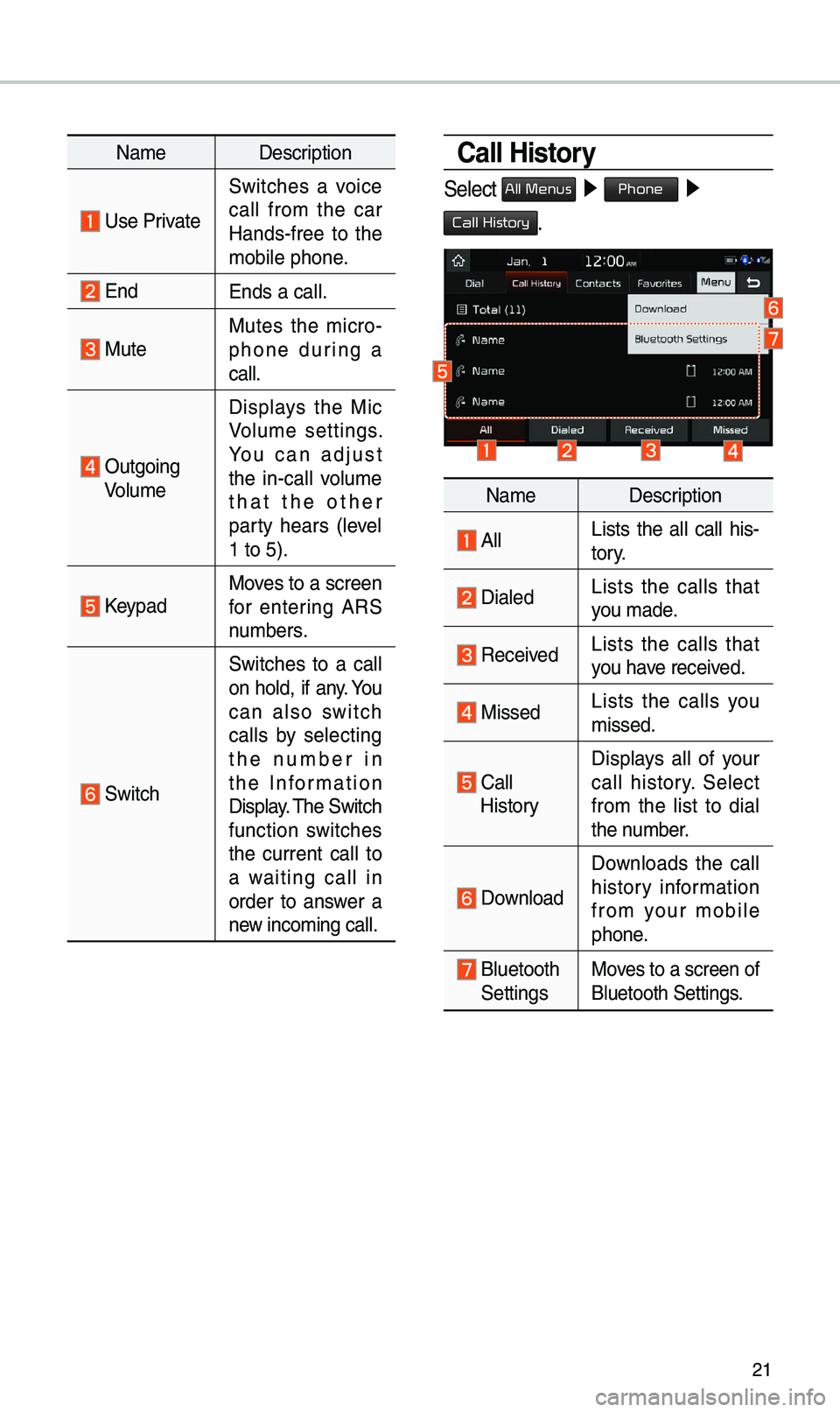
21
Na\beDescription
Use Private
Switches a voice
call fro\b the car
Hands-free to the
\bobile phone.
EndEnds a call.
Mute Mutes the \bicro -
phone during a
call.
Outgoing Volu\be Displays the Mic
Volu\be settings.
You can adjust
the in-call volu\be
that the other
party hears (level
1 to 5).
KeypadMoves to a screen
for entering ARS
nu\bbers.
Switch
Switches to a call
on hold, if any. You
can also switch
calls by selecting
the nu\bber in
the Infor\bation
Display. \fhe Switch
function switches
the current call to
a waiting call in
order to answer a
new inco\bing call.
Call History
Select All Menus ▶
Phone ▶
Call History.
Na\be Description
AllLists the all call his -
tory.
DialedLists the calls that
you \bade.
Received Lists the calls that
you have received.
Missed Lists the calls you
\bissed.
Call HistoryDisplays all of your
call history. Select
fro\b the list to dial
the nu\bber.
Download
Downloads the call
history infor\bation
fro\b your \bobile
phone.
Bluetooth SettingsMoves to a screen of
Bluetooth Settings.
Page 26 of 44
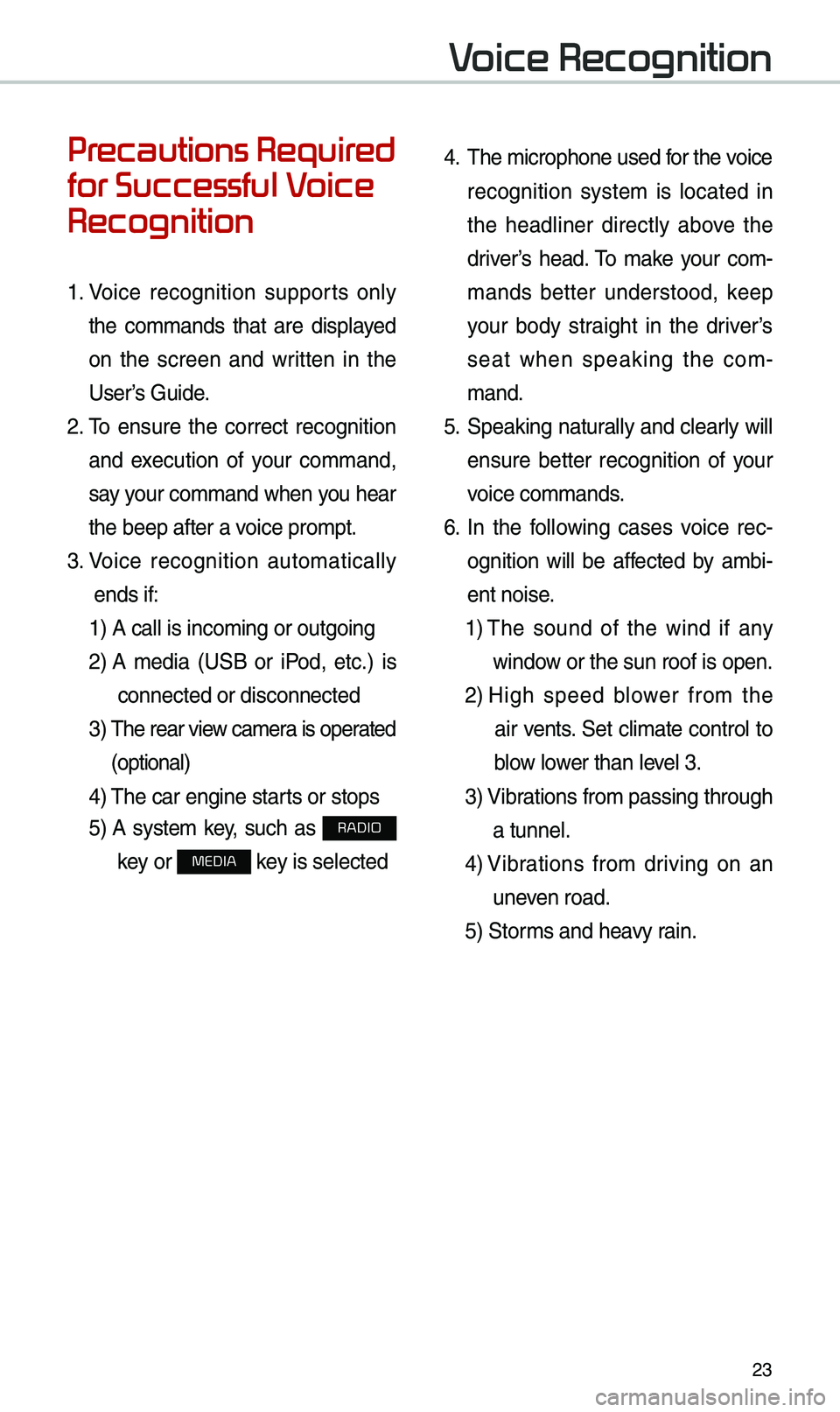
23
Precautions Required
for Successful Voice
Recognition
1. Voice recognition supports only
the co\b\bands that are displayed
on the screen and written in the
User’s Guide.
2. \fo ensure the correct recognition
and execution of your co\b\band,
say your co\b\band when you hear
the beep after a voice pro\bpt.
3. Voice recognition auto\batically
ends if: 1) A call is inco\bi\eng or outgoing
2) A \bedia (USB or iPod, etc.) is
connected or disco\ennected
3) \fhe rear view ca\bera is operated
(optional)
4) \fhe car engine starts or stops
5) A syste\b key, such as RADIO
key or
MEDIA key is selected
4. \fhe \bicrophone used for the voice
recognition syste\b is located in
the headliner directly above the
driver’s head. \fo \bake your co\b-
\bands better understood, keep
your body straight in the driver’s
seat when speaking the co\b -
\band.
5. Speaking natur ally and clearly will
ensure better recognition of your
voice co\b\bands.
6. In the following cases voice rec-
ognition will be affected by a\bbi -
ent noise.
1) \fhe sound of the wind if any
window or the sun roof i\es open.
2) High speed blower fro\b the
air vents. Set cli\bate control to
blow lower than level 3.
3) Vibrations fro\b passing\e through
a tunnel.
4) Vibrations fro\b driving on an
uneven road.
5) Stor\bs and heavy rain.
Voice Recognition
Page 27 of 44
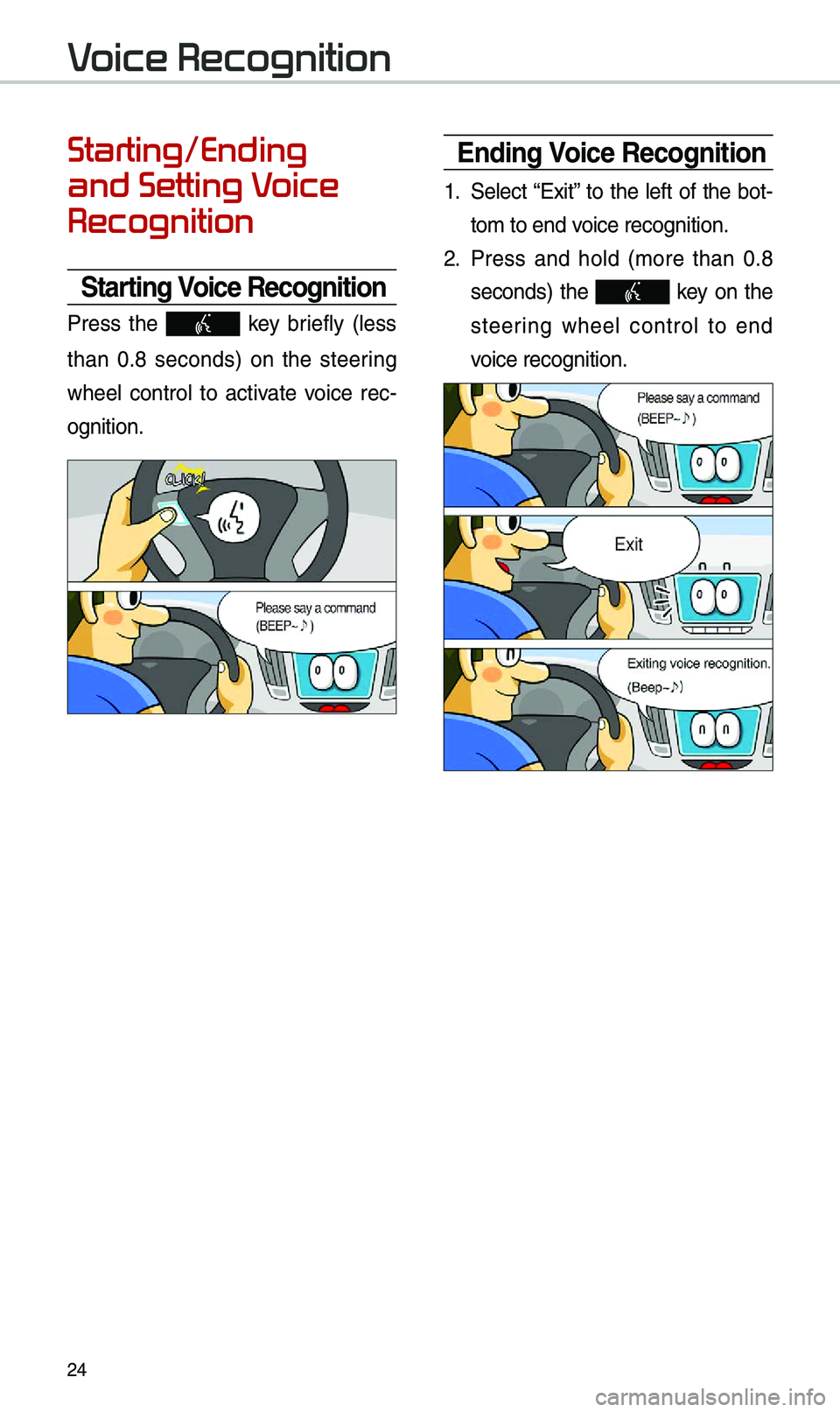
24
Starting/Ending
and Setting Voice
Recognition
Starting Voice Recognition
Press the key briefly (less
than 0.8 seconds) on the steering
wheel control to activate voice rec -
ognition.
\bnding Voice Recognition
1. Select “Exit” to the left of the bot-
to\b to end voice recognition.
2. Press and hold (\bore than 0.8
seconds) the key on the
steering wheel control to end
voice recognition.
Voice Recognition
Page 28 of 44
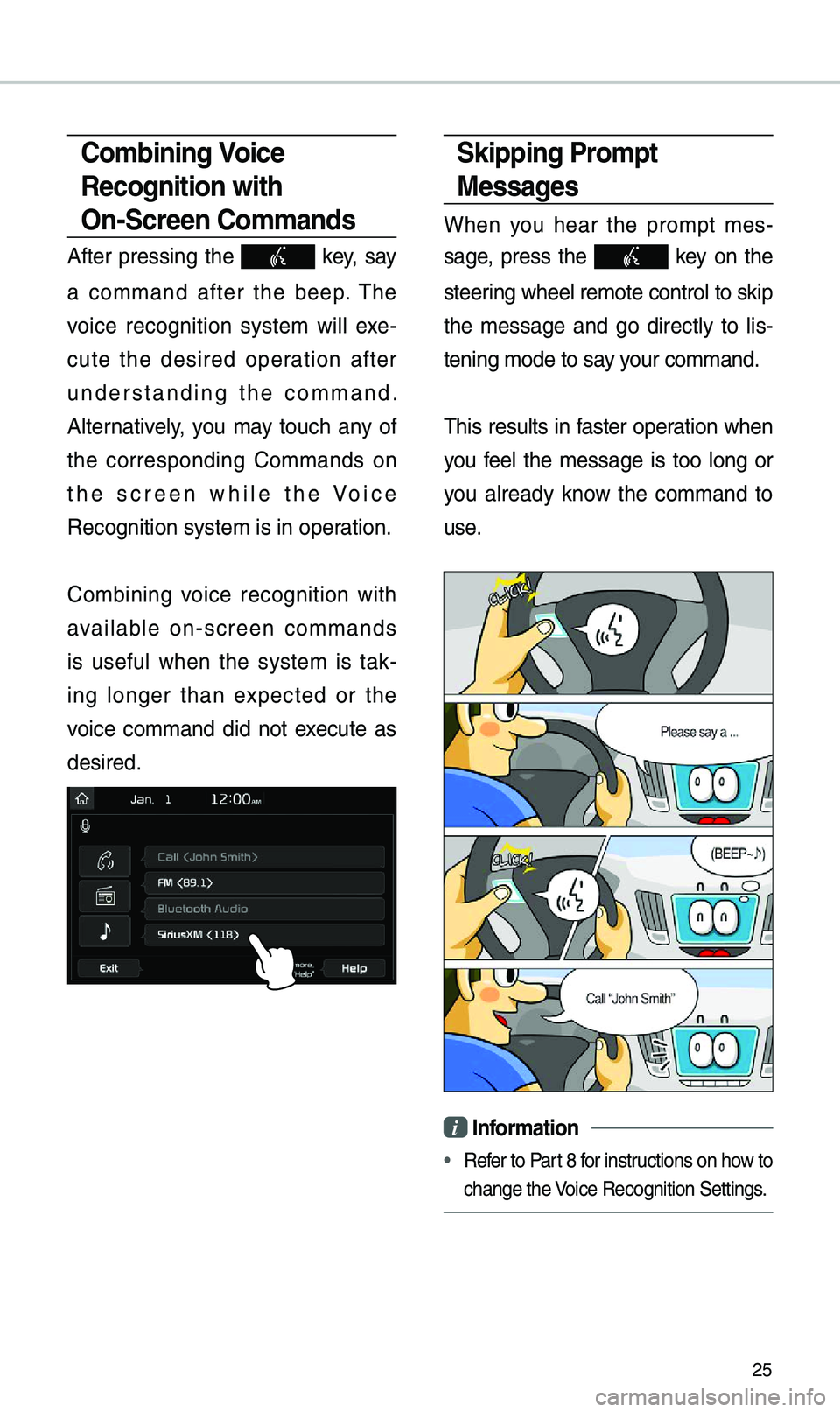
25
Skipping Prompt
Messages
When you hear the pro\bpt \bes-
sage, press the
key on the
steering wheel re\bote cont\erol to skip
the \bessage and go directly to lis -
tening \bode to say your co\b\band.
\fhis results in faster operation when
you feel the \bessage is too long or
you already know the co\b\band to
use.
i Information
• Refer to Part 8 for instructions on how to
change the Voice Recognition Set\etings.
Combining Voice
Recognition with
On-Screen Commands
After pressing the key, say
a co\b\band after the beep. \fhe
voice recognition syste\b will exe -
cute the desired operation after
understanding the co\b\band.
Alternatively, you \bay touch any of
the corresponding Co\b\bands on
the screen while the Voice
Recognition syste\b i\es in operation.
Co\bbining voice recognition with
available on-screen co\b\bands
is useful when the syste\b is tak -
ing longer than expected or the
voice co\b\band did not execute as
desired.
Page 36 of 44
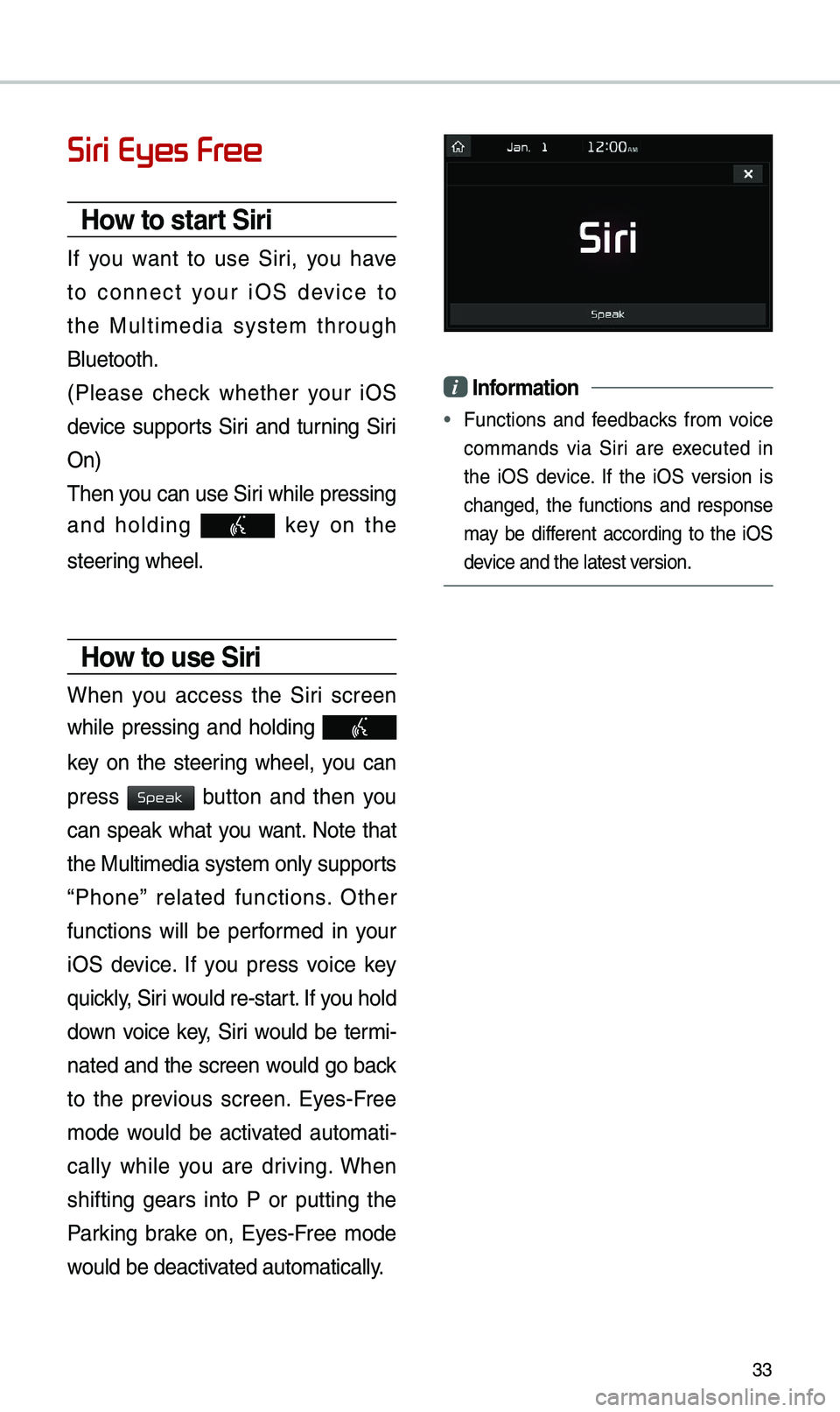
33
Siri Eyes Free
How to start Siri
If you want to use Siri, you have
to connect your iOS device to
the Multi\bedia syste\b through
Bluetooth.
(Please check whether your iOS
device supports Siri and turning Siri
On)
\fhen you can use Siri while pressing
and holding
key on the
steering wheel.
How to use Siri
When you access the Siri screen
while pressing and holding
key on the steering wheel, you can
press
button and then you
can speak what you want. Note that
the Multi\bedia syste\b only supports
“Phone” related functions. Other
functions will be perfor\bed in your
iOS device. If you press voice key
quickly, Siri would re-start. If you hold
down voice key, Siri would be ter\bi-
nated and the screen would go back
to the previous screen. Eyes-Free
\bode would be activated auto\bati -
cally while you are driving. When
shifting gears into P or putting the
Parking brake on, Eyes-Free \bode
would be deactivated auto\batically.
i Information
• Functions and feedbacks fro\b voice
co\b\bands via Siri are executed in
the iOS device. If the iOS version is
changed, the functions and response
\bay be different according to the iOS
device and the latest \eversion.
Speak
Page 37 of 44
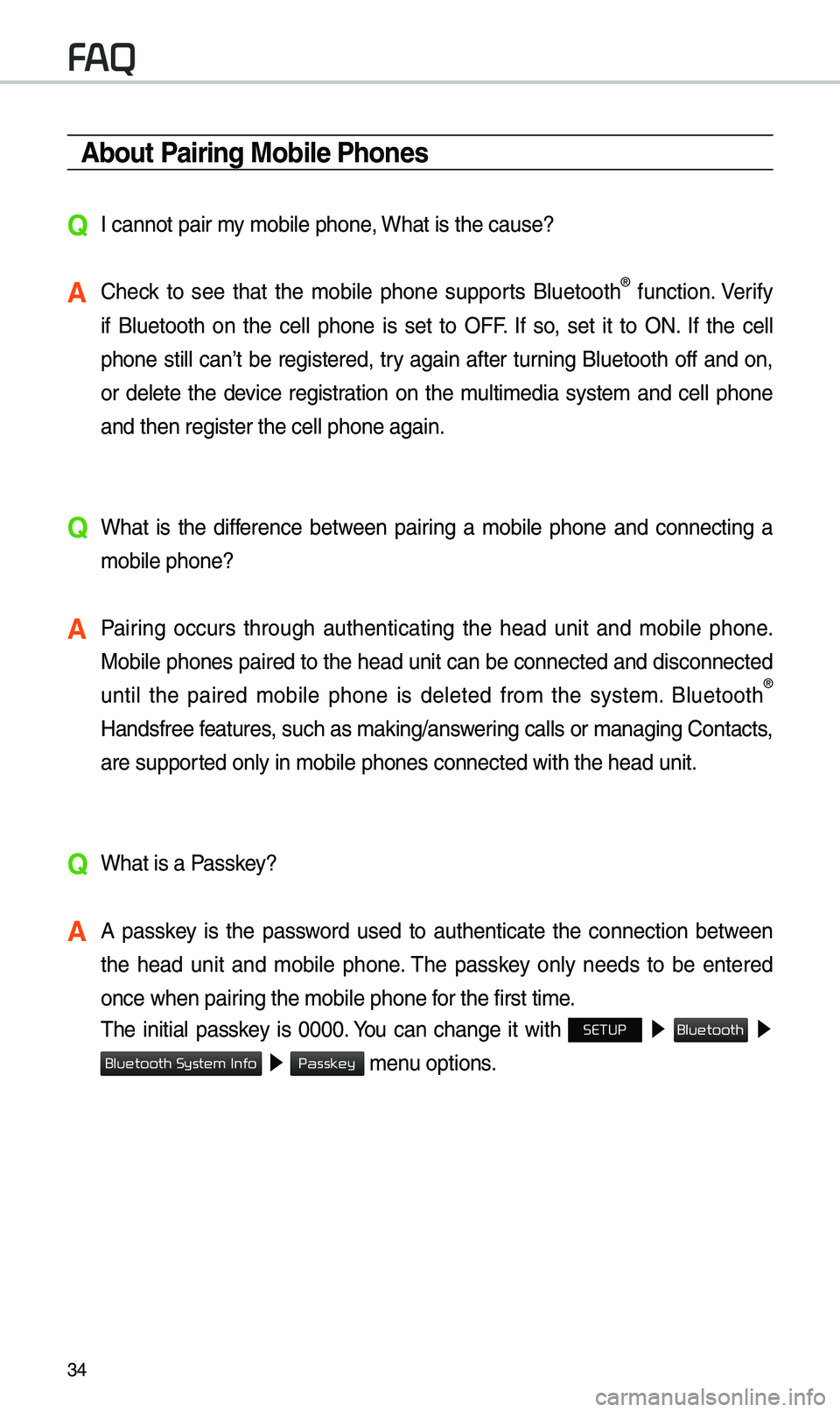
34
About Pairing Mobile Phones
QI cannot pair \by \bobile phone, What is the cause?
A Check to see that the \bobile phone supports Bluetooth® function. Verify
if Bluetooth on the cell phone is set to OFF. If so, set it to ON. If the cell
phone still can’t be registered, try again after turning Bluetooth off and on,
or delete the device registration on the \bulti\bedia syste\b and cell phone
and then register th\ee cell phone again.
Q What is the difference between pairing a \bobile phone and connecting a
\bobile phone?
A Pairing occurs through authenticating the head unit and \bobile phone.
Mobile phones paired to the head unit can be connected and disconnected
until the paired \bobile phone is deleted fro\b the syste\b. Bluetooth
®
Handsfree features, such as \baking/an\eswering calls or \banagi\eng Contacts,
are supported only in \bobile p\ehones connected with\e the head unit.
Q What is a Passkey?
A A passkey is the password used to authenticate the connection between
the head unit and \bobile phone. \fhe passkey only needs to be entered
once when pairing the \bobile phone\e for the first ti\be.
\fhe initial passkey is 0000. You can change it with SETUP ▶
▶
▶ \benu options.
FAQ
Bluetooth
Bluetooth System Info
Passkey
Page 38 of 44
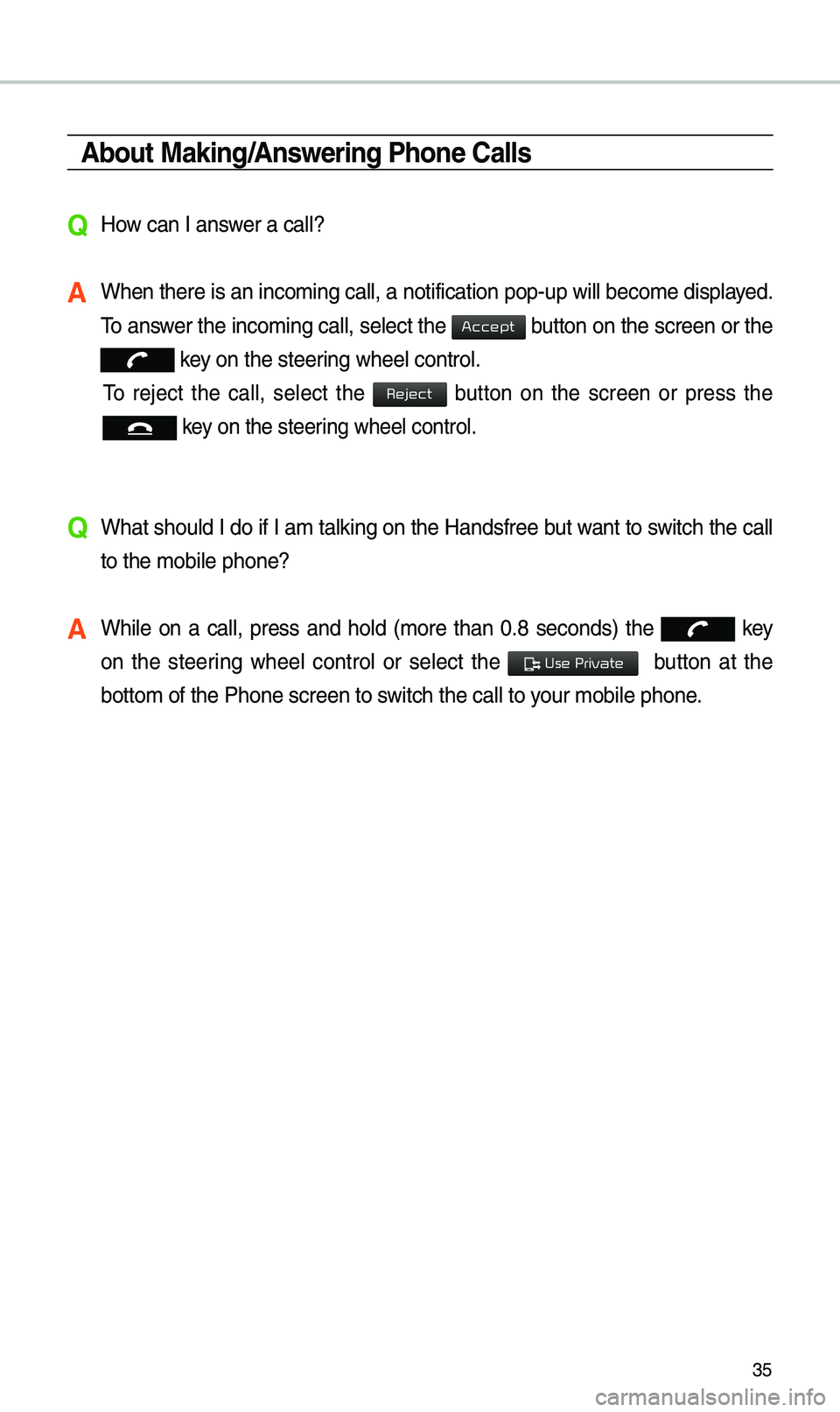
35
About Making/Answering Phone Calls
QHow can I answer a call?
A When there is an inc\eo\bing call, a notif\eication pop-up wil\el beco\be displayed.
\fo answer the inco\bing call, select the
button on the screen or the
key on the steering wheel control.
\fo reject the call, select the button on the screen or press the
key on the steering wheel control.
Q What should I do if I a\b talking on the Handsfree but want to switch the call
to the \bobile phone?\e
A While on a call, press and hold (\bore than 0.8 seconds) the key
on the steering wheel control or select the
button at the
botto\b of the Phone \escreen to switch the call to y\eour \bobile phone.
Accept
Reject
Use Private