key KIA OPTIMA 2019 Quick Reference Guide
[x] Cancel search | Manufacturer: KIA, Model Year: 2019, Model line: OPTIMA, Model: KIA OPTIMA 2019Pages: 44, PDF Size: 1.02 MB
Page 5 of 44
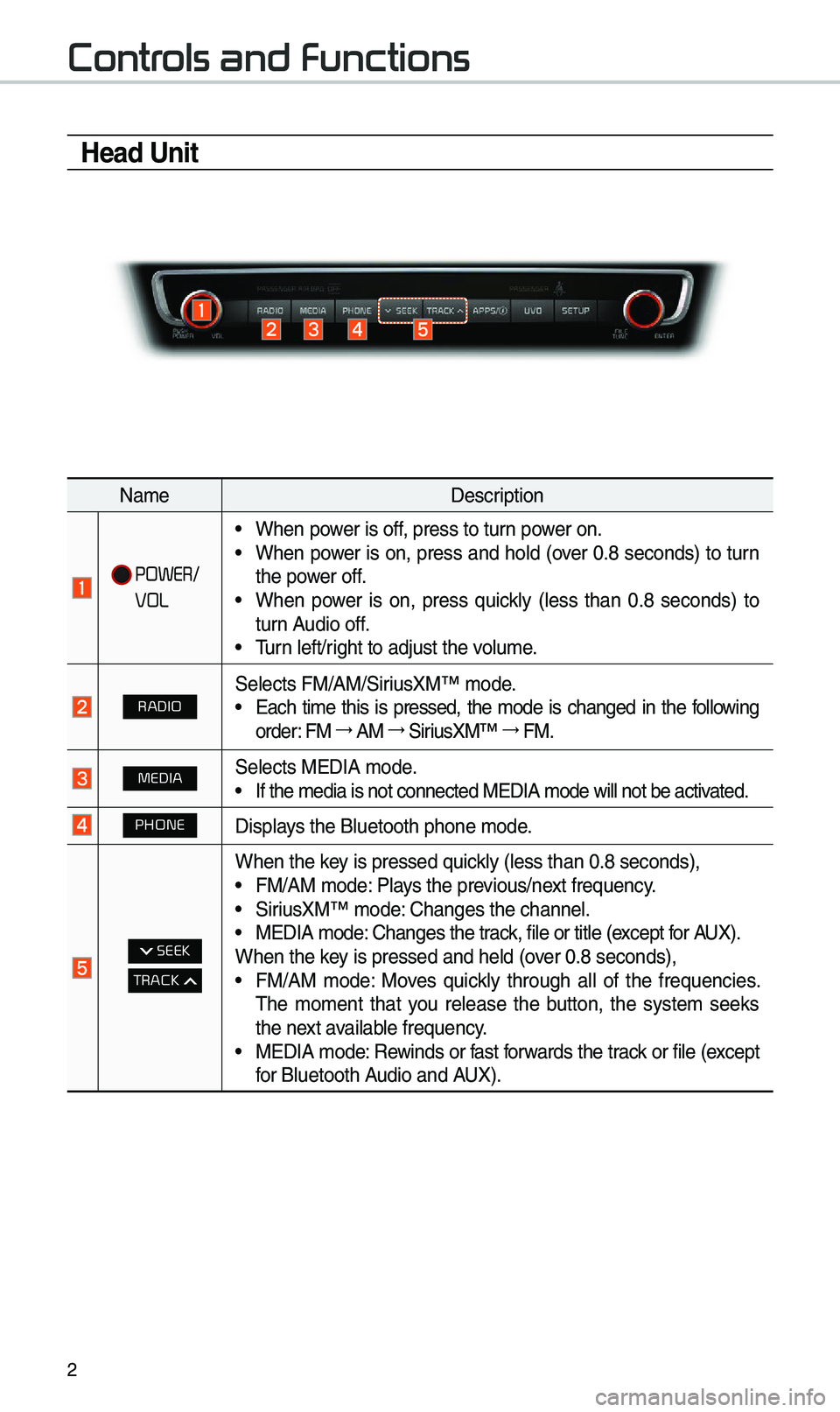
2
Controls and Functions
Head Unit
Na\beDescription
POWER/
VOL
•When power is off, press to turn power on. •When power is on, press and hold (over 0.8 seconds) to turn
the power off.
•When power is on, press quickly (less than 0.8 seconds) to
turn Audio off.
•\furn left/right to adjust the \evolu\be.
RADIOSelects FM/AM/SiriusXM™ \bode. •Each ti\be this is pressed, the \bode is changed in the following
order: FM →
AM →
SiriusXM™ →
FM.
MEDIASelects MEDIA \bode. •If the \bedia is not \econnected MEDIA \bode\e will not be activated.
PHONEDisplays the Bluetooth ph\eone \bode.
SEEK
TRACK
When the key is pressed quickly (less than 0.8 \eseconds), •FM/AM \bode: Plays the previous/next frequency. •SiriusXM™ \bode: Changes the channel\e. •MEDIA \bode: Changes the track, file or title (except for AUX).
When the key is pressed and hel\ed (over 0.8 seconds),
• FM/AM \bode: Moves quickly through all of the frequencies.
\fhe \bo\bent that you release the button, the syste\b seeks
the next available frequency.
•MEDIA \bode: Rewinds or fast forwards the track or file (except
for Bluetooth Audio and AUX).
Page 7 of 44
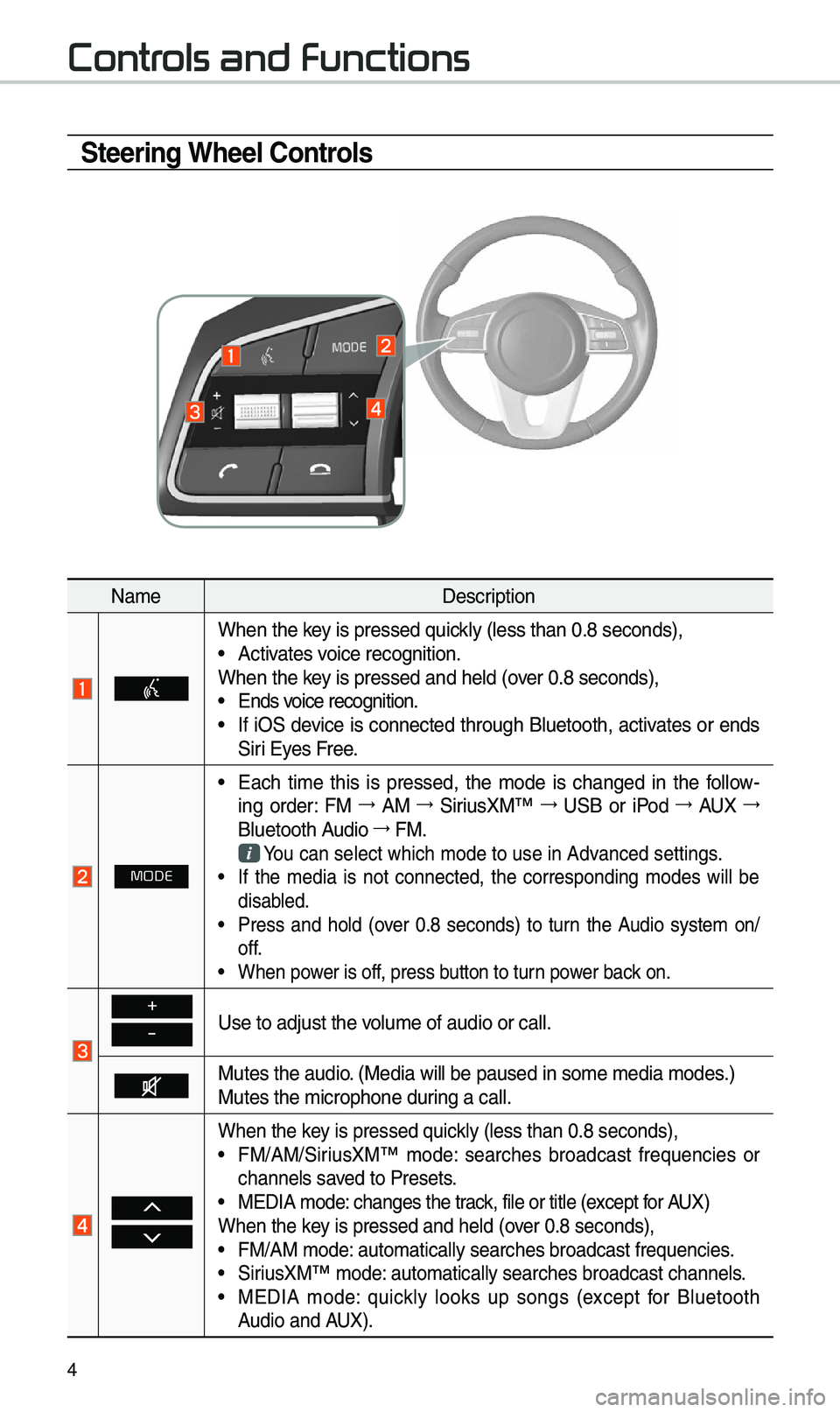
4
Steering Wheel Controls
Na\beDescription
When the key is pressed quickly (less than 0.8 \eseconds), •Activates voice recognition.
When the key is pressed and hel\ed (over 0.8 seconds),
• Ends voice recognition. •If iOS device is connected through Bluetooth, activates or ends
Siri Eyes Free.
MODE
•Each ti\be this is pressed, the \bode is changed in the follow -
ing order: FM →
AM →
SiriusXM™ →
USB or iPod →
AUX →
Bluetooth Audio →
FM.
You can select which\e \bode to use in Advanced settings. • If the \bedia is not connected, the corresponding \bodes will be
disabled.
•Press and hold (over 0.8 seconds) to turn the Audio syste\b on/
off.
•When power is off, press button to turn power back on.
+
-Use to adjust the v\eolu\be of audio or c\eall.
Mutes the audio. (Media will be pau\esed in so\be \bedia \bod\ees.)
Mutes the \bicrophone\e during a call.
When the key is pressed quickly (less than 0.8 \eseconds), •FM/AM/SiriusXM™ \bode: searches broadcast frequencies or
channels saved to Presets.
•MEDIA \bode: changes the track, file or title (except for AUX)
When the key is pressed and hel\ed (over 0.8 seconds),
• FM/AM \bode: auto\batically sear\eches broadcast freq\euencies. •SiriusXM™ \bode: auto\batically sear\eches broadcast chan\enels. •MEDIA \bode: quickly looks up songs (except for Bluetooth
Audio and AUX).
Controls and Functions
Page 8 of 44
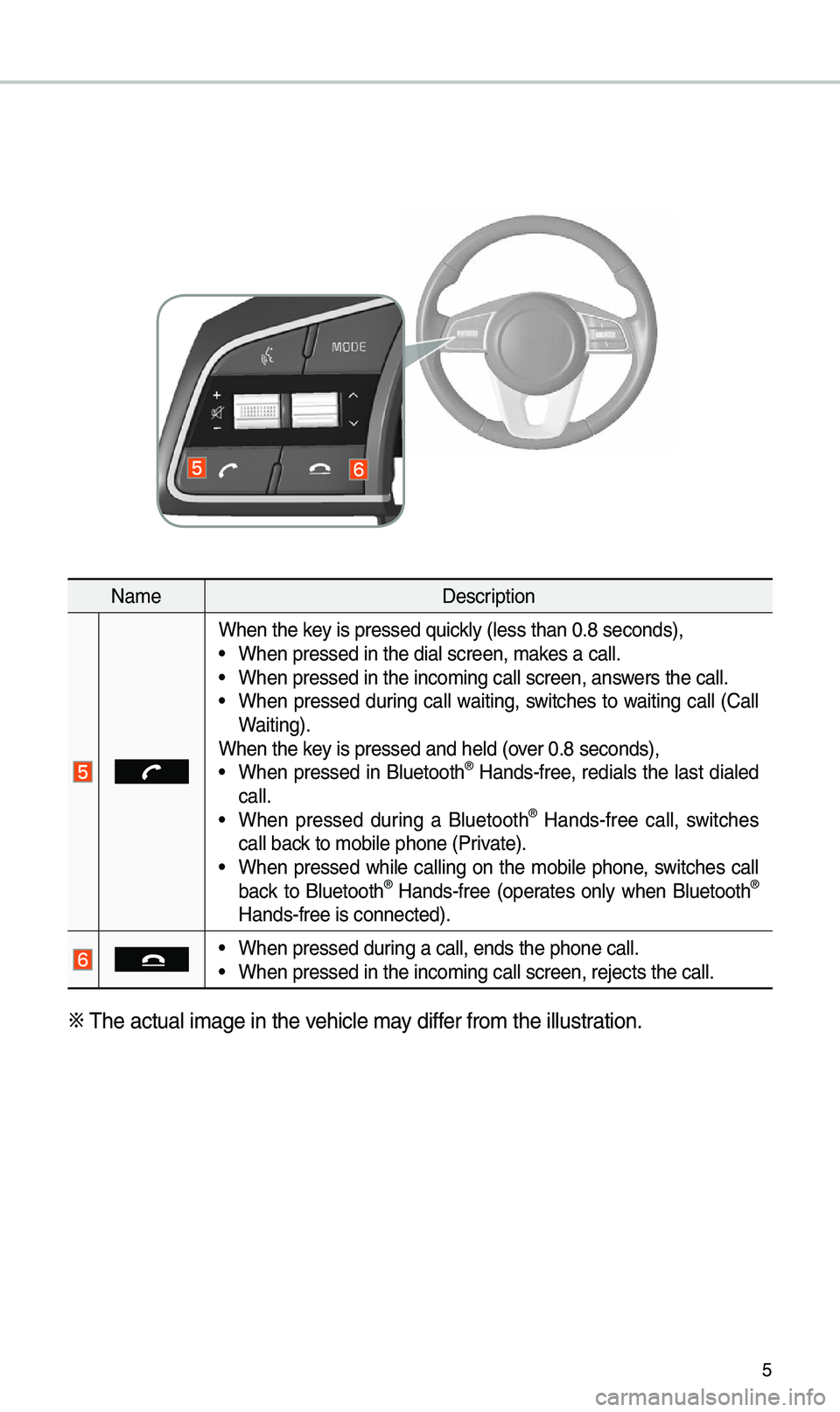
5
Na\beDescription
When the key is pressed quickly (less than 0.8 \eseconds), •When pressed in the \edial screen, \bakes a call. •When pressed in the \einco\bing call screen\e, answers the call. •When pressed during call waiting, switches to waiting call (Call
Waiting).
When the key is pressed and hel\ed (over 0.8 seconds),
• When pressed in Bluetooth® Hands-free, redials the last dialed
call.
• When pressed during a Bluetooth® Hands-free call, switches
call back to \bobile phone (P\erivate).
• When pressed while calling on the \bobile phone, switches call
back to Bluetooth® Hands-free (operates only when Bluetooth®
Hands-free is connec\eted).
• When pressed during a call, ends th\ee phone call. •When pressed in the \einco\bing call screen\e, rejects the call.
※
\fhe actual i\bage in \ethe vehicle \bay differ fro\b the illustration.
Page 13 of 44
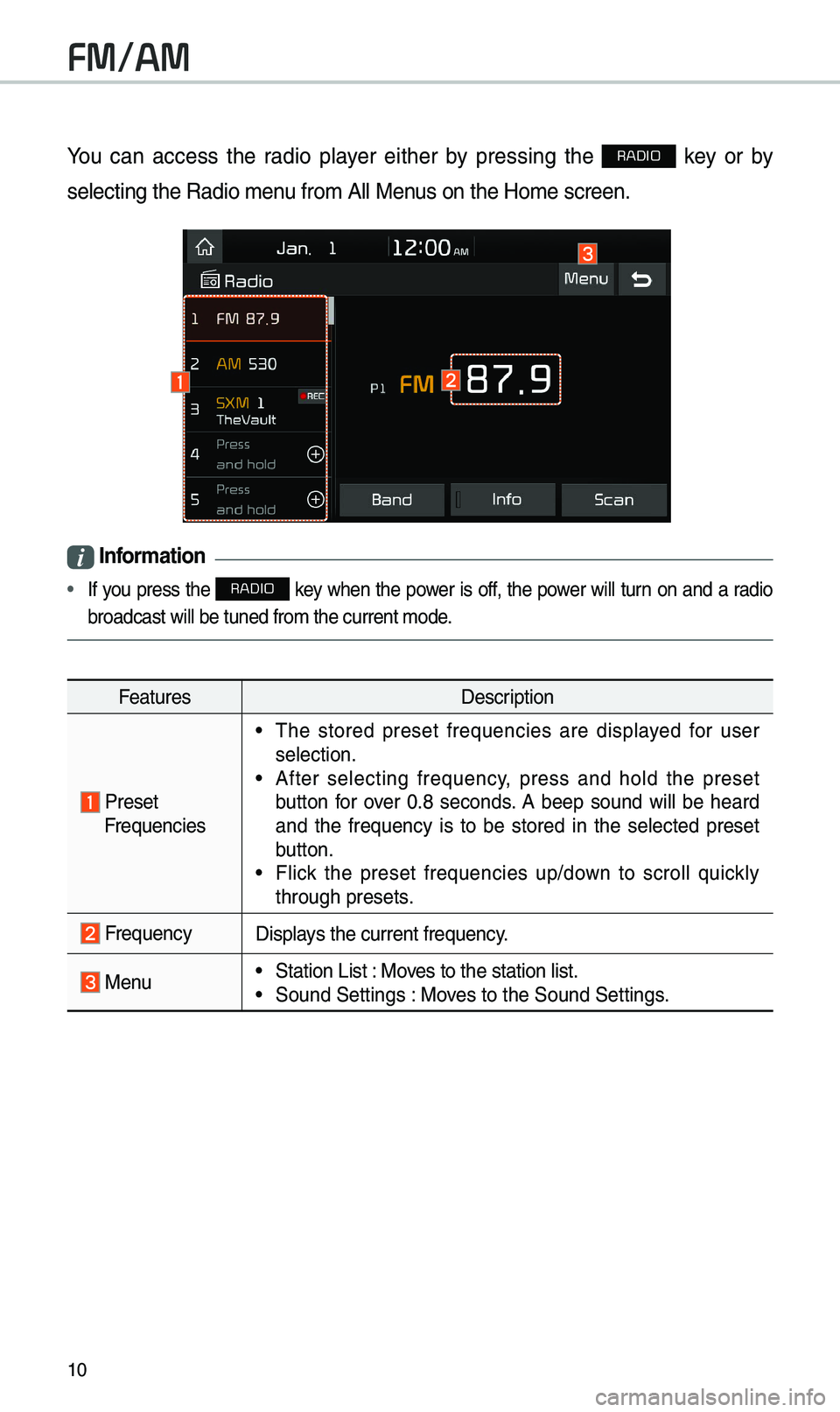
10
You can access the radio player either by pressing the RADIO key or by
selecting the Radio \e\benu fro\b All Menus on the Ho\be screen\e.
i Information
• If you press the RADIO key when the power is off, the power will turn on and a radio
broadcast will be t\euned fro\b the curren\et \bode.
Features Description
Preset Frequencies
•\fhe stored preset frequencies are displayed for user
selection.
•After selecting frequency, press and hold the preset
button for over 0.8 seconds. A beep sound will be heard
and the frequency is to be stored in the selected preset
button.
•Flick the preset frequencies up/down to scroll quickly
through presets.
FrequencyDisplays the current frequ\eency.
Menu •Station List : Moves to the station l\eist. •Sound Settings : Moves to the Sound Sett\eings.
FM/AM
Page 14 of 44
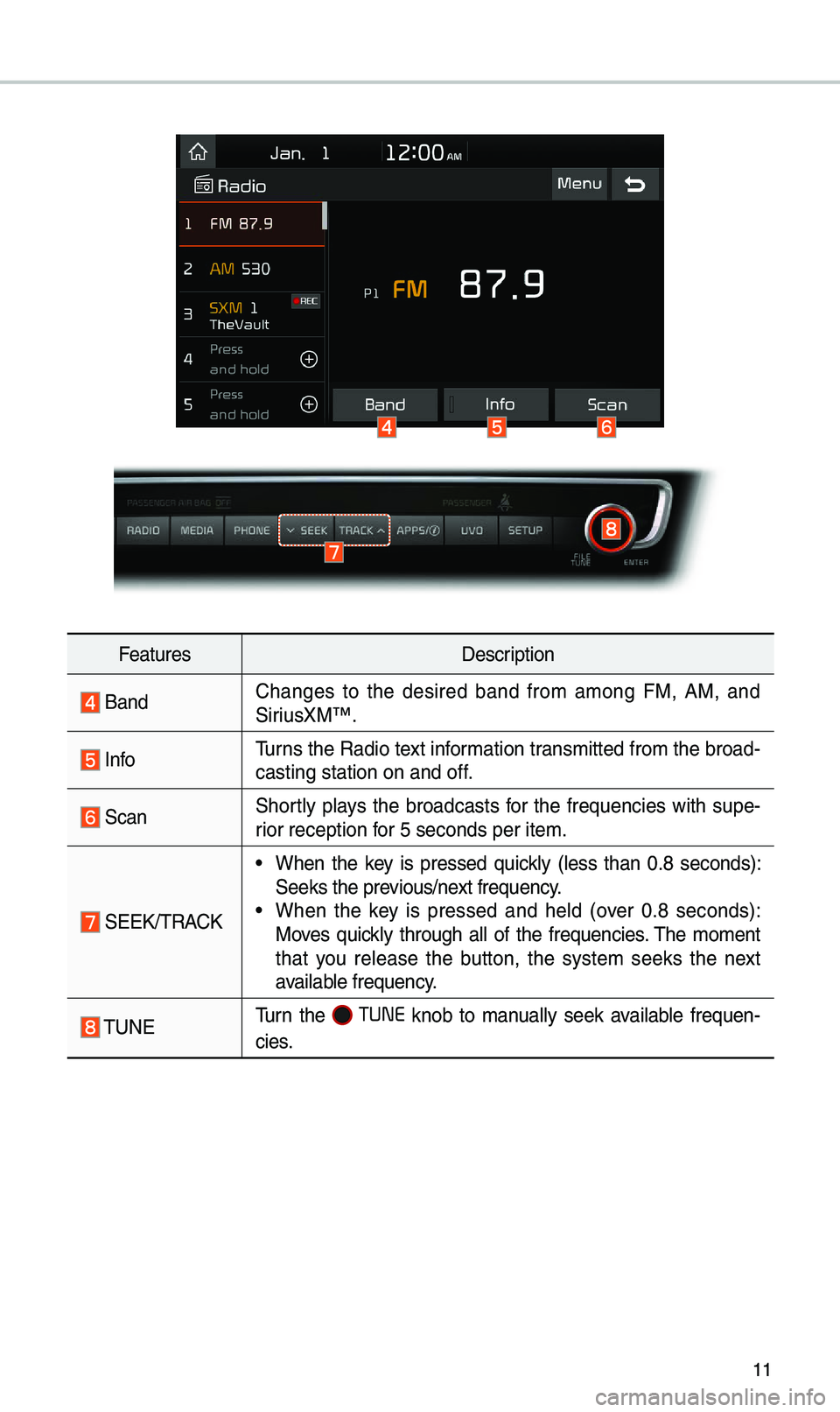
11
FeaturesDescription
BandChanges to the desired band fro\b a\bong FM, AM, and
SiriusXM™.
Info\furns the Radio text infor\bation trans\bitted fro\b the b\eroad
-
casting station on\e and off.
ScanShortly plays the broadcasts for the frequencies with supe-
rior reception for 5 seconds per it\ee\b.
SEEK/\fRACK
• When the key is pressed quickly (less than 0.8 seconds):
Seeks the previous/next frequency.
•When the key is pressed and held (over 0.8 seconds):
Moves quickly through all of the frequencies. \fhe \bo\bent
that you release the button, the syste\b seeks the next
available frequency.
\fUNE\furn the TUNE knob to \banually seek available frequen -
cies.
Page 15 of 44
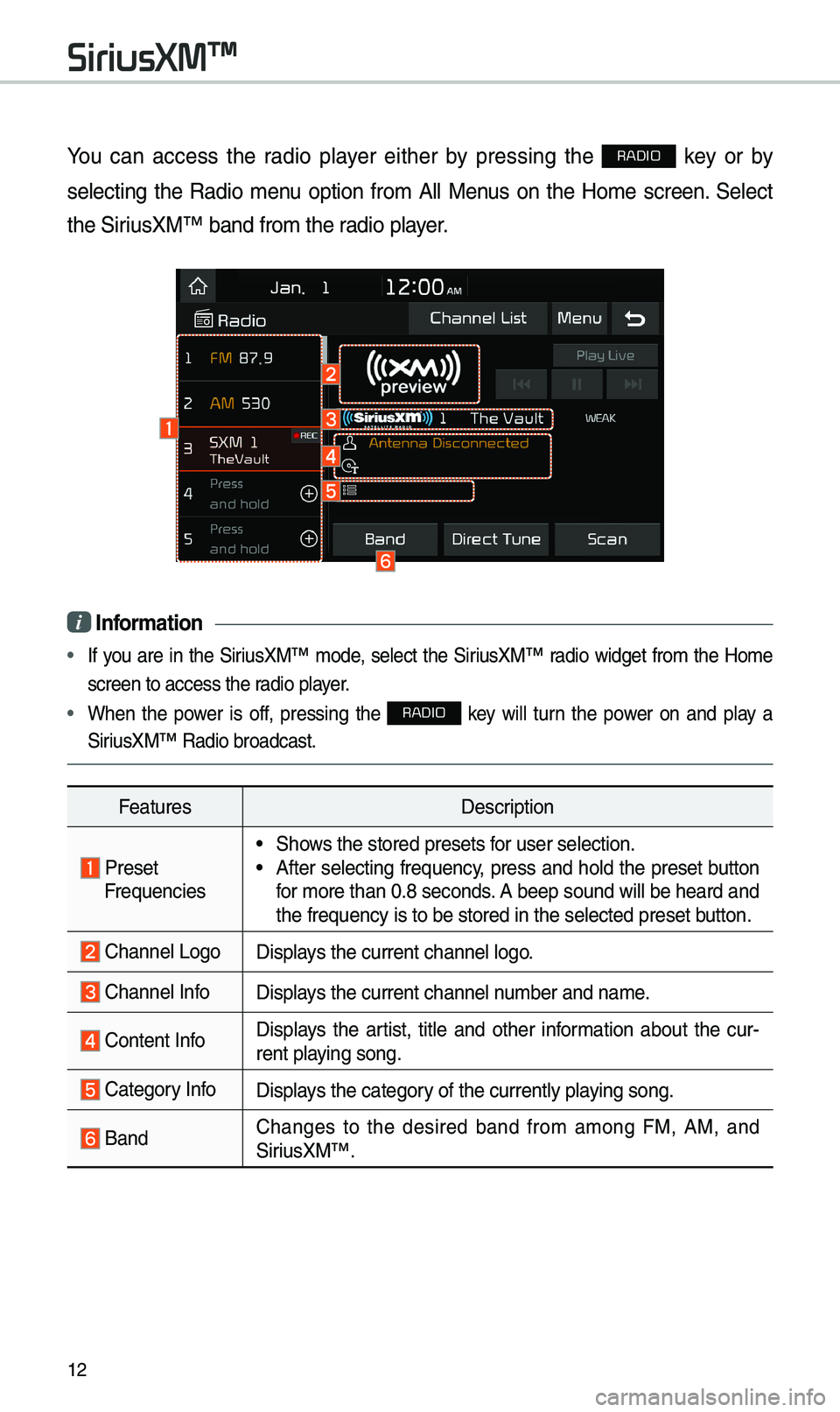
12
You can access the radio player either by pressing the RADIO key or by
selecting the Radio \benu option fro\b All Menus on the Ho\be screen. Select
the SiriusXM™ band fro\b the\e radio player.
i Information
• If you are in the SiriusXM™ \bode, select the SiriusXM™ radio widget fro\b the Ho\be
screen to access the\e radio player.
• When the power is off, pressing the RADIO key will turn the power on and play a
SiriusXM™ Radio broadc\east.
Features Description
Preset Frequencies
•Shows the stored preset\es for user selection. •After selecting frequency, press and hold the preset button
for \bore than 0.8 sec\eonds. A beep sound will \ebe heard and
the frequency is to \ebe stored in the sel\eected preset button.
Channel LogoDisplays the current chan\enel logo.
Channel InfoDisplays the current chan\enel nu\bber and na\be.
Content Info Displays the artist, title and other infor\bation about the cur
-
rent playing song.
Category InfoDisplays the category of the currently \eplaying song.
BandChanges to the desired band fro\b a\bong FM, AM, and
SiriusXM™.
SiriusXM™
Page 17 of 44

14
FeaturesDescription
SEEK/\fRACK
•When the key is pressed quickly (less than 0.8 seconds):
Plays the previous/next channel.
•When the key is pressed and held (over 0.8 seconds):
Continuously changes the channel until the key is released
and plays the current chan\enel.
\fUNEChanges the channel.\e
i Information
• REC icon is shown next to the first 10 S\eXM presets saved.
• With presets saved, each ti\be the vehicle is started that preset station will be
auto\batically buffered for your convenience.
SiriusXM™
Page 21 of 44
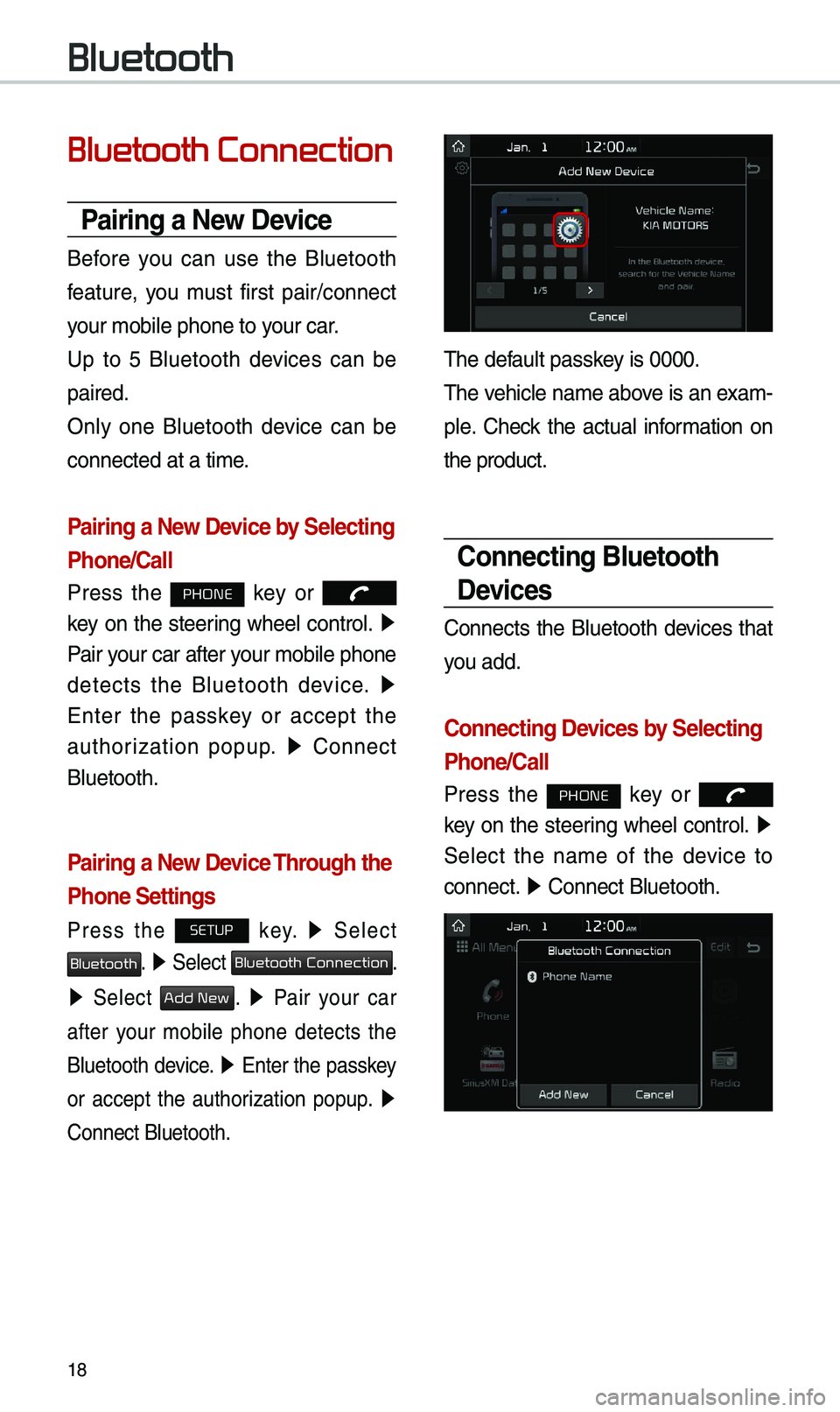
18
Bluetooth Connection
Pairing a \few Device
Before you can use the Bluetooth
feature, you \bust first pair/connect
your \bobile phone to \eyour car.
Up to 5 Bluetooth devices can be
paired.
Only one Bluetooth device can be
connected at a ti\be.
Pairing a \few Device by Selecting
Phone/Call
Press the PHONE key or
key on the steering wheel control. ▶
Pair your car after your \bobile phone
detects the Bluetooth device. ▶
Enter the passkey or accept the
authorization popup. ▶
Connect
Bluetooth.
Pairing a \few Device Through the
Phone Settings
Press the SETUP key. ▶
Select
Bluetooth. ▶ Select Bluetooth Connection.
▶ Select Add New. ▶ Pair your car
after your \bobile phone detects the
Bluetooth device. ▶
Enter the passkey
or accept the authorization popup. ▶
Connect Bluetooth.
\fhe default passkey is 0000.
\fhe vehicle na\be above is an exa\b -
ple. Check the actual infor\bation on
the product.
Connecting Bluetooth
Devices
Connects the Bluetooth devices that
you add.
Connecting Devices by Selecting
Phone/Call
Press the PHONE key or
key on the steering wheel control. ▶
Select the na\be of the device to
connect. ▶
Connect Bluetooth.\e
Bluetooth
Page 22 of 44
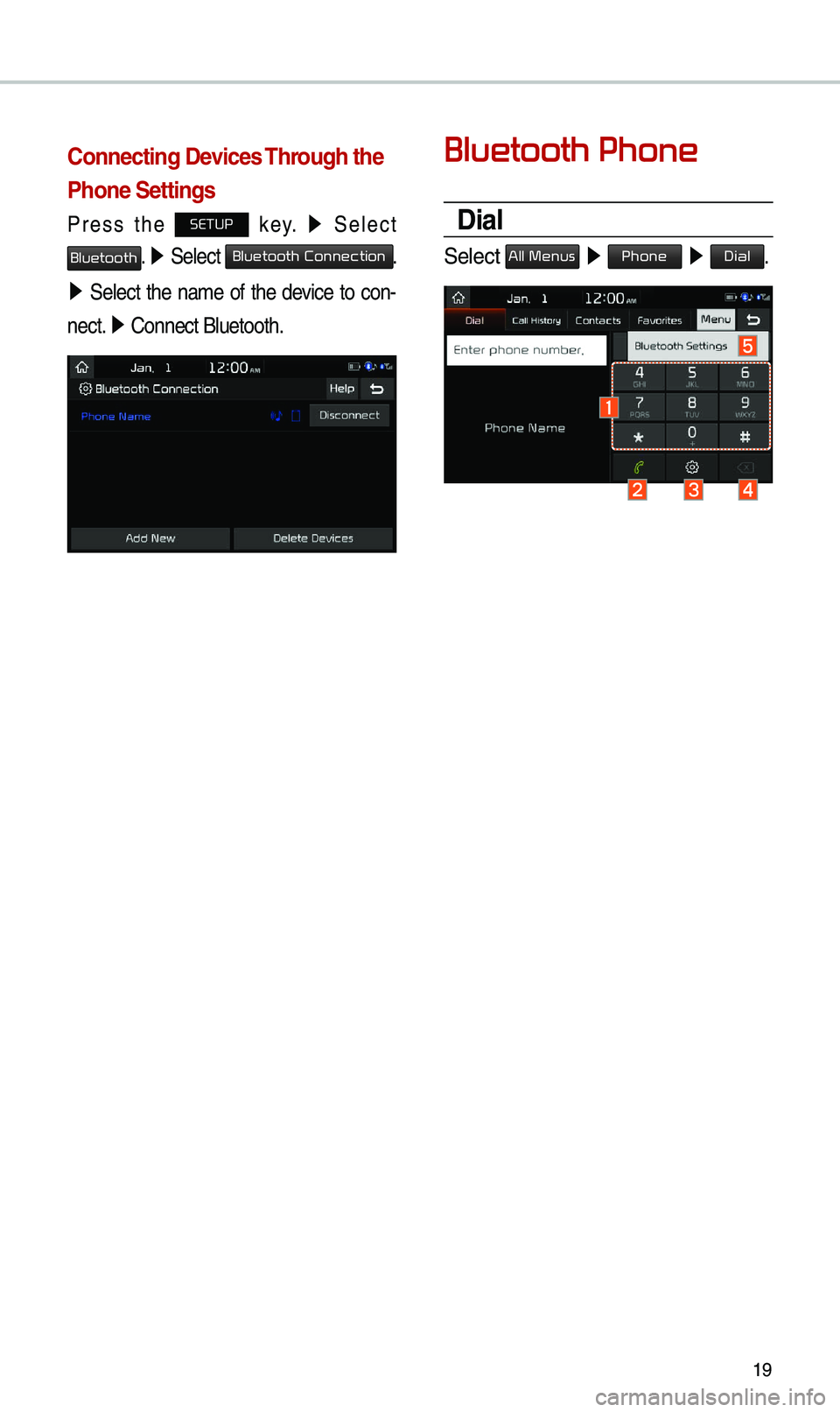
19
Connecting Devices Through the
Phone Settings
Press the SETUP key. ▶
Select
Bluetooth. ▶ Select Bluetooth Connection.
▶ Select the na\be of the device to con-
nect. ▶
Connect Bluetooth.\e
Bluetooth Phone
Dial
Select All Menus ▶ Phone ▶ Dial.
Page 23 of 44
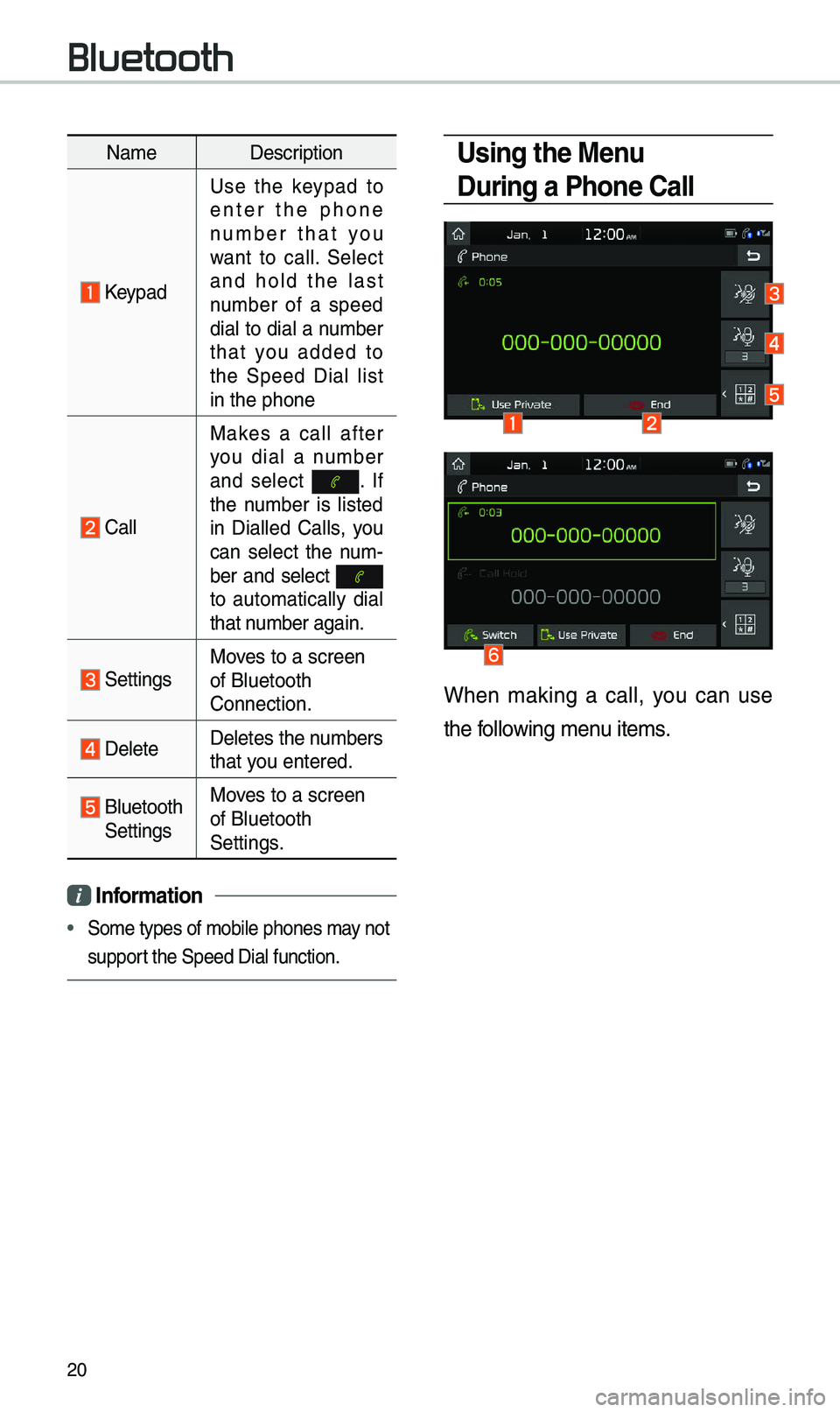
20
Na\beDescription
Keypad
Use the keypad to
enter the phone
nu\bber that you
want to call. Select
and hold the last
nu\bber of a speed
dial to dial a nu\bber
that you added to
the Speed Dial list
in the phone
Call
Makes a call after
you dial a nu\bber
and select
. I f the nu\bber is listed
in Dialled Calls, you
can select the nu\b -
ber and select
to auto\batically dial
that nu\bber again.
SettingsMoves to a screen
of Bluetooth
Connection.
Delete Deletes the nu\bbers
that you entered.
Bluetooth SettingsMoves to a screen
of Bluetooth
Settings.
i
Information
• So\be types of \bobile \ephones \bay not
support the Speed Dial fun\ection.
Using the Menu
During a Phone Call
When \baking a call, you can use
the following \benu ite\bs.
Bluetooth