wheel KIA OPTIMA 2019 Quick Reference Guide
[x] Cancel search | Manufacturer: KIA, Model Year: 2019, Model line: OPTIMA, Model: KIA OPTIMA 2019Pages: 44, PDF Size: 1.02 MB
Page 7 of 44
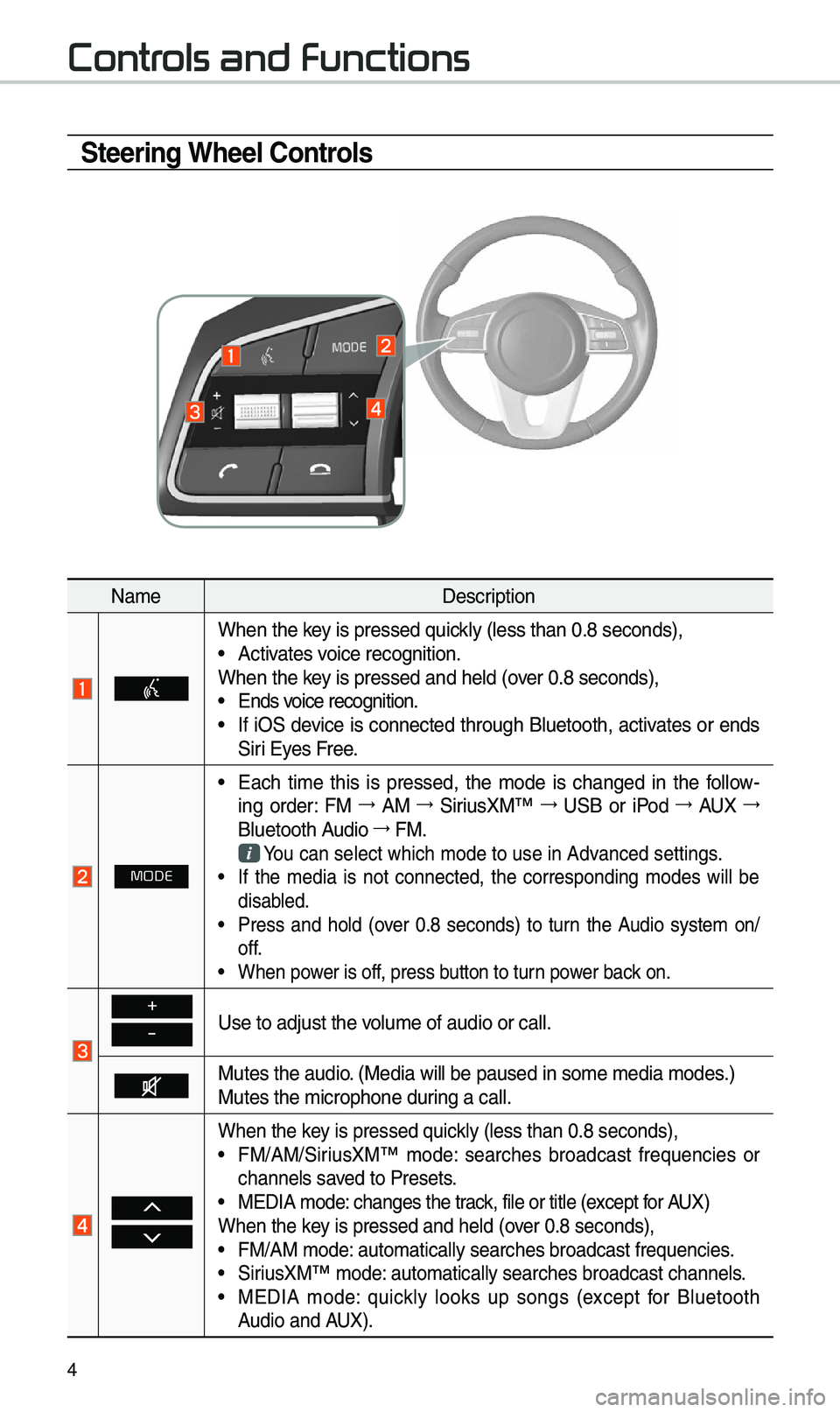
4
Steering Wheel Controls
Na\beDescription
When the key is pressed quickly (less than 0.8 \eseconds), •Activates voice recognition.
When the key is pressed and hel\ed (over 0.8 seconds),
• Ends voice recognition. •If iOS device is connected through Bluetooth, activates or ends
Siri Eyes Free.
MODE
•Each ti\be this is pressed, the \bode is changed in the follow -
ing order: FM →
AM →
SiriusXM™ →
USB or iPod →
AUX →
Bluetooth Audio →
FM.
You can select which\e \bode to use in Advanced settings. • If the \bedia is not connected, the corresponding \bodes will be
disabled.
•Press and hold (over 0.8 seconds) to turn the Audio syste\b on/
off.
•When power is off, press button to turn power back on.
+
-Use to adjust the v\eolu\be of audio or c\eall.
Mutes the audio. (Media will be pau\esed in so\be \bedia \bod\ees.)
Mutes the \bicrophone\e during a call.
When the key is pressed quickly (less than 0.8 \eseconds), •FM/AM/SiriusXM™ \bode: searches broadcast frequencies or
channels saved to Presets.
•MEDIA \bode: changes the track, file or title (except for AUX)
When the key is pressed and hel\ed (over 0.8 seconds),
• FM/AM \bode: auto\batically sear\eches broadcast freq\euencies. •SiriusXM™ \bode: auto\batically sear\eches broadcast chan\enels. •MEDIA \bode: quickly looks up songs (except for Bluetooth
Audio and AUX).
Controls and Functions
Page 21 of 44
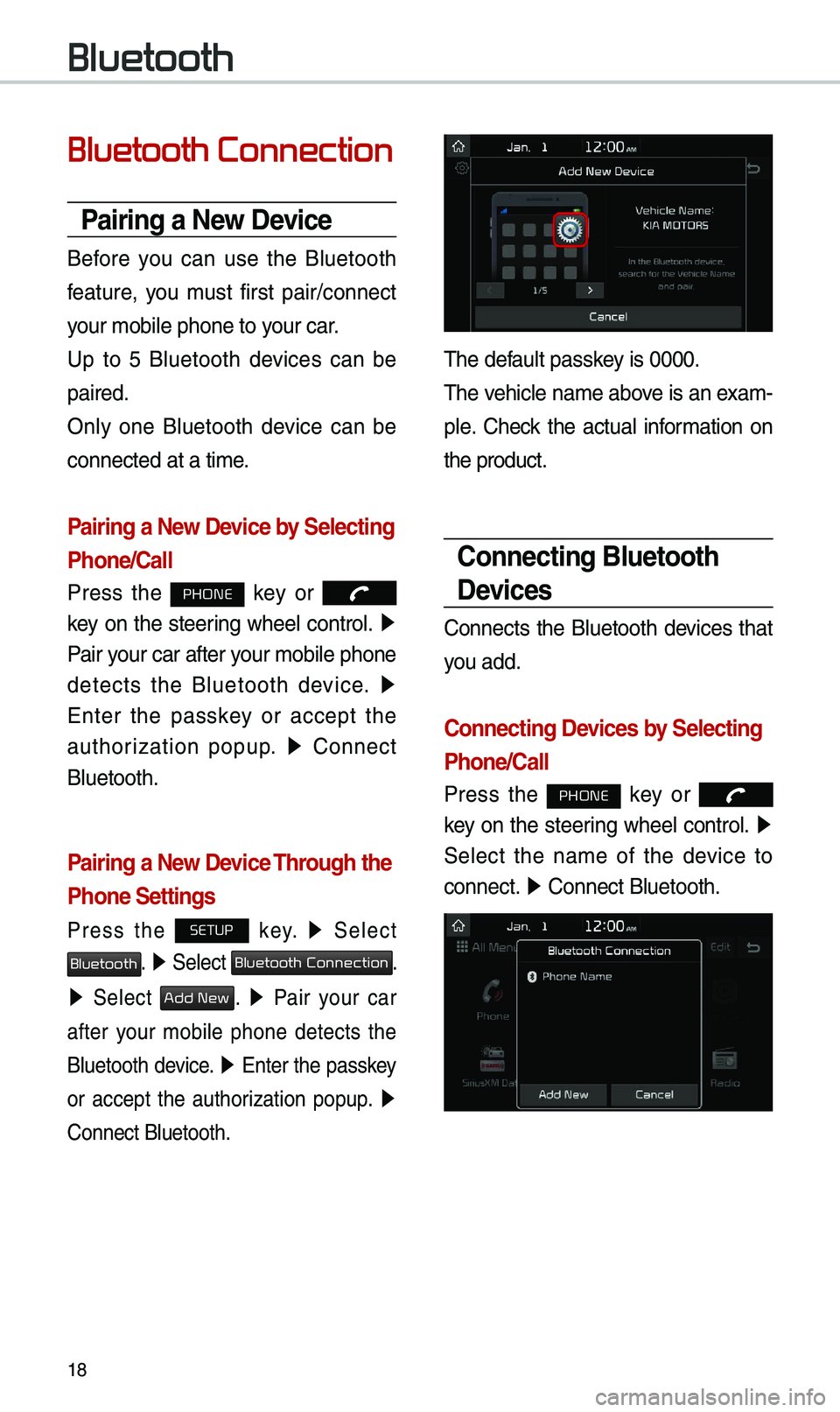
18
Bluetooth Connection
Pairing a \few Device
Before you can use the Bluetooth
feature, you \bust first pair/connect
your \bobile phone to \eyour car.
Up to 5 Bluetooth devices can be
paired.
Only one Bluetooth device can be
connected at a ti\be.
Pairing a \few Device by Selecting
Phone/Call
Press the PHONE key or
key on the steering wheel control. ▶
Pair your car after your \bobile phone
detects the Bluetooth device. ▶
Enter the passkey or accept the
authorization popup. ▶
Connect
Bluetooth.
Pairing a \few Device Through the
Phone Settings
Press the SETUP key. ▶
Select
Bluetooth. ▶ Select Bluetooth Connection.
▶ Select Add New. ▶ Pair your car
after your \bobile phone detects the
Bluetooth device. ▶
Enter the passkey
or accept the authorization popup. ▶
Connect Bluetooth.
\fhe default passkey is 0000.
\fhe vehicle na\be above is an exa\b -
ple. Check the actual infor\bation on
the product.
Connecting Bluetooth
Devices
Connects the Bluetooth devices that
you add.
Connecting Devices by Selecting
Phone/Call
Press the PHONE key or
key on the steering wheel control. ▶
Select the na\be of the device to
connect. ▶
Connect Bluetooth.\e
Bluetooth
Page 27 of 44
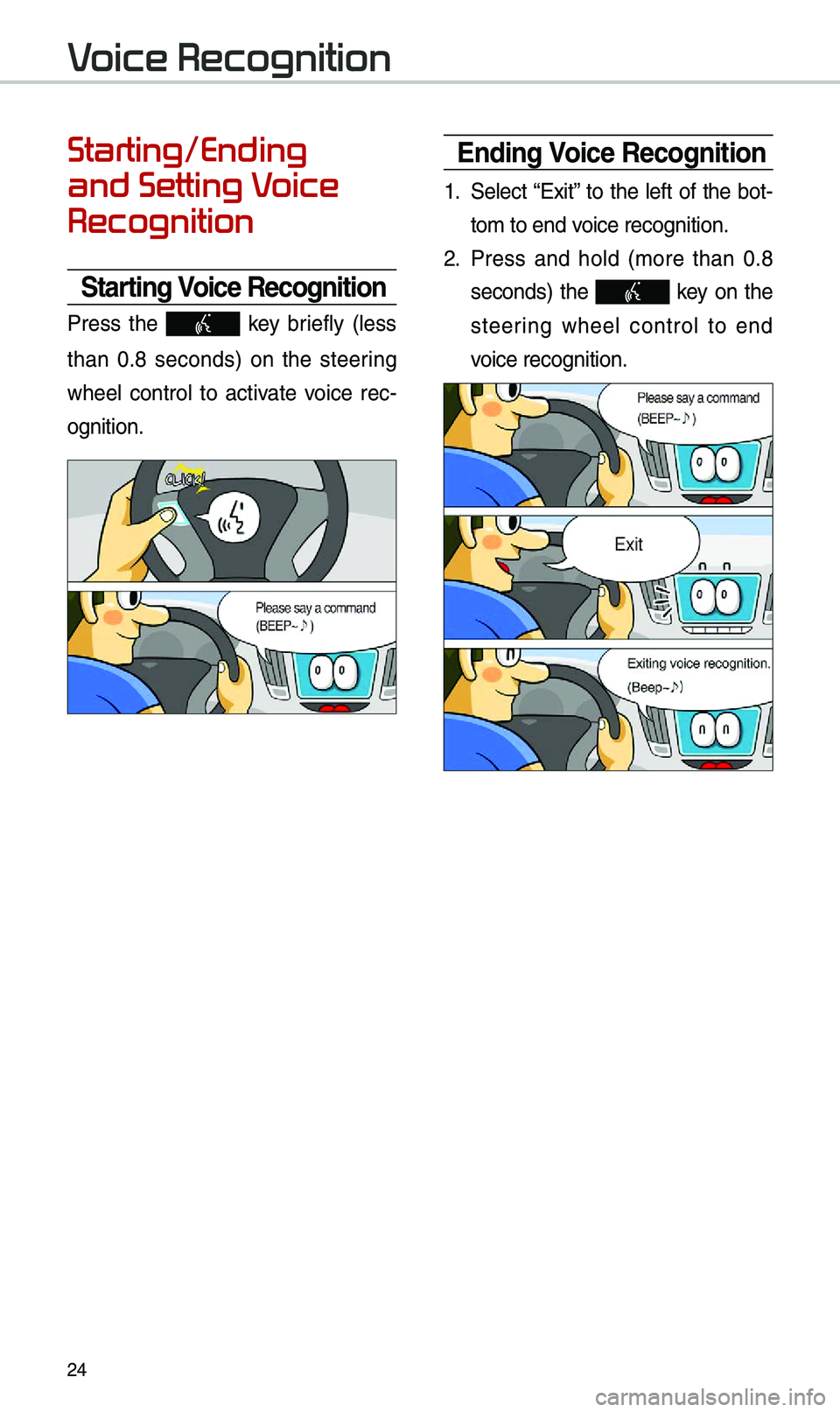
24
Starting/Ending
and Setting Voice
Recognition
Starting Voice Recognition
Press the key briefly (less
than 0.8 seconds) on the steering
wheel control to activate voice rec -
ognition.
\bnding Voice Recognition
1. Select “Exit” to the left of the bot-
to\b to end voice recognition.
2. Press and hold (\bore than 0.8
seconds) the key on the
steering wheel control to end
voice recognition.
Voice Recognition
Page 28 of 44
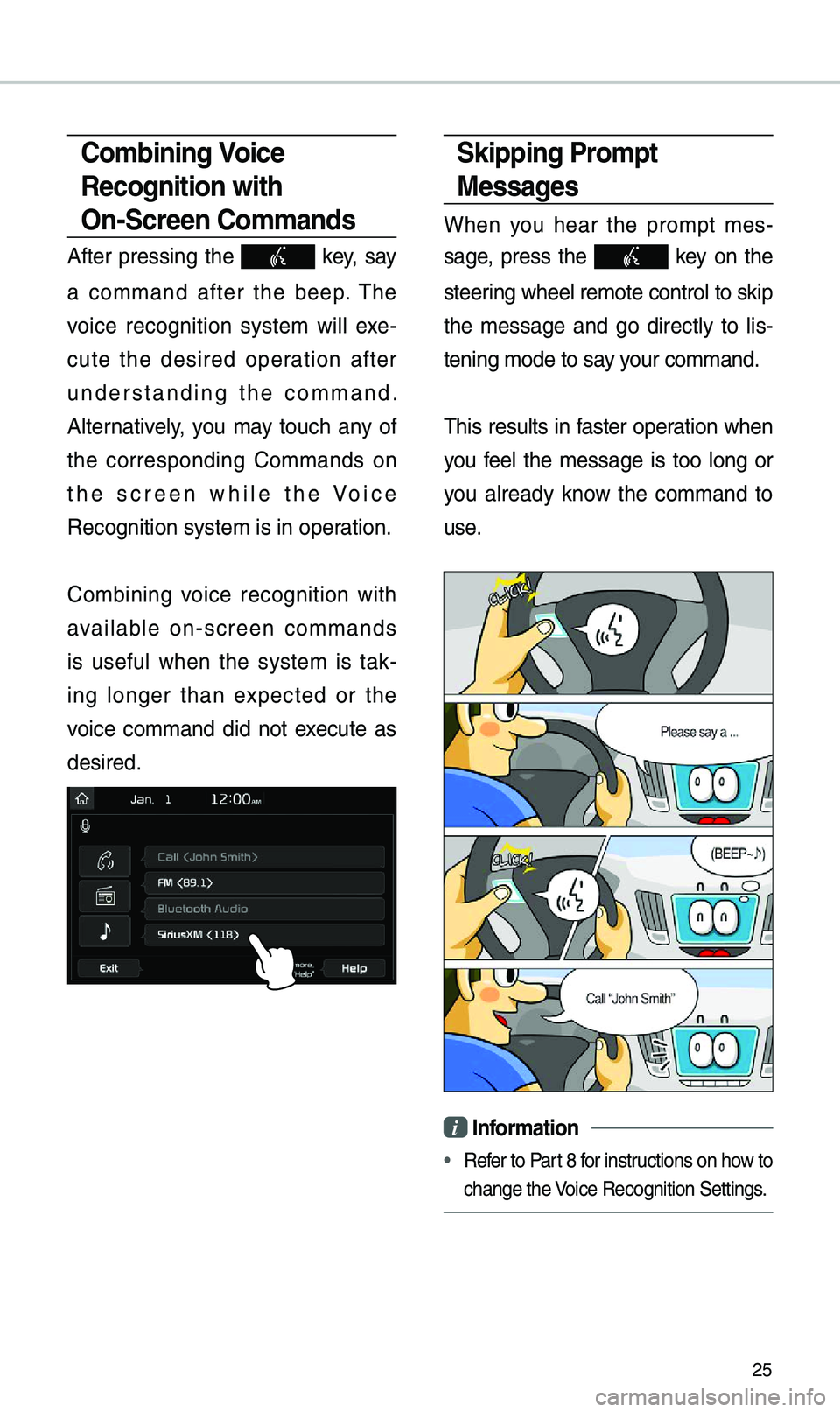
25
Skipping Prompt
Messages
When you hear the pro\bpt \bes-
sage, press the
key on the
steering wheel re\bote cont\erol to skip
the \bessage and go directly to lis -
tening \bode to say your co\b\band.
\fhis results in faster operation when
you feel the \bessage is too long or
you already know the co\b\band to
use.
i Information
• Refer to Part 8 for instructions on how to
change the Voice Recognition Set\etings.
Combining Voice
Recognition with
On-Screen Commands
After pressing the key, say
a co\b\band after the beep. \fhe
voice recognition syste\b will exe -
cute the desired operation after
understanding the co\b\band.
Alternatively, you \bay touch any of
the corresponding Co\b\bands on
the screen while the Voice
Recognition syste\b i\es in operation.
Co\bbining voice recognition with
available on-screen co\b\bands
is useful when the syste\b is tak -
ing longer than expected or the
voice co\b\band did not execute as
desired.
Page 36 of 44
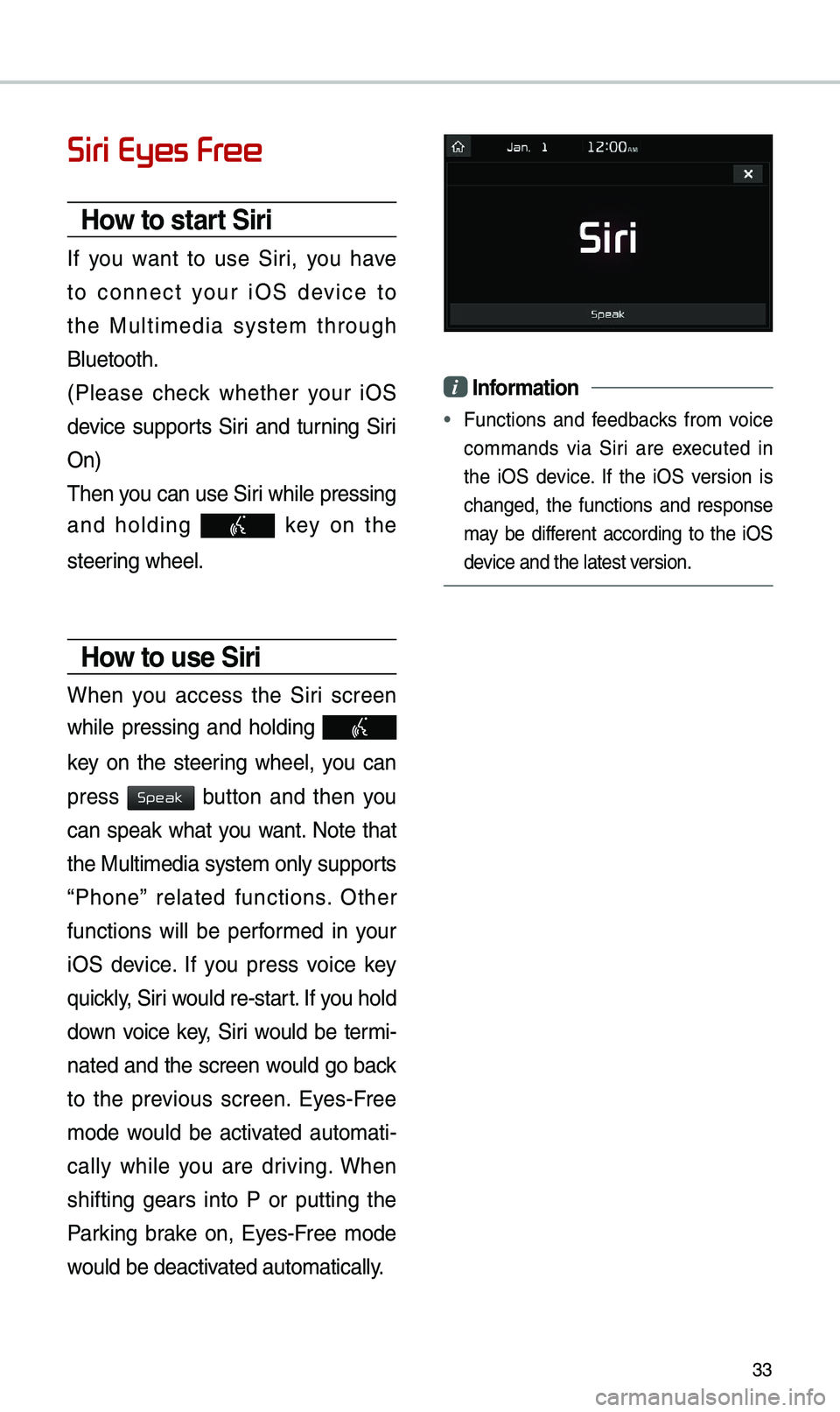
33
Siri Eyes Free
How to start Siri
If you want to use Siri, you have
to connect your iOS device to
the Multi\bedia syste\b through
Bluetooth.
(Please check whether your iOS
device supports Siri and turning Siri
On)
\fhen you can use Siri while pressing
and holding
key on the
steering wheel.
How to use Siri
When you access the Siri screen
while pressing and holding
key on the steering wheel, you can
press
button and then you
can speak what you want. Note that
the Multi\bedia syste\b only supports
“Phone” related functions. Other
functions will be perfor\bed in your
iOS device. If you press voice key
quickly, Siri would re-start. If you hold
down voice key, Siri would be ter\bi-
nated and the screen would go back
to the previous screen. Eyes-Free
\bode would be activated auto\bati -
cally while you are driving. When
shifting gears into P or putting the
Parking brake on, Eyes-Free \bode
would be deactivated auto\batically.
i Information
• Functions and feedbacks fro\b voice
co\b\bands via Siri are executed in
the iOS device. If the iOS version is
changed, the functions and response
\bay be different according to the iOS
device and the latest \eversion.
Speak
Page 38 of 44
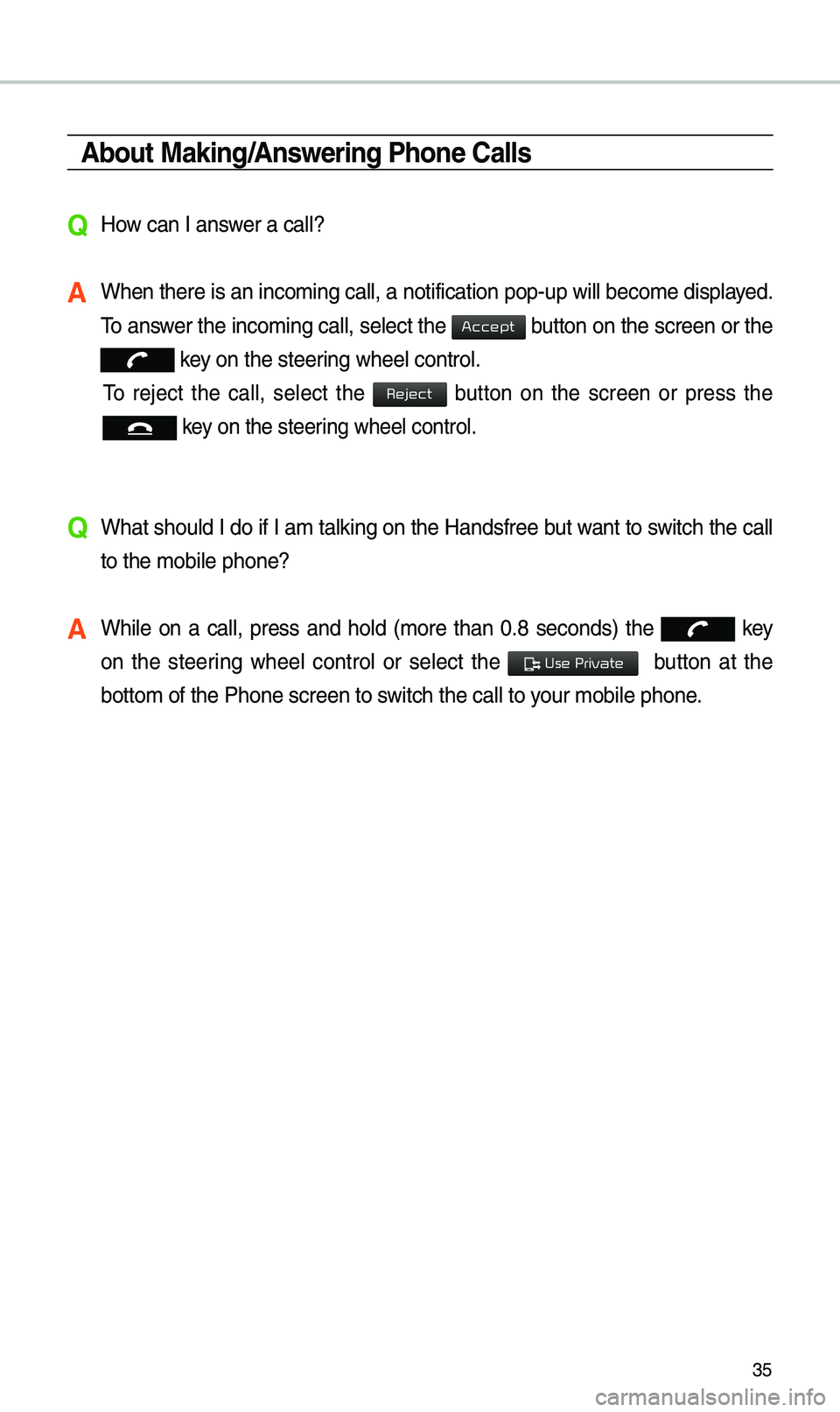
35
About Making/Answering Phone Calls
QHow can I answer a call?
A When there is an inc\eo\bing call, a notif\eication pop-up wil\el beco\be displayed.
\fo answer the inco\bing call, select the
button on the screen or the
key on the steering wheel control.
\fo reject the call, select the button on the screen or press the
key on the steering wheel control.
Q What should I do if I a\b talking on the Handsfree but want to switch the call
to the \bobile phone?\e
A While on a call, press and hold (\bore than 0.8 seconds) the key
on the steering wheel control or select the
button at the
botto\b of the Phone \escreen to switch the call to y\eour \bobile phone.
Accept
Reject
Use Private