steering KIA OPTIMA HYBRID 2014 Quick Reference Guide
[x] Cancel search | Manufacturer: KIA, Model Year: 2014, Model line: OPTIMA HYBRID, Model: KIA OPTIMA HYBRID 2014Pages: 35, PDF Size: 2.49 MB
Page 6 of 35
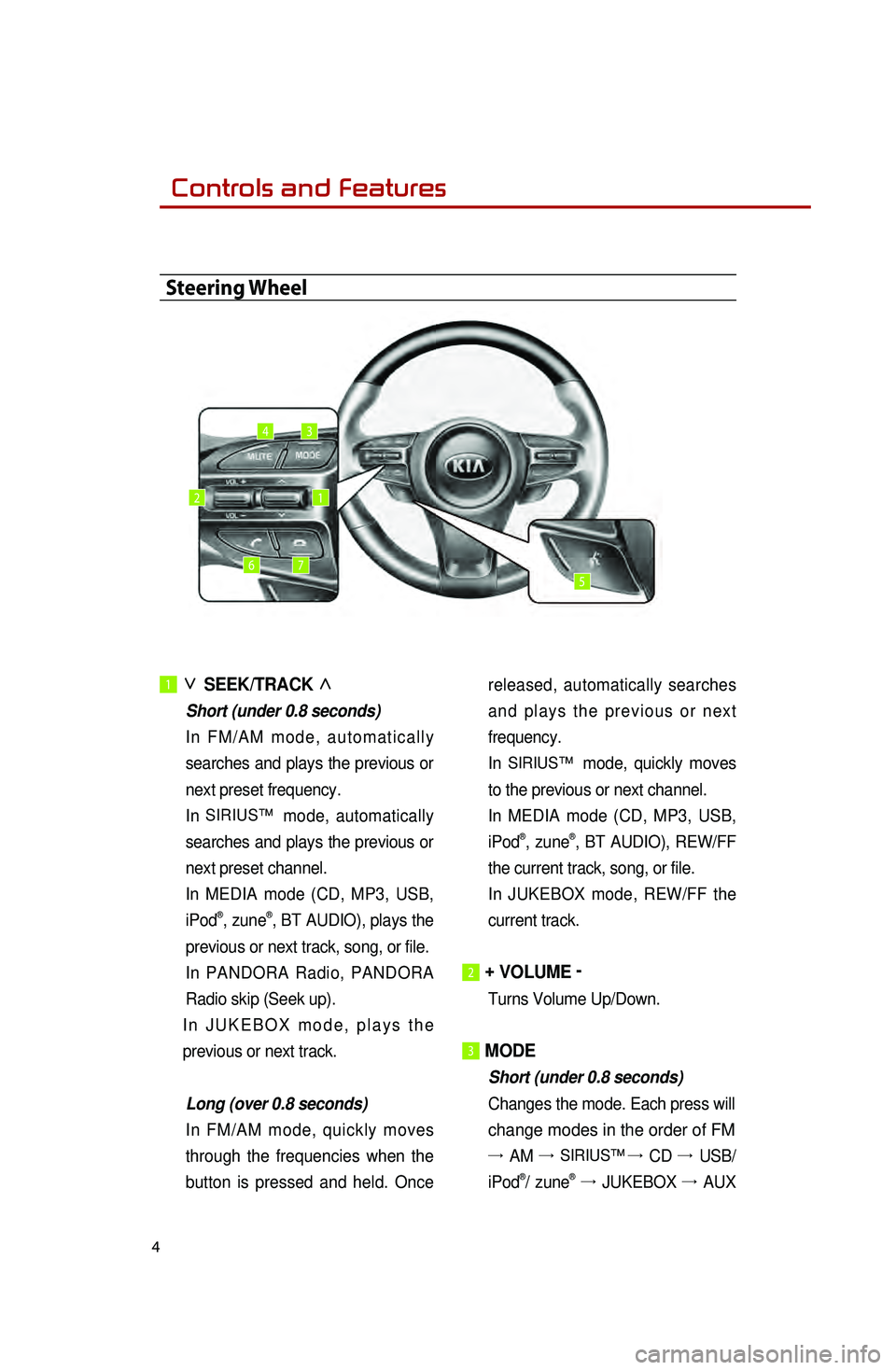
4
1 ∨
SEEK/TRACK ∧
Short (under 0.8 seconds)
In
FM/AM mode, automatically
searches and plays the previous or
next preset frequency.
In
SIRIUS™ mode, automatically
searches and plays the previous or
next preset channel.
I
n MEDIA mode (CD, MP3, USB,
iPod
®, zune®, BT AUDIO), plays the
previous or next track, song, or file.
In PANDORA Radio, PANDORA
Radio skip (Seek up).
In
JUKEBOX mode, plays the
previous or next track.
Long (over 0.8 seconds)
In FM/AM mode, quickly moves
through the frequencies when the
button is pressed and held. Once released, automatically searches
and plays the previous or next
frequency.
In
SIRIUS™ mode, quickly moves
to the previous or next channel.
I
n MEDIA mode (CD, MP3, USB,
iPod
®, zune®, BT AUDIO), REW/FF
the current track, song, or file.
In
JUKEBOX mode, REW/FF the
current track.
2 + VOLUME -
Turns Volume Up/Down.
3 MODE
Short (under 0.8 seconds)
Changes the mode. Each press will
change modes in the order of FM
→ AM → SIRIUS™ →
CD →
USB/
iPod®/ zune® →
JUKEBOX →
AUX
Steering Wheel
12
34
567
0001Controls and Features
Page 9 of 35
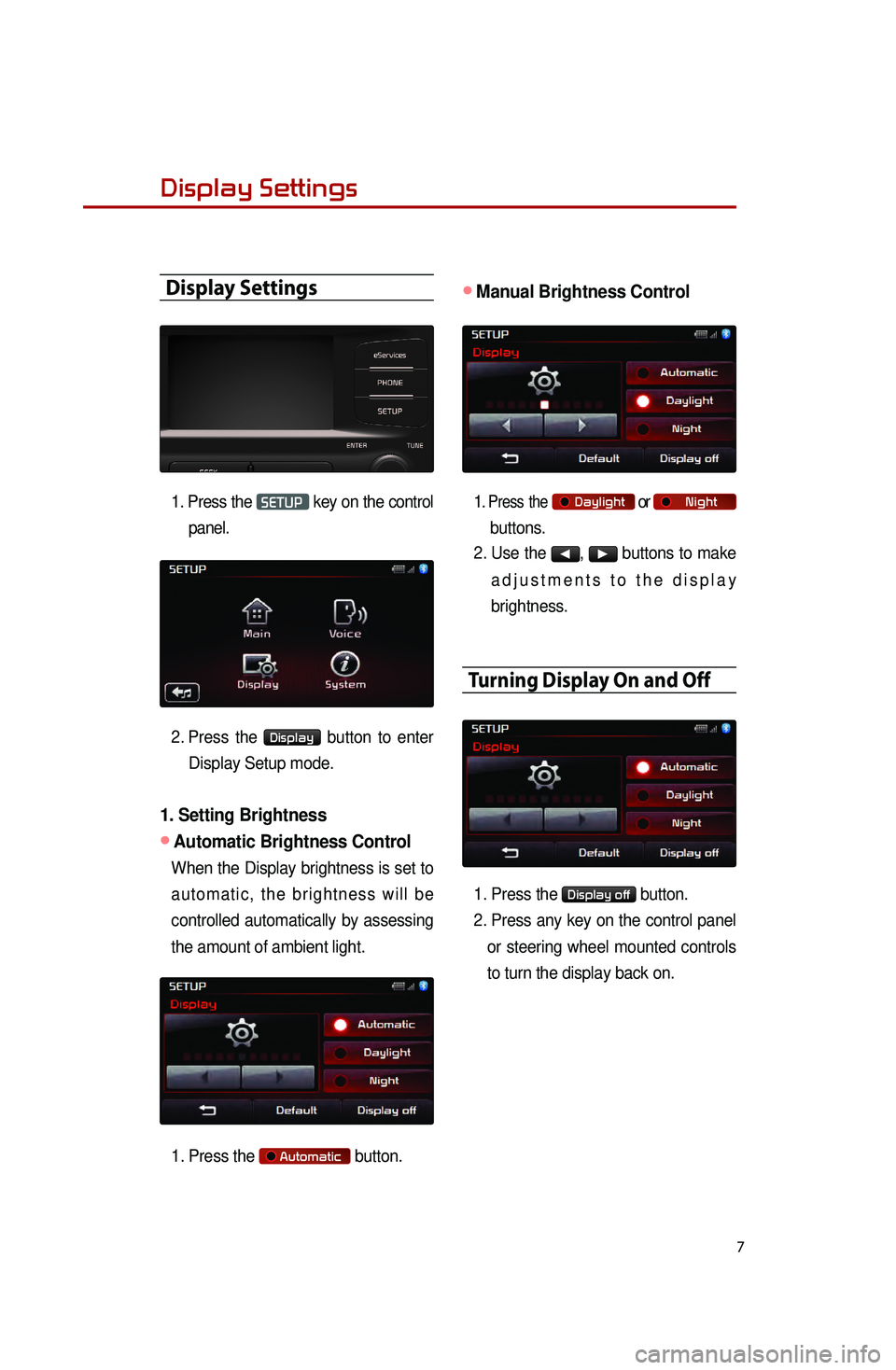
7
Display Settings
Display Settings
1. Press the SETUP key on the control
panel.
2.
Press the
Display button to enter
Display Setup mode.
1. Setting Brightness
●Automatic Brightness Control
When the Display brightness is set to
automatic, the brightness will be
controlled automatically by assessing
the amount of ambient light.
1.
Press the
Automatic button.
●Manual Brightness Control
1. Press the Daylight or Night
buttons.
2.
Use the
◀, ▶ buttons to make
adjustments to the display
brightness.
Turning Display On and Off
1. Press the Display off button.
2.
Press any key on the control panel
or steering wheel mounted controls
to turn the display back on.
Page 12 of 35
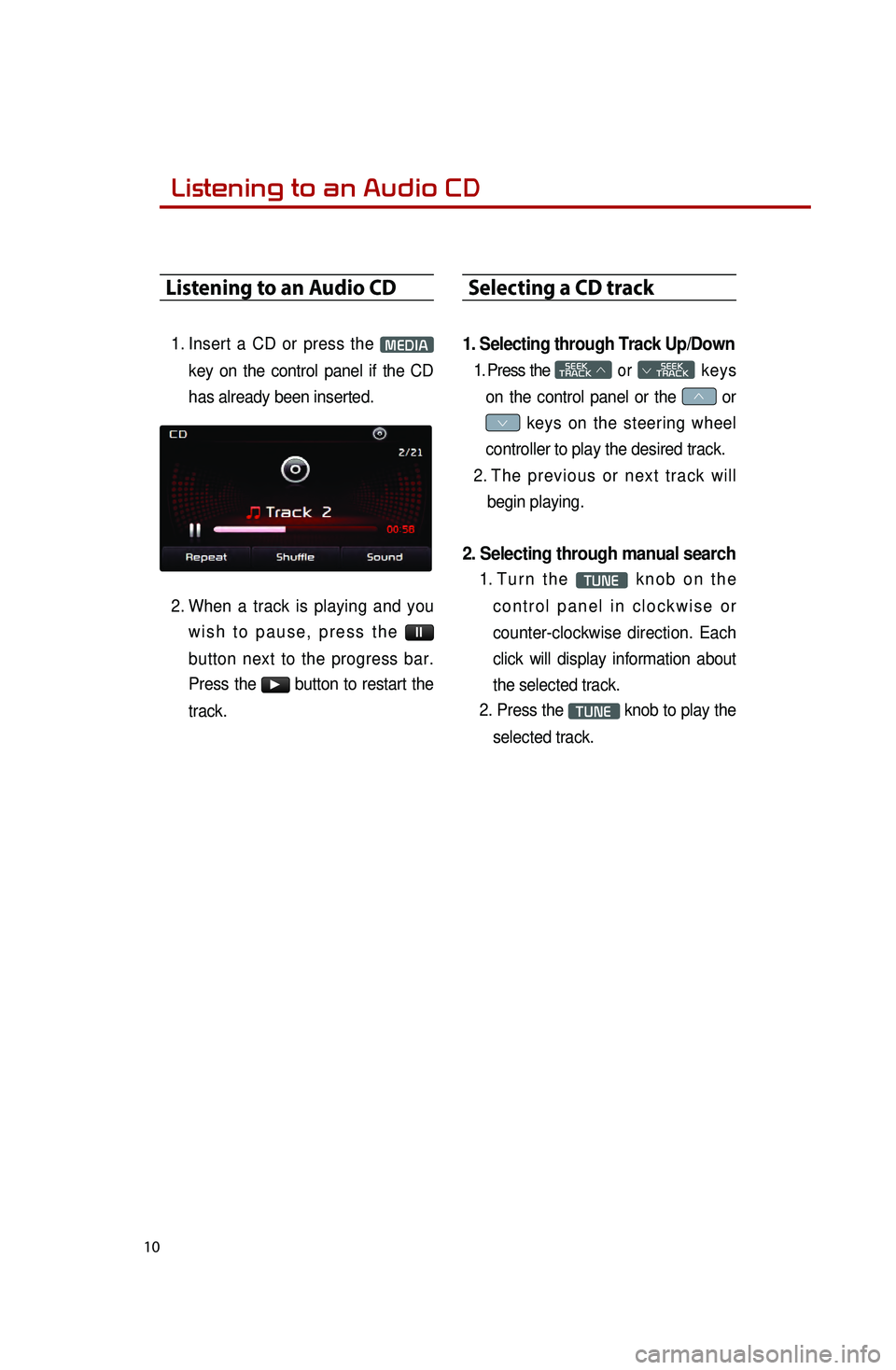
10
Listening to an Audio CD
1. Insert a CD or press the MEDIA
key on the control panel if the CD
has already been inserted.
2.
When
a track is playing and you
wish to pause, press the
ll
button next to the progress bar.
Press the
▶ button to restart the
track.
Selecting a CD track
1. Selecting through Track Up/Down
1. Press the SEEK
TRACK ∧ or
SEEK
∨ TRACK keys
on the control panel or the
∧ or
∨ keys on the steering wheel
controller to play the desired track.
2.
T
he previous or next track will
begin playing.
2. Selecting through manual search
1. Turn the TUNE knob on the
control panel in clockwise or
counter-clockwise direction. Each
click will display information about
the selected track.
2.
Press the
TUNE knob to play the
selected track.
Listening to an Audio CD
Page 13 of 35
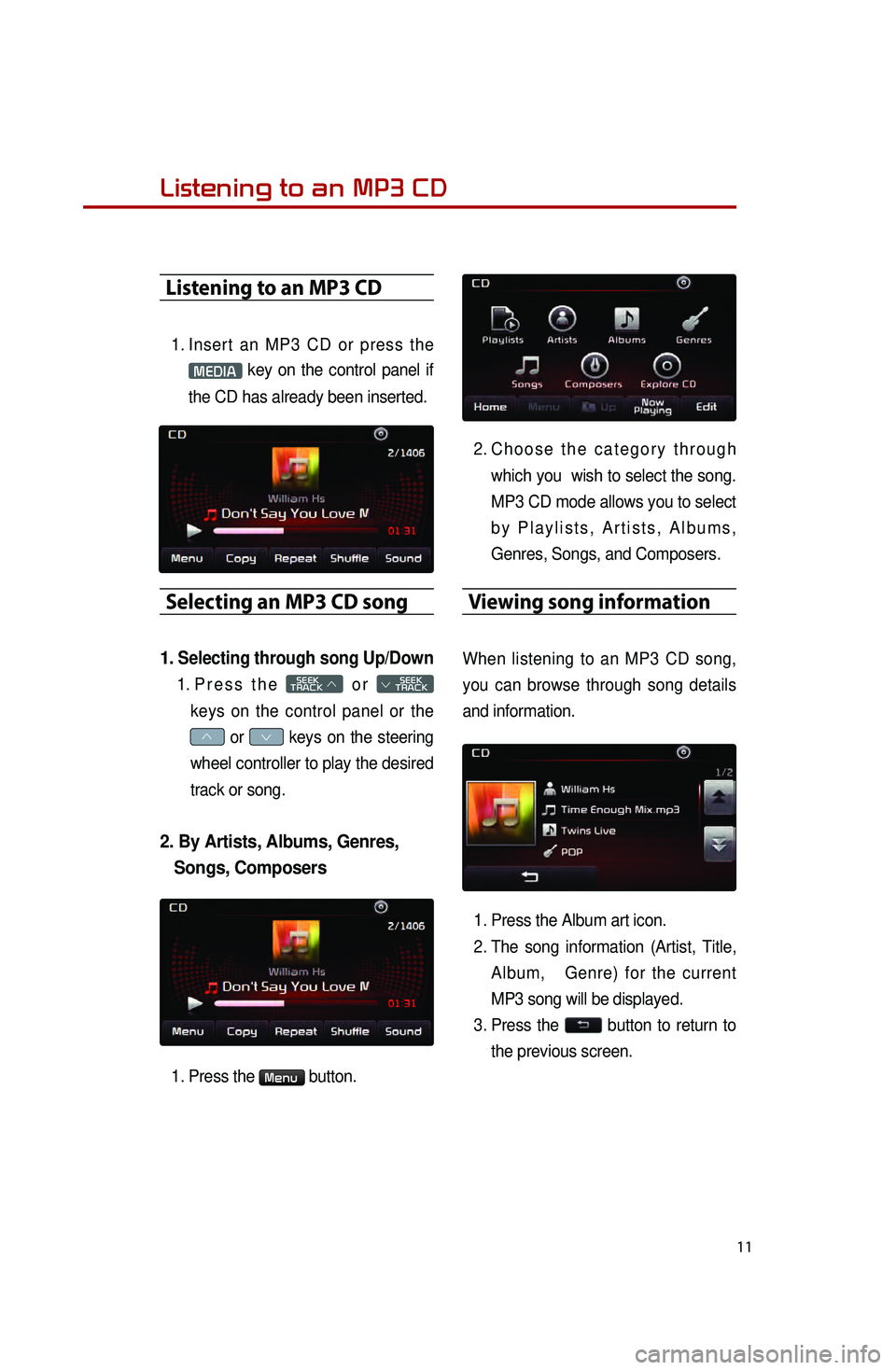
11
Listening to an MP3 CD
1. Insert an MP3 CD or press the
MEDIA key on the control panel if
the CD has already been inserted.
Selecting an MP3 CD song
1. Selecting through song Up/Down
1. Press the SEEK
TRACK ∧ or
SEEK
∨ TRACK
keys on the control panel or the
∧ or ∨ keys on the steering
wheel controller to play the desired
track or song.
2. By Artists, Albums, Genres,
Songs, Composers
1. Press the Menu button.
2. Choose the category through
which you wish to select the song.
MP3 CD mode allows you to select
by Playlists, Artists, Albums,
Genres, Songs, and Composers.
Viewing song information
When listening to an MP3 CD song,
you can browse through song details
and information.
1.
Press the Album art icon.
2.
The song information (Artist, Title, Album, Genre) for the current
MP3 song will be displayed.
3.
Press the button to return to
the previous screen.
Listening to an MP3 CD
Page 15 of 35
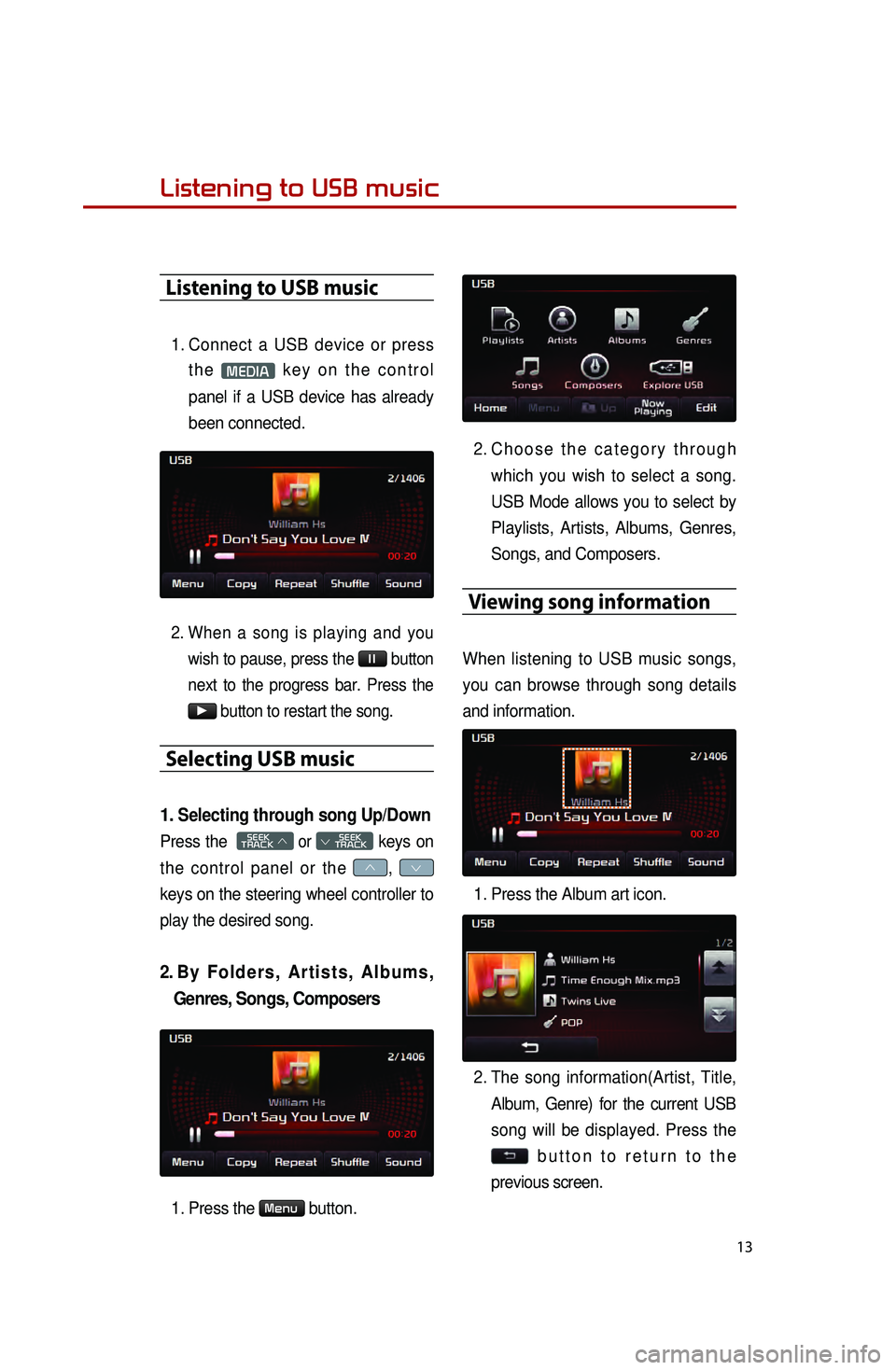
13
Listening to USB music
Listening to USB music
1. Connect a USB device or press the
MEDIA key on the control
panel if a USB device has already
been connected.
2. When a song is playing and you wish to pause, press the
ll button
next to the progress bar. Press the
▶ button to restart the song.
Selecting USB music
1. Selecting through song Up/Down
Press the SEEK
TRACK ∧ or
SEEK
∨ TRACK keys on
the control panel or the
∧, ∨
keys on the steering wheel controller to
play the desired song.
2. By Folders, Artists, Albums, Genres, Songs, Composers
1. Press the Menu button.
2. Choose the category through
which you wish to select a song.
USB Mode allows you to select by
Playlists, Artists, Albums, Genres,
Songs, and Composers.
Viewing song information
When listening to USB music songs,
you can browse through song details
and information.
1.
Press the Album art icon.
2.
The song information(Artist, Title, Album, Genre) for the current USB
song will be displayed. Press the
button to return to the
previous screen.
Page 17 of 35
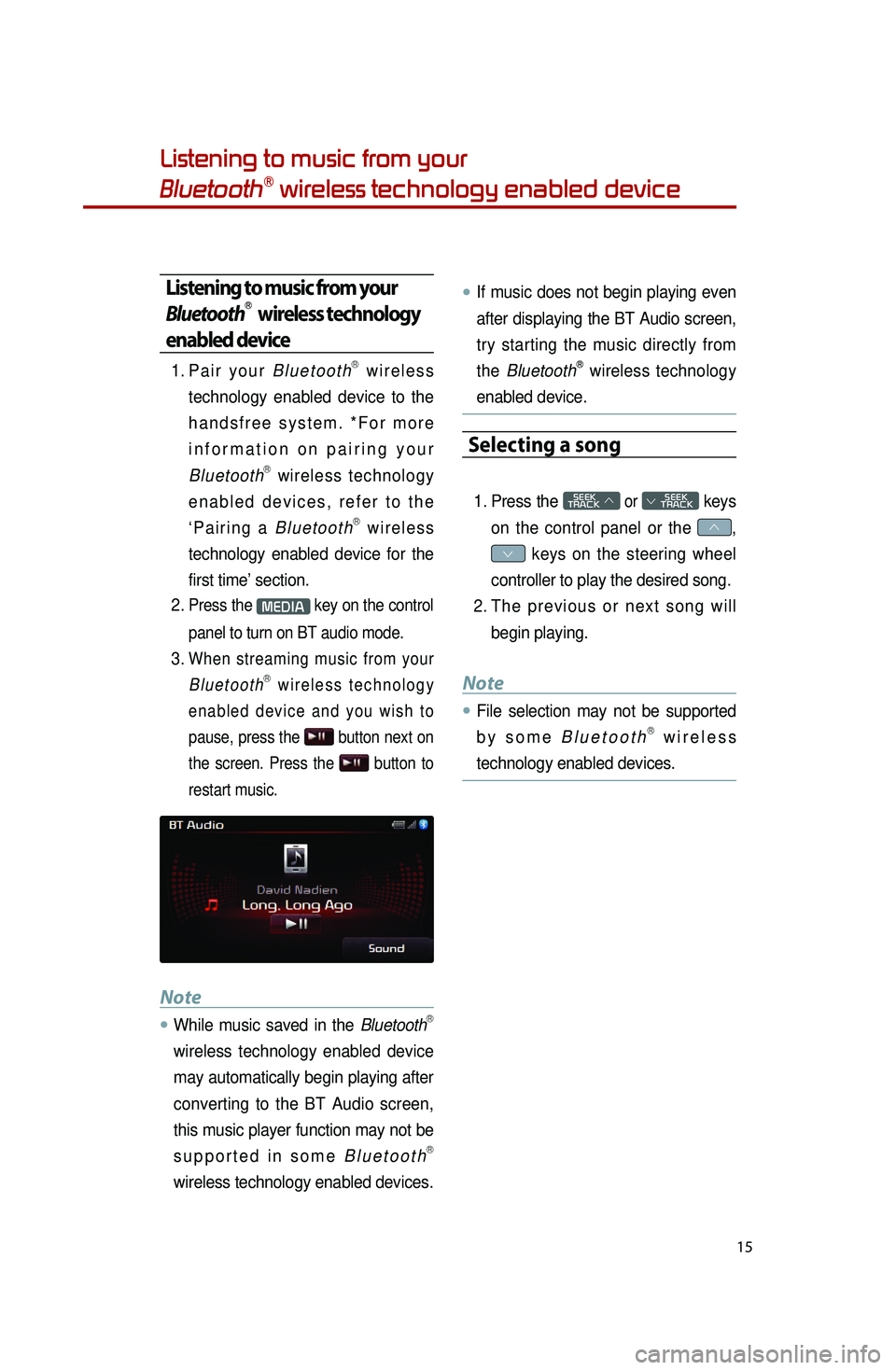
15
Listening to music from your
BluetoothⓇ wireless technology enabled device
Listening to music from your
BluetoothⓇ wireless technology
enabled device
1. Pair your BluetoothⓇ wireless
technology enabled device to the
handsfree system. *For more
information on pairing your
Bluetooth
Ⓡ wireless technology
enabled devices, refer to the
‘Pairing a Bluetooth
Ⓡ wireless
technology enabled device for the
first time’ section.
2.
Press the MEDIA key on the control
panel to turn on BT audio mode.
3. When streaming music from your BluetoothⓇ wireless technology
enabled device and you wish to
pause, press the
button next on
the screen. Press the
button to
restart music.
Note
●.While music saved in the BluetoothⓇ
wireless technology enabled device
may automatically begin playing after
converting to the BT Audio screen,
this music player function may not be
supported in some Bluetooth
Ⓡ
wireless technology enabled devices.
●.If music does not begin playing even
after displaying the BT Audio screen,
try starting the music directly from
the Bluetooth
Ⓡ wireless technology
enabled device.
Selecting a song
1. Press the SEEK
TRACK ∧ or
SEEK
∨ TRACK keys
on the control panel or the
∧,
∨ keys on the steering wheel
controller to play the desired song.
2.
The
previous or next song will
begin playing.
Note
●.File selection may not be supported
by some BluetoothⓇ wireless
technology enabled devices.
Page 18 of 35
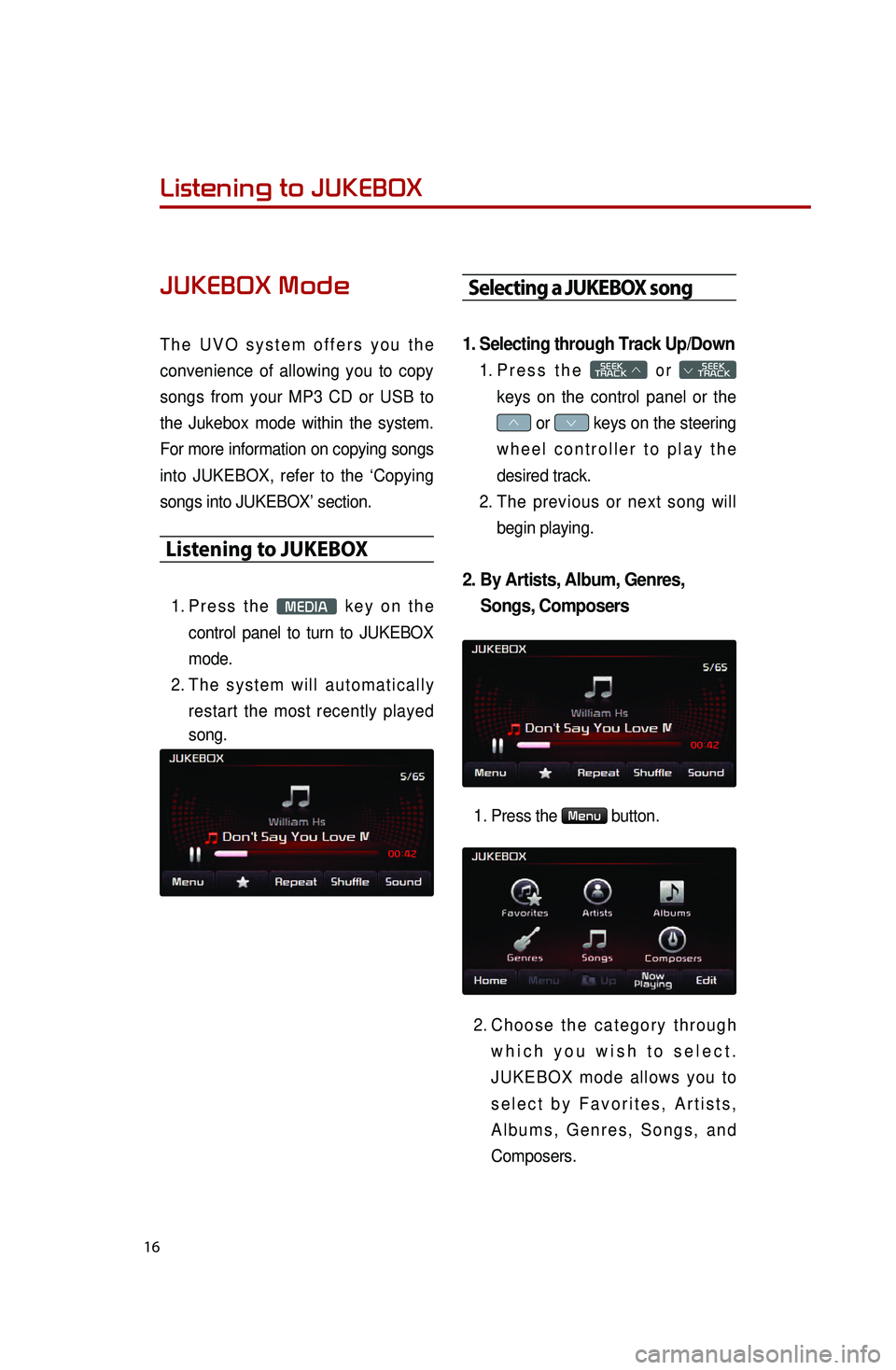
16
Listening to JUKEBOX
JUKEBOX Mode
The UVO system offers you the
convenience of allowing you to copy
songs from your MP3 CD or USB to
the Jukebox mode within the system.
For more information on copying songs
into JUKEBOX, refer to the ‘Copying
songs into JUKEBOX’ section.
Listening to JUKEBOX
1. Press the MEDIA key on the
control panel to turn to JUKEBOX
mode.
2.
T
he system will automatically
restart the most recently played
song.
Selecting a JUKEBOX song
1. Selecting through Track Up/Down
1. Press the SEEK
TRACK ∧ or
SEEK
∨ TRACK
keys on the control panel or the
∧ or ∨ keys on the steering
wheel controller to play the
desired track.
2.
T
he previous or next song will
begin playing.
2. By Artists, Album, Genres, Songs, Composers
1. Press the Menu button.
2.
Choose
the category through
which you wish to select.
JUKEBOX mode allows you to
select by Favorites, Artists,
Albums, Genres, Songs, and
Composers.
0001
Page 20 of 35
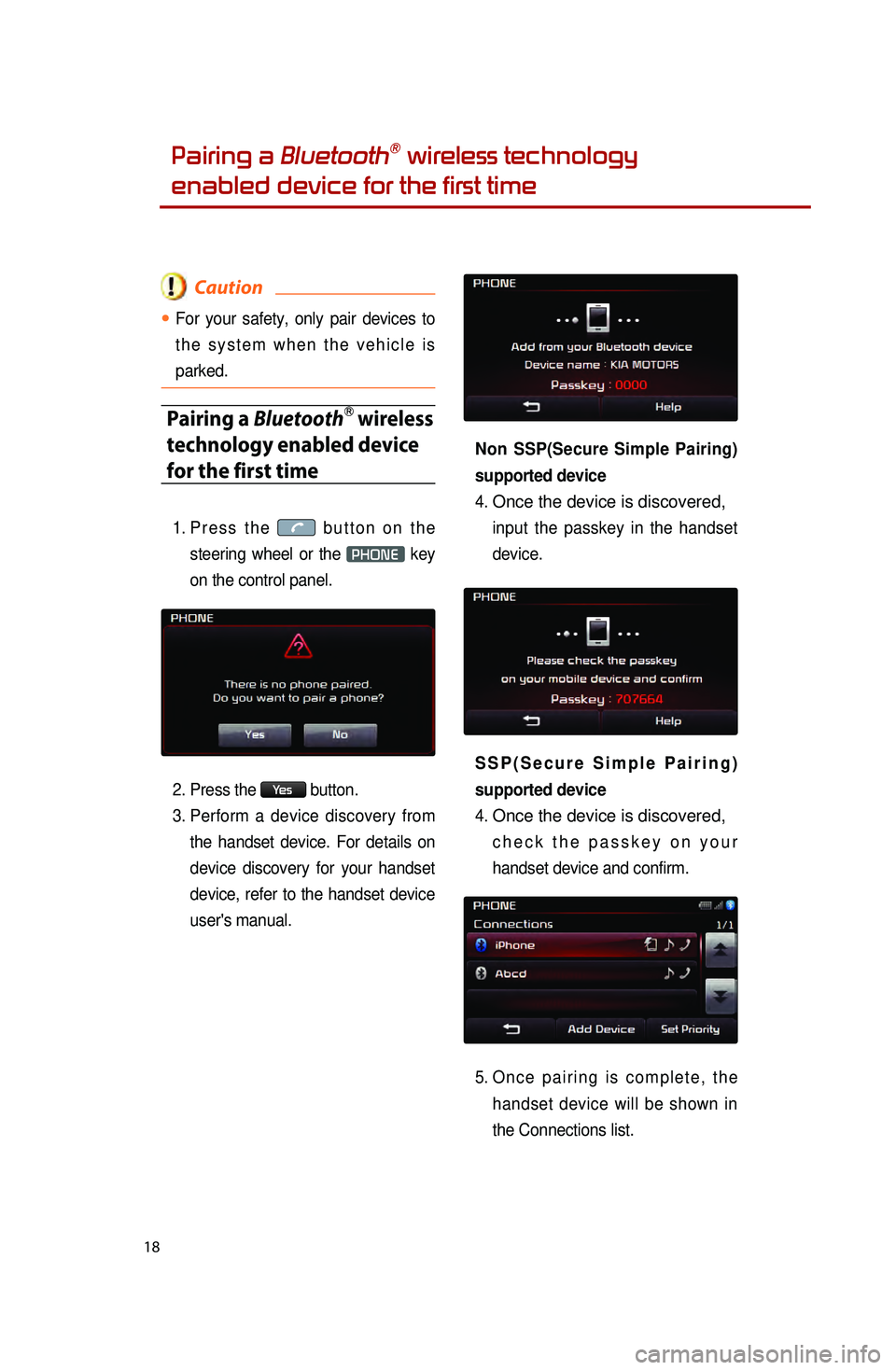
18
Pairing a BluetoothⓇ wireless technology
enabled device for the first time
Caution
●.For your safety, only pair devices to
the system when the vehicle is
parked.
Pairing a BluetoothⓇ wireless
technology enabled device
for the first time
1. Press the button on the
steering wheel or the
PHONE key
on the control panel.
2.
Press the
Ye s button.
3.
Per
form a device discovery from
the handset device. For details on
device discovery for your handset
device, refer to the handset device
user's manual. Non SSP(Secure Simple Pairing)
supported device
4.
Once the device is discovered,
input the passkey in the handset
device.
SSP(Secure Simple Pairing)
supported device
4.
Once the device is discovered,
check the passkey on your
handset device and confirm.
5.
O
nce pairing is complete, the
handset device will be shown in
the Connections list.
0001
Page 21 of 35
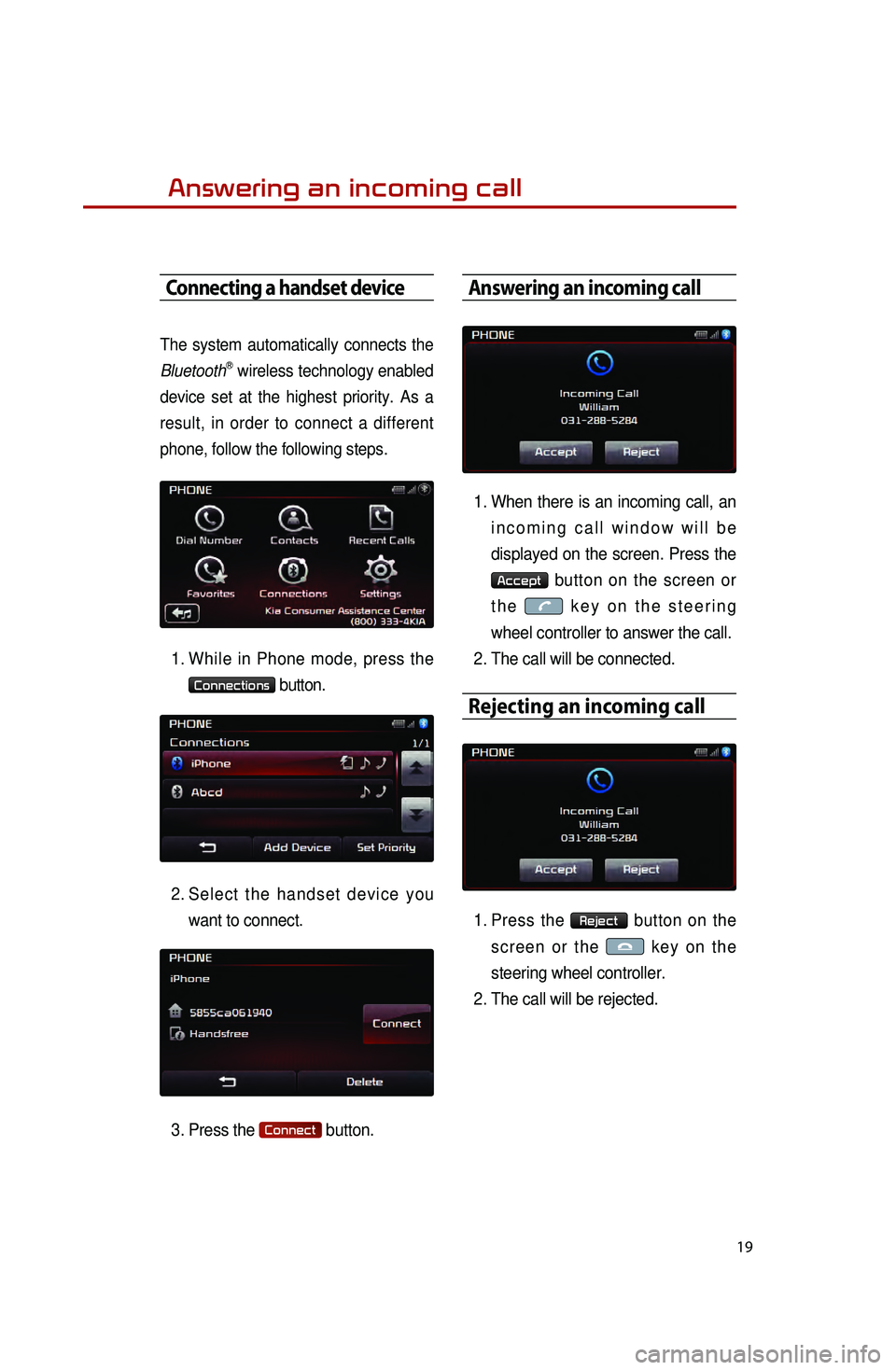
19
Answering an incoming call
Connecting a handset device
The system automatically connects the
BluetoothⓇ wireless technology enabled
device set at the highest priority. As a
result, in order to connect a different
phone, follow the following steps.
1. While in Phone mode, press the
Connections button.
2.
Select
the handset device you
want to connect.
3.
Press the
Connect button.
Answering an incoming call
1. When there is an incoming call, an incoming call window will be
displayed on the screen. Press the
Accept button on the screen or
the
key on the steering
wheel controller to answer the call.
2. The call will be connected.
Rejecting an incoming call
1. Press the Reject button on the
screen or the
key on the
steering wheel controller.
2. The call will be rejected.
Page 22 of 35
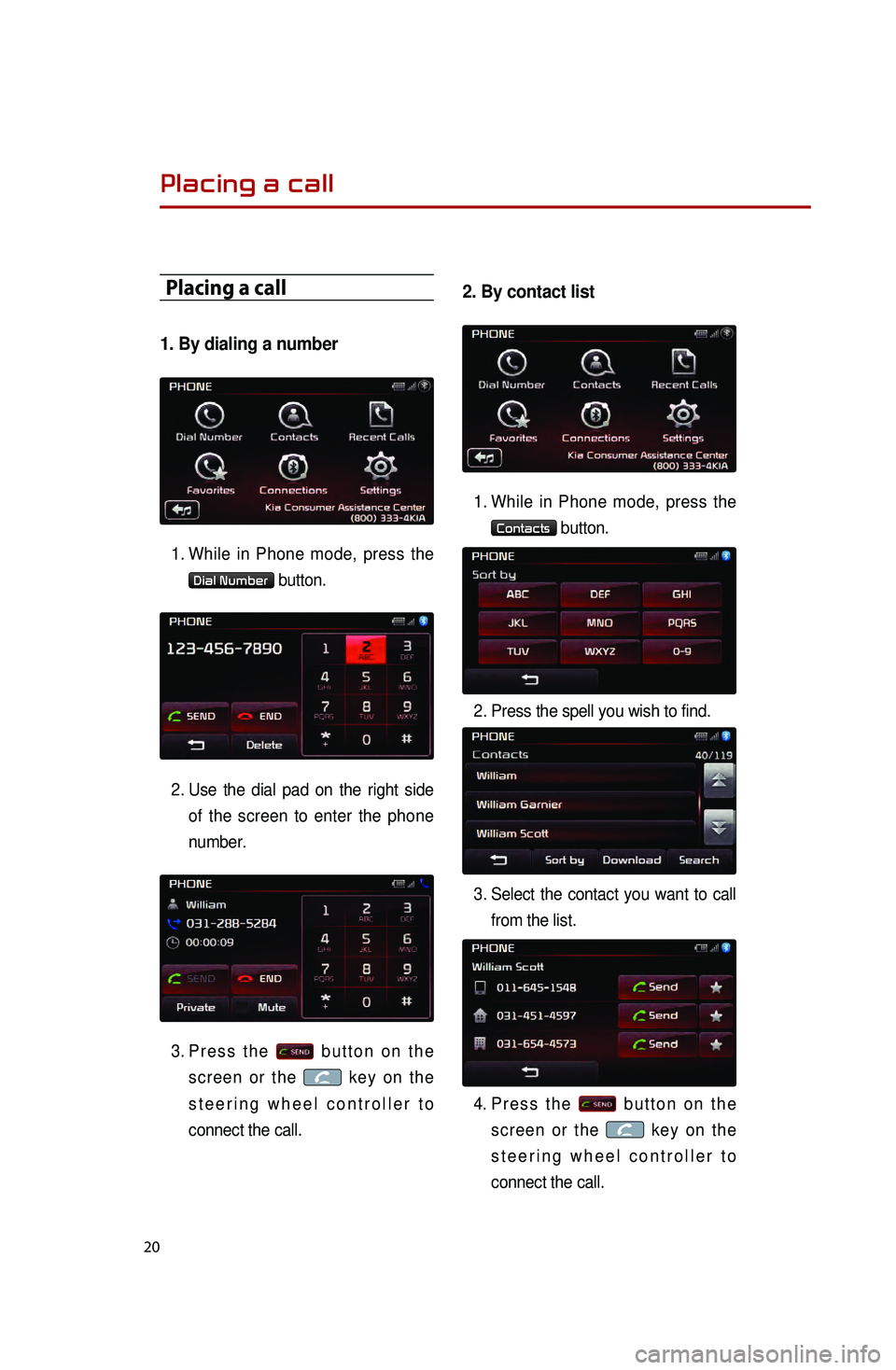
20
Placing a call
1. By dialing a number
1. While in Phone mode, press the
Dial Number button.
2.
Use the dial pad on the right side of
the screen to enter the phone
number.
3.
Press the
button on the
screen or the
key on the
steering wheel controller to
connect the call.
2. By contact list
1. While in Phone mode, press the
Contacts button.
2. Press the spell you wish to find.
3.
Select
the contact you want to call
from the list.
4.
Press the
button on the
screen or the
key on the
steering wheel controller to
connect the call.
Placing a call
0001