USB KIA OPTIMA HYBRID 2014 Quick Reference Guide
[x] Cancel search | Manufacturer: KIA, Model Year: 2014, Model line: OPTIMA HYBRID, Model: KIA OPTIMA HYBRID 2014Pages: 35, PDF Size: 2.49 MB
Page 3 of 35
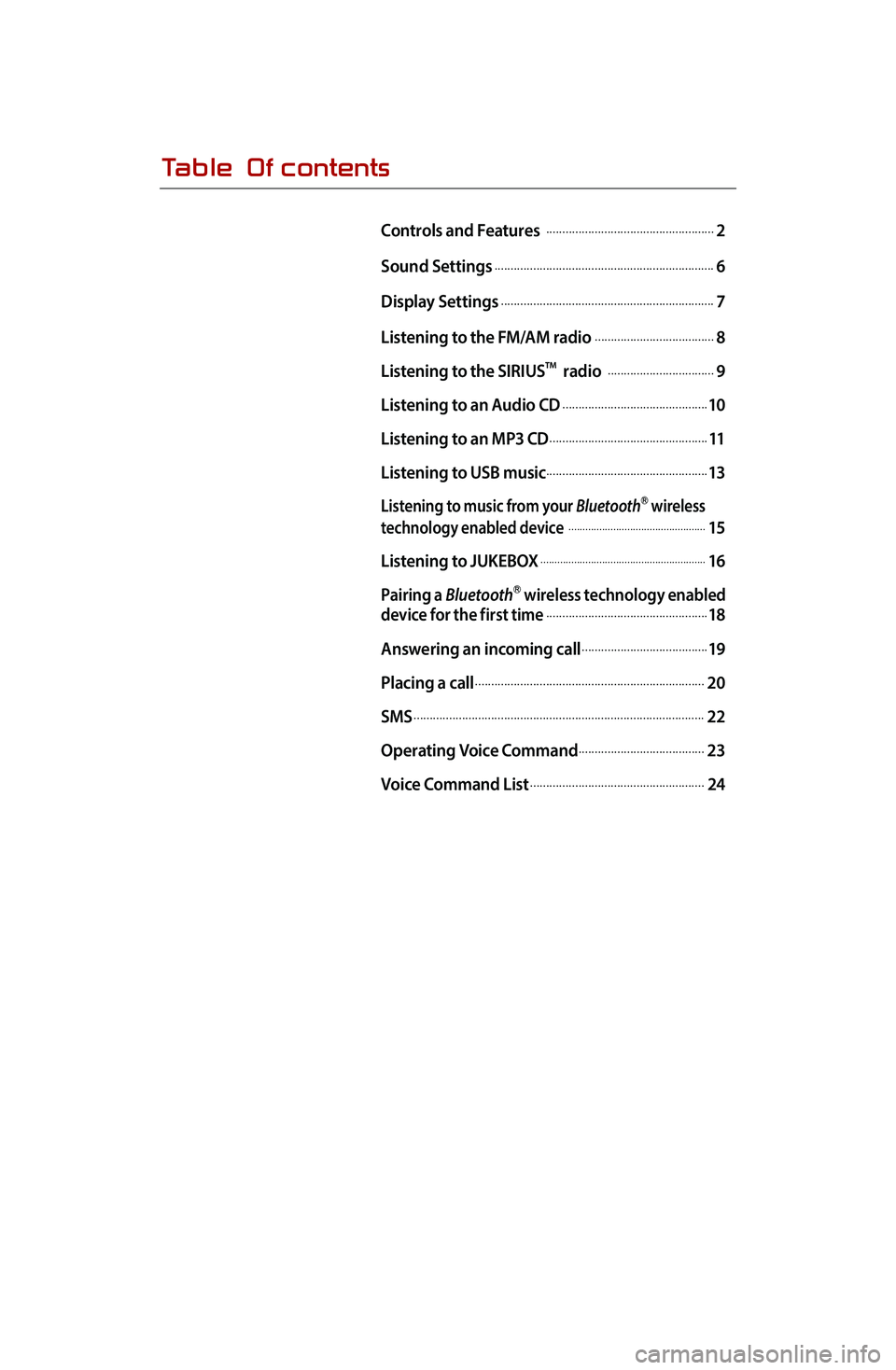
Table Of contents
Controls and Features .....................................................2
Sound Settings
.....................................................................6
Display Settings
...................................................................7
Listening to the FM/AM radio
......................................8
Listening to the SIRIUS
TM radio ..................................9
Listening to an Audio CD
..............................................10
Listening to an MP3 CD
..................................................11
Listening to USB music
...................................................13
Listening to music from your BluetoothⓇ wireless
technology enabled device .................................................15
Listening to JUKEBOX
...........................................................16
Pairing a BluetoothⓇ wireless technology enabled
device for the first time...................................................18
Answering an incoming call
........................................19
Placing a call
........................................................................20
SMS
...........................................................................................22
Operating Voice Command
........................................23
Voice Command List
.......................................................24
Page 4 of 35
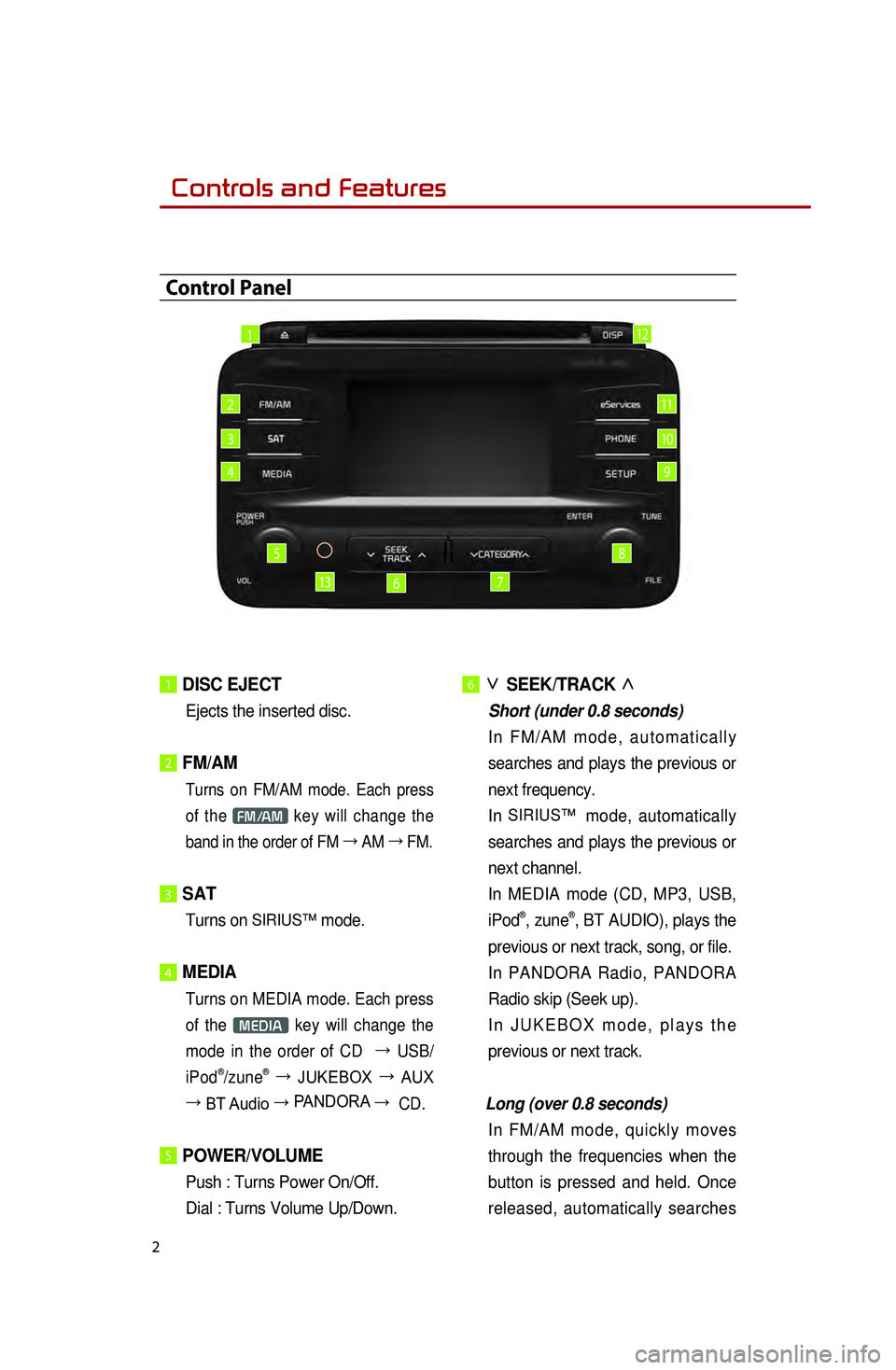
2
1 DISC EJECT
Ejects the inserted disc.
2 FM/AM
Turns on FM/AM mode. Each press
of the
FM/AM key will change the
band in the order of FM →
AM →
FM.
3 SAT
Turns on SIRIUS™ mode.
4 MEDIA
Turns on MEDIA mode. Each press
of the
MEDIA key will change the
mode in the order of CD →
USB/
iPod
®/ zune® →
JUKEBOX →
AUX
→ BT Audio → PANDORA →
CD.
5 POWER/VOLUME
Push : Turns Power On/Off.
Dial : Turns Volume Up/Down.
6 ∨
SEEK/TRACK ∧
Short (under 0.8 seconds)
In
FM/AM mode, automatically
searches and plays the previous or
next frequency.
In
SIRIUS™ mode, automatically
searches and plays the previous or
next channel.
I
n MEDIA mode (CD, MP3, USB,
iPod
®, zune®, BT AUDIO), plays the
previous or next track, song, or file.
In PANDORA Radio, PANDORA
Radio skip (Seek up).
In
JUKEBOX mode, plays the
previous or next track.
Long (over 0.8 seconds)
In
FM/AM mode, quickly moves
through the frequencies when the
button is pressed and held. Once
released, automatically searches
Control Panel
1
2
3
4
5
67
8
9
10
11
13
12
0001Controls and Features
Page 5 of 35
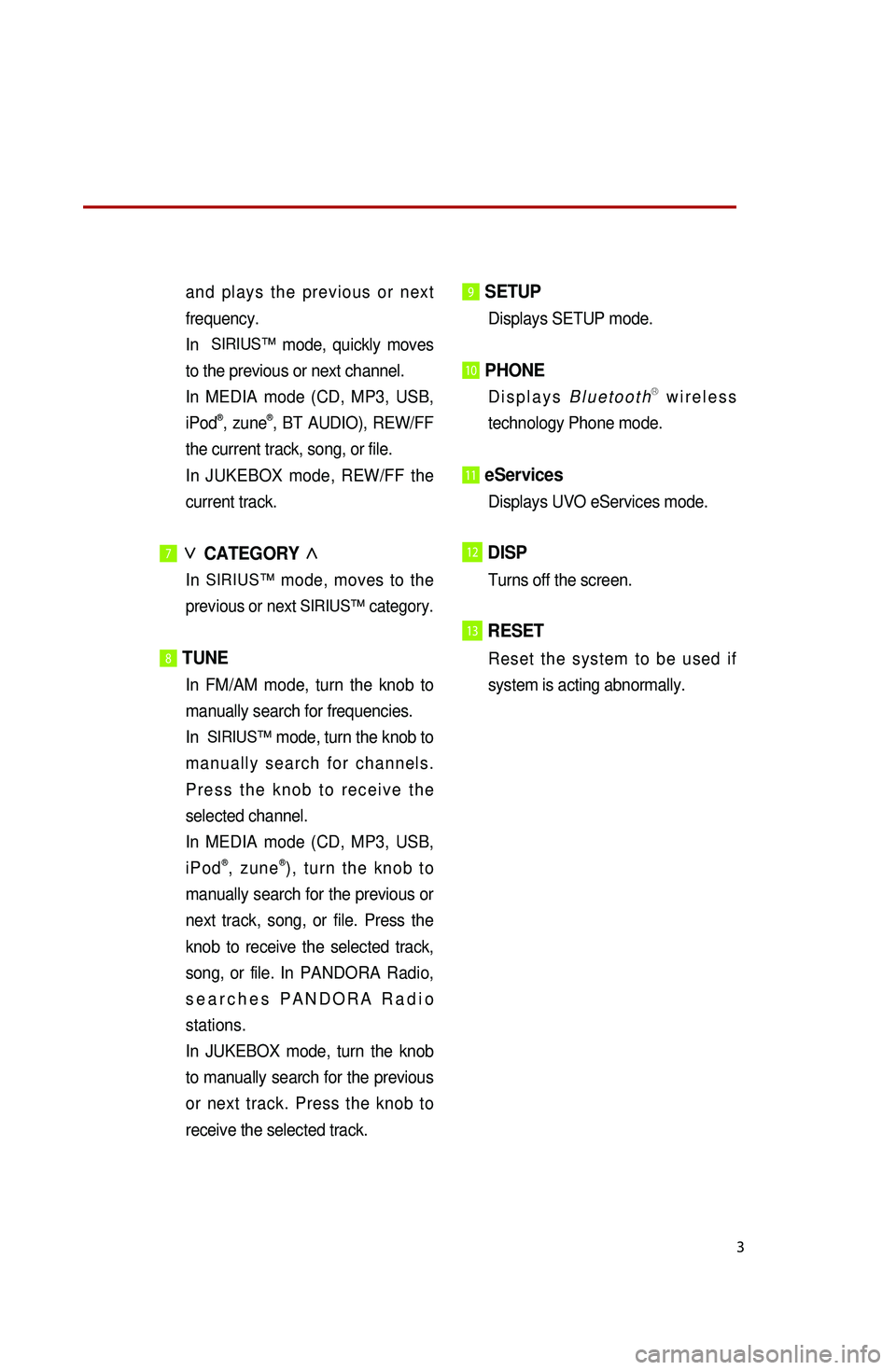
3
and plays the previous or next
frequency.
In
SIRIUS™ mode, quickly moves
to the previous or next channel.
I
n MEDIA mode (CD, MP3, USB,
iPod
®, zune®, BT AUDIO), REW/FF
the current track, song, or file.
In
JUKEBOX mode, REW/FF the
current track.
7∨
CATEGORY ∧
In SIRIUS™ mode, moves to the
previous or next SIRIUS™ category.
8 TUNE
In FM/AM mode, turn the knob to
manually search for frequencies.
In
SIRIUS™ mode, turn the knob to
manually search for channels.
Press the knob to receive the
selected channel.
I
n MEDIA mode (CD, MP3, USB,
iPod
®, zune®), turn the knob to
manually search for the previous or
next track, song, or file. Press the
knob to receive the selected track,
song, or file. In PANDORA Radio,
searches PANDORA Radio
stations.
In JUKEBOX mode, turn the knob
to manually search for the previous
or next track. Press the knob to
receive the selected track.
9 SETUP
Displays SETUP mode.
10 PHONE
Displays BluetoothⓇ wireless
technology Phone mode.
11 eServices
Displays UVO eServices mode.
12DISP
Turns off the screen.
13RESET
Reset the system to be used if
system is acting abnormally.
Page 6 of 35
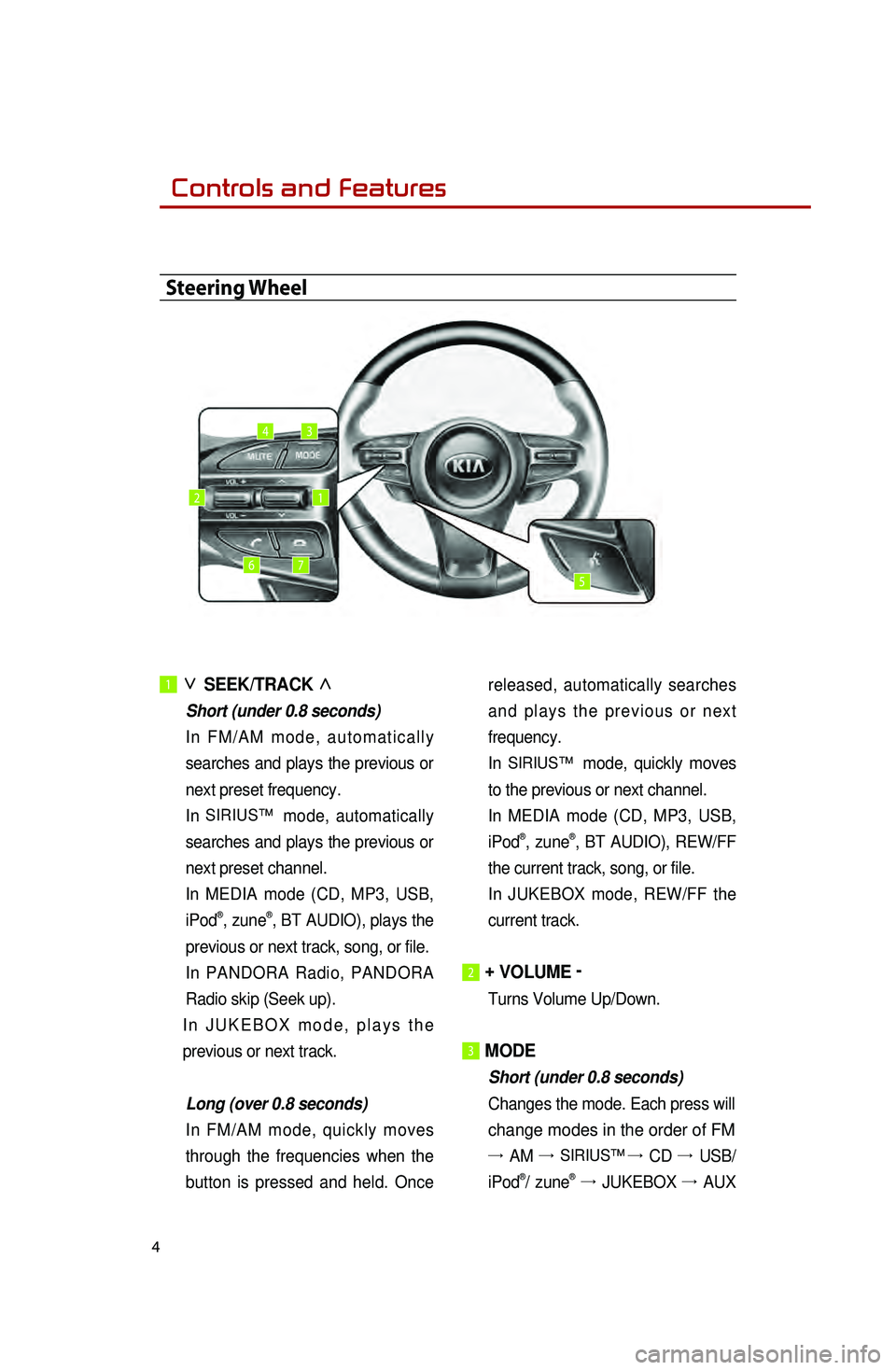
4
1 ∨
SEEK/TRACK ∧
Short (under 0.8 seconds)
In
FM/AM mode, automatically
searches and plays the previous or
next preset frequency.
In
SIRIUS™ mode, automatically
searches and plays the previous or
next preset channel.
I
n MEDIA mode (CD, MP3, USB,
iPod
®, zune®, BT AUDIO), plays the
previous or next track, song, or file.
In PANDORA Radio, PANDORA
Radio skip (Seek up).
In
JUKEBOX mode, plays the
previous or next track.
Long (over 0.8 seconds)
In FM/AM mode, quickly moves
through the frequencies when the
button is pressed and held. Once released, automatically searches
and plays the previous or next
frequency.
In
SIRIUS™ mode, quickly moves
to the previous or next channel.
I
n MEDIA mode (CD, MP3, USB,
iPod
®, zune®, BT AUDIO), REW/FF
the current track, song, or file.
In
JUKEBOX mode, REW/FF the
current track.
2 + VOLUME -
Turns Volume Up/Down.
3 MODE
Short (under 0.8 seconds)
Changes the mode. Each press will
change modes in the order of FM
→ AM → SIRIUS™ →
CD →
USB/
iPod®/ zune® →
JUKEBOX →
AUX
Steering Wheel
12
34
567
0001Controls and Features
Page 15 of 35
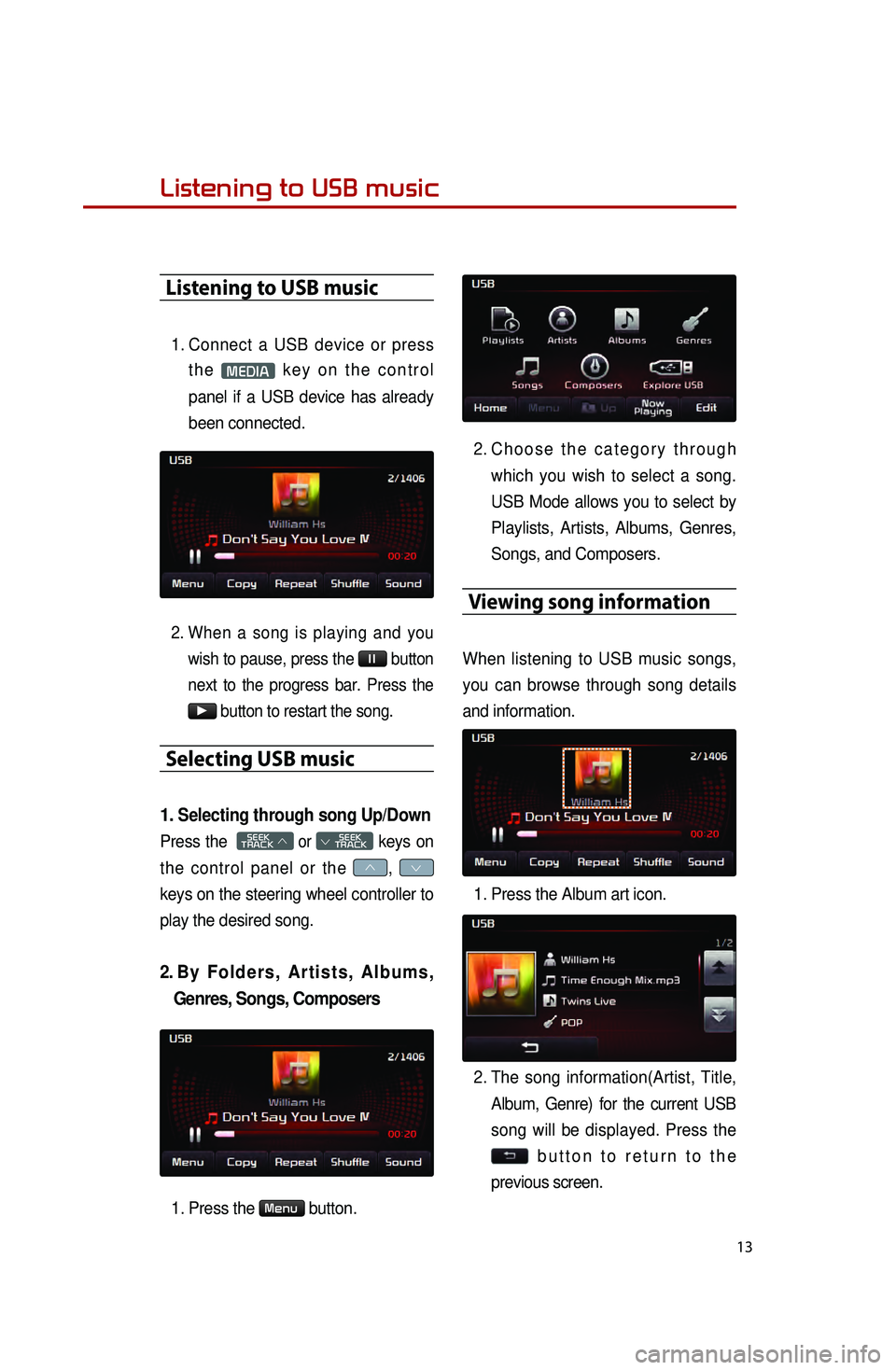
13
Listening to USB music
Listening to USB music
1. Connect a USB device or press the
MEDIA key on the control
panel if a USB device has already
been connected.
2. When a song is playing and you wish to pause, press the
ll button
next to the progress bar. Press the
▶ button to restart the song.
Selecting USB music
1. Selecting through song Up/Down
Press the SEEK
TRACK ∧ or
SEEK
∨ TRACK keys on
the control panel or the
∧, ∨
keys on the steering wheel controller to
play the desired song.
2. By Folders, Artists, Albums, Genres, Songs, Composers
1. Press the Menu button.
2. Choose the category through
which you wish to select a song.
USB Mode allows you to select by
Playlists, Artists, Albums, Genres,
Songs, and Composers.
Viewing song information
When listening to USB music songs,
you can browse through song details
and information.
1.
Press the Album art icon.
2.
The song information(Artist, Title, Album, Genre) for the current USB
song will be displayed. Press the
button to return to the
previous screen.
Page 16 of 35
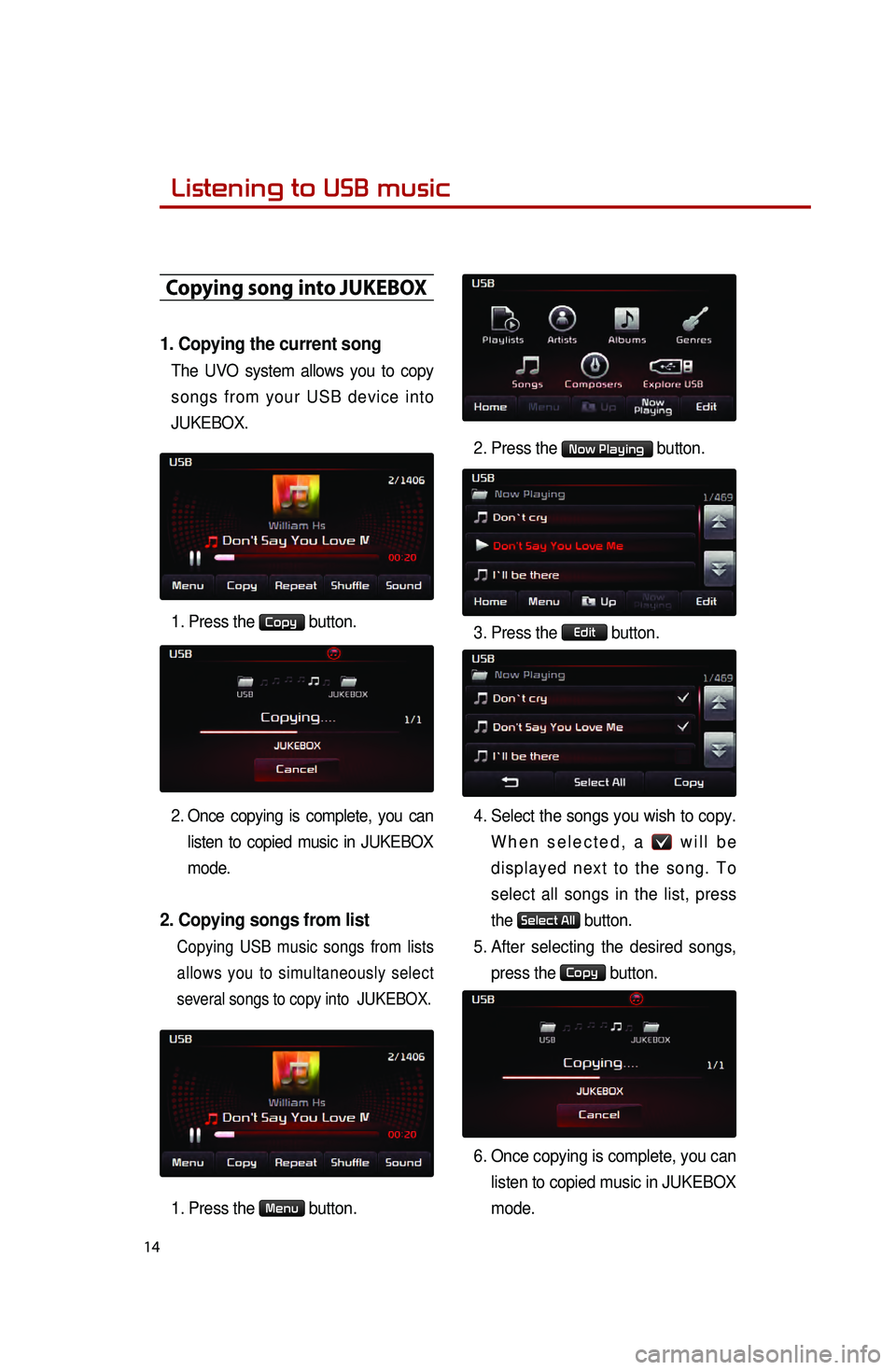
14
Copying song into JUKEBOX
1. Copying the current song
The UVO system allows you to copy
songs from your USB device into
JUKEBOX.
1. Press the
Copy button.
2
. Once copying is complete, you can listen to copied music in JUKEBOX
mode.
2. Copying songs from list
Copying USB music songs from lists
allows you to simultaneously select
several songs to copy into JUKEBOX.
1. Press the Menu button. 2. Press the
Now Playing button.
3.
Press the
Edit button.
4.
Select the songs you wish to copy. W
hen selected, a
will be
displayed next to the song. To
select all songs in the list, press
the
Select All button.
5.
After
selecting the desired songs,
press the
Copy button.
6.
Once copying is complete, you can listen to copied music in JUKEBOX
mode.
0001Listening to USB music
Page 18 of 35
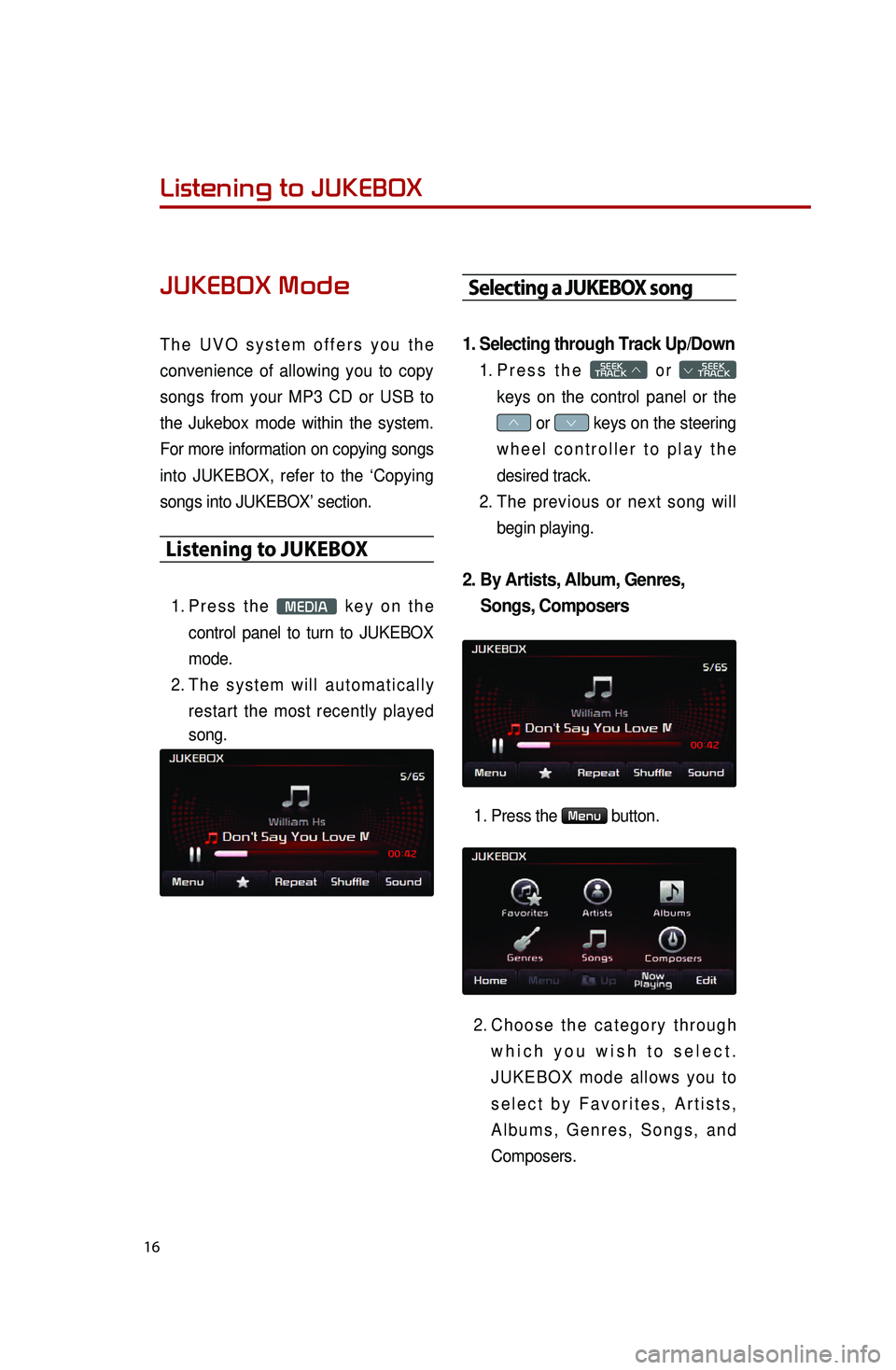
16
Listening to JUKEBOX
JUKEBOX Mode
The UVO system offers you the
convenience of allowing you to copy
songs from your MP3 CD or USB to
the Jukebox mode within the system.
For more information on copying songs
into JUKEBOX, refer to the ‘Copying
songs into JUKEBOX’ section.
Listening to JUKEBOX
1. Press the MEDIA key on the
control panel to turn to JUKEBOX
mode.
2.
T
he system will automatically
restart the most recently played
song.
Selecting a JUKEBOX song
1. Selecting through Track Up/Down
1. Press the SEEK
TRACK ∧ or
SEEK
∨ TRACK
keys on the control panel or the
∧ or ∨ keys on the steering
wheel controller to play the
desired track.
2.
T
he previous or next song will
begin playing.
2. By Artists, Album, Genres, Songs, Composers
1. Press the Menu button.
2.
Choose
the category through
which you wish to select.
JUKEBOX mode allows you to
select by Favorites, Artists,
Albums, Genres, Songs, and
Composers.
0001
Page 27 of 35
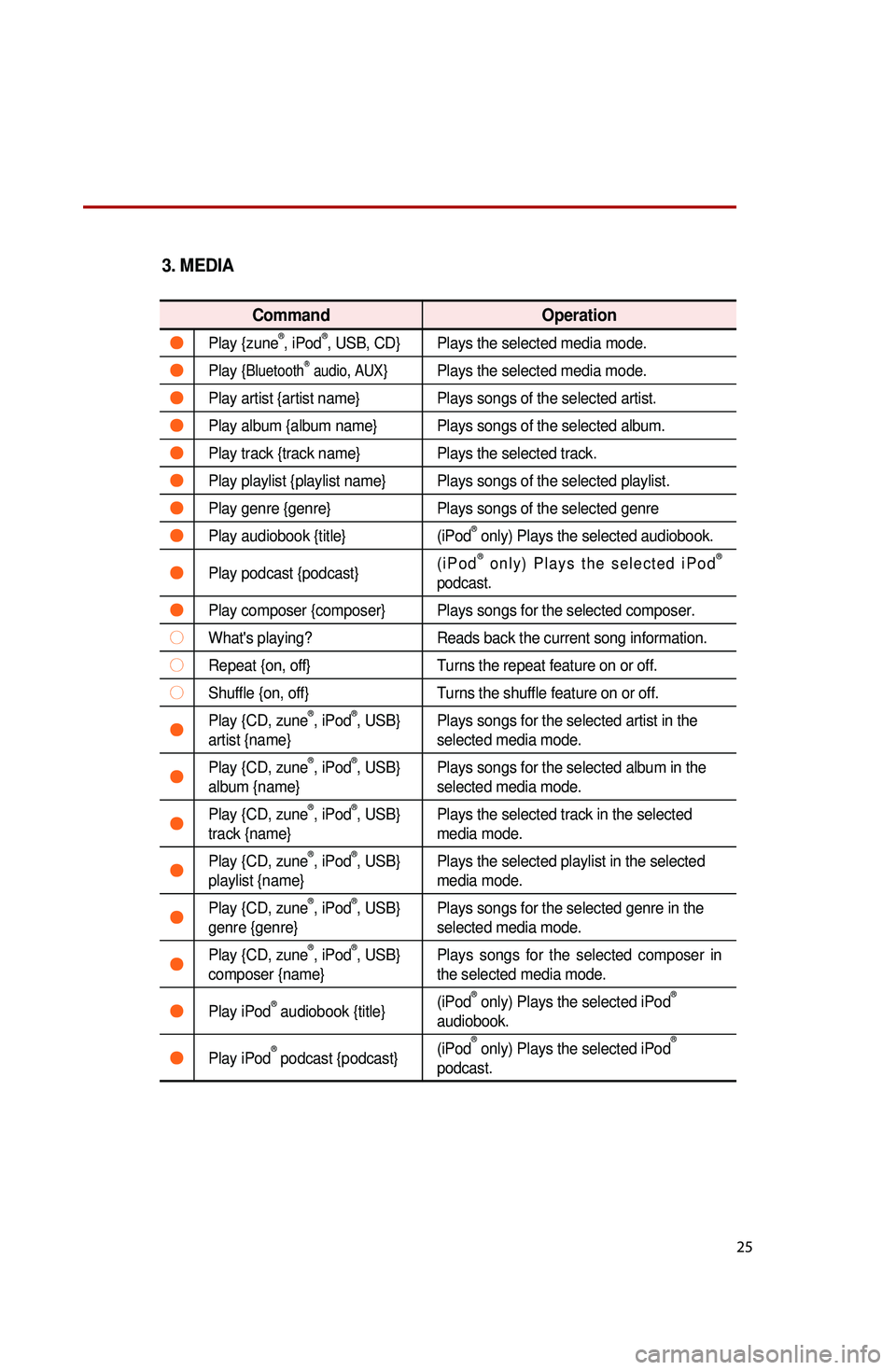
25
3. MEDIA
Command Operation
●Play {zune®, iPod®, USB, CD} Plays the selected media mode.
●Play {BluetoothⓇ audio, AUX}Plays the selected media mode.
●Play artist {artist name} Plays songs of the selected artist.
●Play album {album name} Plays songs of the selected album.
●Play track {track name} Plays the selected track.
●Play playlist {playlist name} Plays songs of the selected playlist.
●Play genre {genre}Plays songs of the selected genre
●Play audiobook {title}(iPod® only) Plays the selected audiobook.
●Play podcast {podcast}(iPod® only) Plays the selected iPod®
podcast.
●Play composer {composer} Plays songs for the selected composer.
○What's playing? Reads back the current song information.
○Repeat {on, off}Turns the repeat feature on or off.
○Shuffle {on, off}Turns the shuffle feature on or off.
●Play {CD, zune®, iPod®, USB}
artist {name} Plays songs for the selected artist in the
selected media mode.
●Play {CD, zune®, iPod®, USB}
album {name} Plays songs for the selected album in the
selected media mode.
●Play {CD, zune®, iPod®, USB}
track {name} Plays the selected track in the selected
media mode.
●Play {CD, zune®, iPod®, USB}
playlist {name} Plays the selected playlist in the selected
media mode.
●Play {CD, zune®, iPod®, USB}
genre {genre} Plays songs for the selected genre in the
selected media mode.
●Play {CD, zune®, iPod®, USB}
composer {name} Plays songs for the selected composer in
the selected media mode.
●Play iPod® audiobook {title}
(iPod® only) Plays the selected iPod®
audiobook.
●Play iPod® podcast {podcast} (iPod
® only) Plays the selected iPod®
podcast.