phone KIA OPTIMA HYBRID 2014 Quick Reference Guide
[x] Cancel search | Manufacturer: KIA, Model Year: 2014, Model line: OPTIMA HYBRID, Model: KIA OPTIMA HYBRID 2014Pages: 35, PDF Size: 2.49 MB
Page 2 of 35
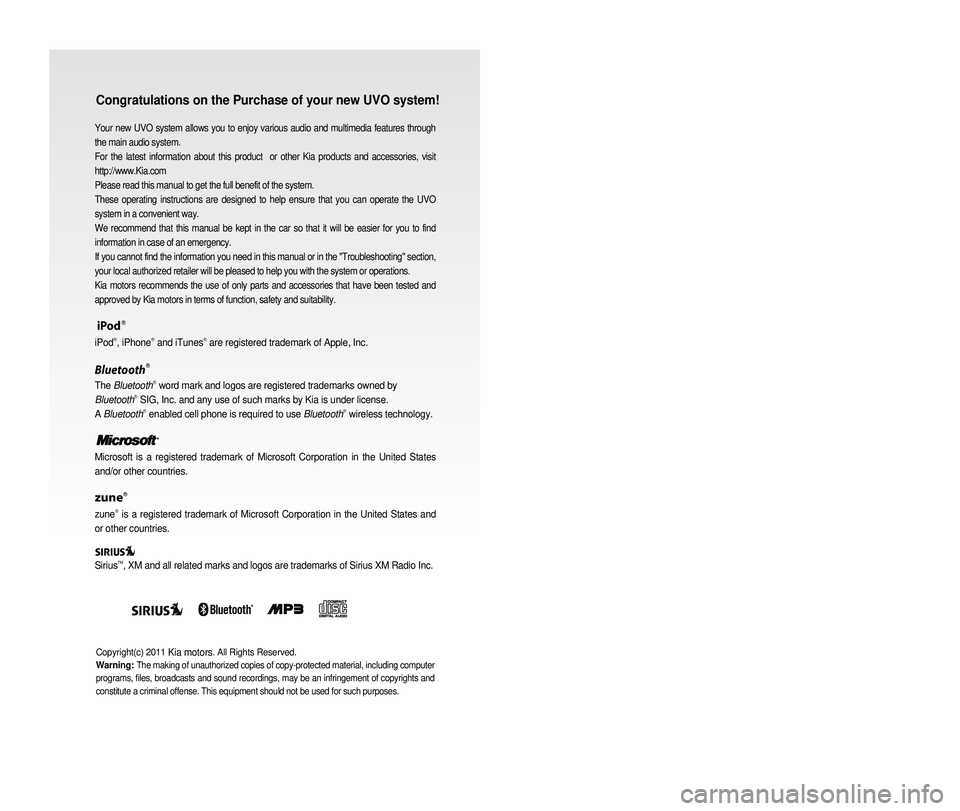
Congratulations on the Purchase of your new UVO system!
Your new UVO system allows you to enjoy various audio and multimedia fea\
tures through
the main audio system.
For the latest information about this product or other Kia products and accessories, visit
http://www.Kia.com
Please read this manual to get the full benefit of the system.
These operating instructions are designed to help ensure that you can operate the UVO
system in a convenient way.
We recommend that this manual be kept in the car so that it will be easi\
er for you to find
information in case of an emergency.
If you cannot find the information you need in this manual or in the "Tr\
oubleshooting" section,
your local authorized retailer will be pleased to help you with the syst\
em or operations.
Kia motors recommends the use of only parts and accessories that have been \
tested and
approved by Kia motors in terms of function, safety and suitability.
iPodⓇ
iPodⓇ, iPhoneⓇ and iTunesⓇ are registered trademark of Apple, Inc.
BluetoothⓇ
The BluetoothⓇ word mark and logos are registered trademarks owned by
BluetoothⓇ SIG, Inc. and any use of such marks by Kia is under license.
A BluetoothⓇ enabled cell phone is required to use BluetoothⓇ wireless technology.
Microsoft is a registered trademark of Microsoft Corporation in the Unit\
ed States
and/or other countries.
zuneⓇ
zuneⓇ is a registered trademark of Microsoft Corporation in the United States and
or other countries.
Sirius
TM, XM and all related marks and logos are trademarks of Sirius XM Radio I\
nc.
Copyright(c) 2011 Kia motors. All Rights Reserved.
Warning:
The making of unauthorized copies of copy-protected material, including \
computer
programs, files, broadcasts and sound recordings, may be an infringement of copyrights and
constitute a criminal offense. This equipment should not be used for suc\
h purposes.
Page 5 of 35
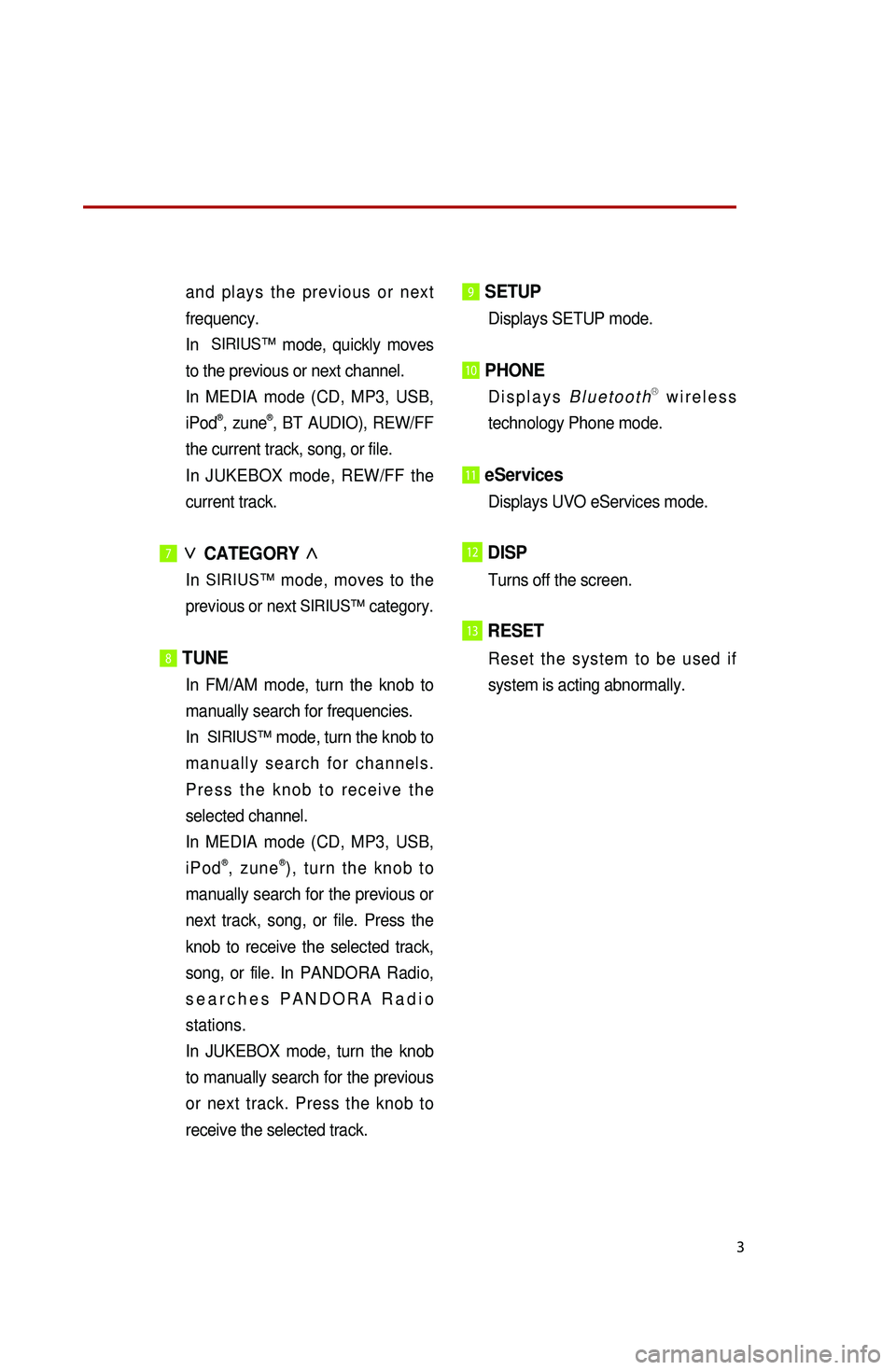
3
and plays the previous or next
frequency.
In
SIRIUS™ mode, quickly moves
to the previous or next channel.
I
n MEDIA mode (CD, MP3, USB,
iPod
®, zune®, BT AUDIO), REW/FF
the current track, song, or file.
In
JUKEBOX mode, REW/FF the
current track.
7∨
CATEGORY ∧
In SIRIUS™ mode, moves to the
previous or next SIRIUS™ category.
8 TUNE
In FM/AM mode, turn the knob to
manually search for frequencies.
In
SIRIUS™ mode, turn the knob to
manually search for channels.
Press the knob to receive the
selected channel.
I
n MEDIA mode (CD, MP3, USB,
iPod
®, zune®), turn the knob to
manually search for the previous or
next track, song, or file. Press the
knob to receive the selected track,
song, or file. In PANDORA Radio,
searches PANDORA Radio
stations.
In JUKEBOX mode, turn the knob
to manually search for the previous
or next track. Press the knob to
receive the selected track.
9 SETUP
Displays SETUP mode.
10 PHONE
Displays BluetoothⓇ wireless
technology Phone mode.
11 eServices
Displays UVO eServices mode.
12DISP
Turns off the screen.
13RESET
Reset the system to be used if
system is acting abnormally.
Page 7 of 35
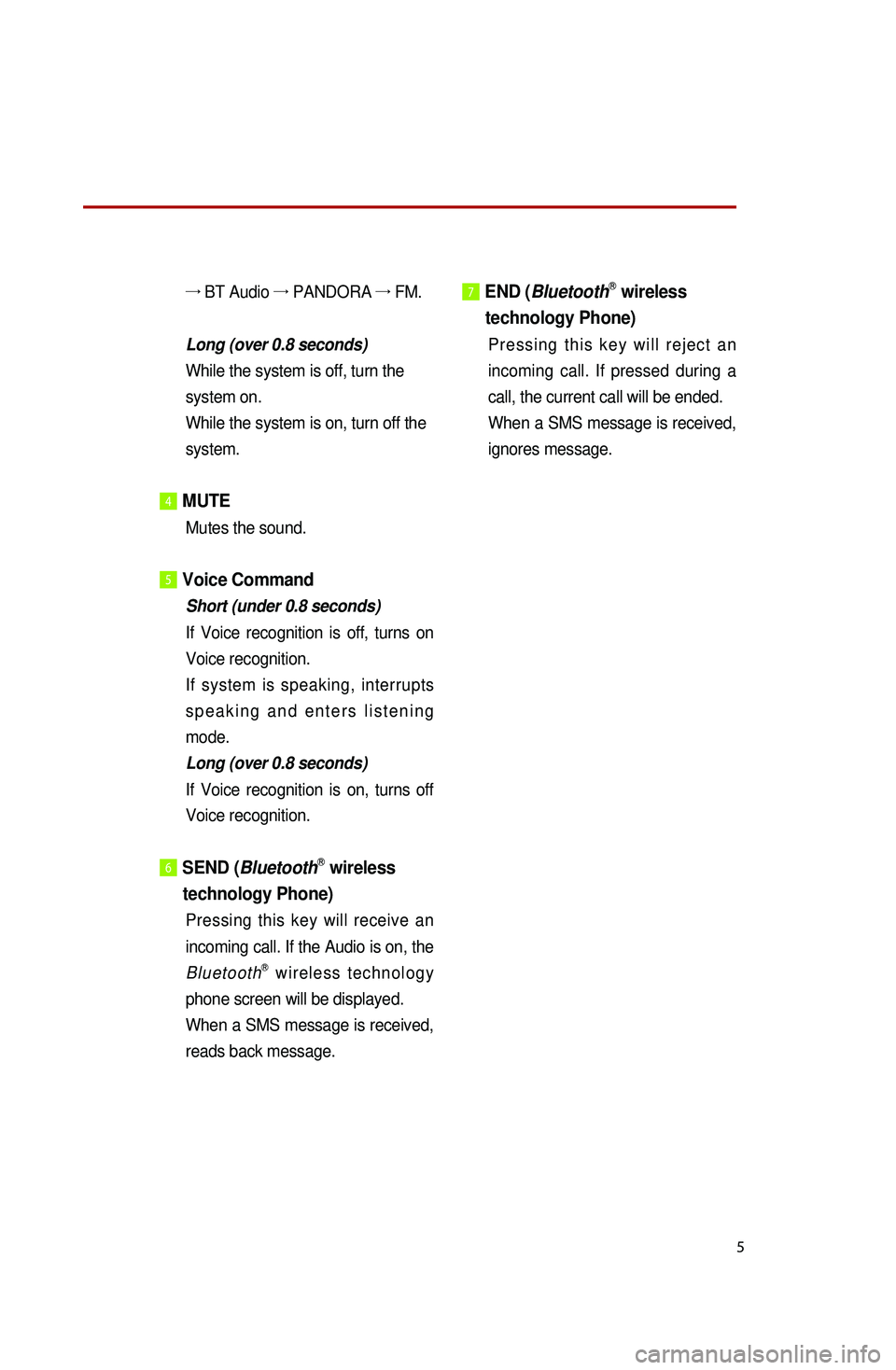
5
→ BT Audio →
PANDORA →
FM.
Long (over 0.8 seconds)
While the system is off, turn the
system on.
While the system is on, turn off the
system.
4 MUTE
Mutes the sound.
5Voice Command
Short (under 0.8 seconds)
If
Voice recognition is off, turns on
Voice recognition.
If system is speaking, interrupts
speaking and enters listening
mode.
Long (over 0.8 seconds)
If
Voice recognition is on, turns off
Voice recognition.
6 SEND (BluetoothⓇ wireless
technology
P
hone)
Pressing this key will receive an
incoming call. If the Audio is on, the
Bluetooth
Ⓡ wireless technology
phone screen will be displayed.
When
a SMS message is received,
reads back message.
7 END ( BluetoothⓇ wireless
technology Phone)
Pressing this key will reject an
incoming call. If pressed during a
call, the current call will be ended.
When
a SMS message is received,
ignores message.
Page 20 of 35
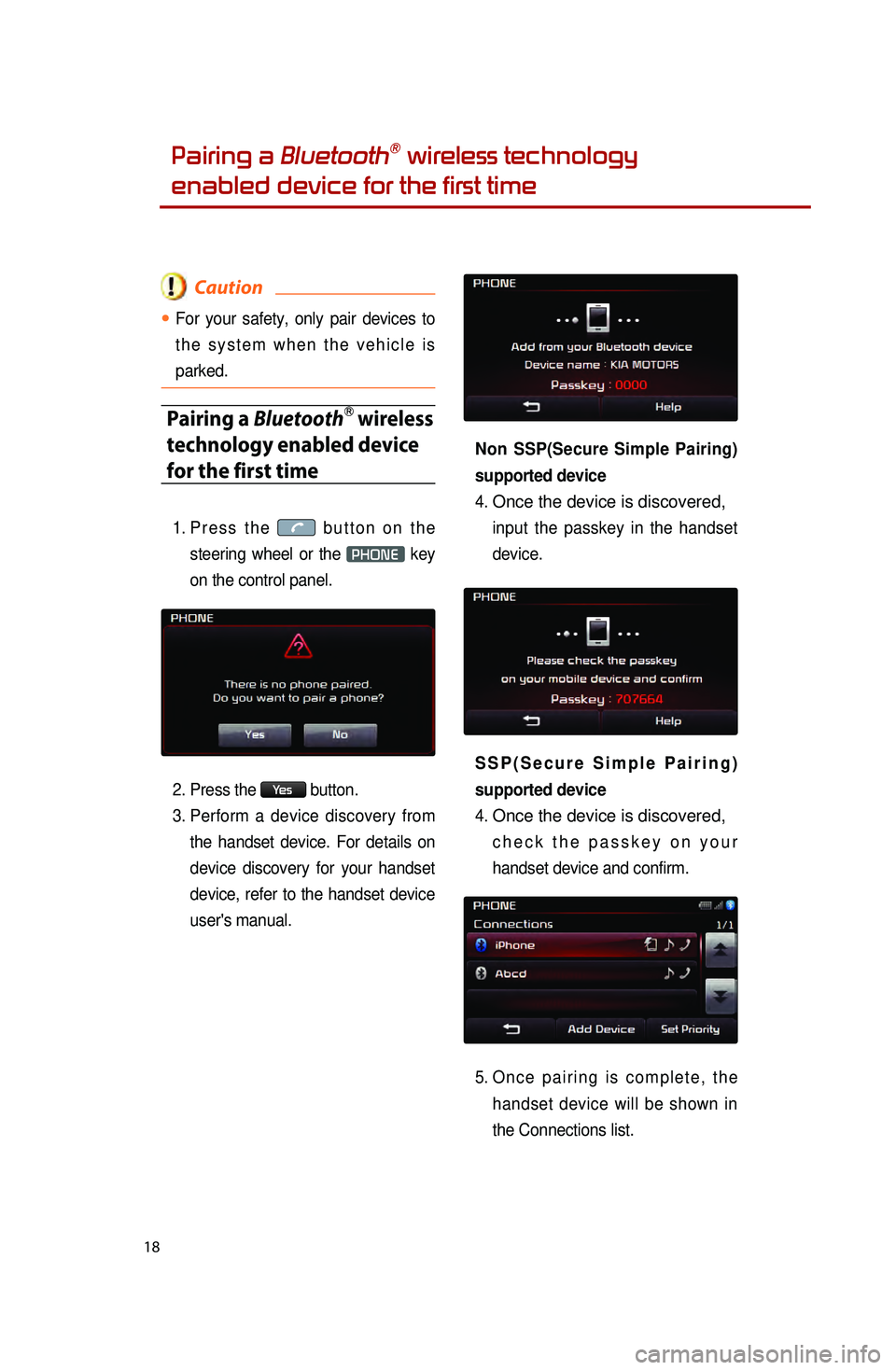
18
Pairing a BluetoothⓇ wireless technology
enabled device for the first time
Caution
●.For your safety, only pair devices to
the system when the vehicle is
parked.
Pairing a BluetoothⓇ wireless
technology enabled device
for the first time
1. Press the button on the
steering wheel or the
PHONE key
on the control panel.
2.
Press the
Ye s button.
3.
Per
form a device discovery from
the handset device. For details on
device discovery for your handset
device, refer to the handset device
user's manual. Non SSP(Secure Simple Pairing)
supported device
4.
Once the device is discovered,
input the passkey in the handset
device.
SSP(Secure Simple Pairing)
supported device
4.
Once the device is discovered,
check the passkey on your
handset device and confirm.
5.
O
nce pairing is complete, the
handset device will be shown in
the Connections list.
0001
Page 21 of 35
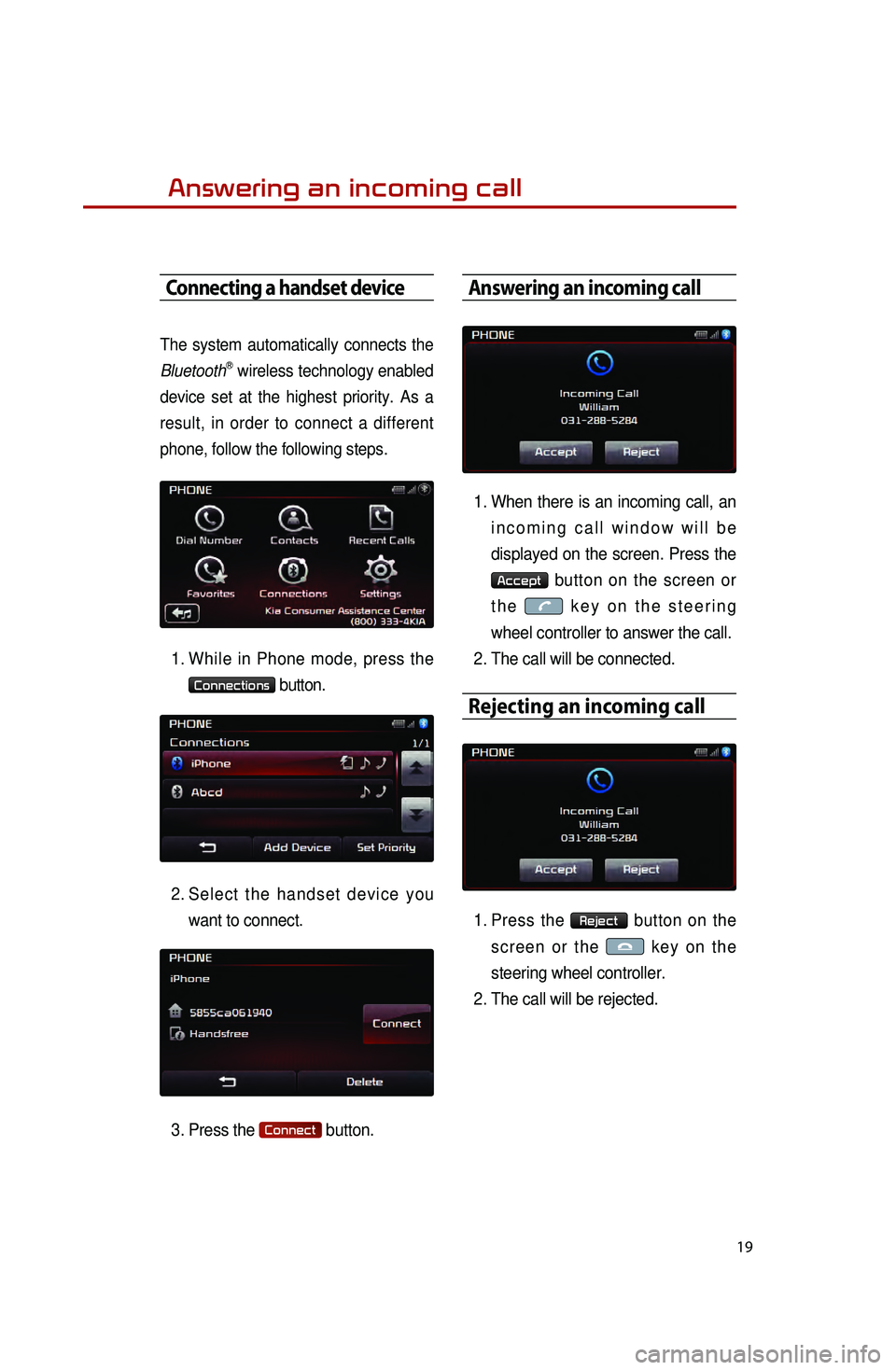
19
Answering an incoming call
Connecting a handset device
The system automatically connects the
BluetoothⓇ wireless technology enabled
device set at the highest priority. As a
result, in order to connect a different
phone, follow the following steps.
1. While in Phone mode, press the
Connections button.
2.
Select
the handset device you
want to connect.
3.
Press the
Connect button.
Answering an incoming call
1. When there is an incoming call, an incoming call window will be
displayed on the screen. Press the
Accept button on the screen or
the
key on the steering
wheel controller to answer the call.
2. The call will be connected.
Rejecting an incoming call
1. Press the Reject button on the
screen or the
key on the
steering wheel controller.
2. The call will be rejected.
Page 22 of 35
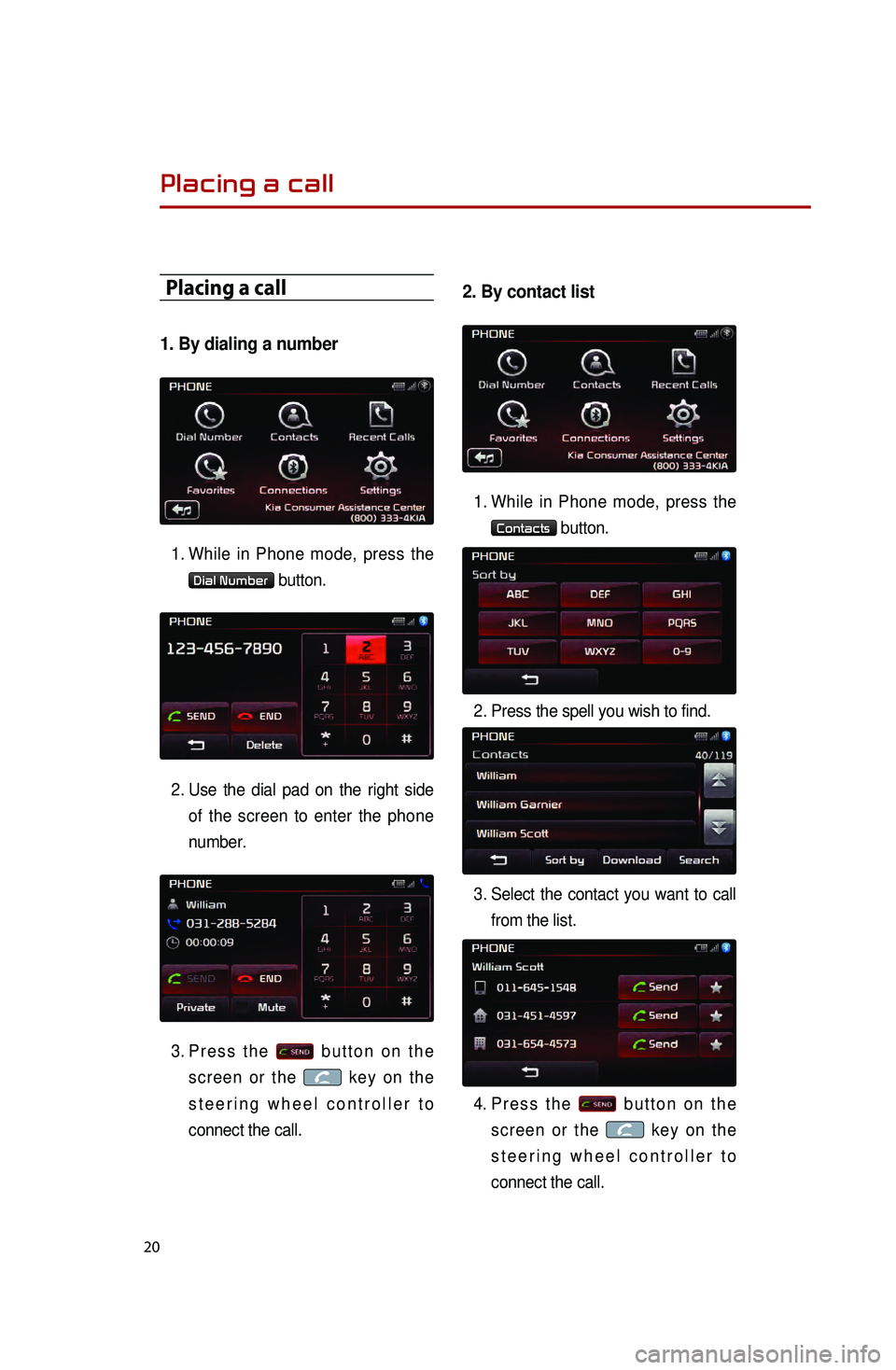
20
Placing a call
1. By dialing a number
1. While in Phone mode, press the
Dial Number button.
2.
Use the dial pad on the right side of
the screen to enter the phone
number.
3.
Press the
button on the
screen or the
key on the
steering wheel controller to
connect the call.
2. By contact list
1. While in Phone mode, press the
Contacts button.
2. Press the spell you wish to find.
3.
Select
the contact you want to call
from the list.
4.
Press the
button on the
screen or the
key on the
steering wheel controller to
connect the call.
Placing a call
0001
Page 23 of 35
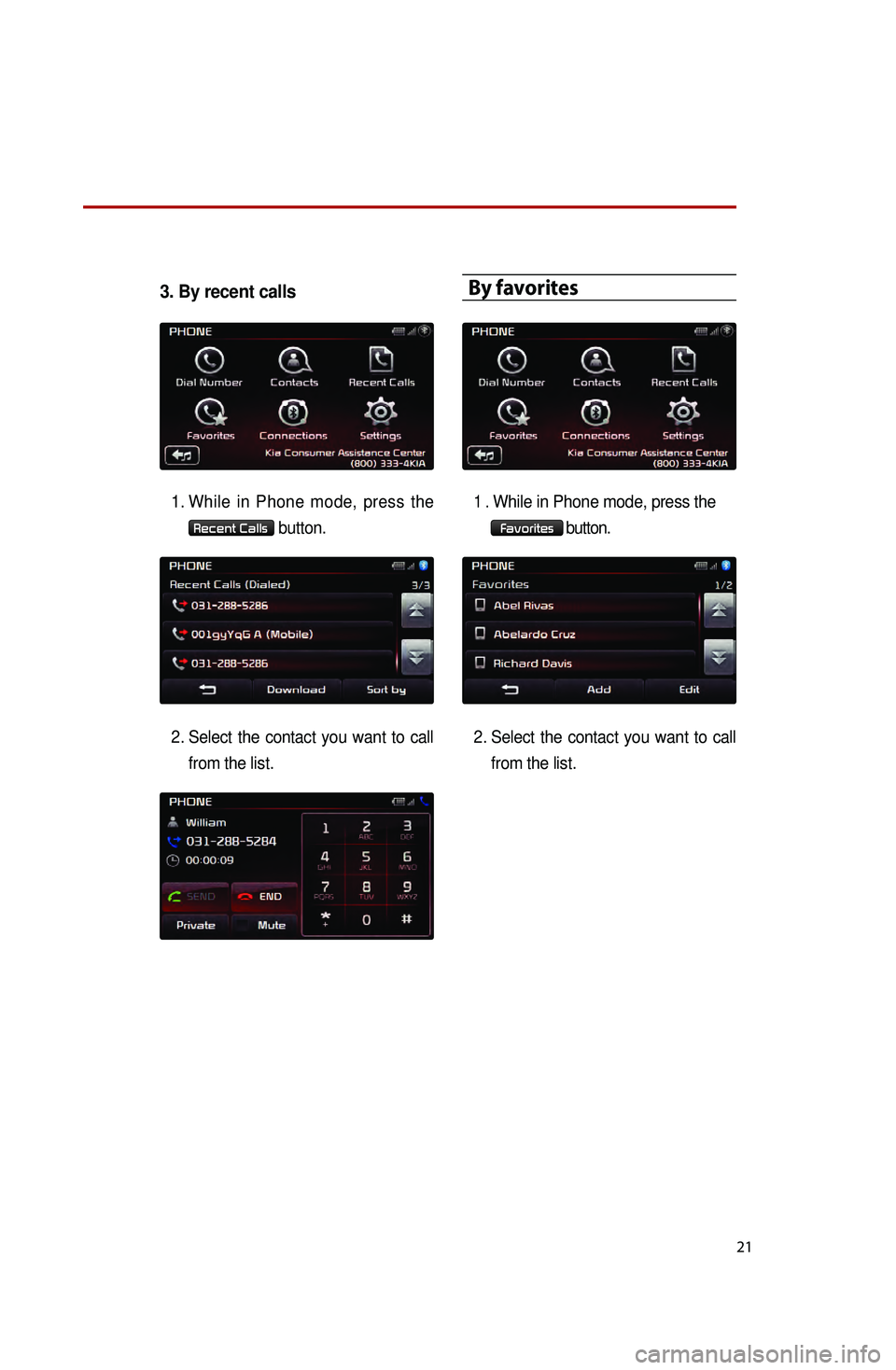
21
3. By recent calls
1. While in Phone mode, press the
Recent Calls button.
2.
Select
the contact you want to call
from the list.
By favorites
1.While in Phone mode, press the
Favorites button.
2.
Select the contact you want to call from the list.
Page 24 of 35
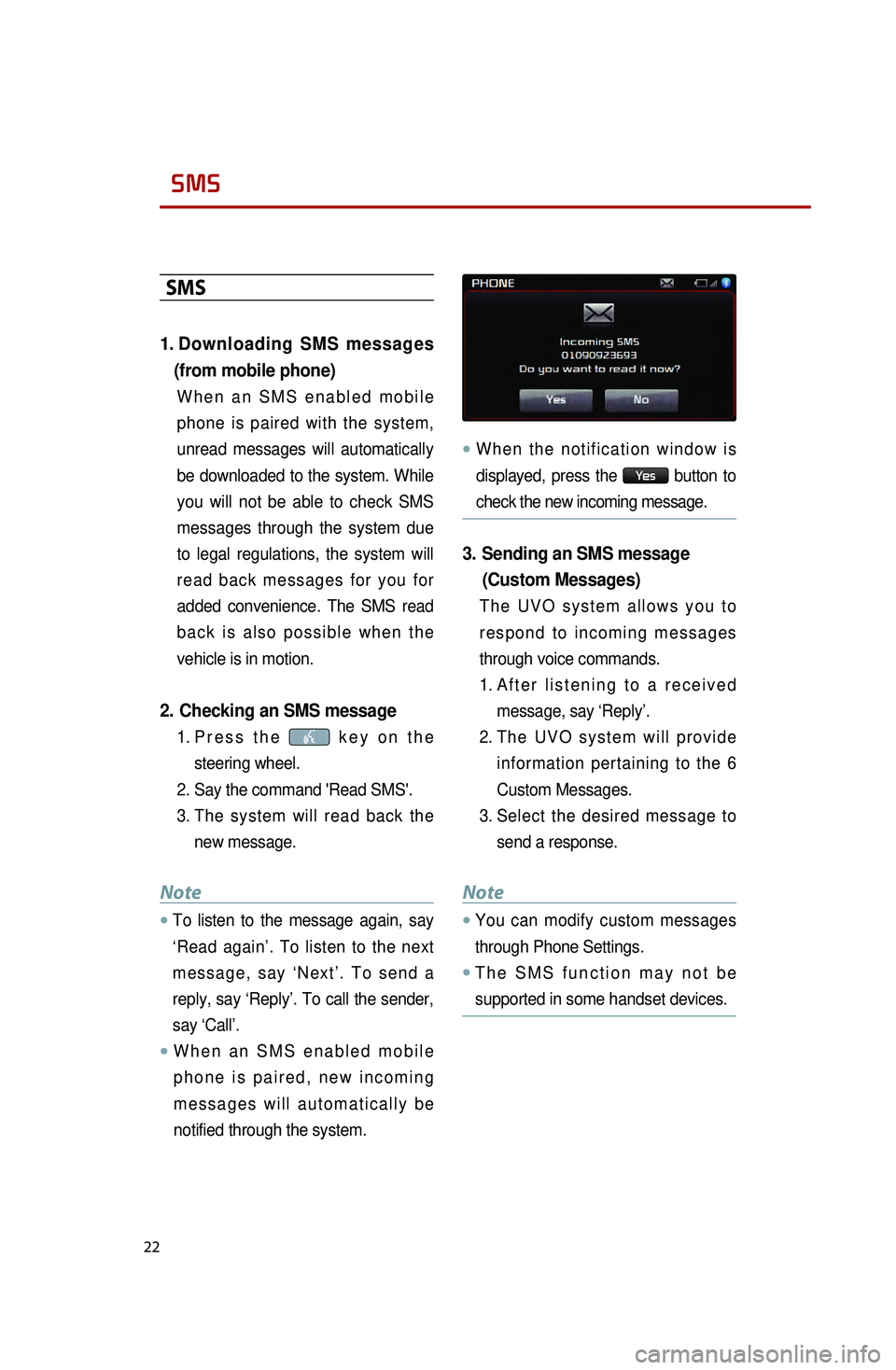
22
SMS
SMS
1. Downloading SMS messages
(from mobile phone)
When an SMS enabled mobile
phone is paired with the system,
unread messages will automatically
be downloaded to the system. While
you will not be able to check SMS
messages through the system due
to legal regulations, the system will
read back messages for you for
added convenience. The SMS read
back is also possible when the
vehicle is in motion.
2. Checking an SMS message
1. Press the key on the
steering wheel.
2.
Say the command 'Read SMS'.
3
.
The
system will read back the
new message.
Note
●.To listen to the message again, say
‘Read again’. To listen to the next
message, say ‘Next’. To send a
reply, say ‘Reply’. To call the sender,
say ‘Call’.
●.When an SMS enabled mobile
phone is paired, new incoming
messages will automatically be
notified through the system.
●.When the notification window is
displayed, press the
Ye s button to
check the new incoming message.
3. Sending an SMS message (Custom Messages)
The UVO system allows you to
respond to incoming messages
through voice commands.
1.
After
listening to a received
message, say ‘Reply’.
2.
The
UVO system will provide
information pertaining to the 6
Custom Messages.
3.
Select
the desired message to
send a response.
Note
●.You can modify custom messages
through Phone Settings.
●.The SMS function may not be
supported in some handset devices.
0001
Page 30 of 35
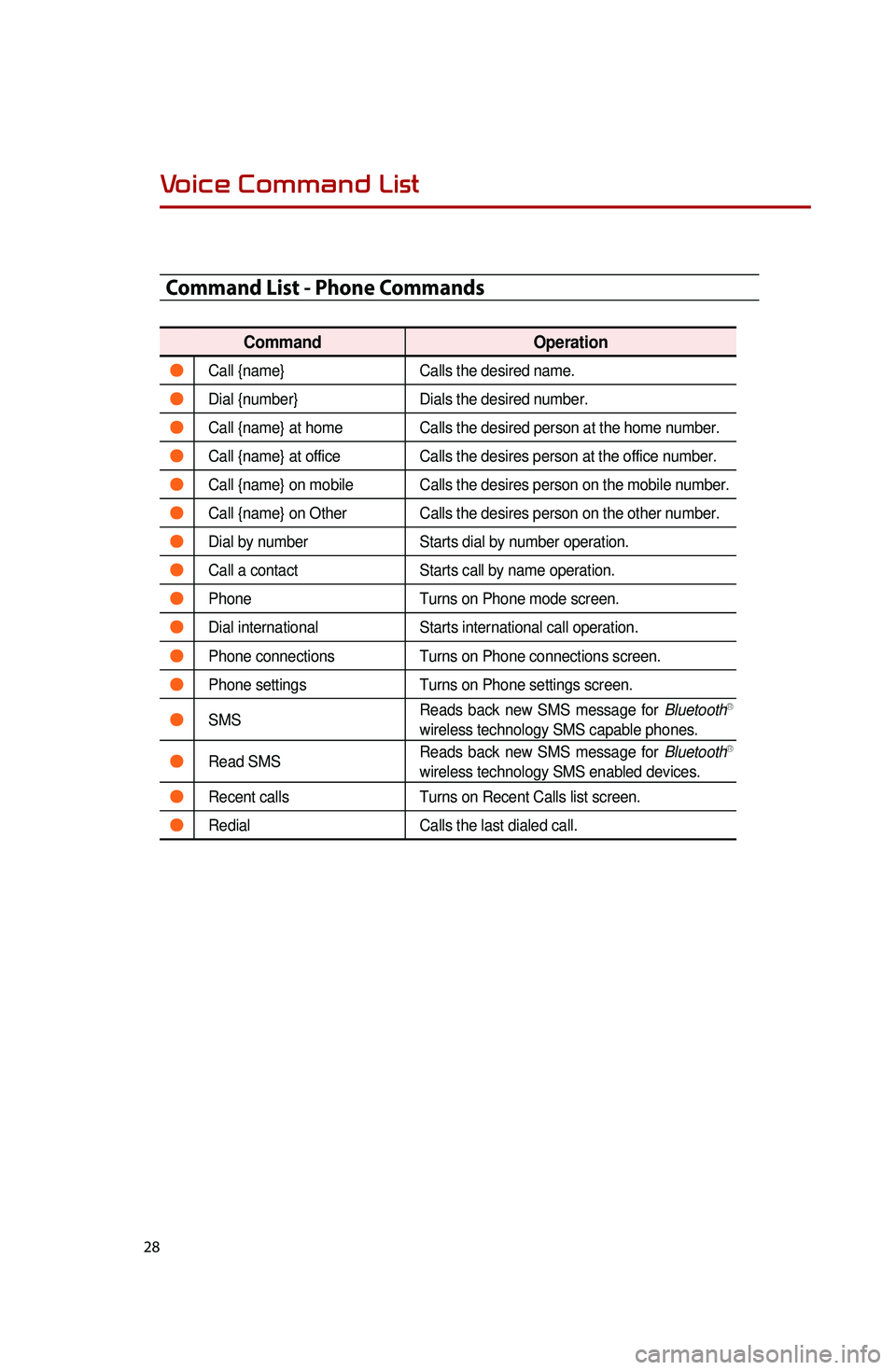
28
Command List - Phone Commands
CommandOperation
●Call {name}Calls the desired name.
●Dial {number}Dials the desired number.
●Call {name} at homeCalls the desired person at the home number.
●Call {name} at officeCalls the desires person at the office number.
●Call {name} on mobile Calls the desires person on the mobile number.
●Call {name} on Other Calls the desires person on the other number.
●Dial by numberStarts dial by number operation.
●Call a contactStarts call by name operation.
●PhoneTurns on Phone mode screen.
●Dial internationalStarts international call operation.
●Phone connectionsTurns on Phone connections screen.
●Phone settingsTurns on Phone settings screen.
●SMSReads back new SMS message for BluetoothⓇ
wireless technology SMS capable phones.
●Read SMS Reads back new SMS message for BluetoothⓇ
wireless technology SMS enabled devices.
●Recent calls Turns on Recent Calls list screen.
●RedialCalls the last dialed call.
Voice Command List
0001