service KIA OPTIMA HYBRID 2015 Features and Functions Guide
[x] Cancel search | Manufacturer: KIA, Model Year: 2015, Model line: OPTIMA HYBRID, Model: KIA OPTIMA HYBRID 2015Pages: 50, PDF Size: 8.34 MB
Page 3 of 50
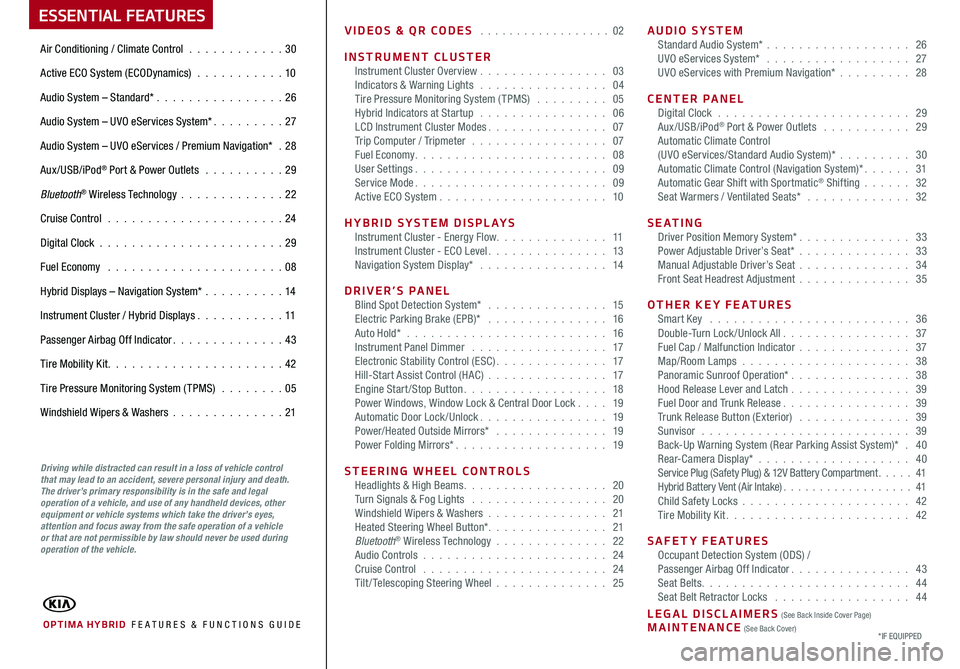
ESSENTIAL FEATURES
OPTIMA HYBRID FE ATURES & FUNCTIONS GUIDE
Air Conditioning / Climate Control . . . . . . . . . . . .30
Active ECO System (ECODynamics) . . . . . . . . . . . 10
Audio System – Standard* . . . . . . . . . . . . . . . .26
Audio System – UVO eServices System* . . . . . . . . . 27
Audio System – UVO eServices / Premium Navigation* .28
Aux/USB/iPod® Port & Power Outlets . . . . . . . . . . 29
Bluetooth® Wireless Technology . . . . . . . . . . . . .22
Cruise Control . . . . . . . . . . . . . . . . . . . . . . 24
Digital Clock . . . . . . . . . . . . . . . . . . . . . . . 29
Fuel Economy . . . . . . . . . . . . . . . . . . . . . . 08
Hybrid Displays – Navigation System* . . . . . . . . . .14
Instrument Cluster / Hybrid Displays . . . . . . . . . . . 11
Passenger Airbag Off Indicator . . . . . . . . . . . . . . 43
Tire Mobility Kit . . . . . . . . . . . . . . . . . . . . . . 42
Tire Pressure Monitoring System (TPMS) . . . . . . . . 05
Windshield Wipers & Washers . . . . . . . . . . . . . .21
*IF EQUIPPED
Driving while distracted can result in a loss of vehicle control that may lead to an accident, severe personal injury and death. The driver’s primary responsibility is in the safe and legal operation of a vehicle, and use of any handheld devices, other equipment or vehicle systems which take the driver’s eyes, attention and focus away from the safe operation of a vehicle or that are not permissible by law should never be used during operation of the vehicle.
VIDEOS & QR CODES . . . . . . . . . . . . . . . . . . 02
INSTRUMENT CLUSTERInstrument Cluster Overview . . . . . . . . . . . . . . . . 03Indicators & Warning Lights . . . . . . . . . . . . . . . . 04Tire Pressure Monitoring System (TPMS) . . . . . . . . . 05Hybrid Indicators at Startup . . . . . . . . . . . . . . . . 06LCD Instrument Cluster Modes . . . . . . . . . . . . . . . 07Trip Computer / Tripmeter . . . . . . . . . . . . . . . . . 07Fuel Economy . . . . . . . . . . . . . . . . . . . . . . . . 08User Settings . . . . . . . . . . . . . . . . . . . . . . . . 09Service Mode . . . . . . . . . . . . . . . . . . . . . . . . 09Active ECO System . . . . . . . . . . . . . . . . . . . . . 10
HYBRID SYSTEM DISPLAYSInstrument Cluster - Energy Flow . . . . . . . . . . . . . . 11Instrument Cluster - ECO Level . . . . . . . . . . . . . . . 13Navigation System Display* . . . . . . . . . . . . . . . . 14
DRIVER’S PANELBlind Spot Detection System* . . . . . . . . . . . . . . . 15Electric Parking Brake (EPB)* . . . . . . . . . . . . . . . 16Auto Hold* . . . . . . . . . . . . . . . . . . . . . . . . . 16Instrument Panel Dimmer . . . . . . . . . . . . . . . . . 17Electronic Stability Control (ESC) . . . . . . . . . . . . . . 17Hill-Start Assist Control (HAC) . . . . . . . . . . . . . . . 17Engine Start/Stop Button . . . . . . . . . . . . . . . . . . 18Power Windows, Window Lock & Central Door Lock . . . . 19Automatic Door Lock /Unlock . . . . . . . . . . . . . . . . 19Power/Heated Outside Mirrors* . . . . . . . . . . . . . . 19Power Folding Mirrors* . . . . . . . . . . . . . . . . . . . 19
STEERING WHEEL CONTROLSHeadlights & High Beams . . . . . . . . . . . . . . . . . . 20Turn Signals & Fog Lights . . . . . . . . . . . . . . . . . 20Windshield Wipers & Washers . . . . . . . . . . . . . . . 21Heated Steering Wheel Button* . . . . . . . . . . . . . . . 21Bluetooth® Wireless Technology . . . . . . . . . . . . . . 22Audio Controls . . . . . . . . . . . . . . . . . . . . . . . 24Cruise Control . . . . . . . . . . . . . . . . . . . . . . . 24Tilt/ Telescoping Steering Wheel . . . . . . . . . . . . . . 25
AUDIO SYSTEMStandard Audio System* . . . . . . . . . . . . . . . . . . 26UVO eServices System* . . . . . . . . . . . . . . . . . . 27UVO eServices with Premium Navigation* . . . . . . . . . 28
CENTER PANELDigital Clock . . . . . . . . . . . . . . . . . . . . . . . . 29Aux/USB/iPod® Port & Power Outlets . . . . . . . . . . . 29Automatic Climate Control (UVO eServices/Standard Audio System)* . . . . . . . . . 30Automatic Climate Control (Navigation System)* . . . . . . 31Automatic Gear Shift with Sportmatic® Shifting . . . . . . 32Seat Warmers / Ventilated Seats* . . . . . . . . . . . . . 32
S E AT I N GDriver Position Memory System* . . . . . . . . . . . . . . 33Power Adjustable Driver’s Seat* . . . . . . . . . . . . . . 33Manual Adjustable Driver’s Seat . . . . . . . . . . . . . . 34Front Seat Headrest Adjustment . . . . . . . . . . . . . . 35
OTHER KEY FEATURESSmart Key . . . . . . . . . . . . . . . . . . . . . . . . . 36Double-Turn Lock /Unlock All . . . . . . . . . . . . . . . . 37Fuel Cap / Malfunction Indicator . . . . . . . . . . . . . . 37Map/Room Lamps . . . . . . . . . . . . . . . . . . . . . 38Panoramic Sunroof Operation* . . . . . . . . . . . . . . . 38Hood Release Lever and Latch . . . . . . . . . . . . . . . 39Fuel Door and Trunk Release . . . . . . . . . . . . . . . . 39Trunk Release Button (Exterior) . . . . . . . . . . . . . . 39Sunvisor . . . . . . . . . . . . . . . . . . . . . . . . . . 39Back-Up Warning System (Rear Parking Assist System)* . 40Rear-Camera Display* . . . . . . . . . . . . . . . . . . . 40Service Plug (Safety Plug) & 12V Battery Compartment . . . . . 41Hybrid Battery Vent (Air Intake) . . . . . . . . . . . . . . . . . . 41Child Safety Locks . . . . . . . . . . . . . . . . . . . . . 42Tire Mobility Kit . . . . . . . . . . . . . . . . . . . . . . . 42
SAFETY FEATURESOccupant Detection System (ODS) /Passenger Airbag Off Indicator . . . . . . . . . . . . . . . 43Seat Belts . . . . . . . . . . . . . . . . . . . . . . . . . . 44Seat Belt Retractor Locks . . . . . . . . . . . . . . . . . 44
LEGAL DISCLAIMERS (See Back Inside Cover Page) MAINTENANCE (See Back Cover)
Page 6 of 50
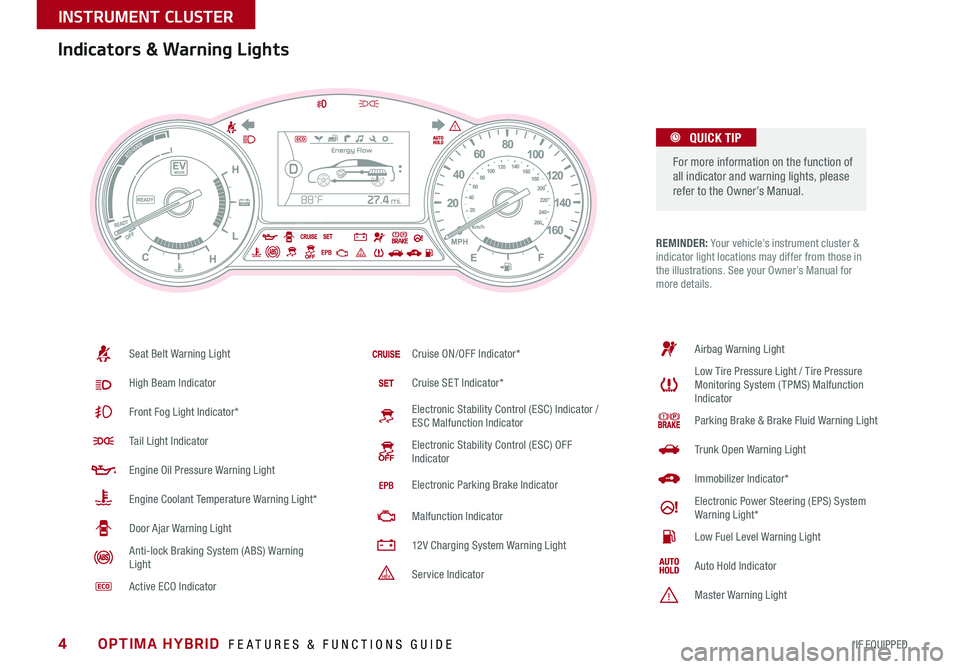
4
REMINDER: Your vehicle’s instrument cluster & indicator light locations may differ from those in the illustrations . See your Owner’s Manual for more details .
Indicators & Warning Lights
For more information on the function of all indicator and warning lights, please refer to the Owner’s Manual .
QUICK TIP
1
0 2
3
4
5
6rpm
x 100 0ODO000 45 6m iles
D
1
0 2
3
4
5
6rpm
x 100 0ODO000 45 6m iles
Active
ON1
0 2
3
4
5
6rpm
x 100 0ODO000 45 6m iles
Active
ON1
0 2
3
4
5
6rpm
x 100 0ODO000 45 6m iles
Active
ON
Seat Belt Warning Light
High Beam Indicator
Front Fog Light Indicator*
Tail Light Indicator
Engine Oil Pressure Warning Light
Engine Coolant Temperature Warning Light*
Door Ajar Warning Light
Anti-lock Braking System (ABS) Warning Light
Active ECO Indicator
Cruise ON/OFF Indicator*
Cruise SET Indicator*
Electronic Stability Control (ESC) Indicator / ESC Malfunction Indicator
Electronic Stability Control (ESC) OFF Indicator
Electronic Parking Brake Indicator
Malfunction Indicator
12V Charging System Warning Light
Service Indicator
Airbag Warning Light
Low Tire Pressure Light / Tire Pressure Monitoring System ( TPMS) Malfunction Indicator
Parking Brake & Brake Fluid Warning Light
Trunk Open Warning Light
Immobilizer Indicator*
Electronic Power Steering (EPS) System Warning Light*
Low Fuel Level Warning Light
Auto Hold Indicator
Master Warning Light
OPTIMA HYBRID FEATURES & FUNCTIONS GUIDE
*IF EQUIPPED
INSTRUMENT CLUSTER
Page 7 of 50
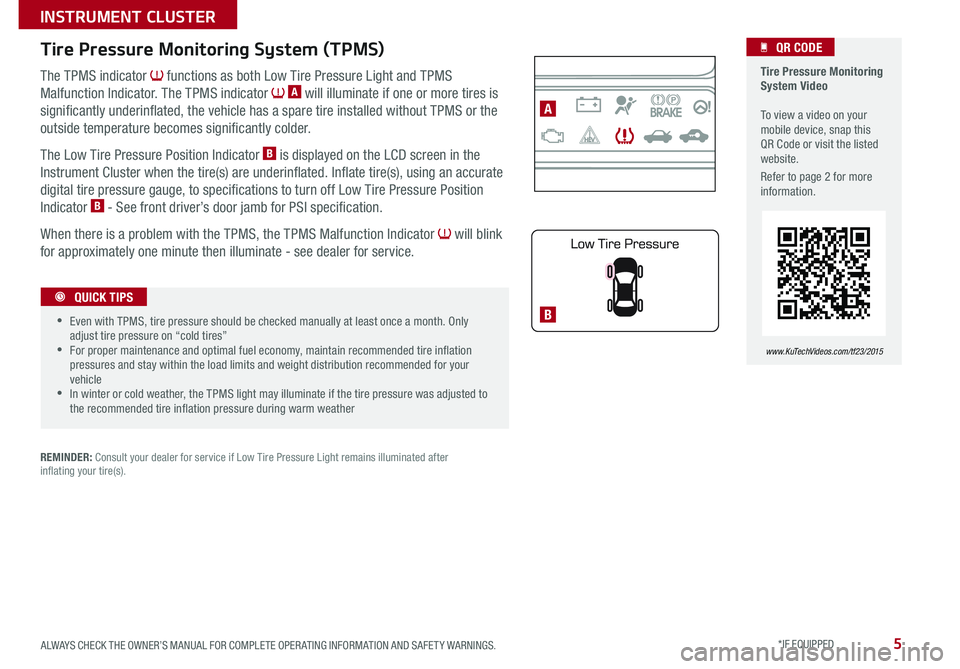
5
1
0 2
3
4
5
6
rpm
x 100 0ODO000 45 6m iles
D
1
0 2
3
4
5
6
rpm
x 100 0ODO000 45 6m iles
Active
ON
1
0 2
3
4
5
6
rpm
x 100 0ODO000 45 6m iles
Active
ON
1
0 2
3
4
5
6
rpm
x 100 0ODO000 45 6m iles
Active
ON
B
A
The TPMS indicator functions as both Low Tire Pressure Light and TPMS
Malfunction Indicator . The TPMS indicator A will illuminate if one or more tires is
significantly underinflated, the vehicle has a spare tire installed without TPMS or the
outside temperature becomes significantly colder .
The Low Tire Pressure Position Indicator B is displayed on the LCD screen in the
Instrument Cluster when the tire(s) are underinflated . Inflate tire(s), using an accurate
digital tire pressure gauge, to specifications to turn off Low Tire Pressure Position
Indicator B - See front driver’s door jamb for PSI specification .
When there is a problem with the TPMS, the TPMS Malfunction Indicator will blink
for approximately one minute then illuminate - see dealer for service .
Tire Pressure Monitoring System (TPMS)
REMINDER: Consult your dealer for service if Low Tire Pressure Light remains illuminated after inflating your tire(s) .
Tire Pressure Monitoring System Video To view a video on your mobile device, snap this QR Code or visit the listed website .
Refer to page 2 for more information .
QR CODE
www.KuTechVideos.com/tf23/2015
•
•Even with TPMS, tire pressure should be checked manually at least once a month . Only adjust tire pressure on “cold tires” •For proper maintenance and optimal fuel economy, maintain recommended tire inflation pressures and stay within the load limits and weight distribution recommended for your vehicle •In winter or cold weather, the TPMS light may illuminate if the tire pressure was adjusted to the recommended tire inflation pressure during warm weather
QUICK TIPS
ALWAYS CHECK THE OWNER’S MANUAL FOR COMPLETE OPER ATING INFORMATION AND SAFET Y WARNINGS. *IF EQUIPPED
INSTRUMENT CLUSTER
Page 8 of 50
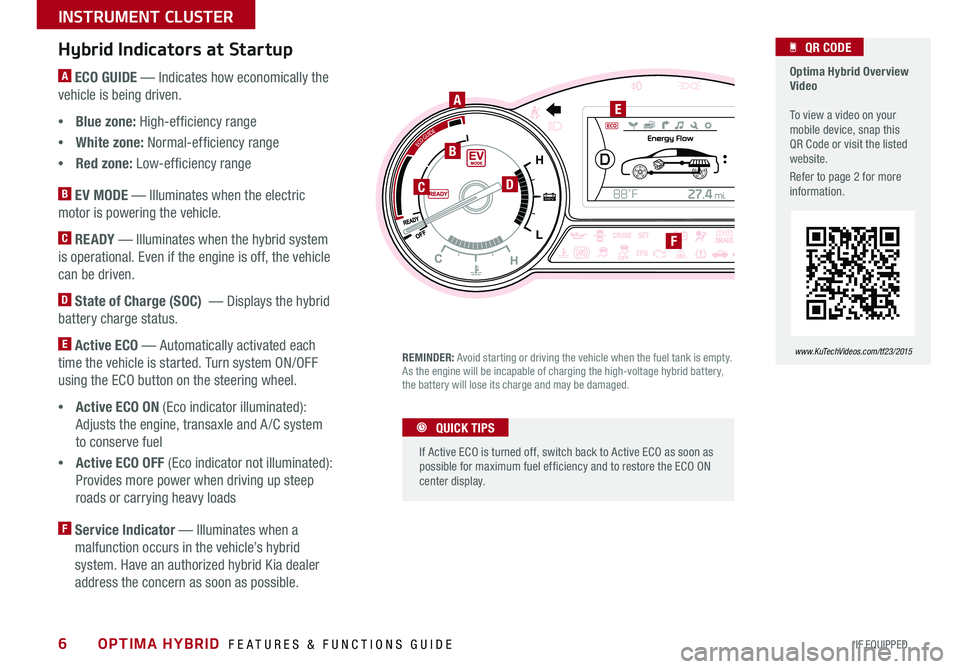
6
A ECO GUIDE — Indicates how economically the
vehicle is being driven .
•Blue zone: High-efficiency range
•White zone: Normal-efficiency range
•Red zone: Low-efficiency range
B EV MODE — Illuminates when the electric
motor is powering the vehicle .
C READY — Illuminates when the hybrid system
is operational . Even if the engine is off, the vehicle
can be driven .
D State of Charge (SOC) — Displays the hybrid
battery charge status .
E Active ECO — Automatically activated each
time the vehicle is started . Turn system ON/OFF
using the ECO button on the steering wheel .
•Active ECO ON (Eco indicator illuminated):
Adjusts the engine, transaxle and A /C system
to conserve fuel
•Active ECO OFF (Eco indicator not illuminated):
Provides more power when driving up steep
roads or carrying heavy loads
F Service Indicator — Illuminates when a
malfunction occurs in the vehicle’s hybrid
system . Have an authorized hybrid Kia dealer
address the concern as soon as possible .
Hybrid Indicators at Startup
REMINDER: Avoid starting or driving the vehicle when the fuel tank is empty . As the engine will be incapable of charging the high-voltage hybrid battery, the battery will lose its charge and may be damaged .
1
0 2
3
4
5
6rpm
x 100 0ODO000 45 6m iles
D
1
0 2
3
4
5
6rpm
x 100 0ODO000 45 6m iles
Active
ON1
0 2
3
4
5
6rpm
x 100 0ODO000 45 6m iles
Active
ON1
0 2
3
4
5
6rpm
x 100 0ODO000 45 6m iles
Active
ON
If Active ECO is turned off, switch back to Active ECO as soon as possible for maximum fuel ef ficiency and to restore the ECO ON center display .
QUICK TIPS
Optima Hybrid Overview Video To view a video on your mobile device, snap this QR Code or visit the listed website .
Refer to page 2 for more information .
QR CODE
www.KuTechVideos.com/tf23/2015
A
B
DC
E
F
OPTIMA HYBRID FEATURES & FUNCTIONS GUIDE
*IF EQUIPPED
INSTRUMENT CLUSTER
Page 9 of 50
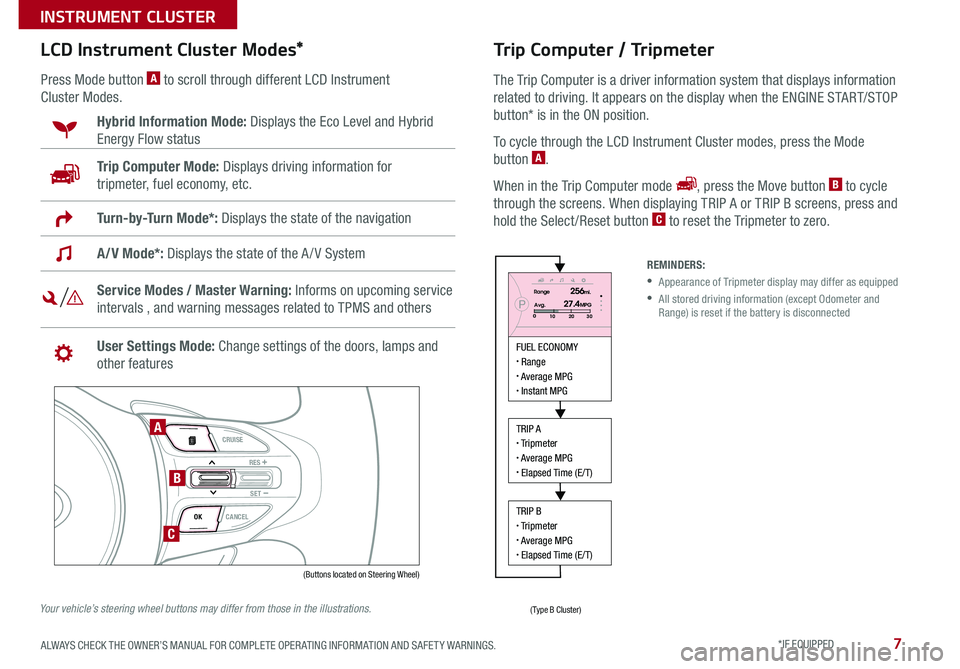
7
LCD Instrument Cluster Modes*
Press Mode button A to scroll through different LCD Instrument
Cluster Modes .
Trip Computer Mode: Displays driving information for
tripmeter, fuel economy, etc .
Hybrid Information Mode: Displays the Eco Level and Hybrid
Energy Flow status
A/V Mode*: Displays the state of the A / V System
Turn-by-Turn Mode*: Displays the state of the navigation
Service Modes / Master Warning: Informs on upcoming service
intervals , and warning messages related to TPMS and others
User Settings Mode: Change settings of the doors, lamps and
other features
VOL
VOL
MUTE
MODE CRUISE
RES
SET
CANCEL
OK
DRIVE
MODE
VOL
VOL
MUTE
MODE
REMINDERS:
• Appearance of Tripmeter display may differ as equipped
• All stored driving information (except Odometer and Range) is reset if the battery is disconnected
Trip Computer / Tripmeter
The Trip Computer is a driver information system that displays information
related to driving
. It appears on the display when the ENGINE START/STOP
button* is in the ON position .
To cycle through the LCD Instrument Cluster modes, press the Mode
button A .
When in the Trip Computer mode , press the Move button B to cycle
through the screens . When displaying TRIP A or TRIP B screens, press and
hold the Select /Reset button C to reset the Tripmeter to zero .
FUEL ECONOMY Range Average MPG Instant MPG
TRIP A Tripmeter Average MPG Elapsed Time (E/T)
TRIP B Tripmeter Average MPG Elapsed Time (E/T)
PRange256mi.
30
20
10Avg.027.4MPG
(Buttons located on Steering Wheel)
(Type B Cluster)
A
B
C
Your vehicle’s steering wheel buttons may differ from those in the illustrations.
ALWAYS CHECK THE OWNER’S MANUAL FOR COMPLETE OPER ATING INFORMATION AND SAFET Y WARNINGS. *IF EQUIPPED
INSTRUMENT CLUSTER
Page 11 of 50
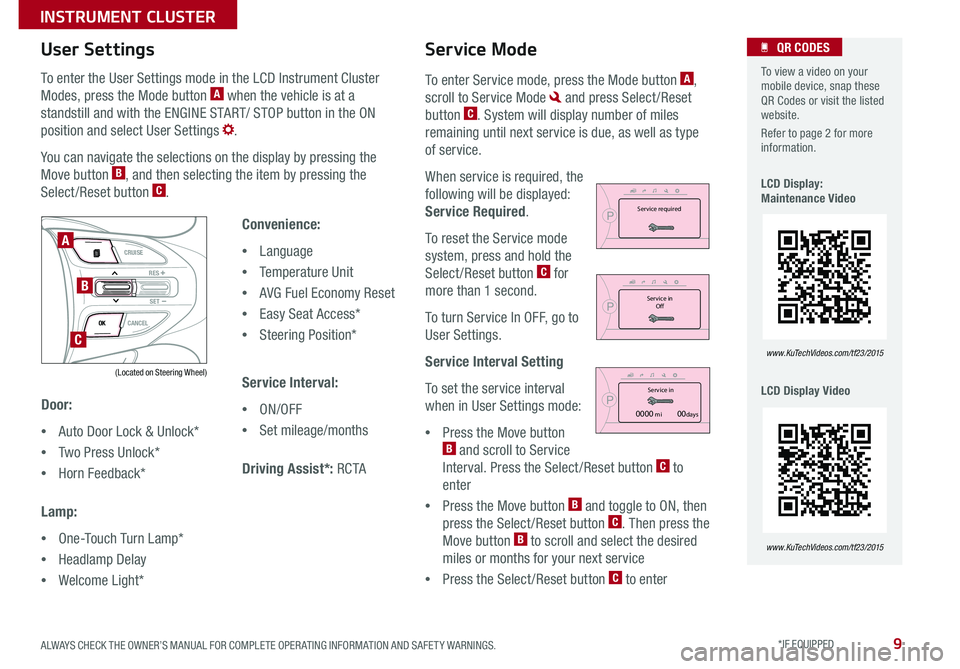
9
To enter the User Settings mode in the LCD Instrument Cluster
Modes, press the Mode button A when the vehicle is at a
standstill and with the ENGINE START/ STOP button in the ON
position and select User Settings .
You can navigate the selections on the display by pressing the
Move button B, and then selecting the item by pressing the
Select /Reset button C .
Door:
•Auto Door Lock & Unlock*
•Two Press Unlock*
•Horn Feedback*
Lamp:
•One-Touch Turn Lamp*
•Headlamp Delay
•Welcome Light*
User Settings
Convenience:
•Language
•Temperature Unit
•AVG Fuel Economy Reset
•Easy Seat Access*
•Steering Position*
Service Interval:
•ON/OFF
•Set mileage/months
Driving Assist*: RC TA
To enter Service mode, press the Mode button A,
scroll to Service Mode and press Select /Reset
button C . System will display number of miles
remaining until next service is due, as well as type
of service .
When service is required, the
following will be displayed:
Service Required .
To reset the Service mode
system, press and hold the
Select /Reset button C for
more than 1 second .
To turn Service In OFF, go to
User Settings .
Service Interval Setting
To set the service interval
when in User Settings mode:
•Press the Move button B and scroll to Service
Interval . Press the Select /Reset button C to
enter
•Press the Move button B and toggle to ON, then
press the Select /Reset button C . Then press the
Move button B to scroll and select the desired
miles or months for your next service
•Press the Select /Reset button C to enter
Service Mode To view a video on your mobile device, snap these QR Codes or visit the listed website .
Refer to page 2 for more information .
LCD Display: Maintenance Video
LCD Display Video
QR CODES
www.KuTechVideos.com/tf23/2015
www.KuTechVideos.com/tf23/2015
(Located on Steering Wheel)
VOL
VOL
MUTE
MODE CRUISE
RES
SET
CANCEL
OK
DRIVE
MODE
VOL
VOL
MUTE
MODE
A
B
C
PService in
0000 mi00daysPService required
PService in
OfP
User SettingsDoor
Lamp Convenient
Driving Assistance
P
Service IntervalBack
Of
On
2500 mi.36 month
PService in
0000 mi00daysPService required
PService in OfP
User SettingsDoor
Lamp Convenient
Driving Assistance
P
Service IntervalBack
Of
On
2500 mi.36 month
PService in
0000 mi00daysPService required
PService in OfP
User SettingsDoor
Lamp Convenient
Driving Assistance
P
Service IntervalBack
Of
On
2500 mi.36 month
ALWAYS CHECK THE OWNER’S MANUAL FOR COMPLETE OPER ATING INFORMATION AND SAFET Y WARNINGS. *IF EQUIPPED
INSTRUMENT CLUSTER
Page 19 of 50
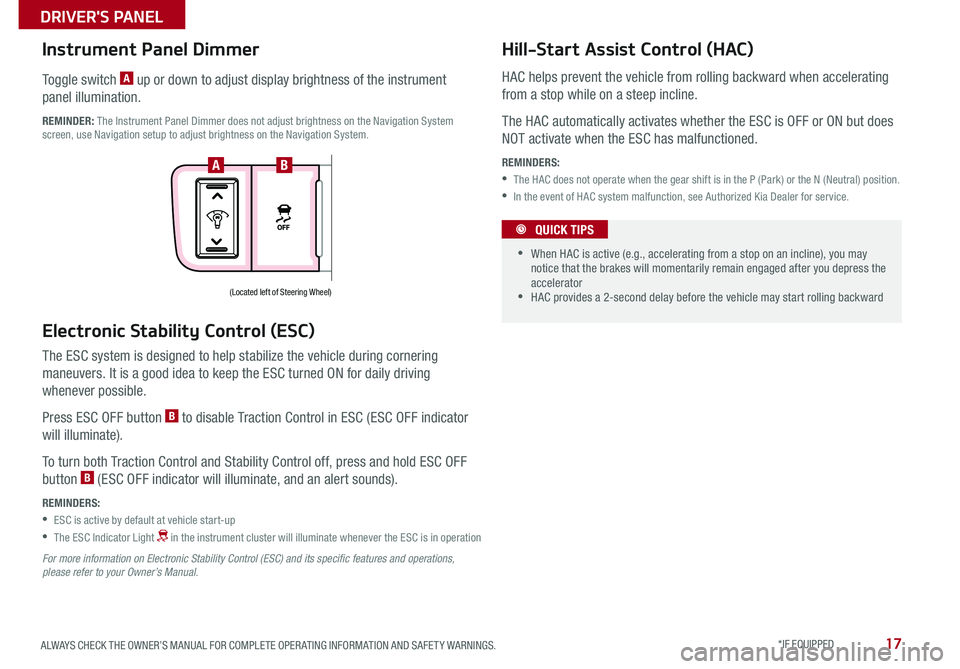
17
For more information on Electronic Stability Control (ESC) and its specific features and operations, please refer to your Owner’s Manual.
Electronic Stability Control (ESC)
The ESC system is designed to help stabilize the vehicle during cornering
maneuvers . It is a good idea to keep the ESC turned ON for daily driving
whenever possible .
Press ESC OFF button B to disable Traction Control in ESC (ESC OFF indicator
will illuminate) .
To turn both Traction Control and Stability Control off, press and hold ESC OFF
button B (ESC OFF indicator will illuminate, and an alert sounds) .
REMINDERS:
•ESC is active by default at vehicle start-up
• The ESC Indicator Light in the instrument cluster will illuminate whenever the ESC is in operation
Instrument Panel Dimmer
Toggle switch A up or down to adjust display brightness of the instrument
panel illumination .
REMINDER: The Instrument Panel Dimmer does not adjust brightness on the Navigation System screen, use Navigation setup to adjust brightness on the Navigation System .
HAC helps prevent the vehicle from rolling backward when accelerating
from a stop while on a steep incline .
The HAC automatically activates whether the ESC is OFF or ON but does
NOT activate when the ESC has malfunctioned .
REMINDERS:
•The HAC does not operate when the gear shift is in the P (Park) or the N (Neutral) position .
•In the event of HAC system malfunction, see Authorized Kia Dealer for service .
(Located left of Steering Wheel)
Hill-Start Assist Control (HAC)
•
•When HAC is active (e .g ., accelerating from a stop on an incline), you may notice that the brakes will momentarily remain engaged after you depress the accelerator •HAC provides a 2-second delay before the vehicle may start rolling backward
QUICK TIPS
AB
ALWAYS CHECK THE OWNER’S MANUAL FOR COMPLETE OPER ATING INFORMATION AND SAFET Y WARNINGS. *IF EQUIPPED
DRIVER'S PANEL
Page 24 of 50
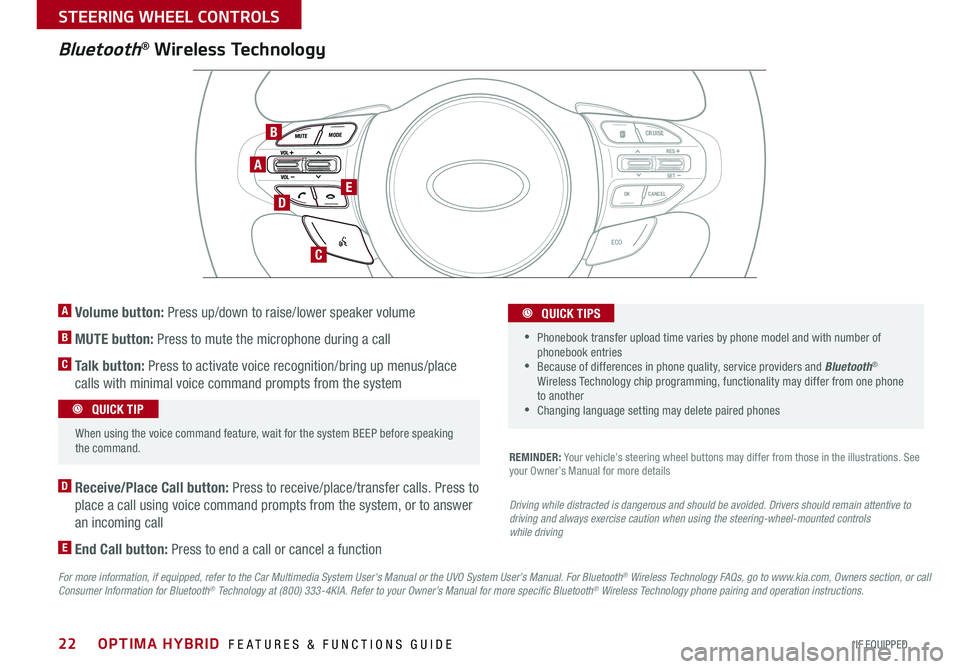
22
Bluetooth® Wireless Technology
For more information, if equipped, refer to the Car Multimedia System User's Manual or the UVO System User’s Manual. For Bluetooth® Wireless Technology FAQs, go to www.kia.com, Owners section, or call Consumer Information for Bluetooth® Technology at (800) 333-4KIA. Refer to your Owner’s Manual for more specific Bluetooth® Wireless Technology phone pairing and operation instructions.
D Receive/Place Call button: Press to receive/place/transfer calls . Press to
place a call using voice command prompts from the system, or to answer
an incoming call
E End Call button: Press to end a call or cancel a function
A Volume button: Press up/down to raise/lower speaker volume
B MUTE button: Press to mute the microphone during a call
C Talk button: Press to activate voice recognition/bring up menus/place
calls with minimal voice command prompts from the system
REMINDER: Your vehicle’s steering wheel buttons may differ from those in the illustrations . See your Owner’s Manual for more details
Driving while distracted is dangerous and should be avoided. Drivers should remain attentive to driving and always exercise caution when using the steering-wheel-mounted controls while driving
VOL
VOL
MUTE
MODE CR
UISE
RES
SET
CANCEL
OK
ECO
VOL
VOL
MUTE
MODE
When using the voice command feature, wait for the system BEEP before speaking the command
.
QUICK TIP
• Phonebook transfer upload time varies by phone model and with number of phonebook entries •Because of differences in phone quality, service providers and Bluetooth® Wireless Technology chip programming, functionality may differ from one phone to another •Changing language setting may delete paired phones
QUICK TIPS
A
B
DE
C
OPTIMA HYBRID FEATURES & FUNCTIONS GUIDE
*IF EQUIPPED
STEERING WHEEL CONTROLS
Page 25 of 50
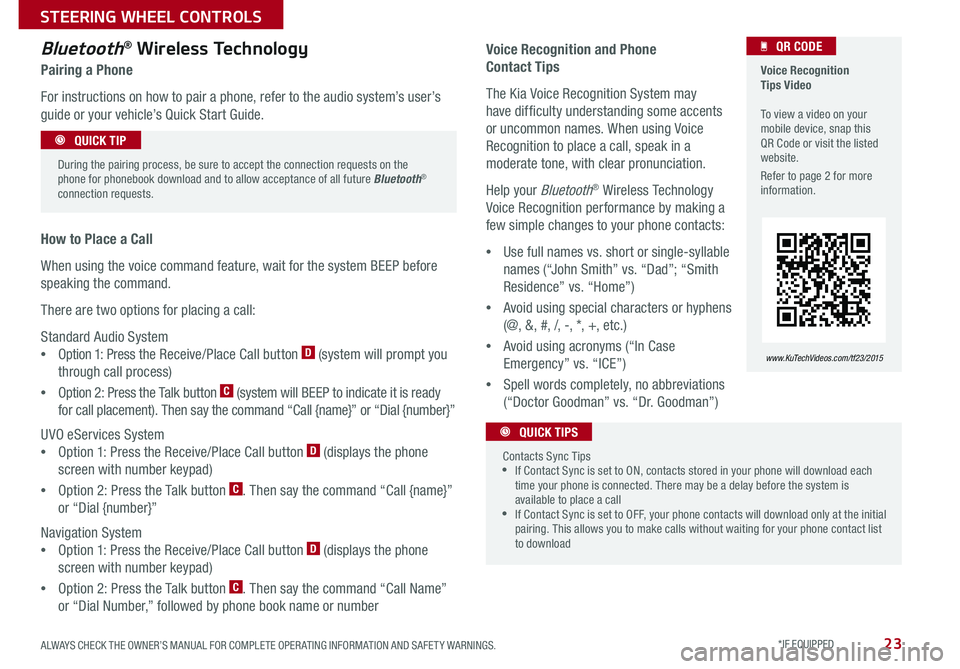
23
Voice Recognition and Phone
Contact Tips
The Kia Voice Recognition System may
have difficulty understanding some accents
or uncommon names . When using Voice
Recognition to place a call, speak in a
moderate tone, with clear pronunciation .
Help your Bluetooth® Wireless Technology
Voice Recognition performance by making a
few simple changes to your phone contacts:
•Use full names vs . short or single-syllable
names (“John Smith” vs . “Dad”; “Smith
Residence” vs . “Home”)
•Avoid using special characters or hyphens
(@, &, #, /, -, *, +, etc . )
•Avoid using acronyms (“In Case
Emergency” vs . “ICE”)
•Spell words completely, no abbreviations
(“Doctor Goodman” vs . “Dr . Goodman”)
Bluetooth® Wireless Technology
Pairing a Phone
For instructions on how to pair a phone, refer to the audio system’s user’s
guide or your vehicle’s Quick Start Guide .
How to Place a Call
When using the voice command feature, wait for the system BEEP before
speaking the command .
There are two options for placing a call:
Standard Audio System
•Option 1: Press the Receive/Place Call button D (system will prompt you
through call process)
•Option 2: Press the Talk button C (system will BEEP to indicate it is ready
for call placement) . Then say the command “Call {name}” or “Dial {number}”
UVO eServices System
•Option 1: Press the Receive/Place Call button D (displays the phone
screen with number keypad)
•Option 2: Press the Talk button C . Then say the command “Call {name}”
or “Dial {number}”
Navigation System
•Option 1: Press the Receive/Place Call button D (displays the phone
screen with number keypad)
•Option 2: Press the Talk button C . Then say the command “Call Name”
or “Dial Number,” followed by phone book name or number
During the pairing process, be sure to accept the connection requests on the phone for phonebook download and to allow acceptance of all future Bluetooth® connection requests .
QUICK TIP
Contacts Sync Tips •If Contact Sync is set to ON, contacts stored in your phone will download each time your phone is connected . There may be a delay before the system is available to place a call •If Contact Sync is set to OFF, your phone contacts will download only at the initial pairing . This allows you to make calls without waiting for your phone contact list to download
QUICK TIPS
Voice Recognition Tips Video To view a video on your mobile device, snap this QR Code or visit the listed website .
Refer to page 2 for more information .
www.KuTechVideos.com/tf23/2015
QR CODE
ALWAYS CHECK THE OWNER’S MANUAL FOR COMPLETE OPER ATING INFORMATION AND SAFET Y WARNINGS. *IF EQUIPPED
STEERING WHEEL CONTROLS
Page 29 of 50
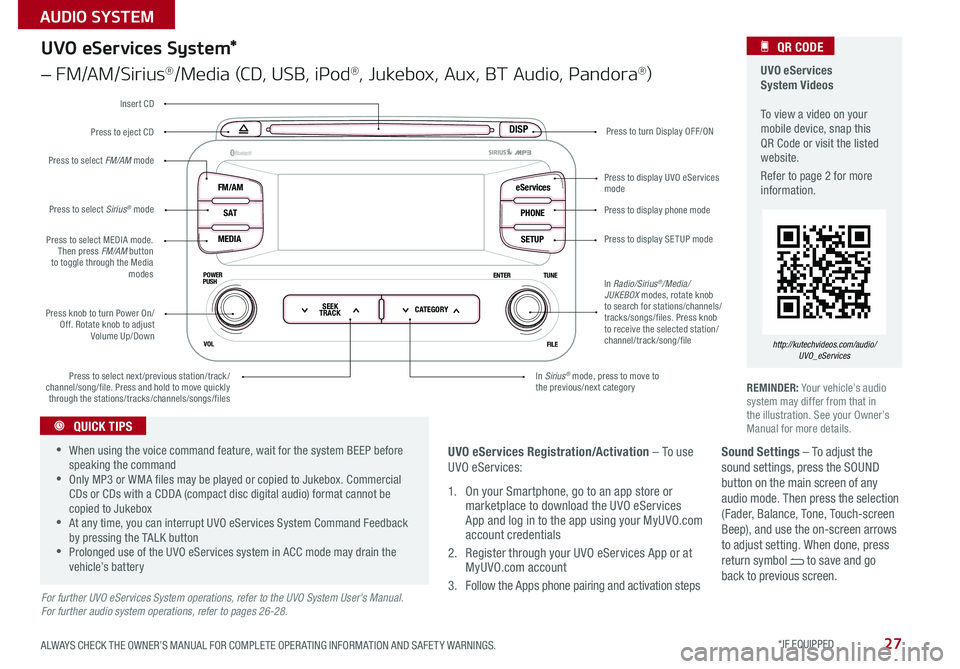
27
Sound Settings – To adjust the sound settings, press the SOUND button on the main screen of any audio mode . Then press the selection (Fader, Balance, Tone, Touch-screen Beep), and use the on-screen arrows to adjust setting . When done, press return symbol to save and go back to previous screen .
UVO eServices System Videos To view a video on your mobile device, snap this QR Code or visit the listed website .
Refer to page 2 for more information .
QR CODE
http://kutechvideos.com/audio/UVO_eServices
DISP
FM/AM
S AT
MEDIA eServices
PHONE
SETUP
ENTER TUNE
FILE
POWER
PUSH
VOL
B luetooth®
SEEK
TRACK CATEGORY
UVO eServices System*
– FM/AM/Sirius®/Media (CD, USB, iPod®, Jukebox, Aux, BT Audio, Pandora®)
Press to eject CDPress to turn Display OFF/ON
Press to display phone mode
Press to display SE TUP mode
Press to display UVO eServices mode
In Sirius® mode, press to move to the previous/next categoryPress to select next/previous station/track/channel/song/file
. Press and hold to move quickly through the stations/tracks/channels/songs/files
Press knob to turn Power On/Off . Rotate knob to adjust Volume Up/Down
Press to select MEDIA mode . Then press FM/AM button to toggle through the Media modes
Press to select Sirius® mode
Press to select FM/AM mode
In Radio/Sirius®/Media/JUKEBOX modes, rotate knob to search for stations/channels/tracks/songs/files . Press knob to receive the selected station/channel/track /song/file
Insert CD
REMINDER: Your vehicle’s audio system may differ from that in the illustration . See your Owner’s Manual for more details .
For further UVO eServices System operations, refer to the UVO System User's Manual. For further audio system operations, refer to pages 26-28.
•When using the voice command feature, wait for the system BEEP before speaking the command •Only MP3 or WMA files may be played or copied to Jukebox . Commercial CDs or CDs with a CDDA (compact disc digital audio) format cannot be copied to Jukebox •At any time, you can interrupt UVO eServices System Command Feedback by pressing the TALK button •Prolonged use of the UVO eServices system in ACC mode may drain the vehicle’s battery
QUICK TIPS
UVO eServices Registration/Activation – To use UVO eServices:
1 . On your Smartphone, go to an app store or marketplace to download the UVO eServices App and log in to the app using your MyUVO .com account credentials
2 . Register through your UVO eServices App or at MyUVO .com account
3 . Follow the Apps phone pairing and activation steps
ALWAYS CHECK THE OWNER’S MANUAL FOR COMPLETE OPER ATING INFORMATION AND SAFET Y WARNINGS. *IF EQUIPPED
AUDIO SYSTEM