KIA OPTIMA HYBRID 2017 Features and Functions Guide
Manufacturer: KIA, Model Year: 2017, Model line: OPTIMA HYBRID, Model: KIA OPTIMA HYBRID 2017Pages: 54, PDF Size: 5.84 MB
Page 11 of 54
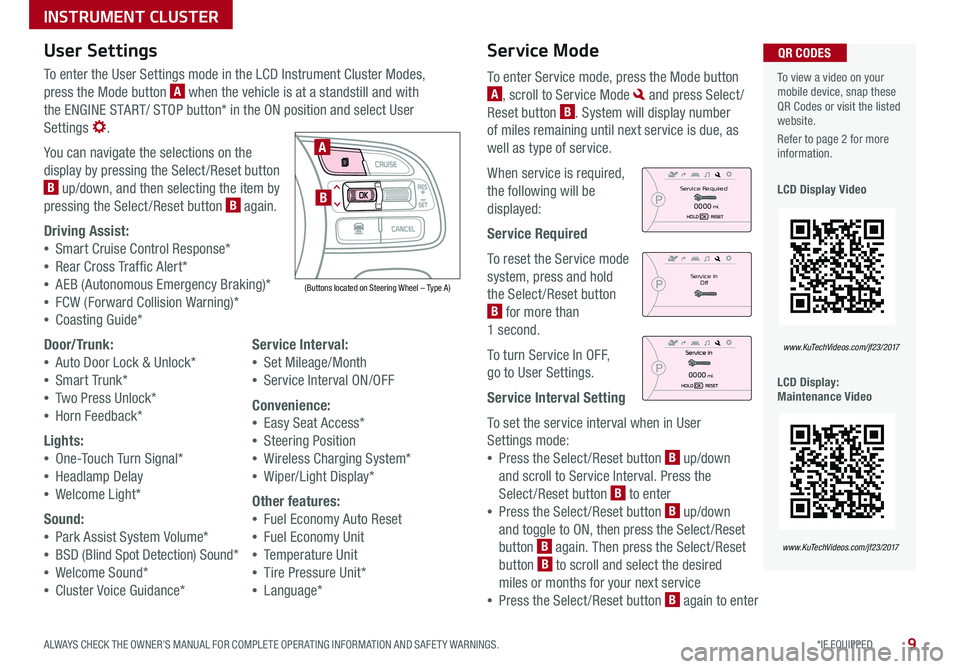
9*IF EQUIPPED ALWAYS CHECK THE OWNER’S MANUAL FOR COMPLETE OPER ATING INFORMATION AND SAFET Y WARNINGS .
Service Mode
To enter Service mode, press the Mode button
A, scroll to Service Mode and press Select /
Reset button B . System will display number
of miles remaining until next service is due, as
well as type of service .
When service is required,
the following will be
displayed:
Service Required
To reset the Service mode
system, press and hold
the Select /Reset button
B for more than
1 second .
To turn Service In OFF,
go to User Settings .
Service Interval Setting
To set the service interval when in User
Settings mode:
•Press the Select /Reset button B up/down
and scroll to Service Interval . Press the
Select /Reset button B to enter
•Press the Select /Reset button B up/down
and toggle to ON, then press the Select/Reset
button B again . Then press the Select /Reset
button B to scroll and select the desired
miles or months for your next service
•Press the Select /Reset button B again to enter
User Settings
To enter the User Settings mode in the LCD Instrument Cluster Modes,
press the Mode button A when the vehicle is at a standstill and with
the ENGINE START/ STOP button* in the ON position and select User
Settings .
You can navigate the selections on the
display by pressing the Select /Reset button
B up/down, and then selecting the item by
pressing the Select /Reset button B again .
Driving Assist:
•Smart Cruise Control Response*
•Rear Cross Traffic Alert*
•AEB (Autonomous Emergency Braking)*
•FCW (Forward Collision Warning)*
•Coasting Guide*
Door/Trunk:
•Auto Door Lock & Unlock*
•Smart Trunk*
•Two Press Unlock*
•Horn Feedback*
Lights:
•One-Touch Turn Signal*
•Headlamp Delay
•Welcome Light*
Sound:
•Park Assist System Volume*
•BSD (Blind Spot Detection) Sound*
•Welcome Sound*
•Cluster Voice Guidance*
Service Interval:
•Set Mileage/Month
•Service Interval ON/OFF
Convenience:
•Easy Seat Access*
•Steering Position
•Wireless Charging System*
•Wiper/Light Display*
Other features:
•Fuel Economy Auto Reset
•Fuel Economy Unit
•Temperature Unit
•Tire Pressure Unit*
•Language*
To view a video on your mobile device, snap these QR Codes or visit the listed website .
Refer to page 2 for more information .
LCD Display Video
LCD Display: Maintenance Video
QR CODES
www.KuTechVideos.com/jf23/2017
www.KuTechVideos.com/jf23/2017
(Buttons located on Steering Wheel – Type A)
MODE
RES
CRUISE
CAN CELOKSET
MODE
RES
CRUISE
CAN CELOKSET
MODE
A
B
Service in
Off
Service Required
0000mi.
0000mi.
INSTRUMENT CLUSTER
Page 12 of 54
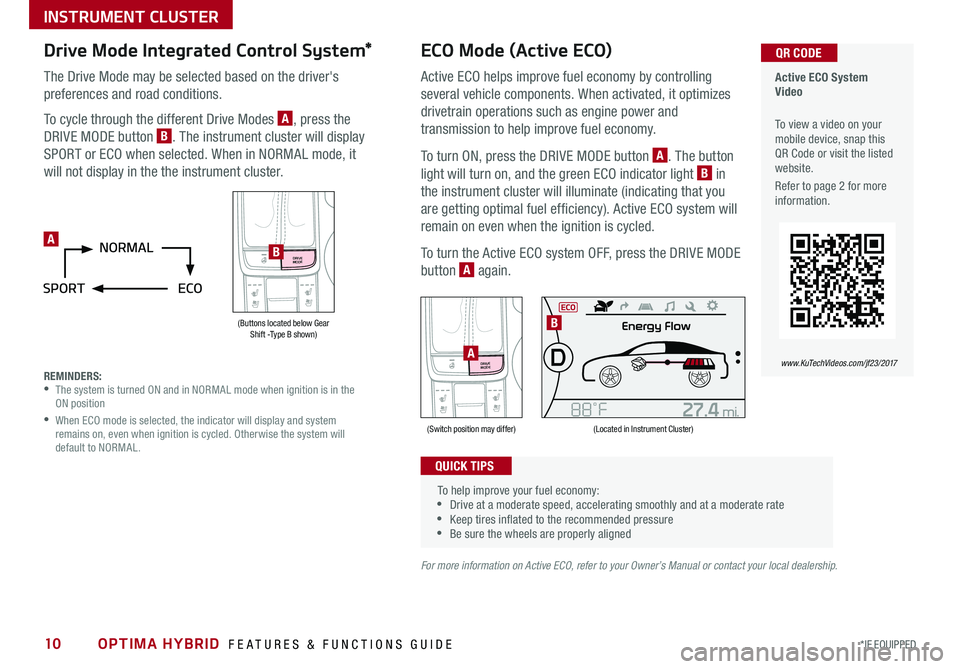
OPTIMA HYBRID FEATURES & FUNCTIONS GUIDE10*IF EQUIPPED
Drive Mode Integrated Control System*
The Drive Mode may be selected based on the driver's
preferences and road conditions .
To cycle through the different Drive Modes A, press the
DRIVE MODE button B . The instrument cluster will display
SPORT or ECO when selected . When in NORMAL mode, it
will not display in the the instrument cluster .
REMINDERS: •
The system is turned ON and in NORMAL mode when ignition is in the ON position
•
When ECO mode is selected, the indicator will display and system remains on, even when ignition is cycled . Otherwise the system will default to NORMAL .
Active ECO System Video
To view a video on your mobile device, snap this QR Code or visit the listed website .
Refer to page 2 for more information .
QR CODE
www.KuTechVideos.com/jf23/2017
(Located in Instrument Cluster)
DRIVE
MODE
(Switch position may differ)
A
DRIVE
MODE
(Buttons located below Gear Shift -Type B shown)
B
B
ECO Mode (Active ECO)
Active ECO helps improve fuel economy by controlling
several vehicle components . When activated, it optimizes
drivetrain operations such as engine power and
transmission to help improve fuel economy .
To turn ON, press the DRIVE MODE button A . The button
light will turn on, and the green ECO indicator light B in
the instrument cluster will illuminate (indicating that you
are getting optimal fuel efficiency) . Active ECO system will
remain on even when the ignition is cycled .
To turn the Active ECO system OFF, press the DRIVE MODE
button A again .
To help improve your fuel economy: •Drive at a moderate speed, accelerating smoothly and at a moderate rate •Keep tires inflated to the recommended pressure •Be sure the wheels are properly aligned
QUICK TIPS
For more information on Active ECO, refer to your Owner’s Manual or contact your local dealership.
A
INSTRUMENT CLUSTER
Page 13 of 54
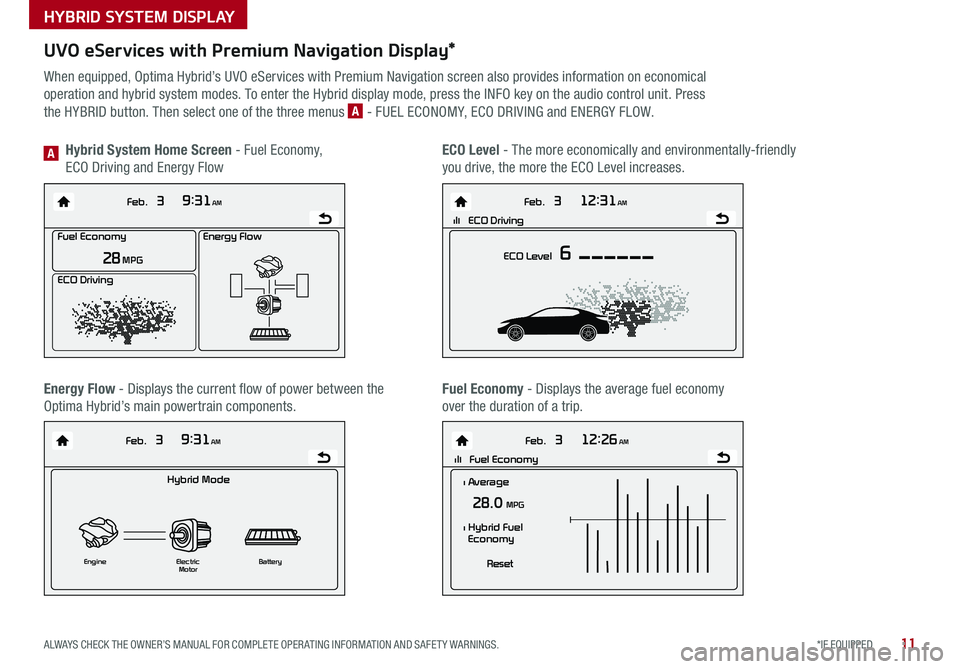
11*IF EQUIPPED ALWAYS CHECK THE OWNER’S MANUAL FOR COMPLETE OPER ATING INFORMATION AND SAFET Y WARNINGS .
UVO eServices with Premium Navigation Display*
When equipped, Optima Hybrid’s UVO eServices with Premium Navigation screen also provides information on economical
operation and hybrid system modes . To enter the Hybrid display mode, press the INFO key on the audio control unit . Press
the HYBRID button . Then select one of the three menus A - FUEL ECONOMY, ECO DRIVING and ENERGY FLOW .
Energy Flow - Displays the current flow of power between the
Optima Hybrid’s main powertrain components .
ECO Level - The more economically and environmentally-friendly
you drive, the more the ECO Level increases .
Hybrid System Home Screen - Fuel Economy,
ECO Driving and Energy FlowA
Fuel Economy - Displays the average fuel economy
over the duration of a trip .
Energy Flow
28 MPG
Feb. 3
9:31AM
Fuel Economy
ECO Driving
Feb. 3
12:26AM
lll Fuel Economy
Feb. 3
12:31AM
ECO Level 6
Feb. 3
9:31AM
Hybrid Mode
Engine Electric
Motor Battery
l Average
28.0 MPG
Reset
l Hybrid Fuel
Economy
lll ECO DrivingEnergy Flow
28 MPG
Feb. 3
9:31AM
Fuel Economy
ECO Driving
Feb. 3
12:26AM
lll Fuel Economy
Feb. 3
12:31AM
ECO Level 6
Feb. 3
9:31AM
Hybrid Mode
Engine Electric
Motor Battery
l Average
28.0 MPG
Reset
l Hybrid Fuel
Economy
lll ECO DrivingEnergy Flow
28 MPG
Feb. 3
9:31AM
Fuel Economy
ECO Driving
Feb. 3
12:26AM
lll Fuel Economy
Feb. 3
12:31AM
ECO Level 6
Feb. 3
9:31AM
Hybrid Mode
Engine Electric
Motor Battery
l Average
28.0 MPG
Reset
l Hybrid Fuel
Economy
lll ECO DrivingEnergy Flow
28 MPG
Feb. 3
9:31AM
Fuel Economy
ECO Driving
Feb. 3
12:26AM
lll Fuel Economy
Feb. 3
12:31AM
ECO Level 6
Feb. 3
9:31AM
Hybrid Mode
Engine Electric
Motor Battery
l Average
28.0 MPG
Reset
l Hybrid Fuel
Economy
lll ECO Driving
Energy Flow
28 MPG
Feb. 3
9:31AM
Fuel Economy
ECO Driving
Feb. 3
12:26AM
lll Fuel Economy
Feb. 3
12:31AM
ECO Level 6
Feb. 3
9:31AM
Hybrid Mode
Engine Electric
Motor Battery
l Average
28.0 MPG
Reset
l Hybrid Fuel
Economy
lll ECO Driving
HYBRID SYSTEM DISPLAY
Page 14 of 54

OPTIMA HYBRID FEATURES & FUNCTIONS GUIDE12*IF EQUIPPED
HYBRID SYSTEM DISPLAY
Instrument Cluster - Energy Flow
Optima Hybrid’s instrument cluster displays the following hybrid system modes to inform the driver of its status .
EV Propulsion - The electric motor is moving
the vehicle .
Engine-Only Propulsion - The engine is moving
your vehicle .
Power Assist - Both the electric motor AND the
engine are moving the vehicle .
Engine Generation - While the vehicle is stopped,
the engine is charging the hybrid battery .
Page 15 of 54
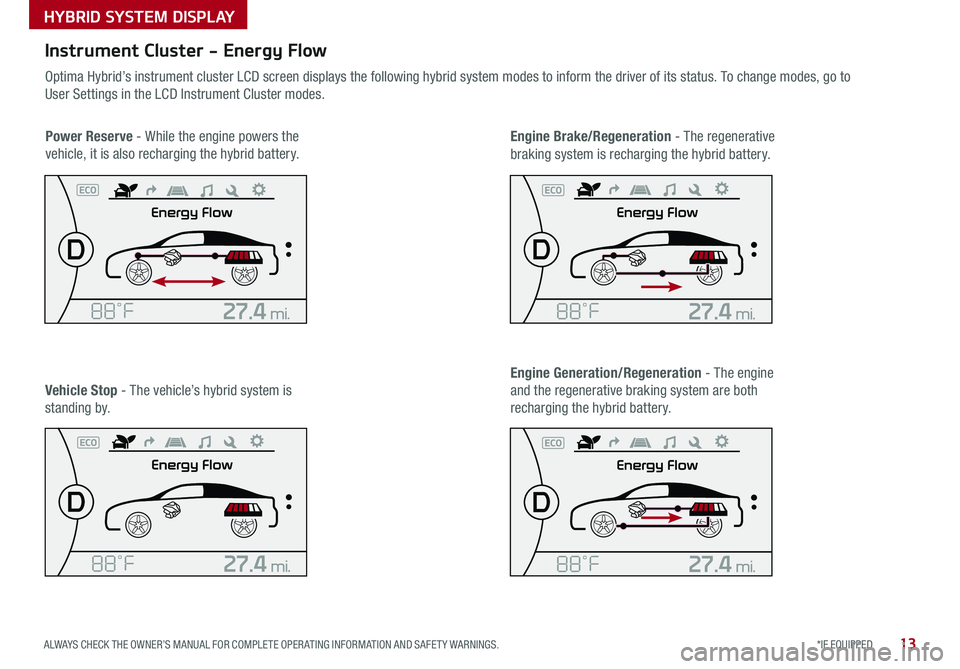
13*IF EQUIPPED ALWAYS CHECK THE OWNER’S MANUAL FOR COMPLETE OPER ATING INFORMATION AND SAFET Y WARNINGS .
HYBRID SYSTEM DISPLAY
Instrument Cluster - Energy Flow
Optima Hybrid’s instrument cluster LCD screen displays the following hybrid system modes to inform the driver of its status . To change modes, go to
User Settings in the LCD Instrument Cluster modes .
Power Reserve - While the engine powers the
vehicle, it is also recharging the hybrid battery .
Engine Brake/Regeneration - The regenerative
braking system is recharging the hybrid battery .
Vehicle Stop - The vehicle’s hybrid system is
standing by .
Engine Generation/Regeneration - The engine
and the regenerative braking system are both
recharging the hybrid battery .
Page 16 of 54
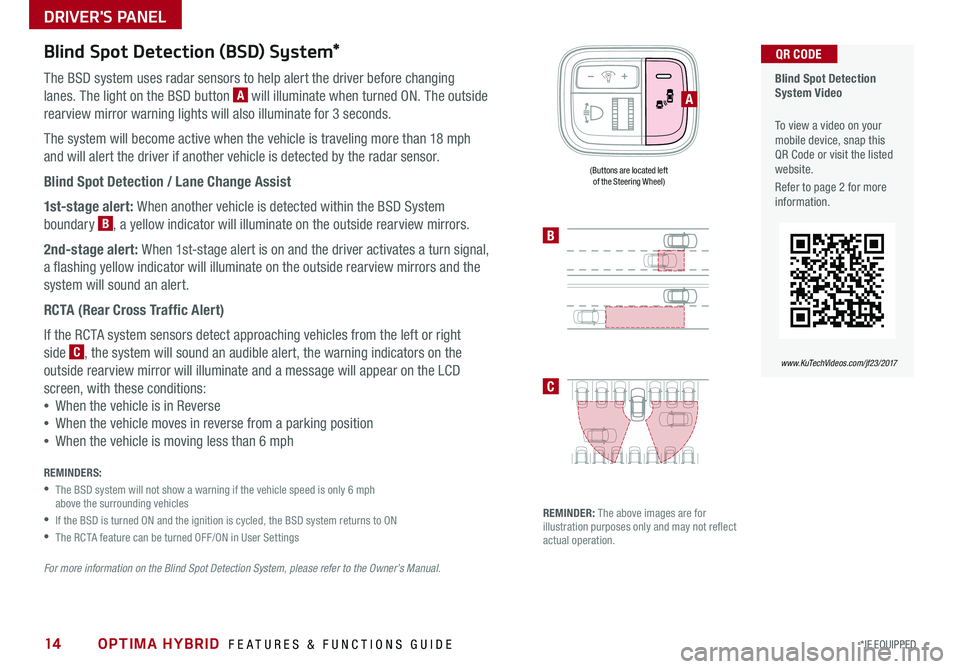
OPTIMA HYBRID FEATURES & FUNCTIONS GUIDE14*IF EQUIPPED
Blind Spot Detection (BSD) System*
The BSD system uses radar sensors to help alert the driver before changing
lanes . The light on the BSD button A will illuminate when turned ON . The outside
rearview mirror warning lights will also illuminate for 3 seconds .
The system will become active when the vehicle is traveling more than 18 mph
and will alert the driver if another vehicle is detected by the radar sensor .
Blind Spot Detection / Lane Change Assist
1st-stage alert: When another vehicle is detected within the BSD System
boundary B, a yellow indicator will illuminate on the outside rearview mirrors .
2nd-stage alert: When 1st-stage alert is on and the driver activates a turn signal,
a flashing yellow indicator will illuminate on the outside rearview mirrors and the
system will sound an alert .
RCTA (Rear Cross Traffic Alert)
If the RCTA system sensors detect approaching vehicles from the left or right
side C, the system will sound an audible alert, the warning indicators on the
outside rearview mirror will illuminate and a message will appear on the LCD
screen, with these conditions:
•When the vehicle is in Reverse
•When the vehicle moves in reverse from a parking position
•When the vehicle is moving less than 6 mph
REMINDERS:
•
The BSD system will not show a warning if the vehicle speed is only 6 mph above the surrounding vehicles
•If the BSD is turned ON and the ignition is cycled, the BSD system returns to ON
•The RCTA feature can be turned OFF/ON in User Settings
For more information on the Blind Spot Detection System, please refer to the Owner’s Manual.
Blind Spot Detection System Video
To view a video on your mobile device, snap this QR Code or visit the listed website .
Refer to page 2 for more information .
QR CODE
www.KuTechVideos.com/jf23/2017
B
C
(Buttons are located left of the Steering Wheel)
REMINDER: The above images are for illustration purposes only and may not reflect actual operation .
A
DRIVER'S PANEL
Page 17 of 54
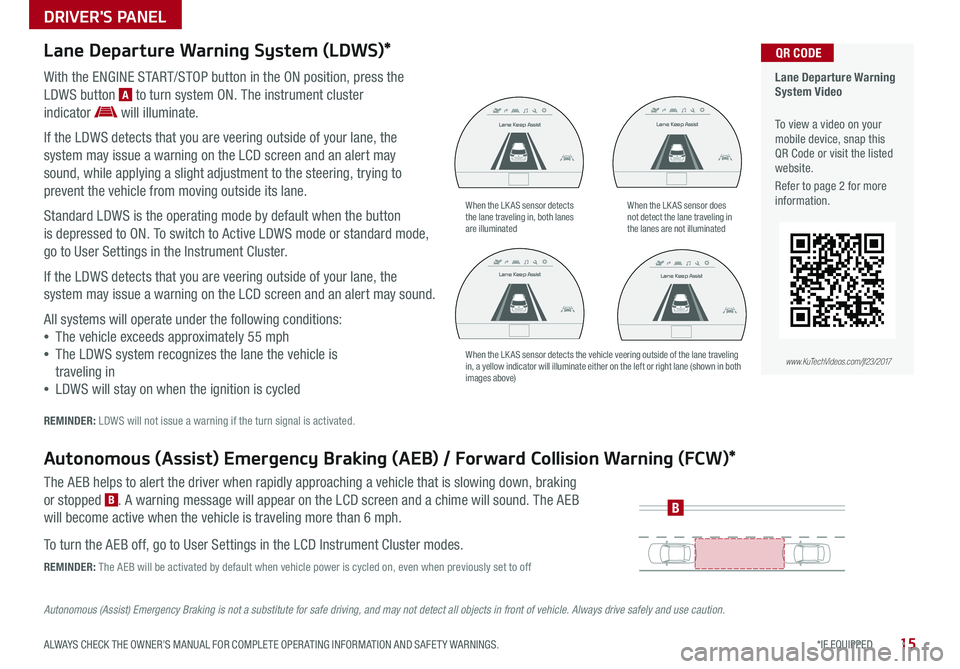
15*IF EQUIPPED ALWAYS CHECK THE OWNER’S MANUAL FOR COMPLETE OPER ATING INFORMATION AND SAFET Y WARNINGS .
DRIVER'S PANEL
Lane Departure Warning System (LDWS)*
With the ENGINE START/STOP button in the ON position, press the
LDWS button A to turn system ON . The instrument cluster
indicator will illuminate .
If the LDWS detects that you are veering outside of your lane, the
system may issue a warning on the LCD screen and an alert may
sound, while applying a slight adjustment to the steering, trying to
prevent the vehicle from moving outside its lane .
Standard LDWS is the operating mode by default when the button
is depressed to ON . To switch to Active LDWS mode or standard mode,
go to User Settings in the Instrument Cluster .
If the LDWS detects that you are veering outside of your lane, the
system may issue a warning on the LCD screen and an alert may sound .
All systems will operate under the following conditions:
•The vehicle exceeds approximately 55 mph
•The LDWS system recognizes the lane the vehicle is
traveling in
•LDWS will stay on when the ignition is cycled
REMINDER: LDWS will not issue a warning if the turn signal is activated .
Autonomous (Assist) Emergency Braking (AEB) / Forward Collision Warning (FCW)*
The AEB helps to alert the driver when rapidly approaching a vehicle that is slowing down, braking
or stopped B . A warning message will appear on the LCD screen and a chime will sound . The AEB
will become active when the vehicle is traveling more than 6 mph .
To turn the AEB off, go to User Settings in the LCD Instrument Cluster modes .
REMINDER: The AEB will be activated by default when vehicle power is cycled on, even when previously set to off
Autonomous (Assist) Emergency Braking is not a substitute for safe driving, and may not detect all objects in front of vehicle. Always drive safely and use caution.
When the LK AS sensor detects the lane traveling in, both lanes are illuminated
When the LK AS sensor does not detect the lane traveling in the lanes are not illuminated
When the LK AS sensor detects the vehicle veering outside of the lane traveling in, a yellow indicator will illuminate either on the left or right lane (shown in both images above)
Lane Keep Assist
Lane Keep AssistLane Keep Assist
Lane Keep Assist
Lane Keep Assist
Lane Keep Assist
Lane Keep Assist
Lane Keep Assist
Lane Keep Assist
Lane Keep AssistLane Keep Assist
Lane Keep Assist
Lane Keep Assist
Lane Keep AssistLane Keep Assist
Lane Keep Assist
B
Lane Departure Warning System Video
To view a video on your mobile device, snap this QR Code or visit the listed website
.
Refer to page 2 for more information .
www.KuTechVideos.com/jf23/2017
QR CODE
Page 18 of 54
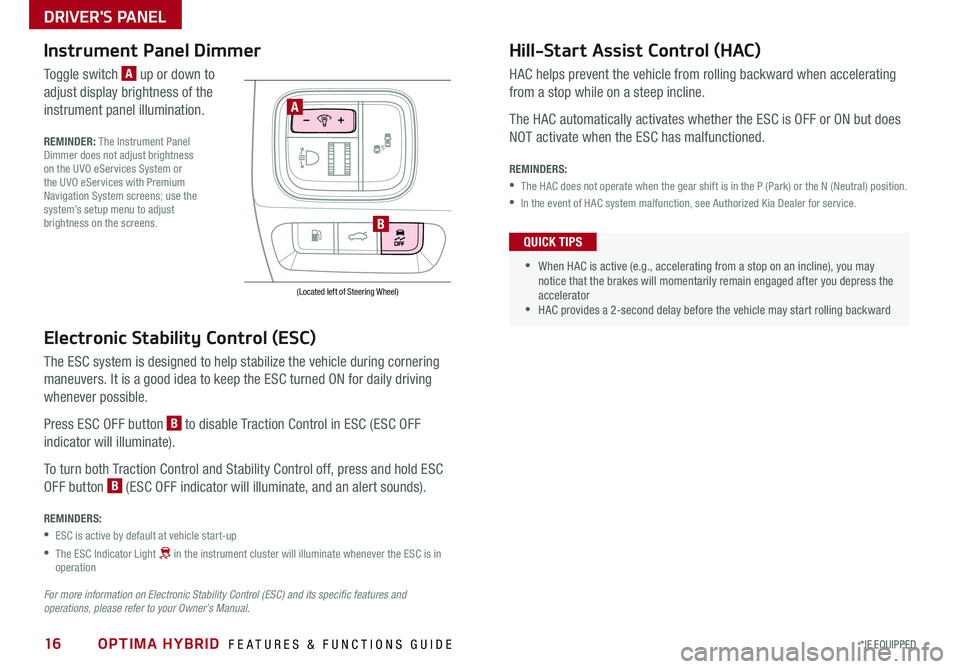
OPTIMA HYBRID FEATURES & FUNCTIONS GUIDE16*IF EQUIPPED
Electronic Stability Control (ESC)
The ESC system is designed to help stabilize the vehicle during cornering
maneuvers . It is a good idea to keep the ESC turned ON for daily driving
whenever possible .
Press ESC OFF button B to disable Traction Control in ESC (ESC OFF
indicator will illuminate) .
To turn both Traction Control and Stability Control off, press and hold ESC
OFF button B (ESC OFF indicator will illuminate, and an alert sounds) .
REMINDERS:
•ESC is active by default at vehicle start-up
•
The ESC Indicator Light in the instrument cluster will illuminate whenever the ESC is in operation
For more information on Electronic Stability Control (ESC) and its specific features and operations, please refer to your Owner’s Manual.
(Located left of Steering Wheel)
Instrument Panel Dimmer
Toggle switch A up or down to
adjust display brightness of the
instrument panel illumination .
REMINDER: The Instrument Panel Dimmer does not adjust brightness on the UVO eServices System or the UVO eServices with Premium Navigation System screens; use the system’s setup menu to adjust brightness on the screens .
Hill-Start Assist Control (HAC)
HAC helps prevent the vehicle from rolling backward when accelerating
from a stop while on a steep incline .
The HAC automatically activates whether the ESC is OFF or ON but does
NOT activate when the ESC has malfunctioned .
REMINDERS:
•The HAC does not operate when the gear shift is in the P (Park) or the N (Neutral) position .
•In the event of HAC system malfunction, see Authorized Kia Dealer for service .
•
•When HAC is active (e .g ., accelerating from a stop on an incline), you may notice that the brakes will momentarily remain engaged after you depress the accelerator •HAC provides a 2-second delay before the vehicle may start rolling backward
QUICK TIPS
A
B
DRIVER'S PANEL
Page 19 of 54
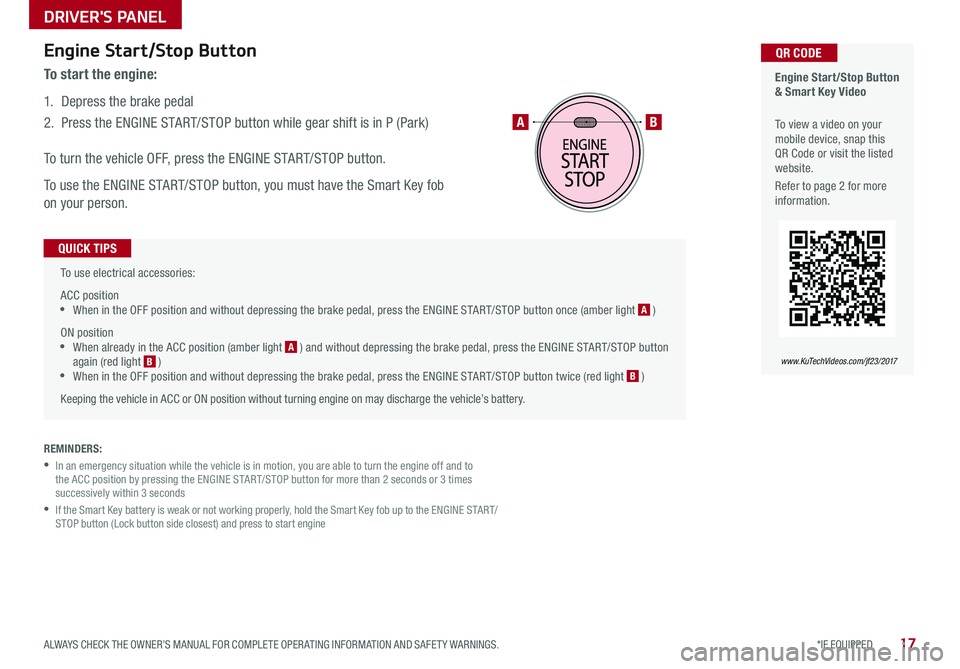
17*IF EQUIPPED ALWAYS CHECK THE OWNER’S MANUAL FOR COMPLETE OPER ATING INFORMATION AND SAFET Y WARNINGS .
To use electrical accessories:
ACC position •When in the OFF position and without depressing the brake pedal, press the ENGINE START/STOP button once (amber light A )
ON position •When already in the ACC position (amber light A ) and without depressing the brake pedal, press the ENGINE START/STOP button again (red light B ) •
When in the OFF position and without depressing the brake pedal, press the ENGINE START/STOP button twice (red light B )
Keeping the vehicle in ACC or ON position without turning engine on may discharge the vehicle’s battery .
QUICK TIPS
Engine Start/Stop Button & Smart Key Video
To view a video on your mobile device, snap this QR Code or visit the listed website .
Refer to page 2 for more information .
QR CODE
www.KuTechVideos.com/jf23/2017
AB
REMINDERS:
•
In an emergency situation while the vehicle is in motion, you are able to turn the engine off and to the ACC position by pressing the ENGINE START/STOP button for more than 2 seconds or 3 times successively within 3 seconds
•
If the Smart Key battery is weak or not working properly, hold the Smart Key fob up to the ENGINE START/STOP button (Lock button side closest) and press to start engine
Engine Start/Stop Button
To start the engine:
1 . Depress the brake pedal
2 .
Press the ENGINE START/STOP button while gear shift is in P (Park)
To turn the vehicle OFF, press the ENGINE START/STOP button .
To use the ENGINE START/STOP button, you must have the Smart Key fob
on your person .
DRIVER'S PANEL
Page 20 of 54
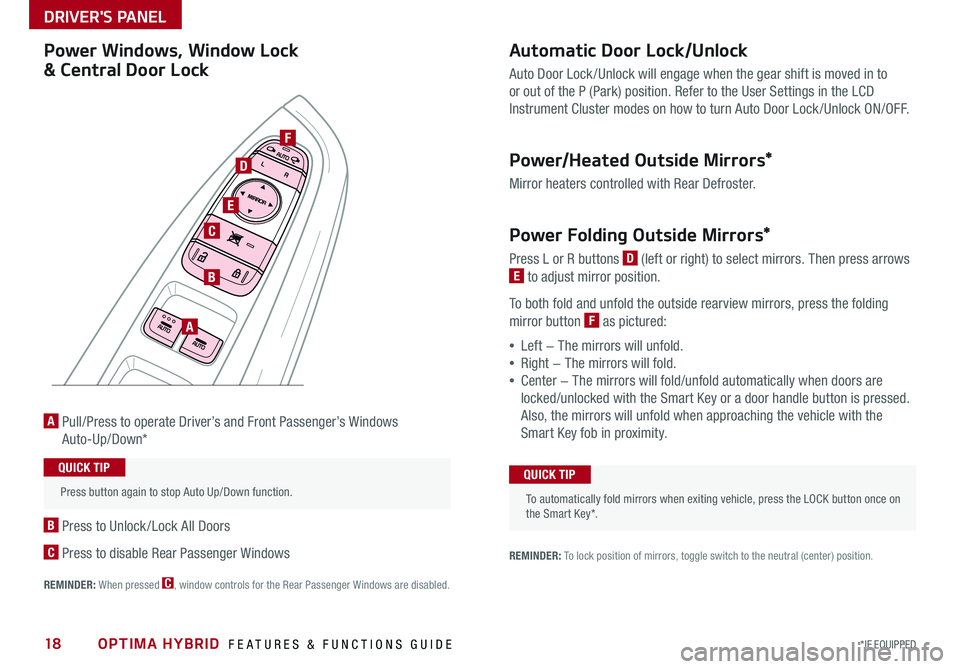
OPTIMA HYBRID FEATURES & FUNCTIONS GUIDE18*IF EQUIPPED
Automatic Door Lock/Unlock
Auto Door Lock /Unlock will engage when the gear shift is moved in to
or out of the P (Park) position . Refer to the User Settings in the LCD
Instrument Cluster modes on how to turn Auto Door Lock /Unlock ON/OFF .
Power/Heated Outside Mirrors*
Mirror heaters controlled with Rear Defroster .
Power Folding Outside Mirrors*
Press L or R buttons D (left or right) to select mirrors . Then press arrows
E to adjust mirror position .
To both fold and unfold the outside rearview mirrors, press the folding
mirror button F as pictured:
•Left − The mirrors will unfold .
•Right − The mirrors will fold .
•Center − The mirrors will fold/unfold automatically when doors are
locked/unlocked with the Smart Key or a door handle button is pressed .
Also, the mirrors will unfold when approaching the vehicle with the
Smart Key fob in proximity .A Pull/Press to operate Driver’s and Front Passenger’s Windows
Auto-Up/Down*
B Press to Unlock /Lock All Doors
C Press to disable Rear Passenger Windows
REMINDER: When pressed C, window controls for the Rear Passenger Windows are disabled .
A
B
C
E
D
F
REMINDER: To lock position of mirrors, toggle switch to the neutral (center) position .
Power Windows, Window Lock
& Central Door Lock
To automatically fold mirrors when exiting vehicle, press the LOCK button once on the Smart Key* .
QUICK TIP Press button again to stop Auto Up/Down function .
QUICK TIP
DRIVER'S PANEL