service reset KIA OPTIMA HYBRID 2019 Features and Functions Guide
[x] Cancel search | Manufacturer: KIA, Model Year: 2019, Model line: OPTIMA HYBRID, Model: KIA OPTIMA HYBRID 2019Pages: 54, PDF Size: 5.73 MB
Page 9 of 54
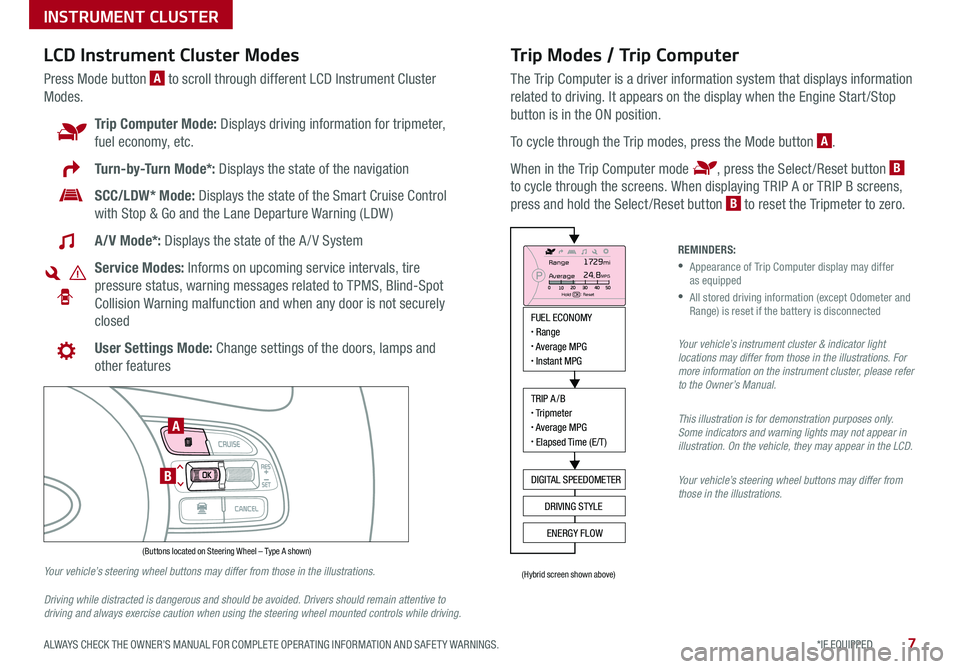
7*IF EQUIPPED ALWAYS CHECK THE OWNER’S MANUAL FOR COMPLETE OPER ATING INFORMATION AND SAFET Y WARNINGS .
Trip Modes / Trip Computer
The Trip Computer is a driver information system that displays information
related to driving . It appears on the display when the Engine Start /Stop
button is in the ON position .
To cycle through the Trip modes, press the Mode button A .
When in the Trip Computer mode , press the Select /Reset button B
to cycle through the screens . When displaying TRIP A or TRIP B screens,
press and hold the Select /Reset button B to reset the Tripmeter to zero .
LCD Instrument Cluster Modes
Press Mode button A to scroll through different LCD Instrument Cluster
Modes .
Trip Computer Mode: Displays driving information for tripmeter,
fuel economy, etc .
Turn-by-Turn Mode*: Displays the state of the navigation
SCC/LDW* Mode: Displays the state of the Smart Cruise Control
with Stop & Go and the Lane Departure Warning (LDW )
A/V Mode*: Displays the state of the A / V System
Service Modes: Informs on upcoming service intervals, tire
pressure status, warning messages related to TPMS, Blind-Spot
Collision Warning malfunction and when any door is not securely
closed
User Settings Mode: Change settings of the doors, lamps and
other features
Your vehicle’s steering wheel buttons may differ from those in the illustrations.
Driving while distracted is dangerous and should be avoided. Drivers should remain attentive to driving and always exercise caution when using the steering wheel mounted controls while driving.
REMINDERS:
•
Appearance of Trip Computer display may differ as equipped
•
All stored driving information (except Odometer and Range) is reset if the battery is disconnected
Your vehicle’s instrument cluster & indicator light locations may differ from those in the illustrations. For more information on the instrument cluster, please refer to the Owner’s Manual.
This illustration is for demonstration purposes only. Some indicators and warning lights may not appear in illustration. On the vehicle, they may appear in the LCD.
Your vehicle’s steering wheel buttons may differ from those in the illustrations.
INSTRUMENT CLUSTER
MODE
RES
CRUISE
CAN CELOKSET
MODE
RES
CRUISE
CAN CELOKSET
MODE
FUEL ECONOMY• Range• Average MPG• Instant MPG
TRIP A/B• Tripmeter• Average MPG• Elapsed Time (E/T)
DIGITAL SPEEDOMETER
DRIVING STYLE
ENERGY FLOW
Range
Average
Hold OK : Reset
1729mi24.8MPG
(Buttons located on Steering Wheel – Type A shown)
(Hybrid screen shown above)
A
B
Page 11 of 54
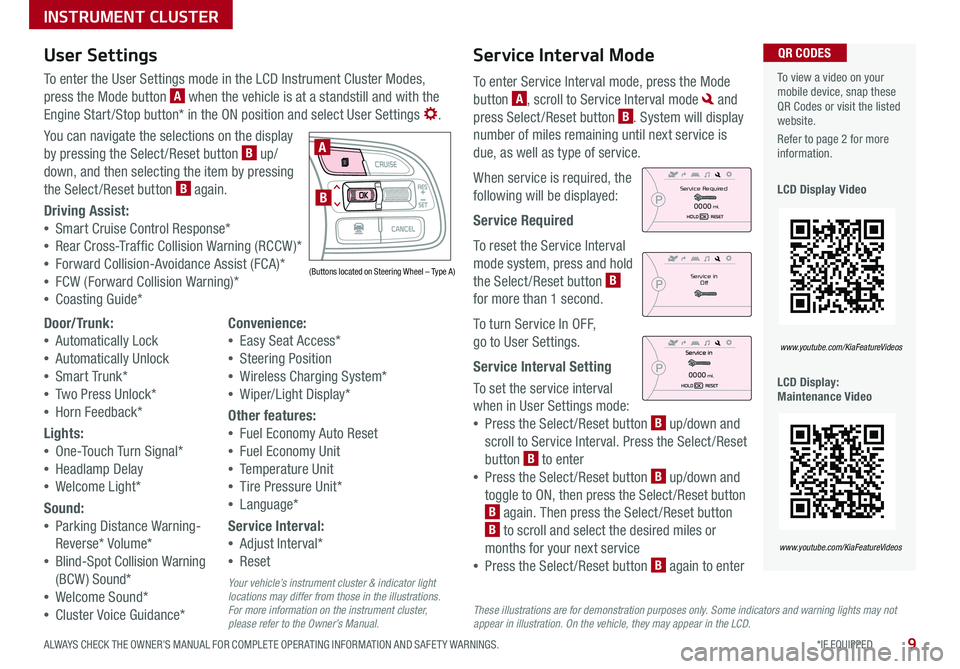
9*IF EQUIPPED ALWAYS CHECK THE OWNER’S MANUAL FOR COMPLETE OPER ATING INFORMATION AND SAFET Y WARNINGS .
Service Interval Mode
To enter Service Interval mode, press the Mode
button A, scroll to Service Interval mode and
press Select /Reset button B . System will display
number of miles remaining until next service is
due, as well as type of service .
When service is required, the
following will be displayed:
Service Required
To reset the Service Interval
mode system, press and hold
the Select /Reset button B
for more than 1 second .
To turn Service In OFF,
go to User Settings .
Service Interval Setting
To set the service interval
when in User Settings mode:
•Press the Select /Reset button B up/down and
scroll to Service Interval . Press the Select /Reset
button B to enter
•Press the Select /Reset button B up/down and
toggle to ON, then press the Select /Reset button
B again . Then press the Select /Reset button
B to scroll and select the desired miles or
months for your next service
•Press the Select /Reset button B again to enter
User Settings
To enter the User Settings mode in the LCD Instrument Cluster Modes,
press the Mode button A when the vehicle is at a standstill and with the
Engine Start /Stop button* in the ON position and select User Settings .
You can navigate the selections on the display
by pressing the Select /Reset button B up/
down, and then selecting the item by pressing
the Select /Reset button B again .
Driving Assist:
•Smart Cruise Control Response*
•Rear Cross-Traffic Collision Warning (RCCW )*
•Forward Collision-Avoidance Assist (FCA)*
•FCW (Forward Collision Warning)*
•Coasting Guide*
To view a video on your mobile device, snap these QR Codes or visit the listed website .
Refer to page 2 for more information .
LCD Display Video
LCD Display: Maintenance Video
QR CODES
www.youtube.com/KiaFeatureVideos
www.youtube.com/KiaFeatureVideos
(Buttons located on Steering Wheel – Type A)
MODE
RES
CRUISE
CAN CELOKSET
MODE
RES
CRUISE
CAN CELOKSET
MODE
A
B
Service in
Off
Service Required
0000mi.
0000mi.
These illustrations are for demonstration purposes only. Some indicators and warning lights may not appear in illustration. On the vehicle, they may appear in the LCD.
Door/Trunk:
•Automatically Lock
•Automatically Unlock
•Smart Trunk*
•Two Press Unlock*
•Horn Feedback*
Lights:
•One-Touch Turn Signal*
•Headlamp Delay
•Welcome Light*
Sound:
•Parking Distance Warning-
Reverse* Volume*
•Blind-Spot Collision Warning
(BCW ) Sound*
•Welcome Sound*
•Cluster Voice Guidance*
Convenience:
•Easy Seat Access*
•Steering Position
•Wireless Charging System*
•Wiper/Light Display*
Other features:
•Fuel Economy Auto Reset
•Fuel Economy Unit
•Temperature Unit
•Tire Pressure Unit*
•Language*
Service Interval:
•Adjust Interval*
•Reset
Your vehicle’s instrument cluster & indicator light locations may differ from those in the illustrations. For more information on the instrument cluster, please refer to the Owner’s Manual.
INSTRUMENT CLUSTER
Page 13 of 54
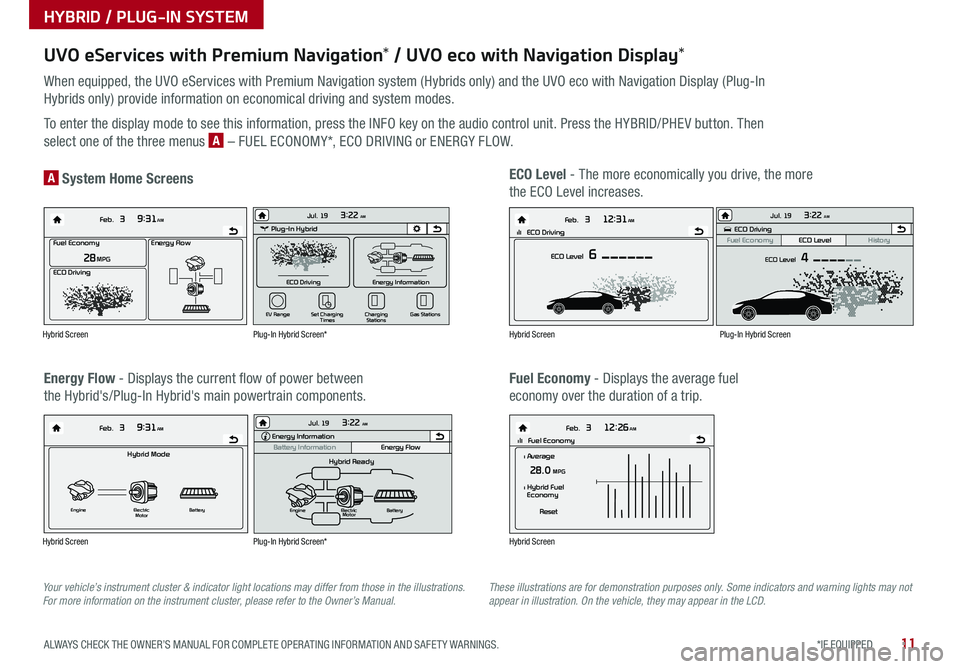
11*IF EQUIPPED ALWAYS CHECK THE OWNER’S MANUAL FOR COMPLETE OPER ATING INFORMATION AND SAFET Y WARNINGS .
UVO eServices with Premium Navigation* / UVO eco with Navigation Display*
When equipped, the UVO eServices with Premium Navigation system (Hybrids only) and the UVO eco with Navigation Display (Plug-In
Hybrids only) provide information on economical driving and system modes .
To enter the display mode to see this information, press the INFO key on the audio control unit . Press the HYBRID/PHEV button . Then
select one of the three menus A – FUEL ECONOMY*, ECO DRIVING or ENERGY FLOW .
Energy Flow - Displays the current flow of power between
the Hybrid's/Plug-In Hybrid's main powertrain components .
ECO Level - The more economically you drive, the more
the ECO Level increases .A System Home Screens
Fuel Economy - Displays the average fuel
economy over the duration of a trip .
Energy Flow28 MPG
Feb. 3
9:31AM
Fuel Economy
ECO Driving
Feb. 3
12:26AMlll Fuel Economy
Feb. 3
12:31AM
ECO Level 6
Feb. 3
9:31AM
Hybrid Mode
Engine Electric
Motor Battery
l Average28.0 MPG
Reset
l Hybrid Fuel
Economy
lll ECO Driving
Energy Flow28 MPG
Feb. 3
9:31AM
Fuel Economy
ECO Driving
Feb. 3
12:26AMlll Fuel Economy
Feb. 3
12:31AM
ECO Level 6
Feb. 3
9:31AM
Hybrid Mode
Engine Electric
Motor Battery
l Average28.0 MPG
Reset
l Hybrid Fuel
Economy
lll ECO DrivingEnergy Flow28 MPG
Feb. 3
9:31AM
Fuel Economy
ECO Driving
Feb. 3
12:26AMlll Fuel Economy
Feb. 3
12:31AM
ECO Level 6
Feb. 3
9:31AM
Hybrid Mode
Engine Electric
Motor Battery
l Average28.0 MPG
Reset
l Hybrid Fuel
Economy
lll ECO Driving
Energy Flow28 MPG
Feb. 3
9:31AM
Fuel Economy
ECO Driving
Feb. 3
12:26AMlll Fuel Economy
Feb. 3
12:31AM
ECO Level 6
Feb. 3
9:31AM
Hybrid Mode
Engine Electric
Motor Battery
l Average28.0 MPG
Reset
l Hybrid Fuel
Economy
lll ECO DrivingPlug-In Hybrid
ECO Driving
Jul. 193:22 AM
Energy Information
Charging
Stations
Set Charging
Times
EV Range
Gas Stations
ECO Driving
ECO Level
Fuel Economy History
Jul. 193:22 AM
ECO Level 4
Energy Information
Energy Flow
Hybrid Ready
Engine Electric
Motor Battery
Battery InformationJul. 19
3:22 AMEnergy Information
Energy Flow
Battery Information Jul. 193:22 AM
Total Range
Electric
Remaining Charging Time
GasolineNormal (240V) 1 h 20 m
35080%50
300
mi
mi
mi
Plug-In Hybrid
ECO Driving
Jul. 193:22 AM
Energy Information
Charging Stations
Set Charging
Times
EV Range
Gas Stations
ECO Driving
ECO Level
Fuel Economy History
Jul. 193:22 AM
ECO Level 4
Energy Information
Energy Flow
Hybrid Ready
Engine Electric
Motor Battery
Battery InformationJul. 19
3:22 AMEnergy Information
Energy Flow
Battery Information Jul. 193:22 AM
Total Range
Electric
Remaining Charging Time
GasolineNormal (240V) 1 h 20 m
35080%50
300
mi
mi
mi
Plug-In Hybrid
ECO Driving
Jul. 193:22 AM
Energy Information
Charging Stations
Set Charging
Times
EV Range
Gas Stations
ECO Driving
ECO Level
Fuel Economy History
Jul. 193:22 AM
ECO Level 4
Energy Information
Energy Flow
Hybrid Ready
Engine Electric
Motor Battery
Battery InformationJul. 19
3:22 AMEnergy Information
Energy Flow
Battery Information Jul. 193:22 AM
Total Range
Electric
Remaining Charging Time
GasolineNormal (240V) 1 h 20 m
35080%50
300
mi
mi
mi
Hybrid Screen
Hybrid Screen
Hybrid Screen
Hybrid Screen
Plug-In Hybrid Screen*
Plug-In Hybrid Screen*
Plug-In Hybrid Screen
Your vehicle’s instrument cluster & indicator light locations may differ from those in the illustrations. For more information on the instrument cluster, please refer to the Owner’s Manual.These illustrations are for demonstration purposes only. Some indicators and warning lights may not appear in illustration. On the vehicle, they may appear in the LCD.
HYBRID / PLUG-IN SYSTEM
Page 31 of 54
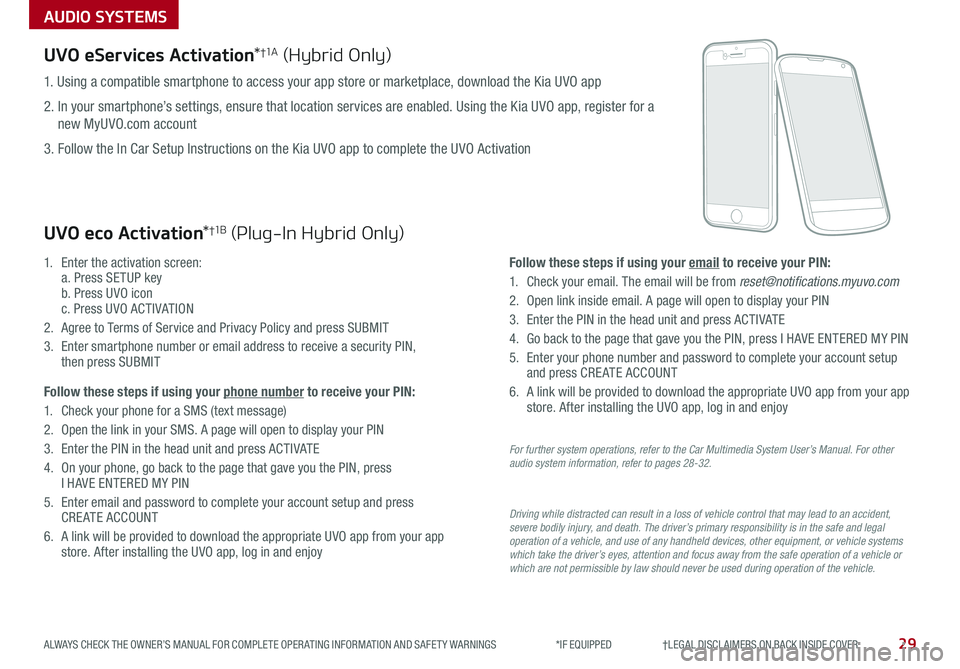
AUDIO SYSTEMS
29ALWAYS CHECK THE OWNER’S MANUAL FOR COMPLETE OPER ATING INFORMATION AND SAFET Y WARNINGS *IF EQUIPPED †LEGAL DISCL AIMERS ON BACK INSIDE COVER
UVO eServices Activation*†1 A (Hybrid Only)
Driving while distracted can result in a loss of vehicle control that may lead to an accident, severe bodily injury, and death. The driver’s primary responsibility is in the safe and legal operation of a vehicle, and use of any handheld devices, other equipment, or vehicle systems which take the driver’s eyes, attention and focus away from the safe operation of a vehicle or which are not permissible by law should never be used during operation of the vehicle.
1 . Using a compatible smartphone to access your app store or marketplace, download the Kia UVO app
2 . In your smartphone’s settings, ensure that location services are enabled . Using the Kia UVO app, register for a
new MyUVO .com account
3 . Follow the In Car Setup Instructions on the Kia UVO app to complete the UVO Activation
UVO eco Activation*†1 B (Plug-In Hybrid Only)
1 .
Enter the activation screen: a . Press SETUP key b . Press UVO icon c . Press UVO ACTIVATION
2 .
Agree to Terms of Service and Privacy Policy and press SUBMIT
3 .
Enter smartphone number or email address to receive a security PIN, then press SUBMIT
Follow these steps if using your phone number to receive your PIN:
1 .
Check your phone for a SMS (text message)
2 .
Open the link in your SMS . A page will open to display your PIN
3 .
Enter the PIN in the head unit and press ACTIVATE
4 .
On your phone, go back to the page that gave you the PIN, press I HAVE ENTERED MY PIN
5 .
Enter email and password to complete your account setup and press CREATE ACCOUNT
6 .
A link will be provided to download the appropriate UVO app from your app store . After installing the UVO app, log in and enjoy
Follow these steps if using your email to receive your PIN:
1 . Check your email . The email will be from [email protected]
2 . Open link inside email . A page will open to display your PIN
3 . Enter the PIN in the head unit and press ACTIVATE
4 . Go back to the page that gave you the PIN, press I HAVE ENTERED MY PIN
5 . Enter your phone number and password to complete your account setup and press CREATE ACCOUNT
6 . A link will be provided to download the appropriate UVO app from your app store . After installing the UVO app, log in and enjoy
For further system operations, refer to the Car Multimedia System User’s Manual. For other audio system information, refer to pages 28-32.
Page 32 of 54
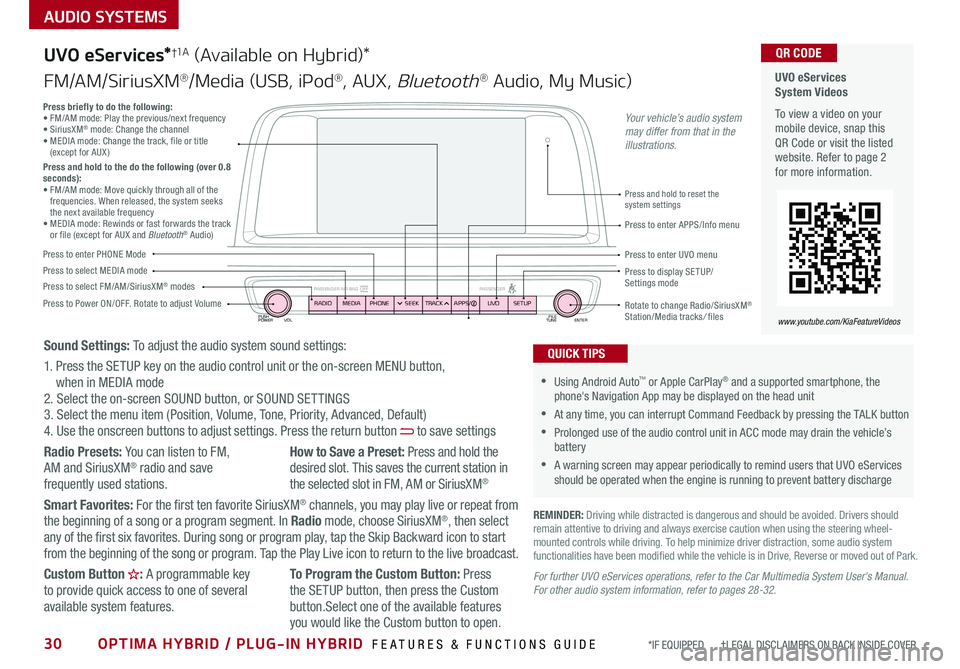
30OPTIMA HYBRID / PLUG-IN HYBRID FEATURES & FUNCTIONS GUIDE*IF EQUIPPED †LEGAL DISCL AIMERS ON BACK INSIDE COVER
AUDIO SYSTEMS
UVO eServices System Videos
To view a video on your mobile device, snap this QR Code or visit the listed website . Refer to page 2 for more information .
QR CODE
www.youtube.com/KiaFeatureVideos
UVO eServices*†1 A (Available on Hybrid)*
FM/AM/SiriusXM®/Media (USB, iPod®, AUX, Bluetooth® Audio, My Music)
PUSH
POWER FILE
TUNE ENTER
VOL
PASSENGER AIR BAG OFF PASSENGERRADIOMEDIAPHONE SEEKTRACK UVO
APPS/ SETUP
•Using Android Auto™ or Apple CarPlay® and a supported smartphone, the phone's Navigation App may be displayed on the head unit
•At any time, you can interrupt Command Feedback by pressing the TALK button
•Prolonged use of the audio control unit in ACC mode may drain the vehicle’s battery
•A warning screen may appear periodically to remind users that UVO eServices should be operated when the engine is running to prevent battery discharge
QUICK TIPS
REMINDER: Driving while distracted is dangerous and should be avoided . Drivers should remain attentive to driving and always exercise caution when using the steering wheel-mounted controls while driving . To help minimize driver distraction, some audio system functionalities have been modified while the vehicle is in Drive, Reverse or moved out of Park .
Press to Power ON/OFF . Rotate to adjust Volume
Press to enter PHONE Mode
Press to select FM/AM/SiriusXM® modesPress to select MEDIA modePress to display SE TUP/Settings mode
Press briefly to do the following:• FM/AM mode: Play the previous/next frequency • SiriusXM® mode: Change the channel • MEDIA mode: Change the track, file or title (except for AUX )Press and hold to the do the following (over 0.8 seconds):• FM/AM mode: Move quickly through all of the frequencies . When released, the system seeks the next available frequency• MEDIA mode: Rewinds or fast forwards the track or file (except for AUX and Bluetooth® Audio)Press to enter APPS/Info menu
Press and hold to reset the system settings
Press to enter UVO menu
Rotate to change Radio/SiriusXM® Station/Media tracks/ files
Sound Settings: To adjust the audio system sound settings:
1 . Press the SETUP key on the audio control unit or the on-screen MENU button, when in MEDIA mode2 . Select the on-screen SOUND button, or SOUND SET TINGS3 . Select the menu item (Position, Volume, Tone, Priority, Advanced, Default)4 . Use the onscreen buttons to adjust settings . Press the return button to save settings
Radio Presets: You can listen to FM, AM and SiriusXM® radio and save frequently used stations .
How to Save a Preset: Press and hold the desired slot . This saves the current station in the selected slot in FM, AM or SiriusXM®
Smart Favorites: For the first ten favorite SiriusXM® channels, you may play live or repeat from the beginning of a song or a program segment . In Radio mode, choose SiriusXM®, then select any of the first six favorites . During song or program play, tap the Skip Backward icon to start from the beginning of the song or program . Tap the Play Live icon to return to the live broadcast .
Custom Button : A programmable key to provide quick access to one of several available system features .
To Program the Custom Button: Press the SETUP button, then press the Custom button .Select one of the available features
you would like the Custom button to open .
For further UVO eServices operations, refer to the Car Multimedia System User's Manual. For other audio system information, refer to pages 28-32.
Your vehicle’s audio system may differ from that in the illustrations.
Page 33 of 54
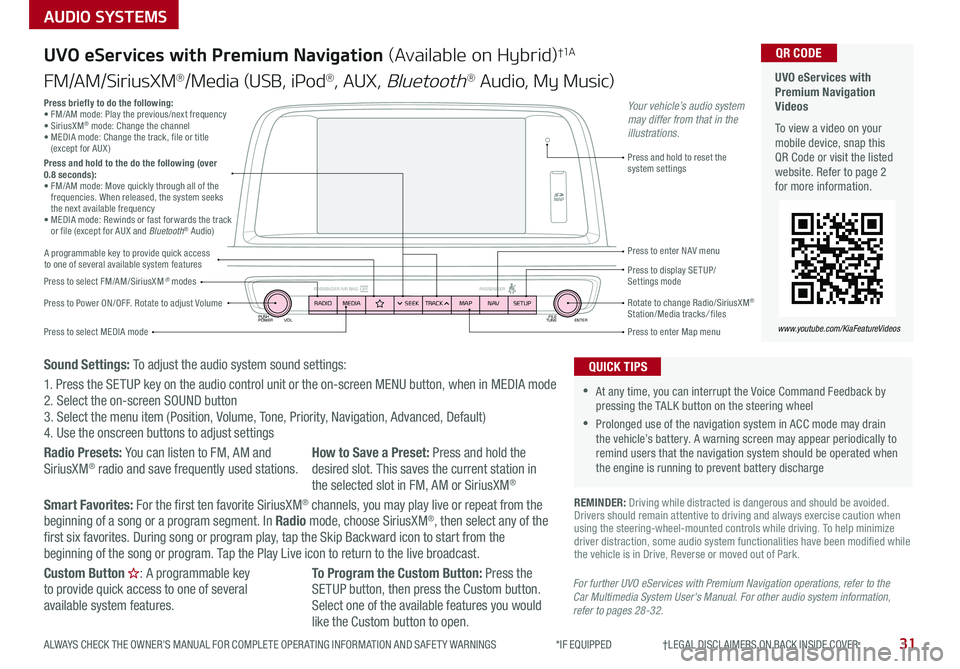
PUSH
POWER FILE
TUNE ENTER
VOL
PASSENGER AIR BAG OFF PASSENGERRADIOMEDIA SEEKTRACK NAV
MAP SETUP
AUDIO SYSTEMS
UVO eServices with Premium Navigation (Available on Hybrid)†1 A
FM/AM/SiriusXM®/Media (USB, iPod®, AUX, Bluetooth® Audio, My Music)
Press to Power ON/OFF . Rotate to adjust Volume
Press to enter Map menu
Press to select FM/AM/SiriusXM® modes
Press and hold to reset the system settings
Press to select MEDIA mode
Press to display SE TUP/ Settings mode
Press to enter NAV menu
Rotate to change Radio/SiriusXM® Station/Media tracks/ files
For further UVO eServices with Premium Navigation operations, refer to the Car Multimedia System User's Manual. For other audio system information, refer to pages 28-32.
Press briefly to do the following:• FM/AM mode: Play the previous/next frequency • SiriusXM® mode: Change the channel • MEDIA mode: Change the track, file or title (except for AUX )Press and hold to the do the following (over 0.8 seconds):• FM/AM mode: Move quickly through all of the frequencies . When released, the system seeks the next available frequency• MEDIA mode: Rewinds or fast forwards the track or file (except for AUX and Bluetooth® Audio)
Your vehicle’s audio system may differ from that in the illustrations.
REMINDER: Driving while distracted is dangerous and should be avoided . Drivers should remain attentive to driving and always exercise caution when using the steering-wheel-mounted controls while driving . To help minimize driver distraction, some audio system functionalities have been modified while the vehicle is in Drive, Reverse or moved out of Park .
•At any time, you can interrupt the Voice Command Feedback by pressing the TALK button on the steering wheel
•Prolonged use of the navigation system in ACC mode may drain the vehicle’s battery . A warning screen may appear periodically to remind users that the navigation system should be operated when the engine is running to prevent battery discharge
QUICK TIPS
UVO eServices with Premium Navigation Videos
To view a video on your mobile device, snap this QR Code or visit the listed website . Refer to page 2 for more information .
QR CODE
www.youtube.com/KiaFeatureVideos
A programmable key to provide quick access to one of several available system features
Sound Settings: To adjust the audio system sound settings:
1 . Press the SETUP key on the audio control unit or the on-screen MENU button, when in MEDIA mode2 . Select the on-screen SOUND button 3 . Select the menu item (Position, Volume, Tone, Priority, Navigation, Advanced, Default)4 . Use the onscreen buttons to adjust settings
Radio Presets: You can listen to FM, AM and SiriusXM® radio and save frequently used stations .How to Save a Preset: Press and hold the desired slot . This saves the current station in the selected slot in FM, AM or SiriusXM®
Smart Favorites: For the first ten favorite SiriusXM® channels, you may play live or repeat from the beginning of a song or a program segment . In Radio mode, choose SiriusXM®, then select any of the first six favorites . During song or program play, tap the Skip Backward icon to start from the beginning of the song or program . Tap the Play Live icon to return to the live broadcast .
Custom Button : A programmable key to provide quick access to one of several available system features .
To Program the Custom Button: Press the SETUP button, then press the Custom button . Select one of the available features you would like the Custom button to open .
31ALWAYS CHECK THE OWNER’S MANUAL FOR COMPLETE OPER ATING INFORMATION AND SAFET Y WARNINGS *IF EQUIPPED †LEGAL DISCL AIMERS ON BACK INSIDE COVER