start stop button KIA OPTIMA HYBRID 2019 Features and Functions Guide
[x] Cancel search | Manufacturer: KIA, Model Year: 2019, Model line: OPTIMA HYBRID, Model: KIA OPTIMA HYBRID 2019Pages: 54, PDF Size: 5.73 MB
Page 3 of 54
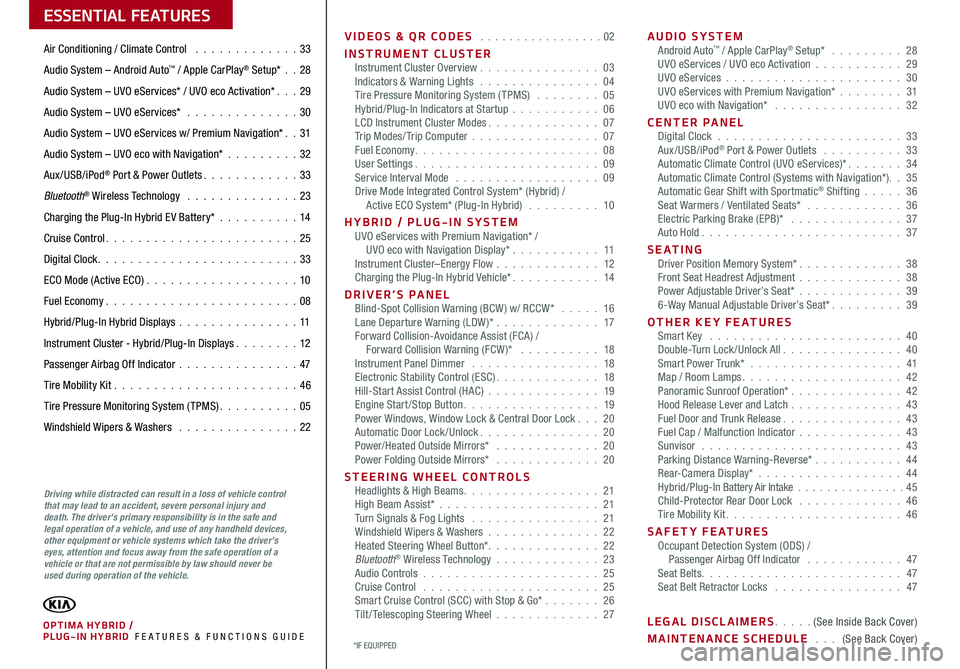
VIDEOS & QR CODES . . . . . . . . . . . . . . . . .02
INSTRUMENT CLUSTERInstrument Cluster Overview . . . . . . . . . . . . . . . 03Indicators & Warning Lights . . . . . . . . . . . . . . . 04Tire Pressure Monitoring System (TPMS) . . . . . . . . 05Hybrid/Plug-In Indicators at Startup . . . . . . . . . . . 06LCD Instrument Cluster Modes . . . . . . . . . . . . . . 07Trip Modes/ Trip Computer . . . . . . . . . . . . . . . . 07Fuel Economy . . . . . . . . . . . . . . . . . . . . . . . 08User Settings . . . . . . . . . . . . . . . . . . . . . . . 09Service Interval Mode . . . . . . . . . . . . . . . . . . 09Drive Mode Integrated Control System* (Hybrid) / Active ECO System* (Plug-In Hybrid) . . . . . . . . . 10
HYBRID / PLUG-IN SYSTEMUVO eServices with Premium Navigation* / UVO eco with Navigation Display* . . . . . . . . . . . 11Instrument Cluster–Energy Flow . . . . . . . . . . . . . 12Charging the Plug-In Hybrid Vehicle* . . . . . . . . . . . 14
DRIVER’S PANELBlind-Spot Collision Warning (BCW ) w/ RCCW* . . . . . 16Lane Departure Warning (LDW )* . . . . . . . . . . . . . 17Forward Collision-Avoidance Assist (FCA) / Forward Collision Warning (FCW )* . . . . . . . . . . 18Instrument Panel Dimmer . . . . . . . . . . . . . . . . 18Electronic Stability Control (ESC) . . . . . . . . . . . . . 18Hill-Start Assist Control (HAC) . . . . . . . . . . . . . . 19Engine Start/Stop Button . . . . . . . . . . . . . . . . . 19Power Windows, Window Lock & Central Door Lock . . . 20Automatic Door Lock /Unlock . . . . . . . . . . . . . . . 20Power/Heated Outside Mirrors* . . . . . . . . . . . . . 20Power Folding Outside Mirrors* . . . . . . . . . . . . . 20
STEERING WHEEL CONTROLSHeadlights & High Beams . . . . . . . . . . . . . . . . . 21High Beam Assist* . . . . . . . . . . . . . . . . . . . . 21Turn Signals & Fog Lights . . . . . . . . . . . . . . . . 21Windshield Wipers & Washers . . . . . . . . . . . . . . 22Heated Steering Wheel Button* . . . . . . . . . . . . . . 22Bluetooth® Wireless Technology . . . . . . . . . . . . . 23Audio Controls . . . . . . . . . . . . . . . . . . . . . . 25Cruise Control . . . . . . . . . . . . . . . . . . . . . . 25Smart Cruise Control (SCC) with Stop & Go* . . . . . . . 26Tilt/ Telescoping Steering Wheel . . . . . . . . . . . . . 27
AUDIO SYSTEMAndroid Auto™ / Apple CarPlay® Setup* . . . . . . . . . 28UVO eServices / UVO eco Activation . . . . . . . . . . . 29UVO eServices . . . . . . . . . . . . . . . . . . . . . . 30UVO eServices with Premium Navigation* . . . . . . . . 31UVO eco with Navigation* . . . . . . . . . . . . . . . . 32
CENTER PANELDigital Clock . . . . . . . . . . . . . . . . . . . . . . . 33Aux/USB/iPod® Port & Power Outlets . . . . . . . . . . 33Automatic Climate Control (UVO eServices)* . . . . . . . 34Automatic Climate Control (Systems with Navigation*) . . 35Automatic Gear Shift with Sportmatic® Shifting . . . . . 36Seat Warmers / Ventilated Seats* . . . . . . . . . . . . 36Electric Parking Brake (EPB)* . . . . . . . . . . . . . . 37Auto Hold . . . . . . . . . . . . . . . . . . . . . . . . . 37
S E AT I N GDriver Position Memory System* . . . . . . . . . . . . . 38Front Seat Headrest Adjustment . . . . . . . . . . . . . 38Power Adjustable Driver’s Seat* . . . . . . . . . . . . . 396-Way Manual Adjustable Driver’s Seat* . . . . . . . . . 39
OTHER KEY FEATURESSmart Key . . . . . . . . . . . . . . . . . . . . . . . . 40Double-Turn Lock /Unlock All . . . . . . . . . . . . . . . 40Smart Power Trunk* . . . . . . . . . . . . . . . . . . . 41Map / Room Lamps . . . . . . . . . . . . . . . . . . . . 42Panoramic Sunroof Operation* . . . . . . . . . . . . . . 42Hood Release Lever and Latch . . . . . . . . . . . . . . 43Fuel Door and Trunk Release . . . . . . . . . . . . . . . 43Fuel Cap / Malfunction Indicator . . . . . . . . . . . . . 43Sunvisor . . . . . . . . . . . . . . . . . . . . . . . . . 43Parking Distance Warning-Reverse* . . . . . . . . . . . 44Rear-Camera Display* . . . . . . . . . . . . . . . . . . 44Hybrid/Plug-In Battery Air Intake . . . . . . . . . . . . . . . 45Child-Protector Rear Door Lock . . . . . . . . . . . . . 46Tire Mobility Kit . . . . . . . . . . . . . . . . . . . . . . 46
SAFETY FEATURESOccupant Detection System (ODS) / Passenger Airbag Off Indicator . . . . . . . . . . . . 47Seat Belts . . . . . . . . . . . . . . . . . . . . . . . . . 47Seat Belt Retractor Locks . . . . . . . . . . . . . . . . 47
LEGAL DISCLAIMERS . . . . . (See Inside Back Cover)
MAINTENANCE SCHEDULE . . . (See Back Cover)
ESSENTIAL FEATURES
*IF EQUIPPED PLUG-IN HYBRID FE ATURES & FUNCTIONS GUIDEOPTIMA HYBRID /
Air Conditioning / Climate Control . . . . . . . . . . . . . 33
Audio System – Android Auto™ / Apple CarPlay® Setup* . .28
Audio System – UVO eServices* / UVO eco Activation* . . . 29
Audio System – UVO eServices* . . . . . . . . . . . . . . 30
Audio System – UVO eServices w/ Premium Navigation* . . 31
Audio System – UVO eco with Navigation* . . . . . . . . . 32
Aux/USB/iPod® Port & Power Outlets . . . . . . . . . . . . 33
Bluetooth® Wireless Technology . . . . . . . . . . . . . . 23
Charging the Plug-In Hybrid E V Battery*
. . . . . . . . . . 14
Cruise Control . . . . . . . . . . . . . . . . . . . . . . . . 25
Digital Clock . . . . . . . . . . . . . . . . . . . . . . . . . 33
ECO Mode (Active ECO) . . . . . . . . . . . . . . . . . . .10
Fuel Economy . . . . . . . . . . . . . . . . . . . . . . . .08
Hybrid/Plug-In Hybrid Displays . . . . . . . . . . . . . . .11
Instrument Cluster - Hybrid/Plug-In Displays . . . . . . . . 12
Passenger Airbag Off Indicator . . . . . . . . . . . . . . .47
Tire Mobility Kit . . . . . . . . . . . . . . . . . . . . . . .46
Tire Pressure Monitoring System (TPMS) . . . . . . . . . . 05
Windshield Wipers & Washers . . . . . . . . . . . . . . . 22
Driving while distracted can result in a loss of vehicle control that may lead to an accident, severe personal injury and death. The driver’s primary responsibility is in the safe and legal operation of a vehicle, and use of any handheld devices, other equipment or vehicle systems which take the driver’s eyes, attention and focus away from the safe operation of a vehicle or that are not permissible by law should never be used during operation of the vehicle.
Page 9 of 54
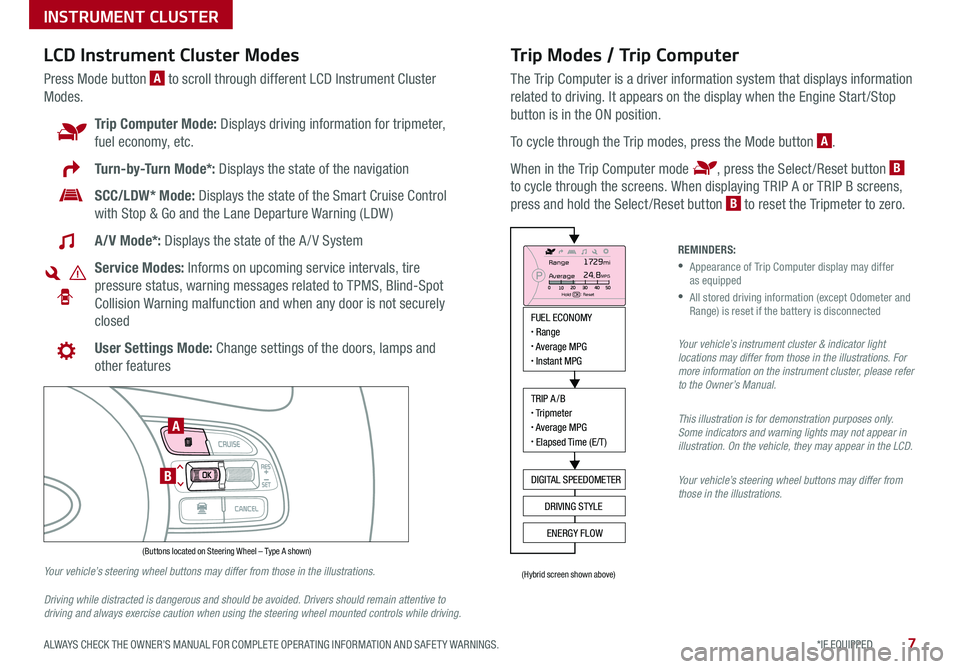
7*IF EQUIPPED ALWAYS CHECK THE OWNER’S MANUAL FOR COMPLETE OPER ATING INFORMATION AND SAFET Y WARNINGS .
Trip Modes / Trip Computer
The Trip Computer is a driver information system that displays information
related to driving . It appears on the display when the Engine Start /Stop
button is in the ON position .
To cycle through the Trip modes, press the Mode button A .
When in the Trip Computer mode , press the Select /Reset button B
to cycle through the screens . When displaying TRIP A or TRIP B screens,
press and hold the Select /Reset button B to reset the Tripmeter to zero .
LCD Instrument Cluster Modes
Press Mode button A to scroll through different LCD Instrument Cluster
Modes .
Trip Computer Mode: Displays driving information for tripmeter,
fuel economy, etc .
Turn-by-Turn Mode*: Displays the state of the navigation
SCC/LDW* Mode: Displays the state of the Smart Cruise Control
with Stop & Go and the Lane Departure Warning (LDW )
A/V Mode*: Displays the state of the A / V System
Service Modes: Informs on upcoming service intervals, tire
pressure status, warning messages related to TPMS, Blind-Spot
Collision Warning malfunction and when any door is not securely
closed
User Settings Mode: Change settings of the doors, lamps and
other features
Your vehicle’s steering wheel buttons may differ from those in the illustrations.
Driving while distracted is dangerous and should be avoided. Drivers should remain attentive to driving and always exercise caution when using the steering wheel mounted controls while driving.
REMINDERS:
•
Appearance of Trip Computer display may differ as equipped
•
All stored driving information (except Odometer and Range) is reset if the battery is disconnected
Your vehicle’s instrument cluster & indicator light locations may differ from those in the illustrations. For more information on the instrument cluster, please refer to the Owner’s Manual.
This illustration is for demonstration purposes only. Some indicators and warning lights may not appear in illustration. On the vehicle, they may appear in the LCD.
Your vehicle’s steering wheel buttons may differ from those in the illustrations.
INSTRUMENT CLUSTER
MODE
RES
CRUISE
CAN CELOKSET
MODE
RES
CRUISE
CAN CELOKSET
MODE
FUEL ECONOMY• Range• Average MPG• Instant MPG
TRIP A/B• Tripmeter• Average MPG• Elapsed Time (E/T)
DIGITAL SPEEDOMETER
DRIVING STYLE
ENERGY FLOW
Range
Average
Hold OK : Reset
1729mi24.8MPG
(Buttons located on Steering Wheel – Type A shown)
(Hybrid screen shown above)
A
B
Page 11 of 54
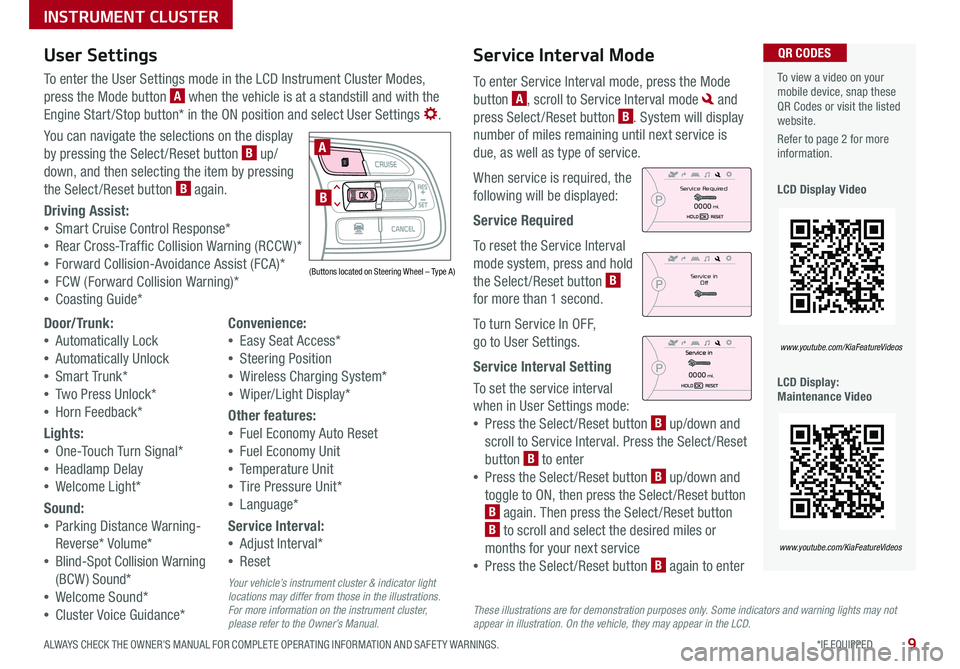
9*IF EQUIPPED ALWAYS CHECK THE OWNER’S MANUAL FOR COMPLETE OPER ATING INFORMATION AND SAFET Y WARNINGS .
Service Interval Mode
To enter Service Interval mode, press the Mode
button A, scroll to Service Interval mode and
press Select /Reset button B . System will display
number of miles remaining until next service is
due, as well as type of service .
When service is required, the
following will be displayed:
Service Required
To reset the Service Interval
mode system, press and hold
the Select /Reset button B
for more than 1 second .
To turn Service In OFF,
go to User Settings .
Service Interval Setting
To set the service interval
when in User Settings mode:
•Press the Select /Reset button B up/down and
scroll to Service Interval . Press the Select /Reset
button B to enter
•Press the Select /Reset button B up/down and
toggle to ON, then press the Select /Reset button
B again . Then press the Select /Reset button
B to scroll and select the desired miles or
months for your next service
•Press the Select /Reset button B again to enter
User Settings
To enter the User Settings mode in the LCD Instrument Cluster Modes,
press the Mode button A when the vehicle is at a standstill and with the
Engine Start /Stop button* in the ON position and select User Settings .
You can navigate the selections on the display
by pressing the Select /Reset button B up/
down, and then selecting the item by pressing
the Select /Reset button B again .
Driving Assist:
•Smart Cruise Control Response*
•Rear Cross-Traffic Collision Warning (RCCW )*
•Forward Collision-Avoidance Assist (FCA)*
•FCW (Forward Collision Warning)*
•Coasting Guide*
To view a video on your mobile device, snap these QR Codes or visit the listed website .
Refer to page 2 for more information .
LCD Display Video
LCD Display: Maintenance Video
QR CODES
www.youtube.com/KiaFeatureVideos
www.youtube.com/KiaFeatureVideos
(Buttons located on Steering Wheel – Type A)
MODE
RES
CRUISE
CAN CELOKSET
MODE
RES
CRUISE
CAN CELOKSET
MODE
A
B
Service in
Off
Service Required
0000mi.
0000mi.
These illustrations are for demonstration purposes only. Some indicators and warning lights may not appear in illustration. On the vehicle, they may appear in the LCD.
Door/Trunk:
•Automatically Lock
•Automatically Unlock
•Smart Trunk*
•Two Press Unlock*
•Horn Feedback*
Lights:
•One-Touch Turn Signal*
•Headlamp Delay
•Welcome Light*
Sound:
•Parking Distance Warning-
Reverse* Volume*
•Blind-Spot Collision Warning
(BCW ) Sound*
•Welcome Sound*
•Cluster Voice Guidance*
Convenience:
•Easy Seat Access*
•Steering Position
•Wireless Charging System*
•Wiper/Light Display*
Other features:
•Fuel Economy Auto Reset
•Fuel Economy Unit
•Temperature Unit
•Tire Pressure Unit*
•Language*
Service Interval:
•Adjust Interval*
•Reset
Your vehicle’s instrument cluster & indicator light locations may differ from those in the illustrations. For more information on the instrument cluster, please refer to the Owner’s Manual.
INSTRUMENT CLUSTER
Page 19 of 54
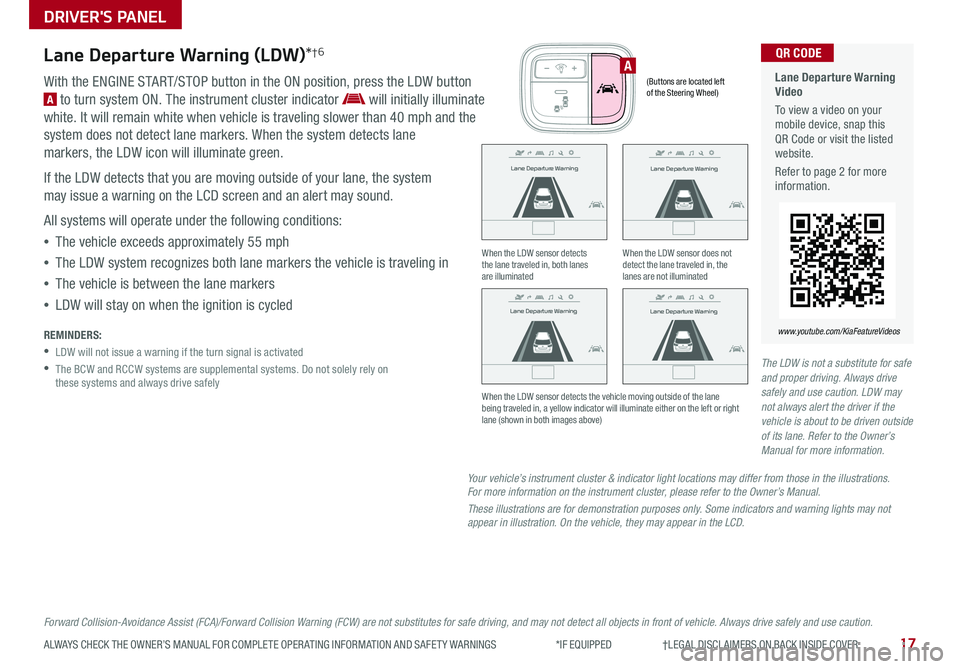
17ALWAYS CHECK THE OWNER’S MANUAL FOR COMPLETE OPER ATING INFORMATION AND SAFET Y WARNINGS *IF EQUIPPED †LEGAL DISCL AIMERS ON BACK INSIDE COVER
Your vehicle’s instrument cluster & indicator light locations may differ from those in the illustrations. For more information on the instrument cluster, please refer to the Owner’s Manual.
These illustrations are for demonstration purposes only. Some indicators and warning lights may not appear in illustration. On the vehicle, they may appear in the LCD.
Lane Departure Warning (LDW)*†6
With the ENGINE START/STOP button in the ON position, press the LDW button
A to turn system ON . The instrument cluster indicator will initially illuminate
white . It will remain white when vehicle is traveling slower than 40 mph and the
system does not detect lane markers . When the system detects lane
markers, the LDW icon will illuminate green .
If the LDW detects that you are moving outside of your lane, the system
may issue a warning on the LCD screen and an alert may sound .
All systems will operate under the following conditions:
•The vehicle exceeds approximately 55 mph
•The LDW system recognizes both lane markers the vehicle is traveling in
•The vehicle is between the lane markers
•LDW will stay on when the ignition is cycled
REMINDERS:
•LDW will not issue a warning if the turn signal is activated
•
The BCW and RCCW systems are supplemental systems . Do not solely rely on these systems and always drive safely
DRIVER'S PANEL
When the LDW sensor detects the lane traveled in, both lanes are illuminated
When the LDW sensor does not detect the lane traveled in, the lanes are not illuminated
When the LDW sensor detects the vehicle moving outside of the lane being traveled in, a yellow indicator will illuminate either on the left or right lane (shown in both images above)
Lane Departure Warning Video
To view a video on your mobile device, snap this QR Code or visit the listed website .
Refer to page 2 for more information .
www.youtube.com/KiaFeatureVideos
QR CODE
(Buttons are located left of the Steering Wheel)
A
Forward Collision-Avoidance Assist (FCA)/Forward Collision Warning (FCW) are not substitutes for safe driving, and may not detect all objects in front of vehicle. Always drive safely and use caution.
The LDW is not a substitute for safe and proper driving. Always drive safely and use caution. LDW may not always alert the driver if the vehicle is about to be driven outside of its lane. Refer to the Owner’s Manual for more information.
Lane Departure Warning
Lane Departure Warning
Lane Departure Warning
Lane Departure Warning
Lane Departure Warning
Lane Departure WarningLane Departure Warning
Lane Departure Warning
Lane Departure Warning
Lane Departure Warning Lane Departure Warning
Lane Departure Warning
Lane Departure Warning
Lane Departure Warning Lane Departure Warning
Lane Departure Warning
Page 20 of 54
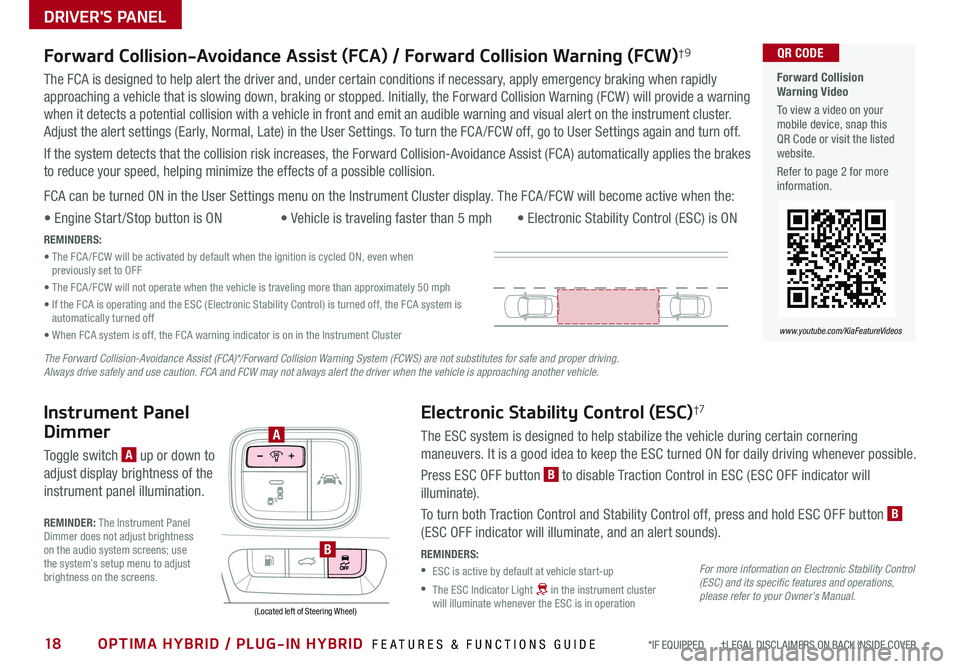
18OPTIMA HYBRID / PLUG-IN HYBRID FEATURES & FUNCTIONS GUIDE*IF EQUIPPED †LEGAL DISCL AIMERS ON BACK INSIDE COVER
Electronic Stability Control (ESC)†7
The ESC system is designed to help stabilize the vehicle during certain cornering
maneuvers . It is a good idea to keep the ESC turned ON for daily driving whenever possible .
Press ESC OFF button B to disable Traction Control in ESC (ESC OFF indicator will
illuminate) .
To turn both Traction Control and Stability Control off, press and hold ESC OFF button B
(ESC OFF indicator will illuminate, and an alert sounds) .
REMINDERS:
•ESC is active by default at vehicle start-up
•
The ESC Indicator Light in the instrument cluster will illuminate whenever the ESC is in operation
Instrument Panel
Dimmer
Toggle switch A up or down to
adjust display brightness of the
instrument panel illumination .
REMINDER: The Instrument Panel Dimmer does not adjust brightness on the audio system screens; use the system’s setup menu to adjust brightness on the screens .
(Located left of Steering Wheel)
A
B
Forward Collision-Avoidance Assist (FCA) / Forward Collision Warning (FCW)†9
The FCA is designed to help alert the driver and, under certain conditions if necessary, apply emergency braking when rapidly
approaching a vehicle that is slowing down, braking or stopped . Initially, the Forward Collision Warning (FCW ) will provide a warning
when it detects a potential collision with a vehicle in front and emit an audible warning and visual alert on the instrument cluster .
Adjust the alert settings (Early, Normal, Late) in the User Settings . To turn the FCA /FCW off, go to User Settings again and turn off .
If the system detects that the collision risk increases, the Forward Collision-Avoidance Assist (FCA) automatically applies the brakes
to reduce your speed, helping minimize the effects of a possible collision .
FCA can be turned ON in the User Settings menu on the Instrument Cluster display . The FCA /FCW will become active when the:
• Engine Start /Stop button is ON• Vehicle is traveling faster than 5 mph • Electronic Stability Control (ESC) is ON
REMINDERS:
• The FCA /FCW will be activated by default when the ignition is cycled ON, even when previously set to OFF
• The FCA /FCW will not operate when the vehicle is traveling more than approximately 50 mph
• If the FCA is operating and the ESC (Electronic Stability Control) is turned off, the FCA system is automatically turned off
• When FCA system is off, the FCA warning indicator is on in the Instrument Cluster
Forward Collision Warning Video
To view a video on your mobile device, snap this QR Code or visit the listed website .
Refer to page 2 for more information .
QR CODE
www.youtube.com/KiaFeatureVideos
For more information on Electronic Stability Control (ESC) and its specific features and operations, please refer to your Owner’s Manual.
The Forward Collision-Avoidance Assist (FCA)*/Forward Collision Warning System (FCWS) are not substitutes for safe and proper driving. Always drive safely and use caution. FCA and FCW may not always alert the driver when the vehicle is approaching another vehicle.
DRIVER'S PANEL
Page 21 of 54
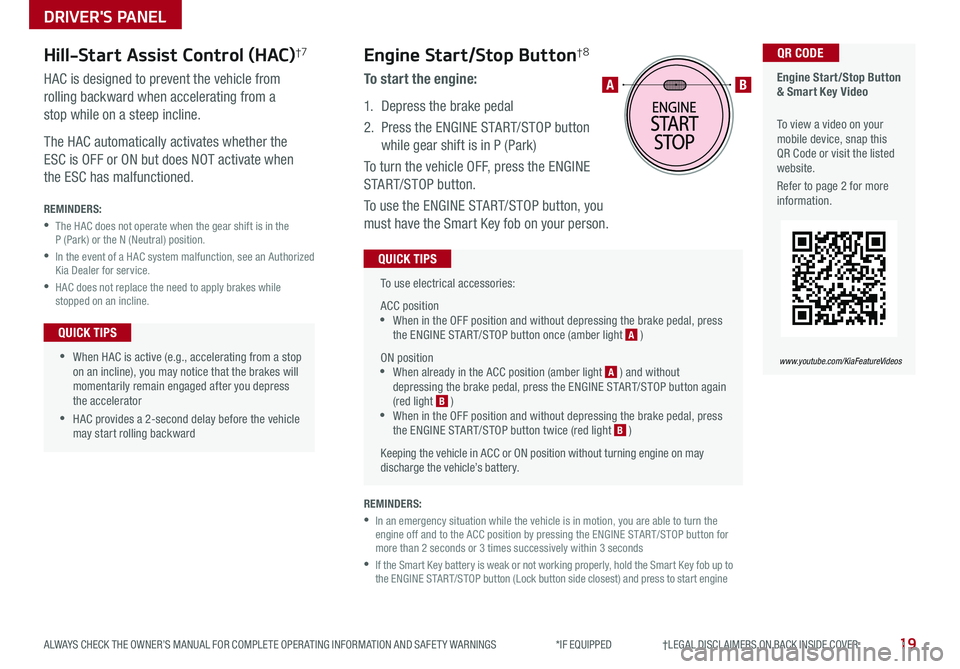
19ALWAYS CHECK THE OWNER’S MANUAL FOR COMPLETE OPER ATING INFORMATION AND SAFET Y WARNINGS *IF EQUIPPED †LEGAL DISCL AIMERS ON BACK INSIDE COVER
To use electrical accessories:
ACC position •When in the OFF position and without depressing the brake pedal, press the ENGINE START/STOP button once (amber light A )
ON position •When already in the ACC position (amber light A ) and without depressing the brake pedal, press the ENGINE START/STOP button again (red light B ) •
When in the OFF position and without depressing the brake pedal, press the ENGINE START/STOP button twice (red light B )
Keeping the vehicle in ACC or ON position without turning engine on may discharge the vehicle’s battery .
QUICK TIPS
Engine Start/Stop Button & Smart Key Video
To view a video on your mobile device, snap this QR Code or visit the listed website .
Refer to page 2 for more information .
QR CODE
www.youtube.com/KiaFeatureVideos
AB
REMINDERS:
•
In an emergency situation while the vehicle is in motion, you are able to turn the engine off and to the ACC position by pressing the ENGINE START/STOP button for more than 2 seconds or 3 times successively within 3 seconds
•
If the Smart Key battery is weak or not working properly, hold the Smart Key fob up to the ENGINE START/STOP button (Lock button side closest) and press to start engine
Engine Start/Stop Button†8
To start the engine:
1 . Depress the brake pedal
2 .
Press the ENGINE START/STOP button
while gear shift is in P (Park)
To turn the vehicle OFF, press the ENGINE
START/STOP button .
To use the ENGINE START/STOP button, you
must have the Smart Key fob on your person .
Hill-Start Assist Control (HAC)†7
HAC is designed to prevent the vehicle from
rolling backward when accelerating from a
stop while on a steep incline .
The HAC automatically activates whether the
ESC is OFF or ON but does NOT activate when
the ESC has malfunctioned .
REMINDERS:
•
The HAC does not operate when the gear shift is in the P (Park) or the N (Neutral) position .
•
In the event of a HAC system malfunction, see an Authorized Kia Dealer for service .
•
HAC does not replace the need to apply brakes while stopped on an incline .
•
•When HAC is active (e .g ., accelerating from a stop on an incline), you may notice that the brakes will momentarily remain engaged after you depress the accelerator
•HAC provides a 2-second delay before the vehicle may start rolling backward
QUICK TIPS
DRIVER'S PANEL
Page 23 of 54
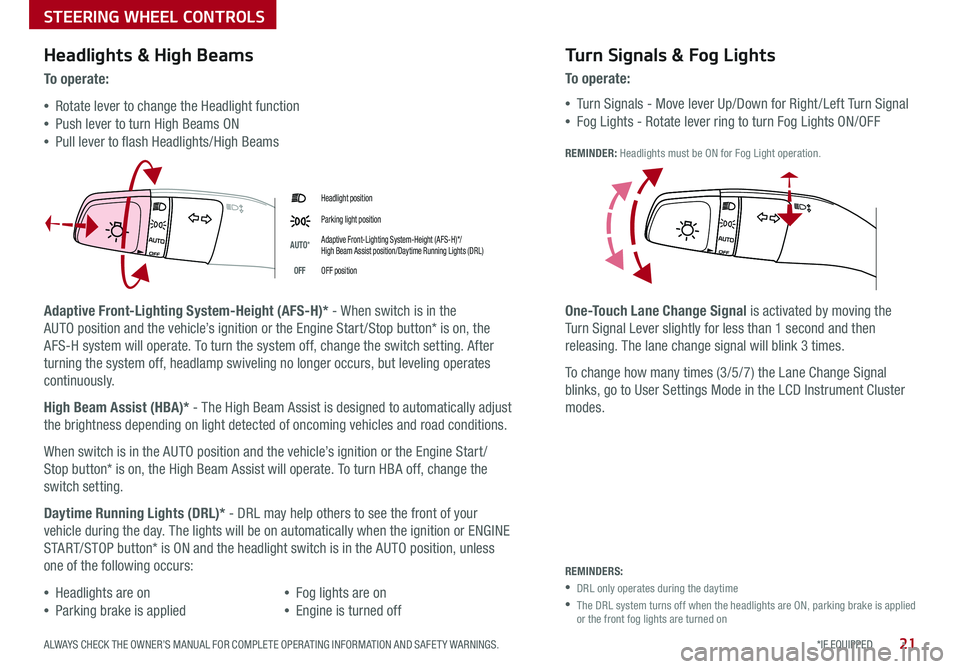
21*IF EQUIPPED ALWAYS CHECK THE OWNER’S MANUAL FOR COMPLETE OPER ATING INFORMATION AND SAFET Y WARNINGS .
Headlight position
Parking light position
AUTO*Adaptive Front-Lighting System-Height (AFS-H)*/ High Beam Assist position/Daytime Running Lights (DRL)
OFFOFF position
Headlights & High Beams
To o p e rate:
•Rotate lever to change the Headlight function
•Push lever to turn High Beams ON
•Pull lever to flash Headlights/High Beams
Adaptive Front-Lighting System-Height (AFS-H)* - When switch is in the
AUTO position and the vehicle’s ignition or the Engine Start /Stop button* is on, the
AFS-H system will operate . To turn the system off, change the switch setting . After
turning the system off, headlamp swiveling no longer occurs, but leveling operates
continuously .
High Beam Assist (HBA)* - The High Beam Assist is designed to automatically adjust
the brightness depending on light detected of oncoming vehicles and road conditions .
When switch is in the AUTO position and the vehicle’s ignition or the Engine Start /
Stop button* is on, the High Beam Assist will operate . To turn HBA off, change the
switch setting .
Daytime Running Lights (DRL)* - DRL may help others to see the front of your
vehicle during the day . The lights will be on automatically when the ignition or ENGINE
START/STOP button* is ON and the headlight switch is in the AUTO position, unless
one of the following occurs:
•Headlights are on
•Parking brake is applied
•Fog lights are on
•Engine is turned off
Turn Signals & Fog Lights
To o p e r a t e :
•Tu r n Signals - Move lever Up/Down for Right /Left Turn Signal
•Fog Lights - Rotate lever ring to turn Fog Lights ON/OFF
REMINDER: Headlights must be ON for Fog Light operation .
One-Touch Lane Change Signal is activated by moving the
Turn Signal Lever slightly for less than 1 second and then
releasing . The lane change signal will blink 3 times .
To change how many times (3/5/7) the Lane Change Signal
blinks, go to User Settings Mode in the LCD Instrument Cluster
modes .
REMINDERS:
•DRL only operates during the daytime
•
The DRL system turns off when the headlights are ON, parking brake is applied or the front fog lights are turned on
STEERING WHEEL CONTROLS
Page 24 of 54
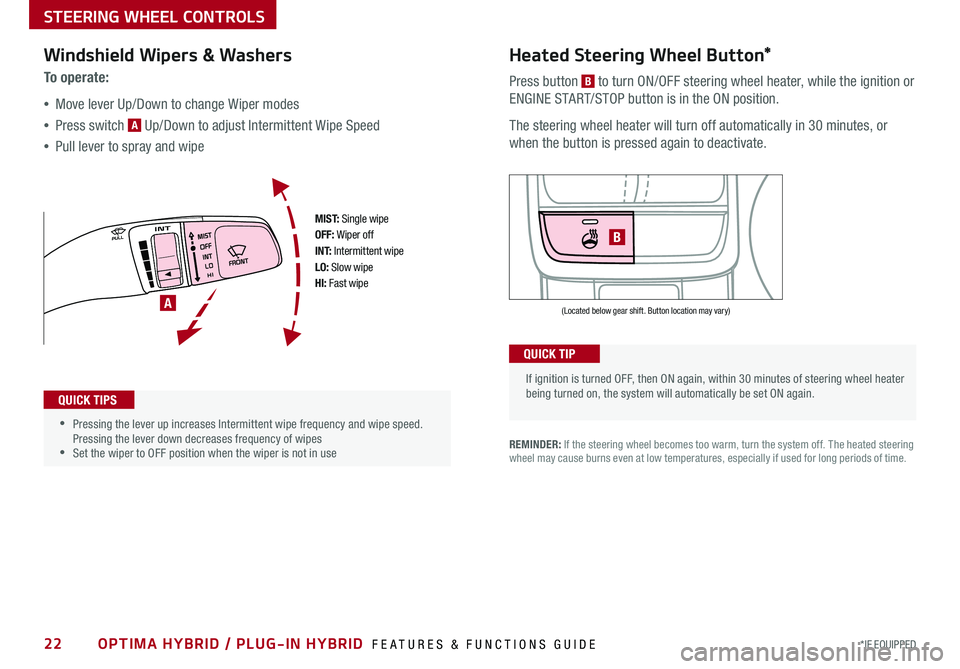
22*IF EQUIPPED OPTIMA HYBRID / PLUG-IN HYBRID FEATURES & FUNCTIONS GUIDE
•
•Pressing the lever up increases Intermittent wipe frequency and wipe speed . Pressing the lever down decreases frequency of wipes •Set the wiper to OFF position when the wiper is not in use
If ignition is turned OFF, then ON again, within 30 minutes of steering wheel heater being turned on, the system will automatically be set ON again .
M I S T: Single wipeOFF: Wiper offI N T: Intermittent wipeLO: Slow wipeHI: Fast wipe
B
A(Located below gear shift . Button location may vary)
Windshield Wipers & Washers
To o p e r a t e :
•Move lever Up/Down to change Wiper modes
•Press switch A Up/Down to adjust Intermittent Wipe Speed
•Pull lever to spray and wipe
QUICK TIPS
QUICK TIP
Heated Steering Wheel Button*
Press button B to turn ON/OFF steering wheel heater, while the ignition or
ENGINE START/STOP button is in the ON position .
The steering wheel heater will turn off automatically in 30 minutes, or
when the button is pressed again to deactivate .
REMINDER: If the steering wheel becomes too warm, turn the system off . The heated steering wheel may cause burns even at low temperatures, especially if used for long periods of time .
STEERING WHEEL CONTROLS
Page 42 of 54
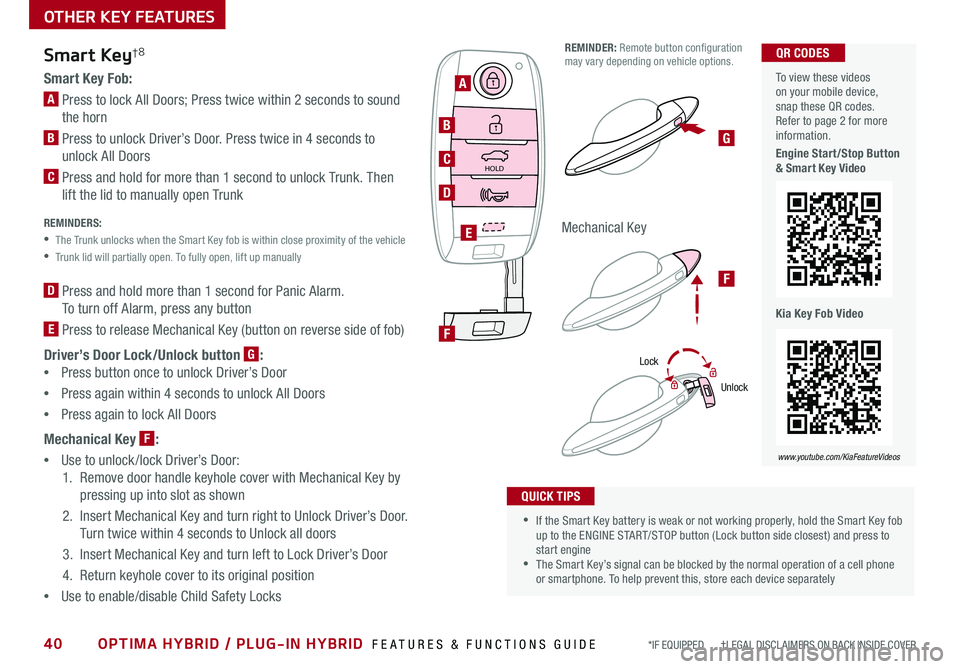
40OPTIMA HYBRID / PLUG-IN HYBRID FEATURES & FUNCTIONS GUIDE*IF EQUIPPED †LEGAL DISCL AIMERS ON BACK INSIDE COVER
Smart Key†8
Smart Key Fob:
A Press to lock All Doors; Press twice within 2 seconds to sound
the horn
B Press to unlock Driver’s Door . Press twice in 4 seconds to
unlock All Doors
C Press and hold for more than 1 second to unlock Trunk . Then
lift the lid to manually open Trunk REMINDERS:
•
The Trunk unlocks when the Smart Key fob is within close proximity of the vehicle
•Trunk lid will partially open . To fully open, lift up manually
D Press and hold more than 1 second for Panic Alarm .
To turn off Alarm, press any button
E Press to release Mechanical Key (button on reverse side of fob)
Driver’s Door Lock/Unlock button G:
•
Press button once to unlock Driver’s Door
•Press again within 4 seconds to unlock All Doors
•Press again to lock All Doors
Mechanical Key F:
•
Use to unlock /lock Driver’s Door:
1 . Remove door handle keyhole cover with Mechanical Key by
pressing up into slot as shown
2 . Insert Mechanical Key and turn right to Unlock Driver’s Door .
Turn twice within 4 seconds to Unlock all doors
3 . Insert Mechanical Key and turn left to Lock Driver’s Door
4 . Return keyhole cover to its original position
•Use to enable/disable Child Safety Locks
•If the Smart Key battery is weak or not working properly, hold the Smart Key fob up to the ENGINE START/STOP button (Lock button side closest) and press to start engine •The Smart Key’s signal can be blocked by the normal operation of a cell phone or smartphone . To help prevent this, store each device separately
QUICK TIPS
REMINDER: Remote button configuration may vary depending on vehicle options .
Lock
Unlock
OTHER KEY FEATURES
HOLD
HOLD
A
B
C
D
F
E
G
F
Mechanical Key
To view these videos on your mobile device, snap these QR codes . Refer to page 2 for more information .
Engine Start/Stop Button & Smart Key Video
Kia Key Fob Video
QR CODES
www.youtube.com/KiaFeatureVideos
Page 44 of 54
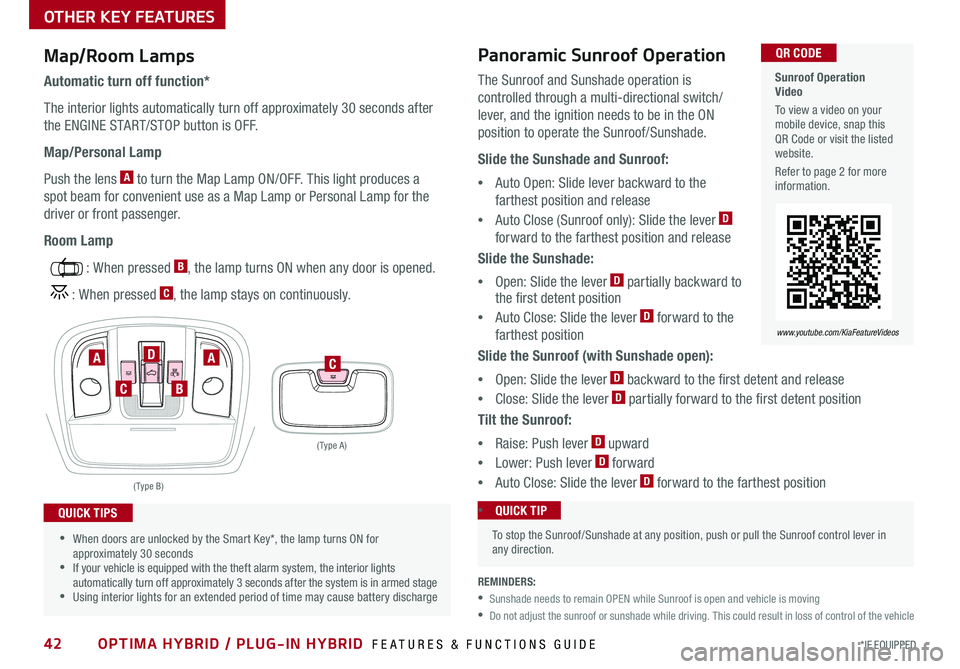
42OPTIMA HYBRID / PLUG-IN HYBRID FEATURES & FUNCTIONS GUIDE*IF EQUIPPED
Sunroof Operation Video
To view a video on your mobile device, snap this QR Code or visit the listed website .
Refer to page 2 for more information .
QR CODE
www.youtube.com/KiaFeatureVideos
The Sunroof and Sunshade operation is
controlled through a multi-directional switch/
lever, and the ignition needs to be in the ON
position to operate the Sunroof/Sunshade .
Slide the Sunshade and Sunroof:
•Auto Open: Slide lever backward to the
farthest position and release
•Auto Close (Sunroof only): Slide the lever D
forward to the farthest position and release
Slide the Sunshade:
•Open: Slide the lever D partially backward to the first detent position
•Auto Close: Slide the lever D forward to the
farthest position
Slide the Sunroof (with Sunshade open):
•Open: Slide the lever D backward to the first detent and release
•Close: Slide the lever D partially forward to the first detent position
Tilt the Sunroof:
•Raise: Push lever D upward
•Lower: Push lever D forward
•Auto Close: Slide the lever D forward to the farthest position
( Type A )
C
( Type B)
AA
B
D
C
OTHER KEY FEATURES
REMINDERS:
•Sunshade needs to remain OPEN while Sunroof is open and vehicle is moving
•
Do not adjust the sunroof or sunshade while driving . This could result in loss of control of the vehicle
Map/Room Lamps
Automatic turn off function*
The interior lights automatically turn off approximately 30 seconds after
the ENGINE START/STOP button is OFF .
Map/Personal Lamp
Push the lens A to turn the Map Lamp ON/OFF . This light produces a
spot beam for convenient use as a Map Lamp or Personal Lamp for the
driver or front passenger .
Room Lamp
: When pressed B, the lamp turns ON when any door is opened .
: When pressed C, the lamp stays on continuously .
•When doors are unlocked by the Smart Key*, the lamp turns ON for approximately 30 seconds •If your vehicle is equipped with the theft alarm system, the interior lights automatically turn off approximately 3 seconds after the system is in armed stage •Using interior lights for an extended period of time may cause battery discharge
QUICK TIPS
Panoramic Sunroof Operation
To stop the Sunroof/Sunshade at any position, push or pull the Sunroof control lever in any direction .
•QUICK TIP