instrument cluster KIA OPTIMA PHEV 2017 Features and Functions Guide
[x] Cancel search | Manufacturer: KIA, Model Year: 2017, Model line: OPTIMA PHEV, Model: KIA OPTIMA PHEV 2017Pages: 54, PDF Size: 4.8 MB
Page 3 of 54
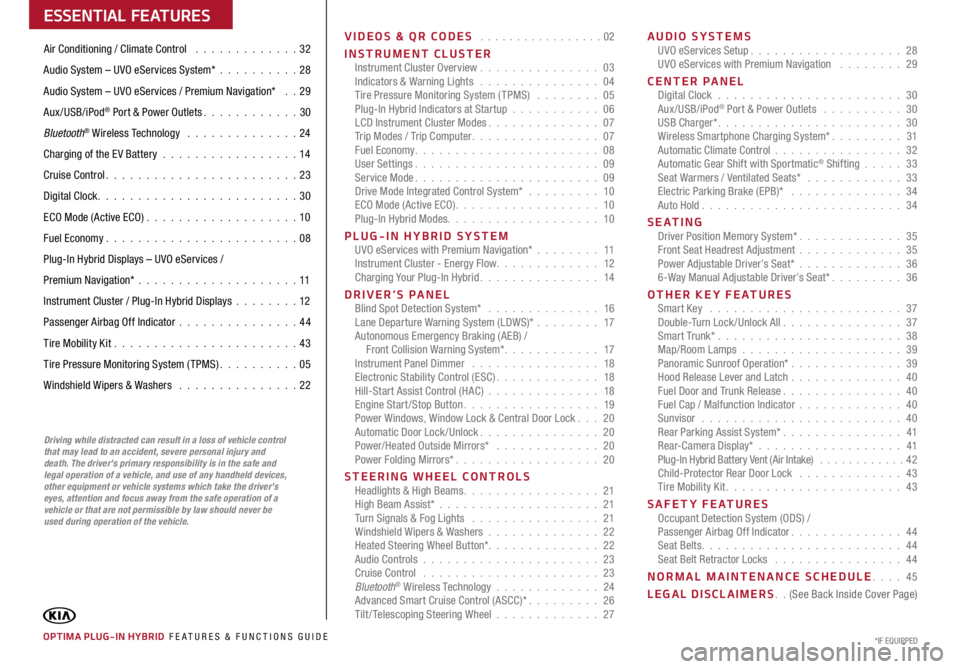
VIDEOS & QR CODES . . . . . . . . . . . . . . . . .02
INSTRUMENT CLUSTER Instrument Cluster Overview . . . . . . . . . . . . . . . 03
Indicators & Warning Lights . . . . . . . . . . . . . . . 04
Tire Pressure Monitoring System (TPMS) . . . . . . . . 05
Plug-In Hybrid Indicators at Startup . . . . . . . . . . . 06
LCD Instrument Cluster Modes . . . . . . . . . . . . . . 07
Trip Modes / Trip Computer . . . . . . . . . . . . . . . . 07
Fuel Economy . . . . . . . . . . . . . . . . . . . . . . . 08
User Settings . . . . . . . . . . . . . . . . . . . . . . . 09
Service Mode . . . . . . . . . . . . . . . . . . . . . . . 09
Drive Mode Integrated Control System* . . . . . . . . . 10
ECO Mode (Active ECO) . . . . . . . . . . . . . . . . . . 10
Plug-In Hybrid Modes . . . . . . . . . . . . . . . . . . . 10
PLUG-IN HYBRID SYSTEM UVO eServices with Premium Navigation* . . . . . . . . 11
Instrument Cluster - Energy Flow . . . . . . . . . . . . . 12
Charging Your Plug-In Hybrid . . . . . . . . . . . . . . . 14
DRIVER’S PANEL Blind Spot Detection System* . . . . . . . . . . . . . . 16
Lane Departure Warning System (LDWS)* . . . . . . . . 17
Autonomous Emergency Braking (AEB) /
Front Collision Warning System* . . . . . . . . . . . . 17
Instrument Panel Dimmer . . . . . . . . . . . . . . . . 18
Electronic Stability Control (ESC) . . . . . . . . . . . . . 18
Hill-Start Assist Control (HAC) . . . . . . . . . . . . . . 18
Engine Start/Stop Button . . . . . . . . . . . . . . . . . 19
Power Windows, Window Lock & Central Door Lock . . . 20
Automatic Door Lock /Unlock . . . . . . . . . . . . . . . 20
Power/Heated Outside Mirrors* . . . . . . . . . . . . . 20
Power Folding Mirrors* . . . . . . . . . . . . . . . . . . 20
STEERING WHEEL CONTROLS Headlights & High Beams . . . . . . . . . . . . . . . . . 21
High Beam Assist* . . . . . . . . . . . . . . . . . . . . 21
Turn Signals & Fog Lights . . . . . . . . . . . . . . . . 21
Windshield Wipers & Washers . . . . . . . . . . . . . . 22
Heated Steering Wheel Button* . . . . . . . . . . . . . . 22
Audio Controls . . . . . . . . . . . . . . . . . . . . . . 23
Cruise Control . . . . . . . . . . . . . . . . . . . . . . 23
Bluetooth
® Wireless Technology . . . . . . . . . . . . . 24
Advanced Smart Cruise Control (ASCC)* . . . . . . . . . 26
Tilt/ Telescoping Steering Wheel . . . . . . . . . . . . . 27AUDIO SYSTEMS
UVO eServices Setup . . . . . . . . . . . . . . . . . . . 28
UVO eServices with Premium Navigation . . . . . . . . 29
CENTER PANEL Digital Clock . . . . . . . . . . . . . . . . . . . . . . . 30
Aux/USB/iPod
® Port & Power Outlets . . . . . . . . . . 30
USB Charger* . . . . . . . . . . . . . . . . . . . . . . . 30
Wireless Smartphone Charging System* . . . . . . . . . 31
Automatic Climate Control . . . . . . . . . . . . . . . . 32
Automatic Gear Shift with Sportmatic
® Shifting . . . . . 33
Seat Warmers / Ventilated Seats* . . . . . . . . . . . . 33
Electric Parking Brake (EPB)* . . . . . . . . . . . . . . 34
Auto Hold . . . . . . . . . . . . . . . . . . . . . . . . . 34
S E AT I N G Driver Position Memory System* . . . . . . . . . . . . . 35
Front Seat Headrest Adjustment . . . . . . . . . . . . . 35
Power Adjustable Driver’s Seat* . . . . . . . . . . . . . 36
6-Way Manual Adjustable Driver’s Seat* . . . . . . . . . 36
OTHER KEY FEATURES Smart Key . . . . . . . . . . . . . . . . . . . . . . . . 37
Double-Turn Lock /Unlock All . . . . . . . . . . . . . . . 37
Smart Trunk* . . . . . . . . . . . . . . . . . . . . . . . 38
Map/Room Lamps . . . . . . . . . . . . . . . . . . . . 39
Panoramic Sunroof Operation* . . . . . . . . . . . . . . 39
Hood Release Lever and Latch . . . . . . . . . . . . . . 40
Fuel Door and Trunk Release . . . . . . . . . . . . . . . 40
Fuel Cap / Malfunction Indicator . . . . . . . . . . . . . 40
Sunvisor . . . . . . . . . . . . . . . . . . . . . . . . . 40
Rear Parking Assist System* . . . . . . . . . . . . . . . 41
Rear-Camera Display* . . . . . . . . . . . . . . . . . . 41
Plug-In Hybrid Battery Vent (Air Intake) . . . . . . . . . . . . 42
Child-Protector Rear Door Lock . . . . . . . . . . . . . 43
Tire Mobility Kit . . . . . . . . . . . . . . . . . . . . . . 43
SAFETY FEATURES Occupant Detection System (ODS) /
Passenger Airbag Off Indicator . . . . . . . . . . . . . . 44
Seat Belts . . . . . . . . . . . . . . . . . . . . . . . . . 44
Seat Belt Retractor Locks . . . . . . . . . . . . . . . . 44
NORMAL MAINTENANCE SCHEDULE . . . . 45
LEGAL DISCLAIMERS . . (See Back Inside Cover Page)
ESSENTIAL FEATURES
OPTIMA PLUG-IN HYBRID FE ATURES & FUNCTIONS GUIDE*IF EQUIPPED
Air Conditioning / Climate Control . . . . . . . . . . . . . 32
Audio System – UVO eServices System* . . . . . . . . . .28
Audio System – UVO eServices / Premium Navigation* . . 29
Aux/USB/iPod
® Port & Power Outlets . . . . . . . . . . . . 30
Bluetooth
® Wireless Technology . . . . . . . . . . . . . . 24
Charging of the E V Battery . . . . . . . . . . . . . . . . . 14
Cruise Control . . . . . . . . . . . . . . . . . . . . . . . . 23
Digital Clock . . . . . . . . . . . . . . . . . . . . . . . . . 30
ECO Mode (Active ECO) . . . . . . . . . . . . . . . . . . . 10
Fuel Economy . . . . . . . . . . . . . . . . . . . . . . . . 08
Plug-In Hybrid Displays – UVO eServices /
Premium Navigation* . . . . . . . . . . . . . . . . . . . . 11
Instrument Cluster / Plug-In Hybrid Displays . . . . . . . .12
Passenger Airbag Off Indicator . . . . . . . . . . . . . . .44
Tire Mobility Kit . . . . . . . . . . . . . . . . . . . . . . . 43
Tire Pressure Monitoring System (TPMS) . . . . . . . . . . 05
Windshield Wipers & Washers . . . . . . . . . . . . . . . 22
Driving while distracted can result in a loss of vehicle control
that may lead to an accident, severe personal injury and
death. The driver’s primary responsibility is in the safe and
legal operation of a vehicle, and use of any handheld devices,
other equipment or vehicle systems which take the driver’s
eyes, attention and focus away from the safe operation of a
vehicle or that are not permissible by law should never be
used during operation of the vehicle.
Page 5 of 54
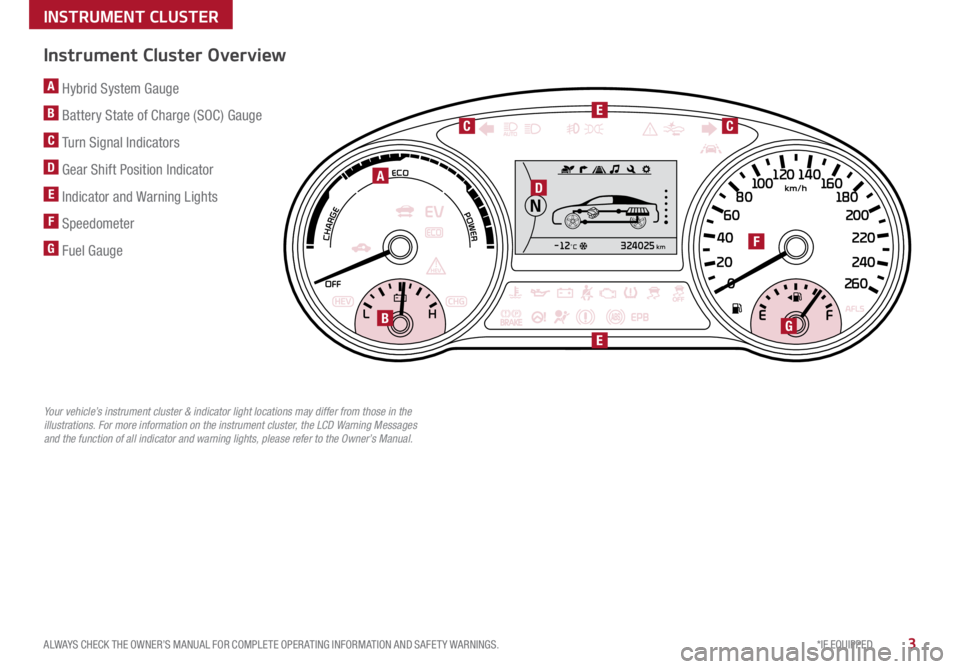
3*IF EQUIPPED
ALWAYS CHECK THE OWNER’S MANUAL FOR COMPLETE OPER ATING INFORMATION AND SAFET Y WARNINGS .
A Hybrid System Gauge
B Battery State of Charge (SOC) Gauge
C Turn Signal Indicators
D Gear Shift Position Indicator
E Indicator and Warning Lights
F Speedometer
G Fuel Gauge324025km-12°C
026 0
20
24 0
40
220
2
0 0
60 1
80
80 1
0 0 160
1
20 140
HEVCHG
A
G
F
B
E
E
D
CC
Instrument Cluster Overview
Your vehicle’s instrument cluster & indicator light locations may differ from those in the
illustrations. For more information on the instrument cluster, the LCD Warning Messages
and the function of all indicator and warning lights, please refer to the Owner’s Manual.
INSTRUMENT CLUSTER
Page 6 of 54
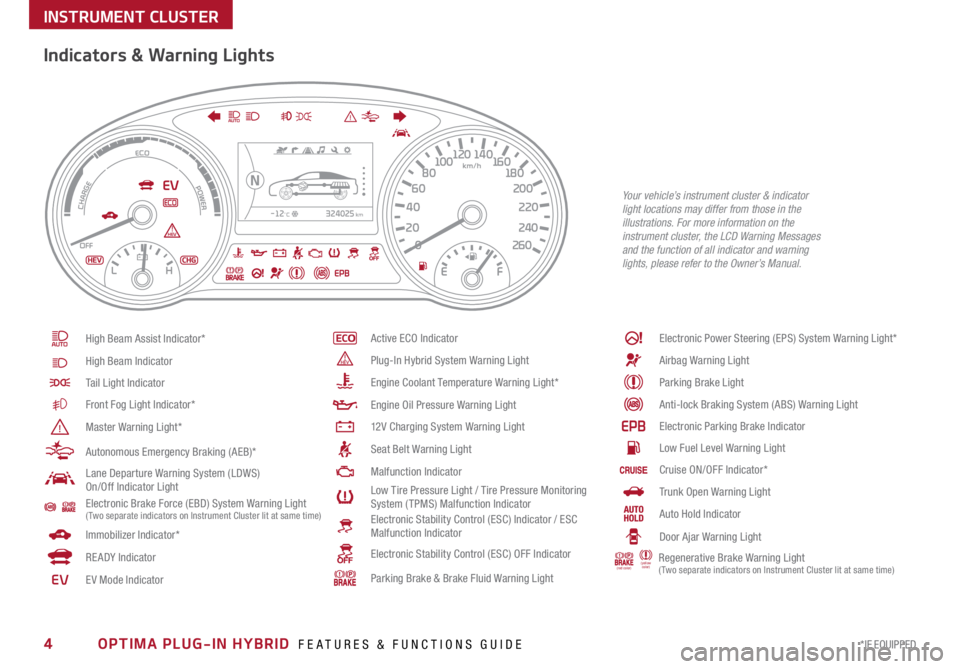
4*IF EQUIPPED OPTIMA PLUG-IN HYBRID FEATURES & FUNCTIONS GUIDE
324025km-12°C
0260
20
240
40
220
200
60 180
80 100 160
120 140
Indicators & Warning Lights
High Beam Assist Indicator*
High Beam Indicator
Tail Light Indicator
Front Fog Light Indicator*
Master Warning Light*
Autonomous Emergency Braking (AEB)*
Lane Departure Warning System (LDWS)
On/Off Indicator Light
Electronic Brake Force (EBD) System Warning Light ( Two separate indicators on Instrument Cluster lit at same time)
Immobilizer Indicator*
READY Indicator
EVE V Mode Indicator
Active ECO Indicator
Plug-In Hybrid System Warning Light
Engine Coolant Temperature Warning Light*
Engine Oil Pressure Warning Light
12V Charging System Warning Light
Seat Belt Warning Light
Malfunction Indicator
Low Tire Pressure Light / Tire Pressure Monitoring
System (TPMS) Malfunction Indicator
Electronic Stability Control (ESC) Indicator / ESC
Malfunction Indicator
Electronic Stability Control (ESC) OFF Indicator
Parking Brake & Brake Fluid Warning Light
Electronic Power Steering (EPS) System Warning Light*
Airbag Warning Light
Parking Brake Light
Anti-lock Braking System (ABS) Warning Light
Electronic Parking Brake Indicator
Low Fuel Level Warning Light
Cruise ON/OFF Indicator*
Trunk Open Warning Light
Auto Hold Indicator
Door Ajar Warning Light
(red color) (yellow
color) Regenerative Brake Warning Light ( Two separate indicators on Instrument Cluster lit at same time)
Your vehicle’s instrument cluster & indicator
light locations may differ from those in the
illustrations. For more information on the
instrument cluster, the LCD Warning Messages
and the function of all indicator and warning
lights, please refer to the Owner’s Manual.
INSTRUMENT CLUSTER
Page 7 of 54
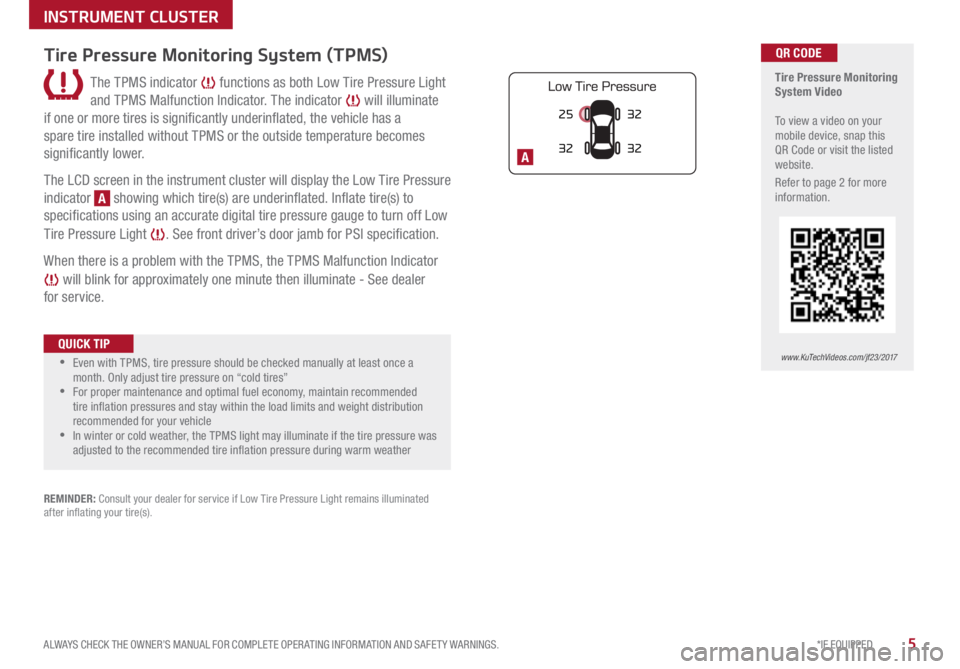
5*IF EQUIPPED
ALWAYS CHECK THE OWNER’S MANUAL FOR COMPLETE OPER ATING INFORMATION AND SAFET Y WARNINGS .
25
3232
32
A
Tire Pressure Monitoring
System Video
To view a video on your
mobile device, snap this
QR Code or visit the listed
website .
Refer to page 2 for more
information .QR CODE
www.KuTechVideos.com/jf23/2017
Tire Pressure Monitoring System (TPMS)
The TPMS indicator functions as both Low Tire Pressure Light
and TPMS Malfunction Indicator . The indicator
will illuminate
if one or more tires is significantly underinflated, the vehicle has a
spare tire installed without TPMS or the outside temperature becomes
significantly lower .
The LCD screen in the instrument cluster will display the Low Tire Pressure
indicator
A showing which tire(s) are underinflated . Inflate tire(s) to
specifications using an accurate digital tire pressure gauge to turn off Low
Tire Pressure Light
. See front driver’s door jamb for PSI specification .
When there is a problem with the TPMS, the TPMS Malfunction Indicator
will blink for approximately one minute then illuminate - See dealer
for service .
•Even with TPMS, tire pressure should be checked manually at least once a
month . Only adjust tire pressure on “cold tires”
•For proper maintenance and optimal fuel economy, maintain recommended
tire inflation pressures and stay within the load limits and weight distribution
recommended for your vehicle
•In winter or cold weather, the TPMS light may illuminate if the tire pressure was
adjusted to the recommended tire inflation pressure during warm weather
QUICK TIP
REMINDER: Consult your dealer for service if Low Tire Pressure Light remains illuminated
after inflating your tire(s) .
INSTRUMENT CLUSTER
Page 9 of 54
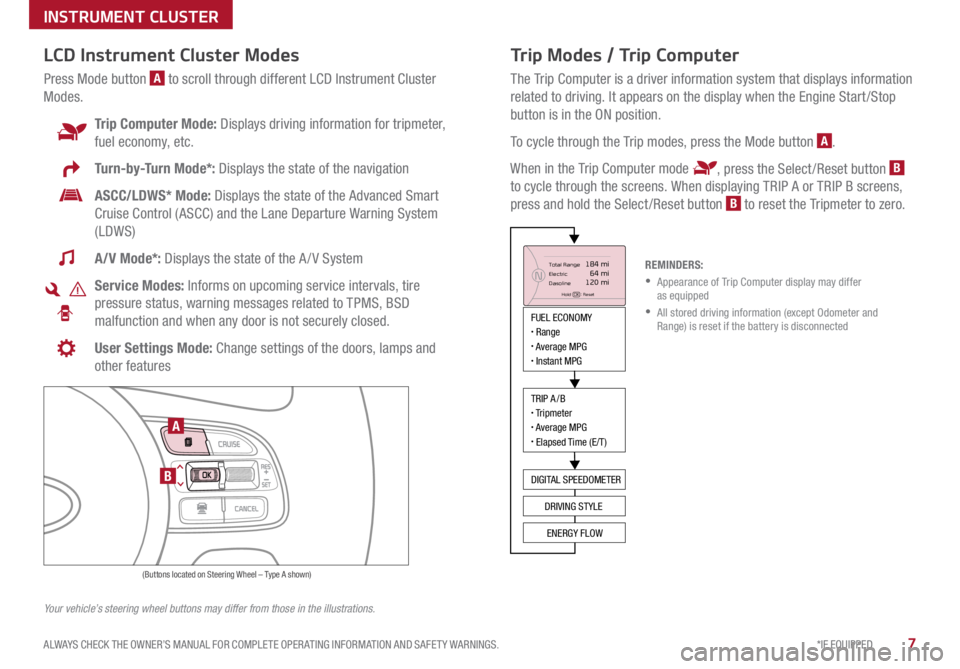
7*IF EQUIPPED
ALWAYS CHECK THE OWNER’S MANUAL FOR COMPLETE OPER ATING INFORMATION AND SAFET Y WARNINGS .
Trip Modes / Trip Computer
The Trip Computer is a driver information system that displays information
related to driving . It appears on the display when the Engine Start /Stop
button is in the ON position .
To cycle through the Trip modes, press the Mode button
A .
When in the Trip Computer mode
, press the Select /Reset button B
to cycle through the screens . When displaying TRIP A or TRIP B screens,
press and hold the Select /Reset button
B to reset the Tripmeter to zero .
LCD Instrument Cluster Modes
Press Mode button A to scroll through different LCD Instrument Cluster
Modes .
Trip Computer Mode: Displays driving information for tripmeter,
fuel economy, etc .
Turn-by-Turn Mode*: Displays the state of the navigation
ASCC/LDWS* Mode: Displays the state of the Advanced Smart
Cruise Control (ASCC) and the Lane Departure Warning System
(LDWS)
A/V Mode*: Displays the state of the A / V System
Service Modes: Informs on upcoming service intervals, tire
pressure status, warning messages related to TPMS, BSD
malfunction and when any door is not securely closed .
User Settings Mode: Change settings of the doors, lamps and
other features
Your vehicle’s steering wheel buttons may differ from those in the illustrations. REMINDERS:
• Appearance of Trip Computer display may differ
as equipped
• All stored driving information (except Odometer and
Range) is reset if the battery is disconnected
INSTRUMENT CLUSTER
MODE
RES
CRUISE
CAN CELOKSET
MODE
RES
CRUISE
CAN CELOKSET
MODE
FUEL ECONOMY• Range• Average MPG• Instant MPG
TRIP A/B• Tripmeter• Average MPG• Elapsed Time (E/T)
DIGITAL SPEEDOMETER
DRIVING STYLE
ENERGY FLOW
Total Range
Elec tric
Dasoline
Hold OK : Reset
184 mi 64 mi
120 miN
(Buttons located on Steering Wheel – Type A shown)
A
B
Page 10 of 54
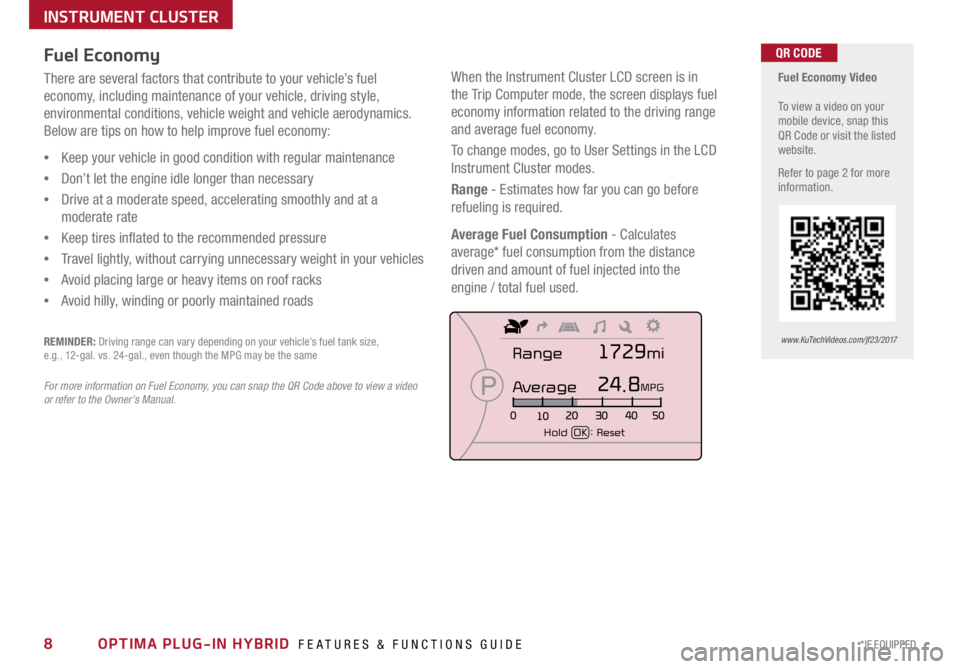
8*IF EQUIPPED OPTIMA PLUG-IN HYBRID FEATURES & FUNCTIONS GUIDE
Fuel Economy Video
To view a video on your
mobile device, snap this
QR Code or visit the listed
website .
Refer to page 2 for more
information .QR CODE
www.KuTechVideos.com/jf23/2017
Fuel Economy
There are several factors that contribute to your vehicle’s fuel
economy, including maintenance of your vehicle, driving style,
environmental conditions, vehicle weight and vehicle aerodynamics .
Below are tips on how to help improve fuel economy:
• Keep your vehicle in good condition with regular maintenance
• Don’t let the engine idle longer than necessary
• Drive at a moderate speed, accelerating smoothly and at a
moderate rate
• Keep tires inflated to the recommended pressure
• Travel lightly, without carrying unnecessary weight in your vehicles
• Avoid placing large or heavy items on roof racks
• Avoid hilly, winding or poorly maintained roads
REMINDER: Driving range can vary depending on your vehicle’s fuel tank size,
e .g ., 12-gal . vs . 24-gal ., even though the MPG may be the same
For more information on Fuel Economy, you can snap the QR C ode above to view a video
or refer to the Owner's Manual .
INSTRUMENT CLUSTER
When the Instrument Cluster LCD screen is in
the Trip Computer mode, the screen displays fuel
economy information related to the driving range
and average fuel economy .
To change modes, go to User Settings in the LCD
Instrument Cluster modes .
Range - Estimates how far you can go before
refueling is required .
Average Fuel Consumption - Calculates
average* fuel consumption from the distance
driven and amount of fuel injected into the
engine / total fuel used .
FUEL ECONOMY
• Range
• Average MPG
• Instant MPG
TRIP A/B
• Tripmeter
• Average MPG
• Elapsed Time (E/T)
DIGITAL SPEEDOMETER
DRIVING STYLE ENERGY FLOW
Range
Average
Hold OK : Reset
1729mi
24.8MPG
Page 11 of 54
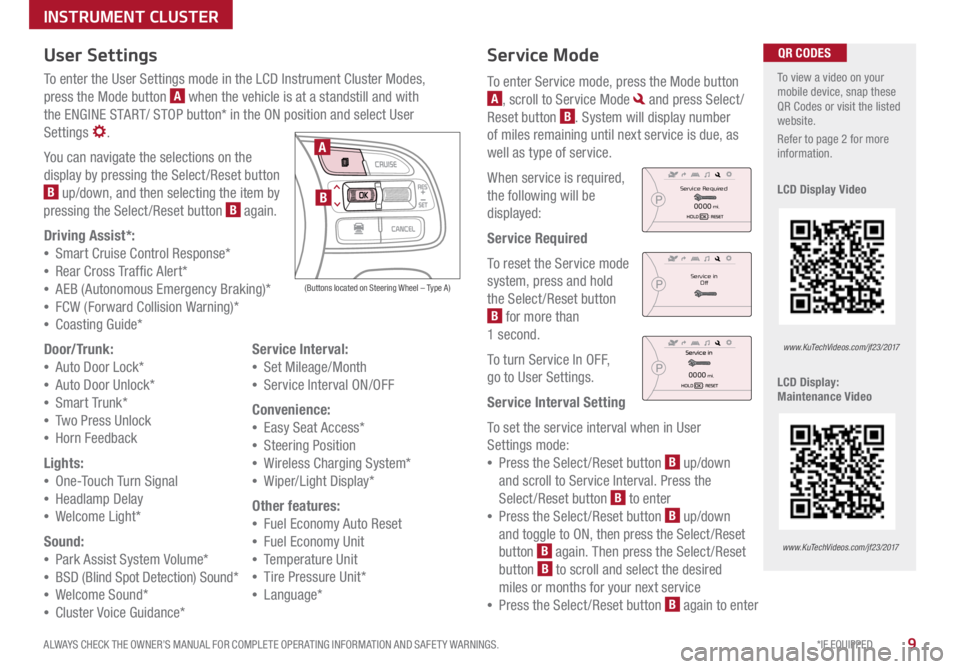
9*IF EQUIPPED
ALWAYS CHECK THE OWNER’S MANUAL FOR COMPLETE OPER ATING INFORMATION AND SAFET Y WARNINGS .
Service Mode
To enter Service mode, press the Mode button
A, scroll to Service Mode and press Select /
Reset button
B . System will display number
of miles remaining until next service is due, as
well as type of service .
When service is required,
the following will be
displayed:
Service Required
To reset the Service mode
system, press and hold
the Select /Reset button
B for more than
1 second .
To turn Service In OFF,
go to User Settings .
Service Interval Setting
To set the service interval when in User
Settings mode:
• Press the Select /Reset button
B up/down
and scroll to Service Interval . Press the
Select /Reset button
B to enter
• Press the Select /Reset button
B up/down
and toggle to ON, then press the Select/Reset
button
B again
. Then press the Select /Reset
button B to scroll and select the desired
miles or months for your next service
• Press the Select /Reset button
B again to enter
User Settings
To enter the User Settings mode in the LCD Instrument Cluster Modes,
press the Mode button
A when the vehicle is at a standstill and with
the ENGINE START/ STOP button* in the ON position and select User
Settings
.
You can navigate the selections on the
display by pressing the Select /Reset button
B up/down, and then selecting the item by
pressing the Select /Reset button B again .
Driving Assist*:
• Smart Cruise C ontrol Response*
• Rear Cross Traffic Alert*
• AEB (Autonomous Emergency Braking)*
• FCW (Forward Collision Warning)*
• Coasting Guide*
Door/Trunk:
• Auto Door Lock*
• Auto Door Unlock*
• Smart Trunk*
• Two Press Unlock
• Hor n Feedback
Lights:
• On e-Touch Turn Signal
• Headlamp Delay
• We lcome Light*
Sound:
• Park Assist System Volume*
• BSD (Blind Spot Detection) Sound*
• Welcome Sound*
• Cluster Voice Guidance* Service Interval:
• Set Mileage/Month
• Service Interval ON/OFF
Convenience:
• Easy Seat Access*
• Steering Position
• Wireless Charging System*
• Wiper/Light Display*
Other features:
• Fuel Economy Auto Reset
• Fuel Economy Unit
• Temperature Unit
• Tire Pressure Unit*
• Language*
To view a video on your
mobile device, snap these
QR Codes or visit the listed
website .
Refer to page 2 for more
information .
LCD Display Video
LCD Display:
Maintenance Video QR CODES
www.KuTechVideos.com/jf23/2017
www.KuTechVideos.com/jf23/2017
(Buttons located on Steering Wheel – Type A)
MODE
RES
CRUISE
CAN CELOKSET
MODE
RES
CRUISE
CAN CELOKSET
MODE
A
B
Service in
Off
Service Required
0000mi.
0000mi.
INSTRUMENT CLUSTER
Page 12 of 54
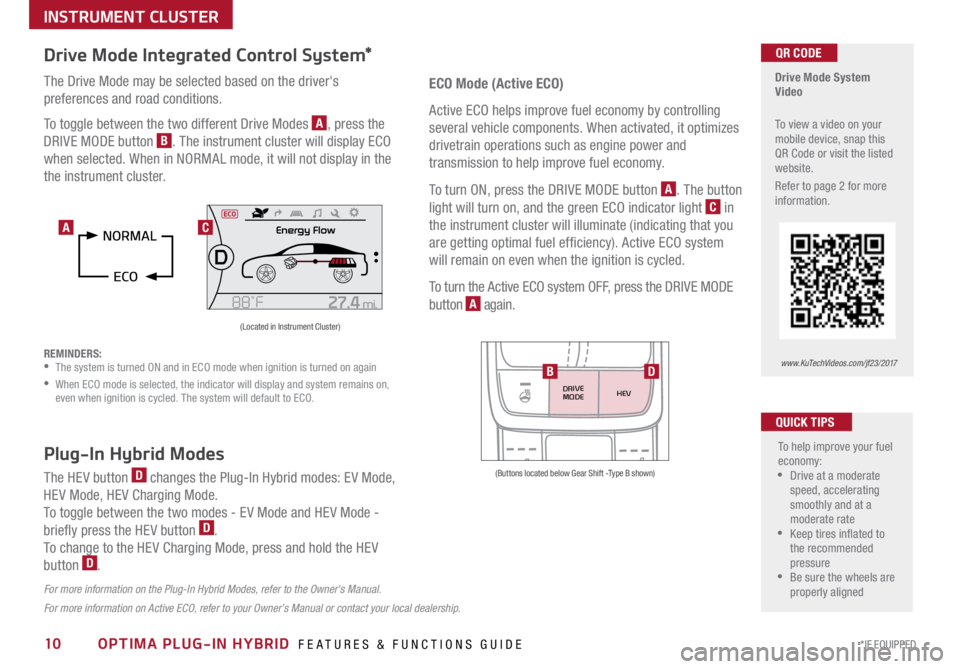
10*IF EQUIPPED OPTIMA PLUG-IN HYBRID FEATURES & FUNCTIONS GUIDE
Drive Mode Integrated Control System*
The Drive Mode may be selected based on the driver's
preferences and road conditions .
To toggle between the two different Drive Modes
A, press the
DRIVE MODE button
B . The instrument cluster will display ECO
when selected . When in NORMAL mode, it will not display in the
the instrument cluster .
REMINDERS:
• The system is turned ON and in ECO mode when ignition is turned on again
•
When ECO mode is selected, the indicator will display and system remains on,
even when ignition is cycled . The system will default to ECO .
Drive Mode System
Video
To view a video on your
mobile device, snap this
QR Code or visit the listed
website .
Refer to page 2 for more
information .QR CODE
www.KuTechVideos.com/jf23/2017
(Located in Instrument Cluster)
C
ECO Mode (Active ECO)
Active ECO helps improve fuel economy by controlling
several vehicle components . When activated, it optimizes
drivetrain operations such as engine power and
transmission to help improve fuel economy .
To turn ON, press the DRIVE MODE button
A . The button
light will turn on, and the green ECO indicator light
C in
the instrument cluster will illuminate (indicating that you
are getting optimal fuel efficiency) . Active ECO system
will remain on even when the ignition is cycled .
To turn the Active ECO system OFF, press the DRIVE MODE
button
A again .
To help improve your fuel
economy:
•Drive at a moderate
speed, accelerating
smoothly and at a
moderate rate
•Keep tires inflated to
the recommended
pressure
•Be sure the wheels are
properly aligned
QUICK TIPS
For more information on Active ECO, refer to your Owner’s Manual or contact your local dealership.
A
Plug-In Hybrid Modes
The HEV button D changes the Plug-In Hybrid modes: EV Mode,
HEV Mode, HEV Charging Mode .
To toggle between the two modes - EV Mode and HEV Mode -
briefly press the HEV button
D .
To change to the HEV Charging Mode, press and hold the HEV
button
D .
For more information on the Plug-In Hybrid Modes, refer to the Owner's Manual.
DRIVE
MODE HEV
(Buttons located below Gear Shift -Type B shown)
BD
INSTRUMENT CLUSTER
Page 14 of 54

12*IF EQUIPPED OPTIMA PLUG-IN HYBRID FEATURES & FUNCTIONS GUIDE
Instrument Cluster - Energy Flow
Optima Plug-In Hybrid’s instrument cluster LCD screen displays the following hybrid system modes to inform the driver of its status .
To change modes, go to User Settings in the LCD Instrument Cluster modes .
EV Propulsion - The electric motor is moving
the vehicle . Engine-Only Propulsion
- The engine is moving
your vehicle .
Power Assist - Both the electric motor AND the
engine are moving the vehicle . Engine Generation
- While the vehicle is stopped,
the engine is charging the plug-in hybrid battery .
PLUG-IN HYBRID SYSTEM
Page 15 of 54

13*IF EQUIPPED
ALWAYS CHECK THE OWNER’S MANUAL FOR COMPLETE OPER ATING INFORMATION AND SAFET Y WARNINGS .
Instrument Cluster - Energy Flow
Optima Plug-In Hybrid’s instrument cluster LCD screen displays the following hybrid system modes to inform the driver of its status . To change modes,
go to User Settings in the LCD Instrument Cluster modes .
Power Reserve - While the engine powers the
vehicle, it is also recharging the hybrid battery .Engine Brake/Regeneration
- The regenerative
braking system is recharging the hybrid battery .
Vehicle Stop - The vehicle’s hybrid system is
standing by . Engine Generation/Regeneration
- The engine
and the regenerative braking system are both
recharging the hybrid battery .
PLUG-IN HYBRID SYSTEM