service KIA OPTIMA PHEV 2017 Features and Functions Guide
[x] Cancel search | Manufacturer: KIA, Model Year: 2017, Model line: OPTIMA PHEV, Model: KIA OPTIMA PHEV 2017Pages: 54, PDF Size: 4.8 MB
Page 3 of 54
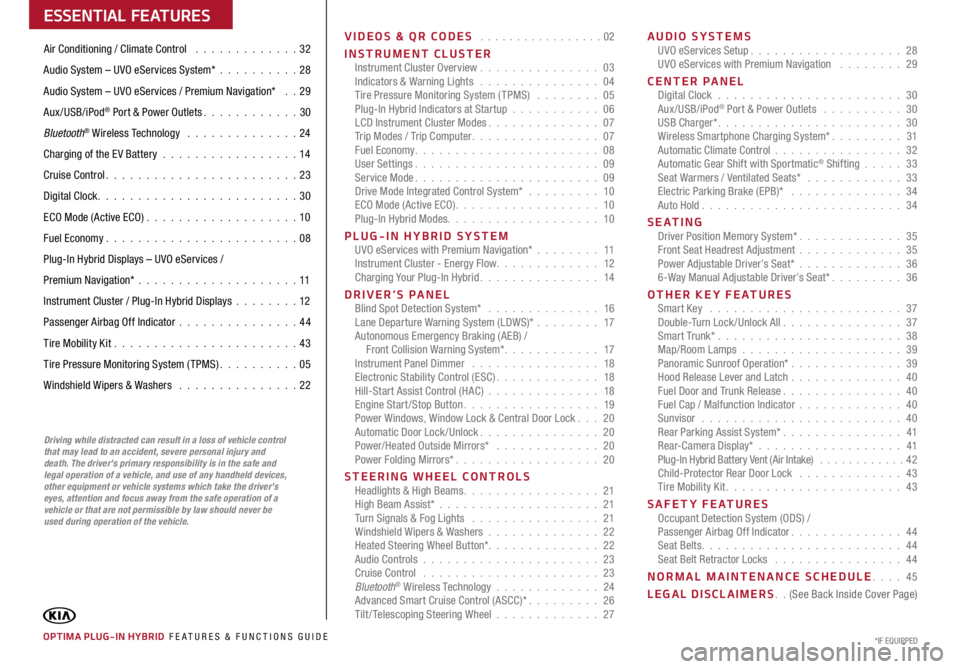
VIDEOS & QR CODES . . . . . . . . . . . . . . . . .02
INSTRUMENT CLUSTER Instrument Cluster Overview . . . . . . . . . . . . . . . 03
Indicators & Warning Lights . . . . . . . . . . . . . . . 04
Tire Pressure Monitoring System (TPMS) . . . . . . . . 05
Plug-In Hybrid Indicators at Startup . . . . . . . . . . . 06
LCD Instrument Cluster Modes . . . . . . . . . . . . . . 07
Trip Modes / Trip Computer . . . . . . . . . . . . . . . . 07
Fuel Economy . . . . . . . . . . . . . . . . . . . . . . . 08
User Settings . . . . . . . . . . . . . . . . . . . . . . . 09
Service Mode . . . . . . . . . . . . . . . . . . . . . . . 09
Drive Mode Integrated Control System* . . . . . . . . . 10
ECO Mode (Active ECO) . . . . . . . . . . . . . . . . . . 10
Plug-In Hybrid Modes . . . . . . . . . . . . . . . . . . . 10
PLUG-IN HYBRID SYSTEM UVO eServices with Premium Navigation* . . . . . . . . 11
Instrument Cluster - Energy Flow . . . . . . . . . . . . . 12
Charging Your Plug-In Hybrid . . . . . . . . . . . . . . . 14
DRIVER’S PANEL Blind Spot Detection System* . . . . . . . . . . . . . . 16
Lane Departure Warning System (LDWS)* . . . . . . . . 17
Autonomous Emergency Braking (AEB) /
Front Collision Warning System* . . . . . . . . . . . . 17
Instrument Panel Dimmer . . . . . . . . . . . . . . . . 18
Electronic Stability Control (ESC) . . . . . . . . . . . . . 18
Hill-Start Assist Control (HAC) . . . . . . . . . . . . . . 18
Engine Start/Stop Button . . . . . . . . . . . . . . . . . 19
Power Windows, Window Lock & Central Door Lock . . . 20
Automatic Door Lock /Unlock . . . . . . . . . . . . . . . 20
Power/Heated Outside Mirrors* . . . . . . . . . . . . . 20
Power Folding Mirrors* . . . . . . . . . . . . . . . . . . 20
STEERING WHEEL CONTROLS Headlights & High Beams . . . . . . . . . . . . . . . . . 21
High Beam Assist* . . . . . . . . . . . . . . . . . . . . 21
Turn Signals & Fog Lights . . . . . . . . . . . . . . . . 21
Windshield Wipers & Washers . . . . . . . . . . . . . . 22
Heated Steering Wheel Button* . . . . . . . . . . . . . . 22
Audio Controls . . . . . . . . . . . . . . . . . . . . . . 23
Cruise Control . . . . . . . . . . . . . . . . . . . . . . 23
Bluetooth
® Wireless Technology . . . . . . . . . . . . . 24
Advanced Smart Cruise Control (ASCC)* . . . . . . . . . 26
Tilt/ Telescoping Steering Wheel . . . . . . . . . . . . . 27AUDIO SYSTEMS
UVO eServices Setup . . . . . . . . . . . . . . . . . . . 28
UVO eServices with Premium Navigation . . . . . . . . 29
CENTER PANEL Digital Clock . . . . . . . . . . . . . . . . . . . . . . . 30
Aux/USB/iPod
® Port & Power Outlets . . . . . . . . . . 30
USB Charger* . . . . . . . . . . . . . . . . . . . . . . . 30
Wireless Smartphone Charging System* . . . . . . . . . 31
Automatic Climate Control . . . . . . . . . . . . . . . . 32
Automatic Gear Shift with Sportmatic
® Shifting . . . . . 33
Seat Warmers / Ventilated Seats* . . . . . . . . . . . . 33
Electric Parking Brake (EPB)* . . . . . . . . . . . . . . 34
Auto Hold . . . . . . . . . . . . . . . . . . . . . . . . . 34
S E AT I N G Driver Position Memory System* . . . . . . . . . . . . . 35
Front Seat Headrest Adjustment . . . . . . . . . . . . . 35
Power Adjustable Driver’s Seat* . . . . . . . . . . . . . 36
6-Way Manual Adjustable Driver’s Seat* . . . . . . . . . 36
OTHER KEY FEATURES Smart Key . . . . . . . . . . . . . . . . . . . . . . . . 37
Double-Turn Lock /Unlock All . . . . . . . . . . . . . . . 37
Smart Trunk* . . . . . . . . . . . . . . . . . . . . . . . 38
Map/Room Lamps . . . . . . . . . . . . . . . . . . . . 39
Panoramic Sunroof Operation* . . . . . . . . . . . . . . 39
Hood Release Lever and Latch . . . . . . . . . . . . . . 40
Fuel Door and Trunk Release . . . . . . . . . . . . . . . 40
Fuel Cap / Malfunction Indicator . . . . . . . . . . . . . 40
Sunvisor . . . . . . . . . . . . . . . . . . . . . . . . . 40
Rear Parking Assist System* . . . . . . . . . . . . . . . 41
Rear-Camera Display* . . . . . . . . . . . . . . . . . . 41
Plug-In Hybrid Battery Vent (Air Intake) . . . . . . . . . . . . 42
Child-Protector Rear Door Lock . . . . . . . . . . . . . 43
Tire Mobility Kit . . . . . . . . . . . . . . . . . . . . . . 43
SAFETY FEATURES Occupant Detection System (ODS) /
Passenger Airbag Off Indicator . . . . . . . . . . . . . . 44
Seat Belts . . . . . . . . . . . . . . . . . . . . . . . . . 44
Seat Belt Retractor Locks . . . . . . . . . . . . . . . . 44
NORMAL MAINTENANCE SCHEDULE . . . . 45
LEGAL DISCLAIMERS . . (See Back Inside Cover Page)
ESSENTIAL FEATURES
OPTIMA PLUG-IN HYBRID FE ATURES & FUNCTIONS GUIDE*IF EQUIPPED
Air Conditioning / Climate Control . . . . . . . . . . . . . 32
Audio System – UVO eServices System* . . . . . . . . . .28
Audio System – UVO eServices / Premium Navigation* . . 29
Aux/USB/iPod
® Port & Power Outlets . . . . . . . . . . . . 30
Bluetooth
® Wireless Technology . . . . . . . . . . . . . . 24
Charging of the E V Battery . . . . . . . . . . . . . . . . . 14
Cruise Control . . . . . . . . . . . . . . . . . . . . . . . . 23
Digital Clock . . . . . . . . . . . . . . . . . . . . . . . . . 30
ECO Mode (Active ECO) . . . . . . . . . . . . . . . . . . . 10
Fuel Economy . . . . . . . . . . . . . . . . . . . . . . . . 08
Plug-In Hybrid Displays – UVO eServices /
Premium Navigation* . . . . . . . . . . . . . . . . . . . . 11
Instrument Cluster / Plug-In Hybrid Displays . . . . . . . .12
Passenger Airbag Off Indicator . . . . . . . . . . . . . . .44
Tire Mobility Kit . . . . . . . . . . . . . . . . . . . . . . . 43
Tire Pressure Monitoring System (TPMS) . . . . . . . . . . 05
Windshield Wipers & Washers . . . . . . . . . . . . . . . 22
Driving while distracted can result in a loss of vehicle control
that may lead to an accident, severe personal injury and
death. The driver’s primary responsibility is in the safe and
legal operation of a vehicle, and use of any handheld devices,
other equipment or vehicle systems which take the driver’s
eyes, attention and focus away from the safe operation of a
vehicle or that are not permissible by law should never be
used during operation of the vehicle.
Page 7 of 54
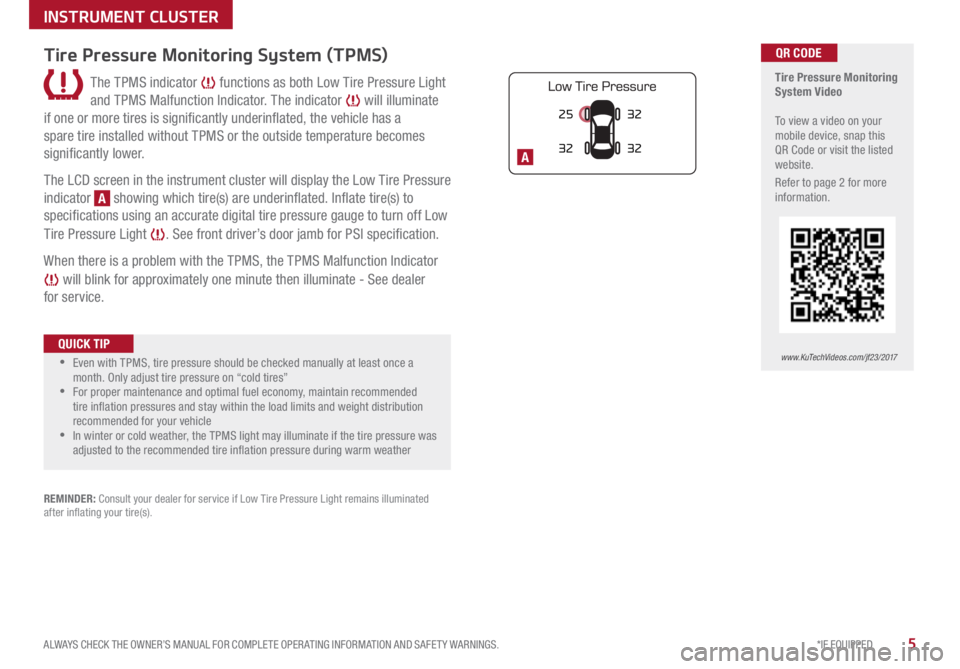
5*IF EQUIPPED
ALWAYS CHECK THE OWNER’S MANUAL FOR COMPLETE OPER ATING INFORMATION AND SAFET Y WARNINGS .
25
3232
32
A
Tire Pressure Monitoring
System Video
To view a video on your
mobile device, snap this
QR Code or visit the listed
website .
Refer to page 2 for more
information .QR CODE
www.KuTechVideos.com/jf23/2017
Tire Pressure Monitoring System (TPMS)
The TPMS indicator functions as both Low Tire Pressure Light
and TPMS Malfunction Indicator . The indicator
will illuminate
if one or more tires is significantly underinflated, the vehicle has a
spare tire installed without TPMS or the outside temperature becomes
significantly lower .
The LCD screen in the instrument cluster will display the Low Tire Pressure
indicator
A showing which tire(s) are underinflated . Inflate tire(s) to
specifications using an accurate digital tire pressure gauge to turn off Low
Tire Pressure Light
. See front driver’s door jamb for PSI specification .
When there is a problem with the TPMS, the TPMS Malfunction Indicator
will blink for approximately one minute then illuminate - See dealer
for service .
•Even with TPMS, tire pressure should be checked manually at least once a
month . Only adjust tire pressure on “cold tires”
•For proper maintenance and optimal fuel economy, maintain recommended
tire inflation pressures and stay within the load limits and weight distribution
recommended for your vehicle
•In winter or cold weather, the TPMS light may illuminate if the tire pressure was
adjusted to the recommended tire inflation pressure during warm weather
QUICK TIP
REMINDER: Consult your dealer for service if Low Tire Pressure Light remains illuminated
after inflating your tire(s) .
INSTRUMENT CLUSTER
Page 8 of 54
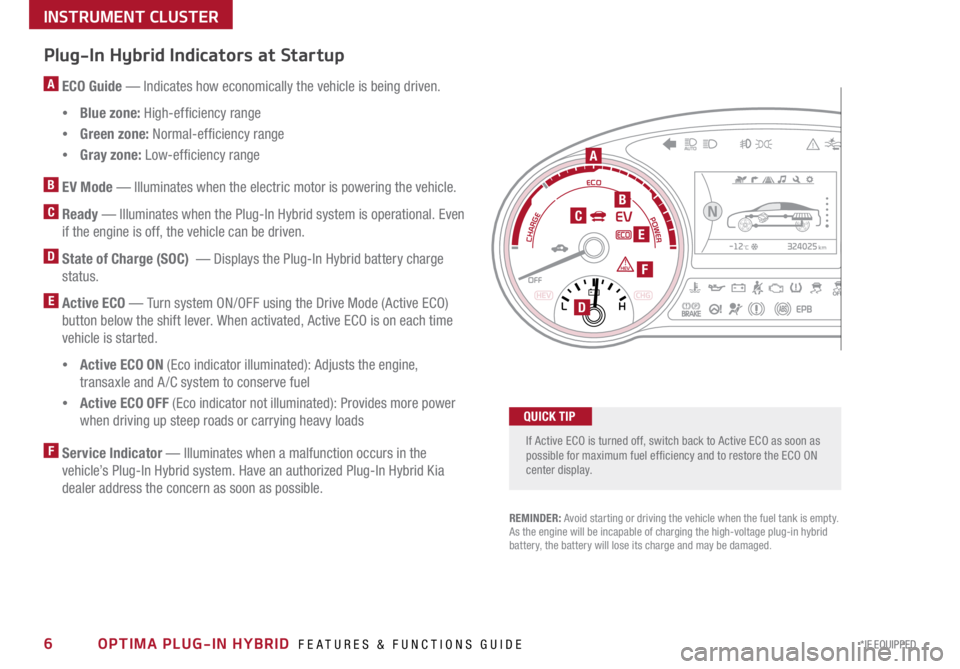
6*IF EQUIPPED OPTIMA PLUG-IN HYBRID FEATURES & FUNCTIONS GUIDE
Plug-In Hybrid Indicators at Startup
A ECO Guide — Indicates how economically the vehicle is being driven .
• Blue zone: High-efficiency range
• Green zone: Normal-efficiency range
• Gray zone: Low-efficiency range
B EV Mode — Illuminates when the electric motor is powering the vehicle .
C Ready — Illuminates when the Plug-In Hybrid system is operational . Even
if the engine is off, the vehicle can be driven .
D State of Charge (SOC) — Displays the Plug-In Hybrid battery charge
status .
E Active ECO — Turn system ON/OFF using the Drive Mode (Active ECO)
button below the shift lever . When activated, Active ECO is on each time
vehicle is started .
• Active ECO ON (Eco indicator illuminated): Adjusts the engine,
transaxle and A /C system to conserve fuel
• Active ECO OFF (Eco indicator not illuminated): Provides more power
when driving up steep roads or carrying heavy loads
F Service Indicator — Illuminates when a malfunction occurs in the
vehicle’s Plug-In Hybrid system . Have an authorized Plug-In Hybrid Kia
dealer address the concern as soon as possible .
If Active ECO is turned off, switch back to Active ECO as soon as
possible for maximum fuel ef ficiency and to restore the ECO ON
center display .
324025km-12
Page 9 of 54
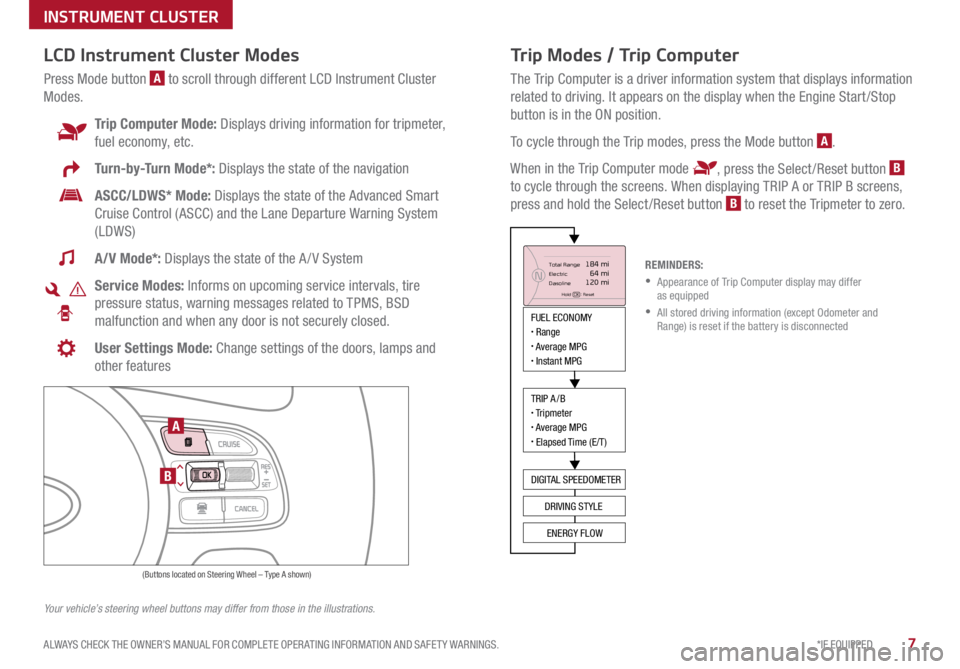
7*IF EQUIPPED
ALWAYS CHECK THE OWNER’S MANUAL FOR COMPLETE OPER ATING INFORMATION AND SAFET Y WARNINGS .
Trip Modes / Trip Computer
The Trip Computer is a driver information system that displays information
related to driving . It appears on the display when the Engine Start /Stop
button is in the ON position .
To cycle through the Trip modes, press the Mode button
A .
When in the Trip Computer mode
, press the Select /Reset button B
to cycle through the screens . When displaying TRIP A or TRIP B screens,
press and hold the Select /Reset button
B to reset the Tripmeter to zero .
LCD Instrument Cluster Modes
Press Mode button A to scroll through different LCD Instrument Cluster
Modes .
Trip Computer Mode: Displays driving information for tripmeter,
fuel economy, etc .
Turn-by-Turn Mode*: Displays the state of the navigation
ASCC/LDWS* Mode: Displays the state of the Advanced Smart
Cruise Control (ASCC) and the Lane Departure Warning System
(LDWS)
A/V Mode*: Displays the state of the A / V System
Service Modes: Informs on upcoming service intervals, tire
pressure status, warning messages related to TPMS, BSD
malfunction and when any door is not securely closed .
User Settings Mode: Change settings of the doors, lamps and
other features
Your vehicle’s steering wheel buttons may differ from those in the illustrations. REMINDERS:
• Appearance of Trip Computer display may differ
as equipped
• All stored driving information (except Odometer and
Range) is reset if the battery is disconnected
INSTRUMENT CLUSTER
MODE
RES
CRUISE
CAN CELOKSET
MODE
RES
CRUISE
CAN CELOKSET
MODE
FUEL ECONOMY• Range• Average MPG• Instant MPG
TRIP A/B• Tripmeter• Average MPG• Elapsed Time (E/T)
DIGITAL SPEEDOMETER
DRIVING STYLE
ENERGY FLOW
Total Range
Elec tric
Dasoline
Hold OK : Reset
184 mi 64 mi
120 miN
(Buttons located on Steering Wheel – Type A shown)
A
B
Page 11 of 54
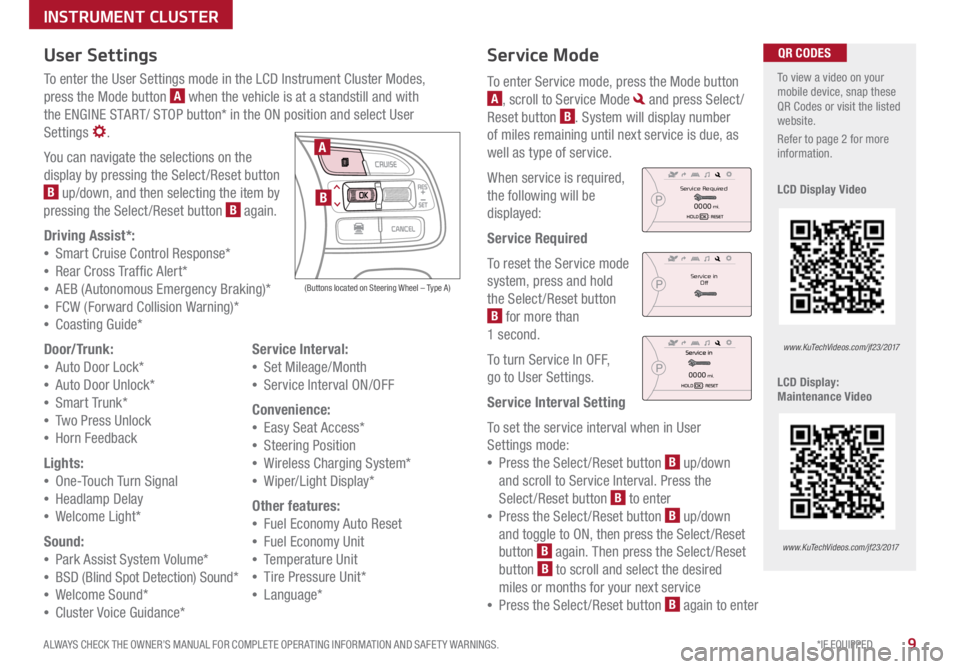
9*IF EQUIPPED
ALWAYS CHECK THE OWNER’S MANUAL FOR COMPLETE OPER ATING INFORMATION AND SAFET Y WARNINGS .
Service Mode
To enter Service mode, press the Mode button
A, scroll to Service Mode and press Select /
Reset button
B . System will display number
of miles remaining until next service is due, as
well as type of service .
When service is required,
the following will be
displayed:
Service Required
To reset the Service mode
system, press and hold
the Select /Reset button
B for more than
1 second .
To turn Service In OFF,
go to User Settings .
Service Interval Setting
To set the service interval when in User
Settings mode:
• Press the Select /Reset button
B up/down
and scroll to Service Interval . Press the
Select /Reset button
B to enter
• Press the Select /Reset button
B up/down
and toggle to ON, then press the Select/Reset
button
B again
. Then press the Select /Reset
button B to scroll and select the desired
miles or months for your next service
• Press the Select /Reset button
B again to enter
User Settings
To enter the User Settings mode in the LCD Instrument Cluster Modes,
press the Mode button
A when the vehicle is at a standstill and with
the ENGINE START/ STOP button* in the ON position and select User
Settings
.
You can navigate the selections on the
display by pressing the Select /Reset button
B up/down, and then selecting the item by
pressing the Select /Reset button B again .
Driving Assist*:
• Smart Cruise C ontrol Response*
• Rear Cross Traffic Alert*
• AEB (Autonomous Emergency Braking)*
• FCW (Forward Collision Warning)*
• Coasting Guide*
Door/Trunk:
• Auto Door Lock*
• Auto Door Unlock*
• Smart Trunk*
• Two Press Unlock
• Hor n Feedback
Lights:
• On e-Touch Turn Signal
• Headlamp Delay
• We lcome Light*
Sound:
• Park Assist System Volume*
• BSD (Blind Spot Detection) Sound*
• Welcome Sound*
• Cluster Voice Guidance* Service Interval:
• Set Mileage/Month
• Service Interval ON/OFF
Convenience:
• Easy Seat Access*
• Steering Position
• Wireless Charging System*
• Wiper/Light Display*
Other features:
• Fuel Economy Auto Reset
• Fuel Economy Unit
• Temperature Unit
• Tire Pressure Unit*
• Language*
To view a video on your
mobile device, snap these
QR Codes or visit the listed
website .
Refer to page 2 for more
information .
LCD Display Video
LCD Display:
Maintenance Video QR CODES
www.KuTechVideos.com/jf23/2017
www.KuTechVideos.com/jf23/2017
(Buttons located on Steering Wheel – Type A)
MODE
RES
CRUISE
CAN CELOKSET
MODE
RES
CRUISE
CAN CELOKSET
MODE
A
B
Service in
Off
Service Required
0000mi.
0000mi.
INSTRUMENT CLUSTER
Page 13 of 54

11*IF EQUIPPED
ALWAYS CHECK THE OWNER’S MANUAL FOR COMPLETE OPER ATING INFORMATION AND SAFET Y WARNINGS .
UVO eServices with Premium Navigation*
When equipped, Optima Plug-In Hybrid’s UVO eServices with Premium Navigation screen also provides information on economical operation
and Plug-In Hybrid system modes . To enter the Plug-In Hybrid display mode, press the PHEV button on the home screen . Then select one of the
menus
A - ECO Driving, Energy Information, EV Range, Set Charging Times, Charging Station Search and Gas Station Search . Some examples
of the screens are below .
Energy Flow - Displays the current flow of power between the
Optima Hybrid’s main powertrain components . ECO Level
- The more economically and environmentally-friendly
you drive, the more the ECO Level increases .
A Plug-In Hybrid System Home Screen Menus
Battery Information - Displays the total range and the individual
driving distances remaining for the battery and fuel .
Plug-In Hybrid
ECO Driving
Jul. 193:22 AM
Energy Information
Charging
Stations
Set Charging
Times
EV Range
Gas Stations
ECO Driving
ECO Level
Fuel Economy History
Jul. 19
3:22 AM
ECO Level 4
Energy Information
Energy Flow
Hybrid Ready
Engine Electric
Motor Battery
Battery InformationJul. 19
3:22 AM
Energy Information
Energy Flow
Battery Information Jul. 19
3:22 AM
Total Range
Electric
Remaining Charging Time
GasolineNormal (240V)
1 h 20 m
35080%
50
300
mi
mi
mi
Plug-In Hybrid
ECO Driving
Jul. 193:22 AM
Energy Information
Charging Stations
Set Charging
Times
EV Range
Gas Stations
ECO Driving
ECO Level
Fuel Economy History
Jul. 19
3:22 AM
ECO Level 4
Energy Information
Energy Flow
Hybrid Ready
Engine Electric
Motor Battery
Battery InformationJul. 19
3:22 AM
Energy Information
Energy Flow
Battery Information Jul. 19
3:22 AM
Total Range
Electric
Remaining Charging Time
GasolineNormal (240V)
1 h 20 m
35080%
50
300
mi
mi
mi
Plug-In Hybrid
ECO Driving
Jul. 193:22 AM
Energy Information
Charging Stations
Set Charging
Times
EV Range
Gas Stations
ECO Driving
ECO Level
Fuel Economy History
Jul. 19
3:22 AM
ECO Level 4
Energy Information
Energy Flow
Hybrid Ready
Engine Electric
Motor Battery
Battery InformationJul. 19
3:22 AM
Energy Information
Energy Flow
Battery Information Jul. 19
3:22 AM
Total Range
Electric
Remaining Charging Time
GasolineNormal (240V)
1 h 20 m
35080%
50
300
mi
mi
mi
Plug-In Hybrid
ECO Driving
Jul. 193:22 AM
Energy Information
Charging Stations
Set Charging
Times
EV Range
Gas Stations
ECO Driving
ECO Level
Fuel Economy History
Jul. 19
3:22 AM
ECO Level 4
Energy Information
Energy Flow
Hybrid Ready
Engine Electric
Motor Battery
Battery InformationJul. 19
3:22 AM
Energy Information
Energy Flow
Battery Information Jul. 19
3:22 AM
Total Range
Electric
Remaining Charging Time
GasolineNormal (240V)
1 h 20 m
35080%
50
300
mi
mi
mi
PLUG-IN HYBRID SYSTEM
Page 20 of 54

18*IF EQUIPPED OPTIMA PLUG-IN HYBRID FEATURES & FUNCTIONS GUIDE
Electronic Stability Control (ESC)
The ESC system is designed to help stabilize the vehicle during cornering
maneuvers . It is a good idea to keep the ESC turned ON for daily driving
whenever possible .
Press ESC OFF button
B to disable Traction Control in ESC (ESC OFF
indicator will illuminate) .
To turn both Traction Control and Stability Control off, press and hold ESC
OFF button
B (ESC OFF indicator will illuminate, and an alert sounds) .
REMINDERS:
•ESC is active by default at vehicle start-up
• The ESC Indicator Light in the instrument cluster will illuminate whenever the ESC is in
operation
For more information on Electronic Stability Control (ESC) and its specific features and
operations, please refer to your Owner’s Manual.
(Located left of Steering Wheel)
Instrument Panel Dimmer
Toggle switch A up or down to
adjust display brightness of the
instrument panel illumination .
REMINDER: The Instrument Panel
Dimmer does not adjust brightness
on the UVO eServices System or
the UVO eServices with Premium
Navigation System screens; use the
system’s setup menu to adjust
brightness on the screens .
Hill-Start Assist Control (HAC)
HAC helps prevent the vehicle from rolling backward when accelerating
from a stop while on a steep incline .
The HAC automatically activates whether the ESC is OFF or ON but does
NOT activate when the ESC has malfunctioned .
REMINDERS:
•The HAC does not operate when the gear shift is in the P (Park) or the N (Neutral) position .
•In the event of HAC system malfunction, see Authorized Kia Dealer for service .
•
•When HAC is active (e .g ., accelerating from a stop on an incline), you may
notice that the brakes will momentarily remain engaged after you depress the
accelerator
•HAC provides a 2-second delay before the vehicle may start rolling backward
QUICK TIPS
A
B
DRIVER'S PANEL
Page 26 of 54

24*IF EQUIPPED OPTIMA PLUG-IN HYBRID FEATURES & FUNCTIONS GUIDE
A Volume button: Press up/down to raise/lower speaker volume
B Mute button: Press to mute the microphone during a call
C Talk button: Press to activate voice recognition/bring up menus/place
calls with minimal voice command prompts from the system
AB
DE
C
Bluetooth® Wireless Technology
When using the voice command feature, wait for the system BEEP before speaking
the command .QUICK TIP
D Receive/Place Call button: Press to receive/place/transfer calls . Press
to place a call using voice command prompts from the system, or to
answer an incoming call
E End Call button: Press to end a call or cancel a function
For more information, if equipped, refer to the Car Multimedia System User's Manual or the UVO System User’s Manual. For Bluetooth® Wireless Technology FAQs, go to www.kia.com, Owners section, or call
Consumer Information for Bluetooth® Technology at (800) 333-4KIA. Refer to your Owner’s Manual for more specific Bluetooth® Wireless Technology phone pairing and operation instructions.
• Phonebook transfer upload time varies by phone model and with number of
phonebook entries
•Because of differences in phone quality, service providers and Bluetooth®
Wireless Technology chip programming, functionality may differ from one phone
to another
•Changing language setting may delete paired phones
QUICK TIPS
Your vehicle’s steering wheel buttons may differ from those in the illustrations. See your
Owner’s Manual for more details
Driving while distracted is dangerous and should be avoided. Drivers should remain attentive
to driving and always exercise caution when using the steering-wheel-mounted controls
while driving
(Type A shown)
STEERING WHEEL CONTROLS
Page 30 of 54
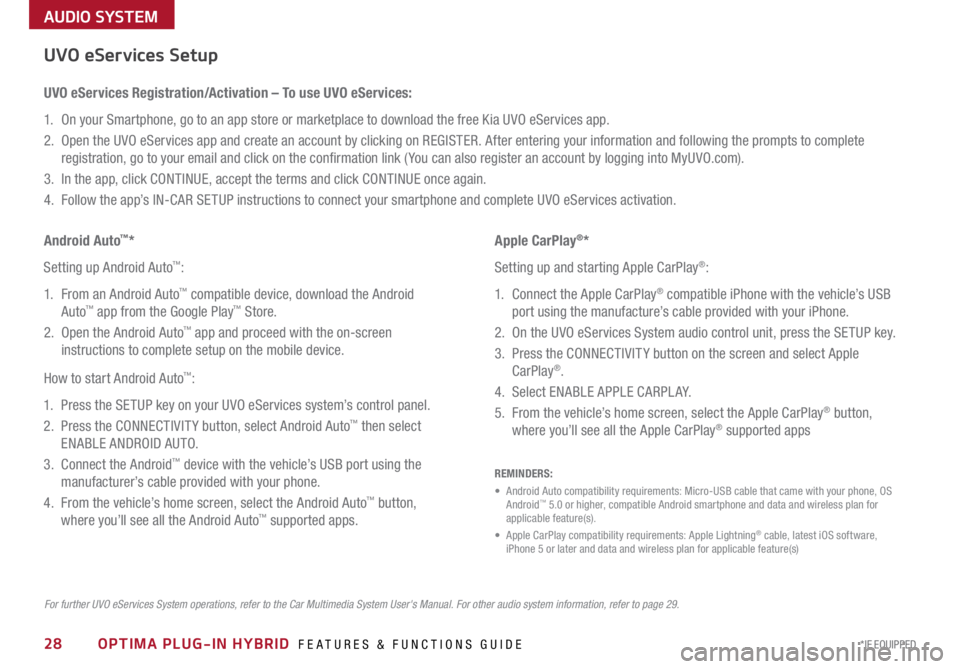
28*IF EQUIPPED
AUDIO SYSTEM
OPTIMA PLUG-IN HYBRID FEATURES & FUNCTIONS GUIDE
For further UVO eServices System operations, refer to the Car Multimedia System User's Manual. For other audio system information, refer to page 29.
UVO eServices Setup
UVO eServices Registration/Activation – To use UVO eServices:
1 . On your Smartphone, go to an app store or marketplace to download the free Kia UVO eServices app .
2 . Open the UVO eServices app and create an account by clicking on REGISTER . After entering your information and following the prompts to complete
registration, go to your email and click on the confirmation link ( You can also register an account by logging into MyUVO .com) .
3 . In the app, click CONTINUE, accept the terms and click CONTINUE once again .
4 . Follow the app’s IN-CAR SETUP instructions to connect your smartphone and complete UVO eServices activation .
Apple CarPlay
®*
Setting up and starting Apple CarPlay
®:
1 . Connect the Apple CarPlay
® compatible iPhone with the vehicle’s USB
port using the manufacture’s cable provided with your iPhone .
2 . On the UVO eServices System audio control unit, press the SETUP key .
3 . Press the CONNECTIVIT Y button on the screen and select Apple
CarPlay
® .
4 . Select ENABLE APPLE CARPL AY .
5 . From the vehicle’s home screen, select the Apple CarPlay
® button,
where you’ll see all the Apple CarPlay® supported apps
Android Auto
™*
Setting up Android Auto
™:
1 . From an Android Auto
™ compatible device, download the Android
Auto™ app from the Google Play™ Store .
2 . Open the Android Auto™ app and proceed with the on-screen
instructions to complete setup on the mobile device .
How to start Android Auto
™:
1 . Press the SETUP key on your UVO eServices system’s control panel .
2 . Press the CONNECTIVIT Y button, select Android Auto
™ then select
ENABLE ANDROID AUTO .
3 . Connect the Android
™ device with the vehicle’s USB port using the
manufacturer’s cable provided with your phone .
4 . From the vehicle’s home screen, select the Android Auto
™ button,
where you’ll see all the Android Auto™ supported apps .
REMINDERS:
• Android Auto compatibility requirements: Micro-USB cable that came with your phone, OS
Android
™ 5 .0 or higher, compatible Android smartphone and data and wireless plan for
applicable feature(s) .
• Apple CarPlay compatibility requirements: Apple Lightning
® cable, latest iOS software,
iPhone 5 or later and data and wireless plan for applicable feature(s)
Page 31 of 54
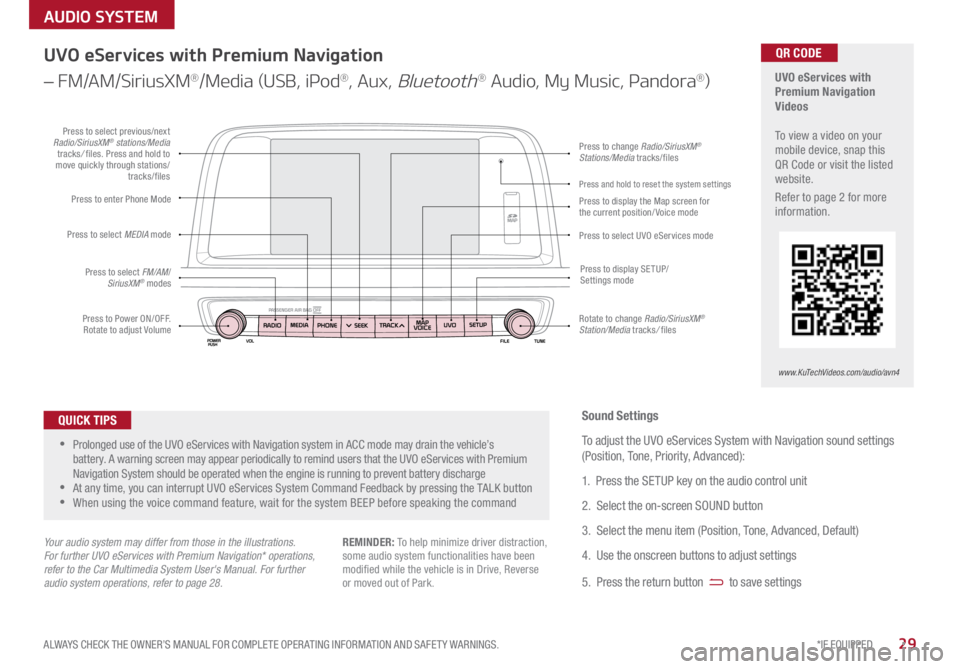
29*IF EQUIPPED
ALWAYS CHECK THE OWNER’S MANUAL FOR COMPLETE OPER ATING INFORMATION AND SAFET Y WARNINGS .
AUDIO SYSTEM
UVO eServices with
Premium Navigation
Videos
To view a video on your
mobile device, snap this
QR Code or visit the listed
website .
Refer to page 2 for more
information .QR CODE
www.KuTechVideos.com/audio/avn4
UVO eServices with Premium Navigation
– FM/AM/SiriusXM
®/Media (USB, iPod®, Aux, Bluetooth® Audio, My Music, Pandora®)
•Prolonged use of the UVO eServices with Navigation system in ACC mode may drain the vehicle’s
battery . A warning screen may appear periodically to remind users that the UVO eServices with Premium
Navigation System should be operated when the engine is running to prevent battery discharge
•At any time, you can interrupt UVO eServices System Command Feedback by pressing the TALK button
•When using the voice command feature, wait for the system BEEP before speaking the command
QUICK TIPS
Your audio system may differ from those in the illustrations.
For further UVO eServices with Premium Navigation* operations,
refer to the Car Multimedia System User's Manual. For further
audio system operations, refer to page 28.
Sound Settings
To adjust the UVO eServices System with Navigation sound settings
(Position, Tone, Priority, Advanced):
1 . Press the SETUP key on the audio control unit
2 . Select the on-screen SOUND button
3 . Select the menu item (Position, Tone, Advanced, Default)
4 . Use the onscreen buttons to adjust settings
5 . Press the return button
to save settings
REMINDER: To help minimize driver distraction,
some audio system functionalities have been
modified while the vehicle is in Drive, Reverse
or moved out of Park .
Press to Power ON/OFF .
Rotate to adjust Volume
Press to enter Phone Mode
Press to select FM/AM /
SiriusXM
® modes
Press to select MEDIA
mode
Press to display SE TUP/
Settings mode
Press to change Radio/SiriusXM®
Stations/Media tracks/files
Press to display the Map screen for
the current position/ Voice mode
Press to select UVO eServices modePress to select previous/next
Radio/SiriusXM® stations/Media
tracks / files . Press and hold to
move quickly through stations/ tracks/files
Rotate to change Radio/SiriusXM
®
Station/Media tracks / files
Press and hold to reset the system settings