ECO mode KIA OPTIMA PHEV 2017 Features and Functions Guide
[x] Cancel search | Manufacturer: KIA, Model Year: 2017, Model line: OPTIMA PHEV, Model: KIA OPTIMA PHEV 2017Pages: 54, PDF Size: 4.8 MB
Page 25 of 54
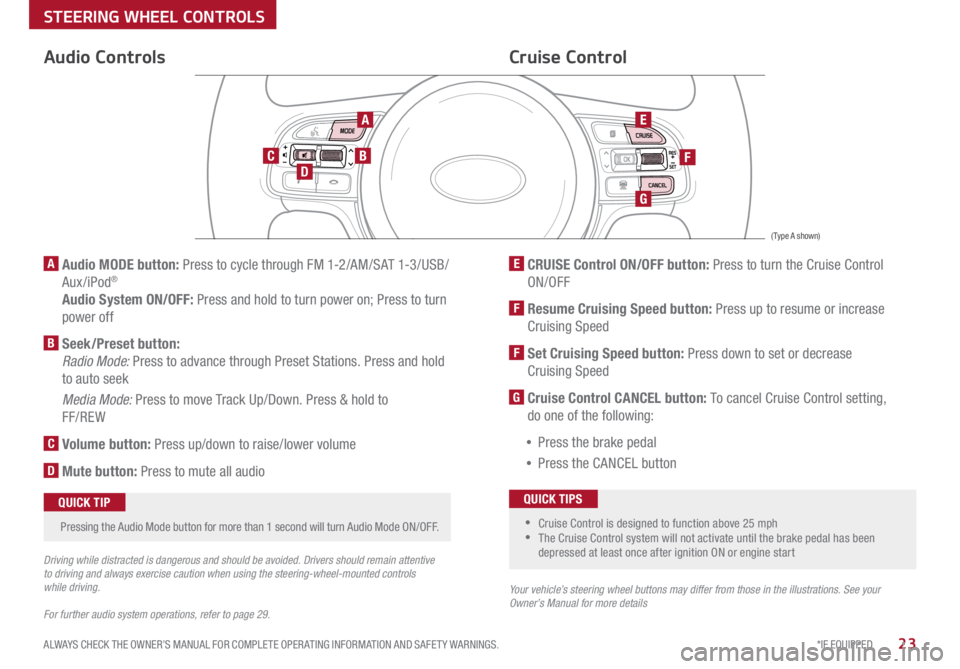
23*IF EQUIPPED
ALWAYS CHECK THE OWNER’S MANUAL FOR COMPLETE OPER ATING INFORMATION AND SAFET Y WARNINGS .
Audio Controls
AE
F
G
DCB
Cruise Control
A Audio MODE button: Press to cycle through FM 1-2/AM/SAT 1-3/USB/
Aux/iPod®
Audio System ON/OFF: Press and hold to turn power on; Press to turn
power off
B Seek/Preset button:
Radio Mode: Press to advance through Preset Stations . Press and hold
to auto seek
Media Mode: Press to move Track Up/Down . Press & hold to
FF/REW
C Volume button: Press up/down to raise/lower volume
D Mute button: Press to mute all audio
E CRUISE Control ON/OFF button: Press to turn the Cruise Control
ON/OFF
F Resume Cruising Speed button: Press up to resume or increase
Cruising Speed
F Set Cruising Speed button: Press down to set or decrease
Cruising Speed
G Cruise Control CANCEL button: To cancel Cruise Control setting,
do one of the following:
• Press the brake pedal
• Press the CANCEL button
•Cruise Control is designed to function above 25 mph
•The Cruise Control system will not activate until the brake pedal has been
depressed at least once after ignition ON or engine start
QUICK TIPS
Your vehicle’s steering wheel buttons may differ from those in the illustrations. See your
Owner’s Manual for more details
Driving while distracted is dangerous and should be avoided. Drivers should remain attentive
to driving and always exercise caution when using the steering-wheel-mounted controls
while driving.
For further audio system operations, refer to page 29.
Pressing the Audio Mode button for more than 1 second will turn Audio Mode ON/OFF
.QUICK TIP
(Type A shown)
STEERING WHEEL CONTROLS
Page 26 of 54

24*IF EQUIPPED OPTIMA PLUG-IN HYBRID FEATURES & FUNCTIONS GUIDE
A Volume button: Press up/down to raise/lower speaker volume
B Mute button: Press to mute the microphone during a call
C Talk button: Press to activate voice recognition/bring up menus/place
calls with minimal voice command prompts from the system
AB
DE
C
Bluetooth® Wireless Technology
When using the voice command feature, wait for the system BEEP before speaking
the command .QUICK TIP
D Receive/Place Call button: Press to receive/place/transfer calls . Press
to place a call using voice command prompts from the system, or to
answer an incoming call
E End Call button: Press to end a call or cancel a function
For more information, if equipped, refer to the Car Multimedia System User's Manual or the UVO System User’s Manual. For Bluetooth® Wireless Technology FAQs, go to www.kia.com, Owners section, or call
Consumer Information for Bluetooth® Technology at (800) 333-4KIA. Refer to your Owner’s Manual for more specific Bluetooth® Wireless Technology phone pairing and operation instructions.
• Phonebook transfer upload time varies by phone model and with number of
phonebook entries
•Because of differences in phone quality, service providers and Bluetooth®
Wireless Technology chip programming, functionality may differ from one phone
to another
•Changing language setting may delete paired phones
QUICK TIPS
Your vehicle’s steering wheel buttons may differ from those in the illustrations. See your
Owner’s Manual for more details
Driving while distracted is dangerous and should be avoided. Drivers should remain attentive
to driving and always exercise caution when using the steering-wheel-mounted controls
while driving
(Type A shown)
STEERING WHEEL CONTROLS
Page 27 of 54
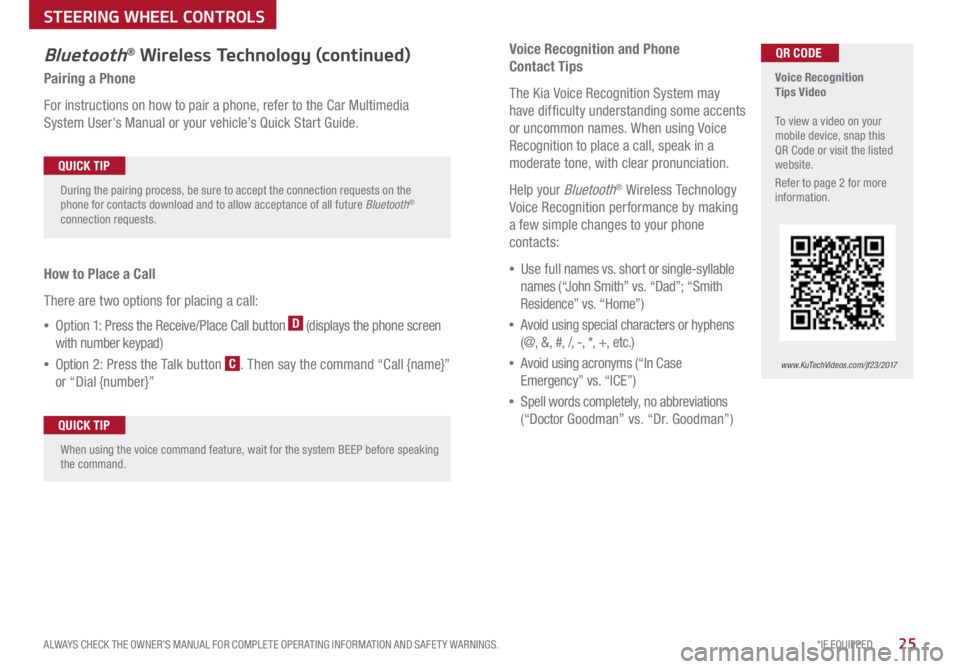
*IF EQUIPPED
ALWAYS CHECK THE OWNER’S MANUAL FOR COMPLETE OPER ATING INFORMATION AND SAFET Y WARNINGS .25
Voice Recognition and Phone
Contact Tips
The Kia Voice Recognition System may
have difficulty understanding some accents
or uncommon names
. When using Voice
Recognition to place a call, speak in a
moderate tone, with clear pronunciation .
Help your
Bluetooth® Wireless Technology
Voice Recognition performance by making
a few simple changes to your phone
contacts:
• Use full names vs . short or single-syllable
names (“John Smith” vs . “Dad”; “Smith
Residence” vs . “Home”)
• Avoid using special characters or hyphens
(@, &, #, /, -, *, +, etc . )
• Avoid using acronyms (“In Case
Emergency” vs . “ICE”)
• Spell words completely, no abbreviations
(“Docto r Goodman” vs . “Dr . Goodman”)
Bluetooth® Wireless Technology (continued)
Pairing a Phone
For instructions on how to pair a phone, refer to the Car Multimedia
System User's Manual or your vehicle’s Quick Start Guide .
How to Place a Call
There are two options for placing a call:
• Opt ion 1: Press the Receive/Place Call button
D (displays the phone screen
with number keypad)
• Opti on 2: Press the Talk button
C . Then say the command “Call {name}”
or “Dial {number}”
Voice Recognition
Tips Video
To view a video on your
mobile device, snap this
QR Code or visit the listed
website .
Refer to page 2 for more
information .
www.KuTechVideos.com/jf23/2017
QR CODE
During the pairing process, be sure to accept the connection requests on the
phone for contacts download and to allow acceptance of all future Bluetooth
®
connection requests .
QUICK TIP
When using the voice command feature, wait for the system BEEP before speaking
the command .QUICK TIP
STEERING WHEEL CONTROLS
Page 34 of 54
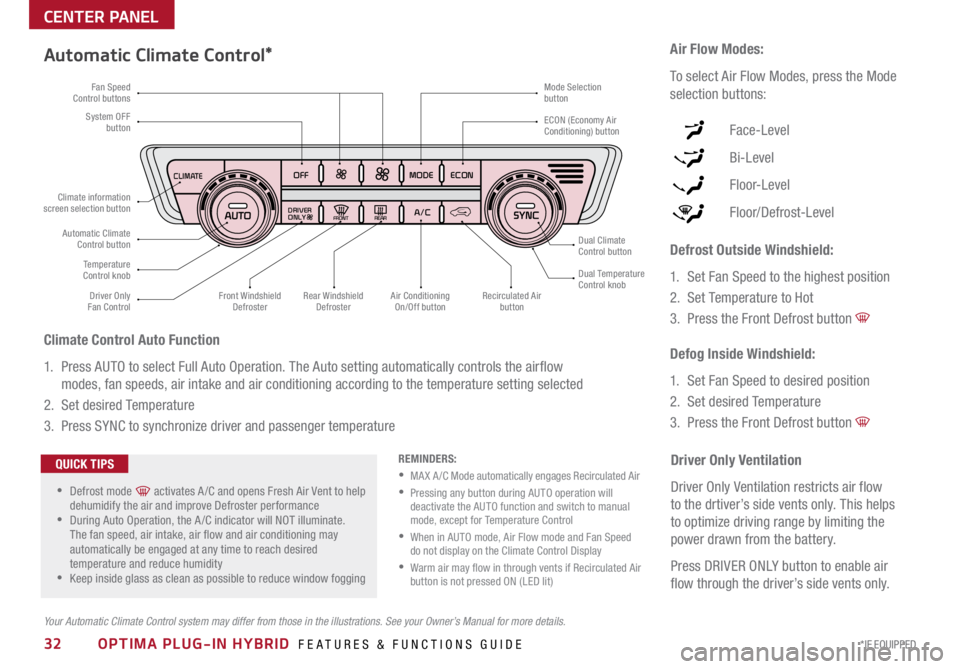
32*IF EQUIPPED OPTIMA PLUG-IN HYBRID FEATURES & FUNCTIONS GUIDE
CLIMATE
A/C
OFFDRIVER
ONLY
MODE
ECON
REA RFRON T
CLIMA TE
A/C
OFFDRIVER
ONLY
MODE
ECON
REA RFRON T
Fan Speed
Control buttons
Temperature
Control knob
Driver Only
Fan Control
System OFF
button Mode Selection
button
Air Conditioning On/Off button Dual Climate
Control button
ECON (Economy Air
Conditioning) button
Automatic Climate Control button
Dual Temperature
Control knob
Climate information
screen selection button
Rear Windshield Defroster
Front Windshield
Defroster Recirculated Air
button
Automatic Climate Control*
Climate Control Auto Function
1 . Press AUTO to select Full Auto Operation . The Auto setting automatically controls the airflow
modes, fan speeds, air intake and air conditioning according to the temperature setting selected
2 . Set desired Temperature
3 . Press SYNC to synchronize driver and passenger temperature Defrost Outside Windshield:
1
. Set Fan Speed to the highest position
2 . Set Temperature to Hot
3 .
Press the Front Defrost button
Defog Inside Windshield:
1 . Set Fan Speed to desired position
2 . Set desired Temperature
3 . Press the Front Defrost button
Air Flow Modes:
To select Air Flow Modes, press the Mode
selection buttons:
Face-Level
Bi-Level
F lo o r- L evel
Floor/Defrost-Level
Your Automatic Climate Control system may differ from those in the illustrations. See your Owner’s Manual for more details. REMINDERS:
•MA X A /C Mode automatically engages Recirculated Air
• Pressing any button during AUTO operation will
deactivate the AUTO function and switch to manual
mode, except for Temperature Control
• When in AUTO mode, Air Flow mode and Fan Speed
do not display on the Climate Control Display
• Warm air may flow in through vents if Recirculated Air
button is not pressed ON (LED lit)
•Defrost mode [~] activates A /C and opens Fresh Air Vent to help
dehumidify the air and improve Defroster performance
•During Auto Operation, the A /C indicator will NOT illuminate .
The fan speed, air intake, air flow and air conditioning may
automatically be engaged at any time to reach desired
temperature and reduce humidity
•Keep inside glass as clean as possible to reduce window fogging
QUICK TIPSDriver Only Ventilation
Driver Only Ventilation restricts air flow
to the drtiver’s side vents only . This helps
to optimize driving range by limiting the
power drawn from the battery .
Press DRIVER ONLY button to enable air
flow through the driver’s side vents only .
CENTER PANEL
Page 40 of 54

38*IF EQUIPPED OPTIMA PLUG-IN HYBRID FEATURES & FUNCTIONS GUIDE
Power Trunk / Smart Trunk*
Smart Key:
To open the Power Trunk, press and hold the Trunk
button
A until the Trunk begins opening . Press
again to cancel .
REMINDER: Pulling the Trunk upward by the handle or pressing
the button a second time will interrupt the automatic opening of
the Power Trunk .
HOLDA
Outside the Vehicle:
To open Power Trunk
automatically, press the Trunk
Release button
B located
underneath the Trunk lid .
Inside the Vehicle:
Press and hold the Power
Trunk Open/Close button
C
to automatically open/close
the Trunk . Smart Trunk*
When the Smart Key fob is on your person and you are near the back of
the vehicle, within close proximity, the hazard lights will blink and a chime
will sound for about 3 seconds as an alert that the Power Trunk is about
to open
. Then the alert system will blink and chime two additional times
before opening the Power Trunk .
The Smart Trunk feature is off by default . To enable the Smart Trunk, go to
User Settings in the LCD Instrument Cluster modes .
REMINDERS:
•All doors are closed and locked after about 15 seconds
•The Smart Trunk feature will not operate when:
- The doors are recently closed and locked, and the Smart Key is still detected after 15
seconds near the vehicle or within 60 inches of the door handles
- A door is not locked or closed
- The Smart Key is in the vehicle
For more information on the Smart Trunk operation, please refer to the Owner's Manual.
During the Smart Trunk alert, the Smart Trunk can be deactivated with the Smart
Key by pressing any button on the key fob . QUICK TIP
B
(Button located on Driver's Panel left of Steering Wheel)
C
OTHER KEY FEATURES
Page 51 of 54
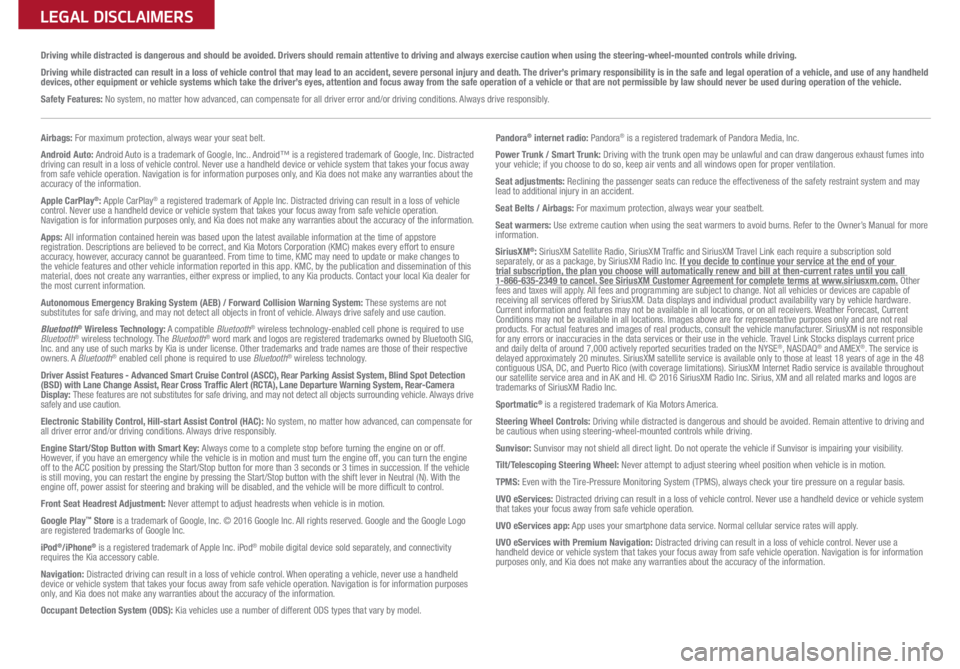
Sales Consultant: ______________________________________________________________ Date: ____________________
Sales Manager: ________________________________________________________________ Date: ____________________
Customer: _____________________________________________________________________ Date: ____________________LEGAL DISCLAIMERS
Driving while distracted is dangerous and should be avoided. Drivers should remain attentive to driving and always exercise caution when using the steering-wheel-mounted controls while dri\
ving.
Driving while distracted can result in a loss of vehicle control that may lead to an accident, severe personal injury and death. The driver’s primary responsibility is in the safe and legal operation of a vehicle, and use of any handheld
devices, other equipment or vehicle systems which take the driver’s eyes, attention and focus away from the safe operation of a vehicle or that are not permissible by law should never be used during operation of the vehicle.
Safety Features: No system, no matter how advanced, can compensate for all driver error and/or driving conditions. Always drive responsibly.
Airbags: For maximum protection, always wear your seat belt.
Android Auto: Android Auto is a trademark of Google, Inc.. Android™ is a registered trademark of Google, Inc. Distracted
driving can result in a loss of vehicle control. Never use a handheld device or vehicle system that takes your focus away
from safe vehicle operation. Navigation is for information purposes only, and Kia does not make any warranties about the
accuracy of the information.
Apple CarPlay
®: Apple CarPlay® a registered trademark of Apple Inc. Distracted driving can result in a loss of vehicle
control. Never use a handheld device or vehicle system that takes your focus away from safe vehicle operation.
Navigation is for information purposes only, and Kia does not make any warranties about the accuracy of the information.
Apps: All information contained herein was based upon the latest available information at the time of appstore
registration. Descriptions are believed to be correct, and Kia Motors Corporation (KMC) makes every effort to ensure
accuracy, however, accuracy cannot be guaranteed. From time to time, KMC may need to update or make changes to
the vehicle features and other vehicle information reported in this app. KMC, by the publication and dissemination of this
material, does not create any warranties, either express or implied, to any Kia products. Contact your local Kia dealer for
the most current information.
Autonomous Emergency Braking System (AEB) / Forward Collision Warning System: These systems are not
substitutes for safe driving, and may not detect all objects in front of vehicle. Always drive safely and use caution.
Bluetooth
® Wireless Technology: A compatible Bluetooth® wireless technology-enabled cell phone is required to use
Bluetooth® wireless technology. The Bluetooth® word mark and logos are registered trademarks owned by Bluetooth SIG,
Inc. and any use of such marks by Kia is under license. Other trademarks and trade names are those of their respective
owners. A Bluetooth
® enabled cell phone is required to use Bluetooth® wireless technology.
Driver Assist Features - Advanced Smart Cruise Control (ASCC), Rear Parking Assist System, Blind Spot Detection
(BSD) with Lane Change Assist, Rear Cross Traffic Alert (RCTA), Lane Departure Warning System, Rear-Camera
Display: These features are not substitutes for safe driving, and may not detect all objects surrounding vehicle. Always drive
safely and use caution.
Electronic Stability Control, Hill-start Assist Control (HAC): No system, no matter how advanced, can compensate for
all driver error and/or driving conditions. Always drive responsibly.
Engine Start/Stop Button with Smart Key: Always come to a complete stop before turning the engine on or off.
However, if you have an emergency while the vehicle is in motion and must turn the engine off, you can turn the engine
off to the ACC position by pressing the Start/Stop button for more than 3 seconds o\
r 3 times in succession. If the vehicle
is still moving, you can restart the engine by pressing the Start/Stop button with the s\
hift lever in Neutral (N). With the
engine off, power assist for steering and braking will be disabled, and the vehicle will be more difficult to control.
Front Seat Headrest Adjustment: Never attempt to adjust headrests when vehicle is in motion.
Google Play
™ Store is a trademark of Google, Inc. © 2016 Google Inc. All rights reserved. Google and the Google Logo
are registered trademarks of Google Inc.
iPod
®/iPhone® is a registered trademark of Apple Inc. iPod® mobile digital device sold separately, and connectivity
requires the Kia accessory cable.
Navigation: Distracted driving can result in a loss of vehicle control. When operating a vehicle, never use a handheld
device or vehicle system that takes your focus away from safe vehicle operation. Navigation is for information purposes
only, and Kia does not make any warranties about the accuracy of the information.
Occupant Detection System (ODS): Kia vehicles use a number of different ODS types that vary by model.
Pandora® internet radio: Pandora® is a registered trademark of Pandora Media, Inc.
Power Trunk / Smart Trunk: Driving with the trunk open may be unlawful and can draw dangerous exhaust fumes into
your vehicle; if you choose to do so, keep air vents and all windows open for proper ventilation.
Seat adjustments: Reclining the passenger seats can reduce the effectiveness of the safety restraint system and may
lead to additional injury in an accident.
Seat Belts / Airbags: For maximum protection, always wear your seatbelt.
Seat warmers: Use extreme caution when using the seat warmers to avoid burns. Refer to the Owner’s Manual for more
information.
SiriusXM
®: SiriusXM Satellite Radio, SiriusXM Traffic and SiriusXM Travel Link each require a subscription sold
separately, or as a package, by SiriusXM Radio Inc. If you decide to continue your service at the end of your
trial subscription, the plan you choose will automatically renew and bill at then-current r\
ates until you call
1-866-635-2349 to cancel. See SiriusXM Customer Agreement for complete terms at www.siriusxm.com. Other
fees and taxes will apply. All fees and programming are subject to change. Not all vehicles or devices are capable of
receiving all services offered by SiriusXM. Data displays and individual product availability vary by vehicle hardware.
Current information and features may not be available in all locations, or on all receivers. Weather Forecast, Current
Conditions may not be available in all locations. Images above are for representative purposes only and are not real
products. For actual features and images of real products, consult the vehicle manufacturer. SiriusXM is not responsible
for any errors or inaccuracies in the data services or their use in the vehicle. Travel Link Stocks displays current price
and daily delta of around 7,000 actively reported securities traded on t\
he NYSE
®, NASDAQ® and AMEX®. The service is
delayed approximately 20 minutes. SiriusXM satellite service is available only to those at least 18 years of age in the 48
contiguous USA, DC, and Puerto Rico (with coverage limitations). SiriusXM Internet Radio service is available throughout
our satellite service area and in AK and HI. © 2016 SiriusXM Radio Inc. Sirius, XM and all related marks and logos are
trademarks of SiriusXM Radio Inc.
Sportmatic
® is a registered trademark of Kia Motors America.
Steering Wheel Controls: Driving while distracted is dangerous and should be avoided. Remain attentive to driving and
be cautious when using steering-wheel-mounted controls while driving.
Sunvisor: Sunvisor may not shield all direct light. Do not operate the vehicle if Sunvisor is impairing your visibility.
Tilt/Telescoping Steering Wheel: Never attempt to adjust steering wheel position when vehicle is in motion.
TPMS: Even with the Tire-Pressure Monitoring System (TPMS), always check your tire pressure on a regular basis.
UVO eServices: Distracted driving can result in a loss of vehicle control. Never use a handheld device or vehicle system
that takes your focus away from safe vehicle operation.
UVO eServices app: App uses your smartphone data service. Normal cellular service rates will apply.
UVO eServices with Premium Navigation: Distracted driving can result in a loss of vehicle control. Never use a
handheld device or vehicle system that takes your focus away from safe vehicle operation. Navigation is for information
purposes only, and Kia does not make any warranties about the accuracy of the information.
Page 54 of 54

Sales Consultant: ______________________________________________________________ Date: ____________________
Sales Manager: ________________________________________________________________ Date: ____________________
Customer: _____________________________________________________________________ Date: ____________________ Explain first service process and schedule first service appointment Tour Parts & Service departments, introduce staff & explain value of Kia Parts and Service Review recommended maintenance schedule and maintenance requirements to validate warranty Review business hours & Customer 360° Care Review the Kia 10-year/100,000-mile warranty program Ensure 100% satisfaction with sales and delivery process and no problems with the vehicle Confirm time and best contact number for initial dealer follow-up
OPTIMA PLUG-IN HYBRID CUSTOMER DELIVERY CHECKLIST
...continued
KEY FEATURE WALKTHROUGHDURING DELIVERY Tire Pressure Monitoring System ( TPMS) – page 5 Trip Modes / Trip Computer – page 7 Fuel Economy – page 8 ECO Mode (Active ECO) – page 10 Engine Start /Stop Button – page 19 Audio Controls – page 23 Digital Clock – page 30 Seat Warmers/ Ventilated Seats* – page 33
Smart Key – page 37 Panoramic Sunroof Operation* – page 39 Sunvisor – page 40 Back-up Warning System* – page 41 Rear-Camera Display* – page 41 Tire Mobility Kit – page 43 Passenger Airbag Off Indicator – page 44
*IF EQUIPPED
Aux/USB/iPod
® Port – page 30
Cruise Control – page 23 Demonstrate operation
UVO eServices Setup – page 28Walk customer through the registration/activation
process for UVO eServices.
UVO eServices with Premium -
Navigation* – page 29
For further operational information, refer to
the Car Multimedia System User’s Manual.
Bluetooth
® Wireless
Technology – page 24
Demonstrate operation, and pair
customer’s phone.