engine KIA OPTIMA PHEV 2017 Features and Functions Guide
[x] Cancel search | Manufacturer: KIA, Model Year: 2017, Model line: OPTIMA PHEV, Model: KIA OPTIMA PHEV 2017Pages: 54, PDF Size: 4.8 MB
Page 15 of 54

13*IF EQUIPPED
ALWAYS CHECK THE OWNER’S MANUAL FOR COMPLETE OPER ATING INFORMATION AND SAFET Y WARNINGS .
Instrument Cluster - Energy Flow
Optima Plug-In Hybrid’s instrument cluster LCD screen displays the following hybrid system modes to inform the driver of its status . To change modes,
go to User Settings in the LCD Instrument Cluster modes .
Power Reserve - While the engine powers the
vehicle, it is also recharging the hybrid battery .Engine Brake/Regeneration
- The regenerative
braking system is recharging the hybrid battery .
Vehicle Stop - The vehicle’s hybrid system is
standing by . Engine Generation/Regeneration
- The engine
and the regenerative braking system are both
recharging the hybrid battery .
PLUG-IN HYBRID SYSTEM
Page 19 of 54
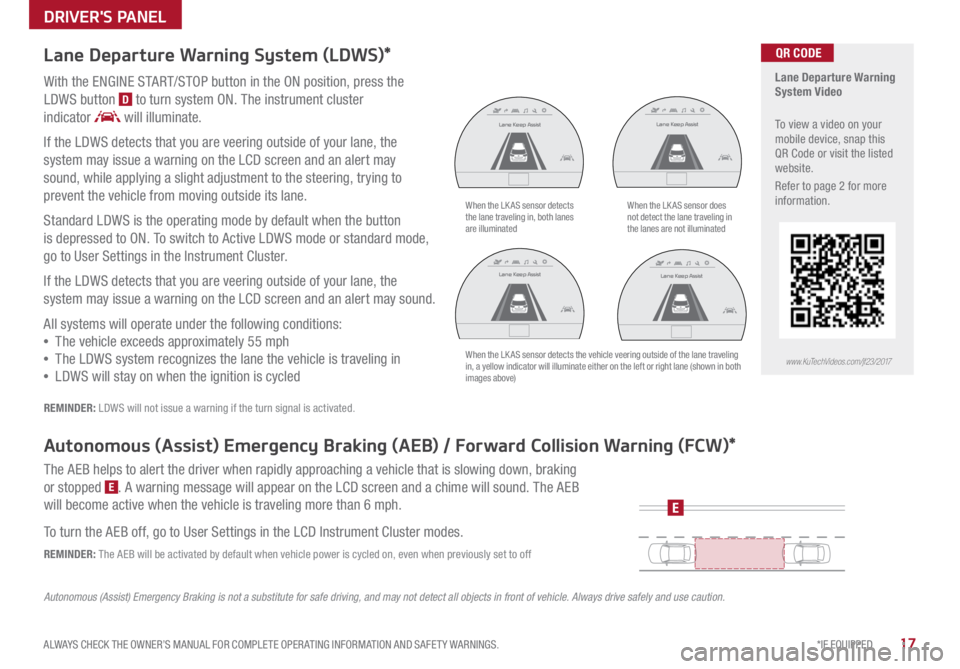
17*IF EQUIPPED
ALWAYS CHECK THE OWNER’S MANUAL FOR COMPLETE OPER ATING INFORMATION AND SAFET Y WARNINGS .
DRIVER'S PANEL
Lane Departure Warning System (LDWS)*
With the ENGINE START/STOP button in the ON position, press the
LDWS button
D to turn system ON . The instrument cluster
indicator
will illuminate .
If the LDWS detects that you are veering outside of your lane, the
system may issue a warning on the LCD screen and an alert may
sound, while applying a slight adjustment to the steering, trying to
prevent the vehicle from moving outside its lane .
Standard LDWS is the operating mode by default when the button
is depressed to ON . To switch to Active LDWS mode or standard mode,
go to User Settings in the Instrument Cluster .
If the LDWS detects that you are veering outside of your lane, the
system may issue a warning on the LCD screen and an alert may sound .
All systems will operate under the following conditions:
• The vehicle exceeds approximately 55 mph
• The LDWS system recognizes the lane the vehicle is traveling in
• LDWS will stay on when the ignition is cycled
REMINDER: LDWS will not issue a warning if the turn signal is activated .
Autonomous (Assist) Emergency Braking (AEB) / Forward Collision Warning (FCW)*
The AEB helps to alert the driver when rapidly approaching a vehicle that is slowing down, braking
or stopped
E . A warning message will appear on the LCD screen and a chime will sound . The AEB
will become active when the vehicle is traveling more than 6 mph .
To turn the AEB off, go to User Settings in the LCD Instrument Cluster modes .
REMINDER: The AEB will be activated by default when vehicle power is cycled on, even when previously set to off
Autonomous (Assist) Emergency Braking is not a substitute for safe driving, and may not detect all objects in front of vehicle. Always drive safely and use caution.
When the LK AS sensor detects
the lane traveling in, both lanes
are illuminatedWhen the LK AS sensor does
not detect the lane traveling in
the lanes are not illuminated
When the LK AS sensor detects the vehicle veering outside of the lane traveling
in, a yellow indicator will illuminate either on the left or right lane (shown in both
images above)
Lane Keep Assist
Lane Keep Assist Lane Keep Assist
Lane Keep Assist
Lane Keep Assist
Lane Keep Assist
Lane Keep Assist
Lane Keep Assist
Lane Keep Assist
Lane Keep AssistLane Keep Assist
Lane Keep Assist
Lane Keep Assist
Lane Keep AssistLane Keep Assist
Lane Keep Assist
E
Lane Departure Warning
System Video
To view a video on your
mobile device, snap this
QR Code or visit the listed
website
.
Refer to page 2 for more
information .
www.KuTechVideos.com/jf23/2017
QR CODE
Page 21 of 54
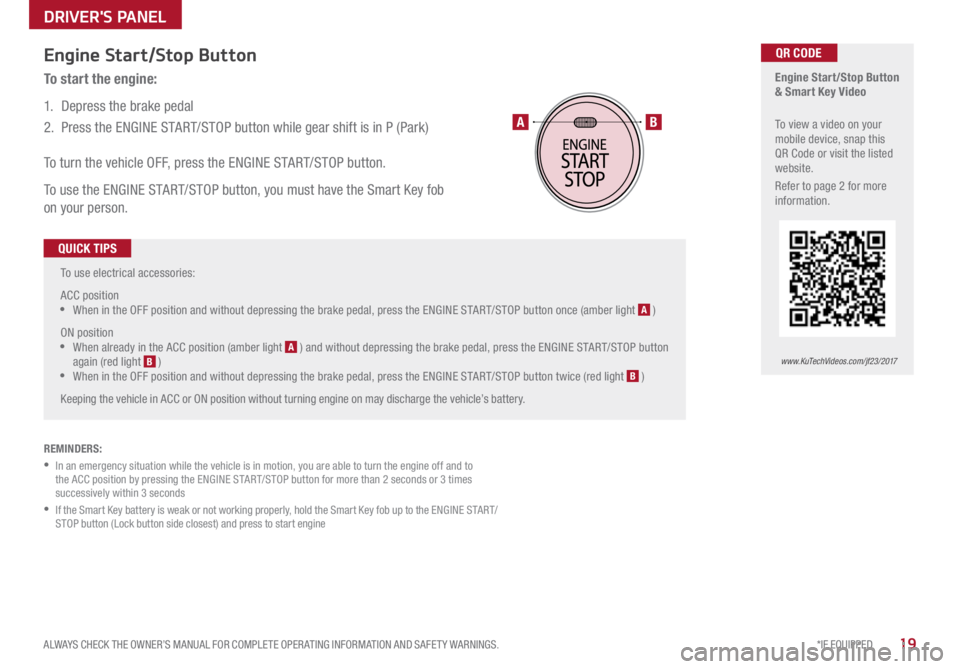
19*IF EQUIPPED
ALWAYS CHECK THE OWNER’S MANUAL FOR COMPLETE OPER ATING INFORMATION AND SAFET Y WARNINGS .
To use electrical accessories:
ACC position
•When in the OFF position and without depressing the brake pedal, press the ENGINE START/STOP button once (amber light A )
ON position
•When already in the ACC position (amber light A ) and without depressing the brake pedal, press the ENGINE START/STOP button
again (red light B )
• When in the OFF position and without depressing the brake pedal, press the ENGINE START/STOP button twice (red light B )
Keeping the vehicle in ACC or ON position without turning engine on may discharge the vehicle’s battery .
QUICK TIPS
Engine Start/Stop Button
& Smart Key Video
To view a video on your
mobile device, snap this
QR Code or visit the listed
website .
Refer to page 2 for more
information .QR CODE
www.KuTechVideos.com/jf23/2017
AB
REMINDERS:
• In an emergency situation while the vehicle is in motion, you are able to turn the engine off and to
the ACC position by pressing the ENGINE START/STOP button for more than 2 seconds or 3 times
successively within 3 seconds
• If the Smart Key battery is weak or not working properly, hold the Smart Key fob up to the ENGINE START/
STOP button (Lock button side closest) and press to start engine
Engine Start/Stop Button
To start the engine:
1 . Depress the brake pedal
2 . Press the ENGINE START/STOP button while gear shift is in P (Park)
To turn the vehicle OFF, press the ENGINE START/STOP button .
To use the ENGINE START/STOP button, you must have the Smart Key fob
on your person .
DRIVER'S PANEL
Page 23 of 54
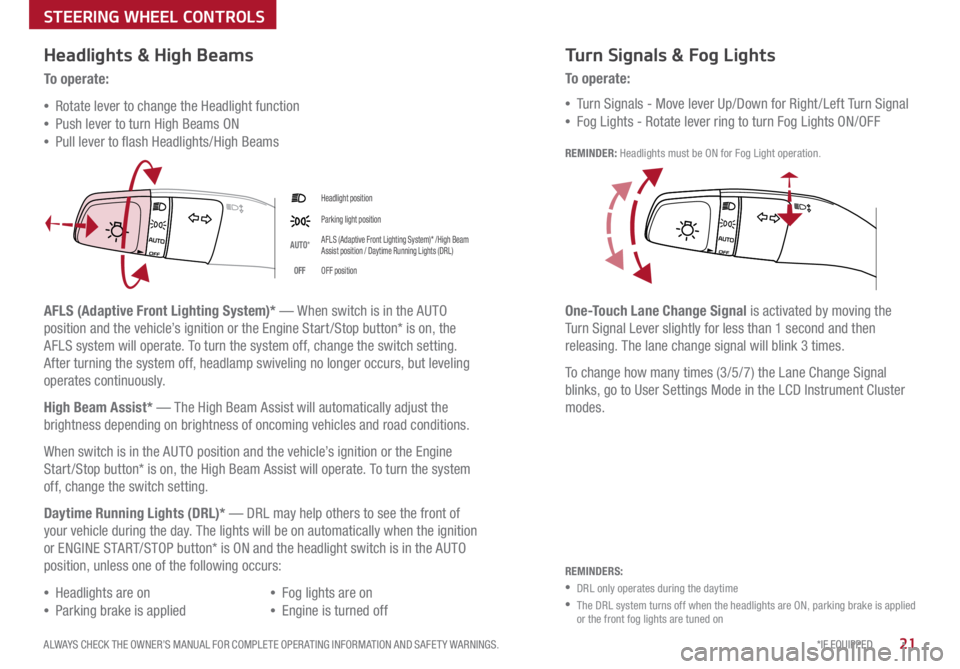
21*IF EQUIPPED
ALWAYS CHECK THE OWNER’S MANUAL FOR COMPLETE OPER ATING INFORMATION AND SAFET Y WARNINGS .
Headlight position
Parking light position
AUTO *AFLS (Adaptive Front Lighting System)* /High Beam
Assist position / Daytime Running Lights (DRL)
OFF OFF position
Headlights & High Beams
To o p e rate:
• Rotate lever to change the Headlight function
• Push lever to turn High Beams ON
• Pull leve r to flash Headlights/High Beams
AFLS (Adaptive Front Lighting System)* — When switch is in the AUTO
position and the vehicle’s ignition or the Engine Start /Stop button* is on, the
AFLS system will operate . To turn the system off, change the switch setting .
After turning the system off, headlamp swiveling no longer occurs, but leveling
operates continuously .
High Beam Assist* — The High Beam Assist will automatically adjust the
brightness depending on brightness of oncoming vehicles and road conditions .
When switch is in the AUTO position and the vehicle’s ignition or the Engine
Start /Stop button* is on, the High Beam Assist will operate . To turn the system
off, change the switch setting .
Daytime Running Lights (DRL)* — DRL may help others to see the front of
your vehicle during the day . The lights will be on automatically when the ignition
or ENGINE START/STOP button* is ON and the headlight switch is in the AUTO
position, unless one of the following occurs:
• Headlights are on
• Parking brake is applied
• Fog lights are on
• Engine is turned off
Turn Signals & Fog Lights
To o p e r a t e :
• Tu r n Signals - Move lever Up/Down for Right /Left Turn Signal
• Fog Lights - Rotate lever ring to turn Fog Lights ON/OFF
REMINDER: Headlights must be ON for Fog Light operation .
One-Touch Lane Change Signal is activated by moving the
Turn Signal Lever slightly for less than 1 second and then
releasing . The lane change signal will blink 3 times .
To change how many times (3/5/7) the Lane Change Signal
blinks, go to User Settings Mode in the LCD Instrument Cluster
modes .
REMINDERS:
•DRL only operates during the daytime
• The DRL system turns off when the headlights are ON, parking brake is applied
or the front fog lights are tuned on
STEERING WHEEL CONTROLS
Page 24 of 54
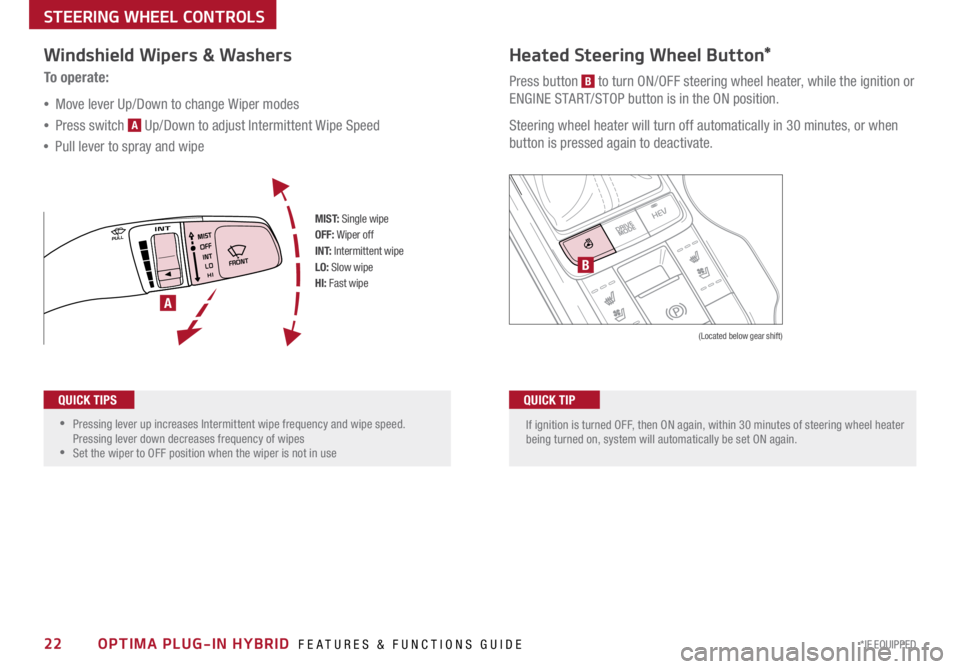
22*IF EQUIPPED OPTIMA PLUG-IN HYBRID FEATURES & FUNCTIONS GUIDE
•
•Pressing lever up increases Intermittent wipe frequency and wipe speed .
Pressing lever down decreases frequency of wipes
•Set the wiper to OFF position when the wiper is not in use
If ignition is turned OFF, then ON again, within 30 minutes of steering wheel heater
being turned on, system will automatically be set ON again .
M I S T: Single wipe
OFF: Wiper off
I N T: Intermittent wipe
LO: Slow wipe
HI: Fast wipeHEV
B
A
(Located below gear shift)
Windshield Wipers & Washers
To o p e r a t e :
• Move lever Up/Down to change Wiper modes
• Press switch
A Up/Down to adjust Intermittent Wipe Speed
• Pull lever to spray and wipe
QUICK TIPSQUICK TIP
Heated Steering Wheel Button*
Press button B to turn ON/OFF steering wheel heater, while the ignition or
ENGINE START/STOP button is in the ON position .
Steering wheel heater will turn off automatically in 30 minutes, or when
button is pressed again to deactivate .
STEERING WHEEL CONTROLS
Page 25 of 54
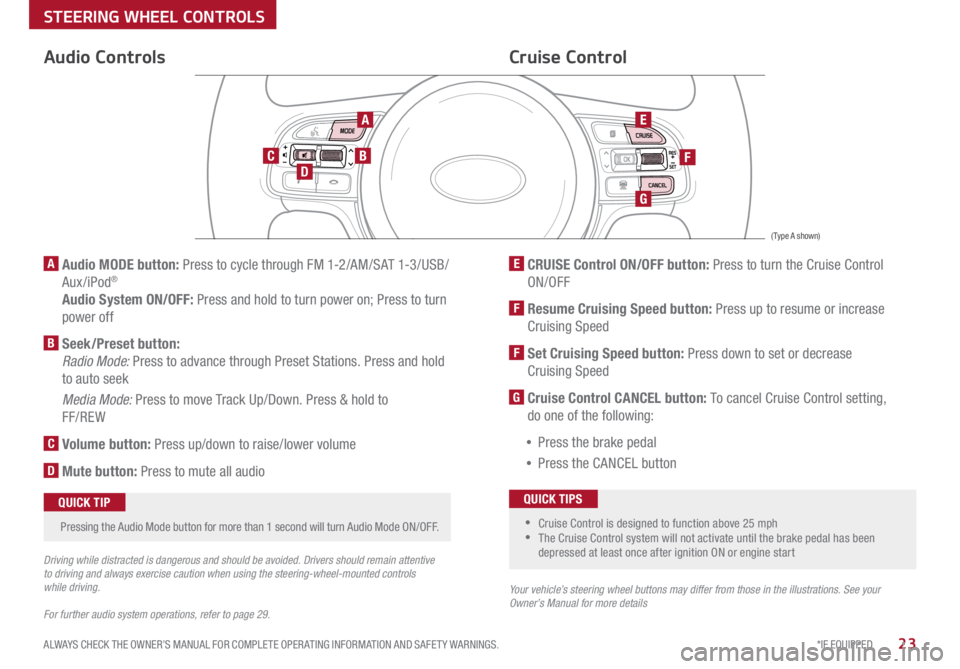
23*IF EQUIPPED
ALWAYS CHECK THE OWNER’S MANUAL FOR COMPLETE OPER ATING INFORMATION AND SAFET Y WARNINGS .
Audio Controls
AE
F
G
DCB
Cruise Control
A Audio MODE button: Press to cycle through FM 1-2/AM/SAT 1-3/USB/
Aux/iPod®
Audio System ON/OFF: Press and hold to turn power on; Press to turn
power off
B Seek/Preset button:
Radio Mode: Press to advance through Preset Stations . Press and hold
to auto seek
Media Mode: Press to move Track Up/Down . Press & hold to
FF/REW
C Volume button: Press up/down to raise/lower volume
D Mute button: Press to mute all audio
E CRUISE Control ON/OFF button: Press to turn the Cruise Control
ON/OFF
F Resume Cruising Speed button: Press up to resume or increase
Cruising Speed
F Set Cruising Speed button: Press down to set or decrease
Cruising Speed
G Cruise Control CANCEL button: To cancel Cruise Control setting,
do one of the following:
• Press the brake pedal
• Press the CANCEL button
•Cruise Control is designed to function above 25 mph
•The Cruise Control system will not activate until the brake pedal has been
depressed at least once after ignition ON or engine start
QUICK TIPS
Your vehicle’s steering wheel buttons may differ from those in the illustrations. See your
Owner’s Manual for more details
Driving while distracted is dangerous and should be avoided. Drivers should remain attentive
to driving and always exercise caution when using the steering-wheel-mounted controls
while driving.
For further audio system operations, refer to page 29.
Pressing the Audio Mode button for more than 1 second will turn Audio Mode ON/OFF
.QUICK TIP
(Type A shown)
STEERING WHEEL CONTROLS
Page 31 of 54
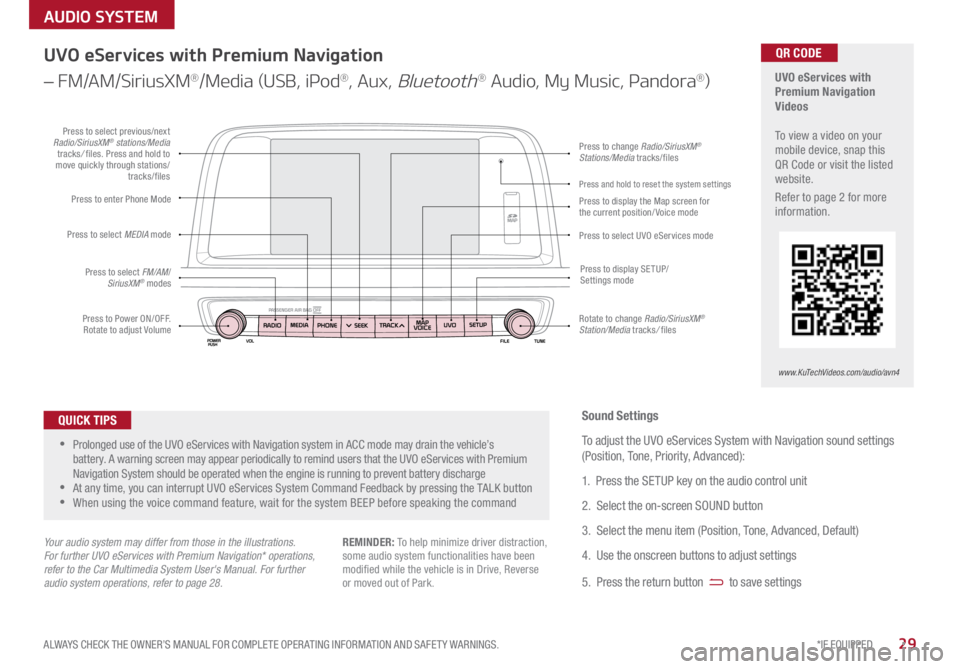
29*IF EQUIPPED
ALWAYS CHECK THE OWNER’S MANUAL FOR COMPLETE OPER ATING INFORMATION AND SAFET Y WARNINGS .
AUDIO SYSTEM
UVO eServices with
Premium Navigation
Videos
To view a video on your
mobile device, snap this
QR Code or visit the listed
website .
Refer to page 2 for more
information .QR CODE
www.KuTechVideos.com/audio/avn4
UVO eServices with Premium Navigation
– FM/AM/SiriusXM
®/Media (USB, iPod®, Aux, Bluetooth® Audio, My Music, Pandora®)
•Prolonged use of the UVO eServices with Navigation system in ACC mode may drain the vehicle’s
battery . A warning screen may appear periodically to remind users that the UVO eServices with Premium
Navigation System should be operated when the engine is running to prevent battery discharge
•At any time, you can interrupt UVO eServices System Command Feedback by pressing the TALK button
•When using the voice command feature, wait for the system BEEP before speaking the command
QUICK TIPS
Your audio system may differ from those in the illustrations.
For further UVO eServices with Premium Navigation* operations,
refer to the Car Multimedia System User's Manual. For further
audio system operations, refer to page 28.
Sound Settings
To adjust the UVO eServices System with Navigation sound settings
(Position, Tone, Priority, Advanced):
1 . Press the SETUP key on the audio control unit
2 . Select the on-screen SOUND button
3 . Select the menu item (Position, Tone, Advanced, Default)
4 . Use the onscreen buttons to adjust settings
5 . Press the return button
to save settings
REMINDER: To help minimize driver distraction,
some audio system functionalities have been
modified while the vehicle is in Drive, Reverse
or moved out of Park .
Press to Power ON/OFF .
Rotate to adjust Volume
Press to enter Phone Mode
Press to select FM/AM /
SiriusXM
® modes
Press to select MEDIA
mode
Press to display SE TUP/
Settings mode
Press to change Radio/SiriusXM®
Stations/Media tracks/files
Press to display the Map screen for
the current position/ Voice mode
Press to select UVO eServices modePress to select previous/next
Radio/SiriusXM® stations/Media
tracks / files . Press and hold to
move quickly through stations/ tracks/files
Rotate to change Radio/SiriusXM
®
Station/Media tracks / files
Press and hold to reset the system settings
Page 32 of 54
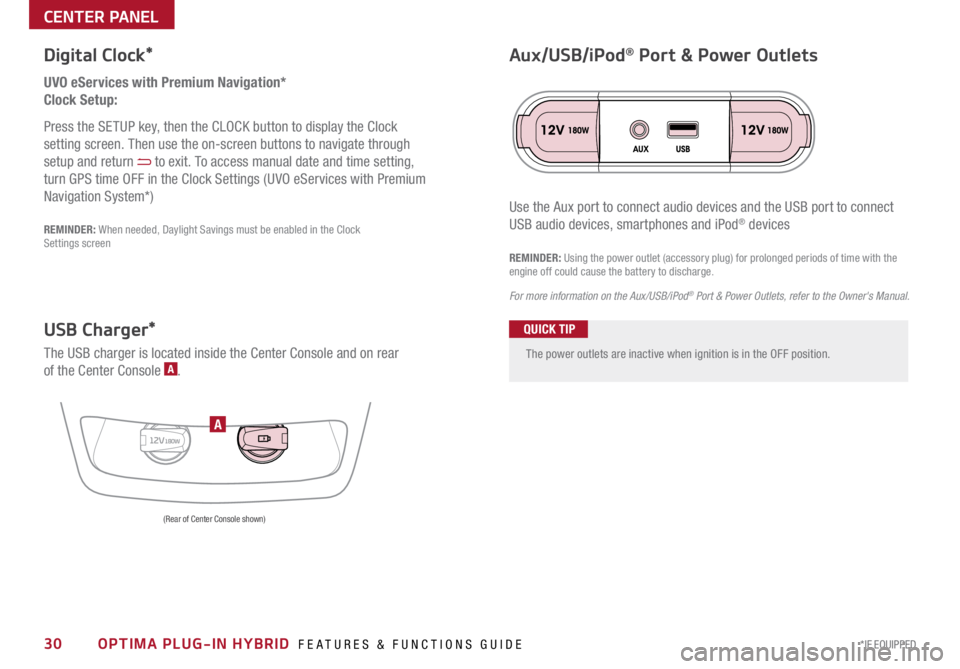
30*IF EQUIPPED OPTIMA PLUG-IN HYBRID FEATURES & FUNCTIONS GUIDE
The power outlets are inactive when ignition is in the OFF position .
UVO eServices with Premium Navigation*
Clock Setup:
Press the SETUP key, then the CLOCK button to display the Clock
setting screen . Then use the on-screen buttons to navigate through
setup and return
to exit . To access manual date and time setting,
turn GPS time OFF in the Clock Settings (UVO eServices with Premium
Navigation System*)
Digital Clock*
12V180WA
Aux/USB/iPod® Port & Power Outlets
QUICK TIP
REMINDER: Using the power outlet (accessory plug) for prolonged periods of time with the
engine off could cause the battery to discharge .
For more information on the Aux/USB/iPod
® Port & Power Outlets, refer to the Owner's Manual.
USB Charger*
The USB charger is located inside the Center Console and on rear
of the Center Console A .
(Rear of Center Console shown)
Use the Aux port to connect audio devices and the USB port to connect
USB audio devices, smartphones and iPod® devicesREMINDER: When needed, Daylight Savings must be enabled in the Clock
Settings screen
CENTER PANEL
Page 36 of 54
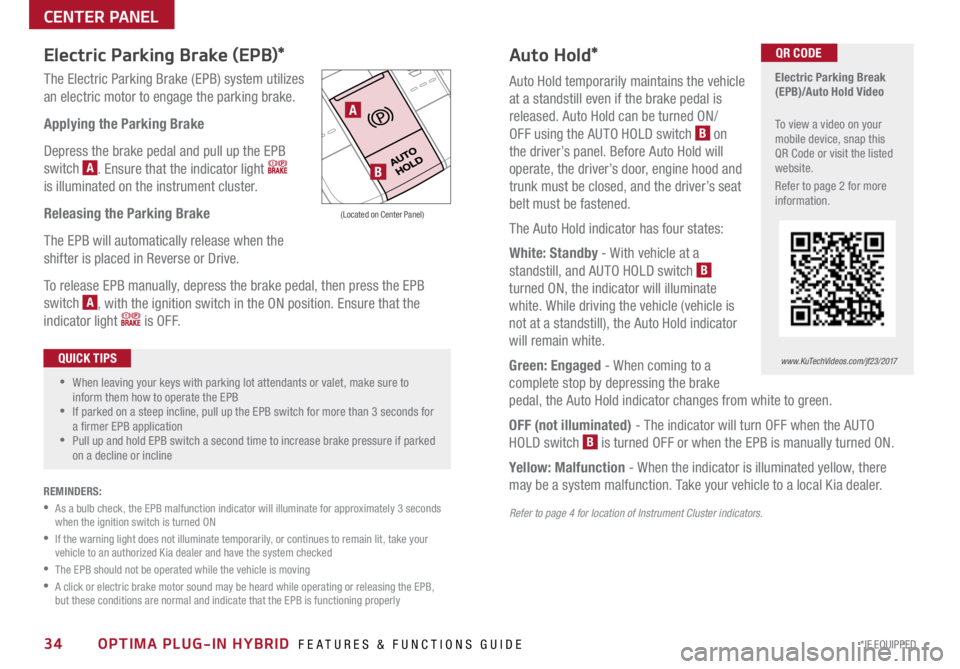
34*IF EQUIPPED OPTIMA PLUG-IN HYBRID FEATURES & FUNCTIONS GUIDE
Auto Hold*
Auto Hold temporarily maintains the vehicle
at a standstill even if the brake pedal is
released . Auto Hold can be turned ON/
OFF using the AUTO HOLD switch
B on
the driver’s panel . Before Auto Hold will
operate, the driver’s door, engine hood and
trunk must be closed, and the driver’s seat
belt must be fastened .
The Auto Hold indicator has four states:
White: Standby - With vehicle at a
standstill, and AUTO HOLD switch
B
turned ON, the indicator will illuminate
white . While driving the vehicle (vehicle is
not at a standstill), the Auto Hold indicator
will remain white .
Green: Engaged - When coming to a
complete stop by depressing the brake
pedal, the Auto Hold indicator changes from white to green .
OFF (not illuminated) - The indicator will turn OFF when the AUTO
HOLD switch
B is turned OFF or when the EPB is manually turned ON .
Yellow: Malfunction - When the indicator is illuminated yellow, there
may be a system malfunction . Take your vehicle to a local Kia dealer .
Refer to page 4 for location of Instrument Cluster indicators.
Electric Parking Brake (EPB)*
The Electric Parking Brake (EPB) system utilizes
an electric motor to engage the parking brake .
Applying the Parking Brake
Depress the brake pedal and pull up the EPB
switch
A . Ensure that the indicator light
is illuminated on the instrument cluster .
Releasing the Parking Brake
The EPB will automatically release when the
shifter is placed in Reverse or Drive .
To release EPB manually, depress the brake pedal, then press the EPB
switch
A, with the ignition switch in the ON position . Ensure that the
indicator light
i s O F F .
Electric Parking Break
(EPB)/Auto Hold Video
To view a video on your
mobile device, snap this
QR Code or visit the listed
website .
Refer to page 2 for more
information .QR CODE
www.KuTechVideos.com/jf23/2017
A
B
(Located on Center Panel)
REMINDERS:
• As a bulb check, the EPB malfunction indicator will illuminate for approximately 3 seconds
when the ignition switch is turned ON
• If the warning light does not illuminate temporarily, or continues to remain lit, take your
vehicle to an authorized Kia dealer and have the system checked
•The EPB should not be operated while the vehicle is moving
• A click or electric brake motor sound may be heard while operating or releasing the EPB,
but these conditions are normal and indicate that the EPB is functioning properly
•When leaving your keys with parking lot attendants or valet, make sure to
inform them how to operate the EPB
•If parked on a steep incline, pull up the EPB switch for more than 3 seconds for
a firmer EPB application
•Pull up and hold EPB switch a second time to increase brake pressure if parked
on a decline or incline
QUICK TIPS
CENTER PANEL
Page 39 of 54
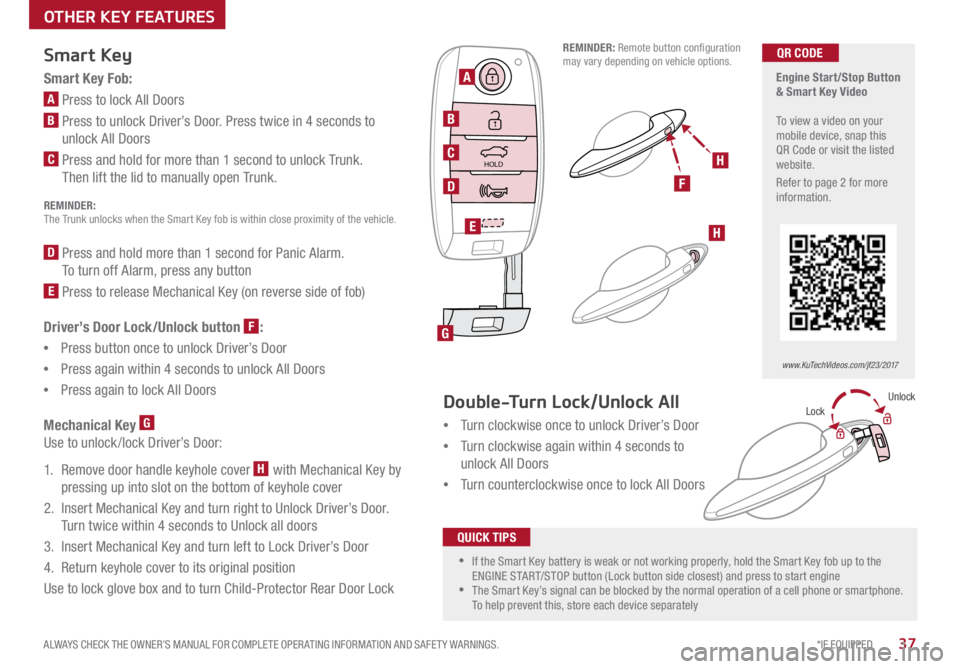
37*IF EQUIPPED
ALWAYS CHECK THE OWNER’S MANUAL FOR COMPLETE OPER ATING INFORMATION AND SAFET Y WARNINGS .
Smart Key
Smart Key Fob:
A Press to lock All Doors
B Press to unlock Driver’s Door . Press twice in 4 seconds to
unlock All Doors
C Press and hold for more than 1 second to unlock Trunk .
Then lift the lid to manually open Trunk .
REMINDER:
The Trunk unlocks when the Smart Key fob is within close proximity of the vehicle .
D Press and hold more than 1 second for Panic Alarm .
To turn off Alarm, press any button
E Press to release Mechanical Key (on reverse side of fob)
Driver’s Door Lock/Unlock button
F:
• Press button once to unlock Driver’s Door
• Press again within 4 seconds to unlock All Doors
• Press again to lock All Doors
Mechanical Key
G
Use to unlock /lock Driver’s Door:
1 . Remove door handle keyhole cover
H with Mechanical Key by
pressing up into slot on the bottom of keyhole cover
2 . Insert Mechanical Key and turn right to Unlock Driver’s Door .
Turn twice within 4 seconds to Unlock all doors
3 . Insert Mechanical Key and turn left to Lock Driver’s Door
4 . Return keyhole cover to its original position
Use to lock glove box and to turn Child-Protector Rear Door Lock
Engine Start/Stop Button
& Smart Key Video
To view a video on your
mobile device, snap this
QR Code or visit the listed
website .
Refer to page 2 for more
information .QR CODE
www.KuTechVideos.com/jf23/2017
•If the Smart Key battery is weak or not working properly, hold the Smart Key fob up to the
ENGINE START/STOP button (Lock button side closest) and press to start engine
•The Smart Key’s signal can be blocked by the normal operation of a cell phone or smartphone .
To help prevent this, store each device separately
QUICK TIPS
REMINDER: Remote button configuration
may vary depending on vehicle options .
Double-Turn Lock/Unlock All
• Turn clockwise once to unlock Driver’s Door
• Turn clockwise again within 4 seconds to
unlock All Doors
• Turn counterclockwise once to lock All DoorsLock Unlock
OTHER KEY FEATURES
HOLD
F
H
A
B
C
D
G
E
H