buttons KIA OPTIMA PHEV 2017 Features and Functions Guide
[x] Cancel search | Manufacturer: KIA, Model Year: 2017, Model line: OPTIMA PHEV, Model: KIA OPTIMA PHEV 2017Pages: 54, PDF Size: 4.8 MB
Page 9 of 54
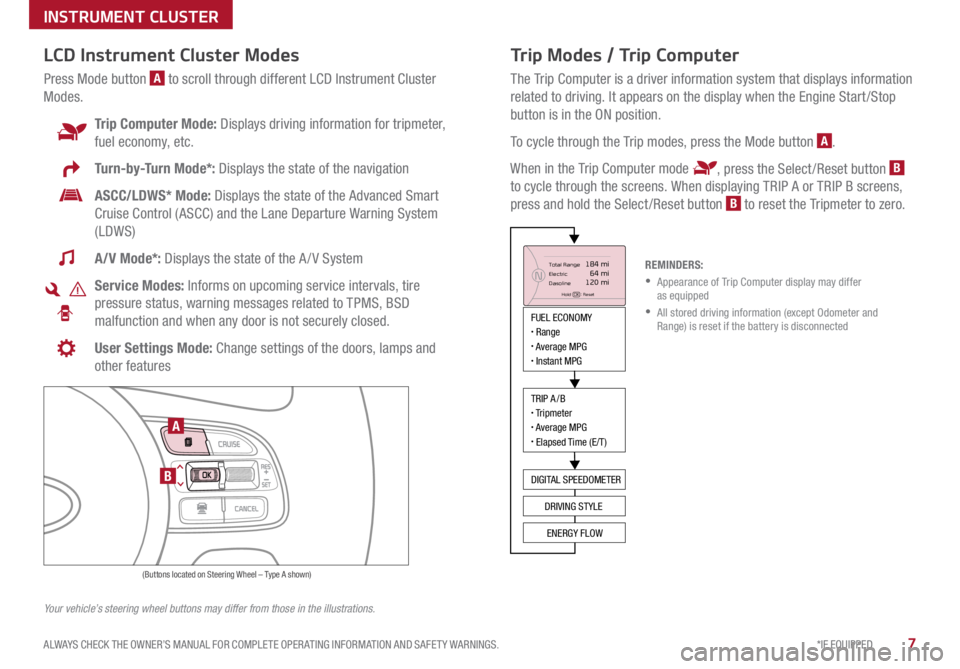
7*IF EQUIPPED
ALWAYS CHECK THE OWNER’S MANUAL FOR COMPLETE OPER ATING INFORMATION AND SAFET Y WARNINGS .
Trip Modes / Trip Computer
The Trip Computer is a driver information system that displays information
related to driving . It appears on the display when the Engine Start /Stop
button is in the ON position .
To cycle through the Trip modes, press the Mode button
A .
When in the Trip Computer mode
, press the Select /Reset button B
to cycle through the screens . When displaying TRIP A or TRIP B screens,
press and hold the Select /Reset button
B to reset the Tripmeter to zero .
LCD Instrument Cluster Modes
Press Mode button A to scroll through different LCD Instrument Cluster
Modes .
Trip Computer Mode: Displays driving information for tripmeter,
fuel economy, etc .
Turn-by-Turn Mode*: Displays the state of the navigation
ASCC/LDWS* Mode: Displays the state of the Advanced Smart
Cruise Control (ASCC) and the Lane Departure Warning System
(LDWS)
A/V Mode*: Displays the state of the A / V System
Service Modes: Informs on upcoming service intervals, tire
pressure status, warning messages related to TPMS, BSD
malfunction and when any door is not securely closed .
User Settings Mode: Change settings of the doors, lamps and
other features
Your vehicle’s steering wheel buttons may differ from those in the illustrations. REMINDERS:
• Appearance of Trip Computer display may differ
as equipped
• All stored driving information (except Odometer and
Range) is reset if the battery is disconnected
INSTRUMENT CLUSTER
MODE
RES
CRUISE
CAN CELOKSET
MODE
RES
CRUISE
CAN CELOKSET
MODE
FUEL ECONOMY• Range• Average MPG• Instant MPG
TRIP A/B• Tripmeter• Average MPG• Elapsed Time (E/T)
DIGITAL SPEEDOMETER
DRIVING STYLE
ENERGY FLOW
Total Range
Elec tric
Dasoline
Hold OK : Reset
184 mi 64 mi
120 miN
(Buttons located on Steering Wheel – Type A shown)
A
B
Page 11 of 54
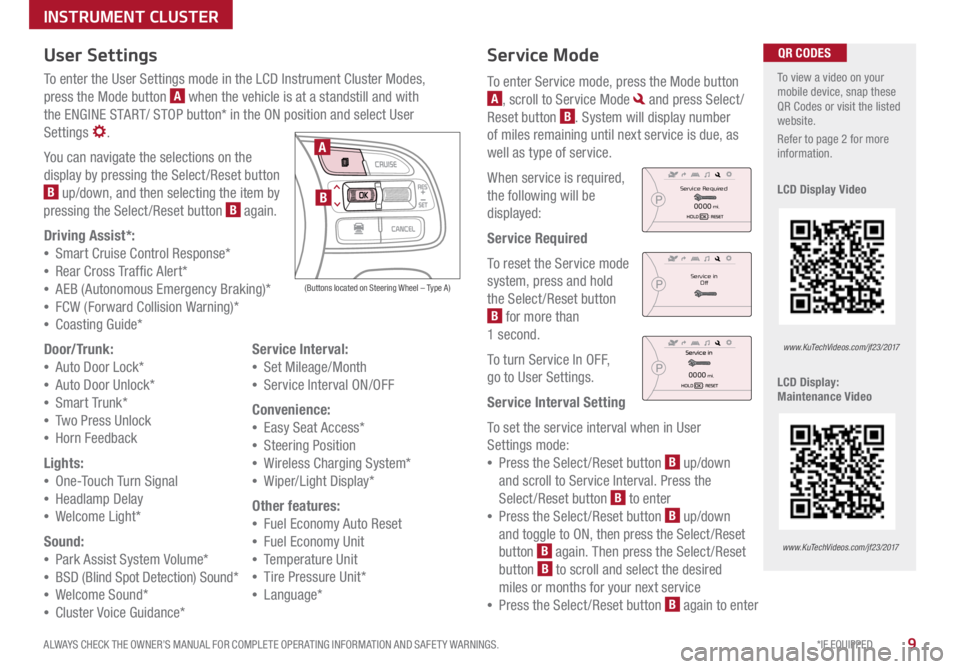
9*IF EQUIPPED
ALWAYS CHECK THE OWNER’S MANUAL FOR COMPLETE OPER ATING INFORMATION AND SAFET Y WARNINGS .
Service Mode
To enter Service mode, press the Mode button
A, scroll to Service Mode and press Select /
Reset button
B . System will display number
of miles remaining until next service is due, as
well as type of service .
When service is required,
the following will be
displayed:
Service Required
To reset the Service mode
system, press and hold
the Select /Reset button
B for more than
1 second .
To turn Service In OFF,
go to User Settings .
Service Interval Setting
To set the service interval when in User
Settings mode:
• Press the Select /Reset button
B up/down
and scroll to Service Interval . Press the
Select /Reset button
B to enter
• Press the Select /Reset button
B up/down
and toggle to ON, then press the Select/Reset
button
B again
. Then press the Select /Reset
button B to scroll and select the desired
miles or months for your next service
• Press the Select /Reset button
B again to enter
User Settings
To enter the User Settings mode in the LCD Instrument Cluster Modes,
press the Mode button
A when the vehicle is at a standstill and with
the ENGINE START/ STOP button* in the ON position and select User
Settings
.
You can navigate the selections on the
display by pressing the Select /Reset button
B up/down, and then selecting the item by
pressing the Select /Reset button B again .
Driving Assist*:
• Smart Cruise C ontrol Response*
• Rear Cross Traffic Alert*
• AEB (Autonomous Emergency Braking)*
• FCW (Forward Collision Warning)*
• Coasting Guide*
Door/Trunk:
• Auto Door Lock*
• Auto Door Unlock*
• Smart Trunk*
• Two Press Unlock
• Hor n Feedback
Lights:
• On e-Touch Turn Signal
• Headlamp Delay
• We lcome Light*
Sound:
• Park Assist System Volume*
• BSD (Blind Spot Detection) Sound*
• Welcome Sound*
• Cluster Voice Guidance* Service Interval:
• Set Mileage/Month
• Service Interval ON/OFF
Convenience:
• Easy Seat Access*
• Steering Position
• Wireless Charging System*
• Wiper/Light Display*
Other features:
• Fuel Economy Auto Reset
• Fuel Economy Unit
• Temperature Unit
• Tire Pressure Unit*
• Language*
To view a video on your
mobile device, snap these
QR Codes or visit the listed
website .
Refer to page 2 for more
information .
LCD Display Video
LCD Display:
Maintenance Video QR CODES
www.KuTechVideos.com/jf23/2017
www.KuTechVideos.com/jf23/2017
(Buttons located on Steering Wheel – Type A)
MODE
RES
CRUISE
CAN CELOKSET
MODE
RES
CRUISE
CAN CELOKSET
MODE
A
B
Service in
Off
Service Required
0000mi.
0000mi.
INSTRUMENT CLUSTER
Page 12 of 54
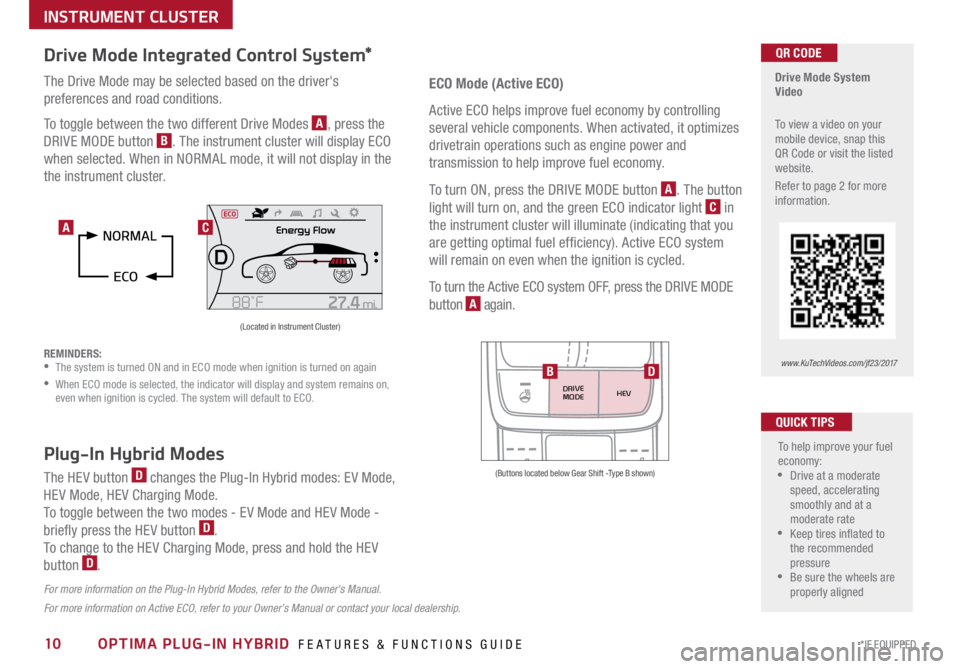
10*IF EQUIPPED OPTIMA PLUG-IN HYBRID FEATURES & FUNCTIONS GUIDE
Drive Mode Integrated Control System*
The Drive Mode may be selected based on the driver's
preferences and road conditions .
To toggle between the two different Drive Modes
A, press the
DRIVE MODE button
B . The instrument cluster will display ECO
when selected . When in NORMAL mode, it will not display in the
the instrument cluster .
REMINDERS:
• The system is turned ON and in ECO mode when ignition is turned on again
•
When ECO mode is selected, the indicator will display and system remains on,
even when ignition is cycled . The system will default to ECO .
Drive Mode System
Video
To view a video on your
mobile device, snap this
QR Code or visit the listed
website .
Refer to page 2 for more
information .QR CODE
www.KuTechVideos.com/jf23/2017
(Located in Instrument Cluster)
C
ECO Mode (Active ECO)
Active ECO helps improve fuel economy by controlling
several vehicle components . When activated, it optimizes
drivetrain operations such as engine power and
transmission to help improve fuel economy .
To turn ON, press the DRIVE MODE button
A . The button
light will turn on, and the green ECO indicator light
C in
the instrument cluster will illuminate (indicating that you
are getting optimal fuel efficiency) . Active ECO system
will remain on even when the ignition is cycled .
To turn the Active ECO system OFF, press the DRIVE MODE
button
A again .
To help improve your fuel
economy:
•Drive at a moderate
speed, accelerating
smoothly and at a
moderate rate
•Keep tires inflated to
the recommended
pressure
•Be sure the wheels are
properly aligned
QUICK TIPS
For more information on Active ECO, refer to your Owner’s Manual or contact your local dealership.
A
Plug-In Hybrid Modes
The HEV button D changes the Plug-In Hybrid modes: EV Mode,
HEV Mode, HEV Charging Mode .
To toggle between the two modes - EV Mode and HEV Mode -
briefly press the HEV button
D .
To change to the HEV Charging Mode, press and hold the HEV
button
D .
For more information on the Plug-In Hybrid Modes, refer to the Owner's Manual.
DRIVE
MODE HEV
(Buttons located below Gear Shift -Type B shown)
BD
INSTRUMENT CLUSTER
Page 18 of 54
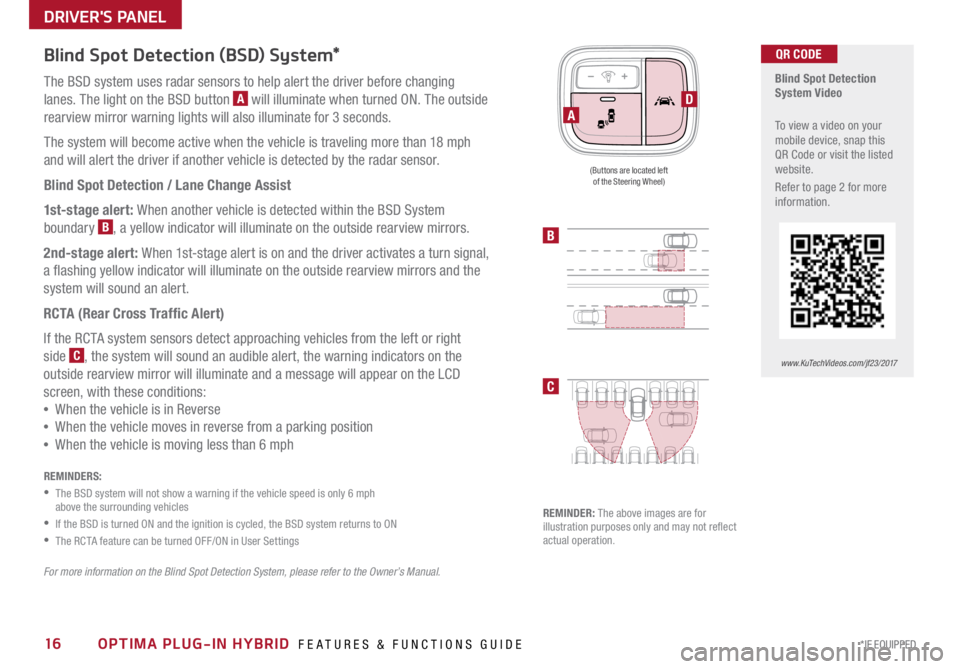
16*IF EQUIPPED OPTIMA PLUG-IN HYBRID FEATURES & FUNCTIONS GUIDE
Blind Spot Detection (BSD) System*
The BSD system uses radar sensors to help alert the driver before changing
lanes . The light on the BSD button
A will illuminate when turned ON . The outside
rearview mirror warning lights will also illuminate for 3 seconds .
The system will become active when the vehicle is traveling more than 18 mph
and will alert the driver if another vehicle is detected by the radar sensor .
Blind Spot Detection / Lane Change Assist
1st-stage alert: When another vehicle is detected within the BSD System
boundary
B, a yellow indicator will illuminate on the outside rearview mirrors .
2nd-stage alert: When 1st-stage alert is on and the driver activates a turn signal,
a flashing yellow indicator will illuminate on the outside rearview mirrors and the
system will sound an alert .
RCTA (Rear Cross Traffic Alert)
If the RCTA system sensors detect approaching vehicles from the left or right
side
C, the system will sound an audible alert, the warning indicators on the
outside rearview mirror will illuminate and a message will appear on the LCD
screen, with these conditions:
• When the vehicle is in Reverse
• When the vehicle moves in reverse from a parking position
• Wh en the vehicle is moving less than 6 mph
REMINDERS:
• The BSD system will not show a warning if the vehicle speed is only 6 mph
above the surrounding vehicles
•If the BSD is turned ON and the ignition is cycled, the BSD system returns to ON
•The RCTA feature can be turned OFF/ON in User Settings
For more information on the Blind Spot Detection System, please refer to the Owner’s Manual.
Blind Spot Detection
System Video
To view a video on your
mobile device, snap this
QR Code or visit the listed
website .
Refer to page 2 for more
information .QR CODE
www.KuTechVideos.com/jf23/2017
B
C
(Buttons are located left
of the Steering Wheel)
REMINDER: The above images are for
illustration purposes only and may not reflect
actual operation .
DA
DRIVER'S PANEL
Page 22 of 54
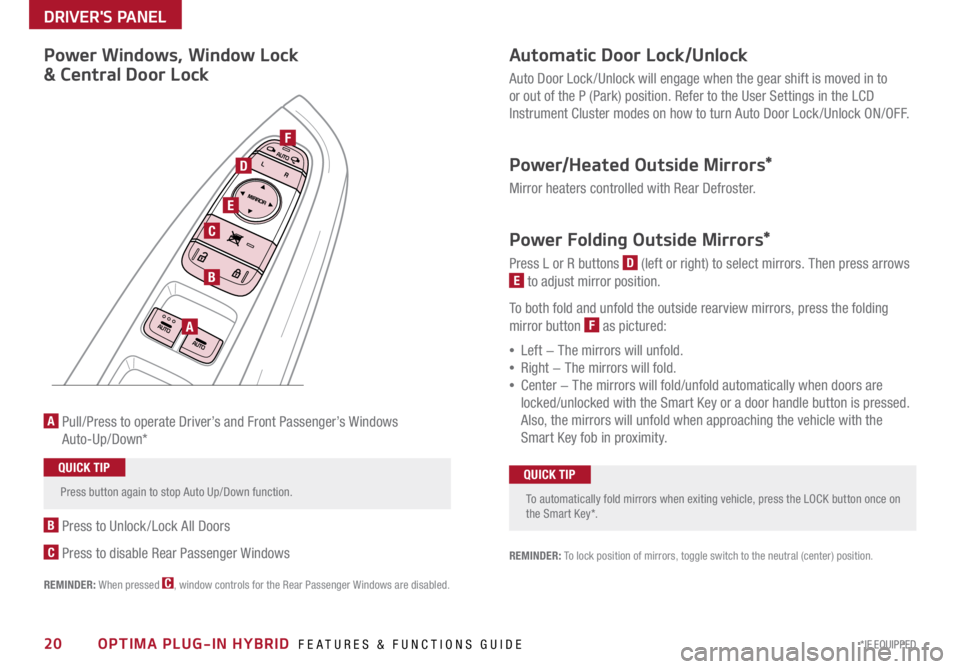
20*IF EQUIPPED OPTIMA PLUG-IN HYBRID FEATURES & FUNCTIONS GUIDE
Automatic Door Lock/Unlock
Auto Door Lock /Unlock will engage when the gear shift is moved in to
or out of the P (Park) position . Refer to the User Settings in the LCD
Instrument Cluster modes on how to turn Auto Door Lock /Unlock ON/OFF .
Power/Heated Outside Mirrors*
Mirror heaters controlled with Rear Defroster .
Power Folding Outside Mirrors*
Press L or R buttons D (left or right) to select mirrors . Then press arrows
E to adjust mirror position .
To both fold and unfold the outside rearview mirrors, press the folding
mirror button
F as pictured:
• Left − The mirrors will unfold .
• Right − The mirrors will fold .
• Center − The mirrors will fold/unfold automatically when doors are
locked/unlocked with the Smart Key or a door handle button is pressed .
Also, the mirrors will unfold when approaching the vehicle with the
Smart Key fob in proximity .
A Pull/Press to operate Driver’s and Front Passenger’s Windows
Auto-Up/Down*
B Press to Unlock /Lock All Doors
C Press to disable Rear Passenger Windows
REMINDER: When pressed C, window controls for the Rear Passenger Windows are disabled .
A
B
C
E
D
F
REMINDER: To lock position of mirrors, toggle switch to the neutral (center) position .
Power Windows, Window Lock
& Central Door Lock
To automatically fold mirrors when exiting vehicle, press the LOCK button once on
the Smart Key* .QUICK TIP
Press button again to stop Auto Up/Down function .QUICK TIP
DRIVER'S PANEL
Page 25 of 54
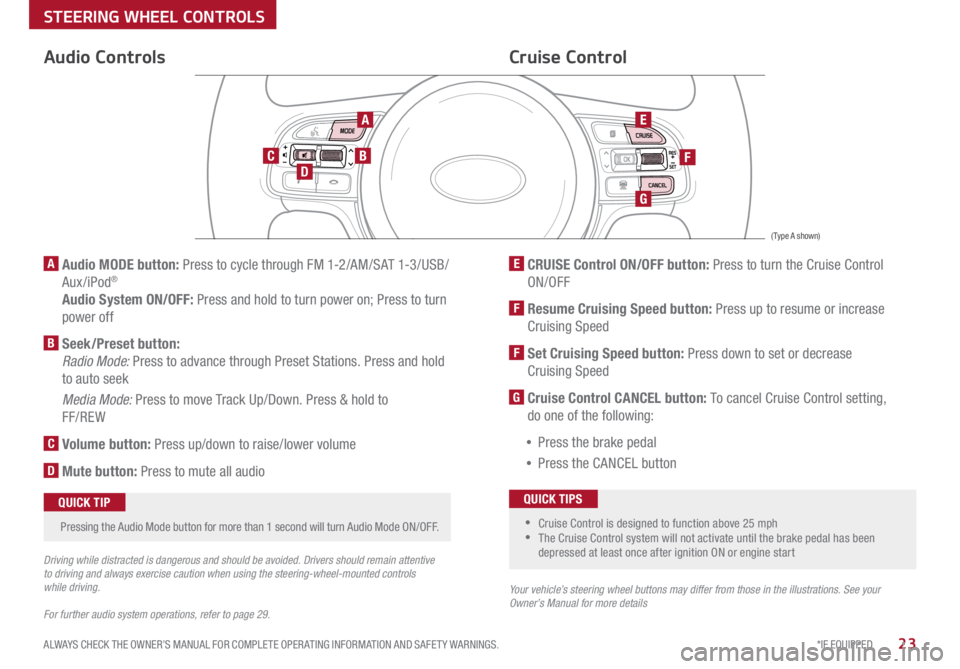
23*IF EQUIPPED
ALWAYS CHECK THE OWNER’S MANUAL FOR COMPLETE OPER ATING INFORMATION AND SAFET Y WARNINGS .
Audio Controls
AE
F
G
DCB
Cruise Control
A Audio MODE button: Press to cycle through FM 1-2/AM/SAT 1-3/USB/
Aux/iPod®
Audio System ON/OFF: Press and hold to turn power on; Press to turn
power off
B Seek/Preset button:
Radio Mode: Press to advance through Preset Stations . Press and hold
to auto seek
Media Mode: Press to move Track Up/Down . Press & hold to
FF/REW
C Volume button: Press up/down to raise/lower volume
D Mute button: Press to mute all audio
E CRUISE Control ON/OFF button: Press to turn the Cruise Control
ON/OFF
F Resume Cruising Speed button: Press up to resume or increase
Cruising Speed
F Set Cruising Speed button: Press down to set or decrease
Cruising Speed
G Cruise Control CANCEL button: To cancel Cruise Control setting,
do one of the following:
• Press the brake pedal
• Press the CANCEL button
•Cruise Control is designed to function above 25 mph
•The Cruise Control system will not activate until the brake pedal has been
depressed at least once after ignition ON or engine start
QUICK TIPS
Your vehicle’s steering wheel buttons may differ from those in the illustrations. See your
Owner’s Manual for more details
Driving while distracted is dangerous and should be avoided. Drivers should remain attentive
to driving and always exercise caution when using the steering-wheel-mounted controls
while driving.
For further audio system operations, refer to page 29.
Pressing the Audio Mode button for more than 1 second will turn Audio Mode ON/OFF
.QUICK TIP
(Type A shown)
STEERING WHEEL CONTROLS
Page 26 of 54

24*IF EQUIPPED OPTIMA PLUG-IN HYBRID FEATURES & FUNCTIONS GUIDE
A Volume button: Press up/down to raise/lower speaker volume
B Mute button: Press to mute the microphone during a call
C Talk button: Press to activate voice recognition/bring up menus/place
calls with minimal voice command prompts from the system
AB
DE
C
Bluetooth® Wireless Technology
When using the voice command feature, wait for the system BEEP before speaking
the command .QUICK TIP
D Receive/Place Call button: Press to receive/place/transfer calls . Press
to place a call using voice command prompts from the system, or to
answer an incoming call
E End Call button: Press to end a call or cancel a function
For more information, if equipped, refer to the Car Multimedia System User's Manual or the UVO System User’s Manual. For Bluetooth® Wireless Technology FAQs, go to www.kia.com, Owners section, or call
Consumer Information for Bluetooth® Technology at (800) 333-4KIA. Refer to your Owner’s Manual for more specific Bluetooth® Wireless Technology phone pairing and operation instructions.
• Phonebook transfer upload time varies by phone model and with number of
phonebook entries
•Because of differences in phone quality, service providers and Bluetooth®
Wireless Technology chip programming, functionality may differ from one phone
to another
•Changing language setting may delete paired phones
QUICK TIPS
Your vehicle’s steering wheel buttons may differ from those in the illustrations. See your
Owner’s Manual for more details
Driving while distracted is dangerous and should be avoided. Drivers should remain attentive
to driving and always exercise caution when using the steering-wheel-mounted controls
while driving
(Type A shown)
STEERING WHEEL CONTROLS
Page 31 of 54
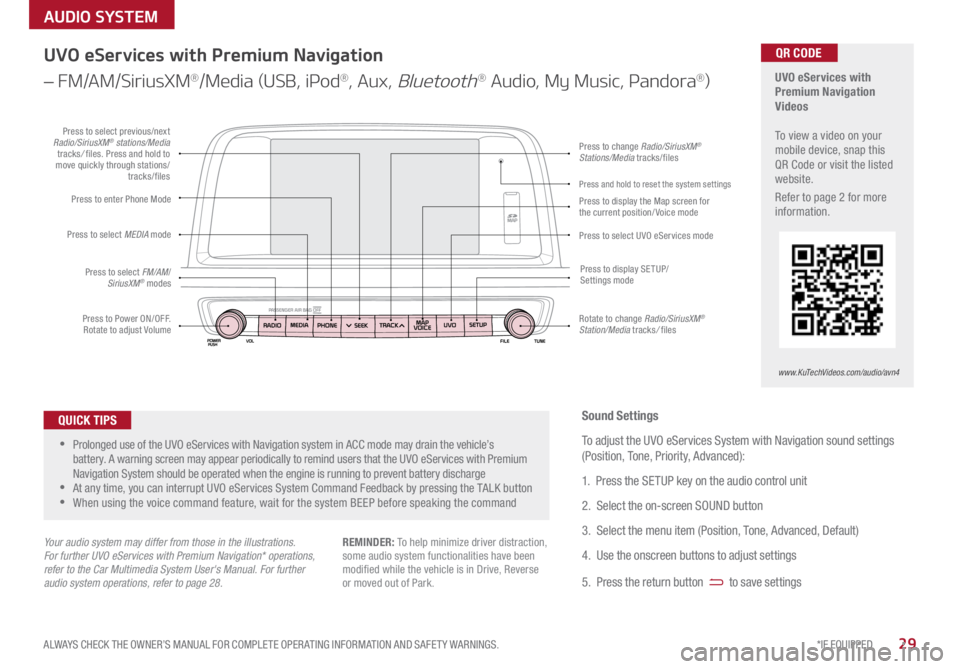
29*IF EQUIPPED
ALWAYS CHECK THE OWNER’S MANUAL FOR COMPLETE OPER ATING INFORMATION AND SAFET Y WARNINGS .
AUDIO SYSTEM
UVO eServices with
Premium Navigation
Videos
To view a video on your
mobile device, snap this
QR Code or visit the listed
website .
Refer to page 2 for more
information .QR CODE
www.KuTechVideos.com/audio/avn4
UVO eServices with Premium Navigation
– FM/AM/SiriusXM
®/Media (USB, iPod®, Aux, Bluetooth® Audio, My Music, Pandora®)
•Prolonged use of the UVO eServices with Navigation system in ACC mode may drain the vehicle’s
battery . A warning screen may appear periodically to remind users that the UVO eServices with Premium
Navigation System should be operated when the engine is running to prevent battery discharge
•At any time, you can interrupt UVO eServices System Command Feedback by pressing the TALK button
•When using the voice command feature, wait for the system BEEP before speaking the command
QUICK TIPS
Your audio system may differ from those in the illustrations.
For further UVO eServices with Premium Navigation* operations,
refer to the Car Multimedia System User's Manual. For further
audio system operations, refer to page 28.
Sound Settings
To adjust the UVO eServices System with Navigation sound settings
(Position, Tone, Priority, Advanced):
1 . Press the SETUP key on the audio control unit
2 . Select the on-screen SOUND button
3 . Select the menu item (Position, Tone, Advanced, Default)
4 . Use the onscreen buttons to adjust settings
5 . Press the return button
to save settings
REMINDER: To help minimize driver distraction,
some audio system functionalities have been
modified while the vehicle is in Drive, Reverse
or moved out of Park .
Press to Power ON/OFF .
Rotate to adjust Volume
Press to enter Phone Mode
Press to select FM/AM /
SiriusXM
® modes
Press to select MEDIA
mode
Press to display SE TUP/
Settings mode
Press to change Radio/SiriusXM®
Stations/Media tracks/files
Press to display the Map screen for
the current position/ Voice mode
Press to select UVO eServices modePress to select previous/next
Radio/SiriusXM® stations/Media
tracks / files . Press and hold to
move quickly through stations/ tracks/files
Rotate to change Radio/SiriusXM
®
Station/Media tracks / files
Press and hold to reset the system settings
Page 32 of 54
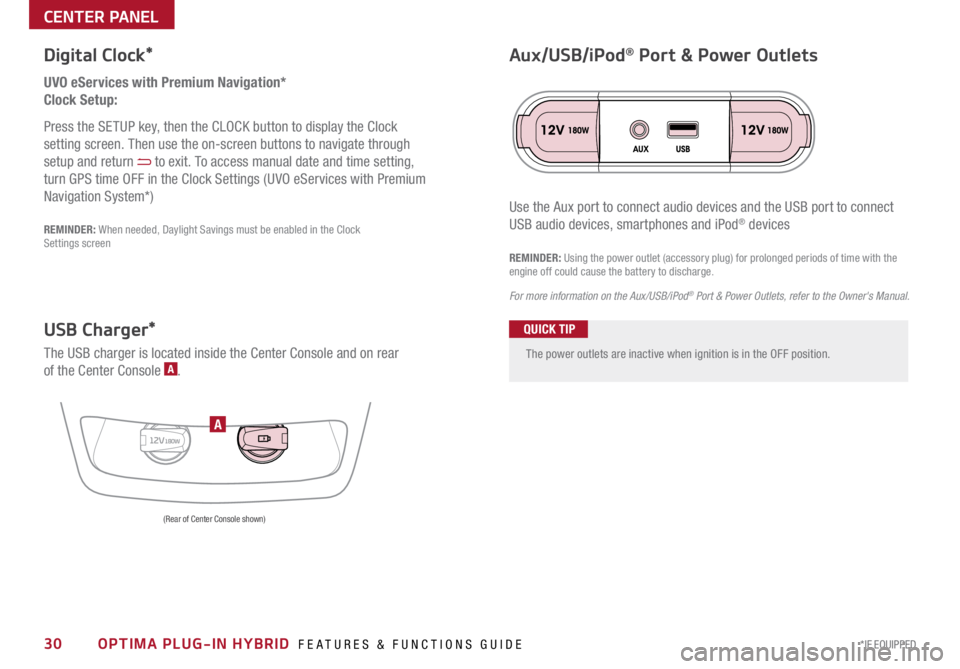
30*IF EQUIPPED OPTIMA PLUG-IN HYBRID FEATURES & FUNCTIONS GUIDE
The power outlets are inactive when ignition is in the OFF position .
UVO eServices with Premium Navigation*
Clock Setup:
Press the SETUP key, then the CLOCK button to display the Clock
setting screen . Then use the on-screen buttons to navigate through
setup and return
to exit . To access manual date and time setting,
turn GPS time OFF in the Clock Settings (UVO eServices with Premium
Navigation System*)
Digital Clock*
12V180WA
Aux/USB/iPod® Port & Power Outlets
QUICK TIP
REMINDER: Using the power outlet (accessory plug) for prolonged periods of time with the
engine off could cause the battery to discharge .
For more information on the Aux/USB/iPod
® Port & Power Outlets, refer to the Owner's Manual.
USB Charger*
The USB charger is located inside the Center Console and on rear
of the Center Console A .
(Rear of Center Console shown)
Use the Aux port to connect audio devices and the USB port to connect
USB audio devices, smartphones and iPod® devicesREMINDER: When needed, Daylight Savings must be enabled in the Clock
Settings screen
CENTER PANEL
Page 34 of 54
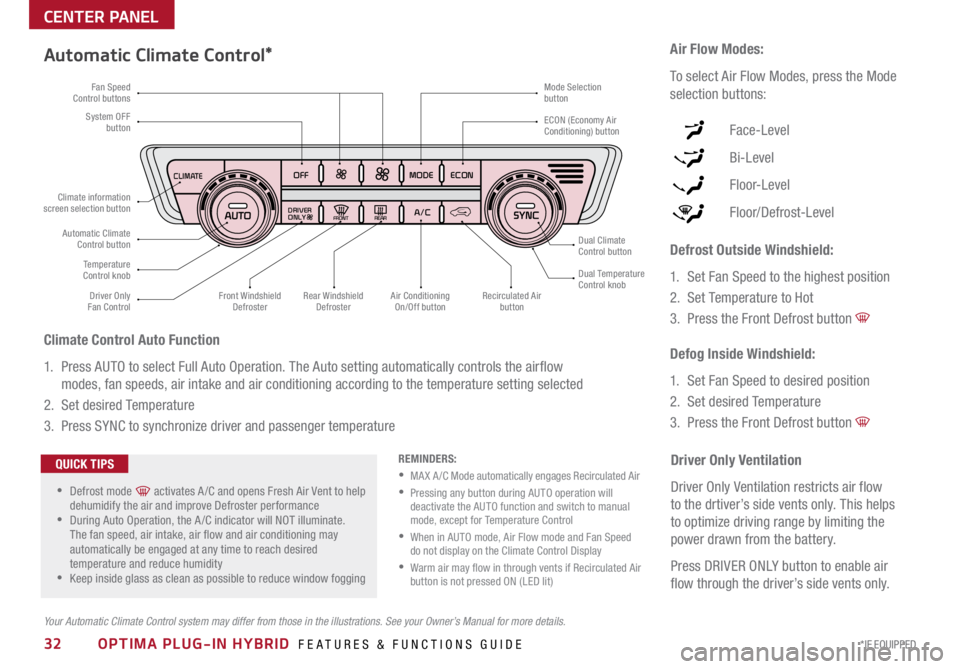
32*IF EQUIPPED OPTIMA PLUG-IN HYBRID FEATURES & FUNCTIONS GUIDE
CLIMATE
A/C
OFFDRIVER
ONLY
MODE
ECON
REA RFRON T
CLIMA TE
A/C
OFFDRIVER
ONLY
MODE
ECON
REA RFRON T
Fan Speed
Control buttons
Temperature
Control knob
Driver Only
Fan Control
System OFF
button Mode Selection
button
Air Conditioning On/Off button Dual Climate
Control button
ECON (Economy Air
Conditioning) button
Automatic Climate Control button
Dual Temperature
Control knob
Climate information
screen selection button
Rear Windshield Defroster
Front Windshield
Defroster Recirculated Air
button
Automatic Climate Control*
Climate Control Auto Function
1 . Press AUTO to select Full Auto Operation . The Auto setting automatically controls the airflow
modes, fan speeds, air intake and air conditioning according to the temperature setting selected
2 . Set desired Temperature
3 . Press SYNC to synchronize driver and passenger temperature Defrost Outside Windshield:
1
. Set Fan Speed to the highest position
2 . Set Temperature to Hot
3 .
Press the Front Defrost button
Defog Inside Windshield:
1 . Set Fan Speed to desired position
2 . Set desired Temperature
3 . Press the Front Defrost button
Air Flow Modes:
To select Air Flow Modes, press the Mode
selection buttons:
Face-Level
Bi-Level
F lo o r- L evel
Floor/Defrost-Level
Your Automatic Climate Control system may differ from those in the illustrations. See your Owner’s Manual for more details. REMINDERS:
•MA X A /C Mode automatically engages Recirculated Air
• Pressing any button during AUTO operation will
deactivate the AUTO function and switch to manual
mode, except for Temperature Control
• When in AUTO mode, Air Flow mode and Fan Speed
do not display on the Climate Control Display
• Warm air may flow in through vents if Recirculated Air
button is not pressed ON (LED lit)
•Defrost mode [~] activates A /C and opens Fresh Air Vent to help
dehumidify the air and improve Defroster performance
•During Auto Operation, the A /C indicator will NOT illuminate .
The fan speed, air intake, air flow and air conditioning may
automatically be engaged at any time to reach desired
temperature and reduce humidity
•Keep inside glass as clean as possible to reduce window fogging
QUICK TIPSDriver Only Ventilation
Driver Only Ventilation restricts air flow
to the drtiver’s side vents only . This helps
to optimize driving range by limiting the
power drawn from the battery .
Press DRIVER ONLY button to enable air
flow through the driver’s side vents only .
CENTER PANEL