USB KIA OPTIMA PHEV 2017 Navigation System Quick Reference Guide
[x] Cancel search | Manufacturer: KIA, Model Year: 2017, Model line: OPTIMA PHEV, Model: KIA OPTIMA PHEV 2017Pages: 92, PDF Size: 2.89 MB
Page 31 of 92
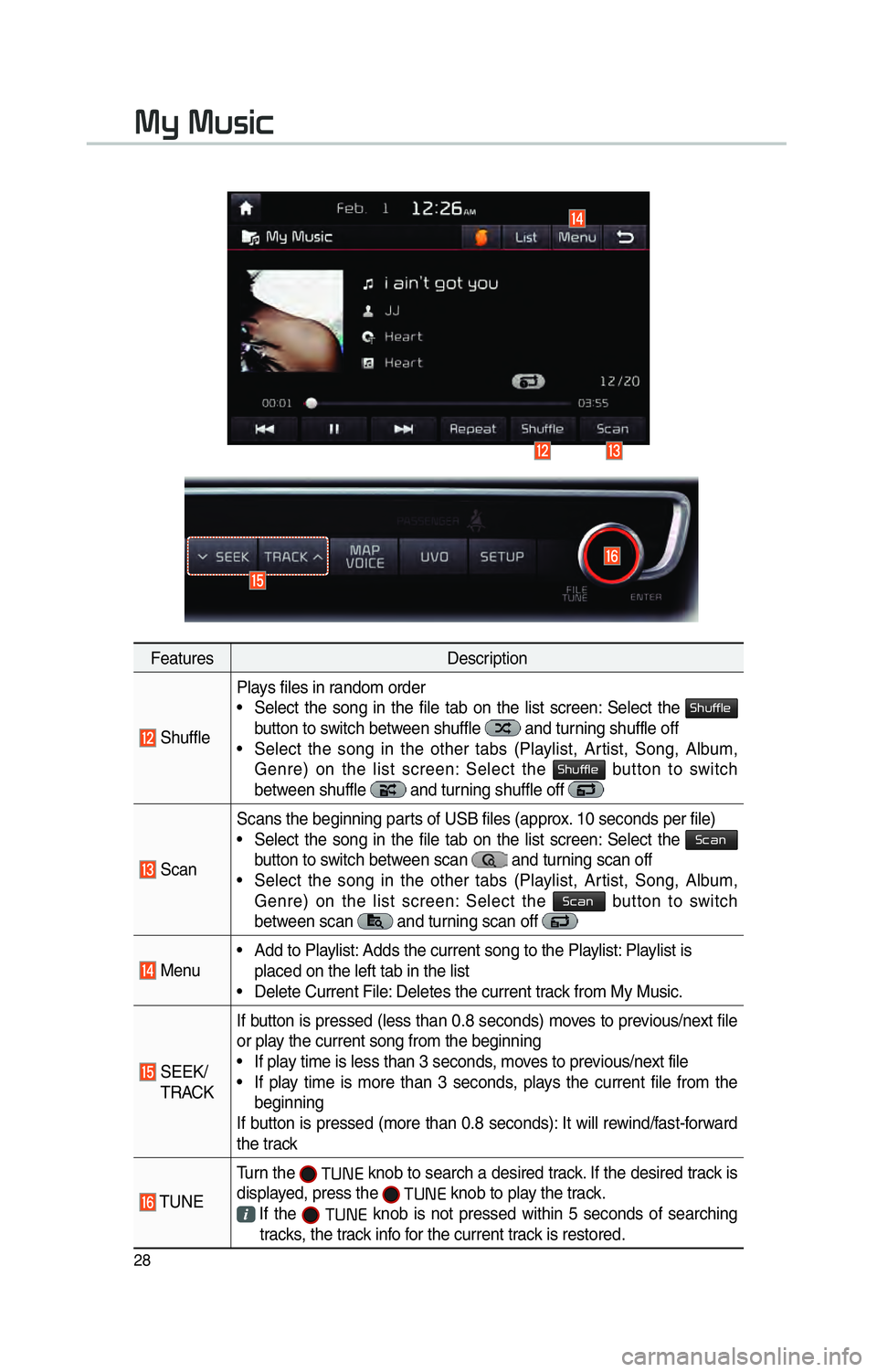
28
FeaturesDescription
ShufflePlays files in random order
• Select the song in the file tab on the list screen: Select the
0036004B005800490049004F0048
button to switch between shuffle and turning shuffle off
• Select the song in the other tabs (Playlist, Artist, Song, Album, Genre) on the list screen: Select the
0036004B005800490049004F0048 button to switch
between shuffle and turning shuffle off
Scan Scans the beginning parts of USB files (approx. 10 seconds per file)
• Select the song in the file tab on the list screen: Select the
0036004600440051
button to switch between scan
and turning scan off
• Select the song in the other tabs (Playlist, Artist, Song, Album, Genre) on the list screen: Select the
0036004600440051 button to switch
between scan
and turning scan off
Menu • Add to Playlist: Adds the current song to the Playlist: Playlist is
placed on the left tab in the list
• Delete Current File: Deletes the current track from My Music.
SEEK/
TRACK If button is pressed (less than 0.8 seconds) moves to previous/next file
or play the current song from the beginning
• If play time is less than 3 seconds, moves to previous/next file
• If play time is more than 3 seconds, plays the current file from the
beginning
If button is pressed (more than 0.8 seconds): It will rewind/fast-forward
the track
TUNE Turn the
0037003800310028 knob to search a desired track. If the desired track is
displayed, press the
0037003800310028 knob to play the track.
If the 0037003800310028 knob is not pressed within 5 seconds of searching
tracks, the track info for the current track is restored.
0030005C0003003000580056004C0046
Page 37 of 92
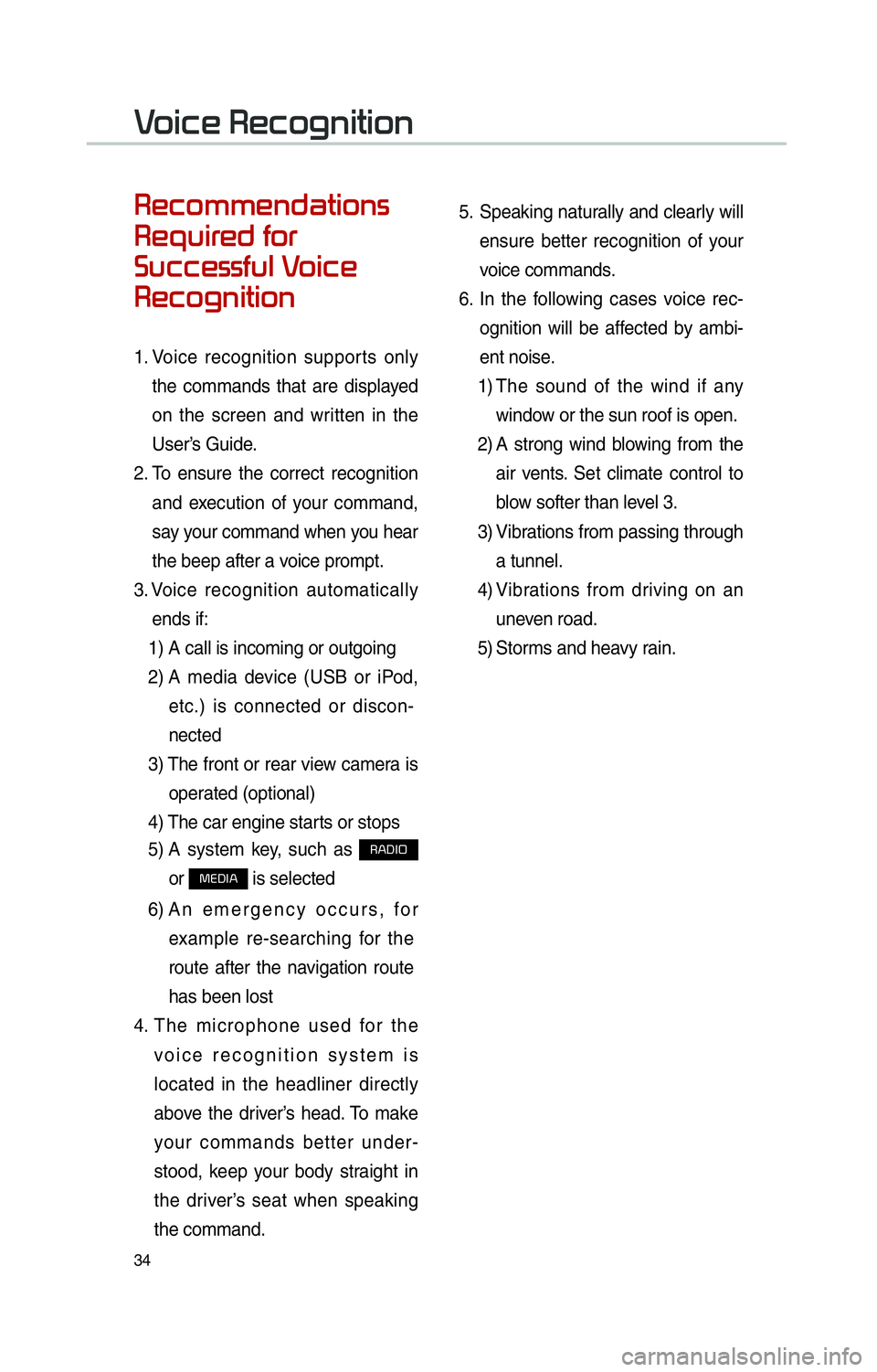
34
00350048004600520050005000480051004700440057004C0052005100560003
0035004800540058004C00550048004700030049005200550003
003600580046004600480056005600490058004F00030039
0035004800460052004A0051004C0057004C00520051
1. Voice recognition supports only
the commands that are displayed
on the screen and written in the
User’s Guide.
2. To ensure the correct recognition
and execution of your command,
say your command when you hear
the beep after a voice prompt.
3. Voice recognition automatically
ends if: 1) A call is incoming or outgoing
2) A media device (USB or iPod,
etc.) is connected or discon-
nected
3) The front or rear view camera is
operated (optional)
4) The car engine starts or stops
5) A system key, such as
003500240027002C0032
or
003000280027002C0024 is selected
6) An emergency occurs, for
example re-searching for the
route after the navigation route
has been lost
4. The microphone used for the
voice recognition system is
located in the headliner directly
above the driver’s head. To make
your commands better under-
stood, keep your body straight in
the driver’s seat when speaking
the command. 5.
Speaking naturally and clearly will
ensure better recognition of your
voice commands.
6. In the following cases voice rec-
ognition will be affected by ambi-
ent noise.
1) The sound of the wind if any
window or the sun roof is open.
2) A strong wind blowing from the
air vents. Set climate control to
blow softer than level 3.
3) Vibrations from passing through
a tunnel.
4) Vibrations from driving on an
uneven road.
5) Storms and heavy rain.
0039
Page 45 of 92
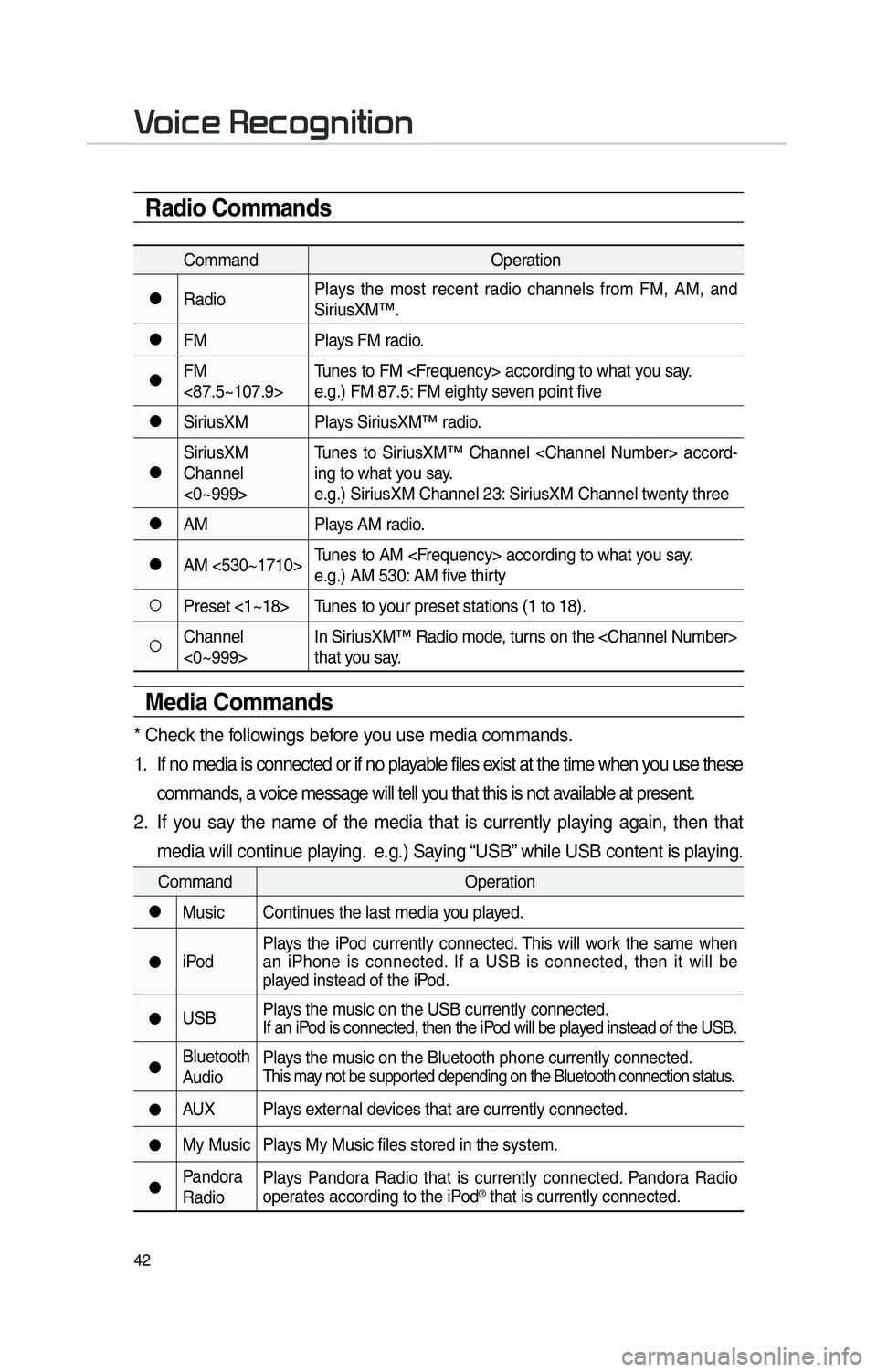
42
0039
Radio Commands
CommandOperation
052CRadioPlays the most recent radio channels from FM, AM, and
SiriusXM™.
052CFM
Plays FM radio.
052CFM
<87.5~107.9>Tunes to FM
e.g.) FM 87.5: FM eighty seven point five
052CSiriusXM Plays SiriusXM™ radio.
052CSiriusXM
Channel
<0~999>Tunes to SiriusXM™ Channel
ing to what you say.
e.g.) SiriusXM Channel 23: SiriusXM Channel twenty three
052CAM
Plays AM radio.
052CAM <530~1710>Tunes to AM
e.g.) AM 530: AM five thirty
052APreset <1~18> Tunes to your preset stations (1 to 18).
052AChannel
<0~999>In SiriusXM™ Radio mode, turns on the
that you say.
Media Commands
* Check the followings before you use media commands.
1. If no media is connected or if no playable files exist at the time when you use these
commands, a voice message will tell you that this is not available at present.
2. If you say the name of the media that is currently playing again, then that media will continue playing. e.g.) Saying “USB” while USB content is playing.
Command Operation
052CMusic Continues the last media you played.
052CiPodPlays the iPod currently connected. This will work the same when
an iPhone is connected. If a USB is connected, then it will be
played instead of the iPod.
052CUSB
Plays the music on the USB currently connected.
If an iPod is connected, then the iPod will be played instead of the USB.
052CBluetooth
AudioPlays the music on the Bluetooth phone currently connected.This may not be supported depending on the Bluetooth connection status.
052CAUX Plays external devices that are currently connected.
052CMy Music Plays My Music files stored in the system.
052CPandora
RadioPlays Pandora Radio that is currently connected. Pandora Radio
operates according to the iPod® that is currently connected.
Page 46 of 92
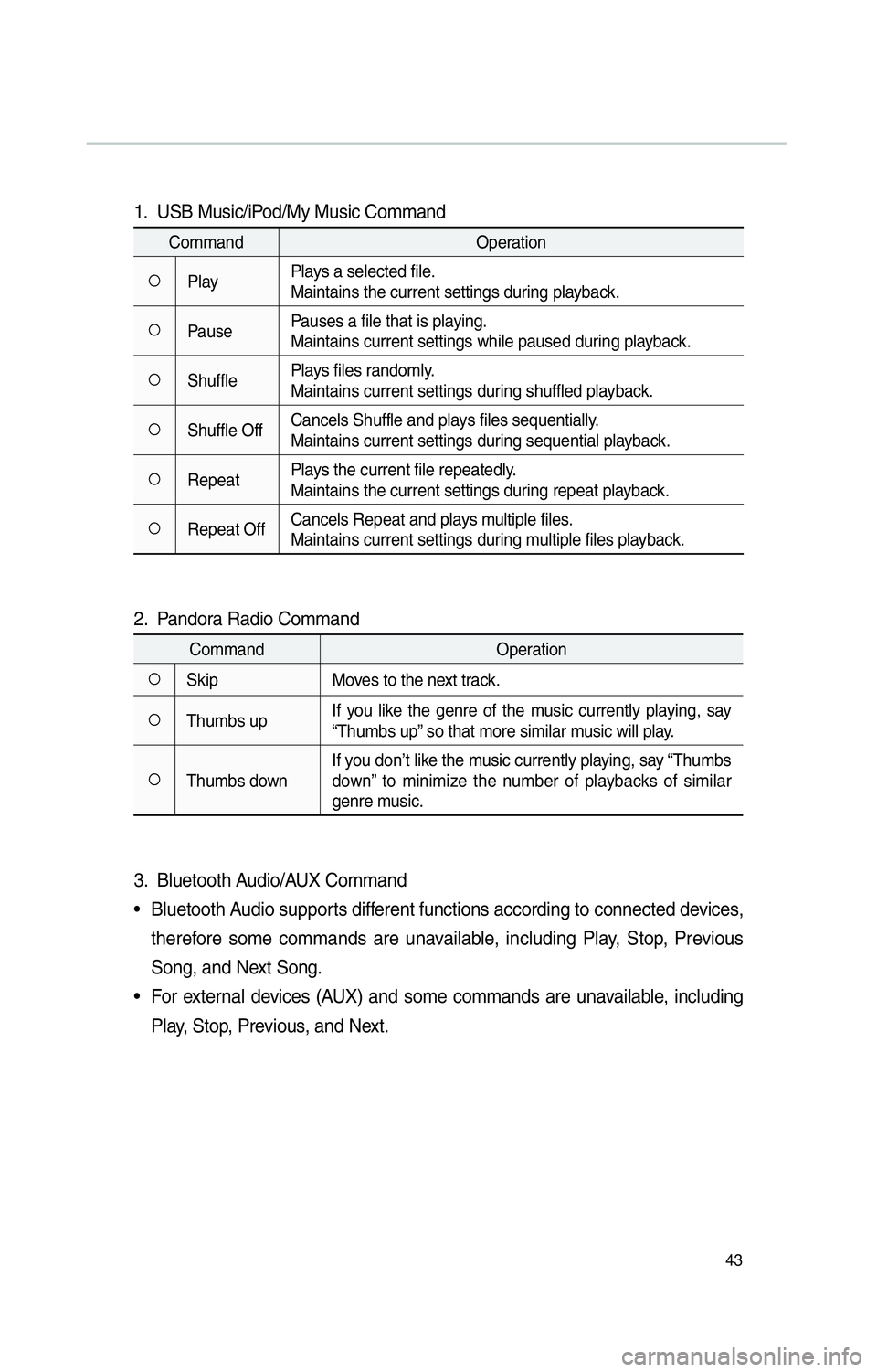
43
1. USB Music/iPod/My Music Command
CommandOperation
052APlayPlays a selected file.
Maintains the current settings during playback.
052APausePauses a file that is playing.
Maintains current settings while paused during playback.
052AShufflePlays files randomly.
Maintains current settings during shuffled playback.
052AShuffle OffCancels Shuffle and plays files sequentially.
Maintains current settings during sequential playback.
052ARepeatPlays the current file repeatedly.
Maintains the current settings during repeat playback.
052ARepeat OffCancels Repeat and plays multiple files.
Maintains current settings during multiple files playback.
2. Pandora Radio Command
Command
Operation
052ASkipMoves to the next track.
052AThumbs upIf you like the genre of the music currently playing, say
“Thumbs up” so that more similar music will play.
052AThumbs downIf you don’t like the music currently playing, say “Thumbs
down” to minimize the number of playbacks of similar
genre music.
3. Bluetooth Audio/AUX Command
• Bluetooth Audio supports different functions according to connected devices,
therefore some commands are unavailable, including Play, Stop, Previous
Song, and Next Song.
• For external devices (AUX) and some commands are unavailable, including Play, Stop, Previous, and Next.
Page 50 of 92
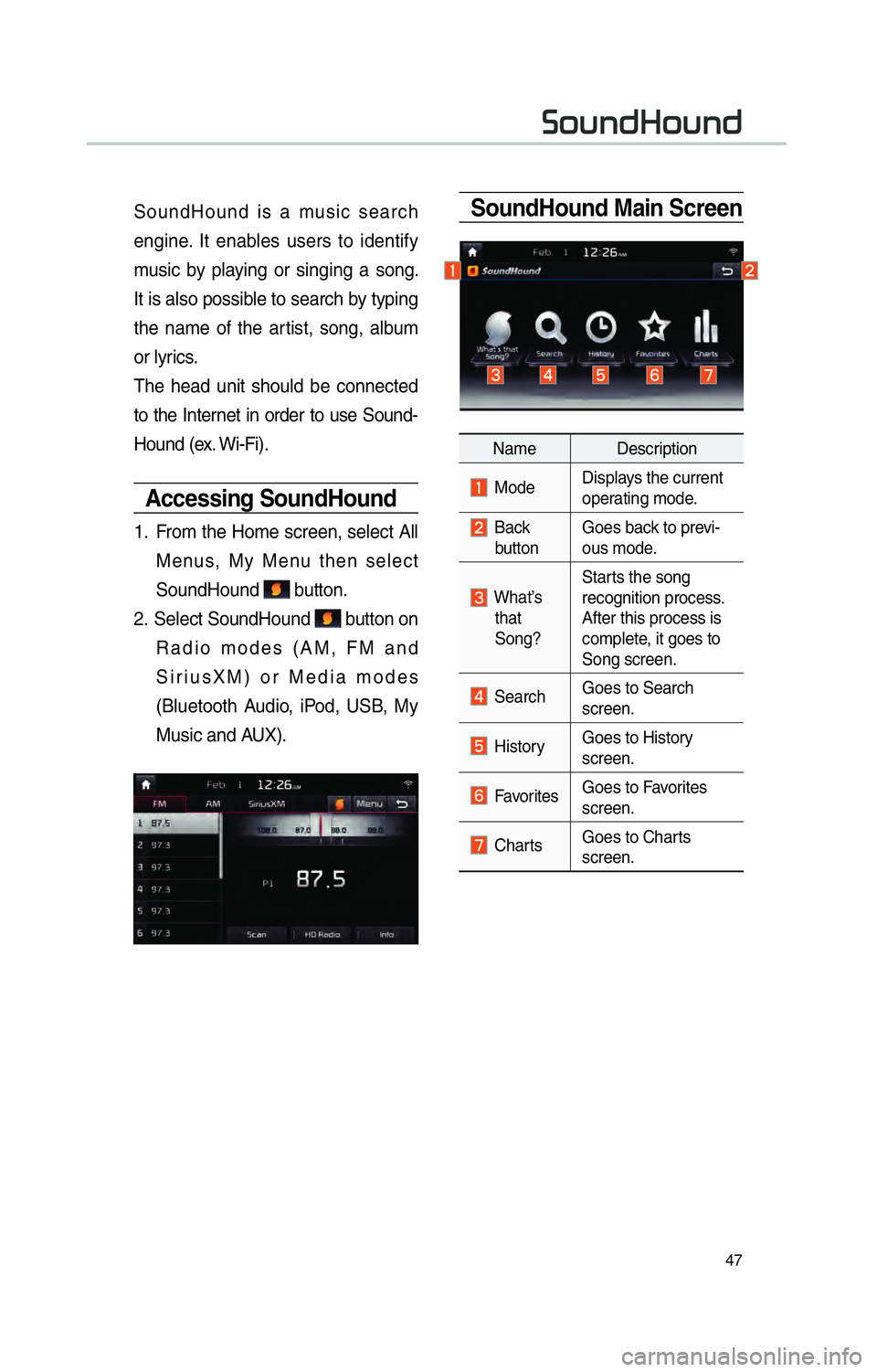
47
SoundHound Main ScreenSoundHound is a music search
engine. It enables users to identify
music by playing or singing a song.
It is also possible to search by typing
the name of the artist, song, album
or lyrics.
The head unit should be connected
to the Internet in order to use Sound-
Hound (ex. Wi-Fi).
Accessing SoundHound
1. From the Home screen, select All
Menus, My Menu then select
SoundHound
button.
2. Select SoundHound
button on
Radio modes (AM, FM and
SiriusXM) or Media modes
(Bluetooth Audio, iPod, USB, My
Music and AUX).
Name Description
Mode Displays the current
operating mode.
Back
button Goes back to previ-
ous mode.
What’s
that
Song? Starts the song
recognition process.
After this process is
complete, it goes to
Song screen.
Search
Goes to Search
screen.
HistoryGoes to History
screen.
Favorites Goes to Favorites
screen.
Charts Goes to Charts
screen.
00360052005800510047002B0052005800510047