key KIA OPTIMA PHEV 2017 Navigation System Quick Reference Guide
[x] Cancel search | Manufacturer: KIA, Model Year: 2017, Model line: OPTIMA PHEV, Model: KIA OPTIMA PHEV 2017Pages: 92, PDF Size: 2.89 MB
Page 5 of 92
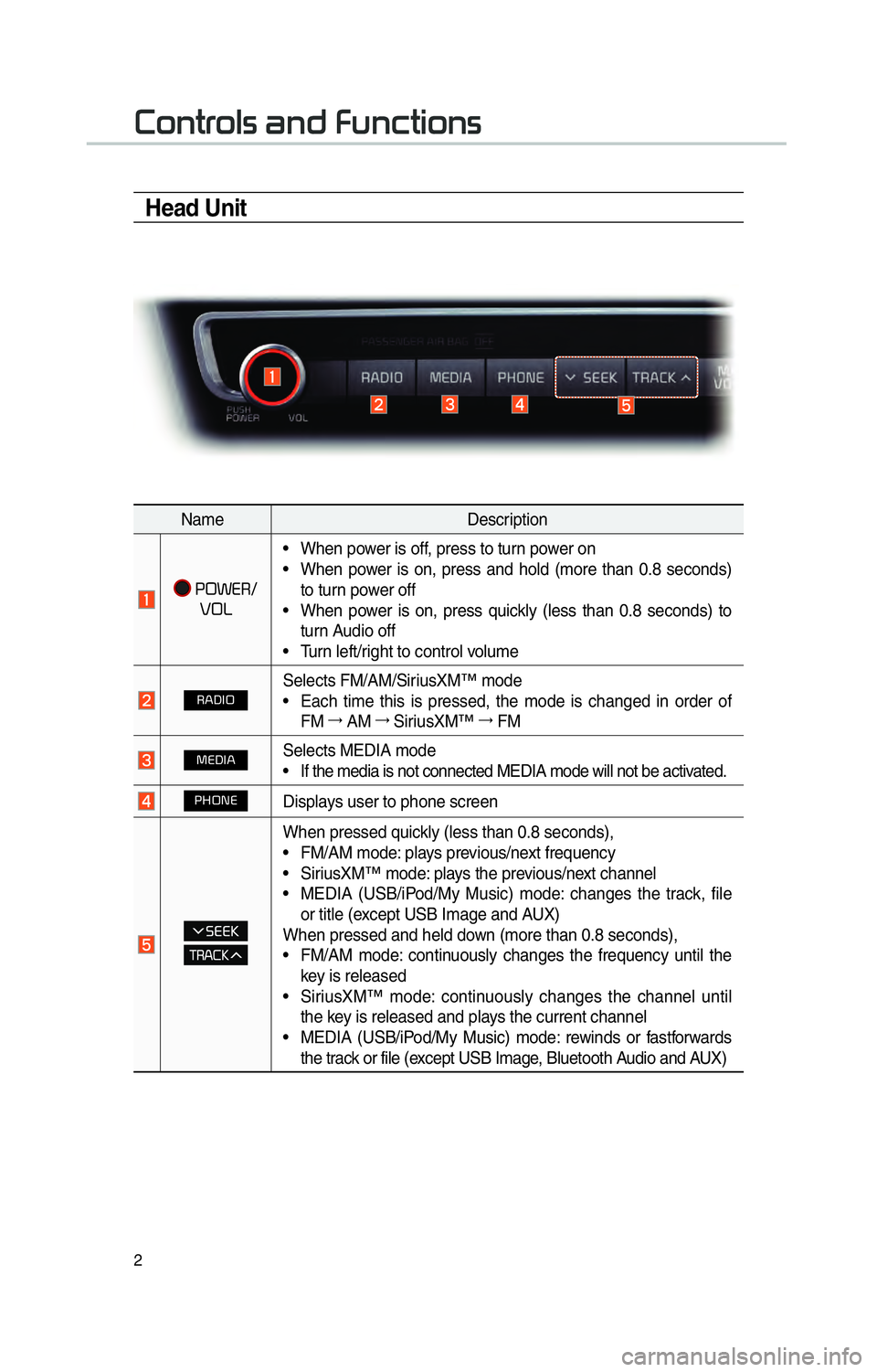
2
002600520051005700550052004F00560003004400510047000300290058005100460057004C005200510056
Head Unit
NameDescription
000300330032003A002800350012
00390032002F • When power is off, press to turn power on
• When power is on, press and hold (more than 0.8 seconds)
to turn power off
• When power is on, press quickly (less than 0.8 seconds) to turn Audio off
• Turn left/right to control volume
003500240027002C0032Selects FM/AM/SiriusXM™ mode
• Each time this is pressed, the mode is changed in order of FM 044F
AM 044F
SiriusXM™ 044F
FM
003000280027002C0024Selects MEDIA mode
• If the media is not connected MEDIA mode will not be activated.
0033002B003200310028Displays user to phone screen
When pressed quickly (less than 0.8 seconds),
• FM/AM mode: plays previous/next frequency
• SiriusXM™ mode: plays the previous/next channel
• MEDIA (USB/iPod/My Music) mode: changes the track, file
or title (except USB Image and AUX)
When pressed and held down (more than 0.8 seconds),
• FM/AM mode: continuously changes the frequency until the key is released
• SiriusXM™ mode: continuously changes the channel until the key is released and plays the current channel
• MEDIA (USB/iPod/My Music) mode: rewinds or fastforwards the track or file (except USB Image, Bluetooth Audio and AUX)
Page 11 of 92
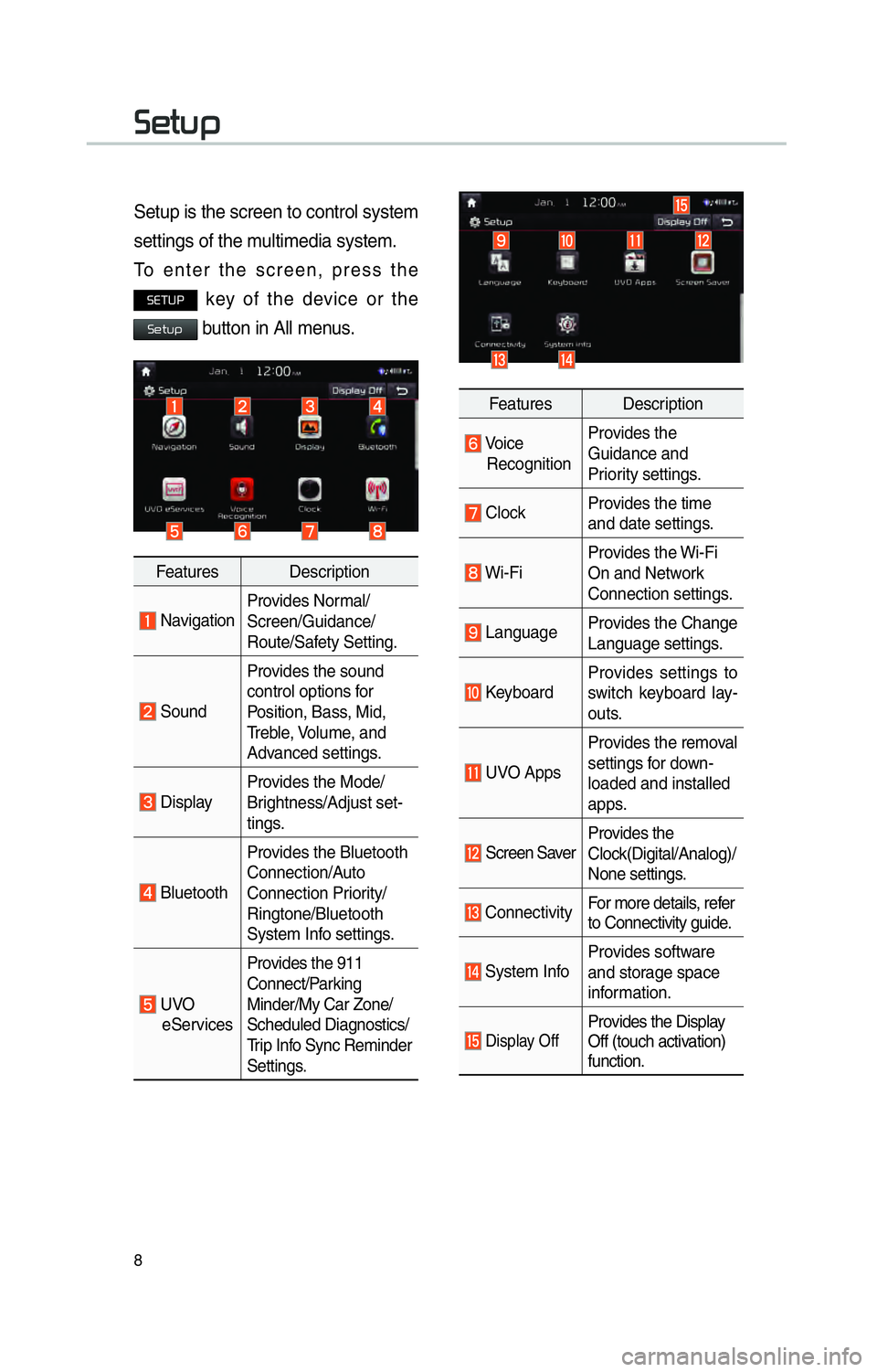
8
00360048005700580053
Setup is the screen to control system
settings of the multimedia system.
To enter the screen, press the
00360028003700380033 key of the device or the
00360048005700580053 button in All menus.
Features Description
NavigationProvides Normal/
Screen/Guidance/
Route/Safety Setting.
SoundProvides the sound
control options for
Position, Bass, Mid,
Treble, Volume, and
Advanced settings.
Display
Provides the Mode/
Brightness/Adjust set-
tings.
BluetoothProvides the Bluetooth
Connection/Auto
Connection Priority/
Ringtone/Bluetooth
System Info settings.
UVO
eServices Provides the 911
Connect/Parking
Minder/My Car Zone/
Scheduled Diagnostics/
Trip Info Sync Reminder
Settings.
Features Description
Voice
Recognition Provides the
Guidance and
Priority settings.
Clock
Provides the time
and date settings.
Wi-FiProvides the Wi-Fi
On and Network
Connection settings.
Language
Provides the Change
Language settings.
KeyboardProvides settings to
switch keyboard lay-
outs.
UVO AppsProvides the removal
settings for down-
loaded and installed
apps.
Screen Saver
Provides the
Clock(Digital/Analog)/
None settings.
Connectivity
For more details, refer
to Connectivity guide.
System InfoProvides software
and storage space
information.
Display OffProvides the Display
Off (touch activation)
function.
Page 16 of 92
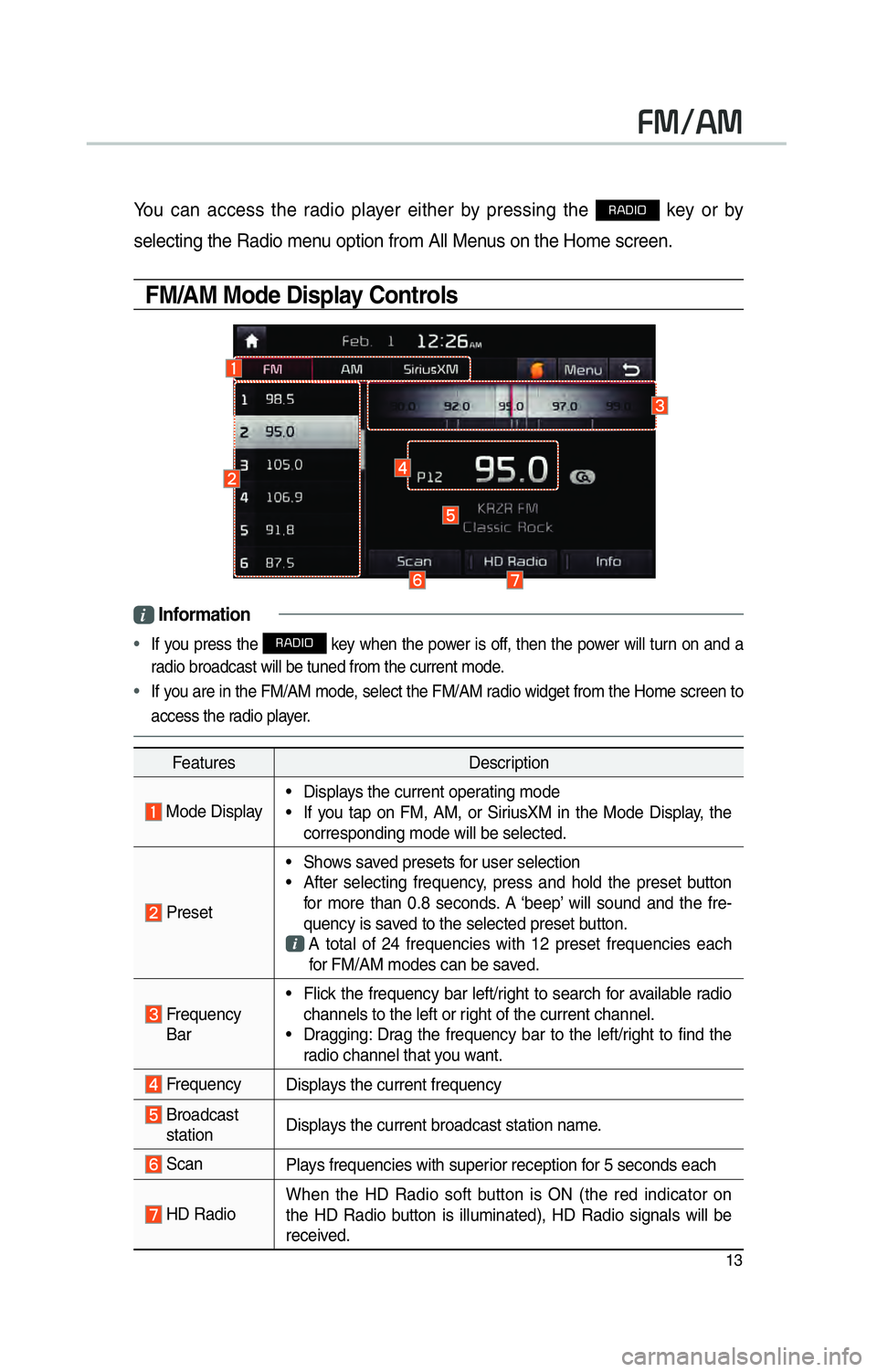
13
00290030001200240030
You can access the radio player either by pressing the 003500240027002C0032 key or by
selecting the Radio menu option from All Menus on the Home screen.
FM/AM Mode Display Controls
i Information
•
If you press the 003500240027002C0032 key when the power is off, then the power will turn on and a
radio broadcast will be tuned from the current mode.
• If you are in the FM/AM mode, select the FM/AM radio widget from the Home screen to
access the r adio pla
yer.
Features Description
Mode Display• Displays the current operating mode
• If you tap on FM, AM, or SiriusXM in the Mode Display, the
corresponding mode will be selected.
Preset • Shows saved presets for user selection
• After selecting frequency, press and hold the preset button
for more than 0.8 seconds. A ‘beep’ will sound and the fre-
quency is saved to the selected preset button.
A total of 24 frequencies with 12 preset frequencies each
for FM/AM modes can be saved.
Frequency Bar • Flick the frequency bar left/right to search for available radio
channels to the left or right of the current channel.
• Dragging: Drag the frequency bar to the left/right to find the radio channel that you want.
Frequency Displays the current frequency
Broadcast
station Displays the current broadcast station name.
Scan
Plays frequencies with superior reception for 5 seconds each
HD RadioWhen the HD Radio soft button is ON (the red indicator on
the HD Radio button is illuminated), HD Radio signals will be
received.
Page 20 of 92
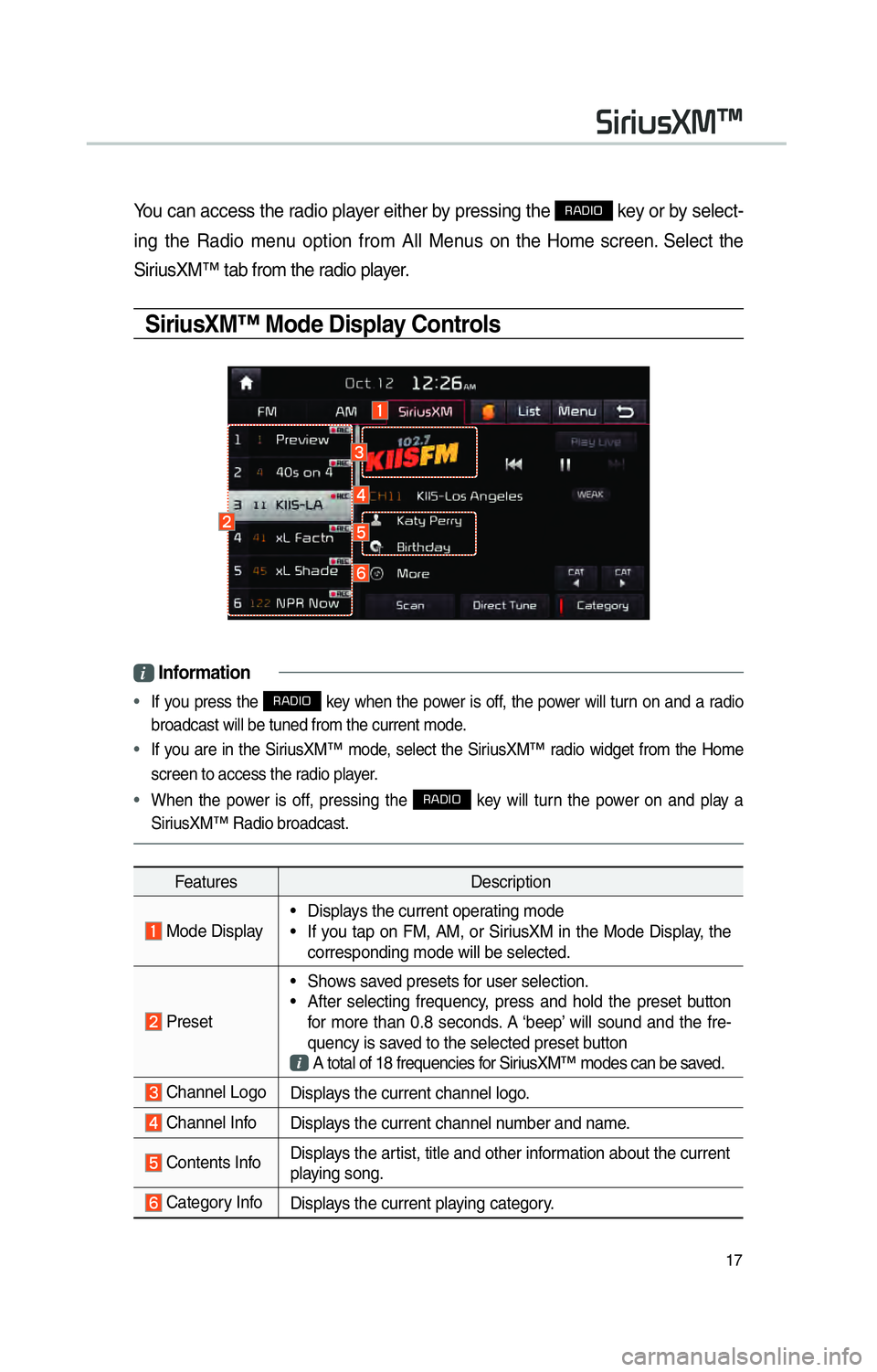
17
You can access the radio player either by pressing the 003500240027002C0032 key or by select-
ing the Radio menu option from All Menus on the Home screen. Select the
SiriusXM™ tab from the radio player.
SiriusXM™ Mode Display Controls
i Information
•
If you press the 003500240027002C0032 key when the power is off, the power will turn on and a radio
broadcast will be tuned from the current mode.
• If you are in the SiriusXM™ mode, select the SiriusXM™ radio widget from the Home
screen to access the r adio pla
yer.
• When the power is off, pressing the
003500240027002C0032 key will turn the power on and play a
SiriusXM™ Radio broadcast.
Features Description
Mode Display• Displays the current operating mode
• If you tap on FM, AM, or SiriusXM in the Mode Display, the
corresponding mode will be selected.
Preset • Shows saved presets for user selection.
• After selecting frequency, press and hold the preset button
for more than 0.8 seconds. A ‘beep’ will sound and the fre-
quency is saved to the selected preset button
A total of 18 frequencies for SiriusXM™ modes can be saved.
Channel Logo
Displays the current channel logo.
Channel InfoDisplays the current channel number and name.
Contents InfoDisplays the artist, title and other information about the current
playing song.
Category Info
Displays the current playing category.
0036004C0055004C00580056003B00300430
Page 22 of 92
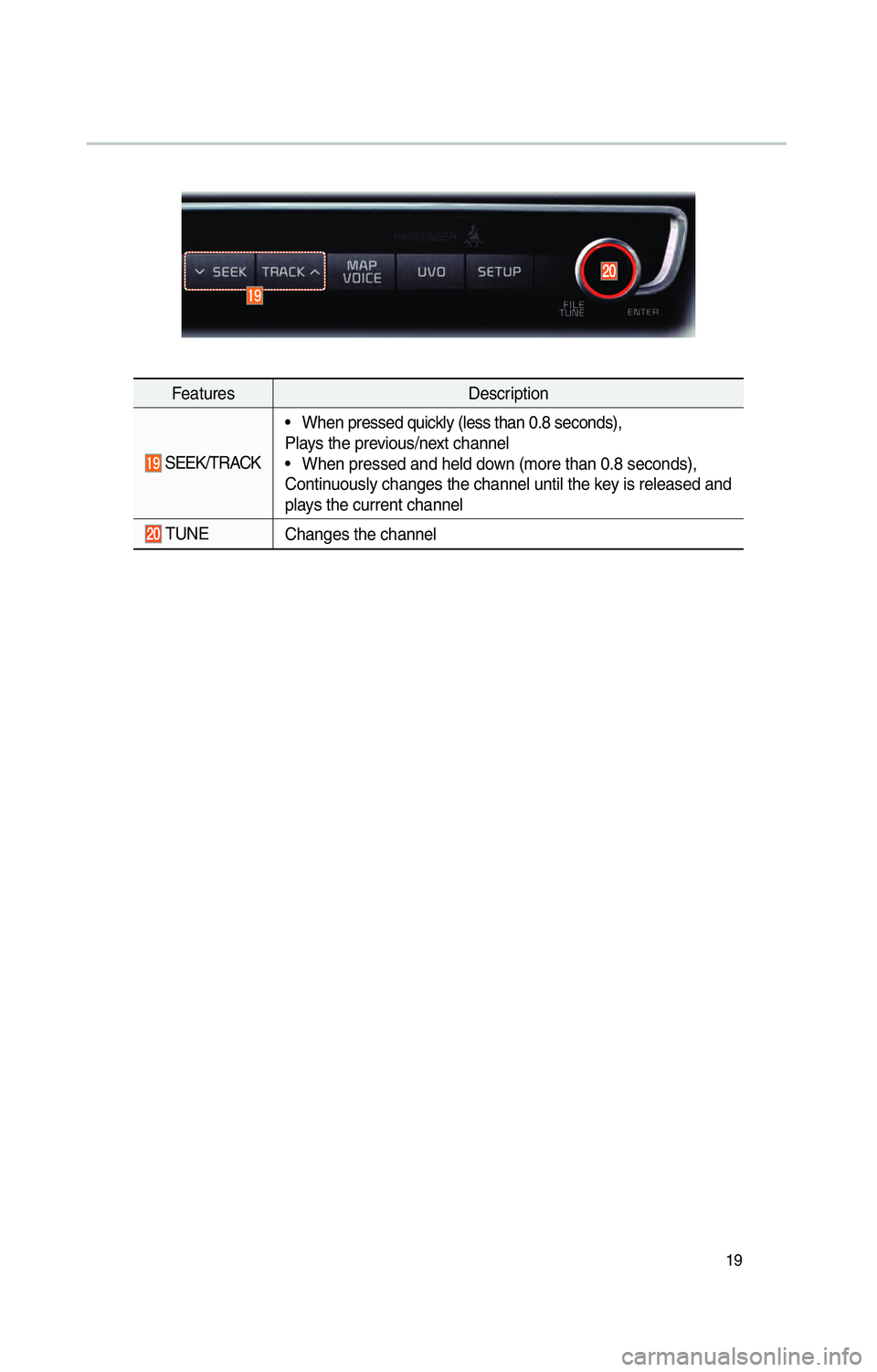
19
FeaturesDescription
SEEK/TRACK• When pressed quickly (less than 0.8 seconds),
Plays the previous/next channel
• When pressed and held down (more than 0.8 seconds),
Continuously changes the channel until the key is released and
plays the current channel
TUNE
Changes the channel
Page 28 of 92
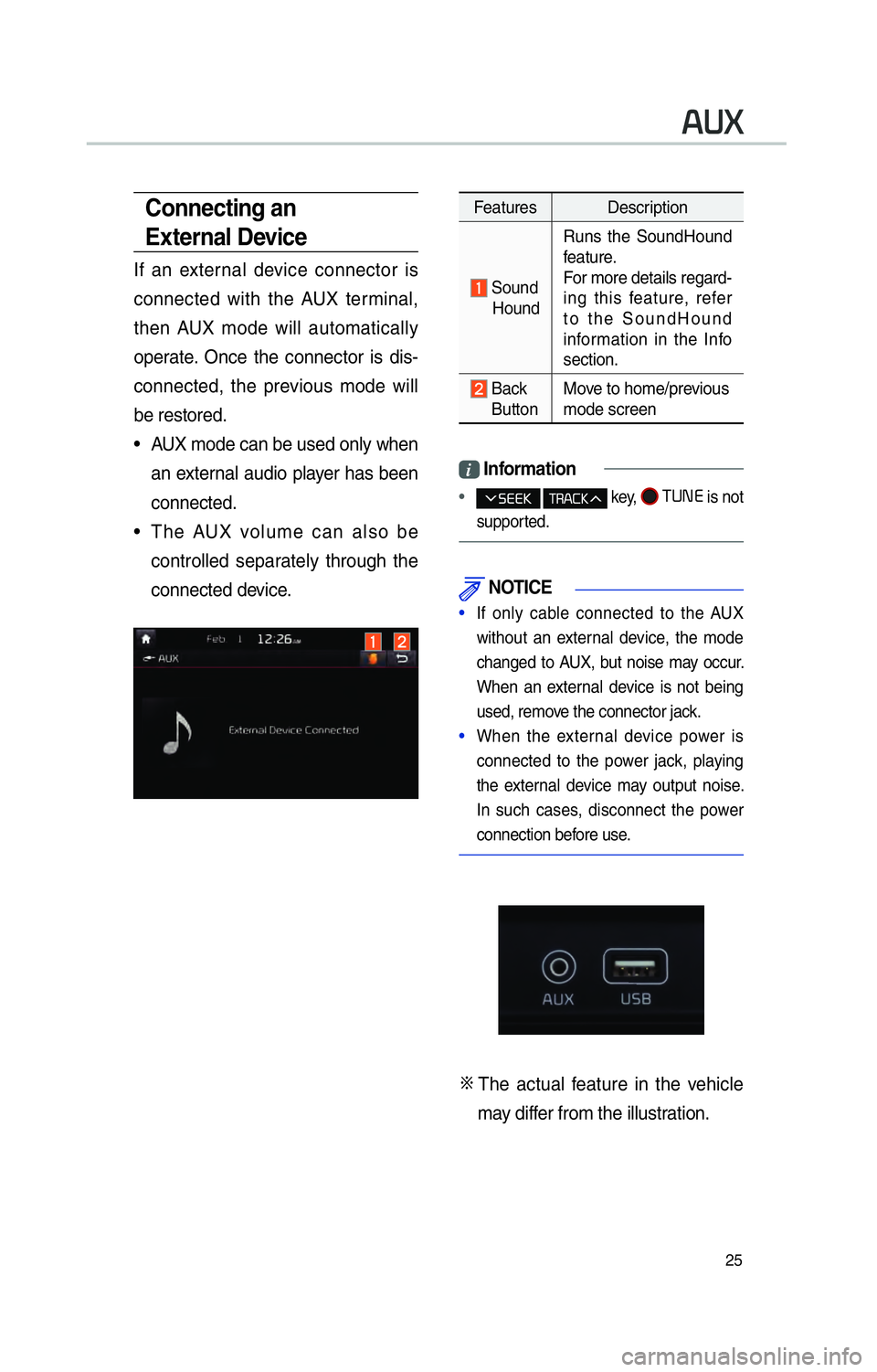
25
Features Description
Sound
Hound Runs the SoundHound
feature.
For more details regard-
ing this feature, refer
to the SoundHound
information in the Info
section.
Back
Button Move to home/previous
mode screen
i
Information
• key, 0037003800310028
is not
supported.
NOTICE
• If only cable connected to the AUX
without an exter
nal device, the mode
changed to AUX, but noise may occur.
When an external device is not being
used, remove the connector jack.
• When the external device power is
connected to the po w
er jack, playing
the external device may output noise.
In such cases, disconnect the power
connection before use.
0424 The actual feature in the vehicle
may differ from the illustration.
00240038003B
Connecting an
External Device
If an external device connector is
connected with the AUX terminal,
then AUX mode will automatically
operate. Once the connector is dis-
connected, the previous mode will
be restored.
• AUX mode can be used only when an external audio player has been
connected.
• The AUX volume can also be controlled separately through the
connected device.
Page 32 of 92
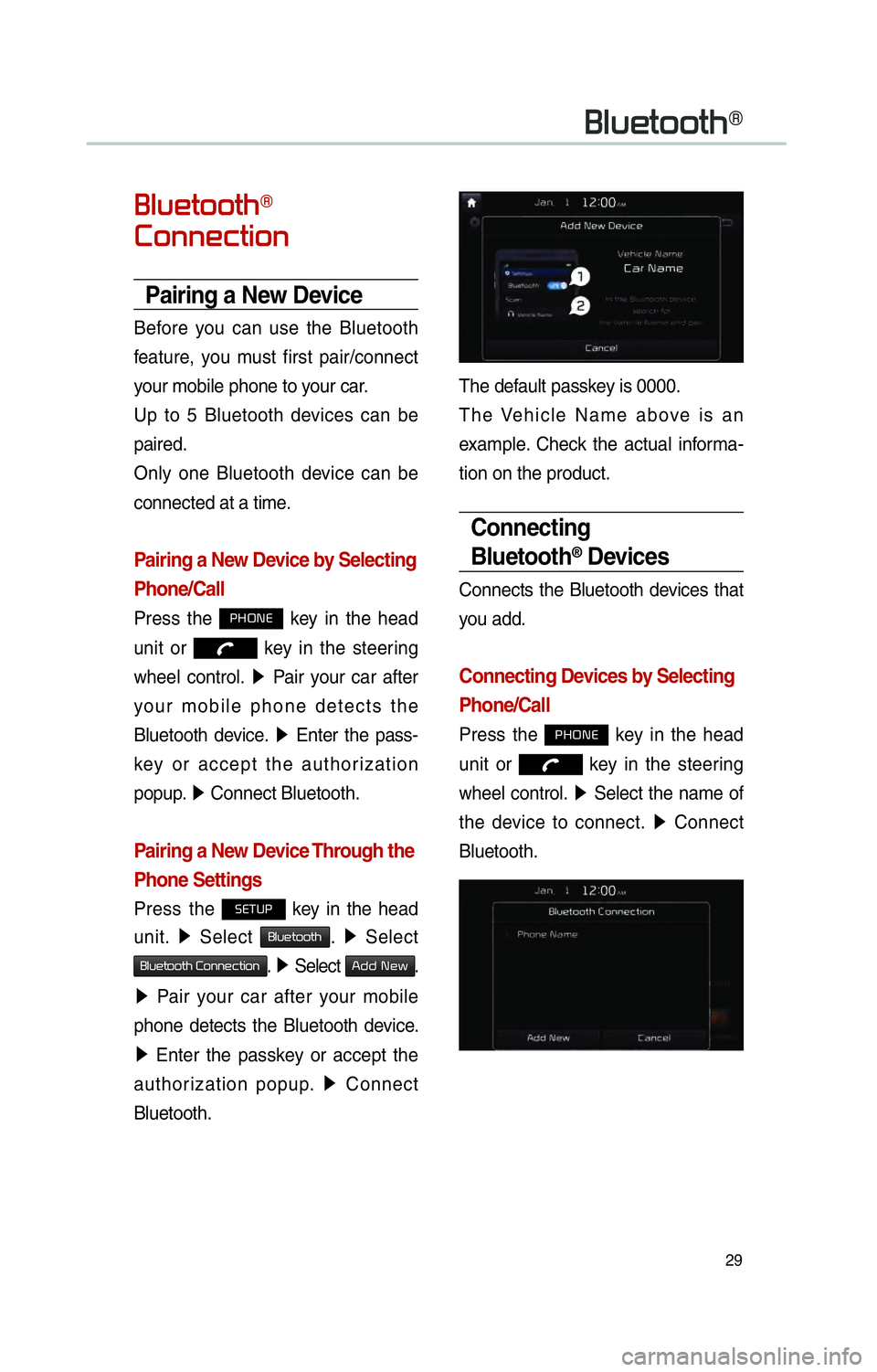
29
0025004F005800480057005200520057004B0071
0025004F005800480057005200520057004B00710003
0026005200510051004800460057004C00520051
Pairing a New Device
Before you can use the Bluetooth
feature, you must first pair/connect
your mobile phone to your car.
Up to 5 Bluetooth devices can be
paired.
Only one Bluetooth device can be
connected at a time.
Pairing a New Device by Selecting
Phone/Call
Press the 0033002B003200310028 key in the head
unit or
key in the steering
wheel control. 05210003
Pair your car after
your mobile phone detects the
Bluetooth device. 05210003
Enter the pass-
key or accept the authorization
popup. 0521
Connect Bluetooth.
Pairing a New Device Through the
Phone Settings
Press the 00360028003700380033 key in the head
unit. 0521
Select
0025004F005800480057005200520057004B. 0521
Select
0025004F005800480057005200520057004B00030026005200510051004800460057004C00520051. 0521
Select 002400470047000300310048005A.
0521 Pair your car after your mobile
phone detects the Bluetooth device.
0521 Enter the passkey or accept the
authorization popup. 0521
Connect
Bluetooth.
The default passkey is 0000.
The Vehicle Name above is an
example. Check the actual informa-
tion on the product.
Connecting
Bluetooth
® Devices
Connects the Bluetooth devices that
you add.
Connecting Devices by Selecting
Phone/Call
Press the 0033002B003200310028 key in the head
unit or
key in the steering
wheel control. 0521
Select the name of
the device to connect. 0521
Connect
Bluetooth.
Page 33 of 92
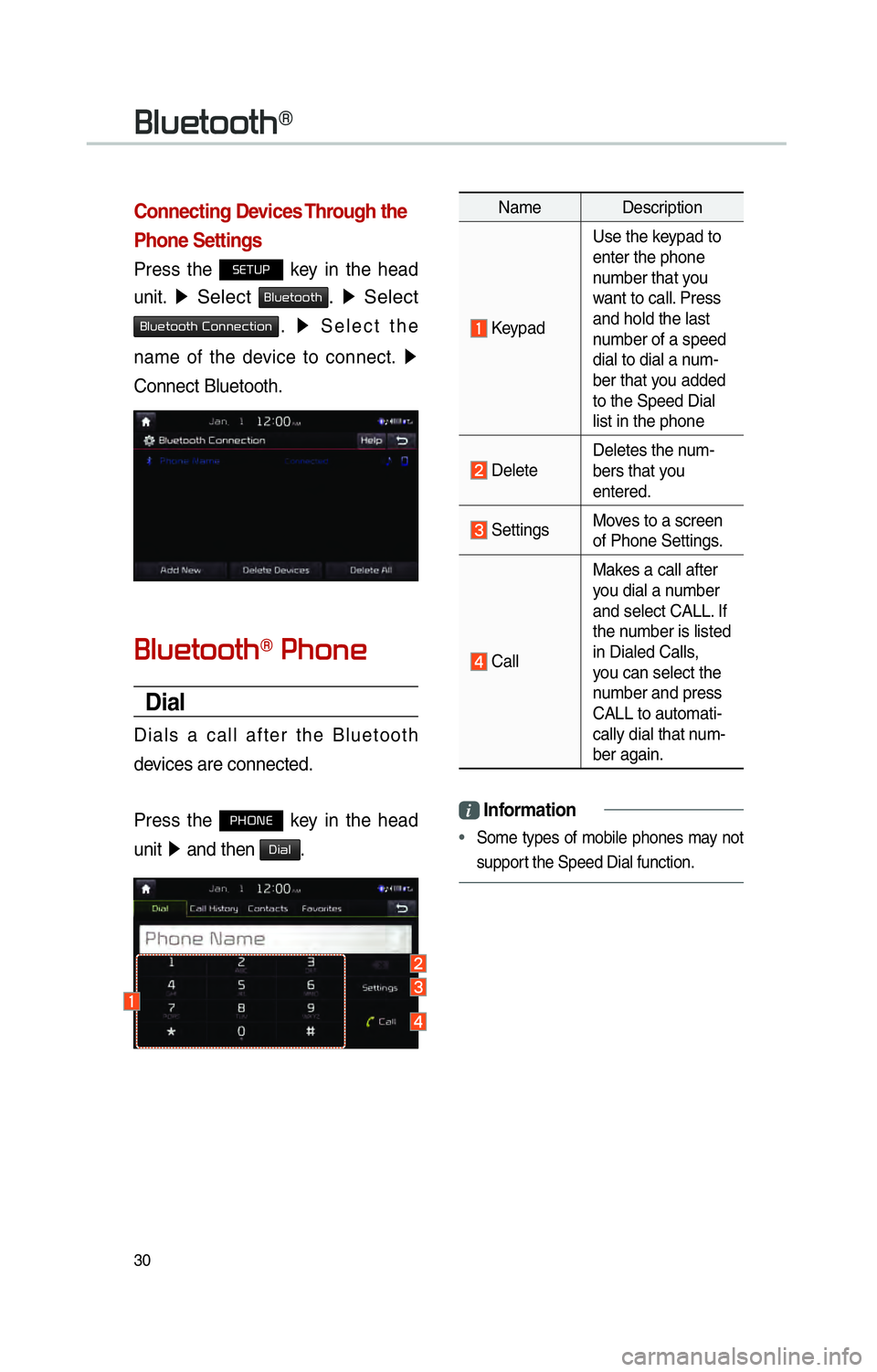
30
0025004F005800480057005200520057004B0071
Connecting Devices Through the
Phone Settings
Press the 00360028003700380033 key in the head
unit.
0521 Select 0025004F005800480057005200520057004B. 0521
Select
0025004F005800480057005200520057004B00030026005200510051004800460057004C00520051. 0521
Select the
name of the device to connect. 0521
Connect Bluetooth.
0025004F005800480057005200520057004B007100030033004B005200510048
Dial
Dials a call after the Bluetooth
devices are connected.
Press the
0033002B003200310028 key in the head
unit 0521
and then
0027004C0044004F.
Name Description
Keypad Use the keypad to
enter the phone
number that you
want to call. Press
and hold the last
number of a speed
dial to dial a num-
ber that you added
to the Speed Dial
list in the phone
Delete
Deletes the num-
bers that you
entered.
Settings
Moves to a screen
of Phone Settings.
CallMakes a call after
you dial a number
and select CALL. If
the number is listed
in Dialed Calls,
you can select the
number and press
CALL to automati-
cally dial that num-
ber again.
i
Information
•
Some types of mobile phones may not
support the Speed Dial function.
Page 34 of 92
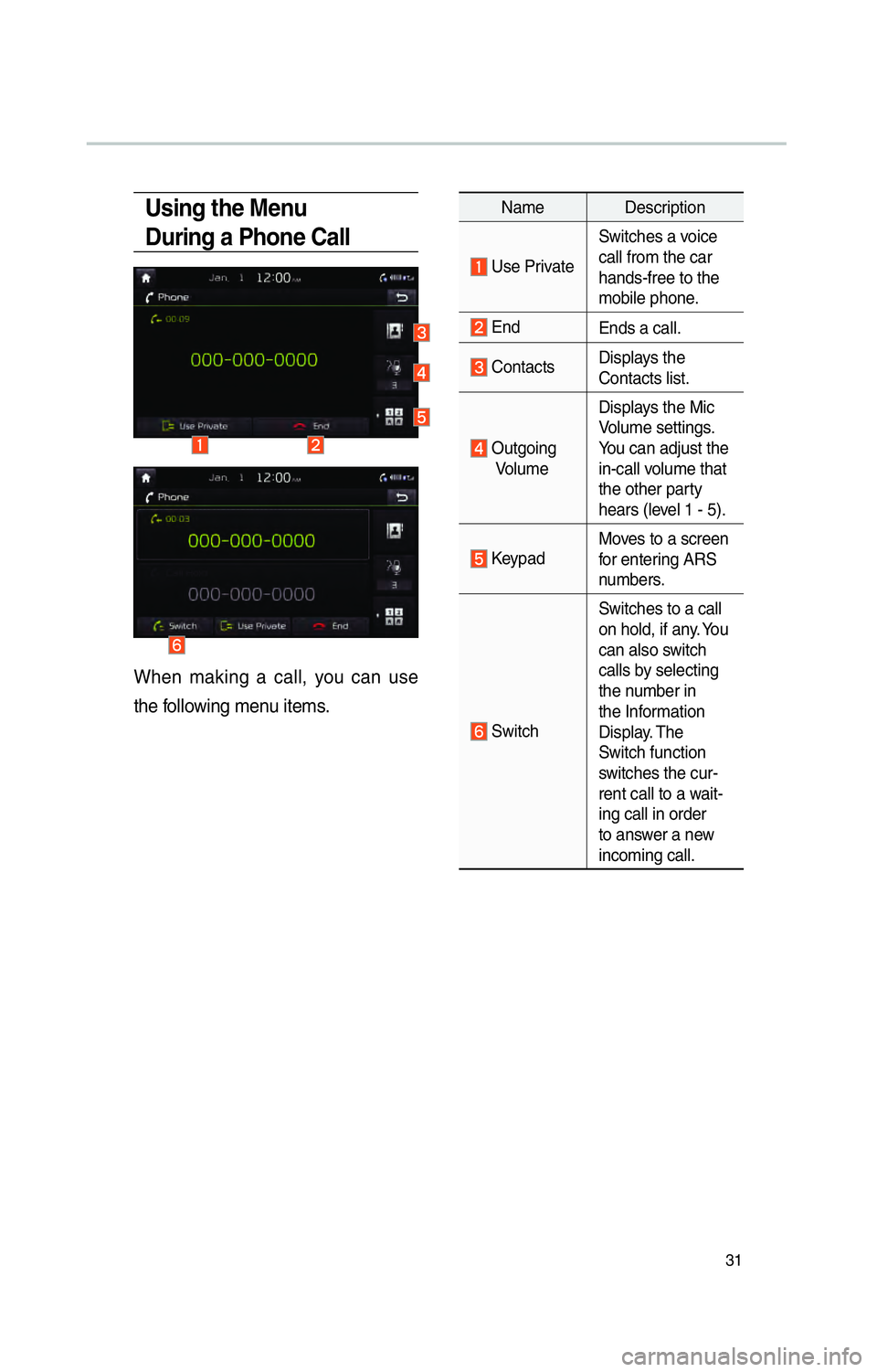
31
Using the Menu
During a Phone Call
When making a call, you can use
the following menu items.
Name Description
Use PrivateSwitches a voice
call from the car
hands-free to the
mobile phone.
End
Ends a call.
Contacts Displays the
Contacts list.
Outgoing
Volume Displays the Mic
Volume settings.
You can adjust the
in-call volume that
the other party
hears (level 1 - 5).
Keypad
Moves to a screen
for entering ARS
numbers.
SwitchSwitches to a call
on hold, if any. You
can also switch
calls by selecting
the number in
the Information
Display. The
Switch function
switches the cur-
rent call to a wait-
ing call in order
to answer a new
incoming call.
Page 35 of 92
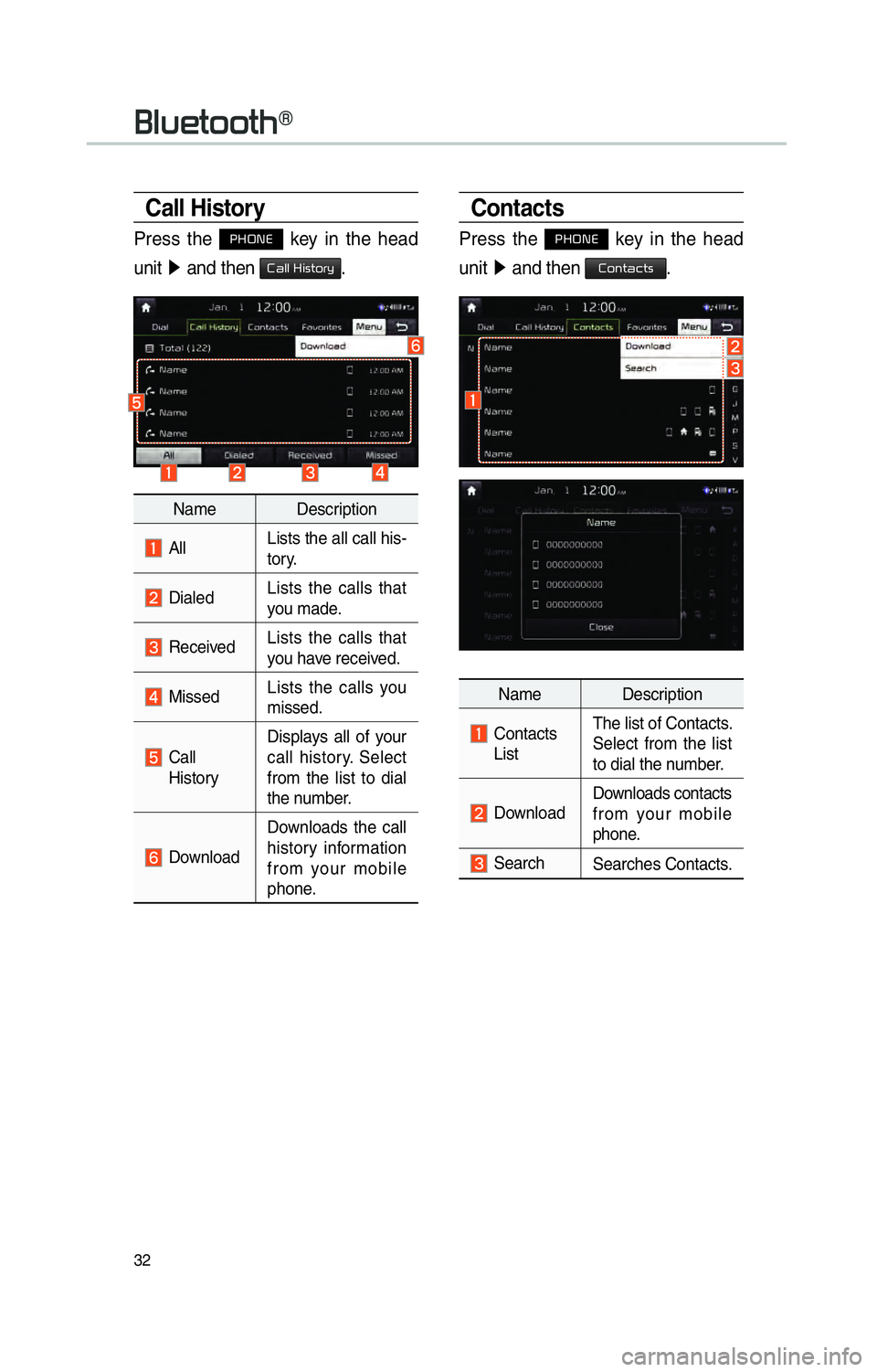
32
0025004F005800480057005200520057004B0071
Call History
Press the 0033002B003200310028 key in the head
unit 0521
and then
00260044004F004F0003002B004C0056005700520055005C.
Name Description
All Lists the all call his-
tory.
Dialed
Lists the calls that
you made.
ReceivedLists the calls that
you have received.
Missed Lists the calls you
missed.
Call
History Displays all of your
call history. Select
from the list to dial
the number.
Download
Downloads the call
history information
from your mobile
phone.
Contacts
Press the 0033002B003200310028 key in the head
unit 0521
and then
00260052005100570044004600570056.
Name Description
Contacts
List The list of Contacts.
Select from the list
to dial the number.
Download
Downloads contacts
from your mobile
phone.
Search
Searches Contacts.