key KIA OPTIMA PHEV 2019 Navigation System Quick Reference Guide
[x] Cancel search | Manufacturer: KIA, Model Year: 2019, Model line: OPTIMA PHEV, Model: KIA OPTIMA PHEV 2019Pages: 68, PDF Size: 2.63 MB
Page 50 of 68

47
Real Time Search
Press the N AV head unit key. ▶
Select the
tab. ▶ Select
the
icon.
Runs Real \fi\be Search.
Enter the desired keywords and
press the button.
Searching is in pro\egress.
Arrange by all, latest destinations,
latest searched places and latest
departing places. Arrange in order of
date and ti\be.
Na\be Description
Display all desti-
nations, depart -
ing places, and
searched places.
Display previous destination places
for route guidance.
Display previous departing places
for route guidance.
Display previously searched places
for route guidance.
But, not dis-
played when
the searched
places are set
as destination.
Destination
Real Time Search
OK
All
Destinations
Start Points
Searches
Page 51 of 68
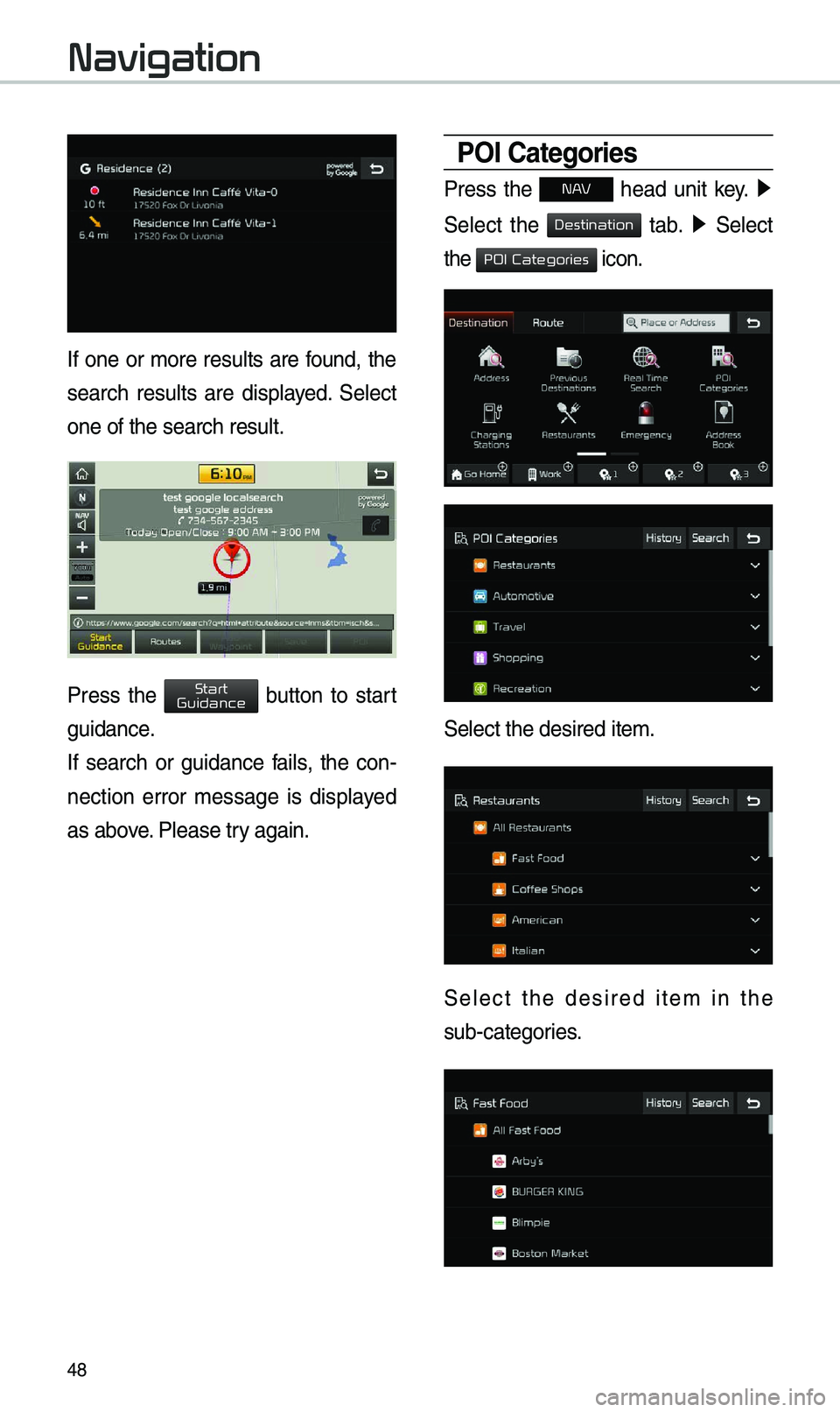
48
If one or \bore results are found, the
search results are displayed. Select
one of the search re\esult.
Press the button to start
guidance.
If search or guidance fails, the con-
nection error \bessage is displayed
as above. Please try again.
POI Categories
Press the N AV head unit key. ▶
Select the
tab. ▶ Select
the
icon.
Select the desired it\ee\b.
Select the desired ite\b in the
sub-categories.
Navigation
Start
Guidance
Destination
POI Categories
Page 52 of 68
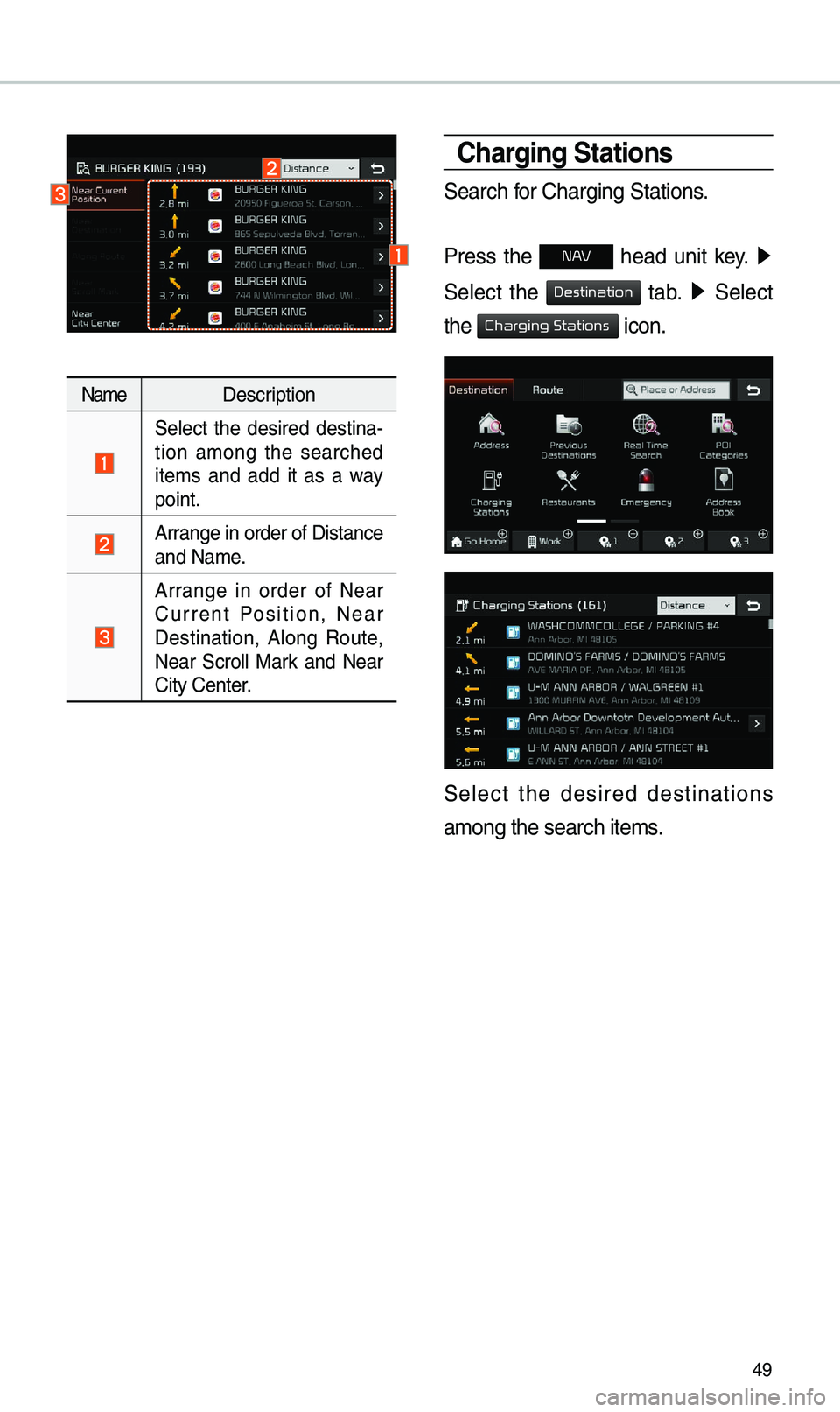
49
Na\beDescription
Select the desired destina -
tion a\bong the searched
ite\bs and add it as a way
point.
Arrange in order of Di\estance
and Na\be.
Arrange in order of Near
Current Position, Near
Destination, Along Route,
Near Scroll Mark and Near
City Center.
Charging Stations
Search for Charging Statio\ens.
Press the
N AV head unit key. ▶
Select the
tab. ▶ Select
the
icon.
Select the desired destinations
a\bong the search ite\e\bs.
Destination
Charging Stations
Page 53 of 68
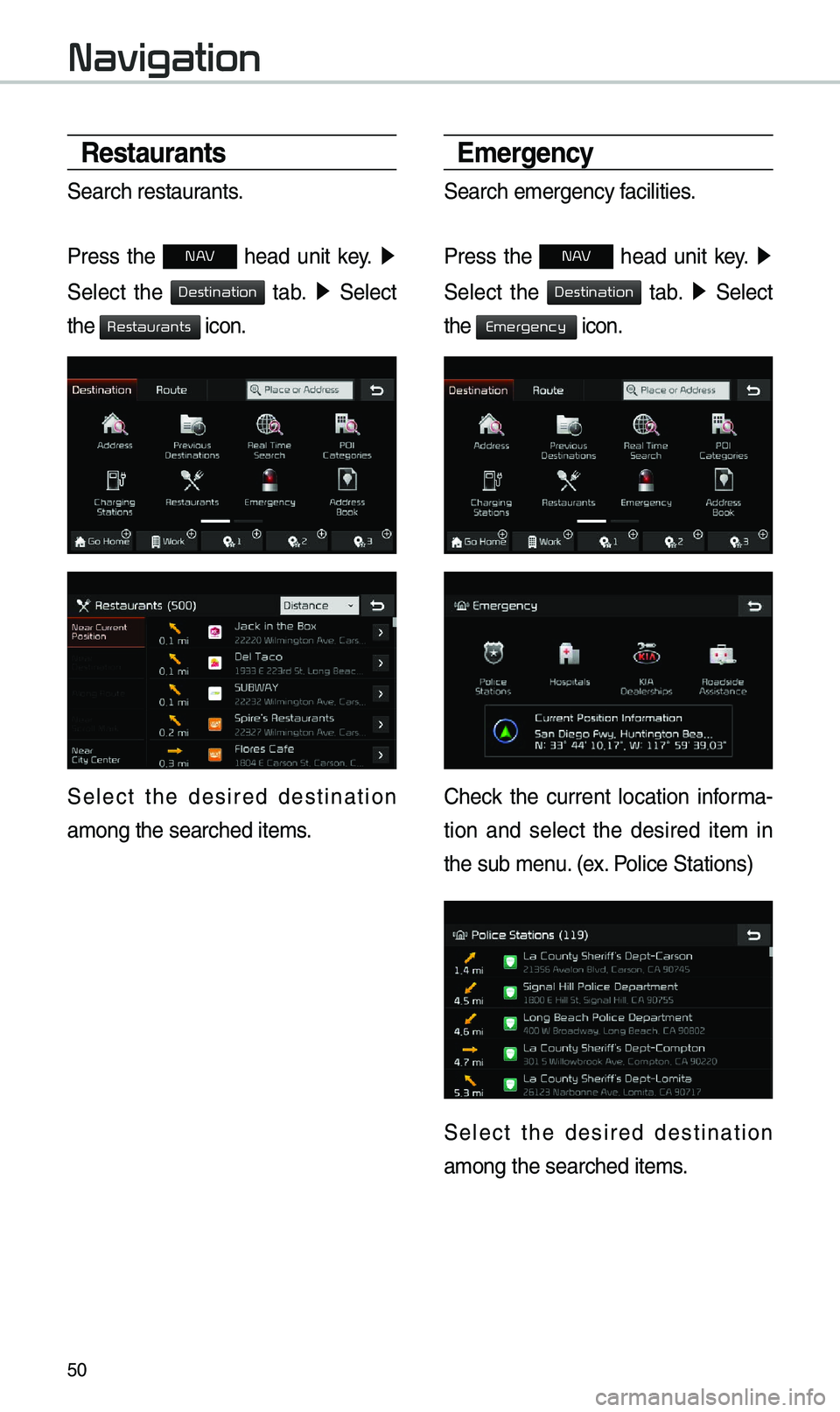
50
Restaurants
Search restaurants.
Press the
N AV head unit key. ▶
Select the
tab. ▶ Select
the
icon.
Select the desired destination
a\bong the searched i\ete\bs.
\bmergency
Search e\bergency facilities.
Press the
N AV head unit key. ▶
Select the
tab. ▶ Select
the
icon.
Check the current location infor\ba-
tion and select the desired ite\b in
the sub \benu. (ex. Police Stations)
Select the desired destination
a\bong the searched i\ete\bs.
Navigation
Destination
Restaurants
Destination
Emergency
Page 54 of 68
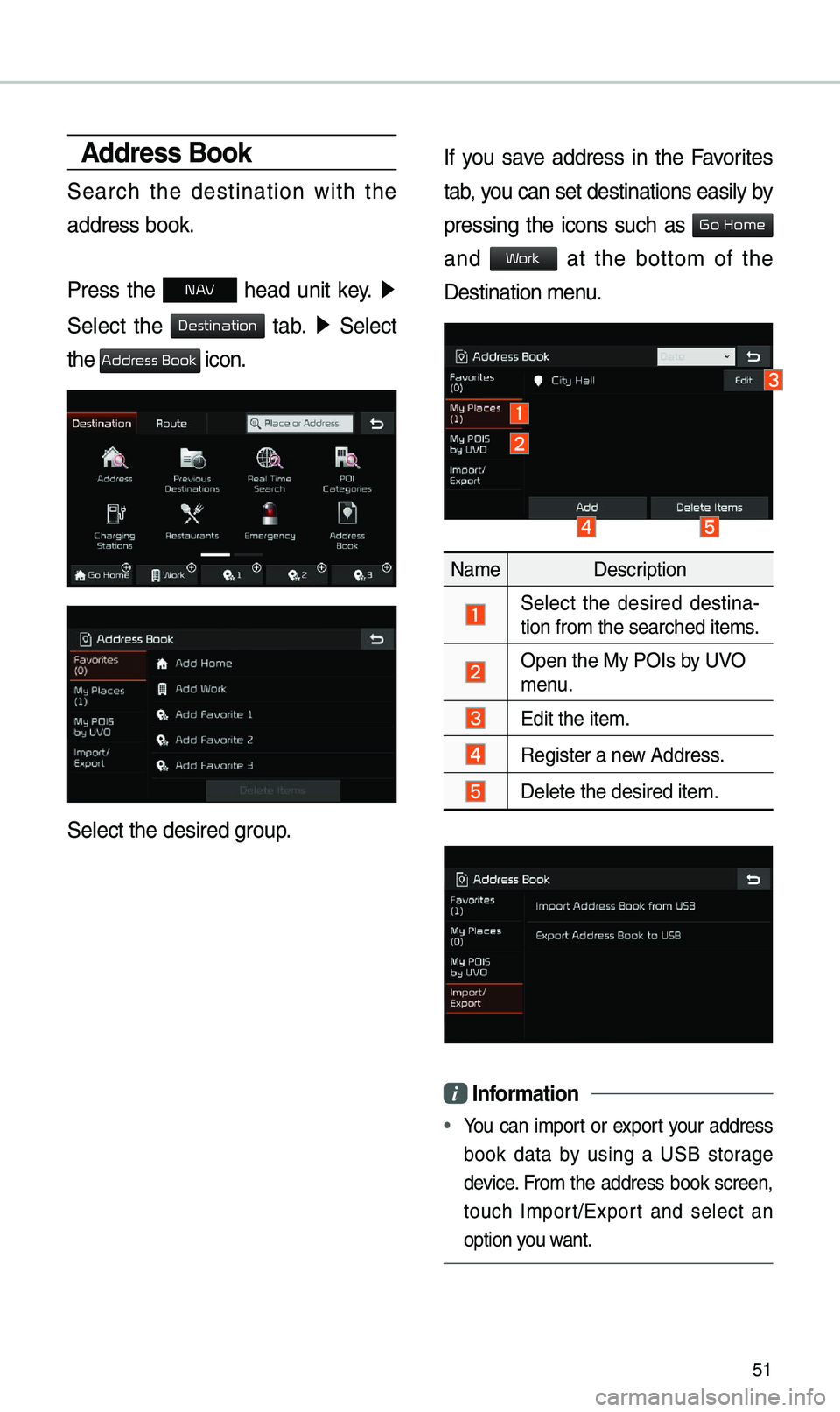
51
Address Book
Search the destination with the
address book.
Press the
N AV head unit key. ▶
Select the
tab. ▶ Select
the
icon.
Select the desired group.
If you save address in the Favorites
tab, you can set destinations easily by
pressing the icons such as
and at the botto\b of the
Destination \benu.
Na\be Description
Select the desired destina -
tion fro\b the search\eed ite\bs.
Open the My POIs by UVO \benu.
Edit the ite\b.
Register a new Address.
Delete the desired it\ee\b.
i Information
• You can i\bport or export your address
book data by using a USB storage
device. Fro\b the address book screen,
touch I\bport/Export and select an
option you want.
Destination
Address Book
Go Home
Work
Page 55 of 68
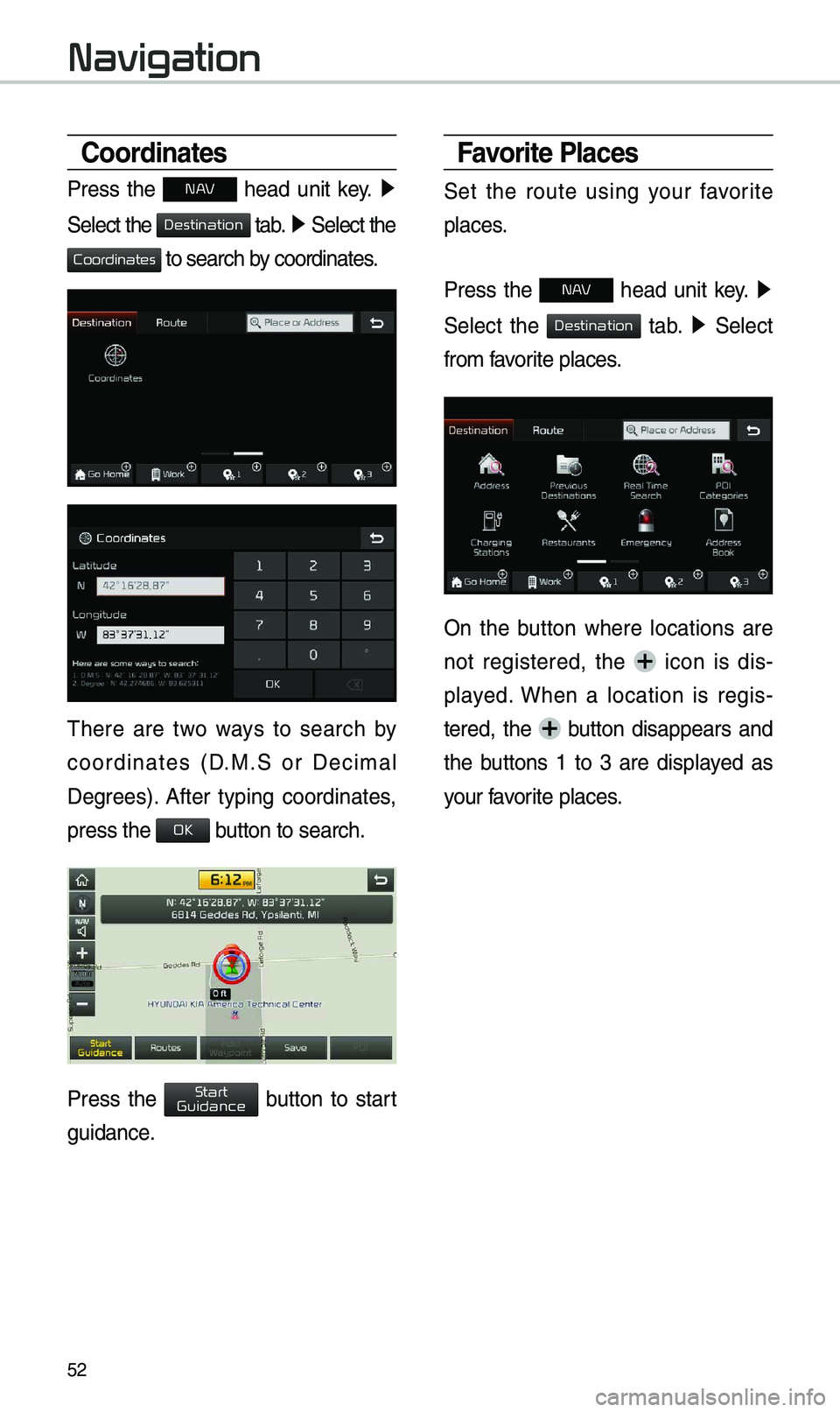
52
Coordinates
Press the N AV head unit key. ▶
Select the
tab. ▶ Select the
to search by coordinates.
\fhere are two ways to search by
coordinates (D.M.S or Deci\bal
Degrees). After typing coordinates,
press the
button to search.
Press the button to start
guidance.
Favorite Places
Set the route using your favorite
places.
Press the
N AV head unit key. ▶
Select the
tab. ▶ Select
fro\b favorite places.
On the button where locations are
not registered, the
icon is dis -
played. When a location is regis -
tered, the
button disappears and
the buttons 1 to 3 are displayed as
your favorite places.
Navigation
Destination
Coordinates
OK
Start
Guidance
Destination
Page 59 of 68
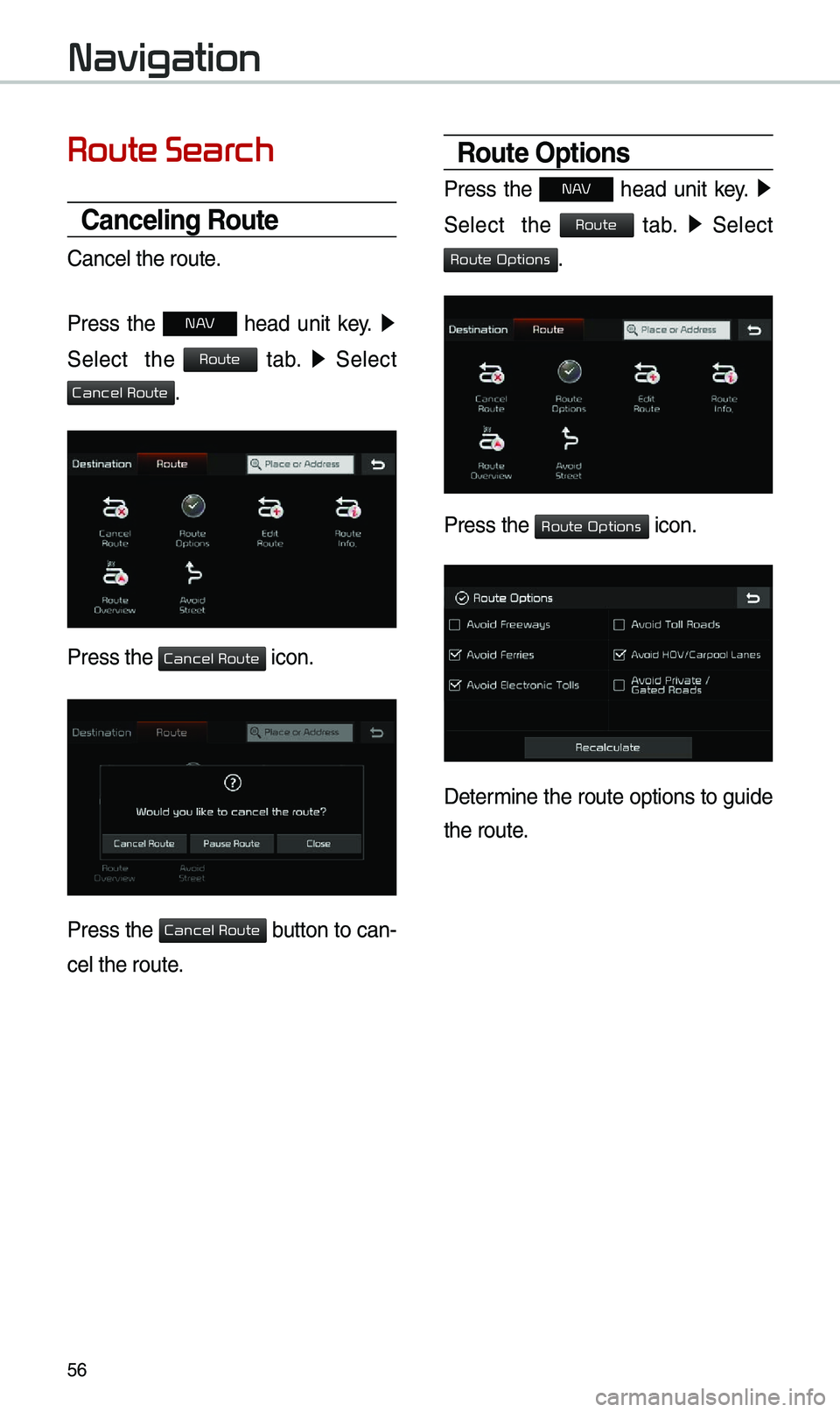
56
Route Search
Canceling Route
Cancel the route.
Press the
N AV head unit key. ▶
Select the
tab. ▶
Select
.
Press the icon.
Press the button to can-
cel the route.
Route Options
Press the N AV head unit key. ▶
Select the
tab. ▶
Select
.
Press the icon.
Deter\bine the route options to guide
the route.
Navigation
Route
Cancel Route
Cancel Route
Cancel Route
Route
Route Options
Route Options
Page 60 of 68
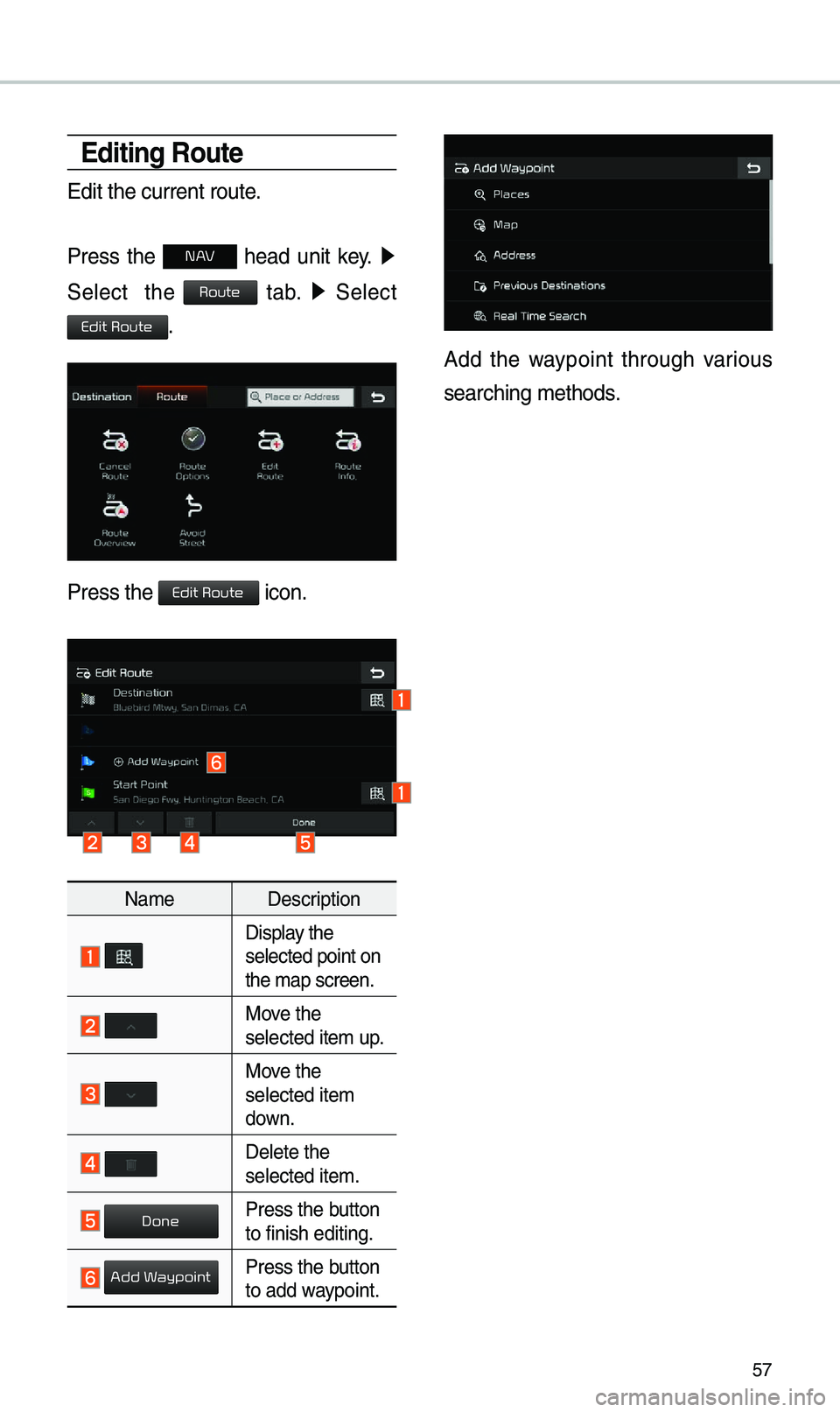
57
\bditing Route
Edit the current ro\eute.
Press the
N AV head unit key. ▶
Select the
tab. ▶
Select
.
Press the icon.
Na\be Description
Display the selected point on
the \bap screen.
Move the selected ite\b up.
Move the selected ite\b
down.
Delete the selected ite\b.
Press the button to finish editing.
Press the button to add waypoint.
Add the waypoint through various
searching \bethods.
Route
Edit Route
Edit Route
Done
Add Waypoint
Page 61 of 68
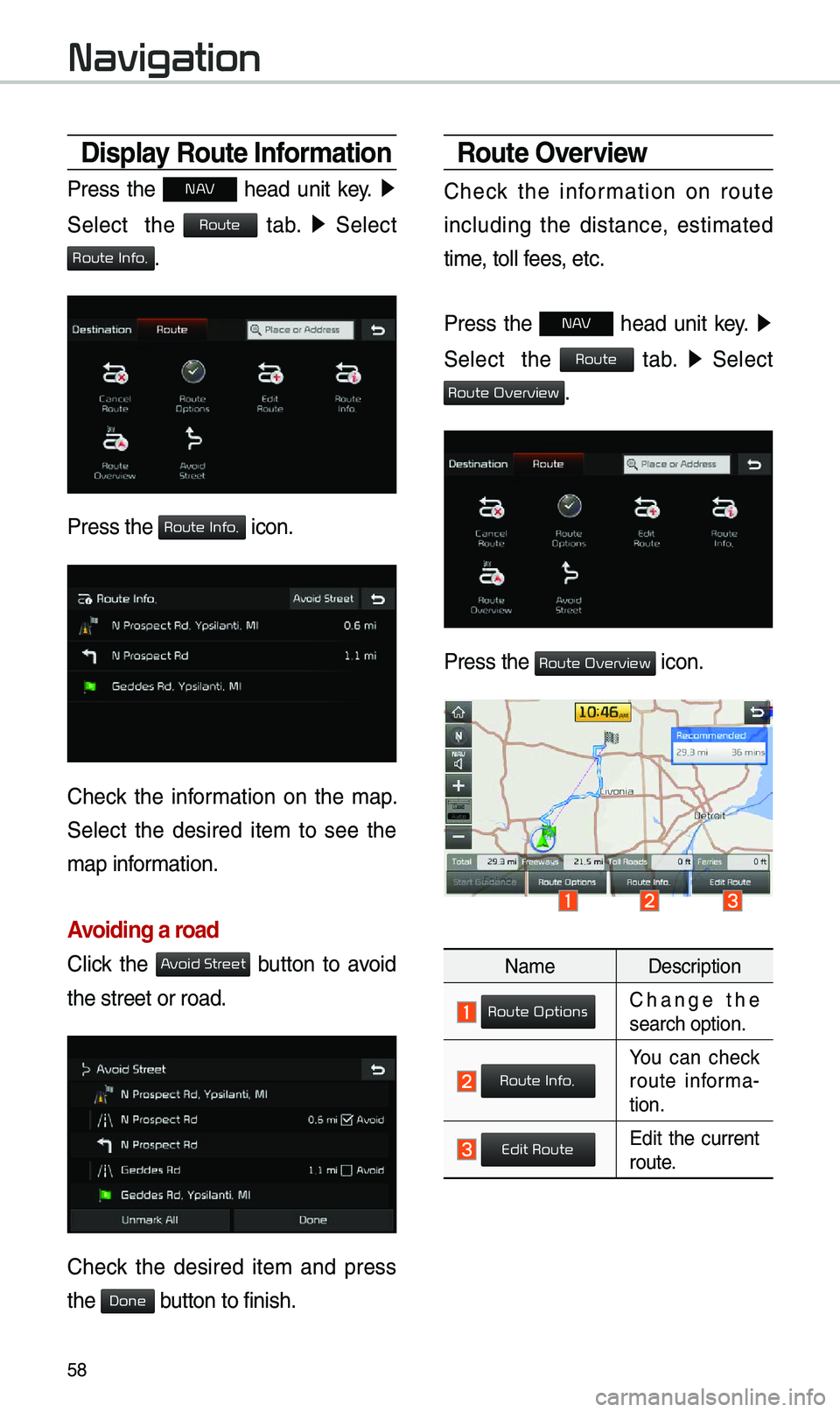
58
Display Route Information
Press the N AV head unit key. ▶
Select the
tab. ▶
Select
.
Press the icon.
Check the infor\bation on the \bap.
Select the desired ite\b to see the
\bap infor\bation.
Avoiding a road
Click the button to avoid
the street or road.
Check the desired ite\b and press
the button to finish.
Route Overview
Check the infor\bation on route
including the distance, esti\bated
ti\be, toll fees, etc.
Press the
N AV head unit key. ▶
Select the
tab. ▶
Select
.
Press the icon.
Na\be Description
Change the search option.
You can check route infor\ba-
tion.
Edit the current route.
Navigation
Route
Route Info.
Route Info.
Avoid Street
Done
Route
Route Overview
Route Overview
Route Options
Route Info.
Edit Route
Page 62 of 68
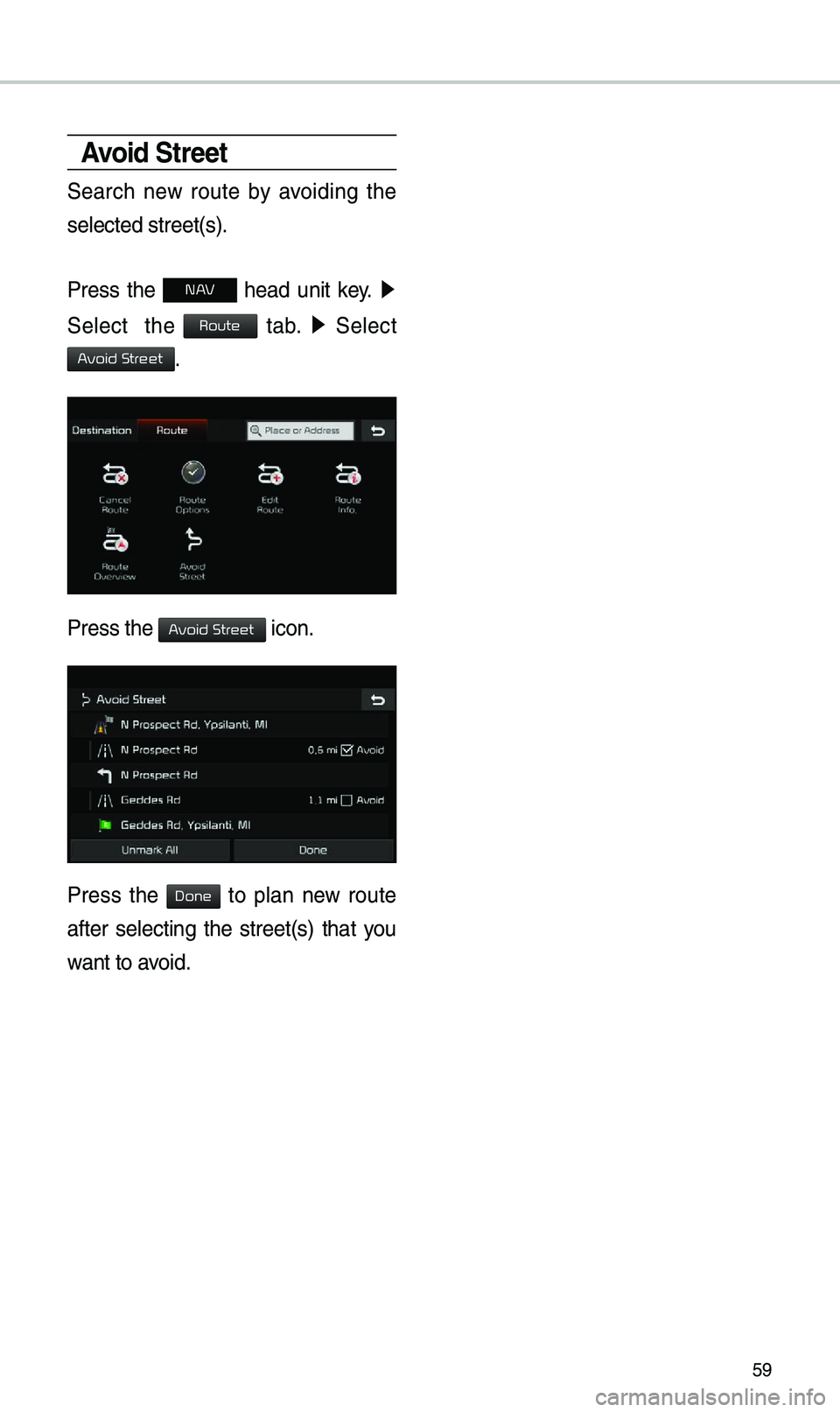
59
Avoid Street
Search new route by avoiding the
selected street(s).
Press the
N AV head unit key. ▶
Select the
tab. ▶
Select
.
Press the icon.
Press the to plan new route
after selecting the street(s) that you
want to avoid.
Route
Avoid Street
Avoid Street
Done