display KIA OPTIMA PHEV 2020 Features and Functions Guide
[x] Cancel search | Manufacturer: KIA, Model Year: 2020, Model line: OPTIMA PHEV, Model: KIA OPTIMA PHEV 2020Pages: 54, PDF Size: 4.85 MB
Page 17 of 54
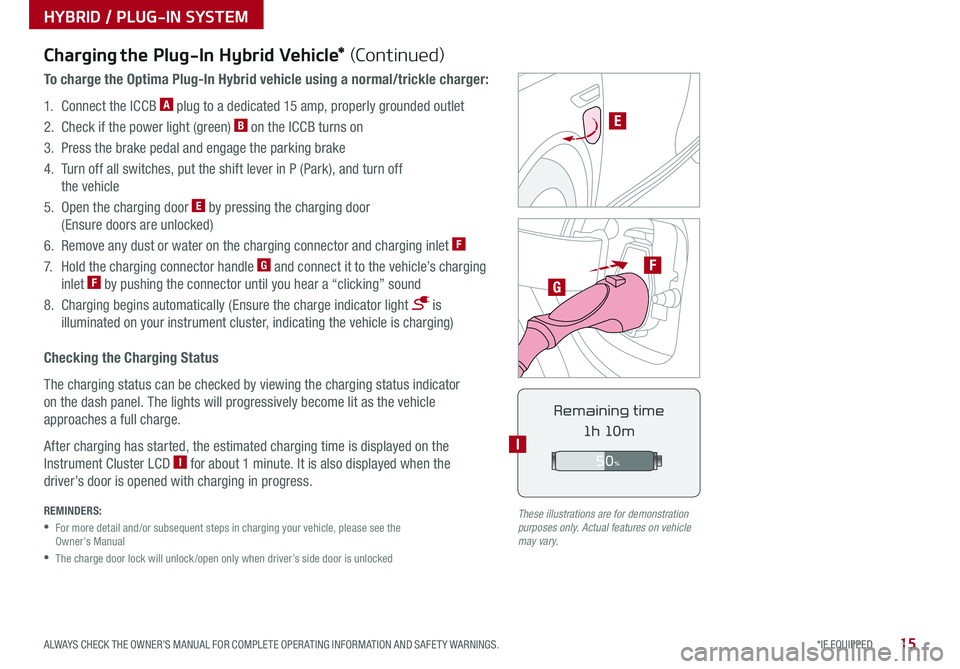
15*IF EQUIPPED ALWAYS CHECK THE OWNER’S MANUAL FOR COMPLETE OPER ATING INFORMATION AND SAFET Y WARNINGS .
F
G
POWER
CHARGE
FAULT
E
REMINDERS:
•
For more detail and/or subsequent steps in charging your vehicle, please see the Owner’s Manual
•
The charge door lock will unlock /open only when driver’s side door is unlocked
Charging the Plug-In Hybrid Vehicle* (Continued)
To charge the Optima Plug-In Hybrid vehicle using a normal/trickle charger:
1 . Connect the ICCB A plug to a dedicated 15 amp, properly grounded outlet
2 . Check if the power light (green) B on the ICCB turns on
3 . Press the brake pedal and engage the parking brake
4 . Turn off all switches, put the shift lever in P (Park), and turn off
the vehicle
5 . Open the charging door E by pressing the charging door
(Ensure doors are unlocked)
6 . Remove any dust or water on the charging connector and charging inlet F
7 . Hold the charging connector handle G and connect it to the vehicle’s charging
inlet F by pushing the connector until you hear a “clicking” sound
8 . Charging begins automatically (Ensure the charge indicator light is
illuminated on your instrument cluster, indicating the vehicle is charging)
Checking the Charging Status
The charging status can be checked by viewing the charging status indicator
on the dash panel . The lights will progressively become lit as the vehicle
approaches a full charge .
After charging has started, the estimated charging time is displayed on the
Instrument Cluster LCD I for about 1 minute . It is also displayed when the
driver’s door is opened with charging in progress .
Remaining time
1h 10mI
HYBRID / PLUG-IN SYSTEM
These illustrations are for demonstration purposes only. Actual features on vehicle may vary.
50%
Page 19 of 54
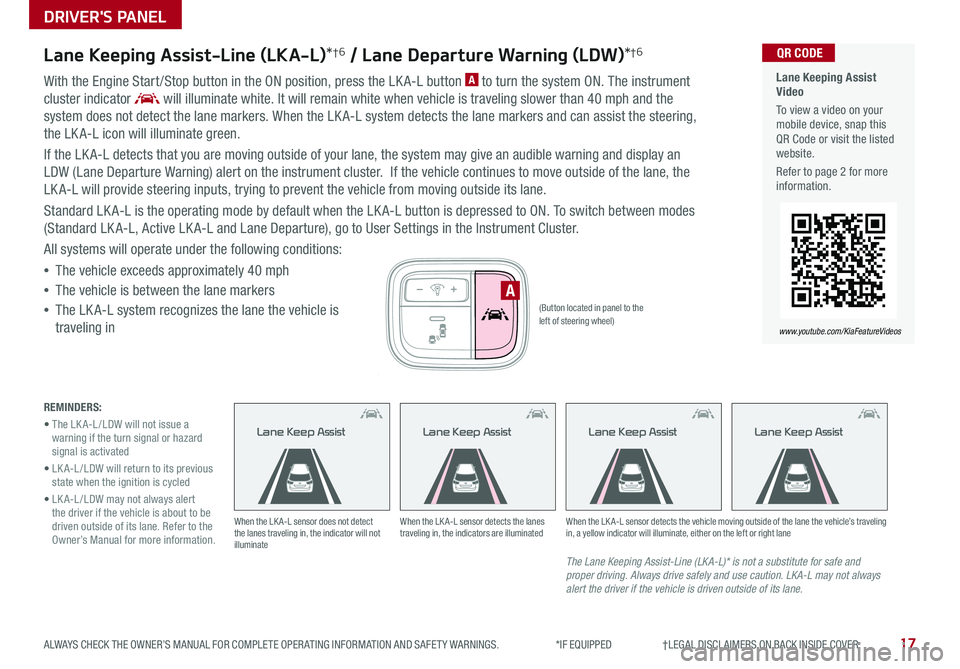
17ALWAYS CHECK THE OWNER’S MANUAL FOR COMPLETE OPER ATING INFORMATION AND SAFET Y WARNINGS . *IF EQUIPPED †LEGAL DISCL AIMERS ON BACK INSIDE COVER
Lane Keeping Assist-Line (LKA-L)*†6 / Lane Departure Warning (LDW)*†6
With the Engine Start /Stop button in the ON position, press the LK A-L button A to turn the system ON . The instrument
cluster indicator will illuminate white . It will remain white when vehicle is traveling slower than 40 mph and the
system does not detect the lane markers . When the LK A-L system detects the lane markers and can assist the steering,
the LK A-L icon will illuminate green .
If the LK A-L detects that you are moving outside of your lane, the system may give an audible warning and display an
LDW (Lane Departure Warning) alert on the instrument cluster . If the vehicle continues to move outside of the lane, the
LK A-L will provide steering inputs, trying to prevent the vehicle from moving outside its lane .
Standard LK A-L is the operating mode by default when the LK A-L button is depressed to ON . To switch between modes
(Standard LK A-L, Active LK A-L and Lane Departure), go to User Settings in the Instrument Cluster .
All systems will operate under the following conditions:
•The vehicle exceeds approximately 40 mph
•The vehicle is between the lane markers
•The LK A-L system recognizes the lane the vehicle is
traveling in
DRIVER'S PANEL
Lane Keeping Assist Video
To view a video on your mobile device, snap this QR Code or visit the listed website .
Refer to page 2 for more information .
www.youtube.com/KiaFeatureVideos
QR CODE
The Lane Keeping Assist-Line (LKA-L)* is not a substitute for safe and proper driving. Always drive safely and use caution. LKA-L may not always alert the driver if the vehicle is driven outside of its lane.
When the LK A-L sensor detects the lanes traveling in, the indicators are illuminatedWhen the LK A-L sensor does not detect the lanes traveling in, the indicator will not illuminate
When the LK A-L sensor detects the vehicle moving outside of the lane the vehicle’s traveling in, a yellow indicator will illuminate, either on the left or right lane
Lane Keep AssistLane Keep AssistLane Keep AssistLane Keep Assist
REMINDERS:
• The LK A-L/LDW will not issue a warning if the turn signal or hazard signal is activated
• LK A-L /LDW will return to its previous state when the ignition is cycled
• LK A-L /LDW may not always alert the driver if the vehicle is about to be driven outside of its lane . Refer to the Owner’s Manual for more information .
A(Button located in panel to the left of steering wheel)
Page 20 of 54
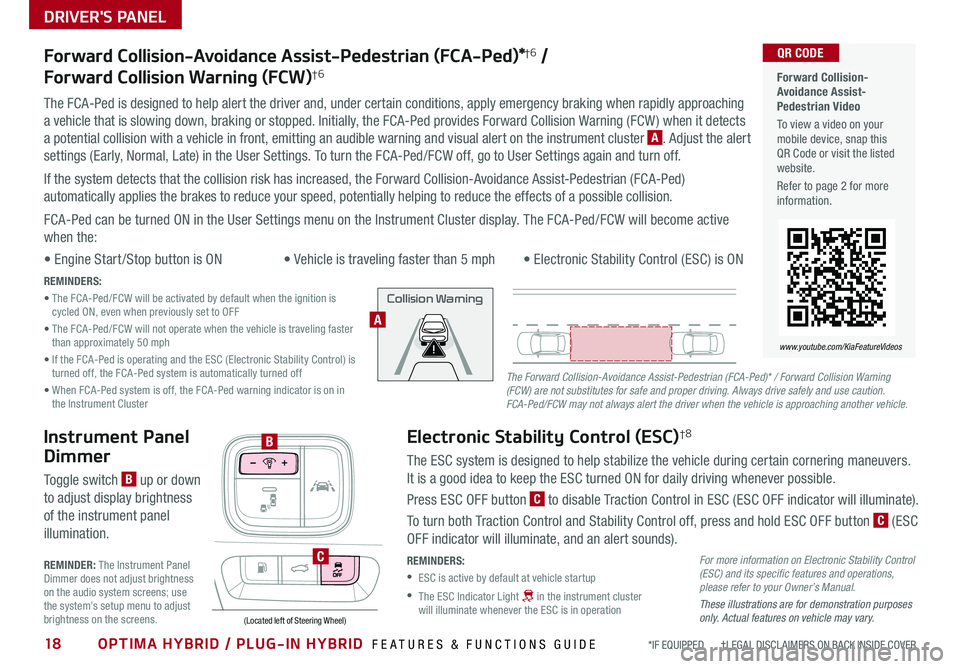
18OPTIMA HYBRID / PLUG-IN HYBRID FEATURES & FUNCTIONS GUIDE*IF EQUIPPED †LEGAL DISCL AIMERS ON BACK INSIDE COVER
Electronic Stability Control (ESC)†8
The ESC system is designed to help stabilize the vehicle during certain cornering maneuvers .
It is a good idea to keep the ESC turned ON for daily driving whenever possible .
Press ESC OFF button C to disable Traction Control in ESC (ESC OFF indicator will illuminate) .
To turn both Traction Control and Stability Control off, press and hold ESC OFF button C (ESC
OFF indicator will illuminate, and an alert sounds) .
REMINDERS:
•ESC is active by default at vehicle startup
•
The ESC Indicator Light in the instrument cluster will illuminate whenever the ESC is in operation
Instrument Panel
Dimmer
Toggle switch B up or down
to adjust display brightness
of the instrument panel
illumination .
REMINDER: The Instrument Panel Dimmer does not adjust brightness on the audio system screens; use the system’s setup menu to adjust brightness on the screens .(Located left of Steering Wheel)
B
C
Forward Collision-Avoidance Assist-Pedestrian (FCA-Ped)*†6 /
Forward Collision Warning (FCW)†6
The FCA-Ped is designed to help alert the driver and, under certain conditions, apply emergency braking when rapidly approaching
a vehicle that is slowing down, braking or stopped . Initially, the FCA-Ped provides Forward Collision Warning (FCW ) when it detects
a potential collision with a vehicle in front, emitting an audible warning and visual alert on the instrument cluster A . Adjust the alert
settings (Early, Normal, Late) in the User Settings . To turn the FCA-Ped/FCW off, go to User Settings again and turn off .
If the system detects that the collision risk has increased, the Forward Collision-Avoidance Assist-Pedestrian (FCA-Ped)
automatically applies the brakes to reduce your speed, potentially helping to reduce the effects of a possible collision .
FCA-Ped can be turned ON in the User Settings menu on the Instrument Cluster display . The FCA-Ped/FCW will become active
when the:
• Engine Start /Stop button is ON• Vehicle is traveling faster than 5 mph • Electronic Stability Control (ESC) is ON
REMINDERS:
• The FCA-Ped/FCW will be activated by default when the ignition is cycled ON, even when previously set to OFF
• The FCA-Ped/FCW will not operate when the vehicle is traveling faster than approximately 50 mph
• If the FCA-Ped is operating and the ESC (Electronic Stability Control) is turned off, the FCA-Ped system is automatically turned off
• When FCA-Ped system is off, the FCA-Ped warning indicator is on in the Instrument Cluster
Forward Collision-Avoidance Assist-Pedestrian Video
To view a video on your mobile device, snap this QR Code or visit the listed website .
Refer to page 2 for more information .
QR CODE
www.youtube.com/KiaFeatureVideos
For more information on Electronic Stability Control (ESC) and its specific features and operations, please refer to your Owner’s Manual.
These illustrations are for demonstration purposes only. Actual features on vehicle may vary.
The Forward Collision-Avoidance Assist-Pedestrian (FCA-Ped)* / Forward Collision Warning (FCW) are not substitutes for safe and proper driving. Always drive safely and use caution. FCA-Ped/FCW may not always alert the driver when the vehicle is approaching another vehicle.
Collision Warning
A
DRIVER'S PANEL
Page 27 of 54
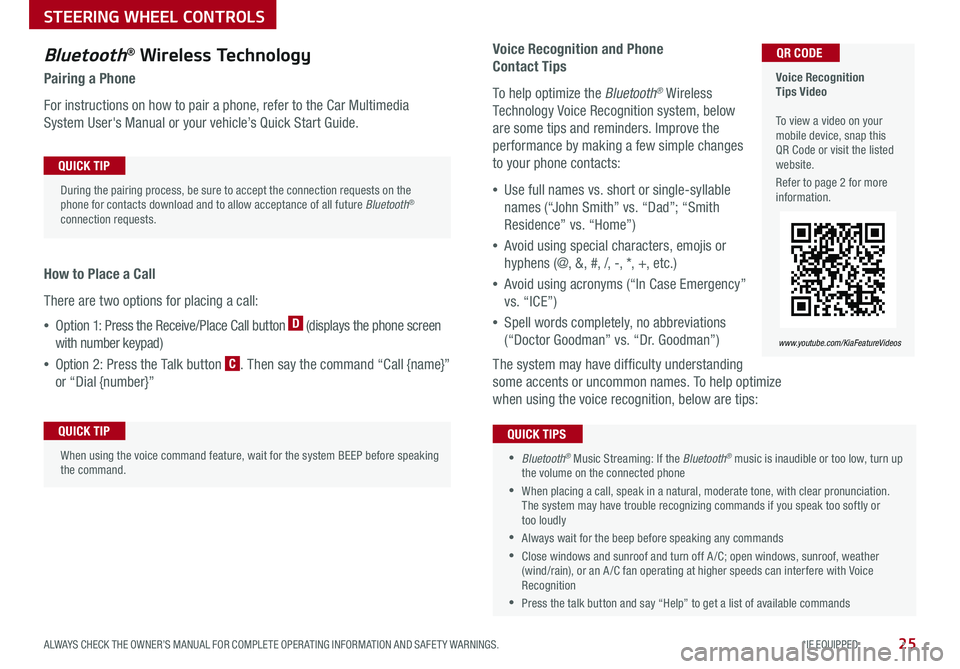
25ALWAYS CHECK THE OWNER’S MANUAL FOR COMPLETE OPER ATING INFORMATION AND SAFET Y WARNINGS . *IF EQUIPPED
Voice Recognition and Phone
Contact Tips
To help optimize the Bluetooth® Wireless
Technology Voice Recognition system, below
are some tips and reminders . Improve the
performance by making a few simple changes
to your phone contacts:
•Use full names vs . short or single-syllable
names (“John Smith” vs . “Dad”; “Smith
Residence” vs . “Home”)
•Avoid using special characters, emojis or
hyphens (@, &, #, /, -, *, +, etc . )
•Avoid using acronyms (“In Case Emergency”
vs . “ICE”)
•Spell words completely, no abbreviations
(“Doctor Goodman” vs . “Dr . Goodman”)
The system may have difficulty understanding
some accents or uncommon names . To help optimize
when using the voice recognition, below are tips:
Bluetooth® Wireless Technology
Pairing a Phone
For instructions on how to pair a phone, refer to the Car Multimedia
System User's Manual or your vehicle’s Quick Start Guide .
How to Place a Call
There are two options for placing a call:
•Option 1: Press the Receive/Place Call button D (displays the phone screen
with number keypad)
•Option 2: Press the Talk button C . Then say the command “Call {name}”
or “Dial {number}”
Voice Recognition Tips Video To view a video on your mobile device, snap this QR Code or visit the listed website .
Refer to page 2 for more information .
www.youtube.com/KiaFeatureVideos
QR CODE
During the pairing process, be sure to accept the connection requests on the phone for contacts download and to allow acceptance of all future Bluetooth® connection requests .
QUICK TIP
When using the voice command feature, wait for the system BEEP before speaking the command .
QUICK TIP
•Bluetooth® Music Streaming: If the Bluetooth® music is inaudible or too low, turn up the volume on the connected phone
•When placing a call, speak in a natural, moderate tone, with clear pronunciation . The system may have trouble recognizing commands if you speak too softly or too loudly
•Always wait for the beep before speaking any commands
•Close windows and sunroof and turn off A /C; open windows, sunroof, weather (wind/rain), or an A /C fan operating at higher speeds can interfere with Voice Recognition
•Press the talk button and say “Help” to get a list of available commands
QUICK TIPS
STEERING WHEEL CONTROLS
Page 29 of 54
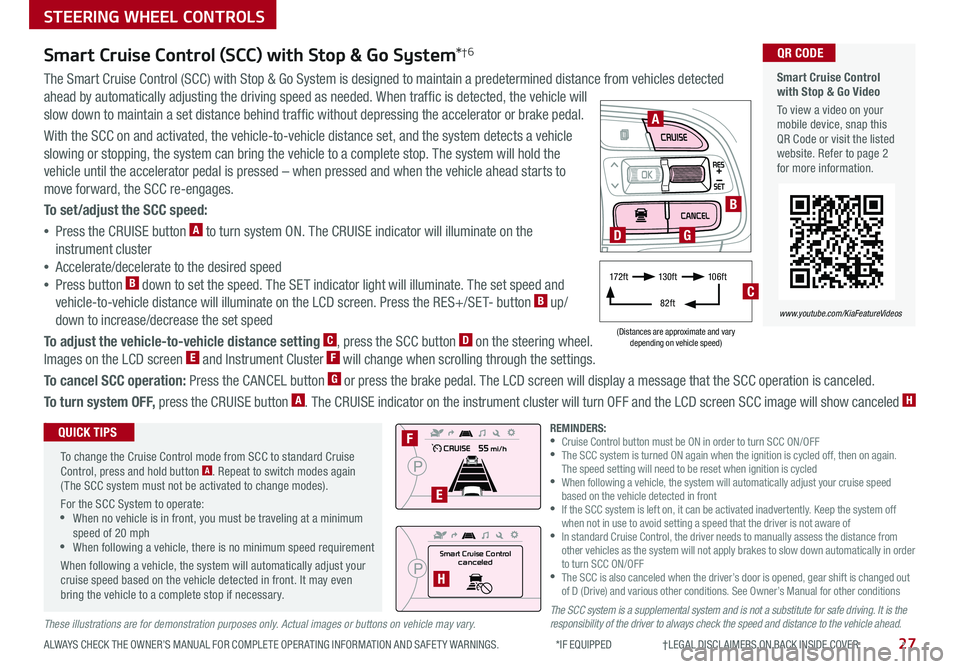
27
STEERING WHEEL CONTROLS
ALWAYS CHECK THE OWNER’S MANUAL FOR COMPLETE OPER ATING INFORMATION AND SAFET Y WARNINGS . *IF EQUIPPED †LEGAL DISCL AIMERS ON BACK INSIDE COVER
The SCC system is a supplemental system and is not a substitute for safe driving. It is the responsibility of the driver to always check the speed and distance to the vehicle ahead.These illustrations are for demonstration purposes only. Actual images or buttons on vehicle may vary.
Smart Cruise Control with Stop & Go Video
To view a video on your mobile device, snap this QR Code or visit the listed website . Refer to page 2 for more information .
www.youtube.com/KiaFeatureVideos
QR CODESmart Cruise Control (SCC) with Stop & Go System*†6
The Smart Cruise Control (SCC) with Stop & Go System is designed to maintain a predetermined distance from vehicles detected
ahead by automatically adjusting the driving speed as needed . When traffic is detected, the vehicle will
slow down to maintain a set distance behind traffic without depressing the accelerator or brake pedal .
With the SCC on and activated, the vehicle-to-vehicle distance set, and the system detects a vehicle
slowing or stopping, the system can bring the vehicle to a complete stop . The system will hold the
vehicle until the accelerator pedal is pressed – when pressed and when the vehicle ahead starts to
move forward, the SCC re-engages .
To set/adjust the SCC speed:
•Press the CRUISE button A to turn system ON . The CRUISE indicator will illuminate on the
instrument cluster
•Accelerate/decelerate to the desired speed
•Press button B down to set the speed . The SET indicator light will illuminate . The set speed and
vehicle-to-vehicle distance will illuminate on the LCD screen . Press the RES+/SET- button B up/
down to increase/decrease the set speed
To adjust the vehicle-to-vehicle distance setting C, press the SCC button D on the steering wheel .
Images on the LCD screen E and Instrument Cluster F will change when scrolling through the settings .
To cancel SCC operation: Press the CANCEL button G or press the brake pedal . The LCD screen will display a message that the SCC operation is canceled .
To turn system OFF, press the CRUISE button A . The CRUISE indicator on the instrument cluster will turn OFF and the LCD screen SCC image will show canceled H
.
Smart Cruise Control
canceled
A
B
D
F
E
H
(Distances are approximate and vary depending on vehicle speed)
17 2 f t13 0 f t
82ft
10 6 f t
C
G
To change the Cruise Control mode from SCC to standard Cruise Control, press and hold button A . Repeat to switch modes again ( The SCC system must not be activated to change modes) .
For the SCC System to operate: •When no vehicle is in front, you must be traveling at a minimum speed of 20 mph •When following a vehicle, there is no minimum speed requirement
When following a vehicle, the system will automatically adjust your cruise speed based on the vehicle detected in front . It may even bring the vehicle to a complete stop if necessary .
QUICK TIPSREMINDERS: •Cruise Control button must be ON in order to turn SCC ON/OFF •
The SCC system is turned ON again when the ignition is cycled off, then on again . The speed setting will need to be reset when ignition is cycled •
When following a vehicle, the system will automatically adjust your cruise speed based on the vehicle detected in front •
If the SCC system is left on, it can be activated inadvertently . Keep the system off when not in use to avoid setting a speed that the driver is not aware of •
In standard Cruise Control, the driver needs to manually assess the distance from other vehicles as the system will not apply brakes to slow down automatically in order to turn SCC ON/OFF •
The SCC is also canceled when the driver’s door is opened, gear shift is changed out of D (Drive) and various other conditions . See Owner’s Manual for other conditions
Page 31 of 54
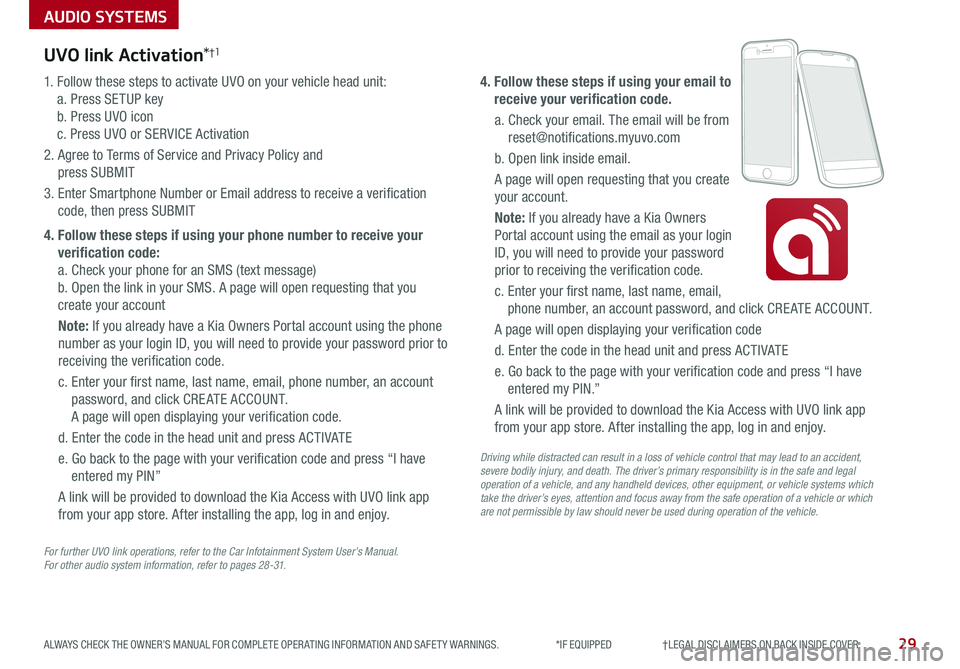
AUDIO SYSTEMS
29ALWAYS CHECK THE OWNER’S MANUAL FOR COMPLETE OPER ATING INFORMATION AND SAFET Y WARNINGS . *IF EQUIPPED †LEGAL DISCL AIMERS ON BACK INSIDE COVER
UVO link Activation*†1
For further UVO link operations, refer to the Car Infotainment System User’s Manual. For other audio system information, refer to pages 28-31.
1 . Follow these steps to activate UVO on your vehicle head unit:
a . Press SETUP key
b . Press UVO icon
c . Press UVO or SERVICE Activation
2 . Agree to Terms of Service and Privacy Policy and
press SUBMIT
3 . Enter Smartphone Number or Email address to receive a verification
code, then press SUBMIT
4. Follow these steps if using your phone number to receive your
verification code:
a . Check your phone for an SMS (text message)
b . Open the link in your SMS . A page will open requesting that you
create your account
Note: If you already have a Kia Owners Portal account using the phone
number as your login ID, you will need to provide your password prior to
receiving the verification code .
c . Enter your first name, last name, email, phone number, an account
password, and click CRE ATE ACCOUNT .
A page will open displaying your verification code .
d . Enter the code in the head unit and press ACTIVATE
e . Go back to the page with your verification code and press “I have
entered my PIN”
A link will be provided to download the Kia Access with UVO link app
from your app store . After installing the app, log in and enjoy .
4. Follow these steps if using your email to
receive your verification code.
a . Check your email . The email will be from
reset@notifications .myuvo .com
b . Open link inside email .
A page will open requesting that you create
your account .
Note: If you already have a Kia Owners
Portal account using the email as your login
ID, you will need to provide your password
prior to receiving the verification code .
c . Enter your first name, last name, email,
phone number, an account password, and click CRE ATE ACCOUNT .
A page will open displaying your verification code
d . Enter the code in the head unit and press ACTIVATE
e . Go back to the page with your verification code and press “I have
entered my PIN .”
A link will be provided to download the Kia Access with UVO link app
from your app store . After installing the app, log in and enjoy .
Driving while distracted can result in a loss of vehicle control that may lead to an accident, severe bodily injury, and death. The driver’s primary responsibility is in the safe and legal operation of a vehicle, and any handheld devices, other equipment, or vehicle systems which take the driver’s eyes, attention and focus away from the safe operation of a vehicle or which are not permissible by law should never be used during operation of the vehicle.
Page 32 of 54
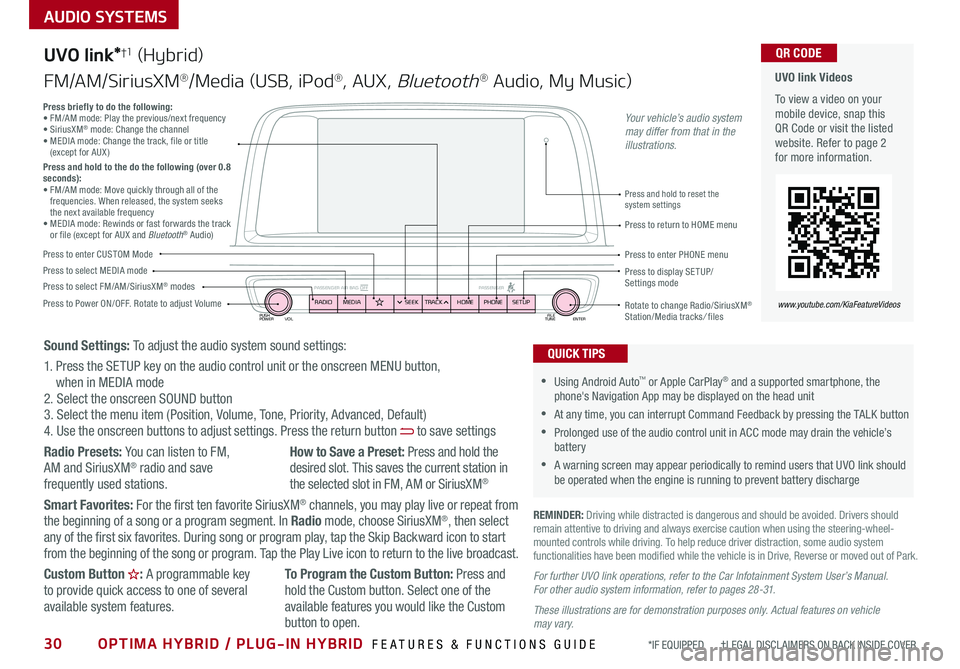
30OPTIMA HYBRID / PLUG-IN HYBRID FEATURES & FUNCTIONS GUIDE*IF EQUIPPED †LEGAL DISCL AIMERS ON BACK INSIDE COVER
AUDIO SYSTEMS
UVO link Videos
To view a video on your mobile device, snap this QR Code or visit the listed website . Refer to page 2 for more information .
QR CODE
www.youtube.com/KiaFeatureVideos
UVO link*†1 (Hybrid)
FM/AM/SiriusXM®/Media (USB, iPod®, AUX, Bluetooth® Audio, My Music)
PUSH
POWER FILE
TUNE ENTER
VOL
PASSENGER AIR BAG OFF PASSENGERRADIOMEDIA PHONE
HOME
SEEK TRACK SETUP
•Using Android Auto™ or Apple CarPlay® and a supported smartphone, the phone's Navigation App may be displayed on the head unit
•At any time, you can interrupt Command Feedback by pressing the TALK button
•Prolonged use of the audio control unit in ACC mode may drain the vehicle’s battery
•A warning screen may appear periodically to remind users that UVO link should be operated when the engine is running to prevent battery discharge
QUICK TIPS
REMINDER: Driving while distracted is dangerous and should be avoided . Drivers should remain attentive to driving and always exercise caution when using the steering-wheel-mounted controls while driving . To help reduce driver distraction, some audio system functionalities have been modified while the vehicle is in Drive, Reverse or moved out of Park .
Press to Power ON/OFF . Rotate to adjust Volume
Press to enter CUSTOM Mode
Press to select FM/AM/SiriusXM® modesPress to select MEDIA modePress to display SE TUP/Settings mode
Press briefly to do the following:• FM/AM mode: Play the previous/next frequency • SiriusXM® mode: Change the channel • MEDIA mode: Change the track, file or title (except for AUX )Press and hold to the do the following (over 0.8 seconds):• FM/AM mode: Move quickly through all of the frequencies . When released, the system seeks the next available frequency• MEDIA mode: Rewinds or fast forwards the track or file (except for AUX and Bluetooth® Audio)Press to return to HOME menu
Press and hold to reset the system settings
Press to enter PHONE menu
Rotate to change Radio/SiriusXM® Station/Media tracks/ files
Sound Settings: To adjust the audio system sound settings:
1 . Press the SETUP key on the audio control unit or the onscreen MENU button, when in MEDIA mode2 . Select the onscreen SOUND button3 . Select the menu item (Position, Volume, Tone, Priority, Advanced, Default)4 . Use the onscreen buttons to adjust settings . Press the return button to save settings
Radio Presets: You can listen to FM, AM and SiriusXM® radio and save frequently used stations .
How to Save a Preset: Press and hold the desired slot . This saves the current station in the selected slot in FM, AM or SiriusXM®
Smart Favorites: For the first ten favorite SiriusXM® channels, you may play live or repeat from the beginning of a song or a program segment . In Radio mode, choose SiriusXM®, then select any of the first six favorites . During song or program play, tap the Skip Backward icon to start from the beginning of the song or program . Tap the Play Live icon to return to the live broadcast .
Custom Button : A programmable key to provide quick access to one of several available system features .
To Program the Custom Button: Press and hold the Custom button . Select one of the available features you would like the Custom
button to open .
For further UVO link operations, refer to the Car Infotainment System User’s Manual. For other audio system information, refer to pages 28 -31.
These illustrations are for demonstration purposes only. Actual features on vehicle may vary.
Your vehicle’s audio system may differ from that in the illustrations.
Page 33 of 54
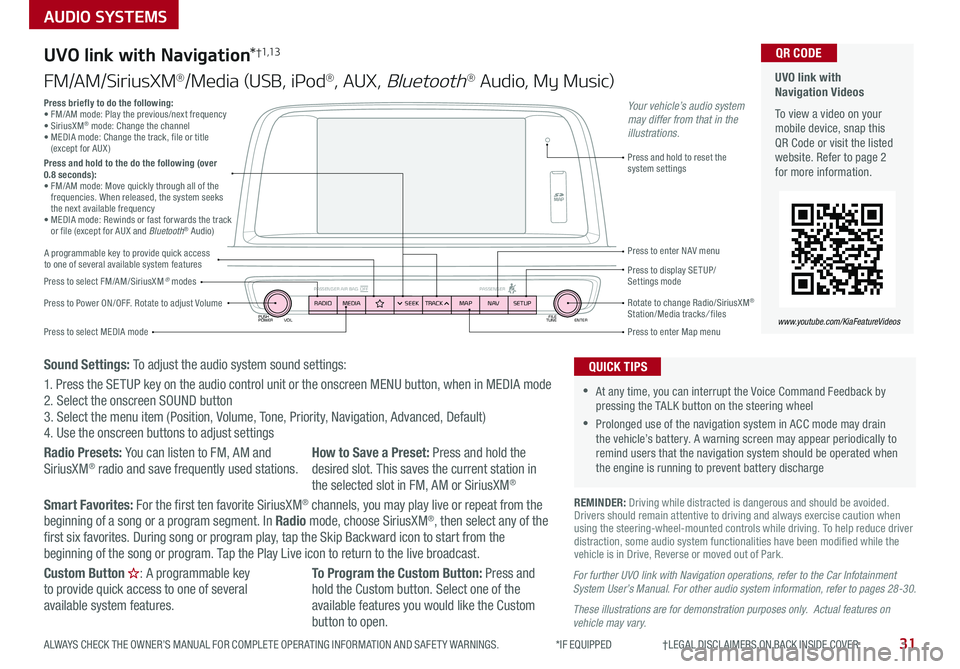
PUSH
POWER FILE
TUNE ENTER
VOL
PASSENGER AIR BAG OFF PASSENGERRADIOMEDIA SEEKTRACK NAV
MAP SETUP
AUDIO SYSTEMS
UVO link with Navigation*†1,13
FM/AM/SiriusXM®/Media (USB, iPod®, AUX, Bluetooth® Audio, My Music)
Press to Power ON/OFF . Rotate to adjust Volume
Press to enter Map menu
Press to select FM/AM/SiriusXM® modes
Press and hold to reset the system settings
Press to select MEDIA mode
Press to display SE TUP/ Settings mode
Press to enter NAV menu
Rotate to change Radio/SiriusXM® Station/Media tracks/ files
For further UVO link with Navigation operations, refer to the Car Infotainment System User’s Manual. For other audio system information, refer to pages 28-30.
These illustrations are for demonstration purposes only. Actual features on vehicle may vary.
Press briefly to do the following:• FM/AM mode: Play the previous/next frequency • SiriusXM® mode: Change the channel • MEDIA mode: Change the track, file or title (except for AUX )Press and hold to the do the following (over 0.8 seconds):• FM/AM mode: Move quickly through all of the frequencies . When released, the system seeks the next available frequency• MEDIA mode: Rewinds or fast forwards the track or file (except for AUX and Bluetooth® Audio)
Your vehicle’s audio system may differ from that in the illustrations.
REMINDER: Driving while distracted is dangerous and should be avoided . Drivers should remain attentive to driving and always exercise caution when using the steering-wheel-mounted controls while driving . To help reduce driver distraction, some audio system functionalities have been modified while the vehicle is in Drive, Reverse or moved out of Park .
•At any time, you can interrupt the Voice Command Feedback by pressing the TALK button on the steering wheel
•Prolonged use of the navigation system in ACC mode may drain the vehicle’s battery . A warning screen may appear periodically to remind users that the navigation system should be operated when the engine is running to prevent battery discharge
QUICK TIPS
UVO link with Navigation Videos
To view a video on your mobile device, snap this QR Code or visit the listed website . Refer to page 2 for more information .
QR CODE
www.youtube.com/KiaFeatureVideos
A programmable key to provide quick access to one of several available system features
Sound Settings: To adjust the audio system sound settings:
1 . Press the SETUP key on the audio control unit or the onscreen MENU button, when in MEDIA mode2 . Select the onscreen SOUND button 3 . Select the menu item (Position, Volume, Tone, Priority, Navigation, Advanced, Default)4 . Use the onscreen buttons to adjust settings
Radio Presets: You can listen to FM, AM and SiriusXM® radio and save frequently used stations .How to Save a Preset: Press and hold the desired slot . This saves the current station in the selected slot in FM, AM or SiriusXM®
Smart Favorites: For the first ten favorite SiriusXM® channels, you may play live or repeat from the beginning of a song or a program segment . In Radio mode, choose SiriusXM®, then select any of the first six favorites . During song or program play, tap the Skip Backward icon to start from the beginning of the song or program . Tap the Play Live icon to return to the live broadcast .
Custom Button : A programmable key to provide quick access to one of several available system features .
To Program the Custom Button: Press and hold the Custom button . Select one of the available features you would like the Custom button to open .
31ALWAYS CHECK THE OWNER’S MANUAL FOR COMPLETE OPER ATING INFORMATION AND SAFET Y WARNINGS . *IF EQUIPPED †LEGAL DISCL AIMERS ON BACK INSIDE COVER
Page 36 of 54
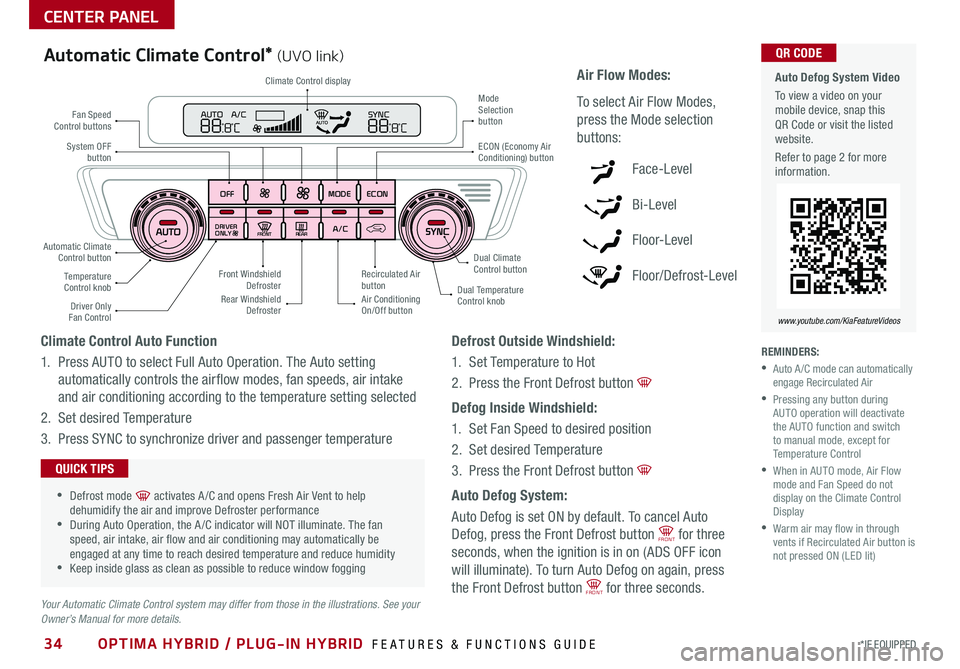
34*IF EQUIPPED OPTIMA HYBRID / PLUG-IN HYBRID FEATURES & FUNCTIONS GUIDE
Defrost Outside Windshield:
1 . Set Temperature to Hot
2 .
Press the Front Defrost button
Defog Inside Windshield:
1 . Set Fan Speed to desired position
2 . Set desired Temperature
3 . Press the Front Defrost button
Auto Defog System:
Auto Defog is set ON by default . To cancel Auto
Defog, press the Front Defrost button FRONT for three
seconds, when the ignition is in on (ADS OFF icon
will illuminate) . To turn Auto Defog on again, press
the Front Defrost button FRONT for three seconds .
Climate Control display
Fan Speed Control buttons
Driver OnlyFan Control
Rear Windshield Defroster
Front Windshield Defroster
System OFF button
Mode Selection button
Air Conditioning On/Off button
Dual Temperature Control knob
Recirculated Air button
ECON (Economy Air Conditioning) button
Temperature Control knob
Automatic Climate Control button Dual Climate Control button
A/C
OFFDRIVER
ONLY
MODE ECON
REA RFRON T
Automatic Climate Control* (UVO link)
Climate Control Auto Function
1 . Press AUTO to select Full Auto Operation . The Auto setting
automatically controls the airflow modes, fan speeds, air intake
and air conditioning according to the temperature setting selected
2 . Set desired Temperature
3 . Press SYNC to synchronize driver and passenger temperature
Air Flow Modes:
To select Air Flow Modes,
press the Mode selection
buttons:
REMINDERS:
•
Auto A /C mode can automatically engage Recirculated Air
•
Pressing any button during AUTO operation will deactivate the AUTO function and switch to manual mode, except for Temperature Control
•
When in AUTO mode, Air Flow mode and Fan Speed do not display on the Climate Control Display
•
Warm air may flow in through vents if Recirculated Air button is not pressed ON (LED lit)
•Defrost mode [~] activates A /C and opens Fresh Air Vent to help dehumidify the air and improve Defroster performance •During Auto Operation, the A /C indicator will NOT illuminate . The fan speed, air intake, air flow and air conditioning may automatically be engaged at any time to reach desired temperature and reduce humidity •Keep inside glass as clean as possible to reduce window fogging
QUICK TIPS
Face-Level
Bi-Level
F lo o r- L evel
Floor/Defrost-Level
Your Automatic Climate Control system may differ from those in the illustrations. See your Owner’s Manual for more details.
CENTER PANEL
Auto Defog System Video
To view a video on your mobile device, snap this QR Code or visit the listed website .
Refer to page 2 for more information .
www.youtube.com/KiaFeatureVideos
QR CODE
Page 37 of 54

35ALWAYS CHECK THE OWNER’S MANUAL FOR COMPLETE OPER ATING INFORMATION AND SAFET Y WARNINGS . *IF EQUIPPED
CLIMATE
A/C
OFFDRIVER
ONLY
MODE ECON
REA RFRON T
CLIMA TE
A/C
OFFDRIVER
ONLY
MODE ECON
REA RFRON T
Fan Speed Control buttons
Temperature Control knobDriver OnlyFan Control
System OFF button
Mode Selection button
Air Conditioning On/Off button
Dual ClimateControl button
ECON (Economy Air Conditioning) button
Automatic Climate Control button Dual Temperature Control knob
Climate information screen selection button
Rear Windshield Defroster
Front Windshield Defroster
Recirculated Air button
Automatic Climate Control* (UVO link with Navigation)
Climate Control Auto Function
1 . Press AUTO to select Full Auto Operation . The Auto setting
automatically controls the airflow modes, fan speeds, air intake
and air conditioning according to the temperature setting selected
2 . Set desired Temperature
3 . Press SYNC to synchronize driver and passenger temperature
Defrost Outside Windshield:
1 .
Set Fan Speed to the highest
position
2 . Set Temperature to Hot
3 .
Press the Front Defrost button
Defog Inside Windshield:
1 . Set Fan Speed to desired position
2 . Set desired Temperature
3 . Press the Front Defrost button
Your Automatic Climate Control system may differ from those in the illustrations. See your Owner’s Manual for more details.
REMINDERS:
•AUTO A /C Mode can automatically engage Recirculated Air
•
Pressing any button during AUTO operation will deactivate the AUTO function and switch to manual mode, except for Temperature Control
•
When in AUTO mode, Air Flow mode and Fan Speed do not display on the Climate Control Display
•
Warm air may flow in through vents if Recirculated Air button is not pressed ON (LED lit)
•Defrost mode activates A /C and opens Fresh Air Vent to help dehumidify the air and improve Defroster performance •During Auto Operation, the A /C indicator will NOT illuminate . The fan speed, air intake, air flow and air conditioning may automatically be engaged at any time to reach desired temperature and reduce humidity •Keep inside glass as clean as possible to reduce window fogging
QUICK TIPS
CENTER PANEL
Air Flow Modes:
To select Air Flow Modes,
press the Mode selection
buttons:
Face-Level
Bi-Level
F lo o r- L evel
Floor/Defrost-Level
Auto Defog System Video
To view a video on your mobile device, snap this QR Code or visit the listed website .
Refer to page 2 for more information .
www.youtube.com/KiaFeatureVideos
QR CODE