KIA PICANTO 2010 Owners Manual
Manufacturer: KIA, Model Year: 2010, Model line: PICANTO, Model: KIA PICANTO 2010Pages: 336, PDF Size: 33.02 MB
Page 171 of 336
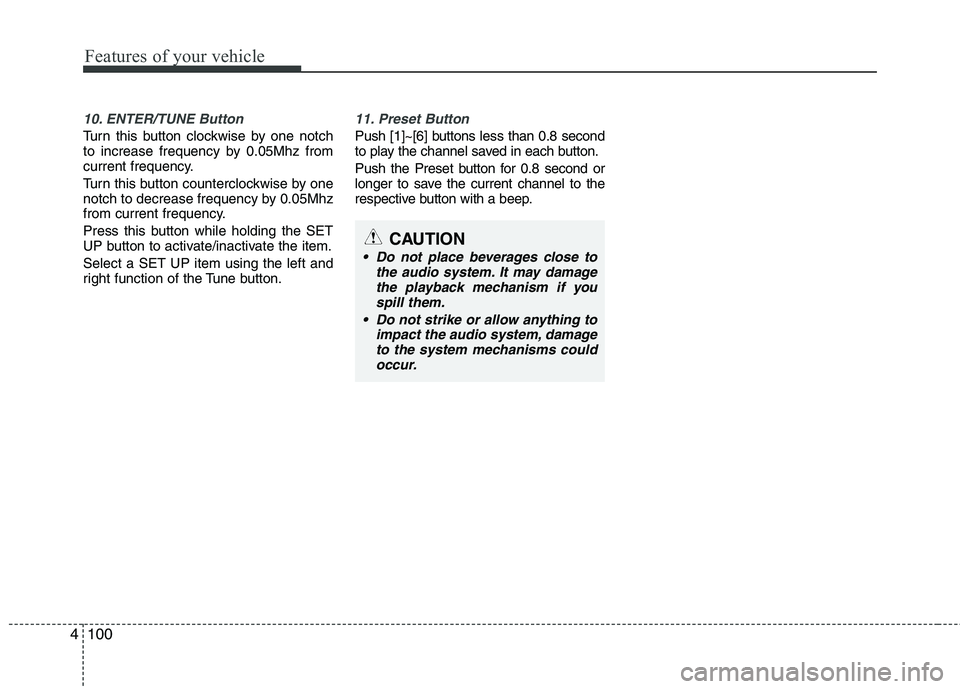
Features of your vehicle
100
4
10. ENTER/TUNE Button
Turn this button clockwise by one notch
to increase frequency by 0.05Mhz from
current frequency.
Turn this button counterclockwise by one
notch to decrease frequency by 0.05Mhz
from current frequency.
Press this button while holding the SET
UP button to activate/inactivate the item. Select a SET UP item using the left and
right function of the Tune button.
11. Preset Button
Push [1]~[6] buttons less than 0.8 second
to play the channel saved in each button.
Push the Preset button for 0.8 second or
longer to save the current channel to the
respective button with a beep.
CAUTION
Do not place beverages close to
the audio system. It may damagethe playback mechanism if you
spill them.
Do not strike or allow anything to impact the audio system, damageto the system mechanisms couldoccur.
Page 172 of 336
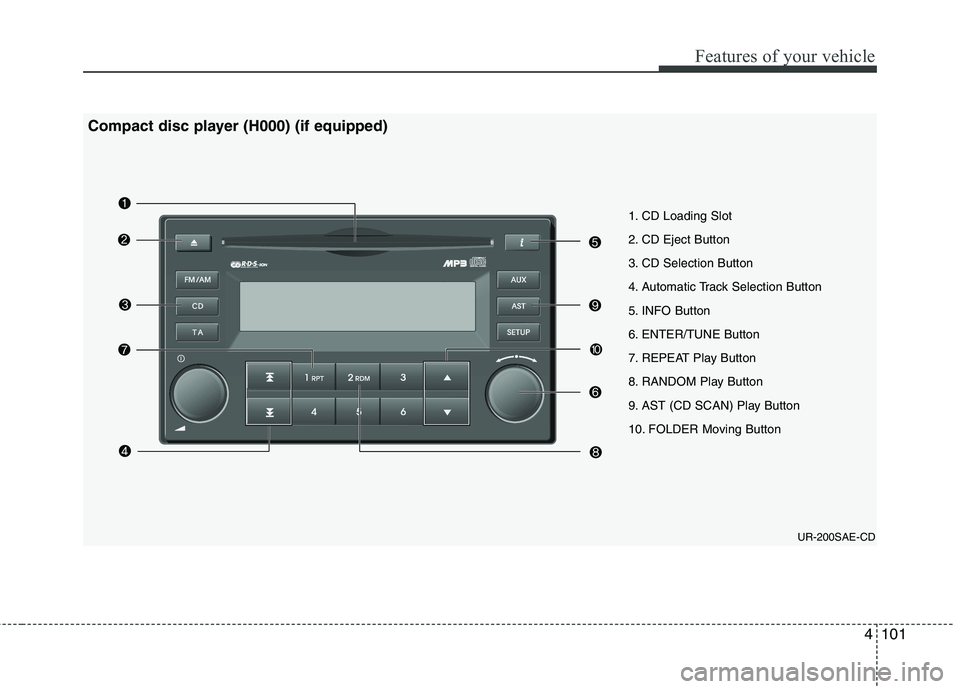
4101
Features of your vehicle
1. CD Loading Slot
2. CD Eject Button
3. CD Selection Button
4. Automatic Track Selection Button
5. INFO Button
6. ENTER/TUNE Button
7. REPEAT Play Button
8. RANDOM Play Button
9. AST (CD SCAN) Play Button
10. FOLDER Moving ButtonUR-200SAE-CD
Compact disc player (H000) (if equipped)
Page 173 of 336

Features of your vehicle
102
4
1. CD Loading Slot
Insert the CD with the label facing
upward.
When the ignition switch is on ACC or
ON and the power is off, the power is
automatically turned on if the CD isloaded.
This CDP supports 12 cm CDs. But if
VCD, Data CD, MP3 CD are loaded, "Er-6" message will appear and the CD willbe ejected.
2. CD Eject Button
Push button to eject the CD during
CD playback. This button is enabled
when ignition switch is off.
3. CD Selection Button
If there is a CD in the CDP deck, it turns
to the CD mode when the button is
pressed each time.
4. Automatic Track Selection Button
Push [SEEK ] button for less than
0.8 second to play from the beginning of the current song.
Push [SEEK ] button for less than 0.8 second and press again within 1
seconds to play the previous song.
Push [SEEK ] button for 0.8 second or longer to rewind the current song. Push [SEEK ] button for less than
0.8 second to play the next song.
Push [SEEK ] button for less than 0.8 second or longer to fast-foward thecurrent song.
5. INFO Button
Displays the information of the current
CD TRACK in the order of DISCTITLE ➟DISC ARTIST ➟TRACK TITLE ➟
TRACK ARTIST ➟TOTAL TRACK ➟Play
Screen ➟DISC TITLE ➟···.(It is not dis-
played if the information is not availableon the disc.) (If MP3 is displayed
FILE NAME ➟TITLE ➟ARTIST ➟ALBUM ➟
FOLDER ➟TOTAL FILE ➟FILE NAME ➟ ···)
6. ENTER/TUNE Button
Turn this button clockwise to display songs after the current song.
Also, turn this button counterclockwise to
display songs before the current song.
To listen to the displayed song, press the
button to skip to the song and play.
7.REPEAT Button
Repeats current song when the button is
pressed for less than 0.8 second.
Repeats the entire disc when the button
is pressed for 0.8 second or longer.
8. RANDOM (RDM) Button
You can listen to the tracks in random,
rather than sequential order.
To use random, do the following:
Press the RDM button to listen to record-
ed tracks in random sequence. PressRDM again to cancel.
9. AST(CD SCAN) Play Button
Plays the first 10 seconds of each song in the disc.
To cancel the mode, press the key once again.
10. FOLDER Moving Button
Moves [FLDR ] button child folder of
the current folder and displays the first
song in the folder. Press ENT/TUNE
button to move to the folder displayed.
It will play the first song in the folder.
Moves [FLDR ] button parent folder and displays the first song in the folder.
Press ENT/TUNE button to move to
the folder displayed. It will play the first
song in the folder.
Page 174 of 336

4103
Features of your vehicle
✽✽NOTICE
To assure proper operation of the unit, keep the vehicle interior temperature
within a normal range by using the
vehicle's air conditioning or heating
system.
When replacing the fuse, replace it with a fuse having the correct capaci-
ty.
All stored bookmarks are erased
when the car battery is disconnected
or power to the vehicle is lost. If this
occurs, the bookmarks will have to be
reset.
This equipment is designed to be used only in a 12 volt DC battery system
with negative ground.
This unit is made of precision parts.
Do not attempt to disassemble or
adjust any parts.
Do not expose this equipment (includ- ing the speakers and CD) to water or
excessive moisture.(Continued)
Avoid using recorded compact discs in your audio unit. Originalcompact discs are recommendedfor best results.CAUTION
Do not insert warped or poor quality discs into the CD player
as damage to the unit may occur.
Do not insert anything like coins into the player slot as damage tothe unit may occur.
Do not place beverages close to the audio system. It may damagethe playback mechanism if youspill them.
Do not strike or allow anything to impact the audio system, damage
to the system mechanisms couldoccur.
Off-road or rough surface driving may cause the compact disc toskip. Do not use the compact
disc when driving in such condi- tions as damage to the compactdisc face could occur.
Do not attempt to grab or pull the compact disc out while the disc isbeing pulled into the audio unitby the self-loading mechanism.Damage to the audio unit and
compact disc could occur.
(Continued)
WARNING
When driving your vehicle, be sure
to keep the volume of the unit set
low enough to allow you to hear
sounds coming from the outside.
Page 175 of 336
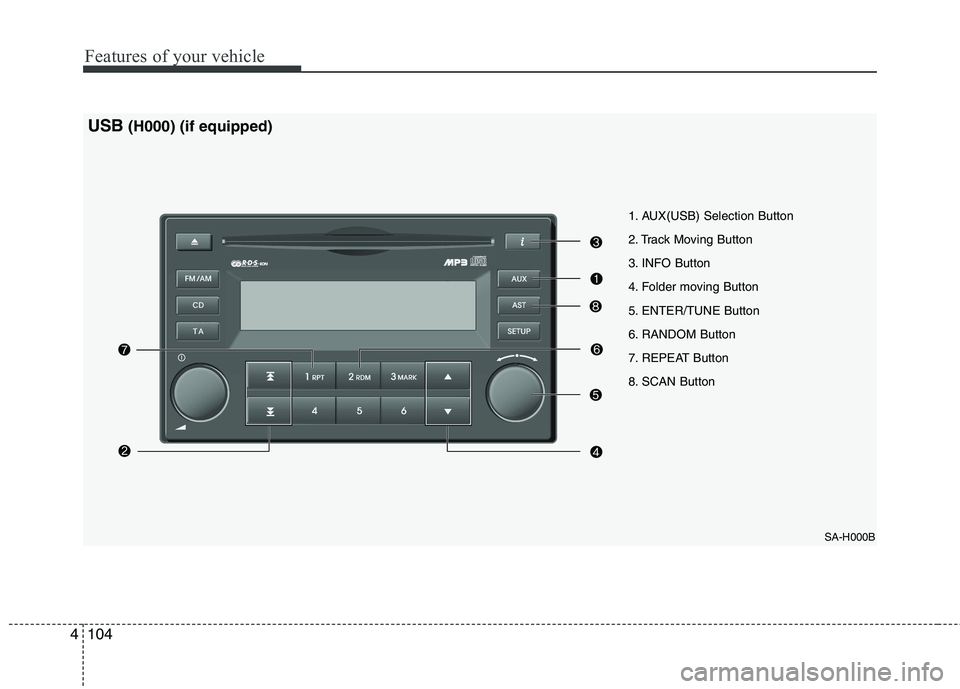
Features of your vehicle
104
4
1. AUX(USB) Selection Button
2. Track Moving Button
3. INFO Button
4. Folder moving Button
5. ENTER/TUNE Button
6. RANDOM Button
7. REPEAT Button
8. SCAN Button
SA-H000B
USB(H000) (if equipped)
Page 176 of 336

4105
Features of your vehicle
In case USB is connected to the multi-
media jack inside the consol on the right
hand side of the driver’s seat. When USB
is connected, the ‘USB’ icon will be dis-
played on the top right corner of the dis-
play screen.
1. AUX(USB) Selection Button
If USB is connected, it switches to the
USB mode from the CD mode to play the
song files stored in the USB.
If there are no CD and USB(AUX), it dis-
plays ‘NO MEDIA’.
2. Track Moving Button
Press the [SEEK ] button for lessthan 0.8 second to play from the begin-
ning of the song currently played.
Press the button for less than 0.8 sec- ond and press it again within 1 second
to play the previous track.
Press the button for 0.8 second or
longer to play the song in reverse
direction in fast speed.
Press the [SEEK ] button for less
than 0.8 second to move to the next
track. Press the button for 0.8 second
or longer to play the song in forward
direction in fast speed.
3. INFO Button
Displays the information of the file cur-
rently played in the order of FILE NAME➟ TITLE ➟ARTIST ➟ALBUM ➟FOLDER ➟
TOTAL FILE ➟FILE NAME ➟… (Displays
no information if the file has no song
information.)
4. Folder moving Button
If [FLDR ] button is pressed, it
moves to the child folder of the current
folder and displays the first song in the
folder. Press ENTER/TUNE button to
move to the folder displayed. It will play
the first song in the folder.
If [FLDR ] is button pressed, it moves to the parent folder and displays
the first song in the folder. Press
ENTER/TUNE button to move to the
folder displayed. It will play the first
song in the folder.
5. ENTER/TUNE Button
Turn this button clockwise to display the
songs next to the currently played song.
Turn the button counterclockwise to dis-
play the songs before the currently
played song.
Press the button to skip to the selected song.
6. RANDOM Button
Press the button for less than 0.8 second
to start or stop the random playback of
the songs in the current folder.
Press the button for more than 0.8 sec-
ond to randomly play the entire songs in
the USB device.
Press the button again to cancel the mode.
7. REPEAT Button
Press the button for less than 0.8 second
to repeat the song currently played.
Press the button for more than 0.8 sec- ond to repeat the entire songs in the USB
device.
8. SCAN Button
Plays 10 seconds of each song in the
USB device.
Press the button once again to cancel scanning.
Page 177 of 336
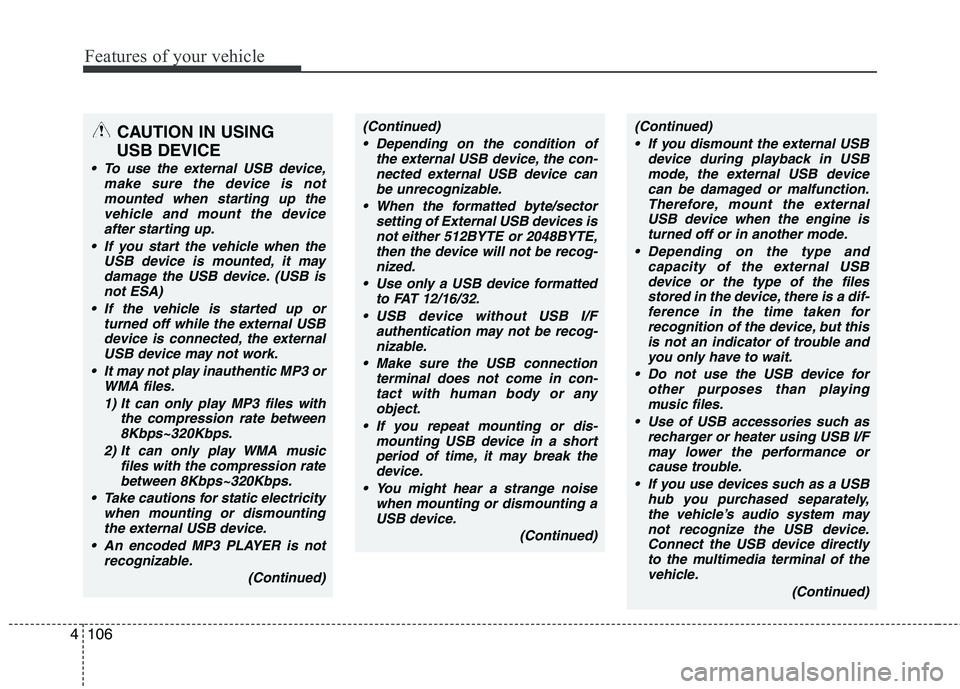
Features of your vehicle
106
4
CAUTION IN USING
USB DEVICE
To use the external USB device, make sure the device is notmounted when starting up thevehicle and mount the deviceafter starting up.
If you start the vehicle when the USB device is mounted, it maydamage the USB device. (USB isnot ESA)
If the vehicle is started up or turned off while the external USBdevice is connected, the external USB device may not work.
It may not play inauthentic MP3 or WMA files.
1) It can only play MP3 files with the compression rate between8Kbps~320Kbps.
2) It can only play WMA music files with the compression rate
between 8Kbps~320Kbps.
Take cautions for static electricity when mounting or dismountingthe external USB device.
An encoded MP3 PLAYER is not recognizable.
(Continued)
(Continued) Depending on the condition of the external USB device, the con-nected external USB device canbe unrecognizable.
When the formatted byte/sector setting of External USB devices isnot either 512BYTE or 2048BYTE,then the device will not be recog-
nized.
Use only a USB device formatted to FAT 12/16/32.
USB device without USB I/F authentication may not be recog-nizable.
Make sure the USB connection terminal does not come in con-tact with human body or anyobject.
If you repeat mounting or dis- mounting USB device in a shortperiod of time, it may break the device.
You might hear a strange noise when mounting or dismounting a
USB device.
(Continued)(Continued) If you dismount the external USB device during playback in USBmode, the external USB devicecan be damaged or malfunction.
Therefore, mount the externalUSB device when the engine is turned off or in another mode.
Depending on the type and capacity of the external USBdevice or the type of the filesstored in the device, there is a dif-ference in the time taken for
recognition of the device, but thisis not an indicator of trouble and you only have to wait.
Do not use the USB device for other purposes than playing
music files.
Use of USB accessories such as recharger or heater using USB I/Fmay lower the performance or
cause trouble.
If you use devices such as a USB hub you purchased separately,the vehicle’s audio system maynot recognize the USB device.
Connect the USB device directly to the multimedia terminal of thevehicle.
(Continued)
Page 178 of 336
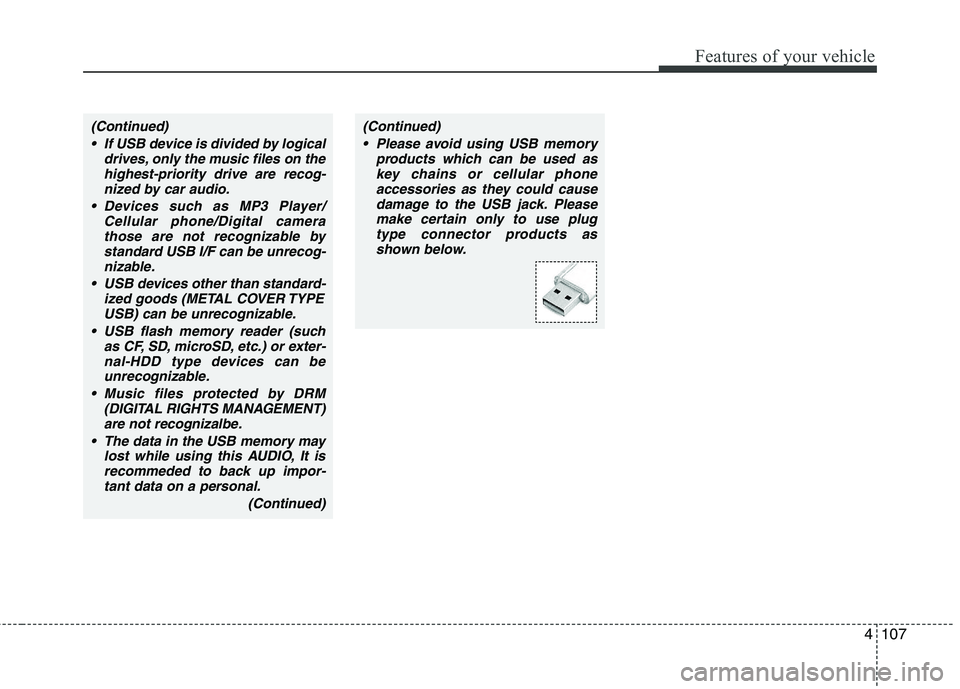
4107
Features of your vehicle
(Continued) If USB device is divided by logical drives, only the music files on thehighest-priority drive are recog-nized by car audio.
Devices such as MP3 Player/ Cellular phone/Digital camerathose are not recognizable bystandard USB I/F can be unrecog-
nizable.
USB devices other than standard- ized goods (METAL COVER TYPEUSB) can be unrecognizable.
USB flash memory reader (such as CF, SD, microSD, etc.) or exter-
nal-HDD type devices can be unrecognizable.
Music files protected by DRM (DIGITAL RIGHTS MANAGEMENT)
are not recognizalbe.
The data in the USB memory may lost while using this AUDIO, It isrecommeded to back up impor-tant data on a personal.
(Continued)(Continued) Please avoid using USB memory products which can be used askey chains or cellular phoneaccessories as they could cause
damage to the USB jack. Pleasemake certain only to use plug type connector products as
shown below.
Page 179 of 336
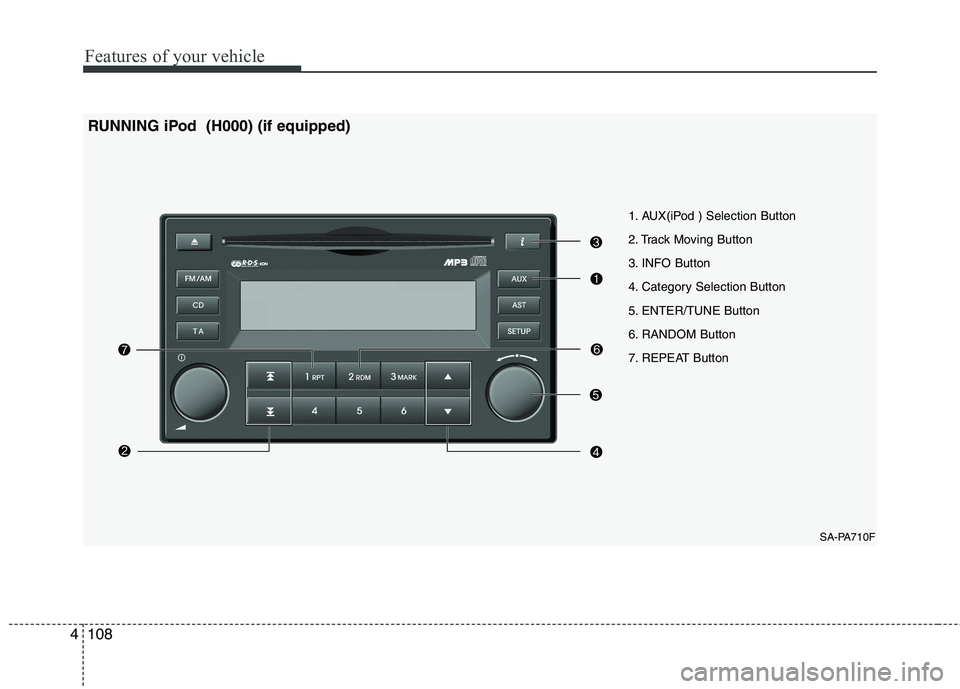
Features of your vehicle
108
4
1. AUX(iPod ) Selection Button
2. Track Moving Button
3. INFO Button
4. Category Selection Button
5. ENTER/TUNE Button
6. RANDOM Button
7. REPEAT Button
SA-PA710F
RUNNING iPod (H000) (if equipped)
Page 180 of 336

4109
Features of your vehicle
In case the iPod exclusive cable is con-
nected to the multimedia jack inside the
consol on the right hand side of the dri-
ver’s seat. When the iPod is connected,
the ‘iPod’ icon will be displayed on the top
right corner of the display screen.
1. AUX(iPod) Selection Button
If iPod is connected, it switches to the
iPod mode from the CD mode to play the
song files stored in the iPod.
If there are no CD and AUX(iPod), it dis-
plays ‘NO MEDIA’.
2. Track Moving Button
Press the [SEEK ] button for lessthan 0.8 second to play from the begin-
ning of the song currently played.
Press the button for less than 0.8 sec- ond and press it again within 1 second
to play the previous track.
Press the button for 0.8 second or
longer to play the song in reverse
direction in fast speed. Press the [SEEK ] button for
less
than 0.8 second to move to the next
track. Press the button for 0.8 second
or longer to play the song in forward
direction in fast speed.
3. INFO Button
Displays the information of the file cur-
rently played in the order of FILE NAME ➟ TITLE ➟ARTIST ➟ALBUM ➟FOLDER ➟
TOTAL FILE ➟FILE NAME ➟… (Displays
no information if the file has no song
information.)
4. Category Selection Button
Moves to the upper category from cur-
rently played category of the iPod.
You will be able to search through the
lower category of the selected category.
The order of iPod’s category is SONG,
ALBUMES, ARTISTS, GENRES, and
iPod. (Refer to the iPod user’s manual for
more information)
5. ENTER/TUNE Button
Turn this button clockwise to display the
songs next to the currently played song.
Turn the button counterclockwise to dis-
play the songs before the currently
played song.
Press the button to skip to the selected song.
6. RANDOM Button
Press the button for less than 0.8 second
to activate or deactivate the random play-
back of the songs within the current cat-
egory.
Press the button for longer than 0.8 sec-
ond to randomly play all songs in the
entire album of the iPod.
Press the button once again to cancel
the mode.
7. REPEAT Button
Repeats the song currently played.