display KIA PICANTO 2016 Workshop Manual
[x] Cancel search | Manufacturer: KIA, Model Year: 2016, Model line: PICANTO, Model: KIA PICANTO 2016Pages: 488, PDF Size: 31.22 MB
Page 243 of 488
![KIA PICANTO 2016 Workshop Manual Features of your vehicle
1684SYSTEM SETTINGS
Press the key Select
[System] Select menu through TUNE knob
Memory Information
Displays currently used memory and
total system memory.
Select [Memo KIA PICANTO 2016 Workshop Manual Features of your vehicle
1684SYSTEM SETTINGS
Press the key Select
[System] Select menu through TUNE knob
Memory Information
Displays currently used memory and
total system memory.
Select [Memo](/img/2/40383/w960_40383-242.png)
Features of your vehicle
1684SYSTEM SETTINGS
Press the key Select
[System] Select menu through TUNE knob
Memory Information
Displays currently used memory and
total system memory.
Select [Memory Information] OK
The currently used memory is displayed on the left side while the total system
memory is displayed on the right side.Language (if equipped)
This menu is used to set the display and
voice recognition language.
Select [Language] Set through TUNE knob ❈
The system will reboot after the lan-
guage is changed.
❈ Language support by region
- English, Francais, Espanol
SETUP CLOCK
Page 244 of 488
![KIA PICANTO 2016 Workshop Manual 169
Features of your vehicle
4
SETUP
TYPE A-3, TYPE A-4
Display Settings
Press the key Select [Display]
through TUNE knob or
key
Select menu through TUNE knobMode Pop up
[Mode Pop up] Changes KIA PICANTO 2016 Workshop Manual 169
Features of your vehicle
4
SETUP
TYPE A-3, TYPE A-4
Display Settings
Press the key Select [Display]
through TUNE knob or
key
Select menu through TUNE knobMode Pop up
[Mode Pop up] Changes](/img/2/40383/w960_40383-243.png)
169
Features of your vehicle
4
SETUP
TYPE A-3, TYPE A-4
Display Settings
Press the key Select [Display]
through TUNE knob or
key
Select menu through TUNE knobMode Pop up
[Mode Pop up] Changes . selec- tion mode
or
key to display the mode
change pop up screen.
Text Scroll
[Text Scroll] Set /
Maintains scroll
: Scrolls only one (1) time. Media Display
When playing an MP3 file, select the
desired display info from ‘Folder/File’ or
‘Album/Artist/Song’.
OFF
ON
OFFON
MEDIARADIO
ON
1
RPT
SETUP
CLOCK
Page 246 of 488
![KIA PICANTO 2016 Workshop Manual 171
Features of your vehicle
4
CLOCK SETTINGS
Press the key Select [Clock]
through TUNE knob or key
Select menu through TUNE knob
Clock Settings
This menu is used to set the time.
Select [Clock KIA PICANTO 2016 Workshop Manual 171
Features of your vehicle
4
CLOCK SETTINGS
Press the key Select [Clock]
through TUNE knob or key
Select menu through TUNE knob
Clock Settings
This menu is used to set the time.
Select [Clock](/img/2/40383/w960_40383-245.png)
171
Features of your vehicle
4
CLOCK SETTINGS
Press the key Select [Clock]
through TUNE knob or key
Select menu through TUNE knob
Clock Settings
This menu is used to set the time.
Select [Clock Settings] Set through
TUNE knob Press TUNE knob
❈
Adjust the number currently in focus to
set the [hour] and press the tune knob
to set the [minute]. Calendar Settings
This menu is used to set the date (YYYY/MM/DD).
Select [Calendar Settings] Set through
TUNE knob Press TUNE knob
❈
Adjust the number currently in focus to
make the settings and press the tune
knob to move to the next setting. (Set
in order of Year/Month/Day)
Clock Display when Power is OFF
Select [Clock Disp.(Pwr Off) Set
/through TUNEknob
: Displays time/date on screen
: Turn off.
Off
On
Off
On
3
SETUP CLOCK
Page 247 of 488
![KIA PICANTO 2016 Workshop Manual Features of your vehicle
1724Phone Setup (
Bluetooth®Wireless Technology
equipped model)
Press the key Select [Phone] Pair Phone
Select [Pair Phone] Set through TUNE knob ➀
Search for device na KIA PICANTO 2016 Workshop Manual Features of your vehicle
1724Phone Setup (
Bluetooth®Wireless Technology
equipped model)
Press the key Select [Phone] Pair Phone
Select [Pair Phone] Set through TUNE knob ➀
Search for device na](/img/2/40383/w960_40383-246.png)
Features of your vehicle
1724Phone Setup (
Bluetooth®Wireless Technology
equipped model)
Press the key Select [Phone] Pair Phone
Select [Pair Phone] Set through TUNE knob ➀
Search for device names as displayed
on your mobile phone and connect.
➁ Input the passkey displayed on the
screen. (Passkey : 0000)
❈ The device name and passkey will be
displayed on the screen for up to 3
minutes. If pairing is not completed
within the 3 minutes, the mobile phone
pairing process will automatically becanceled. ➂
Pairing completion is displayed.
❈ In some mobile phones, pairing will
automatically be followed by connec-tion.
❈ It is possible to pair up to five
Bluetooth®Wireless Technology
enabled mobile phones.
SETUP CLOCK
CAUTION
To pair a Bluetooth ®
Wireless
Technology enabled mobile phone,
authentication and connection processes are first required. As a result, you cannot pair your mobilephone while driving the vehicle.
First park your vehicle before use.
Page 248 of 488
![KIA PICANTO 2016 Workshop Manual 173
Features of your vehicle
4
Phone List The names of up to 5 paired phones will
be displayed.
A [ ] is displayed in front of the currently
connected phone. Select the desired name to setup the
s KIA PICANTO 2016 Workshop Manual 173
Features of your vehicle
4
Phone List The names of up to 5 paired phones will
be displayed.
A [ ] is displayed in front of the currently
connected phone. Select the desired name to setup the
s](/img/2/40383/w960_40383-247.png)
173
Features of your vehicle
4
Phone List The names of up to 5 paired phones will
be displayed.
A [ ] is displayed in front of the currently
connected phone. Select the desired name to setup the
selected phone.
Select [Phone List] Select mobile phone
through TUNE knob Select [ConnectPhone] ➀
Select a mobile phone that is not cur-
rently connected.
➁ Connect the selected mobile phone.
➂ Connection completion is displayed.
❈ If a phone is already connected, dis-
connect the currently connected phone
and select a new phone to connect.
Select [Phone List] Select mobile phone through TUNE
knob Select
[Disconnect Phone] ➀ Select the currently connected mobile
phone.
➁ Disconnect the selected mobile phone.
➂ Disconnection completion is displayed.
Page 249 of 488
![KIA PICANTO 2016 Workshop Manual Features of your vehicle
1744 Changing connection sequence
(Priority)
This is used to change the order (priori-
ty) of automatic connection for the paired
mobile phones.
Select [Phone List] Select [ KIA PICANTO 2016 Workshop Manual Features of your vehicle
1744 Changing connection sequence
(Priority)
This is used to change the order (priori-
ty) of automatic connection for the paired
mobile phones.
Select [Phone List] Select [](/img/2/40383/w960_40383-248.png)
Features of your vehicle
1744 Changing connection sequence
(Priority)
This is used to change the order (priori-
ty) of automatic connection for the paired
mobile phones.
Select [Phone List] Select [Priority]
through TUNE knob Select No. 1
Priority mobile phone ➀ Select [Priority].
➁ From the paired phones, select the
phone desired for No.1 priority.
➂ The changed priority sequence is dis-
played.
❈ Once the connection sequence (priori-
ty) is changed, the new no. 1 priority mobile phone will be connected.
- When the no. 1 priority cannot be
connected: Automatically attempts to connect the most recently connected
phone.
- Cases when the most recently con- nected phone cannot be connected:Attempts to connect in the order inwhich paired phones are listed.
- The connected phone will automati- cally be changed to No. 1 priority.
Select [Phone List] Select mobile phone
through TUNE knob Select [Delete] ➀
Select the desired mobile phone.
➁ Delete the selected mobile phone.
➂ Deletion completion is displayed.
❈ When attempting to delete a currently
connected phone, the phone is first disconnected. Contacts Download
This feature is used to download contacts
and call histories into the audio system.
Select [Contacts Download] Select
through TUNE knob
CAUTION
The download feature may not be
supported in some mobile phones.
If a different operation is per- formed while Contacts are beingdownloaded, downloading will be
discontinued. Contacts alreadydownloaded will be saved.
When downloading new Contacts, delete all previously
saved Contacts before starting download.
CAUTION
When you delete a mobile phone, the mobile phone contacts willalso be erased.
For stable Bluetooth ®
Wireless
Technology communication,
delete the mobile phone from theaudio and also delete the audiofrom your mobile phone.
Page 251 of 488
![KIA PICANTO 2016 Workshop Manual Features of your vehicle
1764
Bluetooth®Wireless Technology
System Off
This feature is used when you do not wish to use the
Bluetooth®Wireless
Technology system.
Select [Bluetooth System Off] Set KIA PICANTO 2016 Workshop Manual Features of your vehicle
1764
Bluetooth®Wireless Technology
System Off
This feature is used when you do not wish to use the
Bluetooth®Wireless
Technology system.
Select [Bluetooth System Off] Set](/img/2/40383/w960_40383-250.png)
Features of your vehicle
1764
Bluetooth®Wireless Technology
System Off
This feature is used when you do not wish to use the
Bluetooth®Wireless
Technology system.
Select [Bluetooth System Off] Set
through TUNE knob ❈ If a phone is already connected, dis- connect the currently connected
phone and turn the Bluetooth®
Wireless Technology system off. Using the
Bluetooth®Wireless
Technology System
To use
Bluetooth®Wireless Technology
when the system is currently off, follow
these next steps.
Turning On
Bluetooth®Wireless
Technology through the Key
Press the key Screen Guidance ❈ Moves to the screen where
Bluetooth®
Wireless Technology functions can be
used and displays guidance.
Turning On
Bluetooth®Wireless
Technology through the Key
Press the key Select [Phone] ➀ A screen asking whether to turn on
Bluetooth®Wireless Technology will be
displayed.
➁ On the screen, select to turn on
Bluetooth®Wireless Technology and
display guidance. ❈
If the
Bluetooth®Wireless Technology
system is turned on, the system will
automatically try to connect the mostrecently connected
Bluetooth®
Wireless Technology mobile phone.
YES
SETUP CLOCK
SETUPCLOCK
PHONE
PHONE
CAUTION
Bluetooth®Wireless Technology
connection may become intermit- tently disconnected in some
mobile phones. Follow these nextsteps to try again.
1) Turn the Bluetooth
®Wireless
Technology function within the
mobile phone ON/OFF and try to connect again.
2) Turn the mobile phone power ON/OFF and try to connect again.
3) Completely remove the mobile phone battery, reboot, and thentry to connect again.
4) Reboot the audio system and try to connect again
5) Delete all paired devices in your mobile phone and the audio sys-
tem and pair again for use.
Page 252 of 488
![KIA PICANTO 2016 Workshop Manual 177
Features of your vehicle
4
SYSTEM SETTINGS
Press the key Select [System]
Memory Information
Displays currently used memory and
total system memory.
Select [Memory Information] OK
The curren KIA PICANTO 2016 Workshop Manual 177
Features of your vehicle
4
SYSTEM SETTINGS
Press the key Select [System]
Memory Information
Displays currently used memory and
total system memory.
Select [Memory Information] OK
The curren](/img/2/40383/w960_40383-251.png)
177
Features of your vehicle
4
SYSTEM SETTINGS
Press the key Select [System]
Memory Information
Displays currently used memory and
total system memory.
Select [Memory Information] OK
The currently used memory is displayed on the left side while the total system
memory is displayed on the right side.
RADIO (for RDS model) ❈
RADIO may differ depending on the
selected audio.
Changing RADIO mode SEEK
Press the key
Shortly pressing the key (under 0.8 seconds): Changes the frequency.
Pressing and holding the key (over 0.8 seconds): Automatically searches for
the next frequency. Preset SEEK Press
the ~ key
seconds): Plays the frequency saved in
the corresponding key.
seconds): Pressing and holding thedesired key from ~ will
save the currently playing broadcast to
the selected key and sound a BEEP.
SCAN
Press the key
seconds): The broadcast frequency
increases and previews each broadcast
for 5 seconds each. After scanning all
frequencies, returns and plays the cur-
rent broadcast frequency.
TA
SCAN
61
61
SEEK
TRACK
SETUP
CLOCK
Page 255 of 488
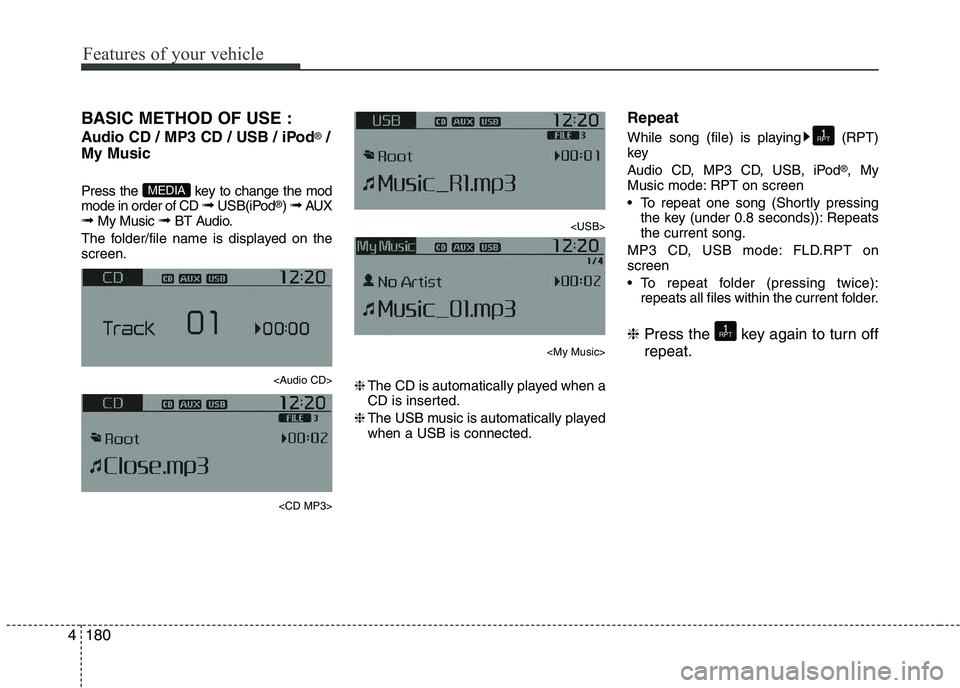
Features of your vehicle
1804BASIC METHOD OF USE :
Audio CD / MP3 CD / USB / iPod
®
/
My Music
Press the key to change the mod mode in order of CD ➟ USB(iPod ®
) ➟ AUX
➟ My Music ➟ BT Audio.
The folder/file name is displayed on thescreen.
Page 257 of 488
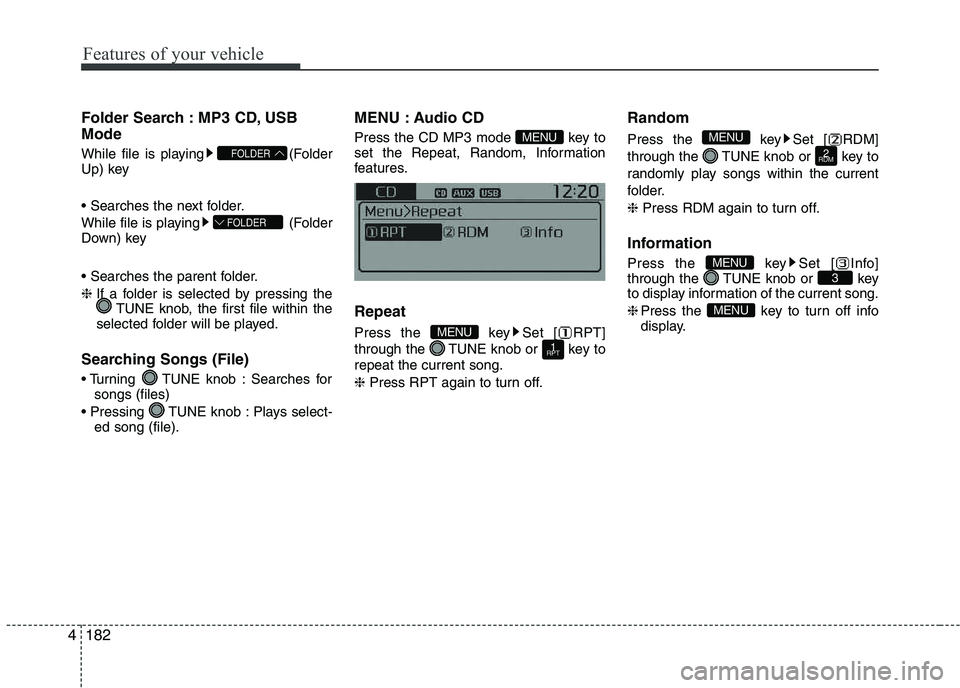
Features of your vehicle
1824Folder Search : MP3 CD, USB Mode
While file is playing (Folder
Up) key
While file is playing (Folder
Down) key
❈
If a folder is selected by pressing the
TUNE knob, the first file within the
selected folder will be played.
Searching Songs (File)
TUNE knob : Searches for songs (files)
TUNE knob : Plays select- ed song (file). MENU : Audio CD
Press the CD MP3 mode key to
set the Repeat, Random, Information
features. Repeat
Press the key Set [ RPT]
through the TUNE knob or key torepeat the current song. ❈
Press RPT again to turn off. Random
Press the key Set [ RDM]
through the TUNE knob or key to
randomly play songs within the current
folder. ❈
Press RDM again to turn off.
Information
Press the key Set [ Info]
through the TUNE knob or key
to display information of the current song. ❈ Press the key to turn off info
display.
MENU
3MENU
2
RDM
MENU
1
RPTMENU
MENU
FOLDER
FOLDER