AUX KIA Rio 2016 3.G Owner's Manual
[x] Cancel search | Manufacturer: KIA, Model Year: 2016, Model line: Rio, Model: KIA Rio 2016 3.GPages: 449, PDF Size: 14.93 MB
Page 194 of 449
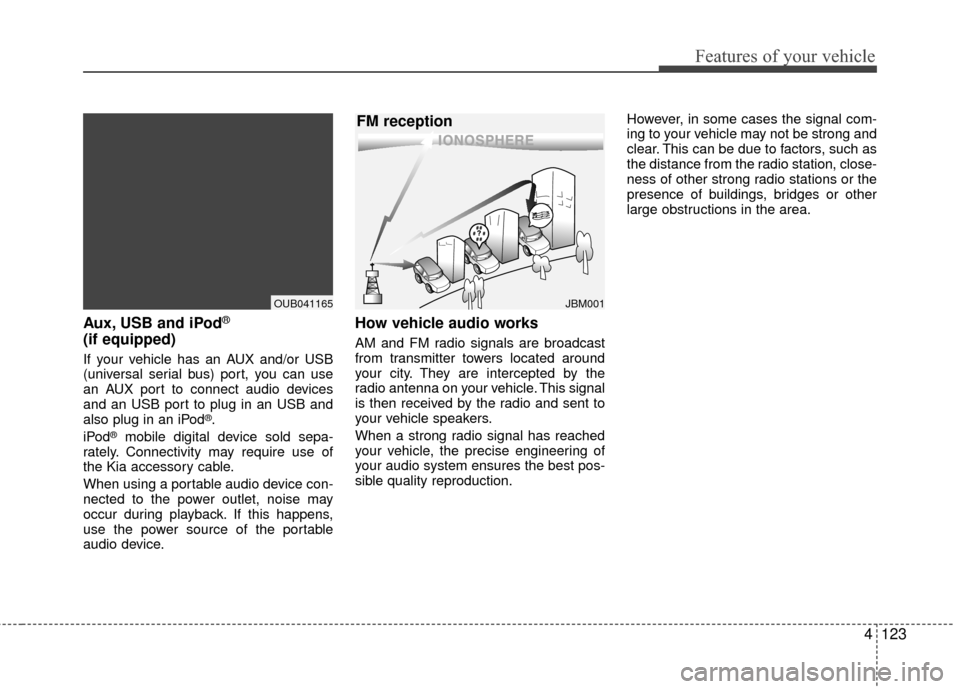
Features of your vehicle
4123
Aux, USB and iPod®
(if equipped)
If your vehicle has an AUX and/or USB
(universal serial bus) port, you can use
an AUX port to connect audio devices
and an USB port to plug in an USB and
also plug in an iPod
®.
iPod®mobile digital device sold sepa-
rately. Connectivity may require use of
the Kia accessory cable.
When using a portable audio device con-
nected to the power outlet, noise may
occur during playback. If this happens,
use the power source of the portable
audio device.
How vehicle audio works
AM and FM radio signals are broadcast
from transmitter towers located around
your city. They are intercepted by the
radio antenna on your vehicle. This signal
is then received by the radio and sent to
your vehicle speakers.
When a strong radio signal has reached
your vehicle, the precise engineering of
your audio system ensures the best pos-
sible quality reproduction. However, in some cases the signal com-
ing to your vehicle may not be strong and
clear. This can be due to factors, such as
the distance from the radio station, close-
ness of other strong radio stations or the
presence of buildings, bridges or other
large obstructions in the area.
JBM001
FM reception
OUB041165
Page 206 of 449
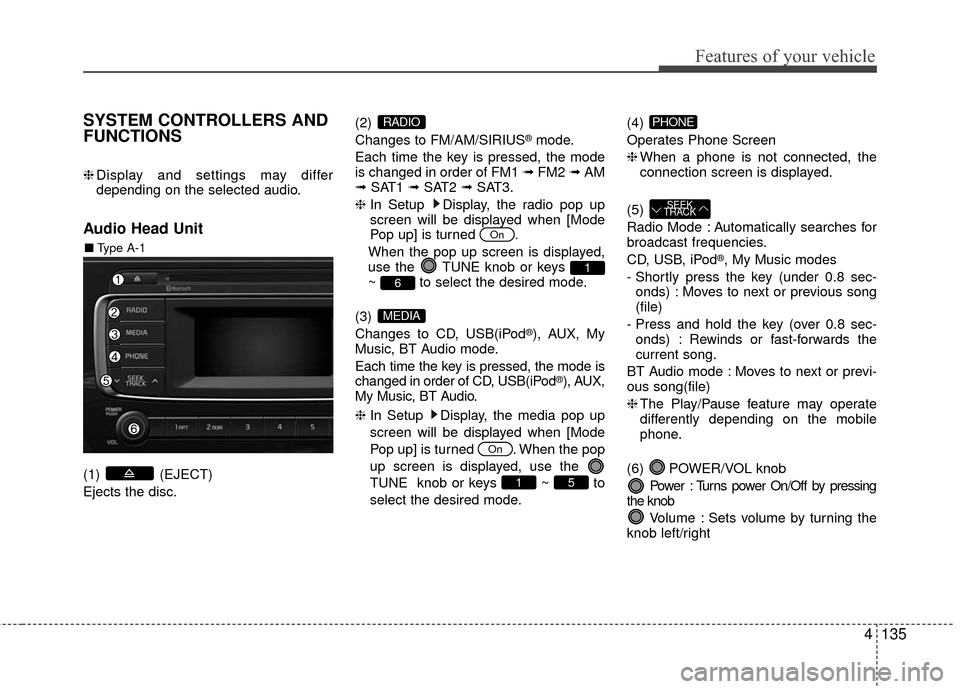
Features of your vehicle
4135
SYSTEM CONTROLLERS AND
FUNCTIONS
❈Display and settings may differ
depending on the selected audio.
Audio Head Unit
(1) (EJECT)
Ejects the disc. (2)
Changes to FM/AM/SIRIUS
®mode.
Each time the key is pressed, the mode
is changed in order of FM1 ➟ FM2 ➟AM
➟ SAT1 ➟SAT2 ➟SAT3.
❈ In Setup Display, the radio pop up
screen will be displayed when [Mode
Pop up] is turned .
When the pop up screen is displayed,
use the TUNE knob or keys
~ to select the desired mode.
(3)
Changes to CD, USB(iPod
®), AUX, My
Music, BT Audio mode.
Each time the key is pressed, the mode is
changed in order of CD, USB(iPod
®), AUX,
My Music, BT Audio.
❈ In Setup Display, the media pop up
screen will be displayed when [Mode
Pop up] is turned . When the pop
up screen is displayed, use the
TUNE knob or keys ~ to
select the desired mode. (4)
Operates Phone Screen
❈
When a phone is not connected, the
connection screen is displayed.
(5)
Radio Mode : Automatically searches for
broadcast frequencies.
CD, USB, iPod
®, My Music modes
- Shortly press the key (under 0.8 sec- onds) : Moves to next or previous song
(file)
- Press and hold the key (over 0.8 sec- onds) : Rewinds or fast-forwards the
current song.
BT Audio mode : Moves to next or previ-
ous song(file)
❈ The Play/Pause feature may operate
differently depending on the mobile
phone.
(6) POWER/VOL knob Power : Turns power On/Off by pressing
the knob
Volume : Sets volume by turning the
knob left/right
SEEK
TRACK
PHONE
51
On
MEDIA
61
On
RADIO
■ Type A-1
Page 208 of 449
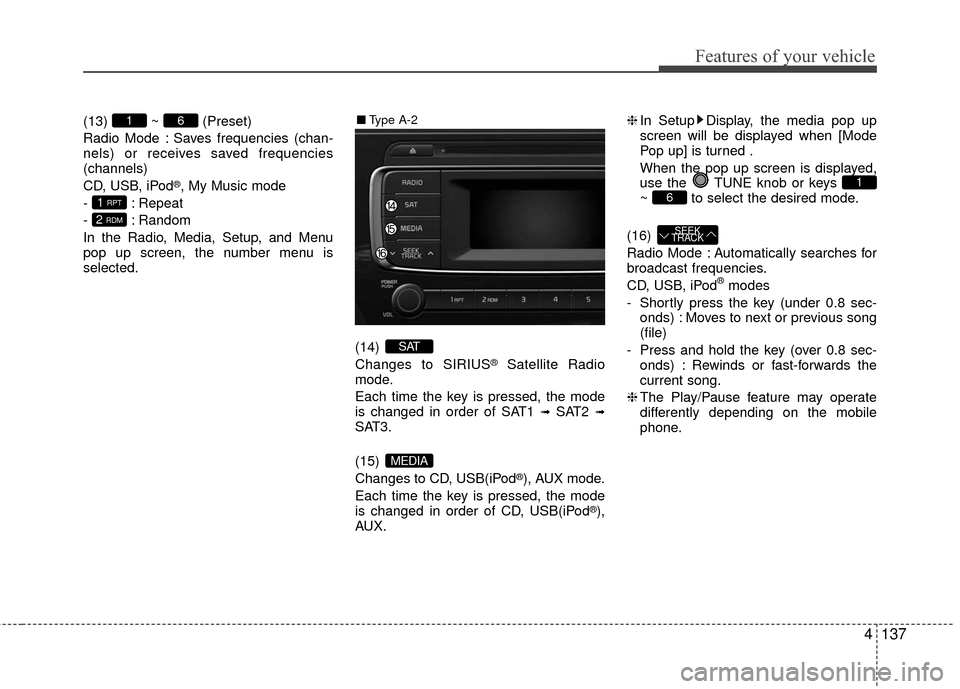
Features of your vehicle
4137
(13) ~ (Preset)
Radio Mode : Saves frequencies (chan-
nels) or receives saved frequencies
(channels)
CD, USB, iPod
®, My Music mode
- : Repeat
- : Random
In the Radio, Media, Setup, and Menu
pop up screen, the number menu is
selected.
(14)
Changes to SIRIUS
®Satellite Radio
mode.
Each time the key is pressed, the mode
is changed in order of SAT1
➟SAT2 ➟SAT3.
(15)
Changes to CD, USB(iPod
®), AUX mode.
Each time the key is pressed, the mode
is changed in order of CD, USB(iPod
®),
AUX. ❈
In Setup Display, the media pop up
screen will be displayed when [Mode
Pop up] is turned .
When the pop up screen is displayed,
use the TUNE knob or keys
~ to select the desired mode.
(16)
Radio Mode : Automatically searches for
broadcast frequencies.
CD, USB, iPod
®modes
- Shortly press the key (under 0.8 sec- onds) : Moves to next or previous song
(file)
- Press and hold the key (over 0.8 sec- onds) : Rewinds or fast-forwards the
current song.
❈ The Play/Pause feature may operate
differently depending on the mobile
phone.
SEEK
TRACK
61
MEDIA
SAT
2 RDM
1 RPT
61■ Type A-2
Page 218 of 449
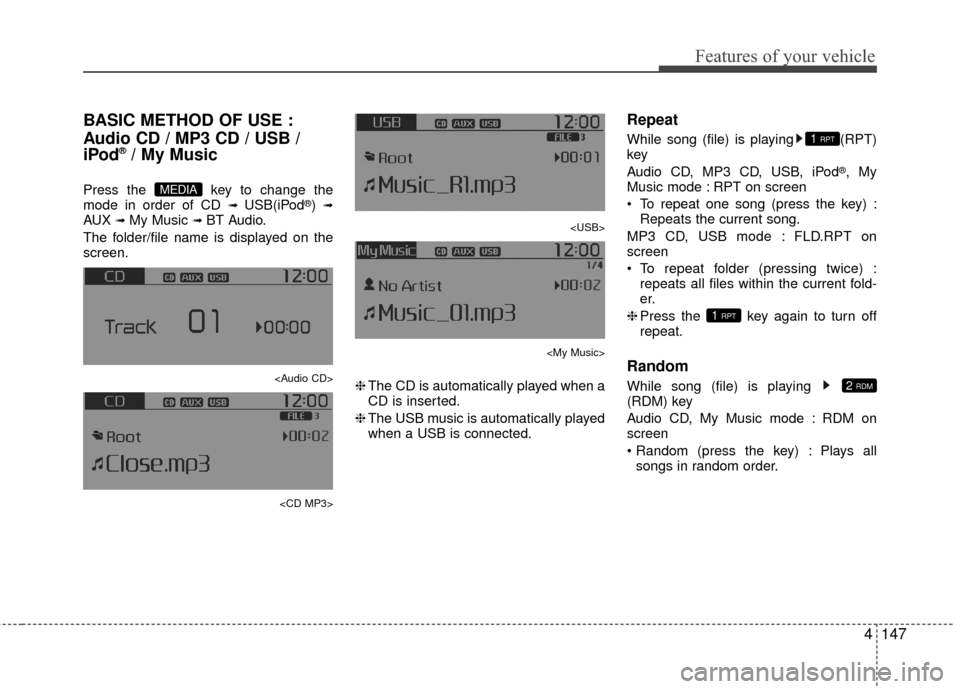
Features of your vehicle
4147
BASIC METHOD OF USE :
Audio CD / MP3 CD / USB /
iPod
®/ My Music
Press the key to change the
mode in order of CD ➟ USB(iPod®) ➟AUX ➟ My Music ➟ BT Audio.
The folder/file name is displayed on the
screen.
Page 221 of 449
![KIA Rio 2016 3.G Owners Manual Features of your vehicle
150
4 Information
Press the key Set [ Info]
through the TUNEknob or key to
display information of the current song.
❈ Press the key to turn off info
display.
Copy (if eq KIA Rio 2016 3.G Owners Manual Features of your vehicle
150
4 Information
Press the key Set [ Info]
through the TUNEknob or key to
display information of the current song.
❈ Press the key to turn off info
display.
Copy (if eq](/img/2/2975/w960_2975-220.png)
Features of your vehicle
150
4 Information
Press the key Set [ Info]
through the TUNEknob or key to
display information of the current song.
❈ Press the key to turn off info
display.
Copy (if equipped)
Press the key Set [ Copy]
through the
TUNEknob or key.
This is used to copy the current song into
My Music. You can play the copied Music
in My Music mode.
❈ If another key is pressed while copying
is in progress, a pop up asking you
whether to cancel copying is displayed.
❈ If another media is connected or
inserted (USB, CD, iPod
®, AUX) while
copying is in progress, copying is can-
celed.
❈ Music will not be played while copying
is in progress.
MENU : iPod®
In iPod®mode, press the key to
set the Repeat, Random, Information and
Search features.
Repeat
Press the key Set [ RPT]
through the TUNEknob or key to
repeat the current song.
❈ Press RPT again to turn repeat off.
Random
Press the key Set [ RDM]
through the TUNEknob or key.
Plays all songs within the currently play-
ing category in random order.
❈Press RDM again to turn off.
Information
Press the key Set [ Info]
through the TUNEknob or key.
Displays information of the current song.
❈ Press the key to turn off info
display.
Search
Press the key Set [ Search]
through the TUNEknob or key.
Displays iPod®category list.
❈ Searching iPod®category is
key pressed, move to parent category.MENU
4MENU
MENU
3MENU
2 RDMMENU
1 RPTMENU
MENU
6
MENU
MENU
5MENU
Page 223 of 449
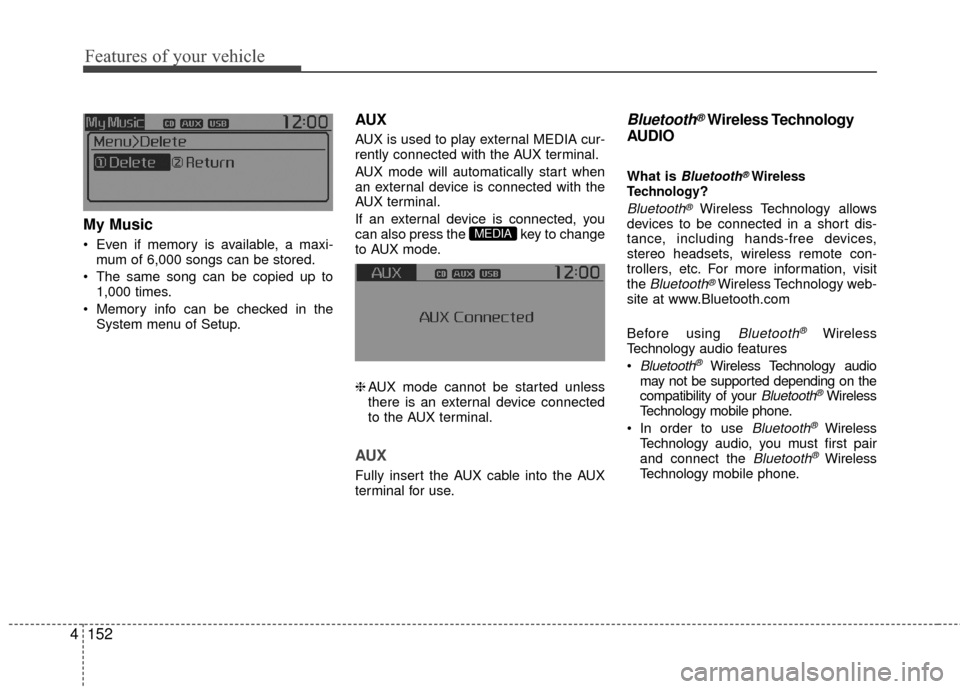
Features of your vehicle
152
4 My Music
Even if memory is available, a maxi-
mum of 6,000 songs can be stored.
The same song can be copied up to 1,000 times.
Memory info can be checked in the System menu of Setup.
AUX
AUX is used to play external MEDIA cur-
rently connected with the AUX terminal.
AUX mode will automatically start when
an external device is connected with the
AUX terminal.
If an external device is connected, you
can also press the key to change
to AUX mode.
❈AUX mode cannot be started unless
there is an external device connected
to the AUX terminal.
AUX
Fully insert the AUX cable into the AUX
terminal for use.
Bluetooth®Wireless Technology
AUDIO
What is Bluetooth®Wireless
Technology?
Bluetooth®Wireless Technology allows
devices to be connected in a short dis-
tance, including hands-free devices,
stereo headsets, wireless remote con-
trollers, etc. For more information, visit
the
Bluetooth®Wireless Technology web-
site at www.Bluetooth.com
Before using
Bluetooth®Wireless
Technology audio features
Bluetooth®Wireless Technology audio
may not be supported depending on the
compatibility of your
Bluetooth®Wireless
Technology mobile phone.
In order to use
Bluetooth®Wireless
Technology audio, you must first pair
and connect the
Bluetooth®Wireless
Technology mobile phone.
MEDIA
Page 224 of 449
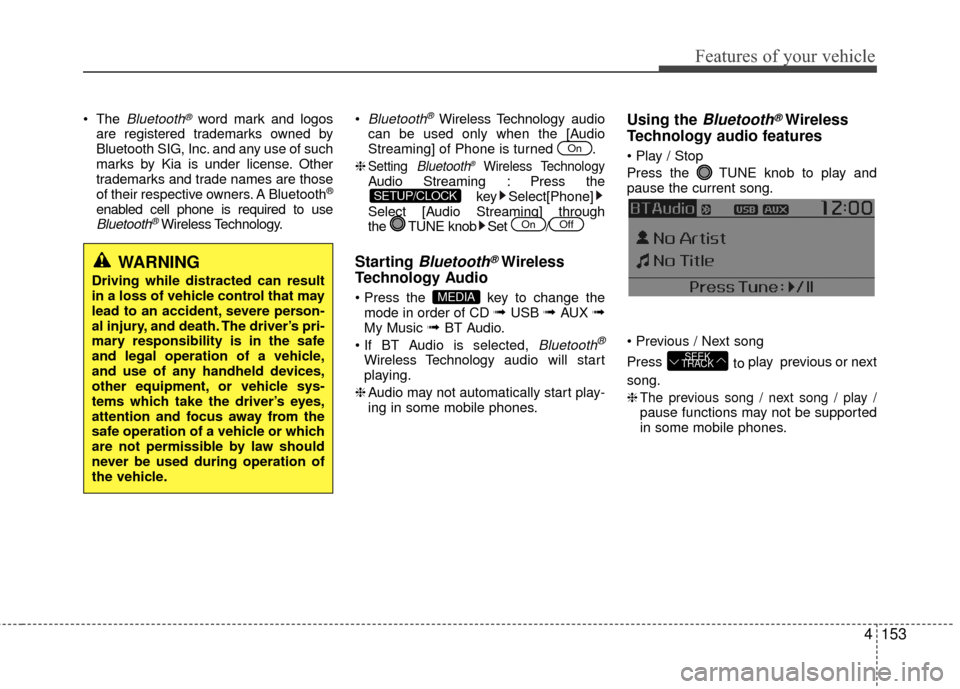
Features of your vehicle
4153
The Bluetooth®word mark and logos
are registered trademarks owned by
Bluetooth SIG, Inc. and any use of such
marks by Kia is under license. Other
trademarks and trade names are those
of their respective owners. A Bluetooth
®
enabled cell phone is required to useBluetooth®Wireless Technology.
Bluetooth®Wireless Technology
audio
can be used only when the [Audio
Streaming] of Phone is turned .
❈
Setting Bluetooth®Wireless TechnologyAudio Streaming : Press the key Select[Phone]
Select [Audio Streaming] through
the TUNE knob Set /
Starting Bluetooth®Wireless
Technology Audio
key to change the
mode in order of CD ➟ USB ➟ AUX ➟My Music ➟ BT Audio.
Bluetooth®
Wireless Technology audio w ill start
playing.
❈ Audio may not automatically start play-
ing in some mobile phones.
Using the Bluetooth®Wireless
Technology audio features
Press the TUNE knob to play and
pause the current song.
Press to play previous or next
song.
❈
The previous song / next song / play /pause functions may not be supported
in some mobile phones.
SEEK
TRACK
MEDIA
OffOn
SETUP/CLOCK
On
WARNING
Driving while distracted can result
in a loss of vehicle control that may
lead to an accident, severe person-
al injury, and death. The driver’s pri-
mary responsibility is in the safe
and legal operation of a vehicle,
and use of any handheld devices,
other equipment, or vehicle sys-
tems which take the driver’s eyes,
attention and focus away from the
safe operation of a vehicle or which
are not permissible by law should
never be used during operation of
the vehicle.
Page 242 of 449
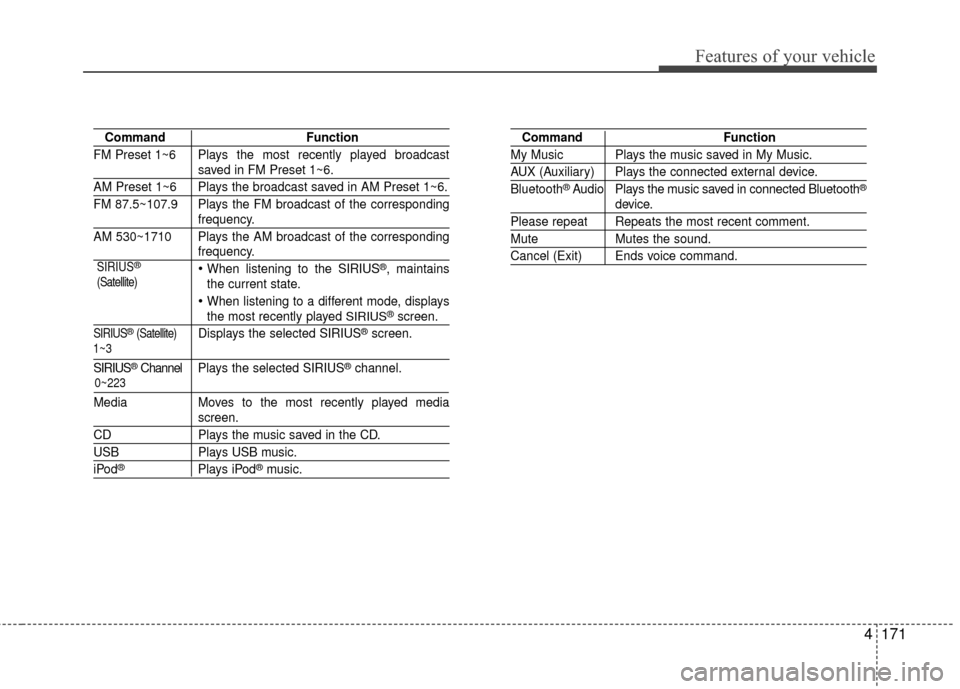
Features of your vehicle
4171
CommandFunction
FM Preset 1~6 Plays the most recently played broadcast
saved in FM Preset 1~6.
AM Preset 1~6 Plays the broadcast saved in AM Preset 1~6.
FM 87.5~107.9 Plays the FM broadcast of the corresponding
frequency.
AM 530~1710 Plays the AM broadcast of the corresponding
frequency.
When listening to the SIRIUS®, maintains
the current state.
When listening to a different mode, displaysthe most recently played SIRIUS®screen.
SIRIUS®(Satellite)Displays the selected SIRIUS®screen.
SIRIUS®Channel P l ay s the selected SIRIUS®channel.
Media Moves to the most recently played media
screen.
CD Plays the music saved in the CD.
USBPlays USB music.
iPod®Plays iPod®music.
Command Function
My Music Plays the music saved in My Music.
AUX (Auxiliary) Plays the connected external device.
Bluetooth®Audio Plays the music saved in connected Bluetooth®
device.
Please repeat Repeats the most recent comment.
Mute Mutes the sound.
Cancel (Exit) Ends voice command.
0~223
1~3 SIRIUS
®
(Satellite)
Page 442 of 449
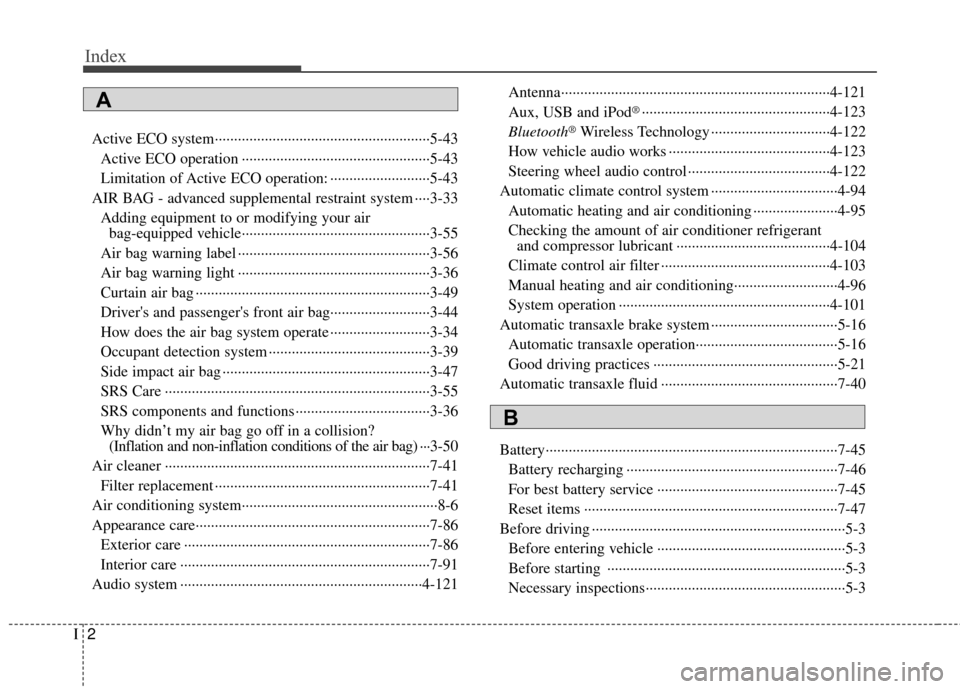
Index
2I
Active ECO system··················\
··················\
··················\
··5-43Active ECO operation ··················\
··················\
·············5-43
Limitation of Active ECO operation: ··················\
········5-43
AIR BAG - advanced supplemental restraint system ····3-33 Adding equipment to or modifying your airbag-equipped vehicle··················\
··················\
·············3-55
Air bag warning label ··················\
··················\
··············3-56
Air bag warning light ··················\
··················\
··············3-36
Curtain air bag ··················\
··················\
··················\
·······3-49
Driver's and passenger's front air bag··········\
················3-44
How does the air bag system operate ··················\
········3-34
Occupant detection system ··················\
··················\
······3-39
Side impact air bag ··················\
··················\
··················\
3-47
SRS Care ··················\
··················\
··················\
···············3-55
SRS components and functions ··················\
·················3-36\
Why didn’t my air bag go off in a collision? (Inflation and non-inflation conditions of the air bag) ···3-50
Air cleaner ··················\
··················\
··················\
···············7-41 Filter replacement ··················\
··················\
··················\
··7-41
Air conditioning system··················\
··················\
···············8-6
Appearance care··················\
··················\
··················\
·······7-86 Exterior care ··················\
··················\
··················\
··········7-86
Interior care ··················\
··················\
··················\
···········7-91
Audio system ··················\
··················\
··················\
·········4-121 Antenna··················\
··················\
··················\
················4-121
Aux, USB and iPod
®··················\
··················\
·············4-123
Bluetooth
®Wireless Technology ··················\
·············4-122
How vehicle audio works ··················\
··················\
······4-123
Steering wheel audio control ··················\
··················\
·4-122
Automatic climate control system ··················\
···············4-94 Automatic heating and air conditioning ··················\
····4-95
Checking the amount of air conditioner refrigerantand compressor lubricant ··················\
··················\
····4-104
Climate control air filter ··················\
··················\
········4-103
Manual heating and air conditioning··················\
·········4-96
System operation ··················\
··················\
··················\
·4-101
Automatic transaxle brake system ··················\
···············5-16 Automatic transaxle operation··················\
··················\
·5-16
Good driving practices ··················\
··················\
············5-21
Automatic transaxle fluid ··················\
··················\
··········7-40
Battery··················\
··················\
··················\
··················\
····7-45 Battery recharging ··················\
··················\
··················\
·7-46
For best battery service ··················\
··················\
···········7-45
Reset items ··················\
··················\
··················\
············7-47
Before driving ··················\
··················\
··················\
············5-3 Before entering vehicle ··················\
··················\
·············5-3
Before starting ··················\
··················\
··················\
········5-3
Necessary inspections··················\
··················\
················5-3
A
B