KIA RIO 2019 Features and Functions Guide
Manufacturer: KIA, Model Year: 2019, Model line: RIO, Model: KIA RIO 2019Pages: 38, PDF Size: 2.79 MB
Page 11 of 38

9
DRIVER’S PANEL
ALWAYS CHECK THE OWNER’S MANUAL FOR COMPLETE OPER ATING INFORMATION AND SAFET Y WARNINGS *IF EQUIPPED †LEGAL DISCL AIMERS ON BACK INSIDE COVER
Forward Collision-Avoidance Assist (FCA)*†8 / Forward Collision Warning (FCW)*†8
FCA is designed to help alert the driver and, under certain conditions if
necessary, apply emergency braking when rapidly approaching a vehicle
that is slowing down, braking or stopped . Initially, the Forward Collision
Warning (FCW ) will provide a warning when it detects a potential collision
with a vehicle in front and emits an audible warning and visual alert on the
instrument cluster . Adjust the alert settings (Early, Normal, Late) in User
Settings . To turn FCA /FCW off, go to User Settings again and turn off .
If the system detects that the collision risk increases, Forward Collision-Avoidance Assist (FCA)
automatically applies the brakes to reduce your speed, helping to minimize the effects of a possible
collision . FCA can be turned ON in the User Settings menu on the instrument cluster display .
FCA /FCW will become active when the:
• Engine Start /Stop button is ON
• Vehicle is traveling more than 5 mph
• Electronic Stability Control (ESC) is ON .
REMINDERS:
•FCA /FCW will be activated by default when the ignition is cycled ON, even when previous set to OFF
•FCA /FCW will not operate when the vehicle is traveling faster than approximately 50 mph
•
If FCA is operating and ESC (Electronic Stability Control) is turned off, the FCA system is automatically turned off
•When the FCA system is off, the FCA warning indicator is on in the instrument cluster
Forward Collision-Avoidance Assist (FCA) / Forward Collision Warning (FCW) are not substitutes for safe and proper driving. Always drive safely and use caution. FCA and FCW may not always alert the driver when the vehicle is approaching another vehicle.
Page 12 of 38
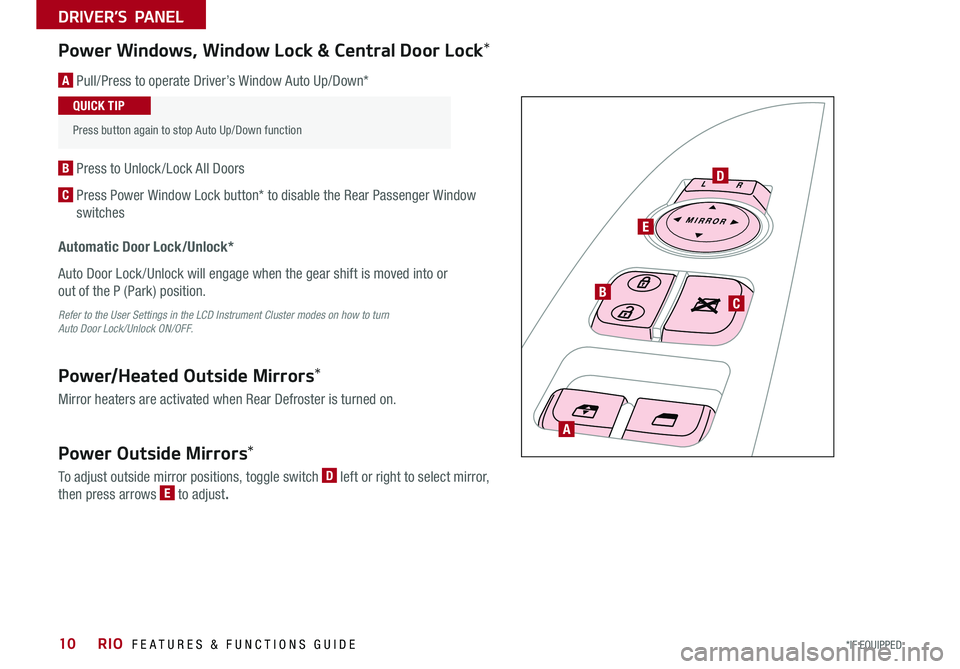
RIO FEATURES & FUNCTIONS GUIDE10*IF EQUIPPED
DRIVER’S PANEL
LR
M I R R O R
Power Windows, Window Lock & Central Door Lock*
A Pull/Press to operate Driver’s Window Auto Up/Down*
B Press to Unlock /Lock All Doors
C
Press Power Window Lock button* to disable the Rear Passenger Window
switches
Automatic Door Lock/Unlock*
Auto Door Lock /Unlock will engage when the gear shift is moved into or
out of the P (Park) position .
Refer to the User Settings in the LCD Instrument Cluster modes on how to turn Auto Door Lock/Unlock ON/OFF.
Power/Heated Outside Mirrors*
Mirror heaters are activated when Rear Defroster is turned on .
Power Outside Mirrors*
To adjust outside mirror positions, toggle switch D left or right to select mirror,
then press arrows E to adjust.
Press button again to stop Auto Up/Down function
QUICK TIP
A
BC
D
E
Page 13 of 38

11ALWAYS CHECK THE OWNER’S MANUAL FOR COMPLETE OPER ATING INFORMATION AND SAFET Y WARNINGS . *IF EQUIPPED
DRIVER’S PANEL
A UTO
OF F
DRL
OFF
Headlight position
Parking light position
AUTOAuto Light position
OFFOFF position
One-Touch Lane Change SignalA
A UTO
OF F
DRL
OFF
(Type A shown)(Type A shown)
Headlights & High Beams
To o p e r a t e :
•Rotate lever to change the Headlight function
•Push lever to turn High Beams ON
•Pull lever to flash Headlights/High Beams
Turn Signals & Fog Lights*
To o p e r a t e :
•Turn Signals - Move lever Up/Down for Right /Left Turn Signal
•Fog Lights - Press switch A up/down to turn Fog Lights ON/OFF
REMINDER: Headlights must be ON for Fog Light operation .
One-Touch Lane Change Signal is activated by moving the Turn Signal
Lever Up/Down slightly for less than 1 second and then releasing . The
lane change signal will blink 3 times .
AUTO Light Position — When the light switch is in the AUTO Light
position, the tail lights and headlights will turn ON/OFF automatically
depending on the amount of light outside the vehicle .
Page 14 of 38
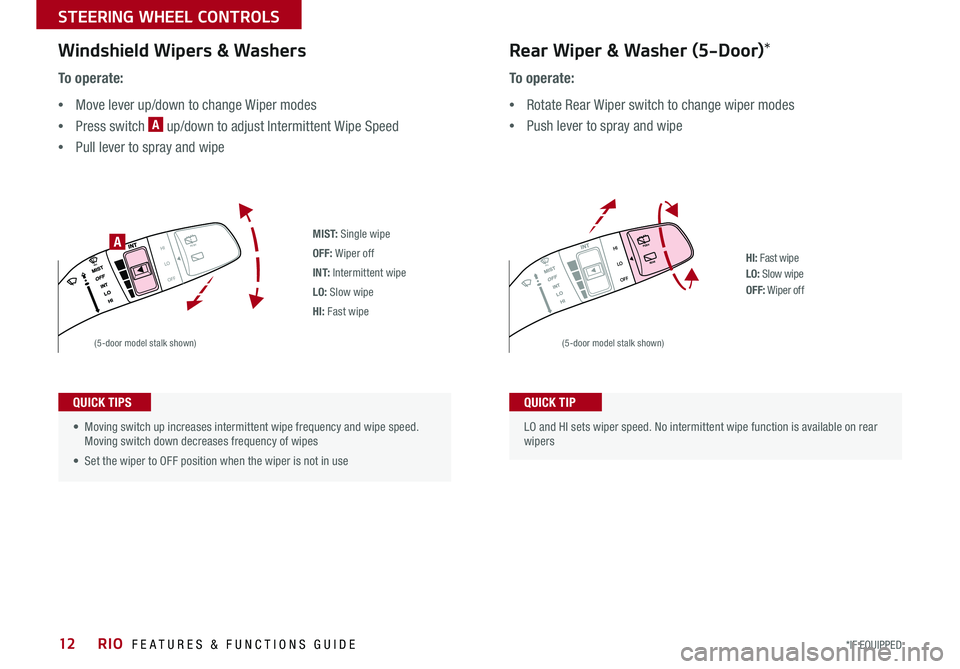
RIO FEATURES & FUNCTIONS GUIDE12*IF EQUIPPED
STEERING WHEEL CONTROLS
M I S T: Single wipe
OFF: Wiper off
I N T: Intermittent wipe
LO: Slow wipe
HI: Fast wipe
HI: Fast wipeLO: Slow wipeOFF: Wiper off
PUSH
PULL
PUSH
PULL
Q UIC K T IP
PUSH
PULL
PUSH
PULL
QUIC K T IP
A
Windshield Wipers & Washers
To o p e r a t e :
•Move lever up/down to change Wiper modes
•Press switch A up/down to adjust Intermittent Wipe Speed
•Pull lever to spray and wipe
Rear Wiper & Washer (5-Door)*
To o p e r a t e :
•Rotate Rear Wiper switch to change wiper modes
•Push lever to spray and wipe
• Moving switch up increases intermittent wipe frequency and wipe speed . Moving switch down decreases frequency of wipes
• Set the wiper to OFF position when the wiper is not in use
QUICK TIPS
LO and HI sets wiper speed . No intermittent wipe function is available on rear wipers
QUICK TIP
(5-door model stalk shown)(5-door model stalk shown)
Page 15 of 38

13
STEERING WHEEL CONTROLS
ALWAYS CHECK THE OWNER’S MANUAL FOR COMPLETE OPER ATING INFORMATION AND SAFET Y WARNINGS *IF EQUIPPED †LEGAL DISCL AIMERS ON BACK INSIDE COVER
A
C
B
Tilt/Telescoping Steering Wheel*†21
To adjust the Steering Wheel position, press the lock-release lever A down
and adjust the desired angle B and then distance C . When finished, pull the
lock-release lever A up to lock Steering Wheel in place .
It may be helpful to pull/push bottom of Steering Wheel towards/away from you to adjust desired distance .
QUICK TIP
Page 16 of 38
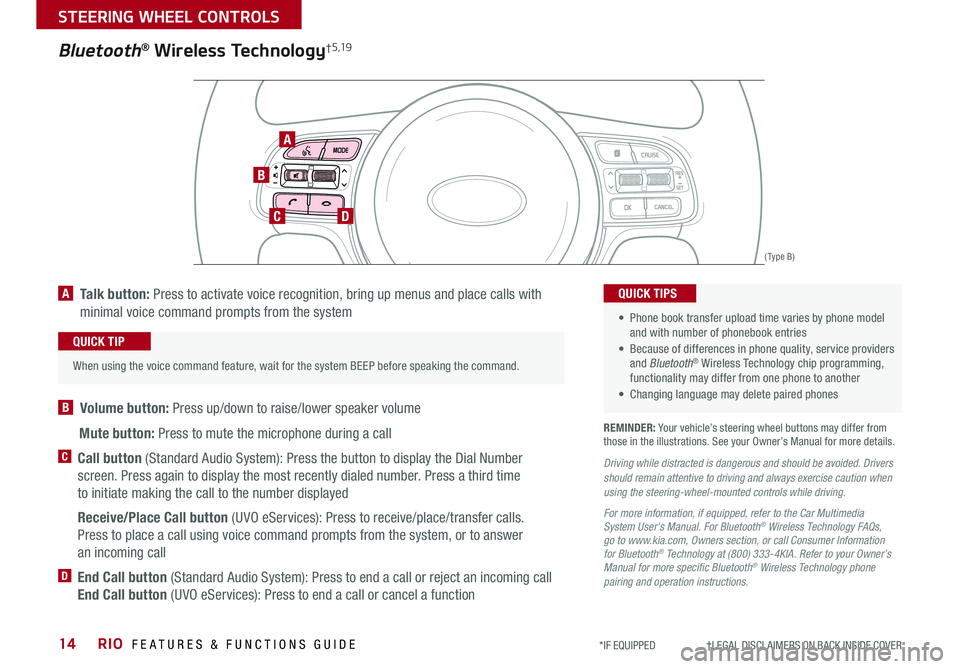
RIO FEATURES & FUNCTIONS GUIDE14
STEERING WHEEL CONTROLS
*IF EQUIPPED †LEGAL DISCL AIMERS ON BACK INSIDE COVER
A Talk button: Press to activate voice recognition, bring up menus and place calls with
minimal voice command prompts from the system
B Volume button: Press up/down to raise/lower speaker volume
Mute button: Press to mute the microphone during a call
C Call button (Standard Audio System): Press the button to display the Dial Number
screen . Press again to display the most recently dialed number . Press a third time
to initiate making the call to the number displayed
Receive/Place Call button (UVO eServices): Press to receive/place/transfer calls .
Press to place a call using voice command prompts from the system, or to answer
an incoming call
D End Call button (Standard Audio System): Press to end a call or reject an incoming call
End Call button (UVO eServices): Press to end a call or cancel a function
TH E S YSTE M
A
B
CD
( Type B)
Bluetooth® Wireless Technology† 5 ,19
REMINDER: Your vehicle’s steering wheel buttons may differ from those in the illustrations . See your Owner’s Manual for more details .
Driving while distracted is dangerous and should be avoided. Drivers should remain attentive to driving and always exercise caution when using the steering-wheel-mounted controls while driving.
For more information, if equipped, refer to the Car Multimedia System User's Manual. For Bluetooth® Wireless Technology FAQs, go to www.kia.com, Owners section, or call Consumer Information for Bluetooth® Technology at (800) 333-4KIA. Refer to your Owner’s Manual for more specific Bluetooth® Wireless Technology phone pairing and operation instructions.
• Phone book transfer upload time varies by phone model and with number of phonebook entries
• Because of differences in phone quality, service providers and Bluetooth® Wireless Technology chip programming, functionality may differ from one phone to another
• Changing language may delete paired phones
QUICK TIPS
When using the voice command feature, wait for the system BEEP before speaking the command .
QUICK TIP
Page 17 of 38
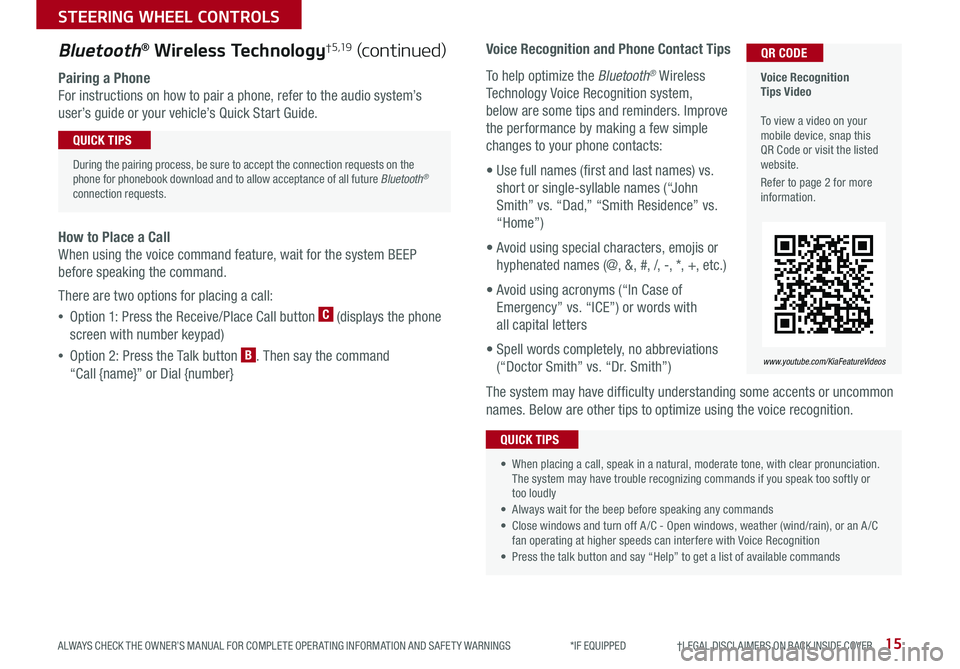
15
STEERING WHEEL CONTROLS
ALWAYS CHECK THE OWNER’S MANUAL FOR COMPLETE OPER ATING INFORMATION AND SAFET Y WARNINGS *IF EQUIPPED †LEGAL DISCL AIMERS ON BACK INSIDE COVER
Voice Recognition and Phone Contact Tips
To help optimize the Bluetooth® Wireless
Technology Voice Recognition system,
below are some tips and reminders . Improve
the performance by making a few simple
changes to your phone contacts:
• Use full names (first and last names) vs .
short or single-syllable names (“John
Smith” vs . “Dad,” “Smith Residence” vs .
“Home”)
• Avoid using special characters, emojis or
hyphenated names (@, &, #, /, -, *, +, etc . )
• Avoid using acronyms (“In Case of
Emergency” vs . “ICE”) or words with
all capital letters
• Spell words completely, no abbreviations
(“Doctor Smith” vs . “Dr . Smith”)
The system may have difficulty understanding some accents or uncommon
names . Below are other tips to optimize using the voice recognition .
Voice Recognition Tips Video To view a video on your mobile device, snap this QR Code or visit the listed website .
Refer to page 2 for more information .
www.youtube.com/KiaFeatureVideos
QR CODEBluetooth® Wireless Technology† 5 ,19 (continued)
Pairing a Phone
For instructions on how to pair a phone, refer to the audio system’s
user’s guide or your vehicle’s Quick Start Guide .
During the pairing process, be sure to accept the connection requests on the phone for phonebook download and to allow acceptance of all future Bluetooth® connection requests .
QUICK TIPS
• When placing a call, speak in a natural, moderate tone, with clear pronunciation . The system may have trouble recognizing commands if you speak too softly or too loudly
• Always wait for the beep before speaking any commands
• Close windows and turn off A /C - Open windows, weather (wind/rain), or an A /C fan operating at higher speeds can interfere with Voice Recognition
• Press the talk button and say “Help” to get a list of available commands
QUICK TIPS
How to Place a Call
When using the voice command feature, wait for the system BEEP
before speaking the command .
There are two options for placing a call:
•Option 1: Press the Receive/Place Call button C (displays the phone
screen with number keypad)
•Option 2: Press the Talk button B . Then say the command
“Call {name}” or Dial {number}
Page 18 of 38
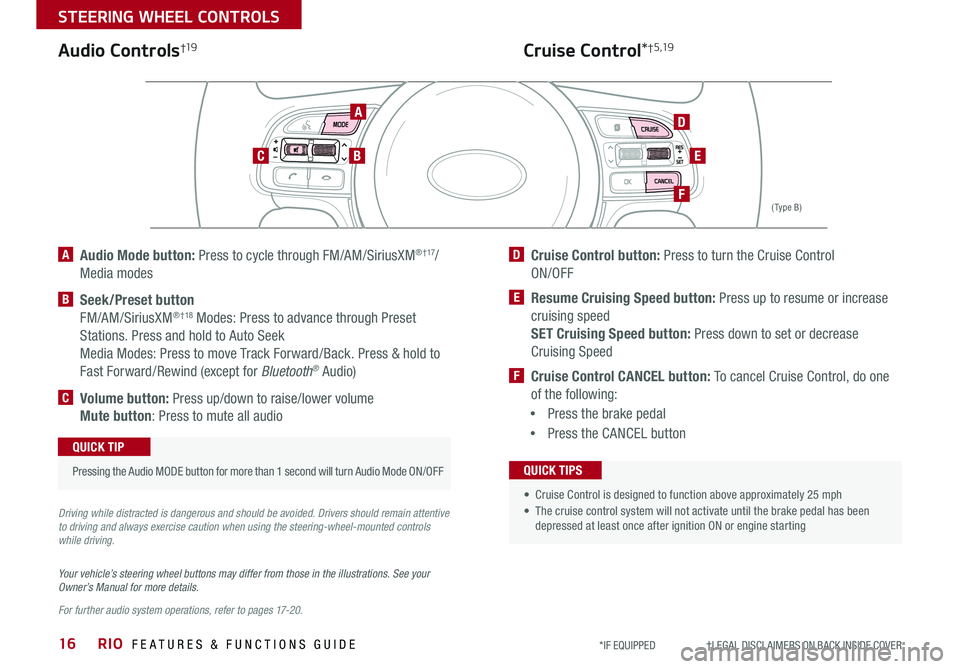
RIO FEATURES & FUNCTIONS GUIDE16
STEERING WHEEL CONTROLS
*IF EQUIPPED †LEGAL DISCL AIMERS ON BACK INSIDE COVER
A Audio Mode button: Press to cycle through FM/AM/SiriusXM® † 17/
Media modes
B Seek/Preset button
FM/AM/SiriusXM® †18 Modes: Press to advance through Preset
Stations . Press and hold to Auto Seek
Media Modes: Press to move Track Forward/Back . Press & hold to
Fast Forward/Rewind (except for Bluetooth® Audio)
C Volume button: Press up/down to raise/lower volume
Mute button: Press to mute all audio
D Cruise Control button: Press to turn the Cruise Control
ON/OFF
E Resume Cruising Speed button: Press up to resume or increase
cruising speed SET Cruising Speed button: Press down to set or decrease
Cruising Speed
F Cruise Control CANCEL button: To cancel Cruise Control, do one
of the following:
•Press the brake pedal
•Press the CANCEL button
( Type B)
Driving while distracted is dangerous and should be avoided. Drivers should remain attentive to driving and always exercise caution when using the steering-wheel-mounted controls while driving.
A
BC
D
F
E
Audio Controls†19Cruise Control*† 5 ,19
Your vehicle’s steering wheel buttons may differ from those in the illustrations. See your Owner’s Manual for more details.
For further audio system operations, refer to pages 17-20.
Pressing the Audio MODE button for more than 1 second will turn Audio Mode ON/OFF
QUICK TIP
• Cruise Control is designed to function above approximately 25 mph
• The cruise control system will not activate until the brake pedal has been depressed at least once after ignition ON or engine starting
QUICK TIPS
Page 19 of 38
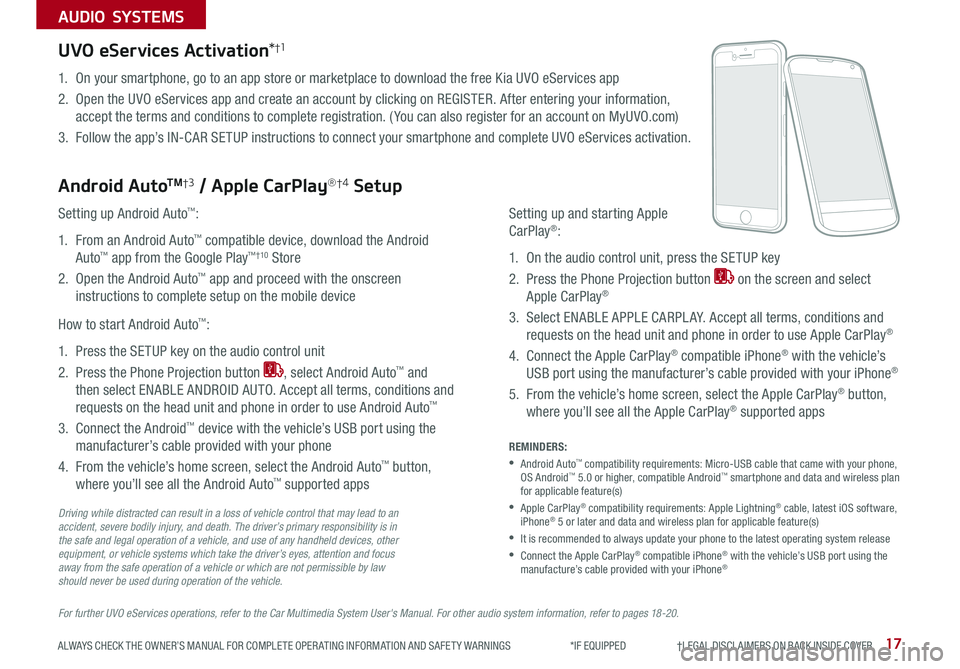
17
AUDIO SYSTEMS
ALWAYS CHECK THE OWNER’S MANUAL FOR COMPLETE OPER ATING INFORMATION AND SAFET Y WARNINGS *IF EQUIPPED †LEGAL DISCL AIMERS ON BACK INSIDE COVER
For further UVO eServices operations, refer to the Car Multimedia System User's Manual. For other audio system information, refer to pages 18 -20.
Driving while distracted can result in a loss of vehicle control that may lead to an accident, severe bodily injury, and death. The driver’s primary responsibility is in the safe and legal operation of a vehicle, and use of any handheld devices, other equipment, or vehicle systems which take the driver’s eyes, attention and focus away from the safe operation of a vehicle or which are not permissible by law should never be used during operation of the vehicle.
UVO eServices Activation*†1
Android AutoTM†3 / Apple CarPlay®†4 Setup
1 . On your smartphone, go to an app store or marketplace to download the free Kia UVO eServices app
2 . Open the UVO eServices app and create an account by clicking on REGISTER . After entering your information,
accept the terms and conditions to complete registration . ( You can also register for an account on MyUVO .com)
3 . Follow the app’s IN-CAR SETUP instructions to connect your smartphone and complete UVO eServices activation .
Setting up and starting Apple
CarPlay®:
1 . On the audio control unit, press the SETUP key
2 . Press the Phone Projection button on the screen and select
Apple CarPlay®
3 . Select ENABLE APPLE CARPL AY . Accept all terms, conditions and
requests on the head unit and phone in order to use Apple CarPlay®
4 . Connect the Apple CarPlay® compatible iPhone® with the vehicle’s
USB port using the manufacturer’s cable provided with your iPhone®
5 . From the vehicle’s home screen, select the Apple CarPlay® button,
where you’ll see all the Apple CarPlay® supported apps
REMINDERS:
• Android Auto™ compatibility requirements: Micro-USB cable that came with your phone, OS Android™ 5 .0 or higher, compatible Android™ smartphone and data and wireless plan for applicable feature(s)
• Apple CarPlay® compatibility requirements: Apple Lightning® cable, latest iOS software, iPhone® 5 or later and data and wireless plan for applicable feature(s)
•It is recommended to always update your phone to the latest operating system release
•
Connect the Apple CarPlay® compatible iPhone® with the vehicle’s USB port using the manufacture’s cable provided with your iPhone®
Setting up Android Auto™:
1 . From an Android Auto™ compatible device, download the Android
Auto™ app from the Google Play™†10 Store
2 . Open the Android Auto™ app and proceed with the onscreen
instructions to complete setup on the mobile device
How to start Android Auto™:
1 . Press the SETUP key on the audio control unit
2 . Press the Phone Projection button , select Android Auto™ and
then select ENABLE ANDROID AUTO . Accept all terms, conditions and
requests on the head unit and phone in order to use Android Auto™
3 . Connect the Android™ device with the vehicle’s USB port using the
manufacturer’s cable provided with your phone
4 . From the vehicle’s home screen, select the Android Auto™ button,
where you’ll see all the Android Auto™ supported apps
Page 20 of 38
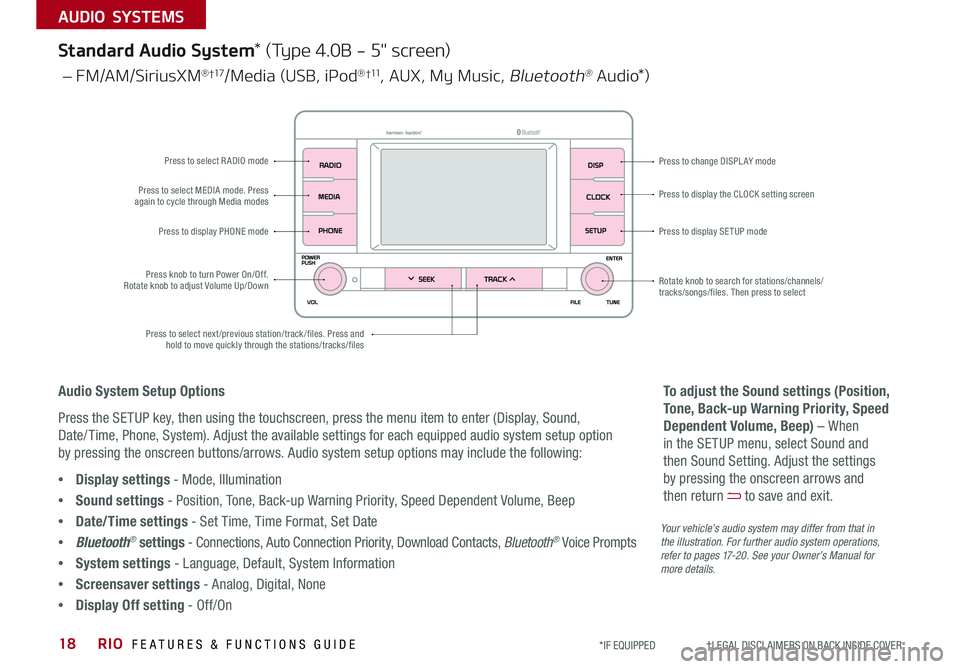
RIO FEATURES & FUNCTIONS GUIDE18
AUDIO SYSTEMS
*IF EQUIPPED †LEGAL DISCL AIMERS ON BACK INSIDE COVER
Your vehicle’s audio system may differ from that in the illustration. For further audio system operations, refer to pages 17-20. See your Owner’s Manual for more details.
Standard Audio System* (Type 4.0B - 5" screen)
Audio System Setup Options
Press the SETUP key, then using the touchscreen, press the menu item to enter (Display, Sound,
Date/ Time, Phone, System) . Adjust the available settings for each equipped audio system setup option
by pressing the onscreen buttons/arrows . Audio system setup options may include the following:
•Display settings - Mode, Illumination
•Sound settings - Position, Tone, Back-up Warning Priority, Speed Dependent Volume, Beep
•Date/Time settings - Set Time, Time Format, Set Date
•Bluetooth® settings - Connections, Auto Connection Priority, Download Contacts, Bluetooth® Voice Prompts
•System settings - Language, Default, System Information
•Screensaver settings - Analog, Digital, None
•Display Off setting - Off/On
To adjust the Sound settings (Position,
Tone, Back-up Warning Priority, Speed
Dependent Volume, Beep) – When
in the SETUP menu, select Sound and
then Sound Setting . Adjust the settings
by pressing the onscreen arrows and
then return to save and exit .
– FM/AM/SiriusXM® †17/Media (USB, iPod® †11, AUX, My Music, Bluetooth® A u d i o*)
Press to display PHONE modePress to display SE TUP mode
Press to display the CLOCK setting screen
Press to change DISPLAY mode
Press to select next/previous station/track/files . Press and hold to move quickly through the stations/tracks/files
Press knob to turn Power On/Off . Rotate knob to adjust Volume Up/Down
Press to select MEDIA mode . Press again to cycle through Media modes
Press to select R ADIO mode
Rotate knob to search for stations/channels/tracks/songs/files . Then press to select