ad blue KIA RIO 2019 Features and Functions Guide
[x] Cancel search | Manufacturer: KIA, Model Year: 2019, Model line: RIO, Model: KIA RIO 2019Pages: 38, PDF Size: 2.79 MB
Page 3 of 38
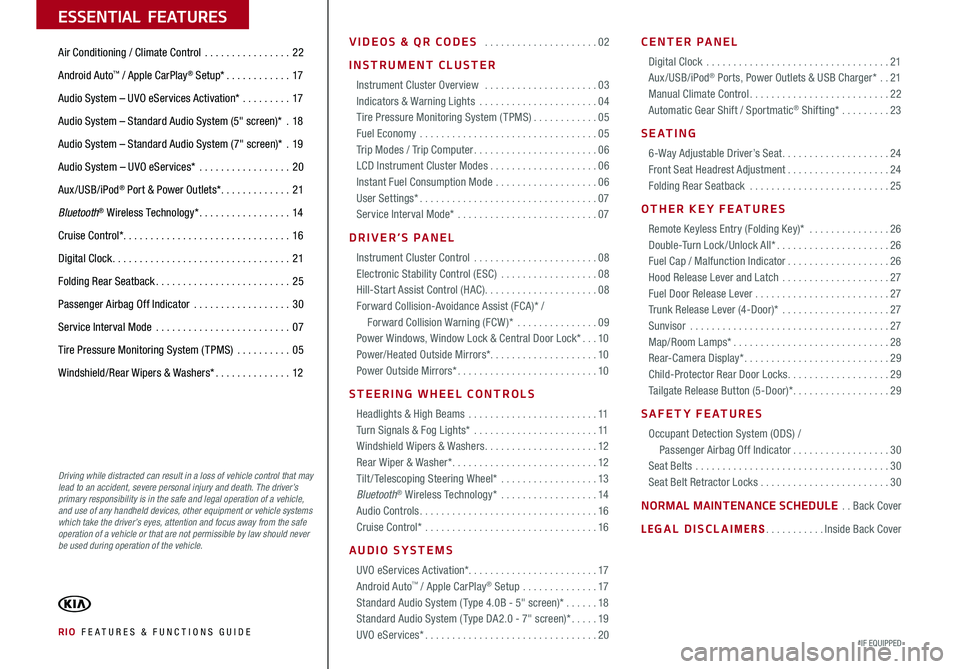
VIDEOS & QR CODES . . . . . . . . . . . . . . . . . . . . .02
INSTRUMENT CLUSTER
Instrument Cluster Overview . . . . . . . . . . . . . . . . . . . . .03Indicators & Warning Lights . . . . . . . . . . . . . . . . . . . . . .04Tire Pressure Monitoring System (TPMS) . . . . . . . . . . . .05Fuel Economy . . . . . . . . . . . . . . . . . . . . . . . . . . . . . . . . .05Trip Modes / Trip Computer . . . . . . . . . . . . . . . . . . . . . . .06LCD Instrument Cluster Modes . . . . . . . . . . . . . . . . . . . .06Instant Fuel Consumption Mode . . . . . . . . . . . . . . . . . . .06User Settings* . . . . . . . . . . . . . . . . . . . . . . . . . . . . . . . . .07Service Interval Mode* . . . . . . . . . . . . . . . . . . . . . . . . . .07
DRIVER’S PANEL
Instrument Cluster Control . . . . . . . . . . . . . . . . . . . . . . .08Electronic Stability Control (ESC) . . . . . . . . . . . . . . . . . .08Hill-Start Assist Control (HAC) . . . . . . . . . . . . . . . . . . . . .08Forward Collision-Avoidance Assist (FCA)* / Forward Collision Warning (FCW )* . . . . . . . . . . . . . . .09Power Windows, Window Lock & Central Door Lock* . . .10Power/Heated Outside Mirrors*
. . . . . . . . . . . . . . . . . . . .10Power Outside Mirrors* . . . . . . . . . . . . . . . . . . . . . . . . . .10
STEERING WHEEL CONTROLS
Headlights & High Beams . . . . . . . . . . . . . . . . . . . . . . . .11Turn Signals & Fog Lights* . . . . . . . . . . . . . . . . . . . . . . .11Windshield Wipers & Washers . . . . . . . . . . . . . . . . . . . . .12Rear Wiper & Washer* . . . . . . . . . . . . . . . . . . . . . . . . . . .12Tilt/ Telescoping Steering Wheel* . . . . . . . . . . . . . . . . . .13Bluetooth® Wireless Technology* . . . . . . . . . . . . . . . . . .14Audio Controls . . . . . . . . . . . . . . . . . . . . . . . . . . . . . . . . .16Cruise Control* . . . . . . . . . . . . . . . . . . . . . . . . . . . . . . . .16
AUDIO SYSTEMS
UVO eServices Activation* . . . . . . . . . . . . . . . . . . . . . . . .17Android Auto™ / Apple CarPlay® Setup . . . . . . . . . . . . . .17Standard Audio System ( Type 4 .0B - 5" screen)* . . . . . .18Standard Audio System ( Type DA 2 .0 - 7" screen)* . . . . .19 UVO eServices* . . . . . . . . . . . . . . . . . . . . . . . . . . . . . . . .20
CENTER PANEL
Digital Clock . . . . . . . . . . . . . . . . . . . . . . . . . . . . . . . . . .21Aux/USB/iPod® Ports, Power Outlets & USB Charger* . .21Manual Climate Control . . . . . . . . . . . . . . . . . . . . . . . . . .22Automatic Gear Shift / Sportmatic® Shifting* . . . . . . . . .23
S E AT I N G
6-Way Adjustable Driver’s Seat . . . . . . . . . . . . . . . . . . . .24Front Seat Headrest Adjustment . . . . . . . . . . . . . . . . . . .24Folding Rear Seatback . . . . . . . . . . . . . . . . . . . . . . . . . .25
OTHER KEY FEATURES
Remote Keyless Entry (Folding Key)* . . . . . . . . . . . . . . .26Double-Turn Lock /Unlock All* . . . . . . . . . . . . . . . . . . . . .26Fuel Cap / Malfunction Indicator . . . . . . . . . . . . . . . . . . .26Hood Release Lever and Latch . . . . . . . . . . . . . . . . . . . .27Fuel Door Release Lever . . . . . . . . . . . . . . . . . . . . . . . . .27Trunk Release Lever (4-Door)* . . . . . . . . . . . . . . . . . . . .27Sunvisor . . . . . . . . . . . . . . . . . . . . . . . . . . . . . . . . . . . . .27Map/Room Lamps* . . . . . . . . . . . . . . . . . . . . . . . . . . . . .28Rear-Camera Display* . . . . . . . . . . . . . . . . . . . . . . . . . . .29Child-Protector Rear Door Locks . . . . . . . . . . . . . . . . . . .29Tailgate Release Button (5-Door)* . . . . . . . . . . . . . . . . . .29
SAFETY FEATURES
Occupant Detection System (ODS) / Passenger Airbag Off Indicator . . . . . . . . . . . . . . . . . .30Seat Belts . . . . . . . . . . . . . . . . . . . . . . . . . . . . . . . . . . . .30Seat Belt Retractor Locks . . . . . . . . . . . . . . . . . . . . . . . .30
NORMAL MAINTENANCE SCHEDULE . .Back Cover
LEGAL DISCLAIMERS . . . . . . . . . . .Inside Back Cover
RIO FE ATURES & FUNCTIONS GUIDE*IF EQUIPPED
ESSENTIAL FEATURES
Air Conditioning / Climate Control . . . . . . . . . . . . . . . .22
Android Auto™ / Apple CarPlay® Setup* . . . . . . . . . . . .17
Audio System – UVO eServices Activation* . . . . . . . . .17
Audio System – Standard Audio System (5" screen)* .18
Audio System – Standard Audio System (7" screen)* .19
Audio System – UVO eServices* . . . . . . . . . . . . . . . . .20
Aux/USB/iPod® Port & Power Outlets* . . . . . . . . . . . . .21
Bluetooth® Wireless Technology* . . . . . . . . . . . . . . . . .14
Cruise Control* . . . . . . . . . . . . . . . . . . . . . . . . . . . . . . . 16
Digital Clock . . . . . . . . . . . . . . . . . . . . . . . . . . . . . . . . .21
Folding Rear Seatback . . . . . . . . . . . . . . . . . . . . . . . . .25
Passenger Airbag Off Indicator . . . . . . . . . . . . . . . . . .30
Service Interval Mode . . . . . . . . . . . . . . . . . . . . . . . . .07
Tire Pressure Monitoring System (TPMS) . . . . . . . . . .05
Windshield/Rear Wipers & Washers* . . . . . . . . . . . . . .12
Driving while distracted can result in a loss of vehicle control that may lead to an accident, severe personal injury and death. The driver’s primary responsibility is in the safe and legal operation of a vehicle, and use of any handheld devices, other equipment or vehicle systems which take the driver’s eyes, attention and focus away from the safe operation of a vehicle or that are not permissible by law should never be used during operation of the vehicle.
Page 16 of 38
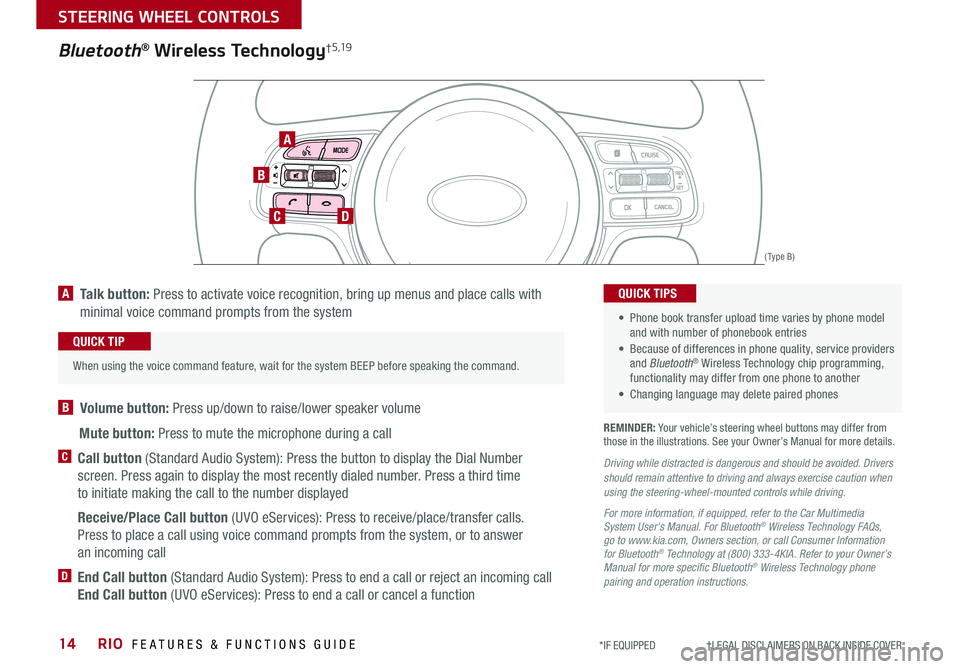
RIO FEATURES & FUNCTIONS GUIDE14
STEERING WHEEL CONTROLS
*IF EQUIPPED †LEGAL DISCL AIMERS ON BACK INSIDE COVER
A Talk button: Press to activate voice recognition, bring up menus and place calls with
minimal voice command prompts from the system
B Volume button: Press up/down to raise/lower speaker volume
Mute button: Press to mute the microphone during a call
C Call button (Standard Audio System): Press the button to display the Dial Number
screen . Press again to display the most recently dialed number . Press a third time
to initiate making the call to the number displayed
Receive/Place Call button (UVO eServices): Press to receive/place/transfer calls .
Press to place a call using voice command prompts from the system, or to answer
an incoming call
D End Call button (Standard Audio System): Press to end a call or reject an incoming call
End Call button (UVO eServices): Press to end a call or cancel a function
TH E S YSTE M
A
B
CD
( Type B)
Bluetooth® Wireless Technology† 5 ,19
REMINDER: Your vehicle’s steering wheel buttons may differ from those in the illustrations . See your Owner’s Manual for more details .
Driving while distracted is dangerous and should be avoided. Drivers should remain attentive to driving and always exercise caution when using the steering-wheel-mounted controls while driving.
For more information, if equipped, refer to the Car Multimedia System User's Manual. For Bluetooth® Wireless Technology FAQs, go to www.kia.com, Owners section, or call Consumer Information for Bluetooth® Technology at (800) 333-4KIA. Refer to your Owner’s Manual for more specific Bluetooth® Wireless Technology phone pairing and operation instructions.
• Phone book transfer upload time varies by phone model and with number of phonebook entries
• Because of differences in phone quality, service providers and Bluetooth® Wireless Technology chip programming, functionality may differ from one phone to another
• Changing language may delete paired phones
QUICK TIPS
When using the voice command feature, wait for the system BEEP before speaking the command .
QUICK TIP
Page 17 of 38
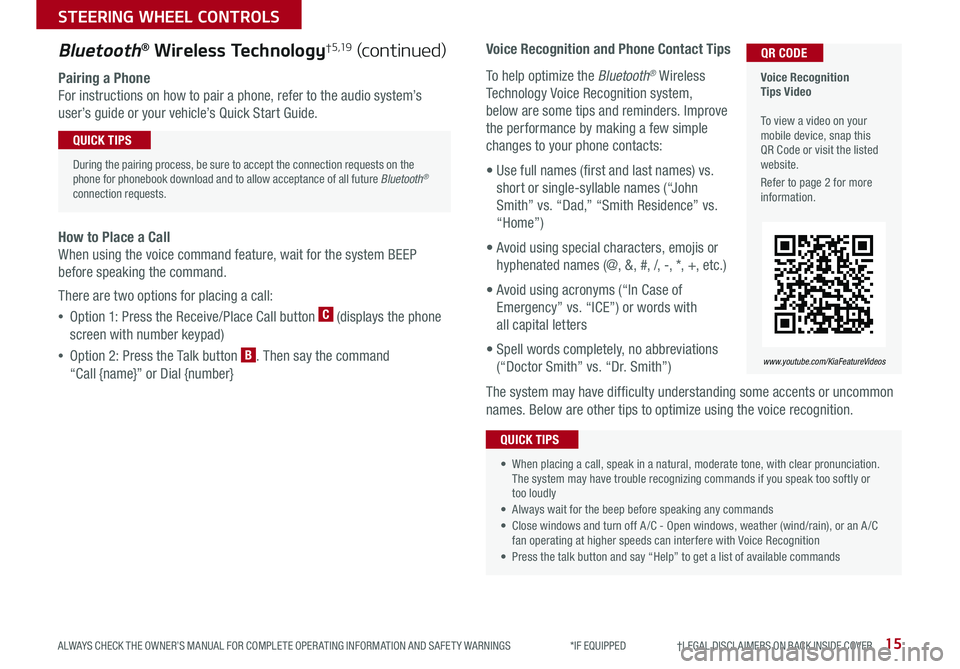
15
STEERING WHEEL CONTROLS
ALWAYS CHECK THE OWNER’S MANUAL FOR COMPLETE OPER ATING INFORMATION AND SAFET Y WARNINGS *IF EQUIPPED †LEGAL DISCL AIMERS ON BACK INSIDE COVER
Voice Recognition and Phone Contact Tips
To help optimize the Bluetooth® Wireless
Technology Voice Recognition system,
below are some tips and reminders . Improve
the performance by making a few simple
changes to your phone contacts:
• Use full names (first and last names) vs .
short or single-syllable names (“John
Smith” vs . “Dad,” “Smith Residence” vs .
“Home”)
• Avoid using special characters, emojis or
hyphenated names (@, &, #, /, -, *, +, etc . )
• Avoid using acronyms (“In Case of
Emergency” vs . “ICE”) or words with
all capital letters
• Spell words completely, no abbreviations
(“Doctor Smith” vs . “Dr . Smith”)
The system may have difficulty understanding some accents or uncommon
names . Below are other tips to optimize using the voice recognition .
Voice Recognition Tips Video To view a video on your mobile device, snap this QR Code or visit the listed website .
Refer to page 2 for more information .
www.youtube.com/KiaFeatureVideos
QR CODEBluetooth® Wireless Technology† 5 ,19 (continued)
Pairing a Phone
For instructions on how to pair a phone, refer to the audio system’s
user’s guide or your vehicle’s Quick Start Guide .
During the pairing process, be sure to accept the connection requests on the phone for phonebook download and to allow acceptance of all future Bluetooth® connection requests .
QUICK TIPS
• When placing a call, speak in a natural, moderate tone, with clear pronunciation . The system may have trouble recognizing commands if you speak too softly or too loudly
• Always wait for the beep before speaking any commands
• Close windows and turn off A /C - Open windows, weather (wind/rain), or an A /C fan operating at higher speeds can interfere with Voice Recognition
• Press the talk button and say “Help” to get a list of available commands
QUICK TIPS
How to Place a Call
When using the voice command feature, wait for the system BEEP
before speaking the command .
There are two options for placing a call:
•Option 1: Press the Receive/Place Call button C (displays the phone
screen with number keypad)
•Option 2: Press the Talk button B . Then say the command
“Call {name}” or Dial {number}
Page 18 of 38
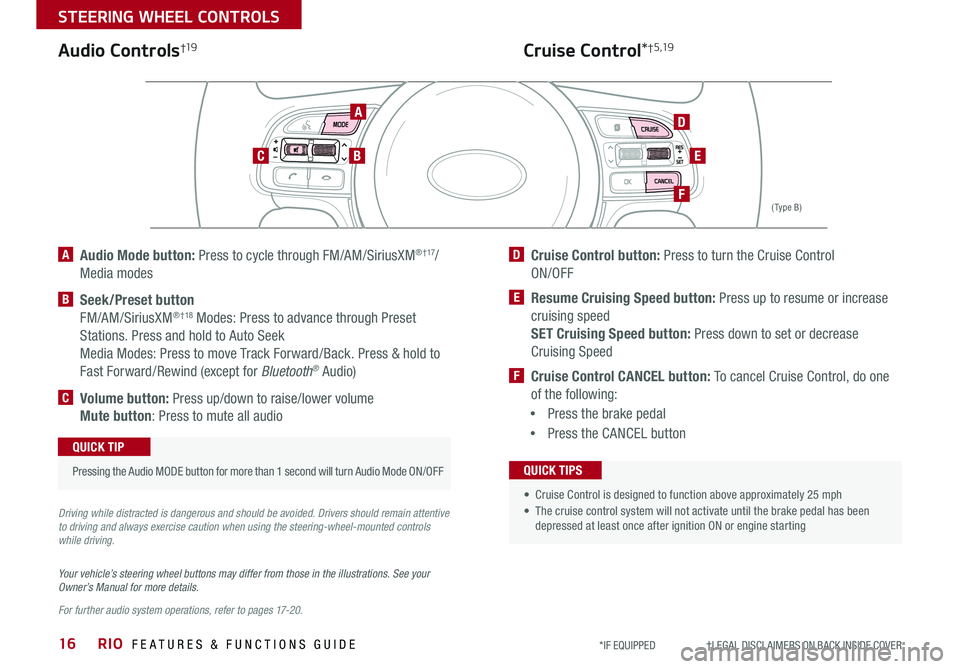
RIO FEATURES & FUNCTIONS GUIDE16
STEERING WHEEL CONTROLS
*IF EQUIPPED †LEGAL DISCL AIMERS ON BACK INSIDE COVER
A Audio Mode button: Press to cycle through FM/AM/SiriusXM® † 17/
Media modes
B Seek/Preset button
FM/AM/SiriusXM® †18 Modes: Press to advance through Preset
Stations . Press and hold to Auto Seek
Media Modes: Press to move Track Forward/Back . Press & hold to
Fast Forward/Rewind (except for Bluetooth® Audio)
C Volume button: Press up/down to raise/lower volume
Mute button: Press to mute all audio
D Cruise Control button: Press to turn the Cruise Control
ON/OFF
E Resume Cruising Speed button: Press up to resume or increase
cruising speed SET Cruising Speed button: Press down to set or decrease
Cruising Speed
F Cruise Control CANCEL button: To cancel Cruise Control, do one
of the following:
•Press the brake pedal
•Press the CANCEL button
( Type B)
Driving while distracted is dangerous and should be avoided. Drivers should remain attentive to driving and always exercise caution when using the steering-wheel-mounted controls while driving.
A
BC
D
F
E
Audio Controls†19Cruise Control*† 5 ,19
Your vehicle’s steering wheel buttons may differ from those in the illustrations. See your Owner’s Manual for more details.
For further audio system operations, refer to pages 17-20.
Pressing the Audio MODE button for more than 1 second will turn Audio Mode ON/OFF
QUICK TIP
• Cruise Control is designed to function above approximately 25 mph
• The cruise control system will not activate until the brake pedal has been depressed at least once after ignition ON or engine starting
QUICK TIPS
Page 20 of 38
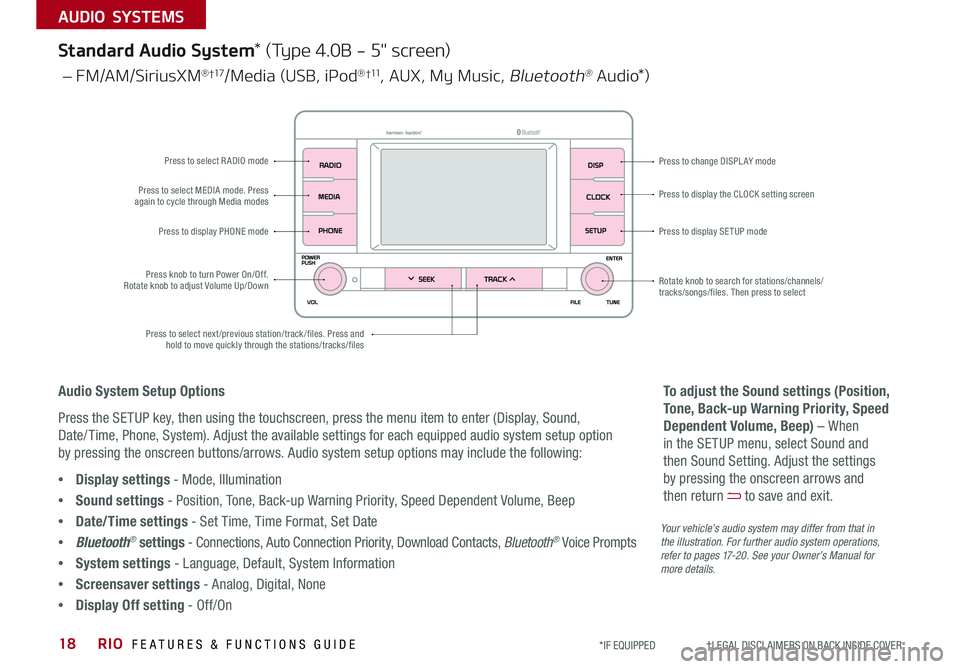
RIO FEATURES & FUNCTIONS GUIDE18
AUDIO SYSTEMS
*IF EQUIPPED †LEGAL DISCL AIMERS ON BACK INSIDE COVER
Your vehicle’s audio system may differ from that in the illustration. For further audio system operations, refer to pages 17-20. See your Owner’s Manual for more details.
Standard Audio System* (Type 4.0B - 5" screen)
Audio System Setup Options
Press the SETUP key, then using the touchscreen, press the menu item to enter (Display, Sound,
Date/ Time, Phone, System) . Adjust the available settings for each equipped audio system setup option
by pressing the onscreen buttons/arrows . Audio system setup options may include the following:
•Display settings - Mode, Illumination
•Sound settings - Position, Tone, Back-up Warning Priority, Speed Dependent Volume, Beep
•Date/Time settings - Set Time, Time Format, Set Date
•Bluetooth® settings - Connections, Auto Connection Priority, Download Contacts, Bluetooth® Voice Prompts
•System settings - Language, Default, System Information
•Screensaver settings - Analog, Digital, None
•Display Off setting - Off/On
To adjust the Sound settings (Position,
Tone, Back-up Warning Priority, Speed
Dependent Volume, Beep) – When
in the SETUP menu, select Sound and
then Sound Setting . Adjust the settings
by pressing the onscreen arrows and
then return to save and exit .
– FM/AM/SiriusXM® †17/Media (USB, iPod® †11, AUX, My Music, Bluetooth® A u d i o*)
Press to display PHONE modePress to display SE TUP mode
Press to display the CLOCK setting screen
Press to change DISPLAY mode
Press to select next/previous station/track/files . Press and hold to move quickly through the stations/tracks/files
Press knob to turn Power On/Off . Rotate knob to adjust Volume Up/Down
Press to select MEDIA mode . Press again to cycle through Media modes
Press to select R ADIO mode
Rotate knob to search for stations/channels/tracks/songs/files . Then press to select
Page 21 of 38
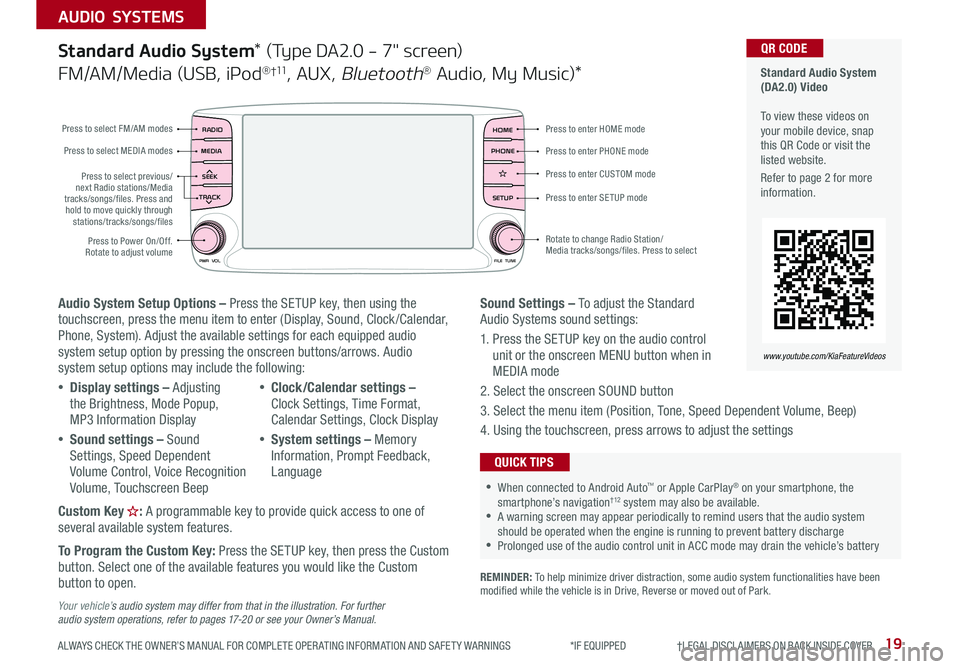
19
AUDIO SYSTEMS
ALWAYS CHECK THE OWNER’S MANUAL FOR COMPLETE OPER ATING INFORMATION AND SAFET Y WARNINGS *IF EQUIPPED †LEGAL DISCL AIMERS ON BACK INSIDE COVER
Standard Audio System (DA2.0) Video To view these videos on your mobile device, snap this QR Code or visit the listed website .
Refer to page 2 for more information .
www.youtube.com/KiaFeatureVideos
QR CODE
Audio System Setup Options – Press the SETUP key, then using the touchscreen, press the menu item to enter (Display, Sound, Clock /Calendar, Phone, System) . Adjust the available settings for each equipped audio system setup option by pressing the onscreen buttons/arrows . Audio system setup options may include the following:
•Display settings – Adjusting the Brightness, Mode Popup, MP3 Information Display
•Sound settings – Sound Settings, Speed Dependent Volume Control, Voice Recognition Volume, Touchscreen Beep
•Clock/Calendar settings – Clock Settings, Time Format, Calendar Settings, Clock Display
•System settings – Memory Information, Prompt Feedback, Language
Custom Key : A programmable key to provide quick access to one of several available system features .
To Program the Custom Key: Press the SETUP key, then press the Custom button . Select one of the available features you would like the Custom button to open .
Your vehicle’s audio system may differ from that in the illustration. For further audio system operations, refer to pages 17-20 or see your Owner’s Manual.
Sound Settings – To adjust the Standard Audio Systems sound settings:
1 . Press the SETUP key on the audio control unit or the onscreen MENU button when in MEDIA mode
2 . Select the onscreen SOUND button
3 . Select the menu item (Position, Tone, Speed Dependent Volume, Beep)
4 . Using the touchscreen, press arrows to adjust the settings
Standard Audio System* (Type DA2.0 - 7" screen)
FM/AM/Media (USB, iPod® †11, AUX, Bluetooth® Audio, My Music)*
RADIO
CD-INMAP
MEDIA
SEEK
TRACK
PWR VOL FILETUNE
PHONEHOME
SETUP
APPS
Press to enter HOME mode
Press to enter PHONE mode
Press to enter SETUP mode
Press to enter CUSTOM mode
Rotate to change Radio Station/ Media tracks/songs/files
. Press to select
Press to select previous/next Radio stations/Media tracks/songs/files . Press and hold to move quickly through stations/tracks/songs/files
Press to Power On/Off . Rotate to adjust volume
Press to select FM/AM modes
Press to select MEDIA modes
REMINDER: To help minimize driver distraction, some audio system functionalities have been modified while the vehicle is in Drive, Reverse or moved out of Park .
•When connected to Android Auto™ or Apple CarPlay® on your smartphone, the smartphone’s navigation† 12 system may also be available . •A warning screen may appear periodically to remind users that the audio system should be operated when the engine is running to prevent battery discharge •Prolonged use of the audio control unit in ACC mode may drain the vehicle’s battery
QUICK TIPS
Page 22 of 38
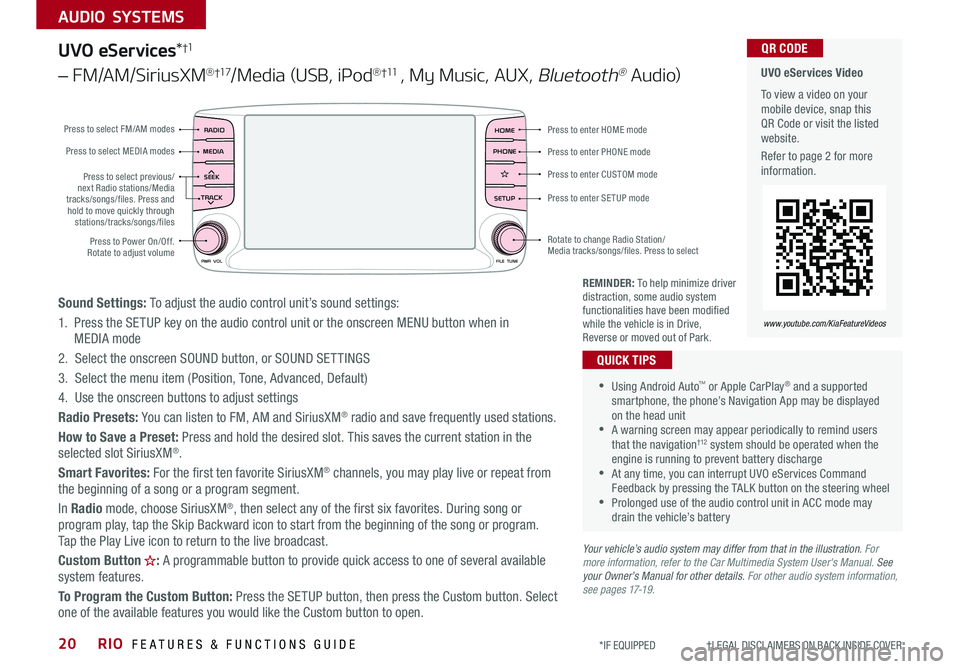
RIO FEATURES & FUNCTIONS GUIDE20
AUDIO SYSTEMS
*IF EQUIPPED †LEGAL DISCL AIMERS ON BACK INSIDE COVER
UVO eServices*†1
– FM/AM/SiriusXM®†17/Media (USB, iPod® †11 , My Music, AUX, Bluetooth® Au d io)
Sound Settings: To adjust the audio control unit’s sound settings:
1 . Press the SETUP key on the audio control unit or the onscreen MENU button when in MEDIA mode
2 . Select the onscreen SOUND button, or SOUND SET TINGS
3 . Select the menu item (Position, Tone, Advanced, Default)
4 . Use the onscreen buttons to adjust settings
Radio Presets: You can listen to FM, AM and SiriusXM® radio and save frequently used stations .
How to Save a Preset: Press and hold the desired slot . This saves the current station in the selected slot SiriusXM® .
Smart Favorites: For the first ten favorite SiriusXM® channels, you may play live or repeat from the beginning of a song or a program segment .
In Radio mode, choose SiriusXM®, then select any of the first six favorites . During song or program play, tap the Skip Backward icon to start from the beginning of the song or program . Tap the Play Live icon to return to the live broadcast .
Custom Button : A programmable button to provide quick access to one of several available
system features .
To Program the Custom Button: Press the SETUP button, then press the Custom button . Select one of the available features you would like the Custom button to open .
•Using Android Auto™ or Apple CarPlay® and a supported smartphone, the phone’s Navigation App may be displayed on the head unit •A warning screen may appear periodically to remind users that the navigation† 12 system should be operated when the engine is running to prevent battery discharge •At any time, you can interrupt UVO eServices Command Feedback by pressing the TALK button on the steering wheel •Prolonged use of the audio control unit in ACC mode may drain the vehicle’s battery
QUICK TIPS
Your vehicle’s audio system may differ from that in the illustration. For more information, refer to the Car Multimedia System User's Manual. See your Owner’s Manual for other details. For other audio system information, see pages 17-19.
REMINDER: To help minimize driver distraction, some audio system functionalities have been modified while the vehicle is in Drive, Reverse or moved out of Park .
UVO eServices Video
To view a video on your mobile device, snap this QR Code or visit the listed website .
Refer to page 2 for more information .
QR CODE
www.youtube.com/KiaFeatureVideos
RADIO
CD-INMAP
MEDIA
SEEK
TRACK
PWR VOL FILETUNE
PHONEHOME
SETUP
APPS
Press to enter HOME mode
Press to enter PHONE mode
Press to enter SETUP mode
Press to enter CUSTOM mode
Rotate to change Radio Station/ Media tracks/songs/files
. Press to select
Press to select previous/next Radio stations/Media tracks/songs/files . Press and hold to move quickly through stations/tracks/songs/files
Press to Power On/Off . Rotate to adjust volume
Press to select FM/AM modes
Press to select MEDIA modes
Page 35 of 38
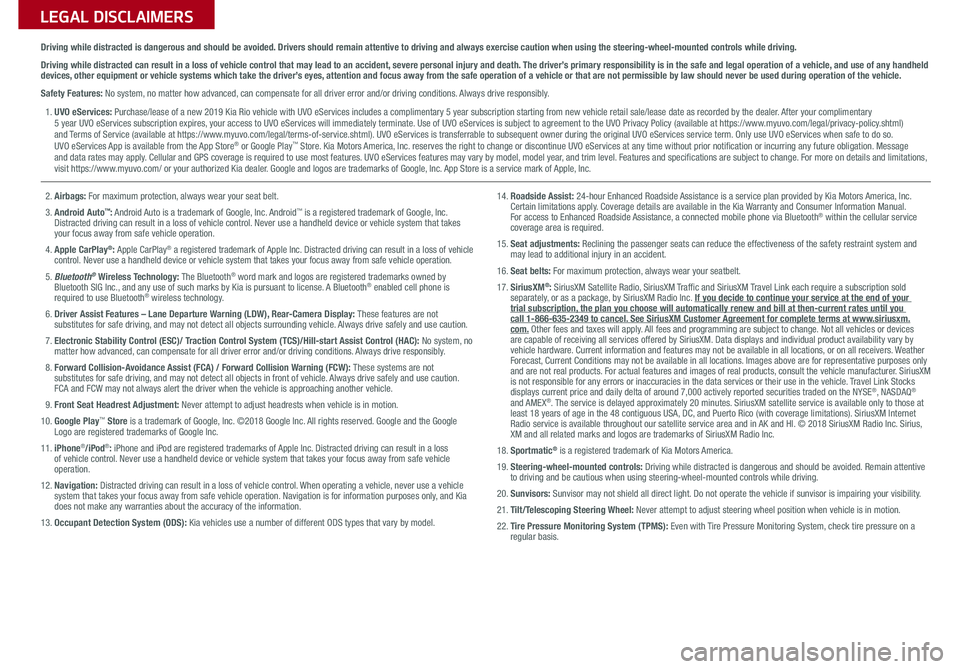
Sales Consultant:
______________________________________________________________
Date:
____________________
Sales Manager:
________________________________________________________________
Date:
____________________
Customer:
_____________________________________________________________________
Date:
____________________
LEGAL DISCLAIMERS
Driving while distracted is dangerous and should be avoided. Drivers should remain attentive to driving and always exercise caution when using the steering-wheel-mounted controls while dri\
ving.
Driving while distracted can result in a loss of vehicle control that may lead to an accident, severe personal injury and death. The driver’s primary responsibility is in the safe and legal operation of a vehicle, and use of any handheld devices, other equipment or vehicle systems which take the driver’s eyes, attention and focus away from the safe operation of a vehicle or that are not permissible by law should never be used during operation of the vehicle.
Safety Features: No system, no matter how advanced, can compensate for all driver error and/or driving conditions. Always drive responsibly.
1. UVO eServices: Purchase/lease of a new 2019 Kia Rio vehicle with UVO eServices includes a complimentary 5 year subscription starting from new vehicle retail sale/lease date as recorded by the dealer. After your complimentary 5 year UVO eServices subscription expires, your access to UVO eServices will immediately terminate. Use of UVO eServices is subject to agreement to the UVO Privacy Policy (available at https://www.myuvo.com/legal/privacy-policy.shtml) and Terms of Service (available at https://www.myuvo.com/legal/terms-of-service.shtml). UVO eServices is transferrable to subsequent owner during the original UVO eServices service term. Only use UVO eServices when safe to do so. UVO eServices App is available from the App Store® or Google Play™ Store. Kia Motors America, Inc. reserves the right to change or discontinue UVO eServices at any time without prior notification or incurring any future obligation. Message and data rates may apply. Cellular and GPS coverage is required to use most features. UVO eServices features may vary by model, model year, and trim level. Features and specifications are subject to change. For more on details and limitations, visit https://www.myuvo.com/ or your authorized Kia dealer. Google and logos are trademarks of Google, Inc. App Store is a service mark of Apple, Inc.
2. Airbags: For maximum protection, always wear your seat belt.
3. Android Auto™: Android Auto is a trademark of Google, Inc. Android™ is a registered trademark of Google, Inc. Distracted driving can result in a loss of vehicle control. Never use a handheld device or vehicle system that takes your focus away from safe vehicle operation.
4. Apple CarPlay®: Apple CarPlay® a registered trademark of Apple Inc. Distracted driving can result in a loss of vehicle control. Never use a handheld device or vehicle system that takes your focus away from safe vehicle operation.
5. Bluetooth® Wireless Technology: The Bluetooth® word mark and logos are registered trademarks owned by Bluetooth SIG Inc., and any use of such marks by Kia is pursuant to license. A Bluetooth® enabled cell phone is required to use Bluetooth® wireless technology.
6. Driver Assist Features – Lane Departure Warning (LDW), Rear-Camera Display: These features are not substitutes for safe driving, and may not detect all objects surrounding vehicle. Always drive safely and use caution.
7. Electronic Stability Control (ESC)/ Traction Control System (TCS)/Hill-start Assist Control (HAC): No system, no matter how advanced, can compensate for all driver error and/or driving conditions. Always drive responsibly.
8. Forward Collision-Avoidance Assist (FCA) / Forward Collision Warning (FCW): These systems are not substitutes for safe driving, and may not detect all objects in front of vehicle. Always drive safely and use caution. FCA and FCW may not always alert the driver when the vehicle is approaching another vehicle.
9. Front Seat Headrest Adjustment: Never attempt to adjust headrests when vehicle is in motion.
10. Google Play™ Store is a trademark of Google, Inc. ©2018 Google Inc. All rights reserved. Google and the Google Logo are registered trademarks of Google Inc.
11. iPhone®/iPod®: iPhone and iPod are registered trademarks of Apple Inc. Distracted driving can result in a loss of vehicle control. Never use a handheld device or vehicle system that takes your focus away from safe vehicle operation.
12. Navigation: Distracted driving can result in a loss of vehicle control. When operating a vehicle, never use a vehicle system that takes your focus away from safe vehicle operation. Navigation is for information purposes only, and Kia does not make any warranties about the accuracy of the information.
13. Occupant Detection System (ODS): Kia vehicles use a number of different ODS types that vary by model.
14. Roadside Assist: 24-hour Enhanced Roadside Assistance is a service plan provided by Kia Motors America, Inc. Certain limitations apply. Coverage details are available in the Kia Warranty and Consumer Information Manual. For access to Enhanced Roadside Assistance, a connected mobile phone via Bluetooth® within the cellular service coverage area is required.
15. Seat adjustments: Reclining the passenger seats can reduce the effectiveness of the safety restraint system and may lead to additional injury in an accident.
16. Seat belts: For maximum protection, always wear your seatbelt.
17. SiriusXM®: SiriusXM Satellite Radio, SiriusXM Traffic and SiriusXM Travel Link each require a subscription sold separately, or as a package, by SiriusXM Radio Inc. If you decide to continue your service at the end of your trial subscription, the plan you choose will automatically renew and bill at then-current r\
ates until you call 1-866-635-2349 to cancel. See SiriusXM Customer Agreement for complete terms at www.siriusxm.com. Other fees and taxes will apply. All fees and programming are subject to change. Not all vehicles or devices are capable of receiving all services offered by SiriusXM. Data displays and individual product availability vary by vehicle hardware. Current information and features may not be available in all locations, or on all receivers. Weather Forecast, Current Conditions may not be available in all locations. Images above are for representative purposes only and are not real products. For actual features and images of real products, consult the vehicle manufacturer. SiriusXM is not responsible for any errors or inaccuracies in the data services or their use in the vehicle. Travel Link Stocks displays current price and daily delta of around 7,000 actively reported\
securities traded on the NYSE®, NASDAQ® and AMEX®. The service is delayed approximately 20 minutes. SiriusXM satellite service is available only to those at least 18 years of age in the 48 contiguous USA, DC, and Puerto Rico (with coverage limitations). SiriusXM Internet Radio service is available throughout our satellite service area and in AK and HI. © 2018 SiriusXM Radio Inc. Sirius, XM and all related marks and logos are trademarks of SiriusXM Radio Inc.
18. Sportmatic® is a registered trademark of Kia Motors America.
19. Steering-wheel-mounted controls: Driving while distracted is dangerous and should be avoided. Remain attentive to driving and be cautious when using steering-wheel-mounted controls wh\
ile driving.
20. Sunvisors: Sunvisor may not shield all direct light. Do not operate the vehicle if sunvisor is impairing your visibility.
21. Tilt/Telescoping Steering Wheel: Never attempt to adjust steering wheel position when vehicle is in motion.
22. Tire Pressure Monitoring System (TPMS): Even with Tire Pressure Monitoring System, check tire pressure on a regular basis.
Page 36 of 38
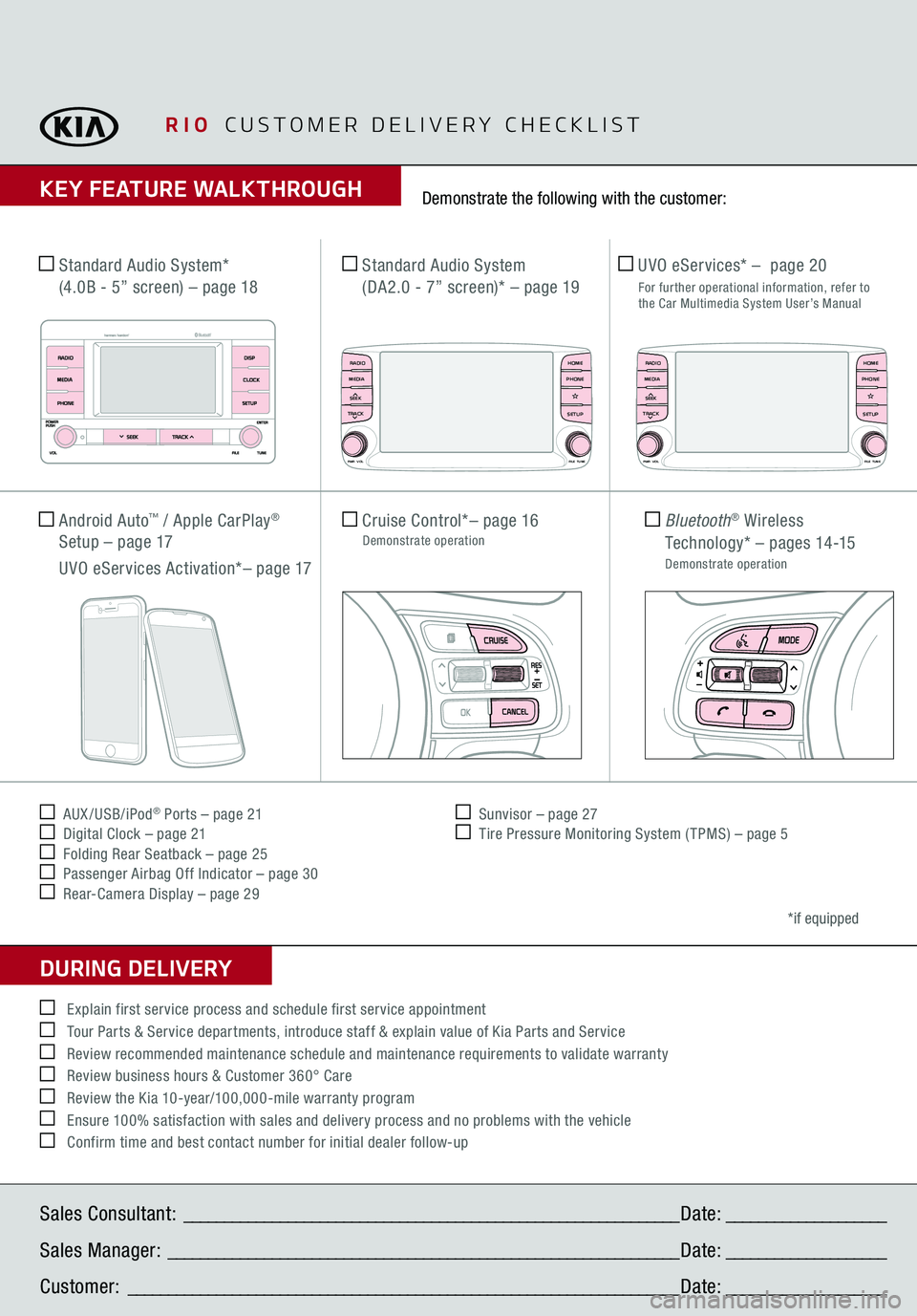
RIO
CUSTOMER DELIVERY CHECKLIST
KEY FEATURE WALKTHROUGHDURING DELIVERY Sales Consultant:
______________________________________________________________
Date:
____________________
Sales Manager:
________________________________________________________________
Date:
____________________
Customer:
_____________________________________________________________________
Date:
____________________
*if equipped
Explain first service process and schedule first service appointment Tour Parts & Service departments, introduce staff & explain value of Kia Parts and Service Review recommended maintenance schedule and maintenance requirements to validate warranty Review business hours & Customer 360° Care Review the Kia 10-year/100,000-mile warranty program Ensure 100% satisfaction with sales and delivery process and no problems with the vehicle Confirm time and best contact number for initial dealer follow-up
Cruise Control*
– page 16
Demonstrate operation
Bluetooth
® Wireless
Technology*
– p a g e s 14 -15
Demonstrate operation
Standard Audio System*
(4.0B - 5” screen)
– page 18
Standard Audio System
(DA2.0 - 7” screen)*
– page 19
UVO eServices* –
page 20
For further operational information, refer to
the Car Multimedia System User’s Manual
AUX /USB/iPod
® Ports – page 21
Digital Clock – page 21 Folding Rear Seatback – page 25 Passenger Airbag Off Indicator – page 30 Rear-Camera Display – page 29
Sunvisor – page 27 Tire Pressure Monitoring System ( TPMS) – page 5
Demonstrate the following with the customer:
Android Auto
™ / Apple CarPlay
®
Setup – page 17 UVO eServices Activation*– page 17
TH E S YSTE M
RADIO
CD-IN
MAP
MEDIA
SEEK
TRACKPWR VOL FILETUNE
PHONEHOMESETUP
APPS
RADIO
CD-IN
MAP
MEDIA
SEEK
TRACKPWR VOL FILETUNE
PHONEHOMESETUP
APPS