KIA RIO 2020 Features and Functions Guide
Manufacturer: KIA, Model Year: 2020, Model line: RIO, Model: KIA RIO 2020Pages: 38, PDF Size: 3.3 MB
Page 11 of 38
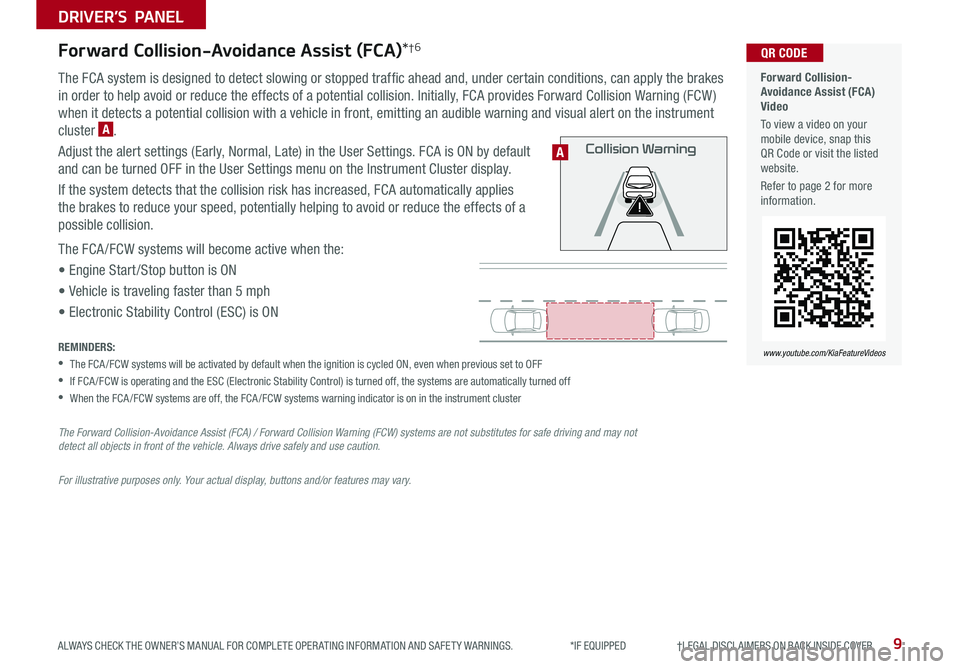
9
DRIVER’S PANEL
ALWAYS CHECK THE OWNER’S MANUAL FOR COMPLETE OPER ATING INFORMATION AND SAFET Y WARNINGS . *IF EQUIPPED †LEGAL DISCL AIMERS ON BACK INSIDE COVER
Forward Collision-Avoidance Assist (FCA)*†6
The FCA system is designed to detect slowing or stopped traffic ahead and, under certain conditions, can apply the brakes
in order to help avoid or reduce the effects of a potential collision . Initially, FCA provides Forward Collision Warning (FCW )
when it detects a potential collision with a vehicle in front, emitting an audible warning and visual alert on the instrument
cluster A .
Adjust the alert settings (Early, Normal, Late) in the User Settings . FCA is ON by default
and can be turned OFF in the User Settings menu on the Instrument Cluster display .
If the system detects that the collision risk has increased, FCA automatically applies
the brakes to reduce your speed, potentially helping to avoid or reduce the effects of a
possible collision .
The FCA /FCW systems will become active when the:
• Engine Start /Stop button is ON
• Vehicle is traveling faster than 5 mph
• Electronic Stability Control (ESC) is ON
REMINDERS:
•The FCA /FCW systems will be activated by default when the ignition is cycled ON, even when previous set to OFF
•
If FCA /FCW is operating and the ESC (Electronic Stability Control) is turned off, the systems are automatically turned off
•When the FCA /FCW systems are off, the FCA /FCW systems warning indicator is on in the instrument cluster
The Forward Collision-Avoidance Assist (FCA) / Forward Collision Warning (FCW) systems are not substitutes for safe driving and may not detect all objects in front of the vehicle. Always drive safely and use caution.
For illustrative purposes only. Your actual display, buttons and/or features may vary.
Forward Collision-Avoidance Assist (FCA)Video
To view a video on your mobile device, snap this QR Code or visit the listed website .
Refer to page 2 for more information .
www.youtube.com/KiaFeatureVideos
QR CODE
Collision WarningA
Page 12 of 38
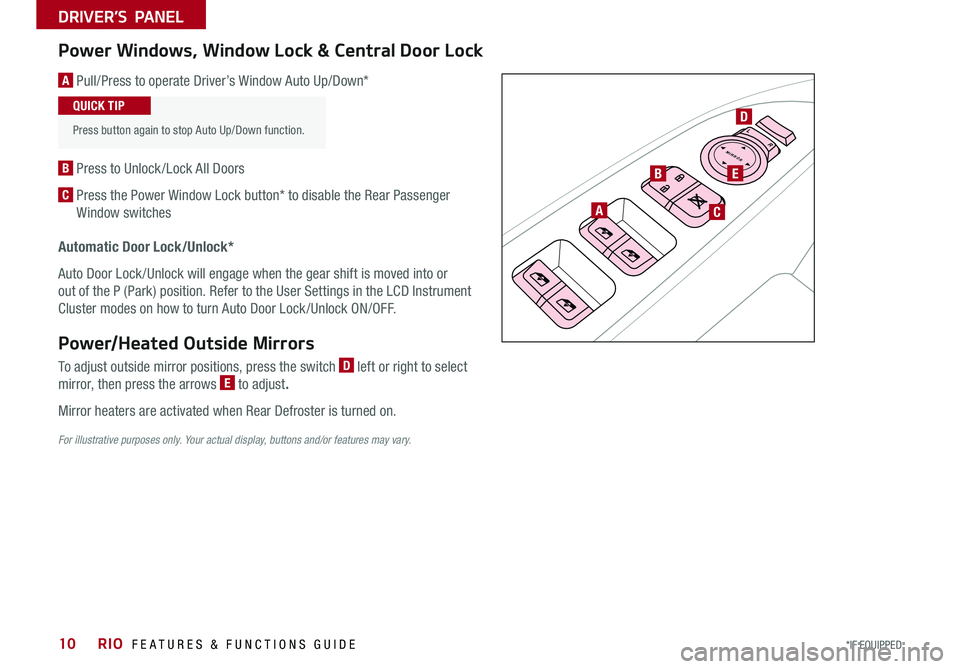
RIO FEATURES & FUNCTIONS GUIDE10*IF EQUIPPED
DRIVER’S PANEL
Power Windows, Window Lock & Central Door Lock
A Pull/Press to operate Driver’s Window Auto Up/Down*
B Press to Unlock /Lock All Doors
C Press the Power Window Lock button* to disable the Rear Passenger
Window switches
Automatic Door Lock/Unlock*
Auto Door Lock /Unlock will engage when the gear shift is moved into or
out of the P (Park) position . Refer to the User Settings in the LCD Instrument
Cluster modes on how to turn Auto Door Lock /Unlock ON/OFF .
Power/Heated Outside Mirrors
To adjust outside mirror positions, press the switch D left or right to select
mirror, then press the arrows E to adjust.
Mirror heaters are activated when Rear Defroster is turned on .
Press button again to stop Auto Up/Down function .
QUICK TIP
LRM I R R O R
A
B
C
D
E
For illustrative purposes only. Your actual display, buttons and/or features may vary.
Page 13 of 38
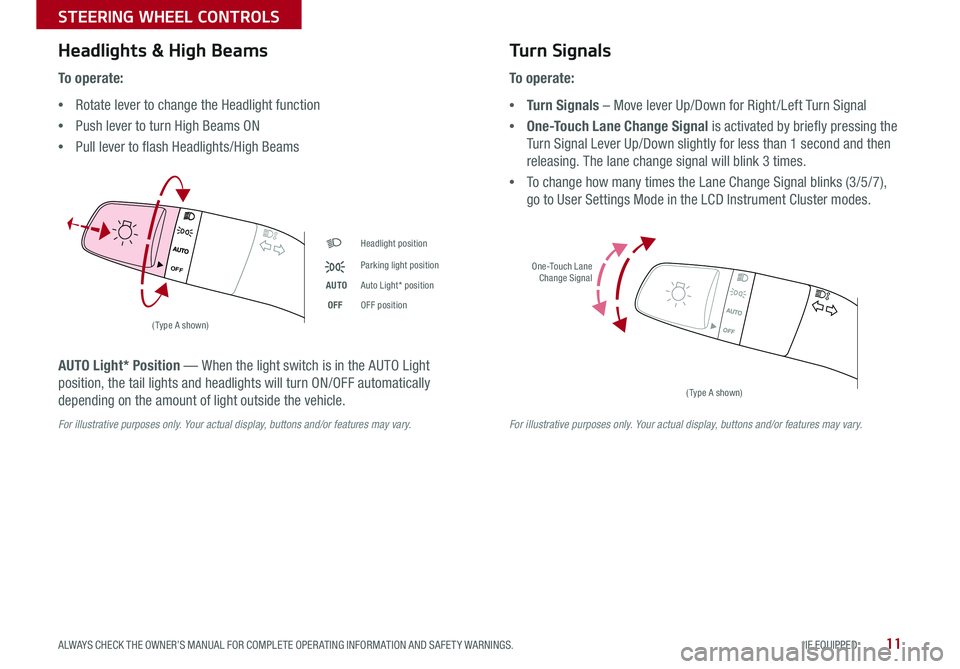
11ALWAYS CHECK THE OWNER’S MANUAL FOR COMPLETE OPER ATING INFORMATION AND SAFET Y WARNINGS . *IF EQUIPPED
STEERING WHEEL CONTROLS
A UTO
OF F
OFF
Headlight position
Parking light position
AUTOAuto Light* position
OFFOFF position
One-Touch Lane Change Signal
AUTO
OF F
OFF
(Type A shown)
(Type A shown)
Headlights & High Beams
To o p e r a t e :
•Rotate lever to change the Headlight function
•Push lever to turn High Beams ON
•Pull lever to flash Headlights/High Beams
Turn Signals
To o p e r a t e :
•Turn Signals – Move lever Up/Down for Right /Left Turn Signal
•One-Touch Lane Change Signal is activated by briefly pressing the
Turn Signal Lever Up/Down slightly for less than 1 second and then
releasing . The lane change signal will blink 3 times .
•To change how many times the Lane Change Signal blinks (3/5/7),
go to User Settings Mode in the LCD Instrument Cluster modes .
AUTO Light* Position — When the light switch is in the AUTO Light
position, the tail lights and headlights will turn ON/OFF automatically
depending on the amount of light outside the vehicle .
For illustrative purposes only. Your actual display, buttons and/or features may vary.For illustrative purposes only. Your actual display, buttons and/or features may vary.
Page 14 of 38
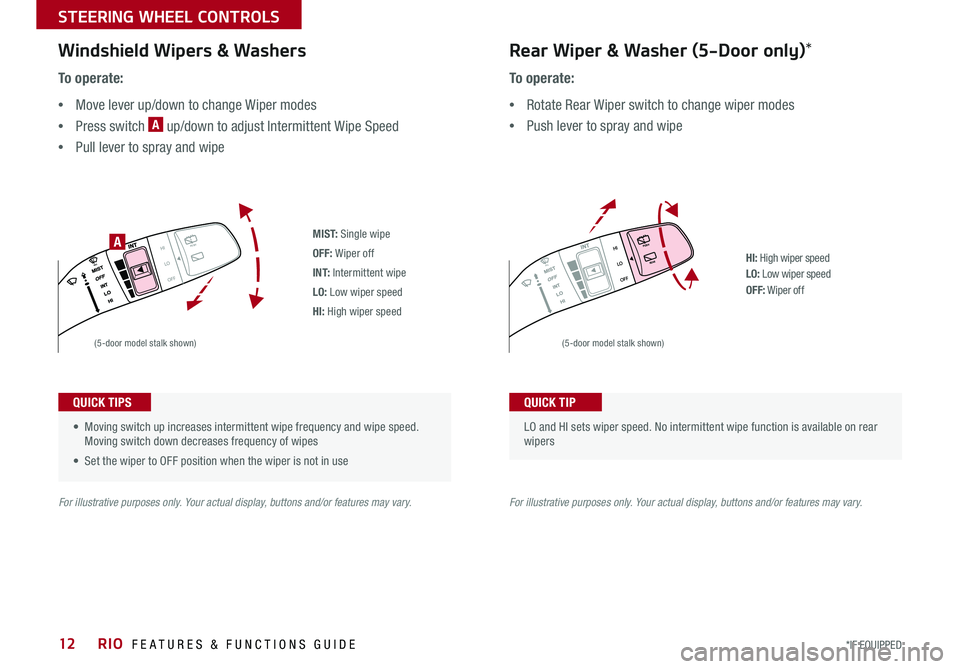
RIO FEATURES & FUNCTIONS GUIDE12*IF EQUIPPED
STEERING WHEEL CONTROLS
M I S T: Single wipe
OFF: Wiper off
I N T: Intermittent wipe
LO: Low wiper speed
HI: High wiper speed
HI: High wiper speedLO: Low wiper speedOFF: Wiper off
PUSH
PULL
PUSH
PULL
Q UIC K T IP
PUSH
PULL
PUSH
PULL
QUIC K T IP
A
Windshield Wipers & Washers
To o p e r a t e :
•Move lever up/down to change Wiper modes
•Press switch A up/down to adjust Intermittent Wipe Speed
•Pull lever to spray and wipe
Rear Wiper & Washer (5-Door only)*
To o p e r a t e :
•Rotate Rear Wiper switch to change wiper modes
•Push lever to spray and wipe
• Moving switch up increases intermittent wipe frequency and wipe speed . Moving switch down decreases frequency of wipes
• Set the wiper to OFF position when the wiper is not in use
QUICK TIPS
LO and HI sets wiper speed . No intermittent wipe function is available on rear wipers
QUICK TIP
(5-door model stalk shown)(5-door model stalk shown)
For illustrative purposes only. Your actual display, buttons and/or features may vary.For illustrative purposes only. Your actual display, buttons and/or features may vary.
Page 15 of 38
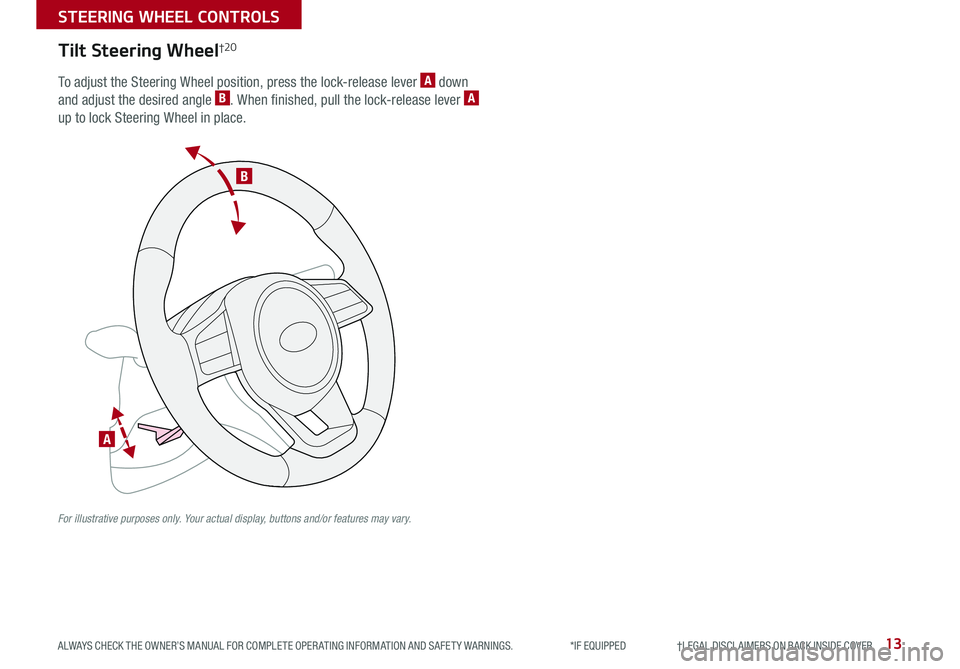
13
STEERING WHEEL CONTROLS
ALWAYS CHECK THE OWNER’S MANUAL FOR COMPLETE OPER ATING INFORMATION AND SAFET Y WARNINGS . *IF EQUIPPED †LEGAL DISCL AIMERS ON BACK INSIDE COVER
A
B
Tilt Steering Wheel†2 0
To adjust the Steering Wheel position, press the lock-release lever A down
and adjust the desired angle B . When finished, pull the lock-release lever A
up to lock Steering Wheel in place .
For illustrative purposes only. Your actual display, buttons and/or features may vary.
Page 16 of 38

RIO FEATURES & FUNCTIONS GUIDE14
STEERING WHEEL CONTROLS
*IF EQUIPPED †LEGAL DISCL AIMERS ON BACK INSIDE COVER
A Talk button: Press to activate voice recognition . Press and hold to exit voice recognition .
B Volume button: Press up/down to raise/lower speaker volume
Mute button: Press to mute the microphone during a call and to mute the audio system
speakers
C Receive/Place Call button: Press to receive/place/transfer calls . In vehicles with
navigation, if no phone is paired, press button to pair a phone
D End Call button: Press to end a call, reject an incoming call or cancel a function
T H E S YSTE M
A
B
CD
( Type B)
Bluetooth® Wireless Technology† 5 ,1 8
REMINDER: Your vehicle’s steering wheel buttons may differ from those in the illustrations . See your Owner’s Manual for more details .
Driving while distracted is dangerous and should be avoided. Drivers should remain attentive to driving and always exercise caution when using the steering-wheel-mounted controls while driving.
For more information, refer to the Car Multimedia System User's Manual. For Bluetooth® Wireless Technology FAQs, go to www.kia.com, Owners section, or call Consumer Information for Bluetooth® Technology at (800) 333-4KIA. Refer to your Owner’s Manual for more specific Bluetooth® Wireless Technology phone pairing and operation instructions.
• When using the voice command feature, wait for the system BEEP before speaking the command .
• Phone book transfer upload time varies by phone model and with number of phone book entries
• Because of differences in phone quality, service providers and Bluetooth® Wireless Technology chip programming, functionality may differ from one phone to another
QUICK TIPS
Page 17 of 38

15
STEERING WHEEL CONTROLS
ALWAYS CHECK THE OWNER’S MANUAL FOR COMPLETE OPER ATING INFORMATION AND SAFET Y WARNINGS . *IF EQUIPPED †LEGAL DISCL AIMERS ON BACK INSIDE COVER
Voice Recognition and Phone Contact Tips
The system may have difficulty understanding
some accents or uncommon names . Improve
the performance by making a few simple
changes to your phone contacts, listed below .
To help optimize the Bluetooth® Wireless
Technology Voice Recognition system, see
other tips and reminders under Quick Tips .
•
Use full names (first and last names) vs . short
or single-syllable names (“John Smith” vs .
“Dad,” “Smith Residence” vs . “Home”)
• Avoid using special characters, emojis or
hyphenated names (@, &, #, /, -, *, +, etc . )
• Avoid using acronyms (“In Case of
Emergency” vs . “ICE”) or words with
all capital letters
• Spell words completely, no abbreviations
(“Doctor Smith” vs . “Dr . Smith”)
Voice Recognition Tips Video To view a video on your mobile device, snap this QR Code or visit the listed website .
Refer to page 2 for more information .
www.youtube.com/KiaFeatureVideos
QR CODEBluetooth® Wireless Technology† 5 ,1 8 (continued)
Pairing a Phone
For instructions on how to pair a phone, refer to the audio system’s
user’s guide or your vehicle’s Quick Start Guide .
During the pairing process, be sure to accept the connection requests on the phone for phone book download and to allow acceptance of all future Bluetooth® connection requests .
QUICK TIPS
• Bluetooth® Music Streaming – If the Bluetooth® music is inaudible or too low, you may need to turn up the volume on the connected phone
• When placing a call, speak in a natural, moderate tone, with clear pronunciation . The system may have trouble recognizing commands if you speak too softly or too loudly
• Always wait for the beep before speaking any commands
• Close windows and turn off A /C – Open windows, weather (wind/rain), or an A /C fan operating at higher speeds can interfere with Voice Recognition
• Press the talk button and say “Help” to get a list of available commands
QUICK TIPS
How to Place a Call
When using the voice command feature, wait for the system BEEP
before speaking the command .
There are two options for placing a call:
•Option 1: Press the Receive/Place Call button C (displays the
phone screen with number keypad)
•Option 2: Press the Talk button B . Then say the command
“Call {name}” or “Dial {number}”
Page 18 of 38
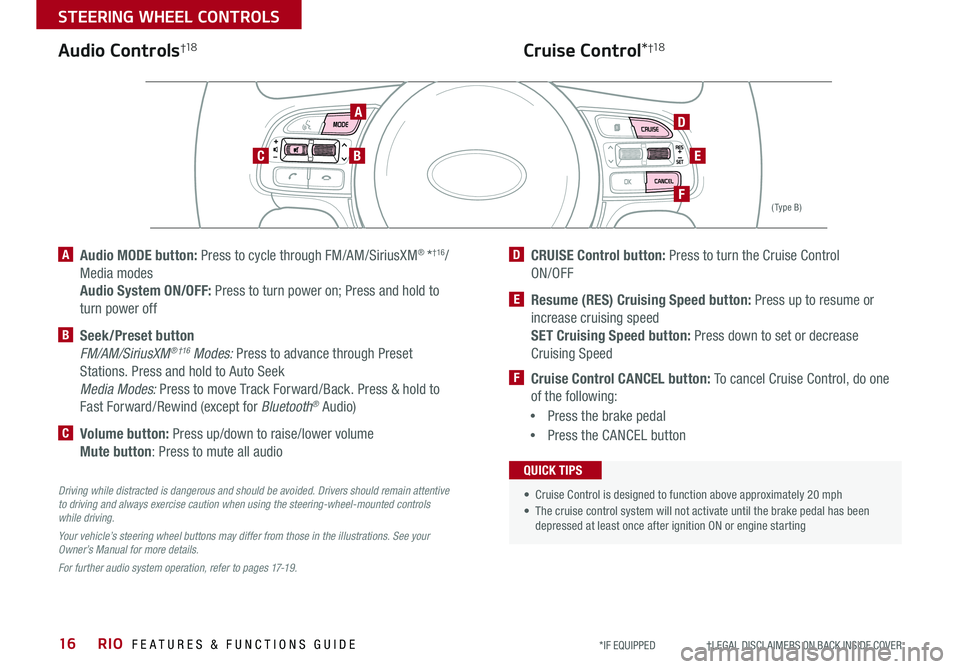
RIO FEATURES & FUNCTIONS GUIDE16
STEERING WHEEL CONTROLS
*IF EQUIPPED †LEGAL DISCL AIMERS ON BACK INSIDE COVER
A Audio MODE button: Press to cycle through FM/AM/SiriusXM® *†16/
Media modes
Audio System ON/OFF: Press to turn power on; Press and hold to
turn power off
B Seek/Preset button
FM/AM/SiriusXM® †16 Modes: Press to advance through Preset
Stations . Press and hold to Auto Seek
Media Modes: Press to move Track Forward/Back . Press & hold to
Fast Forward/Rewind (except for Bluetooth® Audio)
C Volume button: Press up/down to raise/lower volume
Mute button: Press to mute all audio
D CRUISE Control button: Press to turn the Cruise Control
ON/OFF
E Resume (RES) Cruising Speed button: Press up to resume or
increase cruising speed SET Cruising Speed button: Press down to set or decrease
Cruising Speed
F Cruise Control CANCEL button: To cancel Cruise Control, do one
of the following:
•Press the brake pedal
•Press the CANCEL button
( Type B)
Driving while distracted is dangerous and should be avoided. Drivers should remain attentive to driving and always exercise caution when using the steering-wheel-mounted controls while driving.
Your vehicle’s steering wheel buttons may differ from those in the illustrations. See your Owner’s Manual for more details.
For further audio system operation, refer to pages 17-19.
A
BC
D
F
E
Audio Controls†1 8Cruise Control*†1 8
• Cruise Control is designed to function above approximately 20 mph
• The cruise control system will not activate until the brake pedal has been depressed at least once after ignition ON or engine starting
QUICK TIPS
Page 19 of 38

17
AUDIO SYSTEMS
ALWAYS CHECK THE OWNER’S MANUAL FOR COMPLETE OPER ATING INFORMATION AND SAFET Y WARNINGS . *IF EQUIPPED †LEGAL DISCL AIMERS ON BACK INSIDE COVER
For further UVO eServices operation, refer to the Car Multimedia System User's Manual. For other audio system information, refer to pages 16 -19 .
For illustrative purposes only. Your actual display, buttons and/or features may vary.
Driving while distracted can result in a loss of vehicle control that may lead to an accident, severe bodily injury, and death. The driver’s primary responsibility is in the safe and legal operation of a vehicle, and handheld devices, other equipment, or vehicle systems which take the driver’s eyes, attention and focus away from the safe operation of a vehicle or which are not permissible by law should never be used during operation of the vehicle.
UVO eServices Activation*†1
Android AutoTM†3 / Apple CarPlay®†4 Setup
1 . On your smartphone, go to an app store or marketplace to download the Kia UVO eServices app
2 . Open the UVO eServices app and create an account by clicking on REGISTER . After entering your information and
reviewing the terms and conditions, accept them to complete registration . ( You can also register for an account on
https://owners .kia .com)
3 . Follow the app’s IN-CAR SETUP instructions to connect your smartphone and complete UVO eServices activation
Setting up and starting Apple CarPlay®:
1 . On the audio control unit, press the SETUP key
2 . Press the Phone Projection button or Device Connection on the
screen and select Apple CarPlay®
3 . Select ENABLE APPLE CARPL AY . Review all terms, conditions and
requests on the head unit and phone, and, if you agree, accept them in
order to use Apple CarPlay®
4 . Connect the Apple CarPlay® compatible iPhone® with the vehicle’s USB
port using the manufacturer’s cable provided with your iPhone®
5 . From the vehicle’s home screen, select the Apple CarPlay® button,
where you’ll see all the Apple CarPlay® supported apps
REMINDERS:
• Android Auto™ compatibility requirements: USB cable that came with your phone, OS Android™ 5 .0 or higher, compatible Android™ smartphone and data and wireless plan for applicable feature(s)
• Apple CarPlay® compatibility requirements: Apple Lightning® cable, latest iOS software, iPhone® 5 or later and data and wireless plan for applicable feature(s)
•It is recommended to always update your phone to the latest operating system release
Setting up Android Auto™:
1 . From an Android Auto™ compatible device, download the Android
Auto™ app from the Google Play™†9 Store
2 . Open the Android Auto™ app and proceed with the onscreen
instructions to complete setup on the mobile device
How to start Android Auto™:
1 . Press the SETUP key on the audio control unit
1 . Press the Phone Projection button or Device Connection, select
Android Auto™ and then select ENABLE ANDROID AUTO . Review all
terms, conditions and requests on the head unit and phone, and, if
you agree, accept them in order to use Android Auto™
2 . Connect the Android™ device with the vehicle’s USB port using the
manufacturer’s cable provided with your phone
3 . From the vehicle’s home screen, select the Android Auto™ button,
where you’ll see all the Android Auto™ supported apps
Page 20 of 38
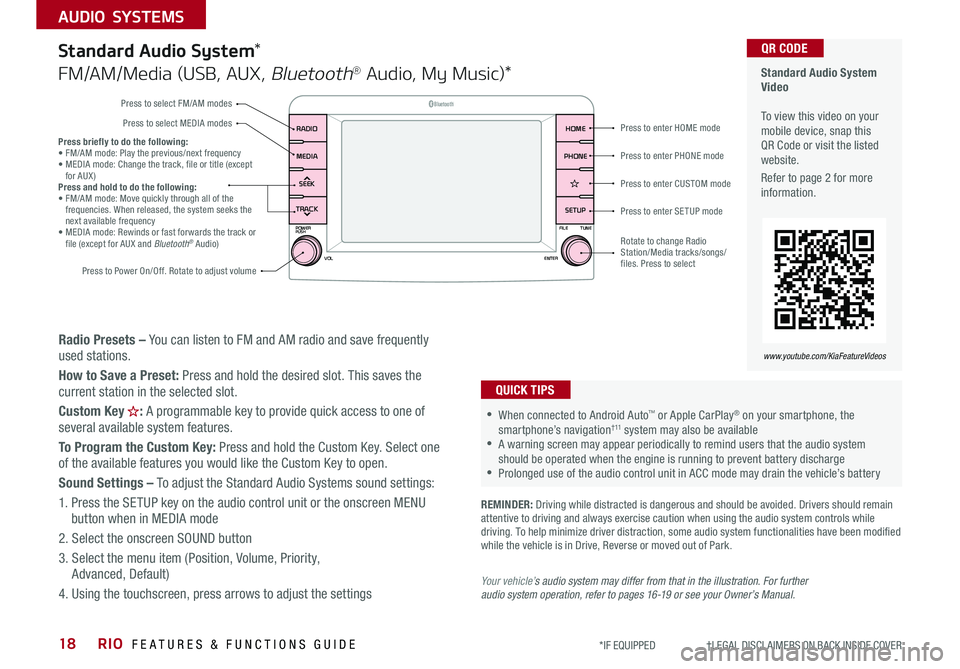
RIO FEATURES & FUNCTIONS GUIDE18
AUDIO SYSTEMS
*IF EQUIPPED †LEGAL DISCL AIMERS ON BACK INSIDE COVER
Standard Audio System Video To view this video on your mobile device, snap this QR Code or visit the listed website .
Refer to page 2 for more information .
www.youtube.com/KiaFeatureVideos
QR CODE
Radio Presets – You can listen to FM and AM radio and save frequently used stations .
How to Save a Preset: Press and hold the desired slot . This saves the current station in the selected slot .
Custom Key H: A programmable key to provide quick access to one of several available system features .
To Program the Custom Key: Press and hold the Custom Key . Select one of the available features you would like the Custom Key to open .
Sound Settings – To adjust the Standard Audio Systems sound settings:
1 . Press the SETUP key on the audio control unit or the onscreen MENU button when in MEDIA mode
2 . Select the onscreen SOUND button
3 . Select the menu item (Position, Volume, Priority, Advanced, Default)
4 . Using the touchscreen, press arrows to adjust the settings
Standard Audio System*
FM/AM/Media (USB, AUX, Bluetooth® Audio, My Music)*
REMINDER: Driving while distracted is dangerous and should be avoided . Drivers should remain attentive to driving and always exercise caution when using the audio system controls while driving . To help minimize driver distraction, some audio system functionalities have been modified while the vehicle is in Drive, Reverse or moved out of Park .
•When connected to Android Auto™ or Apple CarPlay® on your smartphone, the smartphone’s navigation† 11 system may also be available •A warning screen may appear periodically to remind users that the audio system should be operated when the engine is running to prevent battery discharge •Prolonged use of the audio control unit in ACC mode may drain the vehicle’s battery
QUICK TIPS
SEEK
TRACK SETUP
PHONE
HOME
POWER
FILETUNE
VOL ENTERPUSH
MEDIARADIO
B
luetooth®
Press to enter HOME mode
Press to enter PHONE mode
Press to enter SETUP mode
Press to enter CUSTOM mode
Rotate to change Radio Station/Media tracks/songs/files . Press to select
Press briefly to do the following:• FM/AM mode: Play the previous/next frequency• MEDIA mode: Change the track, file or title (except for AUX )Press and hold to do the following:• FM/AM mode: Move quickly through all of the frequencies . When released, the system seeks the next available frequency• MEDIA mode: Rewinds or fast forwards the track or file (except for AUX and Bluetooth® Audio)
Press to Power On/Off . Rotate to adjust volume
Press to select FM/AM modes
Press to select MEDIA modes
Your vehicle’s audio system may differ from that in the illustration. For further audio system operation, refer to pages 16-19 or see your Owner’s Manual.