service KIA RIO 2020 Features and Functions Guide
[x] Cancel search | Manufacturer: KIA, Model Year: 2020, Model line: RIO, Model: KIA RIO 2020Pages: 38, PDF Size: 3.3 MB
Page 3 of 38
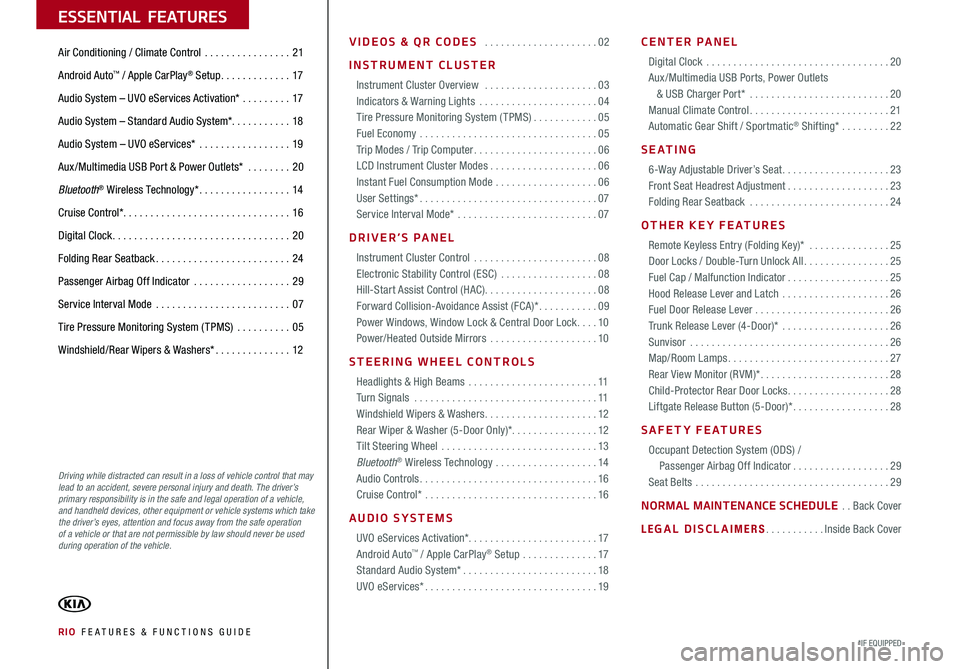
VIDEOS & QR CODES . . . . . . . . . . . . . . . . . . . . .02
INSTRUMENT CLUSTER
Instrument Cluster Overview . . . . . . . . . . . . . . . . . . . . .03Indicators & Warning Lights . . . . . . . . . . . . . . . . . . . . . .04Tire Pressure Monitoring System (TPMS) . . . . . . . . . . . .05Fuel Economy . . . . . . . . . . . . . . . . . . . . . . . . . . . . . . . . .05Trip Modes / Trip Computer . . . . . . . . . . . . . . . . . . . . . . .06LCD Instrument Cluster Modes . . . . . . . . . . . . . . . . . . . .06Instant Fuel Consumption Mode . . . . . . . . . . . . . . . . . . .06User Settings* . . . . . . . . . . . . . . . . . . . . . . . . . . . . . . . . .07Service Interval Mode* . . . . . . . . . . . . . . . . . . . . . . . . . .07
DRIVER’S PANEL
Instrument Cluster Control . . . . . . . . . . . . . . . . . . . . . . .08Electronic Stability Control (ESC) . . . . . . . . . . . . . . . . . .08Hill-Start Assist Control (HAC) . . . . . . . . . . . . . . . . . . . . .08Forward Collision-Avoidance Assist (FCA)* . . . . . . . . . . .09Power Windows, Window Lock & Central Door Lock . . . .10Power/Heated Outside Mirrors . . . . . . . . . . . . . . . . . . . .10
STEERING WHEEL CONTROLS
Headlights & High Beams . . . . . . . . . . . . . . . . . . . . . . . .11Turn Signals . . . . . . . . . . . . . . . . . . . . . . . . . . . . . . . . . .11Windshield Wipers & Washers . . . . . . . . . . . . . . . . . . . . .12Rear Wiper & Washer (5-Door Only)* . . . . . . . . . . . . . . . .12Tilt Steering Wheel . . . . . . . . . . . . . . . . . . . . . . . . . . . . .13Bluetooth® Wireless Technology . . . . . . . . . . . . . . . . . . .14Audio Controls . . . . . . . . . . . . . . . . . . . . . . . . . . . . . . . . .16Cruise Control* . . . . . . . . . . . . . . . . . . . . . . . . . . . . . . . .16
AUDIO SYSTEMS
UVO eServices Activation* . . . . . . . . . . . . . . . . . . . . . . . .17Android Auto™ / Apple CarPlay® Setup . . . . . . . . . . . . . .17
Standard Audio System* . . . . . . . . . . . . . . . . . . . . . . . . .18 UVO eServices* . . . . . . . . . . . . . . . . . . . . . . . . . . . . . . . .19
CENTER PANEL
Digital Clock . . . . . . . . . . . . . . . . . . . . . . . . . . . . . . . . . .20Aux /Multimedia USB Ports, Power Outlets & USB Charger Port* . . . . . . . . . . . . . . . . . . . . . . . . . .20Manual Climate Control . . . . . . . . . . . . . . . . . . . . . . . . . .21Automatic Gear Shift / Sportmatic® Shifting* . . . . . . . . .22
S E AT I N G
6-Way Adjustable Driver’s Seat . . . . . . . . . . . . . . . . . . . .23Front Seat Headrest Adjustment . . . . . . . . . . . . . . . . . . .23Folding Rear Seatback . . . . . . . . . . . . . . . . . . . . . . . . . .24
OTHER KEY FEATURES
Remote Keyless Entry (Folding Key)* . . . . . . . . . . . . . . .25Door Locks / Double-Turn Unlock All . . . . . . . . . . . . . . . .25Fuel Cap / Malfunction Indicator . . . . . . . . . . . . . . . . . . .25Hood Release Lever and Latch . . . . . . . . . . . . . . . . . . . .26Fuel Door Release Lever . . . . . . . . . . . . . . . . . . . . . . . . .26Trunk Release Lever (4-Door)* . . . . . . . . . . . . . . . . . . . .26Sunvisor . . . . . . . . . . . . . . . . . . . . . . . . . . . . . . . . . . . . .26Map/Room Lamps . . . . . . . . . . . . . . . . . . . . . . . . . . . . . .27Rear View Monitor (RVM)* . . . . . . . . . . . . . . . . . . . . . . . .28Child-Protector Rear Door Locks . . . . . . . . . . . . . . . . . . .28Liftgate Release Button (5-Door)* . . . . . . . . . . . . . . . . . .28
SAFETY FEATURES
Occupant Detection System (ODS) / Passenger Airbag Off Indicator . . . . . . . . . . . . . . . . . .29Seat Belts . . . . . . . . . . . . . . . . . . . . . . . . . . . . . . . . . . . .29
NORMAL MAINTENANCE SCHEDULE . .Back Cover
LEGAL DISCLAIMERS . . . . . . . . . . .Inside Back Cover
RIO FE ATURES & FUNCTIONS GUIDE*IF EQUIPPED
ESSENTIAL FEATURES
Air Conditioning / Climate Control . . . . . . . . . . . . . . . .21
Android Auto™ / Apple CarPlay® Setup . . . . . . . . . . . . .17
Audio System – UVO eServices Activation* . . . . . . . . .17
Audio System – Standard Audio System* . . . . . . . . . . . 18
Audio System – UVO eServices* . . . . . . . . . . . . . . . . .19
Aux /Multimedia USB Port & Power Outlets* . . . . . . . .20
Bluetooth® Wireless Technology* . . . . . . . . . . . . . . . . .14
Cruise Control* . . . . . . . . . . . . . . . . . . . . . . . . . . . . . . . 16
Digital Clock . . . . . . . . . . . . . . . . . . . . . . . . . . . . . . . . .20
Folding Rear Seatback . . . . . . . . . . . . . . . . . . . . . . . . .24
Passenger Airbag Off Indicator . . . . . . . . . . . . . . . . . .29
Service Interval Mode . . . . . . . . . . . . . . . . . . . . . . . . .07
Tire Pressure Monitoring System (TPMS) . . . . . . . . . .05
Windshield/Rear Wipers & Washers* . . . . . . . . . . . . . .12
Driving while distracted can result in a loss of vehicle control that may lead to an accident, severe personal injury and death. The driver’s primary responsibility is in the safe and legal operation of a vehicle, and handheld devices, other equipment or vehicle systems which take the driver’s eyes, attention and focus away from the safe operation of a vehicle or that are not permissible by law should never be used during operation of the vehicle.
Page 7 of 38
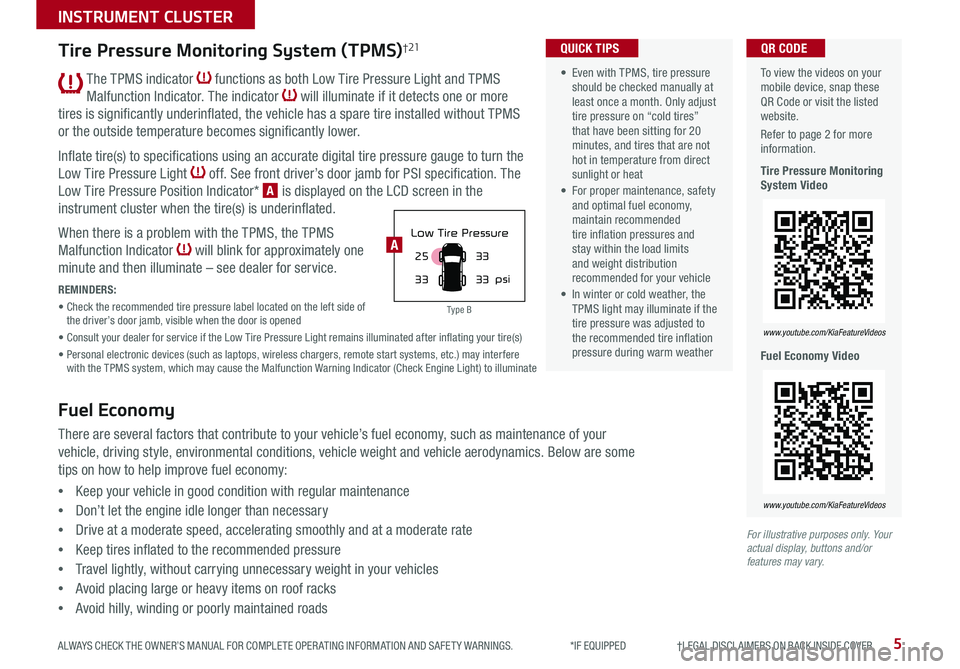
5
INSTRUMENT CLUSTER
ALWAYS CHECK THE OWNER’S MANUAL FOR COMPLETE OPER ATING INFORMATION AND SAFET Y WARNINGS . *IF EQUIPPED †LEGAL DISCL AIMERS ON BACK INSIDE COVER
The TPMS indicator functions as both Low Tire Pressure Light and TPMS
Malfunction Indicator . The indicator will illuminate if it detects one or more
tires is significantly underinflated, the vehicle has a spare tire installed without TPMS
or the outside temperature becomes significantly lower .
Inflate tire(s) to specifications using an accurate digital tire pressure gauge to turn the
Low Tire Pressure Light off . See front driver’s door jamb for PSI specification . The
Low Tire Pressure Position Indicator* A is displayed on the LCD screen in the
instrument cluster when the tire(s) is underinflated .
When there is a problem with the TPMS, the TPMS
Malfunction Indicator will blink for approximately one
minute and then illuminate – see dealer for service .
REMINDERS:
• Check the recommended tire pressure label located on the left side of the driver’s door jamb, visible when the door is opened
• Consult your dealer for service if the Low Tire Pressure Light remains illuminated after inflating your tire(s)
• Personal electronic devices (such as laptops, wireless chargers, remote start systems, etc .) may interfere with the TPMS system, which may cause the Malfunction Warning Indicator (Check Engine Light) to illuminate
To view the videos on your mobile device, snap these QR Code or visit the listed website .
Refer to page 2 for more information .
Tire Pressure Monitoring System Video
Fuel Economy Video
www.youtube.com/KiaFeatureVideos
www.youtube.com/KiaFeatureVideos
QR CODE
For illustrative purposes only. Your actual display, buttons and/or features may vary.
25
33 33
33
psi
Low Tire PressureA
Tire Pressure Monitoring System (TPMS)†21
Fuel Economy
There are several factors that contribute to your vehicle’s fuel economy, such as maintenance of your
vehicle, driving style, environmental conditions, vehicle weight and vehicle aerodynamics . Below are some
tips on how to help improve fuel economy:
•Keep your vehicle in good condition with regular maintenance
•Don’t let the engine idle longer than necessary
•Drive at a moderate speed, accelerating smoothly and at a moderate rate
•Keep tires inflated to the recommended pressure
•Travel lightly, without carrying unnecessary weight in your vehicles
•Avoid placing large or heavy items on roof racks
•Avoid hilly, winding or poorly maintained roads
• Even with TPMS, tire pressure should be checked manually at least once a month . Only adjust tire pressure on “cold tires” that have been sitting for 20 minutes, and tires that are not hot in temperature from direct sunlight or heat
• For proper maintenance, safety and optimal fuel economy, maintain recommended tire inflation pressures and stay within the load limits and weight distribution recommended for your vehicle
• In winter or cold weather, the TPMS light may illuminate if the tire pressure was adjusted to the recommended tire inflation pressure during warm weather
QUICK TIPS
Type B
Page 9 of 38
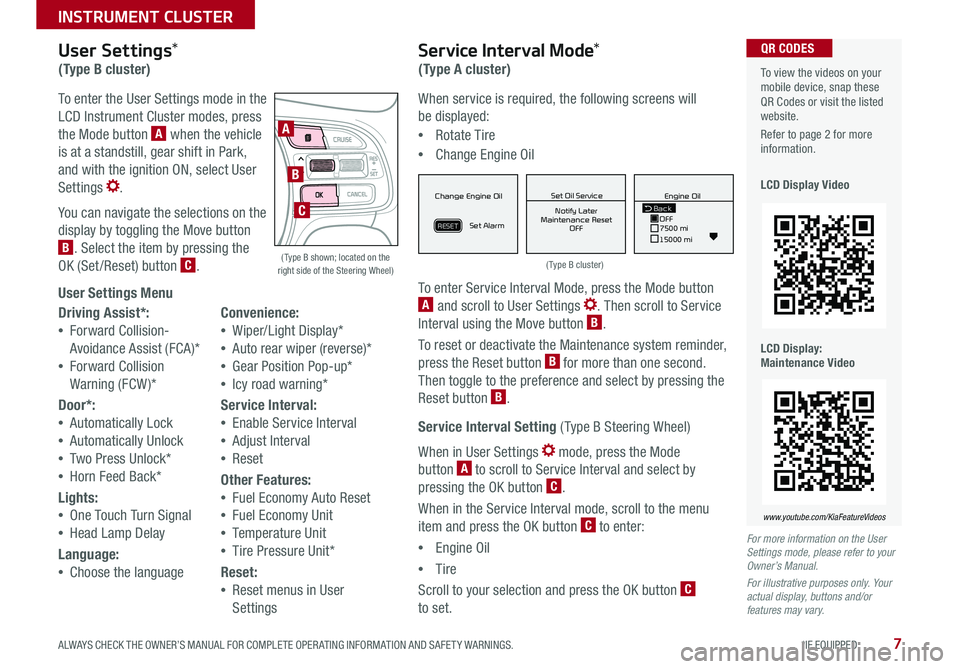
7ALWAYS CHECK THE OWNER’S MANUAL FOR COMPLETE OPER ATING INFORMATION AND SAFET Y WARNINGS . *IF EQUIPPED
INSTRUMENT CLUSTER
When service is required, the following screens will
be displayed:
•Rotate Tire
•Change Engine Oil
To enter Service Interval Mode, press the Mode button A and scroll to User Settings . Then scroll to Service
Interval using the Move button B .
To reset or deactivate the Maintenance system reminder,
press the Reset button B for more than one second .
Then toggle to the preference and select by pressing the
Reset button B .
Service Interval Setting ( Type B Steering Wheel)
When in User Settings mode, press the Mode
button A to scroll to Service Interval and select by
pressing the OK button C .
When in the Service Interval mode, scroll to the menu
item and press the OK button C to enter:
•Engine Oil
•Tire
Scroll to your selection and press the OK button C
to set .
To view the videos on your mobile device, snap these QR Codes or visit the listed website .
Refer to page 2 for more information .
LCD Display Video
LCD Display: Maintenance Video
QR CODES
www.youtube.com/KiaFeatureVideos
( Type B cluster) ( Type B shown; located on the right side of the Steering Wheel)
For more information on the User Settings mode, please refer to your Owner’s Manual.
For illustrative purposes only. Your actual display, buttons and/or features may vary.
Driving Assist*:
•Forward Collision-
Avoidance Assist (FCA)*
•Forward Collision
Warning (FCW )*
Door*:
•Automatically Lock
•Automatically Unlock
•Two Press Unlock*
•Horn Feed Back*
Lights:
•One Touch Turn Signal
•Head Lamp Delay
Language:
•Choose the language
Convenience:
•Wiper/Light Display*
•Auto rear wiper (reverse)*
•Gear Position Pop-up*
•Icy road warning*
Service Interval:
•Enable Service Interval
•Adjust Interval
•Reset
Other Features:
•Fuel Economy Auto Reset
•Fuel Economy Unit
•Temperature Unit
•Tire Pressure Unit*
Reset:
•Reset menus in User
Settings
User Settings*
(Type B cluster)
To enter the User Settings mode in the
LCD Instrument Cluster modes, press
the Mode button A when the vehicle
is at a standstill, gear shift in Park,
and with the ignition ON, select User
Settings .
You can navigate the selections on the
display by toggling the Move button
B . Select the item by pressing the
OK (Set /Reset) button C .
User Settings Menu
Service Interval Mode*
(Type A cluster)
A
B
CMPG030
60
INSTFuel
Economy
MPG0 30
60
INSTFuel
Economy
MPG0 30
60
INSTFuel
Economy
BackTire Rotation
OFF9000 km
10000 kmBack OFF7500 mi
15000 mi Engine Oil
Set Tire Service Set Oil Service
Notify Later
Maintenance Reset OFF Notify Later
Maintenance Reset OFF
Rotate Tire
Change Engine Oil
Set Alarm
Set Alarm
RESETRESET
Change Engine Oil
Set Alarm
RESET
Set Oil ServiceNotify Later
Maintenance Reset OFF
Back
OFF7500 mi
15000 mi Engine Oil
MPG0
30
60
INSTFuel
Economy
MPG0 30
60
INSTFuel
Economy
MPG0 30
60
INSTFuel
Economy
BackTire Rotation
OFF9000 km
10000 kmBack OFF7500 mi
15000 mi Engine Oil
Set Tire Service Set Oil Service
Notify Later
Maintenance Reset OFF Notify Later
Maintenance Reset OFF
Rotate Tire
Change Engine Oil
Set Alarm
Set Alarm
RESETRESET
Change Engine Oil
Set Alarm
RESET
Set Oil ServiceNotify Later
Maintenance Reset OFF
Back
OFF7500 mi
15000 mi Engine Oil
MPG0
30
60
INSTFuel
Economy
MPG0 30
60
INSTFuel
Economy
MPG0 30
60
INSTFuel
Economy
BackTire Rotation
OFF9000 km
10000 kmBack OFF7500 mi
15000 mi Engine Oil
Set Tire Service Set Oil Service
Notify Later
Maintenance Reset OFF Notify Later
Maintenance Reset OFF
Rotate Tire
Change Engine Oil
Set Alarm
Set Alarm
RESETRESET
Change Engine Oil
Set Alarm
RESET
Set Oil ServiceNotify Later
Maintenance Reset OFF
BackOFF
7500 mi
15000 mi
Engine Oil
Page 10 of 38
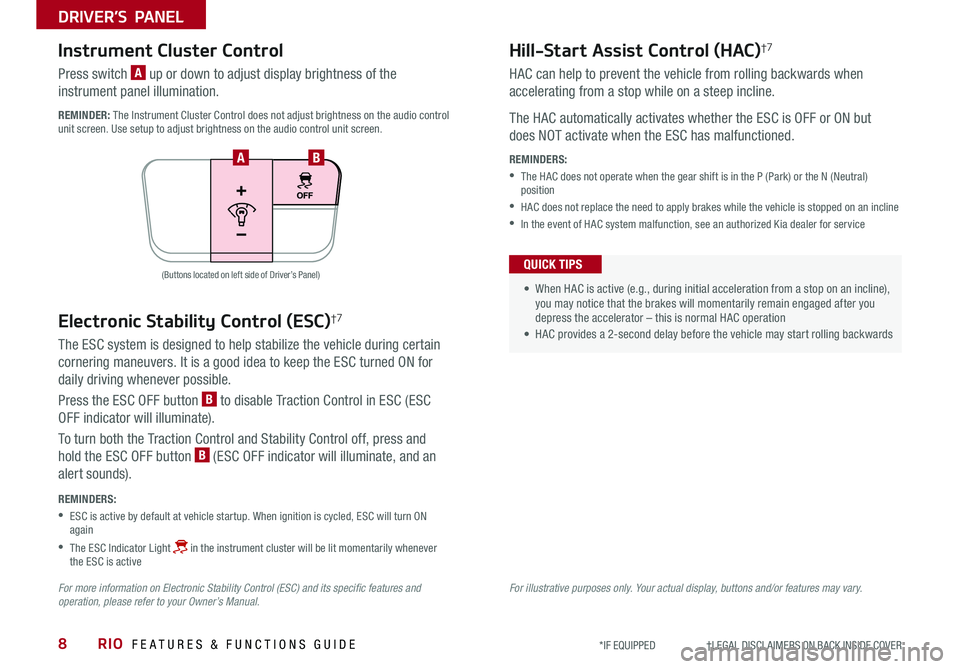
RIO FEATURES & FUNCTIONS GUIDE8
DRIVER’S PANEL
*IF EQUIPPED †LEGAL DISCL AIMERS ON BACK INSIDE COVER
Instrument Cluster Control
Press switch A up or down to adjust display brightness of the
instrument panel illumination .
REMINDER: The Instrument Cluster Control does not adjust brightness on the audio control unit screen . Use setup to adjust brightness on the audio control unit screen .
Electronic Stability Control (ESC)†7
The ESC system is designed to help stabilize the vehicle during certain
cornering maneuvers . It is a good idea to keep the ESC turned ON for
daily driving whenever possible .
Press the ESC OFF button B to disable Traction Control in ESC (ESC
OFF indicator will illuminate) .
To turn both the Traction Control and Stability Control off, press and
hold the ESC OFF button B (ESC OFF indicator will illuminate, and an
alert sounds) .
REMINDERS:
•
ESC is active by default at vehicle startup . When ignition is cycled, ESC will turn ON again
•
The ESC Indicator Light in the instrument cluster will be lit momentarily whenever the ESC is active
For more information on Electronic Stability Control (ESC) and its specific features and operation, please refer to your Owner’s Manual.For illustrative purposes only. Your actual display, buttons and/or features may vary.
Hill-Start Assist Control (HAC)†7
HAC can help to prevent the vehicle from rolling backwards when
accelerating from a stop while on a steep incline .
The HAC automatically activates whether the ESC is OFF or ON but
does NOT activate when the ESC has malfunctioned .
REMINDERS:
•
The HAC does not operate when the gear shift is in the P (Park) or the N (Neutral) position
•HAC does not replace the need to apply brakes while the vehicle is stopped on an incline
•In the event of HAC system malfunction, see an authorized Kia dealer for service
• When HAC is active (e .g ., during initial acceleration from a stop on an incline), you may notice that the brakes will momentarily remain engaged after you depress the accelerator – this is normal HAC operation
• HAC provides a 2-second delay before the vehicle may start rolling backwards
QUICK TIPS(Buttons located on left side of Driver’s Panel)
AB
Page 16 of 38

RIO FEATURES & FUNCTIONS GUIDE14
STEERING WHEEL CONTROLS
*IF EQUIPPED †LEGAL DISCL AIMERS ON BACK INSIDE COVER
A Talk button: Press to activate voice recognition . Press and hold to exit voice recognition .
B Volume button: Press up/down to raise/lower speaker volume
Mute button: Press to mute the microphone during a call and to mute the audio system
speakers
C Receive/Place Call button: Press to receive/place/transfer calls . In vehicles with
navigation, if no phone is paired, press button to pair a phone
D End Call button: Press to end a call, reject an incoming call or cancel a function
T H E S YSTE M
A
B
CD
( Type B)
Bluetooth® Wireless Technology† 5 ,1 8
REMINDER: Your vehicle’s steering wheel buttons may differ from those in the illustrations . See your Owner’s Manual for more details .
Driving while distracted is dangerous and should be avoided. Drivers should remain attentive to driving and always exercise caution when using the steering-wheel-mounted controls while driving.
For more information, refer to the Car Multimedia System User's Manual. For Bluetooth® Wireless Technology FAQs, go to www.kia.com, Owners section, or call Consumer Information for Bluetooth® Technology at (800) 333-4KIA. Refer to your Owner’s Manual for more specific Bluetooth® Wireless Technology phone pairing and operation instructions.
• When using the voice command feature, wait for the system BEEP before speaking the command .
• Phone book transfer upload time varies by phone model and with number of phone book entries
• Because of differences in phone quality, service providers and Bluetooth® Wireless Technology chip programming, functionality may differ from one phone to another
QUICK TIPS
Page 19 of 38

17
AUDIO SYSTEMS
ALWAYS CHECK THE OWNER’S MANUAL FOR COMPLETE OPER ATING INFORMATION AND SAFET Y WARNINGS . *IF EQUIPPED †LEGAL DISCL AIMERS ON BACK INSIDE COVER
For further UVO eServices operation, refer to the Car Multimedia System User's Manual. For other audio system information, refer to pages 16 -19 .
For illustrative purposes only. Your actual display, buttons and/or features may vary.
Driving while distracted can result in a loss of vehicle control that may lead to an accident, severe bodily injury, and death. The driver’s primary responsibility is in the safe and legal operation of a vehicle, and handheld devices, other equipment, or vehicle systems which take the driver’s eyes, attention and focus away from the safe operation of a vehicle or which are not permissible by law should never be used during operation of the vehicle.
UVO eServices Activation*†1
Android AutoTM†3 / Apple CarPlay®†4 Setup
1 . On your smartphone, go to an app store or marketplace to download the Kia UVO eServices app
2 . Open the UVO eServices app and create an account by clicking on REGISTER . After entering your information and
reviewing the terms and conditions, accept them to complete registration . ( You can also register for an account on
https://owners .kia .com)
3 . Follow the app’s IN-CAR SETUP instructions to connect your smartphone and complete UVO eServices activation
Setting up and starting Apple CarPlay®:
1 . On the audio control unit, press the SETUP key
2 . Press the Phone Projection button or Device Connection on the
screen and select Apple CarPlay®
3 . Select ENABLE APPLE CARPL AY . Review all terms, conditions and
requests on the head unit and phone, and, if you agree, accept them in
order to use Apple CarPlay®
4 . Connect the Apple CarPlay® compatible iPhone® with the vehicle’s USB
port using the manufacturer’s cable provided with your iPhone®
5 . From the vehicle’s home screen, select the Apple CarPlay® button,
where you’ll see all the Apple CarPlay® supported apps
REMINDERS:
• Android Auto™ compatibility requirements: USB cable that came with your phone, OS Android™ 5 .0 or higher, compatible Android™ smartphone and data and wireless plan for applicable feature(s)
• Apple CarPlay® compatibility requirements: Apple Lightning® cable, latest iOS software, iPhone® 5 or later and data and wireless plan for applicable feature(s)
•It is recommended to always update your phone to the latest operating system release
Setting up Android Auto™:
1 . From an Android Auto™ compatible device, download the Android
Auto™ app from the Google Play™†9 Store
2 . Open the Android Auto™ app and proceed with the onscreen
instructions to complete setup on the mobile device
How to start Android Auto™:
1 . Press the SETUP key on the audio control unit
1 . Press the Phone Projection button or Device Connection, select
Android Auto™ and then select ENABLE ANDROID AUTO . Review all
terms, conditions and requests on the head unit and phone, and, if
you agree, accept them in order to use Android Auto™
2 . Connect the Android™ device with the vehicle’s USB port using the
manufacturer’s cable provided with your phone
3 . From the vehicle’s home screen, select the Android Auto™ button,
where you’ll see all the Android Auto™ supported apps
Page 21 of 38
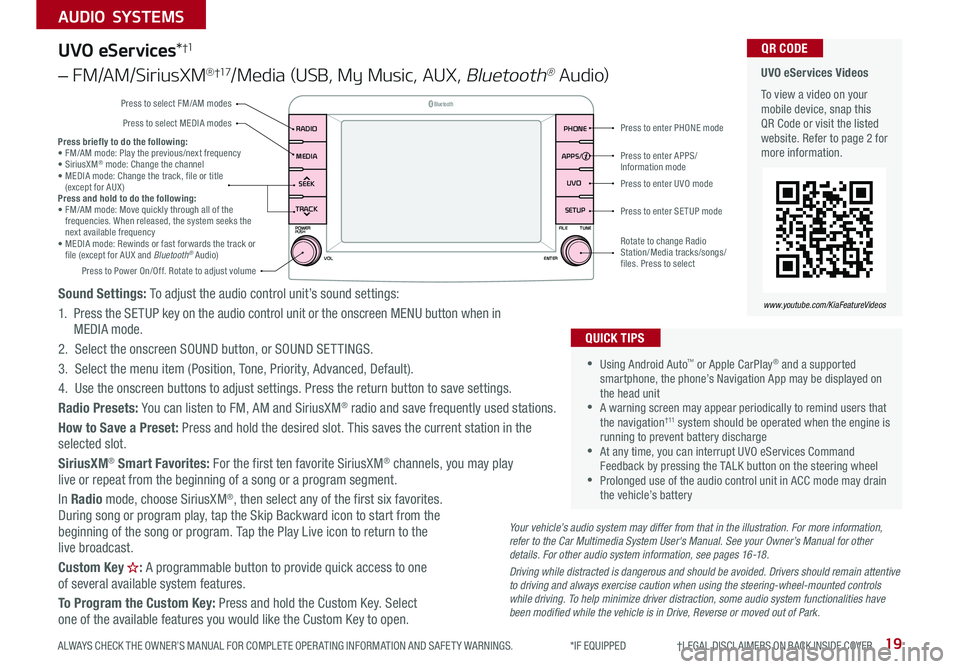
19
AUDIO SYSTEMS
ALWAYS CHECK THE OWNER’S MANUAL FOR COMPLETE OPER ATING INFORMATION AND SAFET Y WARNINGS . *IF EQUIPPED †LEGAL DISCL AIMERS ON BACK INSIDE COVER
UVO eServices*†1
– FM/AM/SiriusXM®†17/Media (USB, My Music, AUX, Bluetooth® Au d io)
Sound Settings: To adjust the audio control unit’s sound settings:
1 . Press the SETUP key on the audio control unit or the onscreen MENU button when in MEDIA mode .
2 . Select the onscreen SOUND button, or SOUND SET TINGS .
3 . Select the menu item (Position, Tone, Priority, Advanced, Default) .
4 . Use the onscreen buttons to adjust settings . Press the return button to save settings .
Radio Presets: You can listen to FM, AM and SiriusXM® radio and save frequently used stations .
How to Save a Preset: Press and hold the desired slot . This saves the current station in the selected slot .
SiriusXM® Smart Favorites: For the first ten favorite SiriusXM® channels, you may play live or repeat from the beginning of a song or a program segment .
In Radio mode, choose SiriusXM®, then select any of the first six favorites . During song or program play, tap the Skip Backward icon to start from the beginning of the song or program . Tap the Play Live icon to return to the live broadcast .
Custom Key H: A programmable button to provide quick access to one of several available system features .
To Program the Custom Key: Press and hold the Custom Key . Select one of the available features you would like the Custom Key to open .
•Using Android Auto™ or Apple CarPlay® and a supported smartphone, the phone’s Navigation App may be displayed on the head unit •A warning screen may appear periodically to remind users that the navigation† 11 system should be operated when the engine is running to prevent battery discharge •At any time, you can interrupt UVO eServices Command Feedback by pressing the TALK button on the steering wheel •Prolonged use of the audio control unit in ACC mode may drain the vehicle’s battery
QUICK TIPS
Your vehicle’s audio system may differ from that in the illustration. For more information, refer to the Car Multimedia System User's Manual. See your Owner’s Manual for other details. For other audio system information, see pages 16-18.
Driving while distracted is dangerous and should be avoided. Drivers should remain attentive to driving and always exercise caution when using the steering-wheel-mounted controls while driving. To help minimize driver distraction, some audio system functionalities have been modified while the vehicle is in Drive, Reverse or moved out of Park.
UVO eServices Videos
To view a video on your mobile device, snap this QR Code or visit the listed website . Refer to page 2 for more information .
QR CODE
www.youtube.com/KiaFeatureVideos
SEEK
TRACK SETUPUVO
PHONE
POWER
FILETUNE
VOL ENTERPUSH
MEDIARADIO
B
luetooth®
APPS/
Press to enter PHONE mode
Press to enter APPS/Information mode
Press to enter SETUP mode
Press to enter UVO mode
Rotate to change Radio Station/Media tracks/songs/files . Press to select
Press briefly to do the following: • FM/AM mode: Play the previous/next frequency • SiriusXM® mode: Change the channel • MEDIA mode: Change the track, file or title (except for AUX ) Press and hold to do the following: • FM/AM mode: Move quickly through all of the frequencies . When released, the system seeks the next available frequency • MEDIA mode: Rewinds or fast forwards the track or file (except for AUX and Bluetooth® Audio) Press to Power On/Off . Rotate to adjust volume
Press to select FM/AM modes
Press to select MEDIA modes
Page 22 of 38
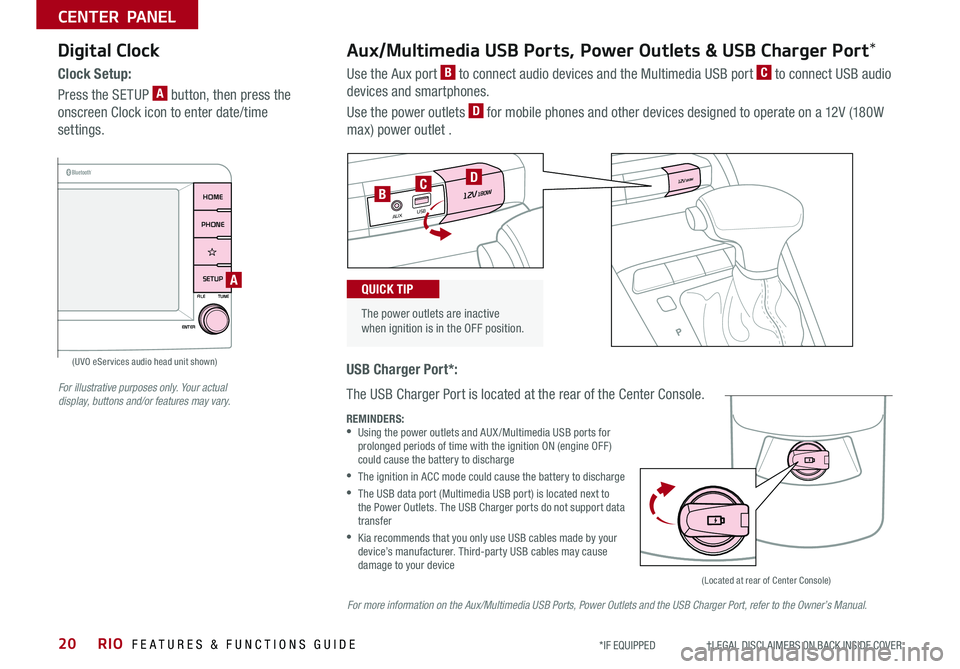
RIO FEATURES & FUNCTIONS GUIDE20*IF EQUIPPED †LEGAL DISCL AIMERS ON BACK INSIDE COVER
CENTER PANEL
SEEK
TRACK
SETUP
PHONE
HOME
POWERFILE
TUNE
VOLENTER
PUSH
MEDIARADIO
B
luetooth®
USB Charger Port*:
The USB Charger Port is located at the rear of the Center Console .
Digital Clock
Clock Setup:
Press the SETUP A button, then press the
onscreen Clock icon to enter date/time
settings .
Aux/Multimedia USB Ports, Power Outlets & USB Charger Port*
Use the Aux port B to connect audio devices and the Multimedia USB port C to connect USB audio
devices and smartphones .
Use the power outlets D for mobile phones and other devices designed to operate on a 12V (180W
max) power outlet .
REMINDERS: •
Using the power outlets and AUX /Multimedia USB ports for prolonged periods of time with the ignition ON (engine OFF ) could cause the battery to discharge
•
The ignition in ACC mode could cause the battery to discharge
•
The USB data port (Multimedia USB port) is located next to the Power Outlets . The USB Charger ports do not support data transfer
•
Kia recommends that you only use USB cables made by your device’s manufacturer . Third-party USB cables may cause damage to your device
For illustrative purposes only. Your actual display, buttons and/or features may vary.
The power outlets are inactive when ignition is in the OFF position .
QUICK TIP
12V180W
12V180WUSB
AUX
12 V180W
12V180W
USB
AUX
D
BC
(Located at rear of Center Console)
(UVO eServices audio head unit shown)
A
For more information on the Aux/Multimedia USB Ports, Power Outlets and the USB Charger Port, refer to the Owner’s Manual.
Page 35 of 38

Sales Consultant:
______________________________________________________________
Date:
____________________
Sales Manager:
________________________________________________________________
Date:
____________________
Customer:
_____________________________________________________________________
Date:
____________________
LEGAL DISCLAIMERS
Driving while distracted is dangerous and should be avoided. Drivers should remain attentive to driving and always exercise caution when using the steering-wheel-mounted controls while dri\
ving.
Driving while distracted can result in a loss of vehicle control that may lead to an accident, severe personal injury and death. The driver’s primary responsibility is in the safe and legal operation of a vehicle, and handheld devices, other equipment or vehicle systems which take the driver’s eyes, attention and focus away from the safe operation of a vehicle or that are not permissible by law should never be used during operation of the vehicle.
Safety Features: No system, no matter how advanced, can compensate for all driver error and/or driving conditions. Always drive safely.
1. UVO eServices: Purchase of certain new Kia vehicles includes complimentary access to UVO eServices (length of access period varies by vehicle model, trim and model year) starting from new vehicle retail sale/lease date as recorded by the dealer. After your complimentary term of UVO eServices expires, your access to UVO eServices may immediately terminate. Use of UVO eServices is subject to agreement to the UVO Privacy Policy (available at https://owners.kia.com/us/en/privacy-policy.html.html ) and Terms of Service (available at https://owners.kia.com/us/en/terms-of-service.html.html ). UVO eServices transferrable to subsequent owner during the original UVO eServices service term. Only use UVO eServices when safe to do so. UVO eServices App is available from the App Store® or Google Play™ Store. Kia Motors America, Inc. reserves the right to change or discontinue UVO eServices at any time without prior notification or incurring any future obligation. Message and data rates may apply. Cellular and GPS coverage is required to use most features. UVO eServices features may vary by make, model year and trim level. Features and specifications are subject to change. For more on details and limitations, visit https://owners.kia.com or your authorized Kia dealer. Google and logos are trademarks of Google, Inc. App Store is a service mark of Apple, Inc.
2. Airbags: For maximum protection, always wear your seat belt.
3. Android Auto™: Vehicle user interface is a product of Google and its terms and privacy statements apply. Requires the Android Auto app on Google Play and an Android compatible smartphone running Android™ 5.0 Lollipop or higher. Data plan rates apply. Android Auto is a trademark of Google LLC.
4. Apple CarPlay®: Apple® and Apple CarPlay® are trademarks of Apple, Inc., registered in the U.S. and other countries. Apple CarPlay® runs on your smartphone cellular data service. Normal data rates will apply.
5. Bluetooth® Wireless Technology: The Bluetooth® word mark and logos are registered trademarks owned by Bluetooth SIG Inc., and any use of such marks by Kia is pursuant to license. A Bluetooth® enabled cell phone is required to use Bluetooth® wireless technology.
6. Driver Assist Features – Forward Collision-Avoidance Assist (FCA) / Forward Collision Warning (FCW): These features are not substitutes for safe driving, and may not detect all objects in front of the vehicle. Always drive safely and use caution.
7. Electronic Stability Control (ESC) / Traction Control System (TCS) / Hill-start Assist Control (HAC): No system, no matter how advanced, can compensate for all driver error and/or driving conditions. Always drive safely.
8. Front Seat Headrest Adjustment: Never attempt to adjust headrests when vehicle is in motion.
9. Google Play™ Store is a trademark of Google, Inc. ©2019 Google Inc. All rights reserved. Google and the Google Logo are registered trademarks of Google Inc.
10. iPhone®: iPhone is a registered trademark of Apple Inc. Distracted driving can result in a loss of vehicle control. Never use a handheld device or vehicle system that takes your focus away from safe vehicle operation.
11. Navigation: Distracted driving can result in a loss of vehicle control. When operating a vehicle, never use a vehicle system that takes your focus away from safe vehicle operation. Navigation is for information purposes only, and Kia does not make any warranties about the accuracy of the information.
12. Occupant Detection System (ODS): Kia vehicles use a number of different ODS types that vary by model.
13. Roadside Assist: 24-hour Enhanced Roadside Assistance is a service plan provided by Kia Motors America, Inc. Certain limitations apply. Coverage details are available in the Kia Warranty and Consumer Information Manual. For access to Enhanced Roadside Assistance, a connected mobile phone via Bluetooth® within the cellular service coverage area is required.
14. Seat adjustments: Reclining the passenger seats can reduce the effectiveness of the safety restraint system and may lead to additional injury in an accident.
15. Seat belts: For maximum protection, always wear your seatbelt.
16. SiriusXM®: SiriusXM Satellite Radio, SiriusXM Traffic and SiriusXM Travel Link each require a subscription sold separately, or as a package, by SiriusXM Radio Inc. If you decide to continue your service at the end of your trial subscription, the plan you choose will automatically renew and bill at then-current r\
ates until you call 1-866-635-2349 to cancel. See SiriusXM Customer Agreement for complete terms at www.siriusxm.com. Other fees and taxes will apply. All fees and programming are subject to change. Not all vehicles or devices are capable of receiving all services offered by SiriusXM. Data displays and individual product availability vary by vehicle hardware. Current information and features may not be available in all locations, or on all receivers. Weather Forecast, Current Conditions may not be available in all locations. Images above are for representative purposes only and are not real products. For actual features and images of real products, consult the vehicle manufacturer. SiriusXM is not responsible for any errors or inaccuracies in the data services or their use in the vehicle. Travel Link Stocks displays current price and daily delta of around 7,000 actively reported\
securities traded on the NYSE®, NASDAQ® and AMEX®. The service is delayed approximately 20 minutes. SiriusXM satellite service is available only to those at least 18 years of age in the 48 contiguous USA, DC, and Puerto Rico (with coverage limitations). SiriusXM Internet Radio service is available throughout our satellite service area and in AK and HI. © 2019 SiriusXM Radio Inc. Sirius, XM and all related marks and logos are trademarks of SiriusXM Radio Inc.
17. Sportmatic® is a registered trademark of Kia Motors America.
18. Steering-wheel-mounted controls: Driving while distracted is dangerous and should be avoided. Remain attentive to driving and be cautious when using steering-wheel-mounted controls wh\
ile driving.
19. Sunvisors: Sunvisor may not shield all direct light. Do not operate the vehicle if sunvisor is impairing your visibility.
20. Tilt/Telescoping Steering Wheel: Never attempt to adjust steering wheel position when vehicle is in motion.
21. Tire Pressure Monitoring System (TPMS): Even with Tire Pressure Monitoring System, check tire pressure on a regular basis.
Page 36 of 38

RIO
CUSTOMER DELIVERY CHECKLIST
KEY FEATURE WALKTHROUGHDURING DELIVERY Sales Consultant:
______________________________________________________________
Date:
____________________
Sales Manager:
________________________________________________________________
Date:
____________________
Customer:
_____________________________________________________________________
Date:
____________________
*if equipped
Explain first service process and schedule first service appointment Tour Parts & Service departments, introduce staff & explain value of Kia Parts and Service Review recommended maintenance schedule and maintenance requirements to validate warranty Review business hours Review the Kia 10-year/100,000-mile warranty program Ensure 100% satisfaction with sales and delivery process and no problems with the vehicle Confirm time and best contact number for initial dealer follow-up
Cruise Control*
– page 16
Demonstrate operation
Bluetooth
® Wireless
Technology*
– p a g e s 14 -15
Demonstrate operation
Standard Audio System*
– page 18
For further operational information, refer to
the Car Multimedia System User’s Manual
UVO eServices* –
page 19
For further operational information, refer to
the Car Multimedia System User’s Manual
Aux /Multimedia USB Ports – page 20 Digital Clock – page 20 Folding Rear Seatback – page 24 Passenger Airbag Off Indicator – page 29
Sunvisor – page 26 Tire Pressure Monitoring System ( TPMS) – page 5
Demonstrate the following with the customer:
Rear View Monitor Display – page 28
Android Auto
™ / Apple CarPlay
®
Setup – page 17 UVO eServices Activation*
– page 17
TH E S YSTE M
SEEK
TRACK SETUP
PHONE
HOMEPOWER
FILETUNE
VOL ENTERPUSHMEDIARADIO
B
luetooth®
SEEK
TRACK SETUPUVO
PHONEPOWER
FILETUNE
VOL ENTERPUSHMEDIARADIO
B
luetooth®
APPS/