KIA RIO 2021 Features and Functions Guide
Manufacturer: KIA, Model Year: 2021, Model line: RIO, Model: KIA RIO 2021Pages: 42, PDF Size: 4.25 MB
Page 21 of 42

ALWAYS CHECK THE OWNER’S MANUAL FOR COMPLETE OPER ATING INFORMATION AND SAFET Y WARNINGS. *IF EQUIPPED †LEGAL DISCL AIMERS ON BACK INSIDE COVER19
AUDIO SYSTEMS
AUDIOSYSTEMS
Voice Recognition and Phone Contact Tips
The system may have difficulty understanding some accents or uncommon
names. Improve the performance by making a few simple changes to your
phone contacts, listed below. To help optimize the Bluetooth® Wireless
Technology Voice Recognition system, see other tips and reminders under
Quick Tips.
• Use full names (first and last names) vs. short or single-syllable names
(“John Smith” vs. “Dad,” “Smith Residence” vs. “Home”)
• Avoid using special characters, emojis or hyphenated names
(@, &, #, /, -, *, +, etc.)
• Avoid using acronyms (“In Case of Emergency” vs. “ICE”) or words with all
capital letters
• Spell words completely, no abbreviations (“Doctor Smith” vs. “Dr. Smith”)
Bluetooth® Wireless Technology† 5 ,19 (continued)
• Bluetooth® Music Streaming – If the Bluetooth® music is inaudible or too low, you may need to turn up the volume on the connected phone
• When placing a call, speak in a natural, moderate tone, with clear pronunciation. The system may have trouble recognizing commands if you speak too softly or too loudly
• Always wait for the beep before speaking any commands
• Close windows and turn off A /C – Open windows, weather (wind/rain), or an A /C fan operating at higher speeds can interfere with Voice Recognition
• Press the talk button and say “Help” to get a list of available commands
QUICK TIPS
Refer to the inside front cover for more information on QR codes.www.youtube.com/KiaFeatureVideos
QR CODES
Voice Recognition Tips Video
A Audio MODE button: Press to cycle through FM/AM/SiriusXM® *†16/Media modes
Audio System ON/OFF: Press to turn power on; Press and hold to turn power off
B Seek/Preset button
FM/AM/SiriusXM® †16 Modes: Press to advance through Preset Stations. Press and
hold to Auto Seek
Media Modes: Press to move Track Forward/Back. Press & hold to Fast Forward/
Rewind (except for Bluetooth® Audio)
C Volume button: Press up/down to raise/lower volume
Mute button: Press to mute all audio
Driving while distracted is dangerous and should be avoided. Drivers should remain attentive to driving and always exercise caution when using the steering-wheel-mounted controls while driving.
Your vehicle’s steering wheel buttons may differ from those in the illustrations. See your Owner’s Manual for more details.
For further audio system operation, refer to pages 20-24.
OKR ES+
SET
-
Audio Controls†19
CB
A
Page 22 of 42
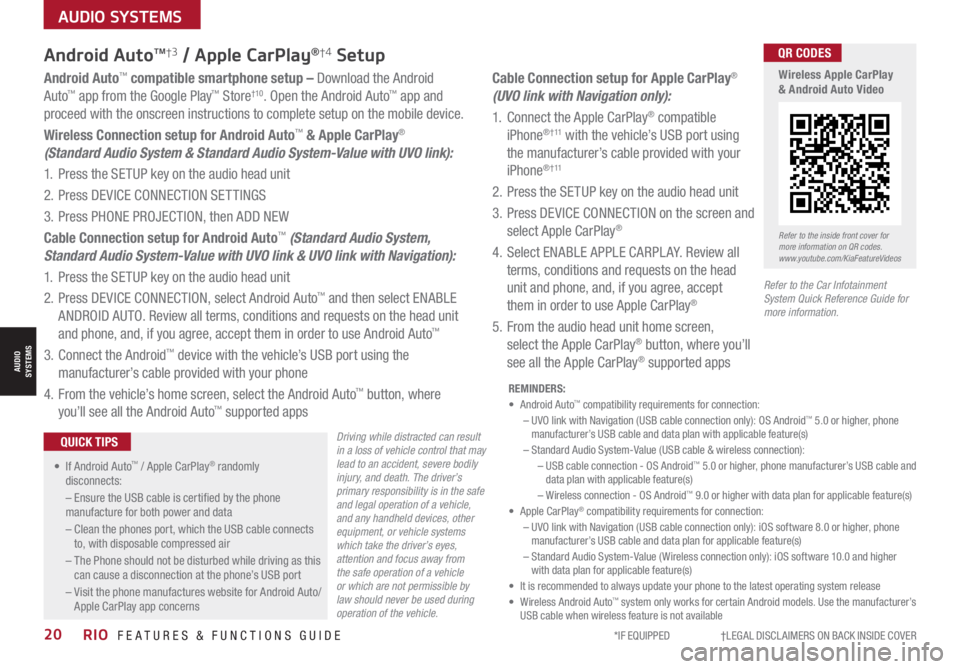
*IF EQUIPPED †LEGAL DISCL AIMERS ON BACK INSIDE COVER20RIO FEATURES & FUNCTIONS GUIDE
AUDIO SYSTEMS
AUDIOSYSTEMS
Android AutoTM†3 / Apple CarPlay®†4 Setup
Driving while distracted can result in a loss of vehicle control that may lead to an accident, severe bodily injury, and death. The driver’s primary responsibility is in the safe and legal operation of a vehicle, and any handheld devices, other equipment, or vehicle systems which take the driver’s eyes, attention and focus away from the safe operation of a vehicle or which are not permissible by law should never be used during operation of the vehicle.
Android Auto™ compatible smartphone setup – Download the Android
Auto™ app from the Google Play™ Store†10. Open the Android Auto™ app and
proceed with the onscreen instructions to complete setup on the mobile device.
Wireless Connection setup for Android Auto™ & Apple CarPlay®
(Standard Audio System & Standard Audio System-Value with UVO link):
1. Press the SETUP key on the audio head unit
2. Press DEVICE CONNECTION SETTINGS
3. Press PHONE PROJECTION, then ADD NEW
Cable Connection setup for Android Auto™ (Standard Audio System,
Standard Audio System-Value with UVO link & UVO link with Navigation):
1. Press the SETUP key on the audio head unit
2. Press DEVICE CONNECTION, select Android Auto™ and then select ENABLE
ANDROID AUTO. Review all terms, conditions and requests on the head unit
and phone, and, if you agree, accept them in order to use Android Auto™
3. Connect the Android™ device with the vehicle’s USB port using the
manufacturer’s cable provided with your phone
4. From the vehicle’s home screen, select the Android Auto™ button, where
you’ll see all the Android Auto™ supported apps
Cable Connection setup for Apple CarPlay®
(UVO link with Navigation only):
1. Connect the Apple CarPlay® compatible
iPhone® † 11 with the vehicle’s USB port using
the manufacturer’s cable provided with your
iPhone® † 11
2. Press the SETUP key on the audio head unit
3. Press DEVICE CONNECTION on the screen and
select Apple CarPlay®
4. Select ENABLE APPLE CARPL AY. Review all
terms, conditions and requests on the head
unit and phone, and, if you agree, accept
them in order to use Apple CarPlay®
5. From the audio head unit home screen,
select the Apple CarPlay® button, where you’ll
see all the Apple CarPlay® supported apps
REMINDERS: • Android Auto™ compatibility requirements for connection: – UVO link with Navigation (USB cable connection only): OS Android™ 5.0 or higher, phone manufacturer’s USB cable and data plan with applicable feature(s)– Standard Audio System-Value (USB cable & wireless connection):– USB cable connection - OS Android™ 5.0 or higher, phone manufacturer’s USB cable and data plan with applicable feature(s)– Wireless connection - OS Android™ 9.0 or higher with data plan for applicable feature(s)• Apple CarPlay® compatibility requirements for connection: – UVO link with Navigation (USB cable connection only): iOS software 8.0 or higher, phone manufacturer’s USB cable and data plan for applicable feature(s) – Standard Audio System-Value ( Wireless connection only): iOS software 10.0 and higher with data plan for applicable feature(s) • It is recommended to always update your phone to the latest operating system release• Wireless Android Auto™ system only works for certain Android models. Use the manufacturer’s USB cable when wireless feature is not available
• If Android Auto™ / Apple CarPlay® randomly disconnects:
– Ensure the USB cable is certified by the phone manufacture for both power and data
– Clean the phones port, which the USB cable connects to, with disposable compressed air
– The Phone should not be disturbed while driving as this can cause a disconnection at the phone’s USB port
– Visit the phone manufactures website for Android Auto/ Apple CarPlay app concerns
QUICK TIPS
Refer to the inside front cover for more information on QR codes.www.youtube.com/KiaFeatureVideos
QR CODES
Wireless Apple CarPlay & Android Auto Video
Refer to the Car Infotainment System Quick Reference Guide for more information.
Page 23 of 42
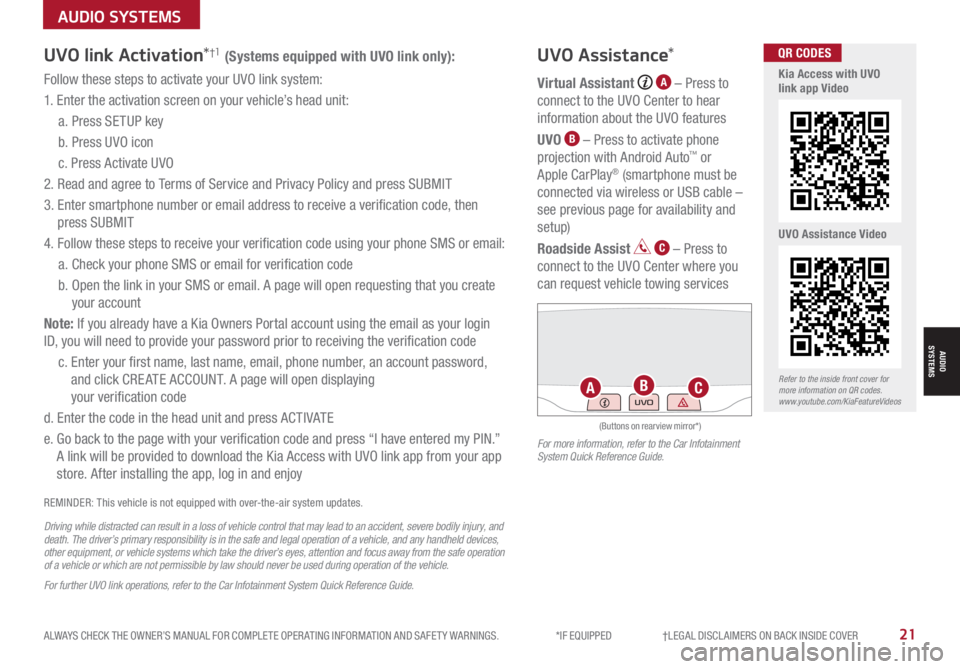
ALWAYS CHECK THE OWNER’S MANUAL FOR COMPLETE OPER ATING INFORMATION AND SAFET Y WARNINGS. *IF EQUIPPED †LEGAL DISCL AIMERS ON BACK INSIDE COVER21
AUDIO SYSTEMS
AUDIOSYSTEMS
UVO link Activation*†1 (Systems equipped with UVO link only):
Follow these steps to activate your UVO link system:
1. Enter the activation screen on your vehicle’s head unit:
a. Press SETUP key
b. Press UVO icon
c. Press Activate UVO
2. Read and agree to Terms of Service and Privacy Policy and press SUBMIT
3. Enter smartphone number or email address to receive a verification code, then
press SUBMIT
4. Follow these steps to receive your verification code using your phone SMS or email:
a. Check your phone SMS or email for verification code
b. Open the link in your SMS or email. A page will open requesting that you create
your account
Note: If you already have a Kia Owners Portal account using the email as your login
ID, you will need to provide your password prior to receiving the verification code
c. Enter your first name, last name, email, phone number, an account password,
and click CRE ATE ACCOUNT. A page will open displaying
your verification code
d. Enter the code in the head unit and press ACTIVATE
e. Go back to the page with your verification code and press “I have entered my PIN.”
A link will be provided to download the Kia Access with UVO link app from your app
store. After installing the app, log in and enjoy
REMINDER: This vehicle is not equipped with over-the-air system updates.
Driving while distracted can result in a loss of vehicle control that may lead to an accident, severe bodily injury, and death. The driver’s primary responsibility is in the safe and legal operation of a vehicle, and any handheld devices, other equipment, or vehicle systems which take the driver’s eyes, attention and focus away from the safe operation of a vehicle or which are not permissible by law should never be used during operation of the vehicle.
For further UVO link operations, refer to the Car Infotainment System Quick Reference Guide.
UVO Assistance*
Virtual Assistant A – Press to
connect to the UVO Center to hear
information about the UVO features
UVO B – Press to activate phone
projection with Android Auto™ or
Apple CarPlay® (smartphone must be
connected via wireless or USB cable –
see previous page for availability and
setup)
Roadside Assist C – Press to
connect to the UVO Center where you
can request vehicle towing services
(Buttons on rearview mirror*)
UVOABCRefer to the inside front cover for more information on QR codes.www.youtube.com/KiaFeatureVideos
Kia Access with UVO link app Video
UVO Assistance Video
QR CODES
For more information, refer to the Car Infotainment System Quick Reference Guide.
Page 24 of 42
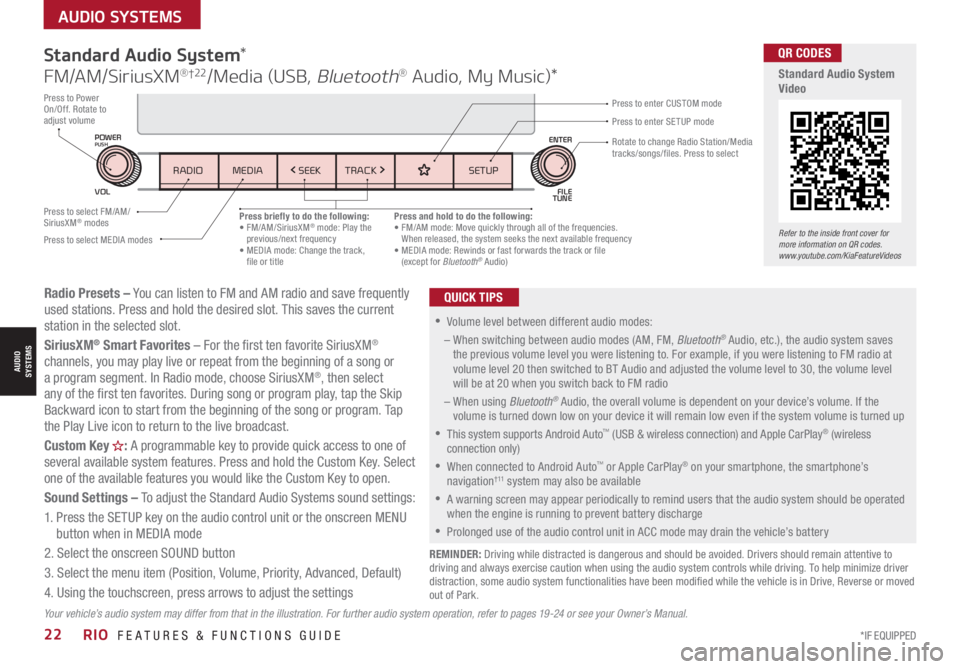
*IF EQUIPPED22RIO FEATURES & FUNCTIONS GUIDE
AUDIO SYSTEMS
AUDIOSYSTEMS
Radio Presets – You can listen to FM and AM radio and save frequently used stations. Press and hold the desired slot. This saves the current station in the selected slot.
SiriusXM® Smart Favorites – For the first ten favorite SiriusXM® channels, you may play live or repeat from the beginning of a song or a program segment. In Radio mode, choose SiriusXM®, then select any of the first ten favorites. During song or program play, tap the Skip Backward icon to start from the beginning of the song or program. Tap the Play Live icon to return to the live broadcast.
Custom Key H: A programmable key to provide quick access to one of several available system features. Press and hold the Custom Key. Select one of the available features you would like the Custom Key to open.
Sound Settings – To adjust the Standard Audio Systems sound settings:
1. Press the SETUP key on the audio control unit or the onscreen MENU button when in MEDIA mode
2. Select the onscreen SOUND button
3. Select the menu item (Position, Volume, Priority, Advanced, Default)
4. Using the touchscreen, press arrows to adjust the settings
Standard Audio System*
FM/AM/SiriusXM® †22/Media (USB, Bluetooth® Audio, My Music)*
Press briefly to do the following:• FM/AM/SiriusXM® mode: Play the previous/next frequency• MEDIA mode: Change the track, file or title
Press and hold to do the following:• FM/AM mode: Move quickly through all of the frequencies. When released, the system seeks the next available frequency• MEDIA mode: Rewinds or fast forwards the track or file (except for Bluetooth® Audio)
Press to Power On/Off. Rotate to adjust volume
REMINDER: Driving while distracted is dangerous and should be avoided. Drivers should remain attentive to driving and always exercise caution when using the audio system controls while driving. To help minimize driver distraction, some audio system functionalities have been modified while the vehicle is in Drive, Reverse or moved out of Park.
•Volume level between different audio modes:
– When switching between audio modes (AM, FM, Bluetooth® Audio, etc.), the audio system saves the previous volume level you were listening to. For example, if you were listening to FM radio at volume level 20 then switched to BT Audio and adjusted the volume level to 30, the volume level will be at 20 when you switch back to FM radio
– When using Bluetooth® Audio, the overall volume is dependent on your device’s volume. If the volume is turned down low on your device it will remain low even if the system volume is turned up
•
This system supports Android Auto™ (USB & wireless connection) and Apple CarPlay® (wireless connection only)
•When connected to Android Auto™ or Apple CarPlay® on your smartphone, the smartphone’s navigation† 11 system may also be available
•A warning screen may appear periodically to remind users that the audio system should be operated when the engine is running to prevent battery discharge
•Prolonged use of the audio control unit in ACC mode may drain the vehicle’s battery
QUICK TIPS
Press to enter SETUP mode
Press to enter CUSTOM mode
Rotate to change Radio Station/Media tracks/songs/files. Press to select
Press to select FM/AM/SiriusXM® modes
Press to select MEDIA modes
Your vehicle’s audio system may differ from that in the illustration. For further audio system operation, refer to pages 19-24 or see your Owner’s Manual.
Refer to the inside front cover for more information on QR codes.www.youtube.com/KiaFeatureVideos
QR CODES
Standard Audio System Video
SETUP
N AV
MAP
MEDIA SEEK
RADIO
TRACK
POWERPUSHVOL ENTER
TUNE
FILE
SETUP
MEDIA SEEK
RADIO TRACK
POWERPUSH
VOL FILETUNE
ENTER
Page 25 of 42
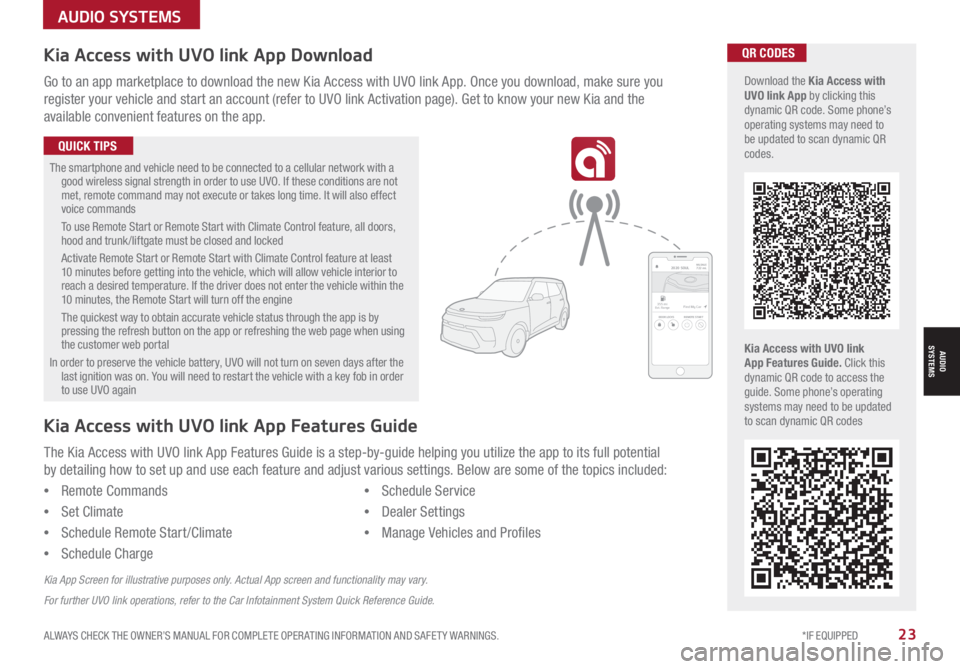
ALWAYS CHECK THE OWNER’S MANUAL FOR COMPLETE OPER ATING INFORMATION AND SAFET Y WARNINGS. *IF EQUIPPED23
Kia Access with UVO link App DownloadQR CODES
Kia Access with UVO link App Features Guide. Click this dynamic QR code to access the guide. Some phone’s operating systems may need to be updated to scan dynamic QR codes
Download the Kia Access with UVO link App by clicking this dynamic QR code. Some phone’s operating systems may need to be updated to scan dynamic QR codes.
Go to an app marketplace to download the new Kia Access with UVO link App. Once you download, make sure you
register your vehicle and start an account (refer to UVO link Activation page). Get to know your new Kia and the
available convenient features on the app.
The smartphone and vehicle need to be connected to a cellular network with a good wireless signal strength in order to use UVO. If these conditions are not met, remote command may not execute or takes long time. It will also effect voice commands
To use Remote Start or Remote Start with Climate Control feature, all doors, hood and trunk /liftgate must be closed and locked
Activate Remote Start or Remote Start with Climate Control feature at least 10 minutes before getting into the vehicle, which will allow vehicle interior to reach a desired temperature. If the driver does not enter the vehicle within the 10 minutes, the Remote Start will turn off the engine
The quickest way to obtain accurate vehicle status through the app is by pressing the refresh button on the app or refreshing the web page when using the customer web portal
In order to preserve the vehicle battery, UVO will not turn on seven days after the last ignition was on. You will need to restart the vehicle with a key fob in order to use UVO again
QUICK TIPS
The Kia Access with UVO link App Features Guide is a step-by-guide helping you utilize the app to its full potential
by detailing how to set up and use each feature and adjust various settings. Below are some of the topics included:
•Remote Commands
•Set Climate
•Schedule Remote Start /Climate
•Schedule Charge
•Schedule Service
•Dealer Settings
•Manage Vehicles and Profiles
Kia Access with UVO link App Features Guide
Kia App Screen for illustrative purposes only. Actual App screen and functionality may vary.
For further UVO link operations, refer to the Car Infotainment System Quick Reference Guide.
AUDIO SYSTEMS
AUDIOSYSTEMS
2020 SOULMILEAGE722 mi.
355 miEst. RangeDOOR LOCKS REMOTE STARTFind My Car
Page 26 of 42
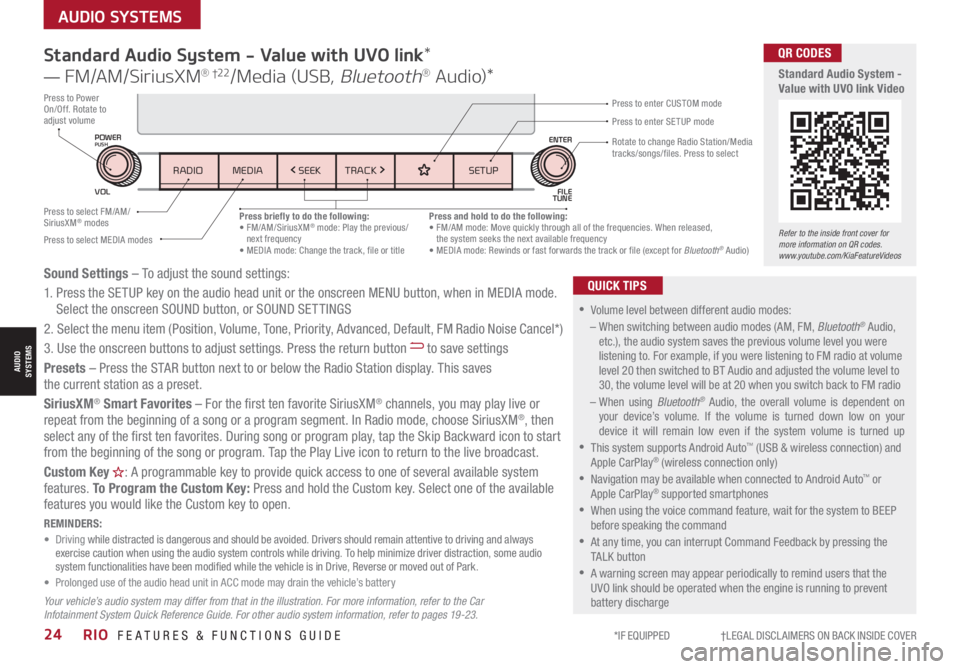
*IF EQUIPPED †LEGAL DISCL AIMERS ON BACK INSIDE COVER24RIO FEATURES & FUNCTIONS GUIDE
AUDIO SYSTEMS
AUDIOSYSTEMS
Standard Audio System - Value with UVO link*
— FM/AM/SiriusXM® †22/Media (USB, Bluetooth® Au d io)*
•
•Volume level between different audio modes:
– When switching between audio modes (AM, FM, Bluetooth® Audio, etc.), the audio system saves the previous volume level you were listening to. For example, if you were listening to FM radio at volume level 20 then switched to BT Audio and adjusted the volume level to 30, the volume level will be at 20 when you switch back to FM radio
– When using Bluetooth® Audio, the overall volume is dependent on your device’s volume. If the volume is turned down low on your device it will remain low even if the system volume is turned up
•This system supports Android Auto™ (USB & wireless connection) and Apple CarPlay® (wireless connection only)
•
Navigation may be available when connected to Android Auto™ or Apple CarPlay® supported smartphones
•When using the voice command feature, wait for the system to BEEP before speaking the command
•
At any time, you can interrupt Command Feedback by pressing the TALK button
•
A warning screen may appear periodically to remind users that the UVO link should be operated when the engine is running to prevent battery discharge
QUICK TIPSSound Settings – To adjust the sound settings:
1. Press the SETUP key on the audio head unit or the onscreen MENU button, when in MEDIA mode. Select the onscreen SOUND button, or SOUND SET TINGS
2.
Select the menu item (Position, Volume, Tone, Priority, Advanced, Default, FM Radio Noise Cancel*)
3. Use the onscreen buttons to adjust settings. Press the return button to save settings
Presets – Press the STAR button next to or below the Radio Station display. This saves the current station as a preset.
SiriusXM® Smart Favorites – For the first ten favorite SiriusXM® channels, you may play live or repeat from the beginning of a song or a program segment. In Radio mode, choose SiriusXM®, then select any of the first ten favorites. During song or program play, tap the Skip Backward icon to start from the beginning of the song or program. Tap the Play Live icon to return to the live broadcast.
Custom Key H: A programmable key to provide quick access to one of several available system features. To Program the Custom Key: Press and hold the Custom key. Select one of the available features you would like the Custom key to open.
Your vehicle’s audio system may differ from that in the illustration. For more information, refer to the Car Infotainment System Quick Reference Guide. For other audio system information, refer to pages 19 -23.
REMINDERS: • Driving while distracted is dangerous and should be avoided. Drivers should remain attentive to driving and always exercise caution when using the audio system controls while driving. To help minimize driver distraction, some audio system functionalities have been modified while the vehicle is in Drive, Reverse or moved out of Park.• Prolonged use of the audio head unit in ACC mode may drain the vehicle’s battery
Refer to the inside front cover for more information on QR codes.www.youtube.com/KiaFeatureVideos
QR CODES
Standard Audio System - Value with UVO link Video
Press briefly to do the following:• FM/AM/SiriusXM® mode: Play the previous/next frequency• MEDIA mode: Change the track, file or title
Press and hold to do the following:• FM/AM mode: Move quickly through all of the frequencies. When released, the system seeks the next available frequency• MEDIA mode: Rewinds or fast forwards the track or file (except for Bluetooth® Audio)
Press to Power On/Off. Rotate to adjust volumePress to enter SETUP mode
Press to enter CUSTOM mode
Rotate to change Radio Station/Media tracks/songs/files. Press to select
Press to select FM/AM/SiriusXM® modes
Press to select MEDIA modes
SETUP
N AV
MAP
MEDIA SEEK
RADIO
TRACK
POWERPUSHVOL ENTER
TUNE
FILE
SETUP
MEDIA SEEK
RADIO TRACK
POWERPUSH
VOL FILETUNE
ENTER
Page 27 of 42
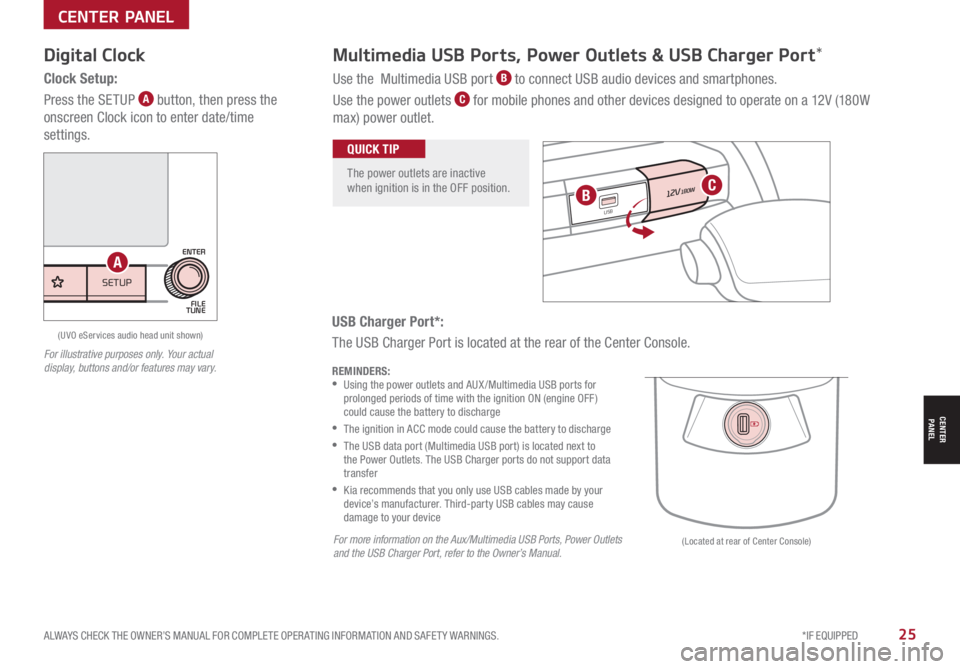
ALWAYS CHECK THE OWNER’S MANUAL FOR COMPLETE OPER ATING INFORMATION AND SAFET Y WARNINGS. *IF EQUIPPED25
CENTER PANEL
CENTER PANEL
USB Charger Port*:
The USB Charger Port is located at the rear of the Center Console.
Digital Clock
Clock Setup:
Press the SETUP A button, then press the
onscreen Clock icon to enter date/time
settings.
Multimedia USB Ports, Power Outlets & USB Charger Port*
Use the Multimedia USB port B to connect USB audio devices and smartphones.
Use the power outlets C for mobile phones and other devices designed to operate on a 12V (180W
max) power outlet.
REMINDERS: •
Using the power outlets and AUX /Multimedia USB ports for prolonged periods of time with the ignition ON (engine OFF ) could cause the battery to discharge
•
The ignition in ACC mode could cause the battery to discharge
•
The USB data port (Multimedia USB port) is located next to the Power Outlets. The USB Charger ports do not support data transfer
•
Kia recommends that you only use USB cables made by your device’s manufacturer. Third-party USB cables may cause damage to your device
For illustrative purposes only. Your actual display, buttons and/or features may vary.
The power outlets are inactive when ignition is in the OFF position.
QUICK TIP
12V180W
12V180W
USB
USB
(Located at rear of Center Console)
(UVO eServices audio head unit shown)
For more information on the Aux/Multimedia USB Ports, Power Outlets and the USB Charger Port, refer to the Owner’s Manual.
BC
SETUP
N AV
MAP
MEDIA SEEK
RADIO
TRACK
POWERPUSHVOL ENTER
TUNE
FILE
SETUPMEDIA SEEK
RADIO TRACK
POWERPUSH
VOLFILE
TUNE
ENTER
A
Page 28 of 42

*IF EQUIPPED26RIO FEATURES & FUNCTIONS GUIDE
Automatic Climate Control*
Defrost Outside Windshield:
1. Set Temperature to Hot
2.
Press the Front Defrost button
Defog Inside Windshield:
1. Set Fan Speed to highest position
2. Set Temperature to highest position
3. Press the Front Defrost button
Air Flow Modes:
To select Air Flow Modes, press
the Mode selection buttons:
Auto Defogging System:
Auto Defogging is designed to reduce the fogging
up of the inside of the windshield by automatically
sensing the moisture of the inside of the windshield.
The system will automatically change to defrost mode
when needed.
Auto Defogging is set ON by default. To cancel Auto
Defogging, press the Front Defrost button FRONT for three
seconds, when the ignition is in on (ADS OFF icon will
illuminate). To turn Auto Defogging on again, press the
Front Defrost button FRONT for three seconds.
Climate Control Auto Function:
1. Press AUTO to select Full Auto Operation – The Auto setting
automatically controls the airflow modes, fan speeds, air intake
and air conditioning according to the temperature setting selected
2. Set desired Temperature
3. Rotate Passenger Temperature knob to select Dual Temperature
Control OperationREMINDERS:
•
Cold or warm ambient air may flow in through vents if Recirculated Air button is not pressed ON (LED lit)
•
Pressing any button during AUTO operation will deactivate the AUTO function and switch to manual mode, except for Temperature Control or SYNC Temperature Control
•
Continuous use of the climate control system in the recirculated air position may allow humidity to increase inside the vehicle which may fog the glass and obscure visibility
•
When in AUTO mode, Air Flow Mode and Fan Speed do not display on the Climate Control Display
•Defrost Mode activates A /C and opens Fresh Air Vent to help dehumidify the air and improve Defroster performance
•During Auto Operation, the A /C indicator will NOT illuminate. The fan speed, air intake, air flow and air conditioning may automatically be engaged at any time to reach desired temperature and reduce humidity
•Keep inside glass as clean as possible to reduce window fogging
QUICK TIPS
Face-Level
Bi-Level
Flo o r- L evel
Floor/Defrost-LevelYour Automatic Climate Control system may differ from those in the illustrations. Refer to section 4 in the Owner’s Manual for more information.
Refer to the inside front cover for more information on QR codes.www.youtube.com/KiaFeatureVideos
QR CODES
Automatic Climate Control Video
Auto Defogging System Video
FRONTREAR
A/C
A/C
AUTO
OFF
AUTO+
-8 88°C
A Auto climate control button
B Temperature control knob
C Front windshield defroster
D System OFF button
E Mode selection control
F Recirculated air button
G Air conditioning ON/OFF button
H Fan speed control knob
I Rear windshield defroster
AG
H
CI
DEF
B
CENTER PANEL
CENTER PANEL
Page 29 of 42
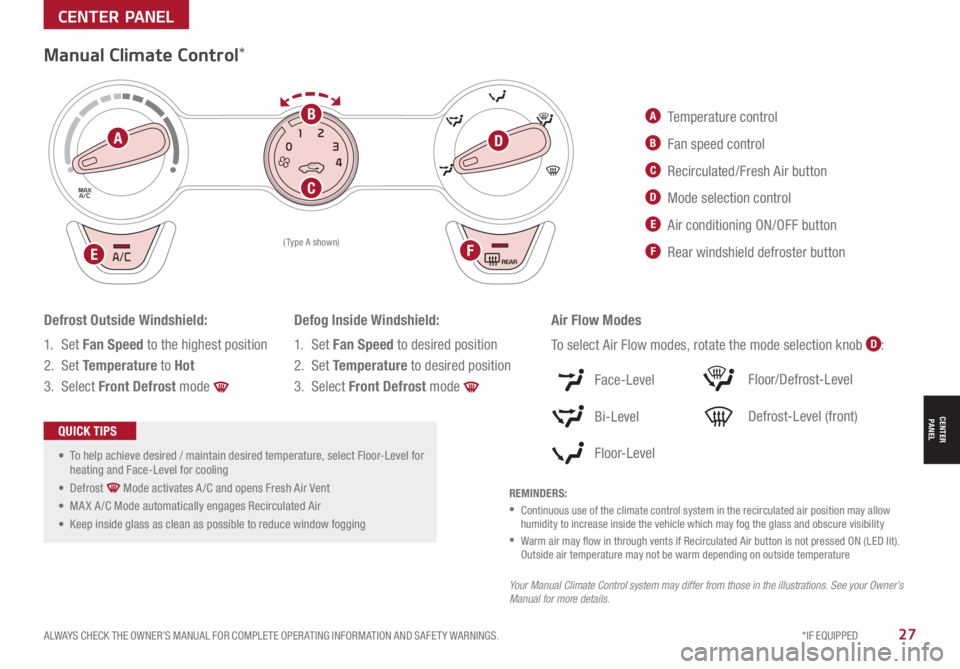
ALWAYS CHECK THE OWNER’S MANUAL FOR COMPLETE OPER ATING INFORMATION AND SAFET Y WARNINGS. *IF EQUIPPED27
A Temperature control
B Fan speed control
C Recirculated/Fresh Air button
D Mode selection control
E Air conditioning ON/OFF button
F Rear windshield defroster button
Manual Climate Control*
Defrost Outside Windshield:
1. Set Fan Speed to the highest position
2. Set Temperature to Hot
3. Select Front Defrost mode
Defog Inside Windshield:
1. Set Fan Speed to desired position
2. Set Temperature to desired position
3. Select Front Defrost mode
REMINDERS:
•
Continuous use of the climate control system in the recirculated air position may allow humidity to increase inside the vehicle which may fog the glass and obscure visibility
•
Warm air may flow in through vents if Recirculated Air button is not pressed ON (LED lit). Outside air temperature may not be warm depending on outside temperature
Your Manual Climate Control system may differ from those in the illustrations. See your Owner’s Manual for more details.
• To help achieve desired / maintain desired temperature, select Floor-Level for heating and Face-Level for cooling
• Defrost Mode activates A /C and opens Fresh Air Vent
• MA X A /C Mode automatically engages Recirculated Air
• Keep inside glass as clean as possible to reduce window fogging
QUICK TIPS
REARA/C
MAX
A/C
1 2
0 3
4
(Type A shown)
Air Flow Modes
To select Air Flow modes, rotate the mode selection knob D:
Face-Level
Bi-Level
F lo o r- L evel
Floor/Defrost-Level
Defrost-Level (front)
B
D
FE
C
A
CENTER PANEL
CENTER PANEL
Page 30 of 42

*IF EQUIPPED †LEGAL DISCL AIMERS ON BACK INSIDE COVER28RIO FEATURES & FUNCTIONS GUIDE
CENTER PANEL
CENTER PANEL
Automatic Gear Shift with Sportmatic®†1 8 Shifting*
P: Park
R: Reverse
N: Neutral
D: Drive
[+]: Manual Mode Upshift
[–]: Manual Mode Downshift
Manual Mode:
To enter Manual mode, move shift lever from D
to left gate A.
To shift while in Manual mode, move shift lever up [+]
to upshift or down [–] to downshift.
• Press brake pedal and depress release button to move gear shift from N to P, N to R or from P to any gear
• Manual mode downshifts are made automatically when the vehicle slows down. When the vehicle stops, 1st gear is automatically selected
QUICK TIPS
SPORT
For illustrative purposes only. Your actual display, buttons and/or features may vary.
Refer to the inside front cover for more information on QR codes.www.youtube.com/KiaFeatureVideos
QR CODES
Sportmatic® Shifting Video
A
A