ignition KIA RIO 2022 Features and Functions Guide
[x] Cancel search | Manufacturer: KIA, Model Year: 2022, Model line: RIO, Model: KIA RIO 2022Pages: 46, PDF Size: 4.15 MB
Page 9 of 46
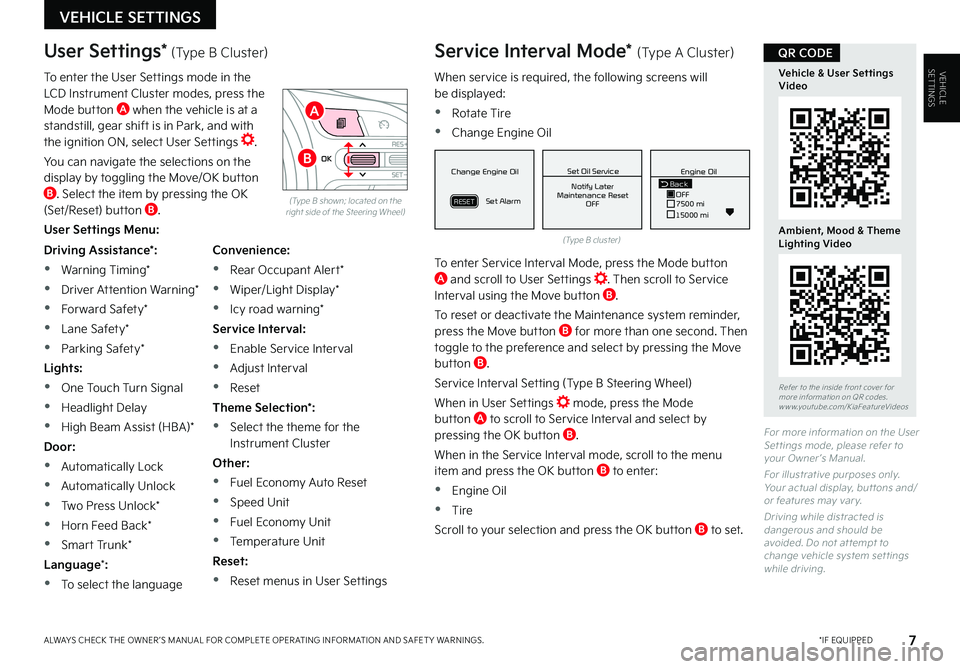
7*IF EQUIPPEDALWAYS CHECK THE OWNER ’S MANUAL FOR COMPLETE OPER ATING INFORMATION AND SAFET Y WARNINGS .
VEHICLESETTINGS
VEHICLE SETTINGS
When service is required, the following screens will be displayed:
•Rotate Tire
•Change Engine Oil
To enter Service Interval Mode, press the Mode button A and scroll to User Settings . Then scroll to Service Interval using the Move button B .
To reset or deactivate the Maintenance system reminder, press the Move button B for more than one second . Then toggle to the preference and select by pressing the Move button B .
Service Interval Setting (Type B Steering Wheel)
When in User Settings mode, press the Mode button A to scroll to Service Interval and select by pressing the OK button B .
When in the Service Interval mode, scroll to the menu item and press the OK button B to enter:
•Engine Oil
•Tire
Scroll to your selection and press the OK button B to set .
(Type B cluster)
(Type B shown; located on the right side of the Steering Wheel)
For more information on the User Set tings mode, please refer to your Owner ’s Manual .
For illustrative purposes only . Your actual display, but tons and/or features may var y .
Driving while distracted is dangerous and should be avoided . Do not at tempt to change vehicle system set tings while driving .
Driving Assistance*:
•Warning Timing*
•Driver Attention Warning*
•Forward Safety*
•Lane Safety*
•Parking Safety*
Lights:
•One Touch Turn Signal
•Headlight Delay
•High Beam Assist (HBA)*
Door:
•Automatically Lock
•Automatically Unlock
•Two Press Unlock*
•Horn Feed Back*
•Smart Trunk*
Language*:
•To select the language
Convenience:
•Rear Occupant Alert*
•Wiper/Light Display*
•Icy road warning*
Service Interval:
•Enable Service Interval
•Adjust Interval
•Reset
Theme Selection*:
•Select the theme for the Instrument Cluster
Other:
•Fuel Economy Auto Reset
•Speed Unit
•Fuel Economy Unit
•Temperature Unit
Reset:
•Reset menus in User Settings
User Settings* (Type B Cluster)
To enter the User Settings mode in the LCD Instrument Cluster modes, press the Mode button A when the vehicle is at a standstill, gear shift is in Park, and with the ignition ON, select User Settings .
You can navigate the selections on the display by toggling the Move/OK button B . Select the item by pressing the OK (Set/Reset) button B .
User Settings Menu:
Service Interval Mode* (Type A Cluster)
MPG030
60
INSTFuel
Economy
MPG0 30
60
INSTFuel
Economy
MPG0 30
60
INSTFuel
Economy
BackTire Rotation
OFF9000 km
10000 kmBack OFF7500 mi
15000 mi Engine Oil
Set Tire Service Set Oil Service
Notify Later
Maintenance Reset OFF Notify Later
Maintenance Reset OFF
Rotate Tire
Change Engine Oil
Set Alarm
Set Alarm
RESETRESET
Change Engine Oil
Set Alarm
RESET
Set Oil ServiceNotify Later
Maintenance Reset OFF
Back
OFF7500 mi
15000 mi Engine Oil
MPG0
30
60
INSTFuel
Economy
MPG0 30
60
INSTFuel
Economy
MPG0 30
60
INSTFuel
Economy
BackTire Rotation
OFF9000 km
10000 kmBack OFF7500 mi
15000 mi Engine Oil
Set Tire Service Set Oil Service
Notify Later
Maintenance Reset OFF Notify Later
Maintenance Reset OFF
Rotate Tire
Change Engine Oil
Set Alarm
Set Alarm
RESETRESET
Change Engine Oil
Set Alarm
RESET
Set Oil ServiceNotify Later
Maintenance Reset OFF
Back
OFF7500 mi
15000 mi Engine Oil
MPG0
30
60
INSTFuel
Economy
MPG0 30
60
INSTFuel
Economy
MPG0 30
60
INSTFuel
Economy
BackTire Rotation
OFF9000 km
10000 kmBack OFF7500 mi
15000 mi Engine Oil
Set Tire Service Set Oil Service
Notify Later
Maintenance Reset OFF Notify Later
Maintenance Reset OFF
Rotate Tire
Change Engine Oil
Set Alarm
Set Alarm
RESETRESET
Change Engine Oil
Set Alarm
RESET
Set Oil ServiceNotify Later
Maintenance Reset OFF
BackOFF
7500 mi
15000 mi
Engine OilOKRES+
SET-
CANCEL
A
B
Refer to the inside front cover for more information on QR codes .www .youtube .com/KiaFeatureVideos
Vehicle & User Settings Video
Ambient, Mood & Theme Lighting Video
QR CODE
Page 11 of 46
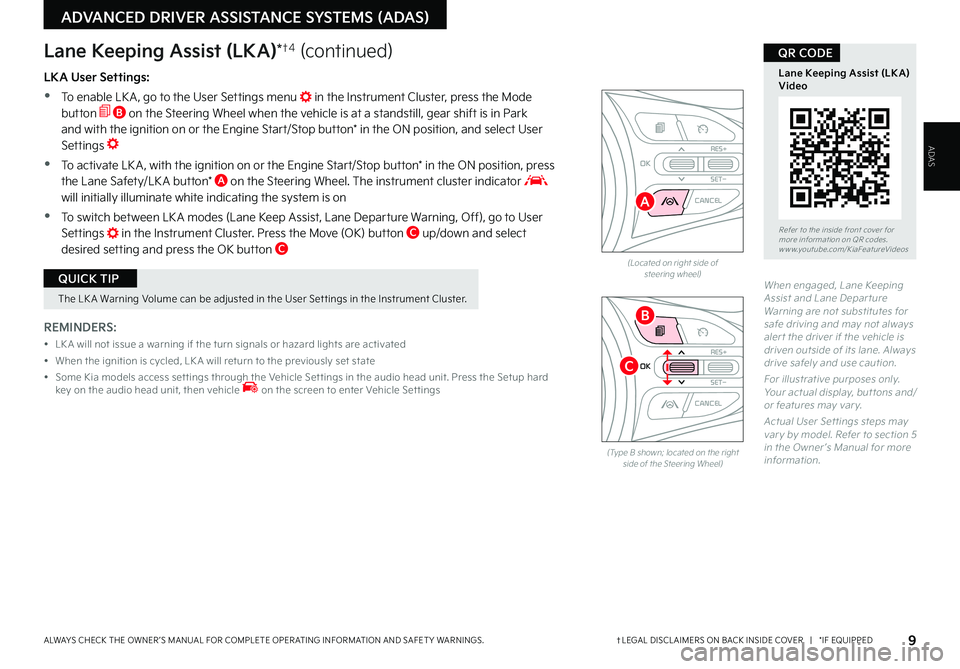
When engaged, Lane Keeping Assist and Lane Depar ture Warning are not substitutes for safe driving and may not always aler t the driver if the vehicle is driven outside of its lane . Always drive safely and use caution .
For illustrative purposes only . Your actual display, but tons and/or features may var y .
Actual User Set tings steps may var y by model . Refer to section 5 in the Owner ’s Manual for more information .
(Located on right side of steering wheel)
LKA User Settings:
•To enable LK A , go to the User Settings menu in the Instrument Cluster, press the Mode button B on the Steering Wheel when the vehicle is at a standstill, gear shift is in Park and with the ignition on or the Engine Start/Stop button* in the ON position, and select User Settings
•
To activate LK A , with the ignition on or the Engine Start/Stop button* in the ON position, press the Lane Safety/LK A button* A on the Steering Wheel . The instrument cluster indicator will initially illuminate white indicating the system is on
•To switch between LK A modes (Lane Keep Assist, Lane Departure Warning, Off), go to User Settings in the Instrument Cluster . Press the Move (OK) button C up/down and select desired setting and press the OK button C
REMINDERS:
• LK A will not issue a warning if the turn signals or hazard lights are activated
• When the ignition is cycled, LK A will return to the previously set state
• Some Kia models access set tings through the Vehicle Set tings in the audio head unit . Press the Setup hard key on the audio head unit, then vehicle on the screen to enter Vehicle Set tings
Lane Keeping Assist (LKA)*†4 (continued)
9†LEGAL DISCL AIMERS ON BACK INSIDE COVER | *IF EQUIPPEDALWAYS CHECK THE OWNER ’S MANUAL FOR COMPLETE OPER ATING INFORMATION AND SAFET Y WARNINGS .
ADVANCED DRIVER ASSISTANCE SYSTEMS (ADAS)
ADAS
(Type B shown; located on the right side of the Steering Wheel)
OKRES+
SET
-
CANCEL
OKR ES+
SET
-
CANCEL
Refer to the inside front cover for more information on QR codes .www .youtube .com/KiaFeatureVideos
Lane Keeping Assist (LK A) Video
QR CODE
A
B
C
The LK A Warning Volume can be adjusted in the User Set tings in the Instrument Cluster .
QUICK TIP
Page 12 of 46
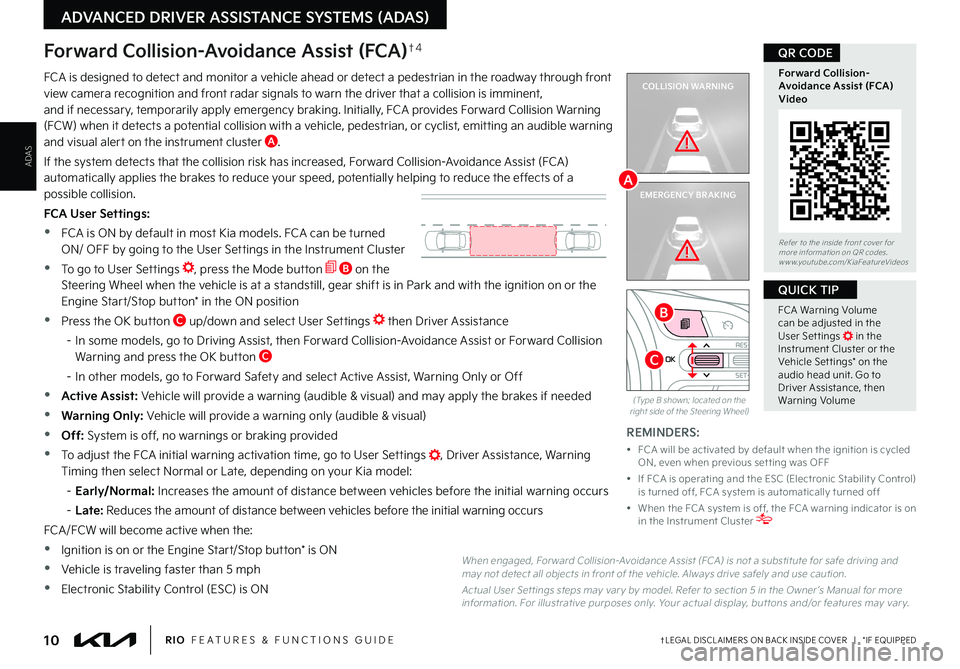
10†LEGAL DISCL AIMERS ON BACK INSIDE COVER | *IF EQUIPPEDRIO FEATURES & FUNCTIONS GUIDE
ADAS
ADVANCED DRIVER ASSISTANCE SYSTEMS (ADAS)
COLLISION WARNING
EMERGENCY BRAKING
FCA is designed to detect and monitor a vehicle ahead or detect a pedestrian in the roadway through front view camera recognition and front radar signals to warn the driver that a collision is imminent, and if necessary, temporarily apply emergency braking . Initially, FCA provides Forward Collision Warning (FCW) when it detects a potential collision with a vehicle, pedestrian, or cyclist, emitting an audible warning and visual alert on the instrument cluster A .
If the system detects that the collision risk has increased, Forward Collision-Avoidance Assist (FCA) automatically applies the brakes to reduce your speed, potentially helping to reduce the effects of a possible collision .
FCA User Settings:
•FCA is ON by default in most Kia models . FCA can be turned ON/ OFF by going to the User Settings in the Instrument Cluster
•To go to User Settings , press the Mode button B on the Steering Wheel when the vehicle is at a standstill, gear shift is in Park and with the ignition on or the Engine Start/Stop button* in the ON position
•Press the OK button C up/down and select User Settings then Driver Assistance
– In some models, go to Driving Assist, then Forward Collision-Avoidance Assist or Forward Collision Warning and press the OK button C
– In other models, go to Forward Safety and select Active Assist, Warning Only or Off
•Active Assist: Vehicle will provide a warning (audible & visual) and may apply the brakes if needed
•Warning Only: Vehicle will provide a warning only (audible & visual)
•Off: System is off, no warnings or braking provided
•To adjust the FCA initial warning activation time, go to User Settings , Driver Assistance, Warning Timing then select Normal or Late, depending on your Kia model:
– Early/Normal: Increases the amount of distance between vehicles before the initial warning occurs
– L a t e : Reduces the amount of distance between vehicles before the initial warning occurs
FCA/FCW will become active when the:
•Ignition is on or the Engine Start/Stop button* is ON
•Vehicle is traveling faster than 5 mph
•Electronic Stability Control (ESC) is ON
Forward Collision-Avoidance Assist (FCA)†4
When engaged, For ward Collision-Avoidance Assist (FCA) is not a substitute for safe driving and may not detect all objects in front of the vehicle . Always drive safely and use caution .
Actual User Set tings steps may var y by model . Refer to section 5 in the Owner ’s Manual for more information . For illustrative purposes only . Your actual display, but tons and/or features may var y .
REMINDERS:
• FCA will be activated by default when the ignition is cycled ON, even when previous set ting was OFF
• If FCA is operating and the ESC (Electronic Stabilit y Control) is turned off, FCA system is automatically turned off
• When the FCA system is off, the FCA warning indicator is on in the Instrument Cluster
(Type B shown; located on the right side of the Steering Wheel)
OKRES+
SET-
CANCEL
Refer to the inside front cover for more information on QR codes .www .youtube .com/KiaFeatureVideos
Forward Collision-Avoidance Assist (FCA)Video
QR CODE
A
B
C
FCA Warning Volume can be adjusted in the User Set tings in the Instrument Cluster or the Vehicle Set tings* on the audio head unit . Go to Driver Assistance, then Warning Volume
QUICK TIP
Page 13 of 46
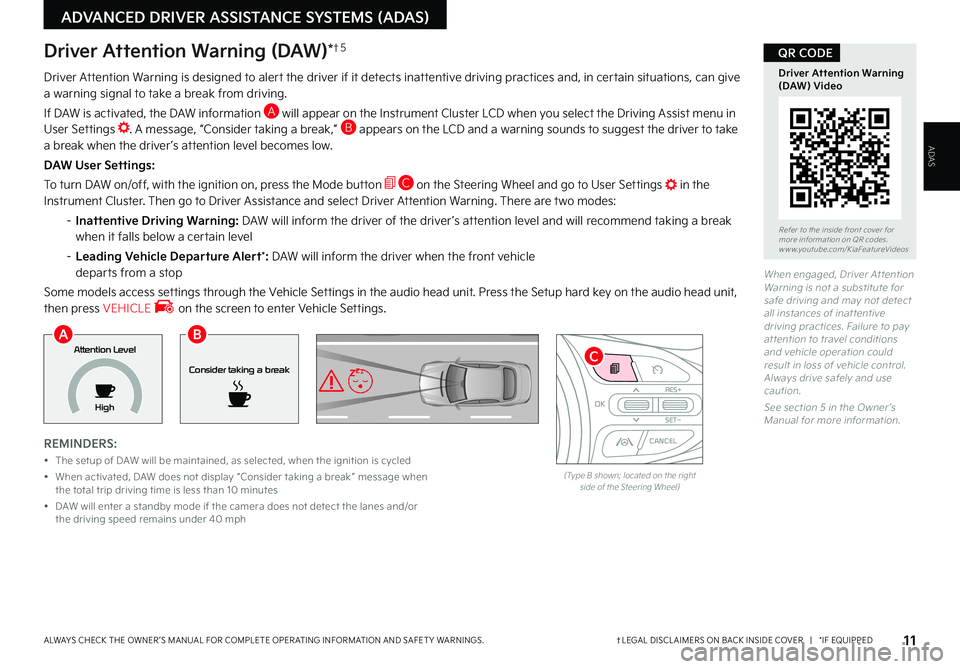
11†LEGAL DISCL AIMERS ON BACK INSIDE COVER | *IF EQUIPPEDALWAYS CHECK THE OWNER ’S MANUAL FOR COMPLETE OPER ATING INFORMATION AND SAFET Y WARNINGS .
ADVANCED DRIVER ASSISTANCE SYSTEMS (ADAS)
ADAS
When engaged, Driver At tention Warning is not a substitute for safe driving and may not detect all instances of inat tentive driving practices . Failure to pay at tention to travel conditions and vehicle operation could result in loss of vehicle control . Always drive safely and use caution .
See section 5 in the Owner ’s Manual for more information .
Driver Attention Warning is designed to alert the driver if it detects inattentive driving practices and, in certain situations, can give a warning signal to take a break from driving .
If DAW is activated, the DAW information A will appear on the Instrument Cluster LCD when you select the Driving Assist menu in User Settings . A message, “Consider taking a break,” B appears on the LCD and a warning sounds to suggest the driver to take a break when the driver ’s attention level becomes low .
DAW User Settings:
To turn DAW on/off, with the ignition on, press the Mode button C on the Steering Wheel and go to User Settings in the Instrument Cluster . Then go to Driver Assistance and select Driver Attention Warning . There are two modes:
– Inattentive Driving Warning: DAW will inform the driver of the driver ’s attention level and will recommend taking a break when it falls below a certain level
– Leading Vehicle Departure Alert*: DAW will inform the driver when the front vehicle departs from a stop
Some models access settings through the Vehicle Settings in the audio head unit . Press the Setup hard key on the audio head unit, then press VEHICLE on the screen to enter Vehicle Settings .
REMINDERS:
• The setup of DAW will be maintained, as selected, when the ignition is cycled
• When activated, DAW does not display “Consider taking a break ” message when the total trip driving time is less than 10 minutes
• DAW will enter a standby mode if the camera does not detect the lanes and/or the driving speed remains under 40 mph
Driver Attention Warning (DAW)*†5
Consider taking a break
Attention Level
High
(Type B shown; located on the right side of the Steering Wheel)
OKRES+
SET
-
CANCEL
Refer to the inside front cover for more information on QR codes .www .youtube .com/KiaFeatureVideos
Driver Attention Warning (DAW) Video
QR CODE
AB
C
Page 14 of 46
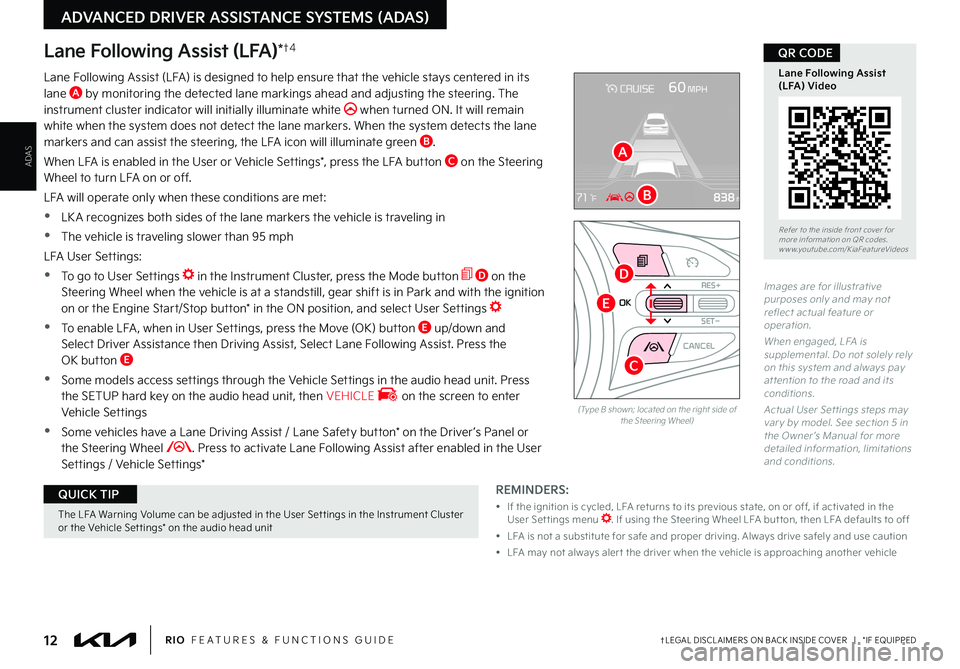
12†LEGAL DISCL AIMERS ON BACK INSIDE COVER | *IF EQUIPPEDRIO FEATURES & FUNCTIONS GUIDE
ADAS
ADVANCED DRIVER ASSISTANCE SYSTEMS (ADAS)
Lane Following Assist (LFA)*†4
REMINDERS:
• If the ignition is cycled, LFA returns to its previous state, on or off, if activated in the User Set tings menu . If using the Steering Wheel LFA but ton, then LFA defaults to off
• LFA is not a substitute for safe and proper driving . Always drive safely and use caution
• LFA may not always aler t the driver when the vehicle is approaching another vehicle
Lane Following Assist (LFA) is designed to help ensure that the vehicle stays centered in its lane A by monitoring the detected lane markings ahead and adjusting the steering . The instrument cluster indicator will initially illuminate white when turned ON . It will remain white when the system does not detect the lane markers . When the system detects the lane markers and can assist the steering, the LFA icon will illuminate green B .
When LFA is enabled in the User or Vehicle Settings*, press the LFA button C on the Steering Wheel to turn LFA on or off .
LFA will operate only when these conditions are met:
•LK A recognizes both sides of the lane markers the vehicle is traveling in
•
The vehicle is traveling slower than 95 mph
LFA User Settings:
•To go to User Settings in the Instrument Cluster, press the Mode button D on the Steering Wheel when the vehicle is at a standstill, gear shift is in Park and with the ignition on or the Engine Start/Stop button* in the ON position, and select User Settings
•
To enable LFA , when in User Settings, press the Move (OK) button E up/down and Select Driver Assistance then Driving Assist, Select Lane Following Assist . Press the OK button E
•
Some models access settings through the Vehicle Settings in the audio head unit . Press the SETUP hard key on the audio head unit, then VEHICLE on the screen to enter Vehicle Settings
•
Some vehicles have a Lane Driving Assist / Lane Safety button* on the Driver ’s Panel or the Steering Wheel . Press to activate Lane Following Assist after enabled in the User Settings / Vehicle Settings*
Images are for illustrative purposes only and may not reflect actual feature or operation .
When engaged, LFA is supplemental . Do not solely rely on this system and always pay at tention to the road and its conditions .
Actual User Set tings steps may var y by model . See section 5 in the Owner ’s Manual for more detailed information, limitations and conditions .
(Type B shown; located on the right side of the Steering Wheel)
OK
R ES+
SET
-
CANCEL
Refer to the inside front cover for more information on QR codes .www .youtube .com/KiaFeatureVideos
Lane Following Assist(LFA) Video
QR CODE
A
B
C
D
E
The LFA Warning Volume can be adjusted in the User Set tings in the Instrument Cluster or the Vehicle Set tings* on the audio head unit
QUICK TIP
Page 15 of 46
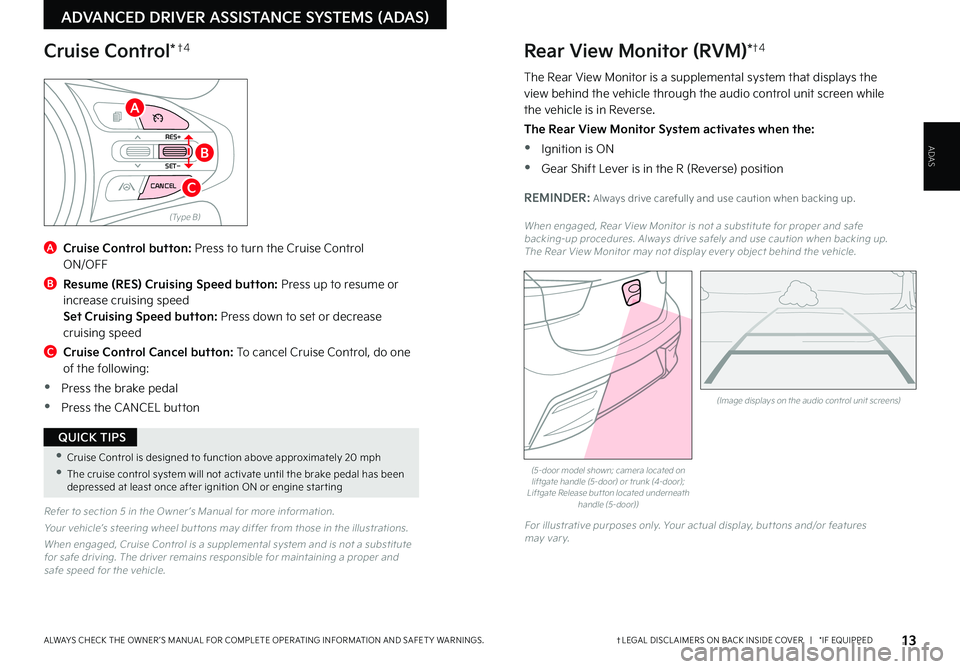
13†LEGAL DISCL AIMERS ON BACK INSIDE COVER | *IF EQUIPPEDALWAYS CHECK THE OWNER ’S MANUAL FOR COMPLETE OPER ATING INFORMATION AND SAFET Y WARNINGS .
ADVANCED DRIVER ASSISTANCE SYSTEMS (ADAS)
ADAS
Refer to section 5 in the Owner ’s Manual for more information .
Your vehicle’s steering wheel but tons may differ from those in the illustrations .
When engaged, Cruise Control is a supplemental system and is not a substitute for safe driving . The driver remains responsible for maintaining a proper and safe speed for the vehicle .
A
Cruise Control button: Press to turn the Cruise Control ON/OFF
B
Resume (RES) Cruising Speed button: Press up to resume or increase cruising speed Set Cruising Speed button: Press down to set or decrease cruising speed
C Cruise Control Cancel button: To cancel Cruise Control, do one of the following:
•Press the brake pedal
•Press the CANCEL button
(Type B)
RES+
SET
-
CANCEL
Cruise Control*†4
A
B
C
•Cruise Control is designed to function above approximately 20 mph
•The cruise control system will not activate until the brake pedal has been depressed at least once after ignition ON or engine star ting
QUICK TIPS
(Image displays on the audio control unit screens)
Rear View Monitor (RVM)*†4
The Rear View Monitor is a supplemental system that displays the view behind the vehicle through the audio control unit screen while the vehicle is in Reverse .
The Rear View Monitor System activates when the:
•Ignition is ON
•
Gear Shift Lever is in the R (Reverse) position
REMINDER: Always drive carefully and use caution when backing up .
When engaged, Rear View Monitor is not a substitute for proper and safe backing-up procedures . Always drive safely and use caution when backing up . The Rear View Monitor may not display ever y object behind the vehicle .
(5-door model shown; camera located on liftgate handle (5-door) or trunk (4-door); Liftgate Release but ton located underneath handle (5-door))
For illustrative purposes only . Your actual display, but tons and/or features may var y .
Page 17 of 46
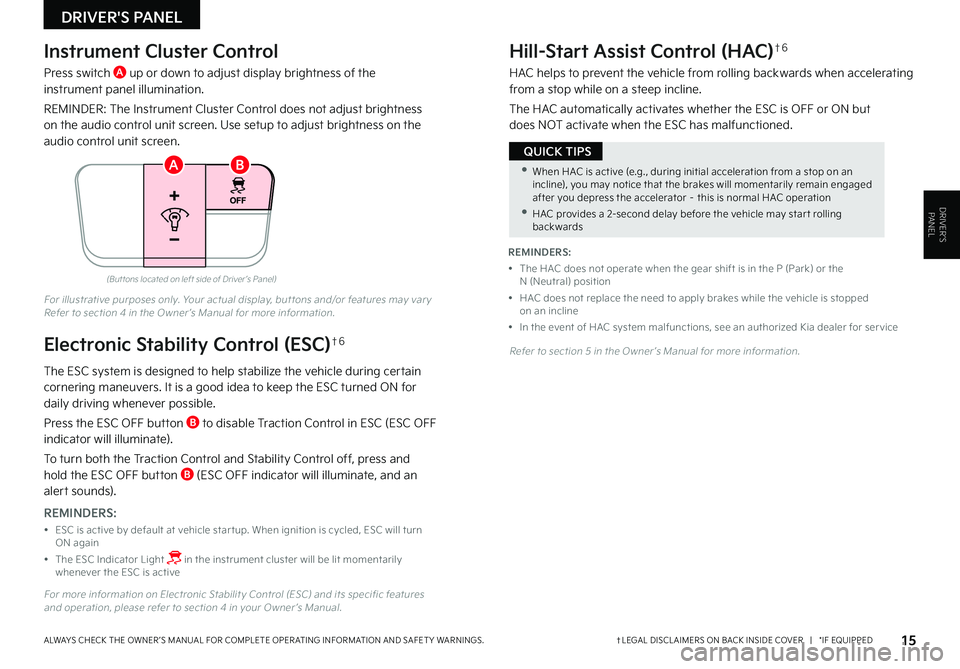
Instrument Cluster Control
Press switch A up or down to adjust display brightness of the instrument panel illumination .
REMINDER: The Instrument Cluster Control does not adjust brightness on the audio control unit screen . Use setup to adjust brightness on the audio control unit screen .
The ESC system is designed to help stabilize the vehicle during certain cornering maneuvers . It is a good idea to keep the ESC turned ON for daily driving whenever possible .
Press the ESC OFF button B to disable Traction Control in ESC (ESC OFF indicator will illuminate) .
To turn both the Traction Control and Stability Control off, press and hold the ESC OFF button B (ESC OFF indicator will illuminate, and an alert sounds) .
REMINDERS:
• ESC is active by default at vehicle star tup . When ignition is cycled, ESC will turn ON again
• The ESC Indicator Light in the instrument cluster will be lit momentarily whenever the ESC is active
For more information on Electronic Stabilit y Control (ESC) and its specific features and operation, please refer to section 4 in your Owner ’s Manual .
For illustrative purposes only . Your actual display, but tons and/or features may var y Refer to section 4 in the Owner ’s Manual for more information .
Refer to section 5 in the Owner ’s Manual for more information .
Hill-Start Assist Control (HAC)†6
HAC helps to prevent the vehicle from rolling backwards when accelerating from a stop while on a steep incline .
The HAC automatically activates whether the ESC is OFF or ON but does NOT activate when the ESC has malfunctioned .
(But tons located on left side of Driver ’s Panel)
AB
Electronic Stability Control (ESC)†6
REMINDERS:
• The HAC does not operate when the gear shift is in the P (Park) or the N (Neutral) position
• HAC does not replace the need to apply brakes while the vehicle is stopped on an incline
• In the event of HAC system malfunctions, see an authorized Kia dealer for ser vice
•When HAC is active (e .g ., during initial acceleration from a stop on an incline), you may notice that the brakes will momentarily remain engaged after you depress the accelerator – this is normal HAC operation
•HAC provides a 2-second delay before the vehicle may star t rolling backwards
QUICK TIPS
15†LEGAL DISCL AIMERS ON BACK INSIDE COVER | *IF EQUIPPEDALWAYS CHECK THE OWNER ’S MANUAL FOR COMPLETE OPER ATING INFORMATION AND SAFET Y WARNINGS .
DRIVER'S PANEL
DRIVER’SPANEL
Page 27 of 46
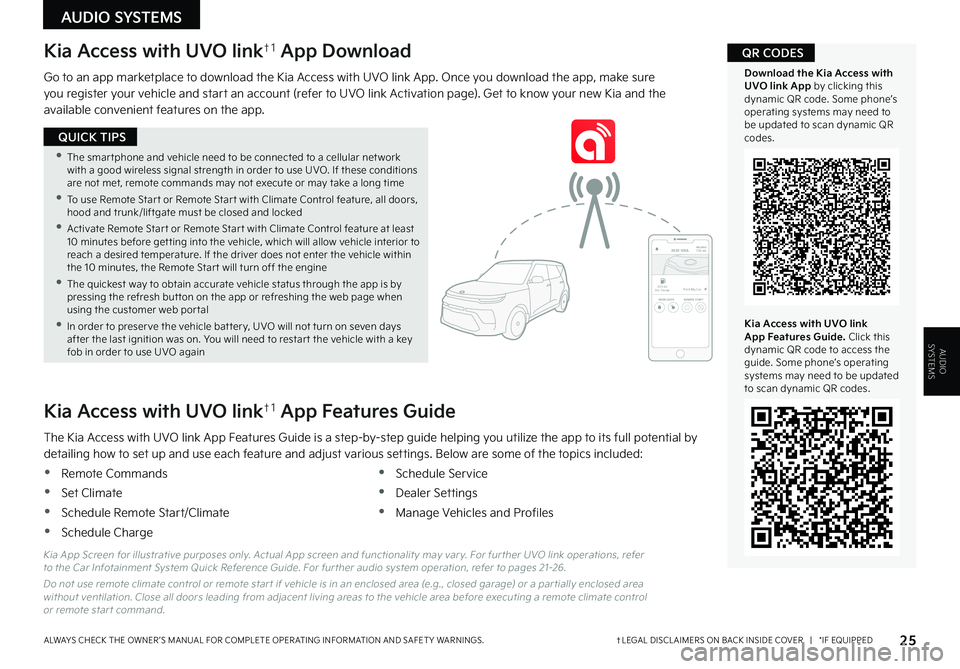
Kia Access with UVO link†1 App Download
Go to an app marketplace to download the Kia Access with UVO link App . Once you download the app, make sure you register your vehicle and start an account (refer to UVO link Activation page) . Get to know your new Kia and the available convenient features on the app .
The Kia Access with UVO link App Features Guide is a step-by-step guide helping you utilize the app to its full potential by detailing how to set up and use each feature and adjust various settings . Below are some of the topics included:
•Remote Commands
•Set Climate
•Schedule Remote Start/Climate
•Schedule Charge
•Schedule Service
•Dealer Settings
•Manage Vehicles and Profiles
Kia Access with UVO link†1 App Features Guide
Kia App Screen for illustrative purposes only . Actual App screen and functionalit y may var y . For fur ther UVO link operations, refer to the Car Infotainment System Quick Reference Guide . For fur ther audio system operation, refer to pages 21-26 .
Do not use remote climate control or remote star t if vehicle is in an enclosed area (e .g ., closed garage) or a par tially enclosed area without ventilation . Close all doors leading from adjacent living areas to the vehicle area before executing a remote climate control or remote star t command .
2020 SOULMILEAGE722 mi.
355 miEst. RangeDOOR LOCKSREMOTE STARTFind My Car
25†LEGAL DISCL AIMERS ON BACK INSIDE COVER | *IF EQUIPPEDALWAYS CHECK THE OWNER ’S MANUAL FOR COMPLETE OPER ATING INFORMATION AND SAFET Y WARNINGS .
•The smar tphone and vehicle need to be connected to a cellular net work with a good wireless signal strength in order to use UVO . If these conditions are not met, remote commands may not execute or may take a long time
•To use Remote Star t or Remote Star t with Climate Control feature, all doors, hood and trunk/liftgate must be closed and locked
•Activate Remote Star t or Remote Star t with Climate Control feature at least 10 minutes before get ting into the vehicle, which will allow vehicle interior to reach a desired temperature . If the driver does not enter the vehicle within the 10 minutes, the Remote Star t will turn off the engine
•The quickest way to obtain accurate vehicle status through the app is by pressing the refresh but ton on the app or refreshing the web page when using the customer web por tal
•In order to preser ve the vehicle bat ter y, UVO will not turn on seven days after the last ignition was on . You will need to restar t the vehicle with a key fob in order to use UVO again
QUICK TIPS
Kia Access with UVO link App Features Guide. Click this dynamic QR code to access the guide . Some phone’s operating systems may need to be updated to scan dynamic QR codes .
Download the Kia Access with UVO link App by clicking this dynamic QR code . Some phone’s operating systems may need to be updated to scan dynamic QR codes .
QR CODES
AUDIO SYSTEMS
AUDIOSYSTEMS
Page 29 of 46
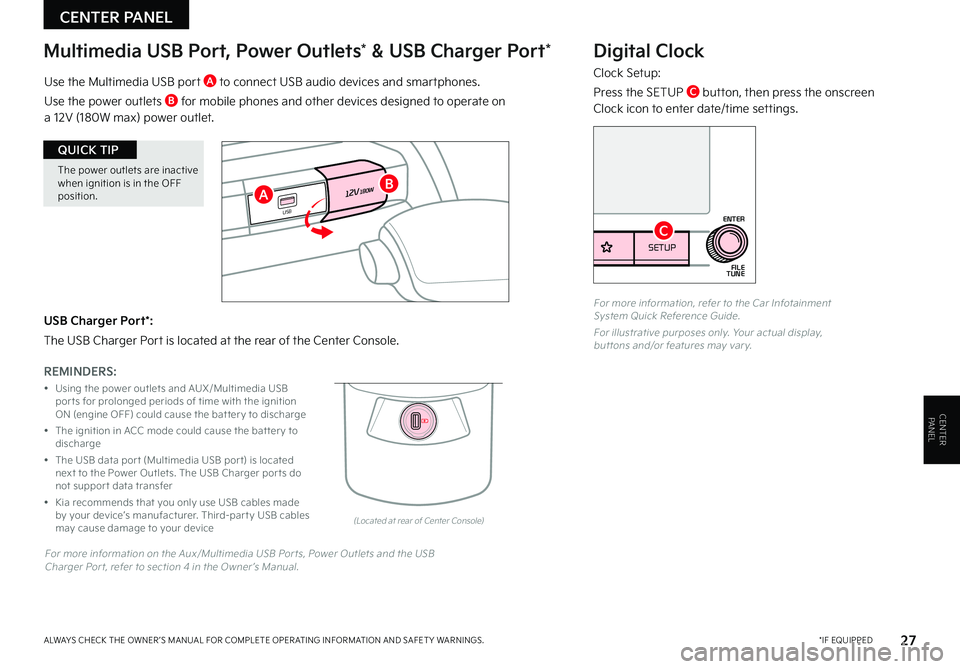
27*IF EQUIPPEDALWAYS CHECK THE OWNER ’S MANUAL FOR COMPLETE OPER ATING INFORMATION AND SAFET Y WARNINGS .
CENTER PANEL
CENTER PANEL
USB Charger Port*:
The USB Charger Port is located at the rear of the Center Console .
Digital Clock
Clock Setup:
Press the SETUP C button, then press the onscreen Clock icon to enter date/time settings .
Use the Multimedia USB port A to connect USB audio devices and smartphones .
Use the power outlets B for mobile phones and other devices designed to operate on a 12V (180W max) power outlet .
REMINDERS:
• Using the power outlets and AUX/Multimedia USB por ts for prolonged periods of time with the ignition ON (engine OFF) could cause the bat ter y to discharge
• The ignition in ACC mode could cause the bat ter y to discharge
• The USB data por t (Multimedia USB por t) is located next to the Power Outlets . The USB Charger por ts do not suppor t data transfer
• Kia recommends that you only use USB cables made by your device’s manufacturer . Third-par t y USB cables may cause damage to your device
For more information, refer to the Car Infotainment System Quick Reference Guide .
For illustrative purposes only . Your actual display, but tons and/or features may var y .
12V180W
12V180W
USB
USB
(Located at rear of Center Console)
For more information on the Aux/Multimedia USB Por ts, Power Outlets and the USB Charger Por t, refer to section 4 in the Owner ’s Manual .
SETUP
N AV
MAP
MEDIA SEEK
RADIO
TRACK
POWERPUSHVOL ENTER
TUNE
FILE
SETUPMEDIA SEEK
RADIO TRACK
POWERPUSH
VOLFILE
TUNE
ENTER
AB
C
The power outlets are inactive when ignition is in the OFF position
.
QUICK TIP
Multimedia USB Port, Power Outlets* & USB Charger Port*
Page 30 of 46
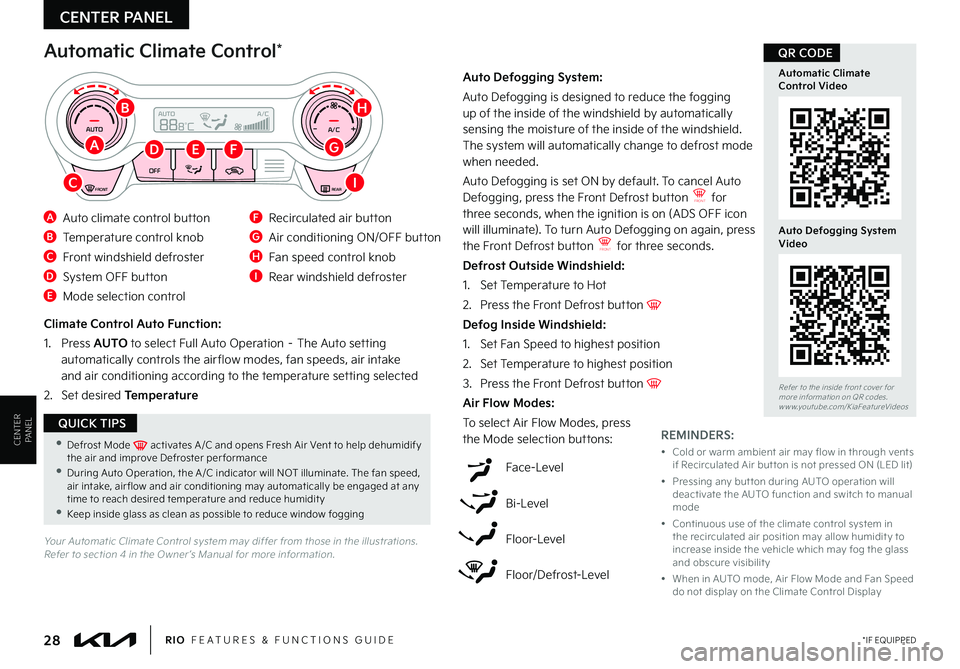
28*IF EQUIPPEDRIO FEATURES & FUNCTIONS GUIDE
Automatic Climate Control*
Auto Defogging System:
Auto Defogging is designed to reduce the fogging up of the inside of the windshield by automatically sensing the moisture of the inside of the windshield . The system will automatically change to defrost mode when needed .
Auto Defogging is set ON by default . To cancel Auto Defogging, press the Front Defrost button FRONT for three seconds, when the ignition is on (ADS OFF icon will illuminate) . To turn Auto Defogging on again, press the Front Defrost button FRONT for three seconds .
Defrost Outside Windshield:
1 . Set Temperature to Hot
2 .
Press the Front Defrost button
Defog Inside Windshield:
1 . Set Fan Speed to highest position
2 . Set Temperature to highest position
3 . Press the Front Defrost button
Air Flow Modes:
To select Air Flow Modes, press the Mode selection buttons:
Climate Control Auto Function:
1 . Press AUTO to select Full Auto Operation – The Auto setting automatically controls the air flow modes, fan speeds, air intake and air conditioning according to the temperature setting selected
2 . Set desired Temperature
REMINDERS:
• Cold or warm ambient air may flow in through vents if Recirculated Air but ton is not pressed ON (LED lit)
• Pressing any but ton during AUTO operation will deactivate the AUTO function and switch to manual mode
• Continuous use of the climate control system in the recirculated air position may allow humidit y to increase inside the vehicle which may fog the glass and obscure visibilit y
• When in AUTO mode, Air Flow Mode and Fan Speed do not display on the Climate Control Display
Face-Level
Bi-Level
Floor-Level
Floor/Defrost-Level
Your Automatic Climate Control system may differ from those in the illustrations . Refer to section 4 in the Owner ’s Manual for more information .
FRONTREAR
A/C
A/C
AUTO
OFF
AUTO+
-8 88°C
A Auto climate control button
B Temperature control knob
C Front windshield defroster
D System OFF button
E Mode selection control
F Recirculated air button
G Air conditioning ON/OFF button
H Fan speed control knob
I Rear windshield defroster
A
B
G
CI
H
FDE
Refer to the inside front cover for more information on QR codes .www .youtube .com/KiaFeatureVideos
Automatic ClimateControl Video
Auto Defogging System Video
QR CODE
•Defrost Mode activates A /C and opens Fresh Air Vent to help dehumidify the air and improve Defroster per formance •During Auto Operation, the A /C indicator will NOT illuminate . The fan speed, air intake, air flow and air conditioning may automatically be engaged at any time to reach desired temperature and reduce humidit y •Keep inside glass as clean as possible to reduce window fogging
QUICK TIPS
CENTER PANEL
CENTER PANEL