lane assist KIA RIO 2022 Features and Functions Guide
[x] Cancel search | Manufacturer: KIA, Model Year: 2022, Model line: RIO, Model: KIA RIO 2022Pages: 46, PDF Size: 4.15 MB
Page 4 of 46
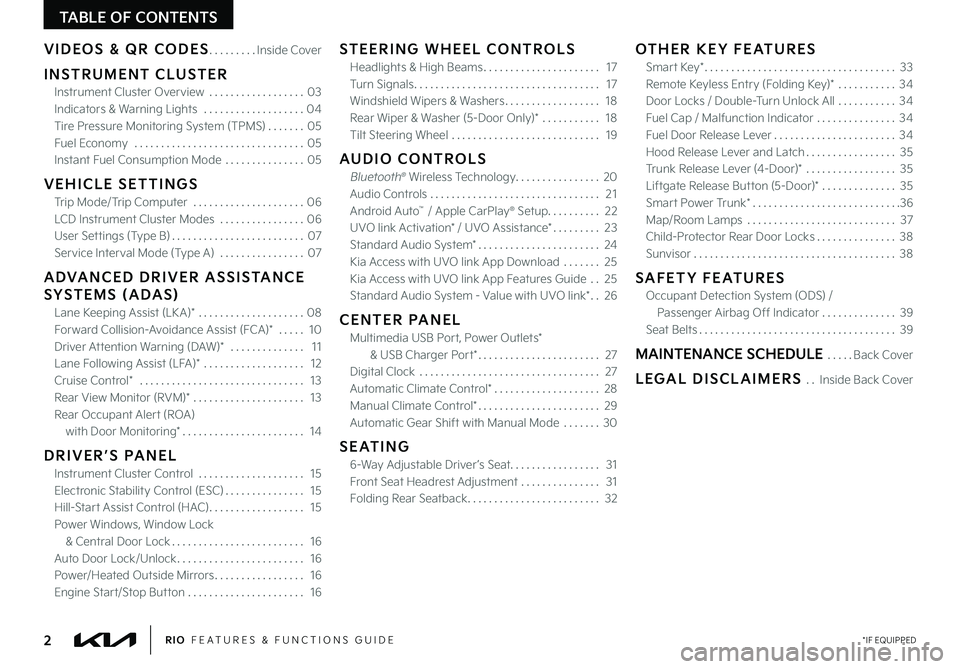
2*IF EQUIPPEDRIO FEATURES & FUNCTIONS GUIDE
TABLE OF CONTENTS
VIDEOS & QR CODES . . . . . . . . .Inside Cover
INSTRUMENT CLUSTER
Instrument Cluster Overview . . . . . . . . . . . . . . . . . . 03
Indicators & Warning Lights . . . . . . . . . . . . . . . . . . . 04
Tire Pressure Monitoring System (TPMS) . . . . . . . 05
Fuel Economy . . . . . . . . . . . . . . . . . . . . . . . . . . . . . . . . 05
Instant Fuel Consumption Mode . . . . . . . . . . . . . . . 05
VEHICLE SETTINGS
Trip Mode/Trip Computer . . . . . . . . . . . . . . . . . . . . . 06
LCD Instrument Cluster Modes . . . . . . . . . . . . . . . . 06
User Settings (Type B) . . . . . . . . . . . . . . . . . . . . . . . . . 07
Service Interval Mode (Type A) . . . . . . . . . . . . . . . . 07
ADVANCED DRIVER ASSISTANCE
SYSTEMS (ADAS)
Lane Keeping Assist (LK A)* . . . . . . . . . . . . . . . . . . . .08
Forward Collision-Avoidance Assist (FCA)* . . . . . 10
Driver Attention Warning (DAW)* . . . . . . . . . . . . . . 11
Lane Following Assist (LFA)* . . . . . . . . . . . . . . . . . . . 12
Cruise Control* . . . . . . . . . . . . . . . . . . . . . . . . . . . . . . . 13
Rear View Monitor (RVM)* . . . . . . . . . . . . . . . . . . . . . 13
Rear Occupant Alert (ROA)
with Door Monitoring* . . . . . . . . . . . . . . . . . . . . . . . 14
DRIVER’S PANEL
Instrument Cluster Control . . . . . . . . . . . . . . . . . . . . 15
Electronic Stability Control (ESC) . . . . . . . . . . . . . . . 15
Hill-Start Assist Control (HAC) . . . . . . . . . . . . . . . . . . 15
Power Windows, Window Lock
& Central Door Lock . . . . . . . . . . . . . . . . . . . . . . . . . 16
Auto Door Lock/Unlock . . . . . . . . . . . . . . . . . . . . . . . . 16
Power/Heated Outside Mirrors . . . . . . . . . . . . . . . . . 16
Engine Start/Stop Button . . . . . . . . . . . . . . . . . . . . . . 16
STEERING WHEEL CONTROLS
Headlights & High Beams . . . . . . . . . . . . . . . . . . . . . . 17
Turn Signals . . . . . . . . . . . . . . . . . . . . . . . . . . . . . . . . . . . 17
Windshield Wipers & Washers . . . . . . . . . . . . . . . . . . 18
Rear Wiper & Washer (5-Door Only)* . . . . . . . . . . . 18
Tilt Steering Wheel . . . . . . . . . . . . . . . . . . . . . . . . . . . . 19
AUDIO CONTROLS
Bluetooth® Wireless Technology . . . . . . . . . . . . . . . .20
Audio Controls . . . . . . . . . . . . . . . . . . . . . . . . . . . . . . . . 2 1
Android Auto™ / Apple CarPlay® Setup . . . . . . . . . . 22
UVO link Activation* / UVO Assistance* . . . . . . . . . 23
Standard Audio System* . . . . . . . . . . . . . . . . . . . . . . . 24
Kia Access with UVO link App Download . . . . . . . 25
Kia Access with UVO link App Features Guide . . 25
Standard Audio System - Value with UVO link* . . 26
CENTER PANEL
Multimedia USB Port, Power Outlets*
& USB Charger Port* . . . . . . . . . . . . . . . . . . . . . . . 27
Digital Clock . . . . . . . . . . . . . . . . . . . . . . . . . . . . . . . . . . 27
Automatic Climate Control* . . . . . . . . . . . . . . . . . . . . 28
Manual Climate Control* . . . . . . . . . . . . . . . . . . . . . . . 29
Automatic Gear Shift with Manual Mode . . . . . . . 30
SEATING
6-Way Adjustable Driver ’s Seat . . . . . . . . . . . . . . . . . 31
Front Seat Headrest Adjustment . . . . . . . . . . . . . . . 31
Folding Rear Seatback . . . . . . . . . . . . . . . . . . . . . . . . . 32
OTHER KEY FEATURES
Smart Key* . . . . . . . . . . . . . . . . . . . . . . . . . . . . . . . . . . . . 33
Remote Keyless Entry (Folding Key)* . . . . . . . . . . . 34
Door Locks / Double-Turn Unlock All . . . . . . . . . . . 34
Fuel Cap / Malfunction Indicator . . . . . . . . . . . . . . . 34
Fuel Door Release Lever . . . . . . . . . . . . . . . . . . . . . . . 34
Hood Release Lever and Latch . . . . . . . . . . . . . . . . . 35
Trunk Release Lever (4-Door)* . . . . . . . . . . . . . . . . . 35
Liftgate Release Button (5-Door)* . . . . . . . . . . . . . . 35
Smart Power Trunk* . . . . . . . . . . . . . . . . . . . . . . . . . . . .36
Map/Room Lamps . . . . . . . . . . . . . . . . . . . . . . . . . . . . 37
Child-Protector Rear Door Locks . . . . . . . . . . . . . . . 38
Sunvisor . . . . . . . . . . . . . . . . . . . . . . . . . . . . . . . . . . . . . . 38
SAFETY FEATURES
Occupant Detection System (ODS) /
Passenger Airbag Off Indicator . . . . . . . . . . . . . . 39
Seat Belts . . . . . . . . . . . . . . . . . . . . . . . . . . . . . . . . . . . . . 39
MAINTENANCE SCHEDULE . . . . .Back Cover
LEGAL DISCLAIMERS . . Inside Back Cover
Page 8 of 46
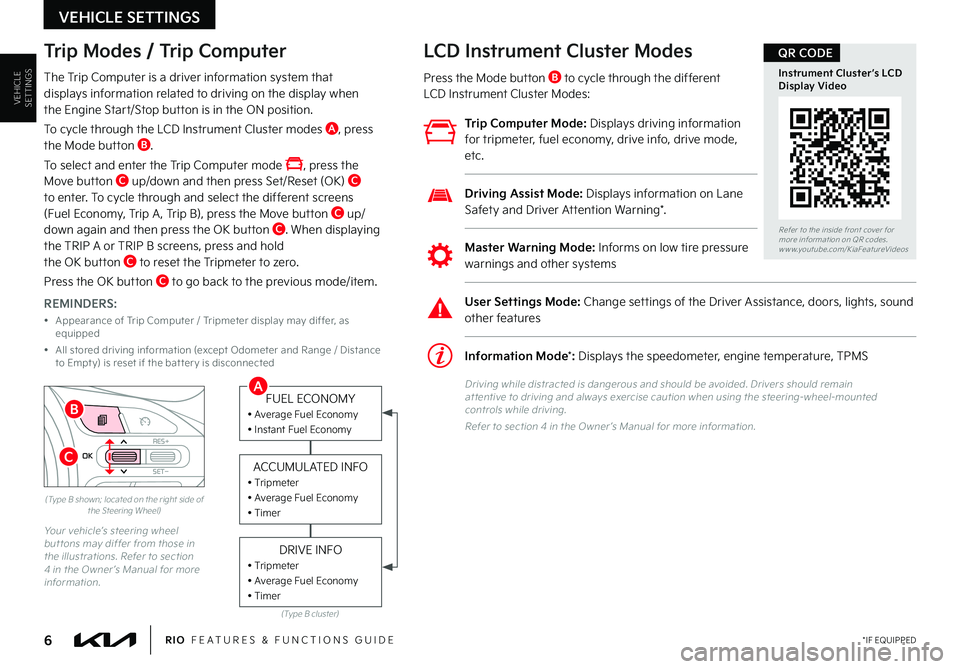
6*IF EQUIPPEDRIO FEATURES & FUNCTIONS GUIDE
VEHICLESETTINGS
VEHICLE SETTINGS
OKRES+
SET
-
CANCEL(Type B shown; located on the right side of the Steering Wheel)
Your vehicle’s steering wheel but tons may differ from those in the illustrations . Refer to section 4 in the Owner ’s Manual for more information .
Trip Modes / Trip Computer
The Trip Computer is a driver information system that displays information related to driving on the display when the Engine Start/Stop button is in the ON position .
To cycle through the LCD Instrument Cluster modes A, press the Mode button B .
To select and enter the Trip Computer mode , press the Move button C up/down and then press Set/Reset (OK) C to enter . To cycle through and select the different screens (Fuel Economy, Trip A , Trip B), press the Move button C up/down again and then press the OK button C . When displaying the TRIP A or TRIP B screens, press and hold the OK button C to reset the Tripmeter to zero .
Press the OK button C to go back to the previous mode/item .
REMINDERS:
• Appearance of Trip Computer / Tripmeter display may differ, as equipped
• All stored driving information (except Odometer and Range / Distance to Empt y) is reset if the bat ter y is disconnected
(Type B cluster)
FUEL ECONOMY• Average Fuel Economy• Instant Fuel Economy
ACCUMULATED INFO• Tripmeter• Average Fuel Economy• Timer
DRIVE INFO• Tripmeter• Average Fuel Economy• Timer
LCD Instrument Cluster Modes
Press the Mode button B to cycle through the different LCD Instrument Cluster Modes:
Trip Computer Mode: Displays driving information for tripmeter, fuel economy, drive info, drive mode, etc .
Information Mode*: Displays the speedometer, engine temperature, TPMS
User Settings Mode: Change settings of the Driver Assistance, doors, lights, sound other features
Master Warning Mode: Informs on low tire pressure
warnings and other systems
Driving Assist Mode: Displays information on Lane Safety and Driver Attention Warning* .
Driving while distracted is dangerous and should be avoided . Drivers should remain at tentive to driving and always exercise caution when using the steering-wheel-mounted controls while driving .
Refer to section 4 in the Owner ’s Manual for more information .
Refer to the inside front cover for more information on QR codes .www .youtube .com/KiaFeatureVideos
Instrument Cluster’s LCD Display Video
QR CODE
A
B
C
Page 9 of 46
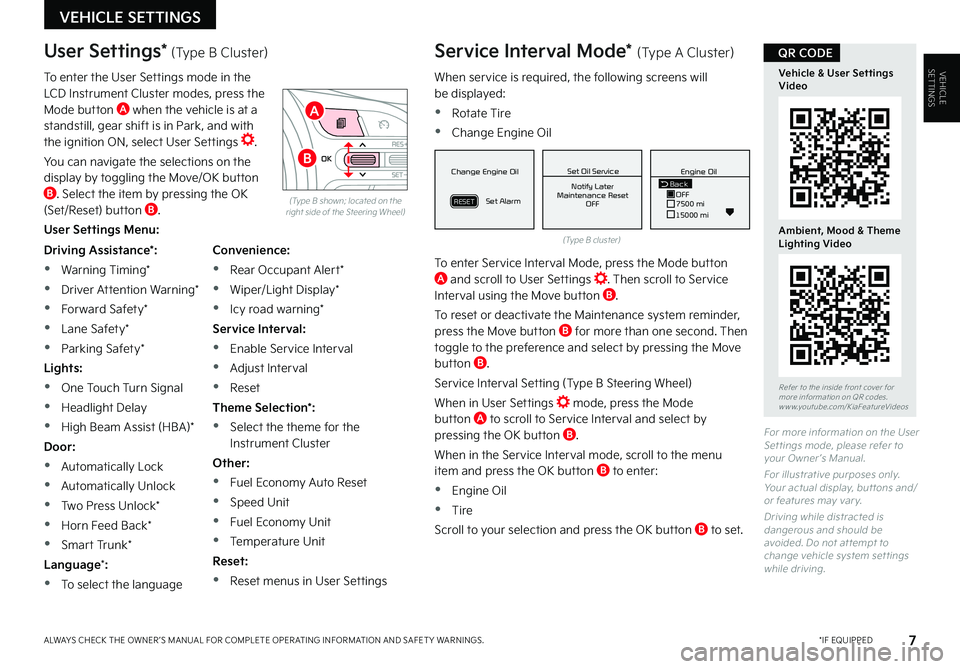
7*IF EQUIPPEDALWAYS CHECK THE OWNER ’S MANUAL FOR COMPLETE OPER ATING INFORMATION AND SAFET Y WARNINGS .
VEHICLESETTINGS
VEHICLE SETTINGS
When service is required, the following screens will be displayed:
•Rotate Tire
•Change Engine Oil
To enter Service Interval Mode, press the Mode button A and scroll to User Settings . Then scroll to Service Interval using the Move button B .
To reset or deactivate the Maintenance system reminder, press the Move button B for more than one second . Then toggle to the preference and select by pressing the Move button B .
Service Interval Setting (Type B Steering Wheel)
When in User Settings mode, press the Mode button A to scroll to Service Interval and select by pressing the OK button B .
When in the Service Interval mode, scroll to the menu item and press the OK button B to enter:
•Engine Oil
•Tire
Scroll to your selection and press the OK button B to set .
(Type B cluster)
(Type B shown; located on the right side of the Steering Wheel)
For more information on the User Set tings mode, please refer to your Owner ’s Manual .
For illustrative purposes only . Your actual display, but tons and/or features may var y .
Driving while distracted is dangerous and should be avoided . Do not at tempt to change vehicle system set tings while driving .
Driving Assistance*:
•Warning Timing*
•Driver Attention Warning*
•Forward Safety*
•Lane Safety*
•Parking Safety*
Lights:
•One Touch Turn Signal
•Headlight Delay
•High Beam Assist (HBA)*
Door:
•Automatically Lock
•Automatically Unlock
•Two Press Unlock*
•Horn Feed Back*
•Smart Trunk*
Language*:
•To select the language
Convenience:
•Rear Occupant Alert*
•Wiper/Light Display*
•Icy road warning*
Service Interval:
•Enable Service Interval
•Adjust Interval
•Reset
Theme Selection*:
•Select the theme for the Instrument Cluster
Other:
•Fuel Economy Auto Reset
•Speed Unit
•Fuel Economy Unit
•Temperature Unit
Reset:
•Reset menus in User Settings
User Settings* (Type B Cluster)
To enter the User Settings mode in the LCD Instrument Cluster modes, press the Mode button A when the vehicle is at a standstill, gear shift is in Park, and with the ignition ON, select User Settings .
You can navigate the selections on the display by toggling the Move/OK button B . Select the item by pressing the OK (Set/Reset) button B .
User Settings Menu:
Service Interval Mode* (Type A Cluster)
MPG030
60
INSTFuel
Economy
MPG0 30
60
INSTFuel
Economy
MPG0 30
60
INSTFuel
Economy
BackTire Rotation
OFF9000 km
10000 kmBack OFF7500 mi
15000 mi Engine Oil
Set Tire Service Set Oil Service
Notify Later
Maintenance Reset OFF Notify Later
Maintenance Reset OFF
Rotate Tire
Change Engine Oil
Set Alarm
Set Alarm
RESETRESET
Change Engine Oil
Set Alarm
RESET
Set Oil ServiceNotify Later
Maintenance Reset OFF
Back
OFF7500 mi
15000 mi Engine Oil
MPG0
30
60
INSTFuel
Economy
MPG0 30
60
INSTFuel
Economy
MPG0 30
60
INSTFuel
Economy
BackTire Rotation
OFF9000 km
10000 kmBack OFF7500 mi
15000 mi Engine Oil
Set Tire Service Set Oil Service
Notify Later
Maintenance Reset OFF Notify Later
Maintenance Reset OFF
Rotate Tire
Change Engine Oil
Set Alarm
Set Alarm
RESETRESET
Change Engine Oil
Set Alarm
RESET
Set Oil ServiceNotify Later
Maintenance Reset OFF
Back
OFF7500 mi
15000 mi Engine Oil
MPG0
30
60
INSTFuel
Economy
MPG0 30
60
INSTFuel
Economy
MPG0 30
60
INSTFuel
Economy
BackTire Rotation
OFF9000 km
10000 kmBack OFF7500 mi
15000 mi Engine Oil
Set Tire Service Set Oil Service
Notify Later
Maintenance Reset OFF Notify Later
Maintenance Reset OFF
Rotate Tire
Change Engine Oil
Set Alarm
Set Alarm
RESETRESET
Change Engine Oil
Set Alarm
RESET
Set Oil ServiceNotify Later
Maintenance Reset OFF
BackOFF
7500 mi
15000 mi
Engine OilOKRES+
SET-
CANCEL
A
B
Refer to the inside front cover for more information on QR codes .www .youtube .com/KiaFeatureVideos
Vehicle & User Settings Video
Ambient, Mood & Theme Lighting Video
QR CODE
Page 10 of 46
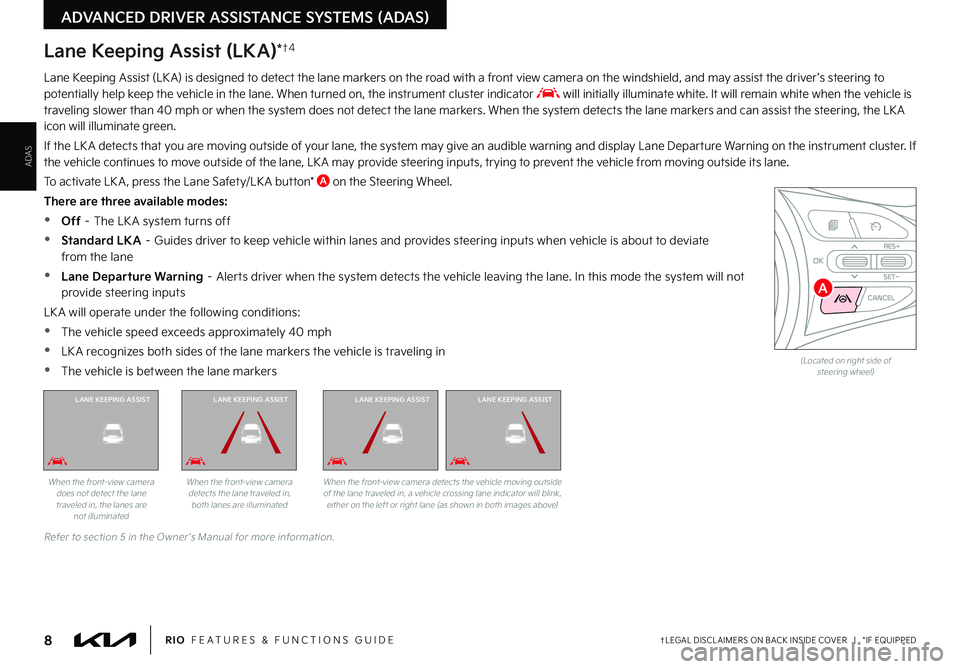
Lane Keeping Assist (LKA)*†4
Lane Keeping Assist (LK A) is designed to detect the lane markers on the road with a front view camera on the windshield, and may assist the driver ’s steering to potentially help keep the vehicle in the lane . When turned on, the instrument cluster indicator will initially illuminate white . It will remain white when the vehicle is traveling slower than 40 mph or when the system does not detect the lane markers . When the system detects the lane markers and can assist the steering, the LK A icon will illuminate green .
If the LK A detects that you are moving outside of your lane, the system may give an audible warning and display Lane Departure Warning on the instrument cluster . If the vehicle continues to move outside of the lane, LK A may provide steering inputs, trying to prevent the vehicle from moving outside its lane .
To activate LK A , press the Lane Safety/LK A button* A on the Steering Wheel .
There are three available modes:
•Off – The LK A system turns off
•Standard LKA – Guides driver to keep vehicle within lanes and provides steering inputs when vehicle is about to deviate from the lane
•
Lane Departure Warning – Alerts driver when the system detects the vehicle leaving the lane . In this mode the system will not provide steering inputs
LK A will operate under the following conditions:
•The vehicle speed exceeds approximately 40 mph
•
LK A recognizes both sides of the lane markers the vehicle is traveling in
•
The vehicle is between the lane markers
When the front-view camera does not detect the lane traveled in, the lanes are not illuminated
Refer to section 5 in the Owner ’s Manual for more information .
When the front-view camera detects the lane traveled in, both lanes are illuminated
When the front-view camera detects the vehicle moving outside of the lane traveled in, a vehicle crossing lane indicator will blink, either on the left or right lane (as shown in both images above)
(Located on right side of steering wheel)
8†LEGAL DISCL AIMERS ON BACK INSIDE COVER | *IF EQUIPPEDRIO FEATURES & FUNCTIONS GUIDE
ADAS
ADVANCED DRIVER ASSISTANCE SYSTEMS (ADAS)
LANE KEEPING ASSISTLANE KEEPING ASSISTLANE KEEPING ASSISTLANE KEEPING ASSIST
OKRES+
SET
-
CANCELA
Page 11 of 46
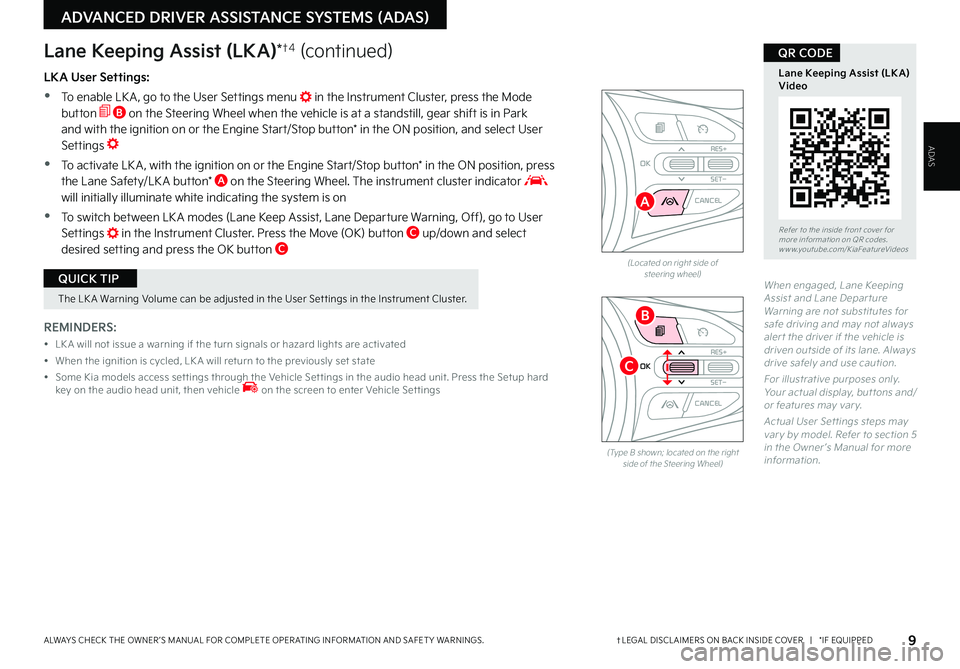
When engaged, Lane Keeping Assist and Lane Depar ture Warning are not substitutes for safe driving and may not always aler t the driver if the vehicle is driven outside of its lane . Always drive safely and use caution .
For illustrative purposes only . Your actual display, but tons and/or features may var y .
Actual User Set tings steps may var y by model . Refer to section 5 in the Owner ’s Manual for more information .
(Located on right side of steering wheel)
LKA User Settings:
•To enable LK A , go to the User Settings menu in the Instrument Cluster, press the Mode button B on the Steering Wheel when the vehicle is at a standstill, gear shift is in Park and with the ignition on or the Engine Start/Stop button* in the ON position, and select User Settings
•
To activate LK A , with the ignition on or the Engine Start/Stop button* in the ON position, press the Lane Safety/LK A button* A on the Steering Wheel . The instrument cluster indicator will initially illuminate white indicating the system is on
•To switch between LK A modes (Lane Keep Assist, Lane Departure Warning, Off), go to User Settings in the Instrument Cluster . Press the Move (OK) button C up/down and select desired setting and press the OK button C
REMINDERS:
• LK A will not issue a warning if the turn signals or hazard lights are activated
• When the ignition is cycled, LK A will return to the previously set state
• Some Kia models access set tings through the Vehicle Set tings in the audio head unit . Press the Setup hard key on the audio head unit, then vehicle on the screen to enter Vehicle Set tings
Lane Keeping Assist (LKA)*†4 (continued)
9†LEGAL DISCL AIMERS ON BACK INSIDE COVER | *IF EQUIPPEDALWAYS CHECK THE OWNER ’S MANUAL FOR COMPLETE OPER ATING INFORMATION AND SAFET Y WARNINGS .
ADVANCED DRIVER ASSISTANCE SYSTEMS (ADAS)
ADAS
(Type B shown; located on the right side of the Steering Wheel)
OKRES+
SET
-
CANCEL
OKR ES+
SET
-
CANCEL
Refer to the inside front cover for more information on QR codes .www .youtube .com/KiaFeatureVideos
Lane Keeping Assist (LK A) Video
QR CODE
A
B
C
The LK A Warning Volume can be adjusted in the User Set tings in the Instrument Cluster .
QUICK TIP
Page 13 of 46
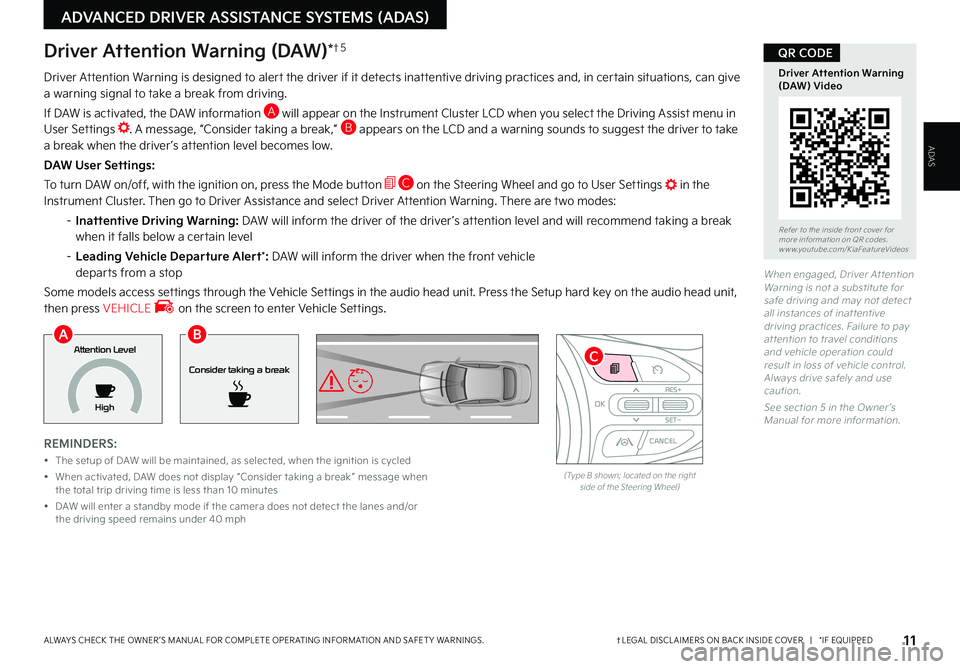
11†LEGAL DISCL AIMERS ON BACK INSIDE COVER | *IF EQUIPPEDALWAYS CHECK THE OWNER ’S MANUAL FOR COMPLETE OPER ATING INFORMATION AND SAFET Y WARNINGS .
ADVANCED DRIVER ASSISTANCE SYSTEMS (ADAS)
ADAS
When engaged, Driver At tention Warning is not a substitute for safe driving and may not detect all instances of inat tentive driving practices . Failure to pay at tention to travel conditions and vehicle operation could result in loss of vehicle control . Always drive safely and use caution .
See section 5 in the Owner ’s Manual for more information .
Driver Attention Warning is designed to alert the driver if it detects inattentive driving practices and, in certain situations, can give a warning signal to take a break from driving .
If DAW is activated, the DAW information A will appear on the Instrument Cluster LCD when you select the Driving Assist menu in User Settings . A message, “Consider taking a break,” B appears on the LCD and a warning sounds to suggest the driver to take a break when the driver ’s attention level becomes low .
DAW User Settings:
To turn DAW on/off, with the ignition on, press the Mode button C on the Steering Wheel and go to User Settings in the Instrument Cluster . Then go to Driver Assistance and select Driver Attention Warning . There are two modes:
– Inattentive Driving Warning: DAW will inform the driver of the driver ’s attention level and will recommend taking a break when it falls below a certain level
– Leading Vehicle Departure Alert*: DAW will inform the driver when the front vehicle departs from a stop
Some models access settings through the Vehicle Settings in the audio head unit . Press the Setup hard key on the audio head unit, then press VEHICLE on the screen to enter Vehicle Settings .
REMINDERS:
• The setup of DAW will be maintained, as selected, when the ignition is cycled
• When activated, DAW does not display “Consider taking a break ” message when the total trip driving time is less than 10 minutes
• DAW will enter a standby mode if the camera does not detect the lanes and/or the driving speed remains under 40 mph
Driver Attention Warning (DAW)*†5
Consider taking a break
Attention Level
High
(Type B shown; located on the right side of the Steering Wheel)
OKRES+
SET
-
CANCEL
Refer to the inside front cover for more information on QR codes .www .youtube .com/KiaFeatureVideos
Driver Attention Warning (DAW) Video
QR CODE
AB
C
Page 14 of 46
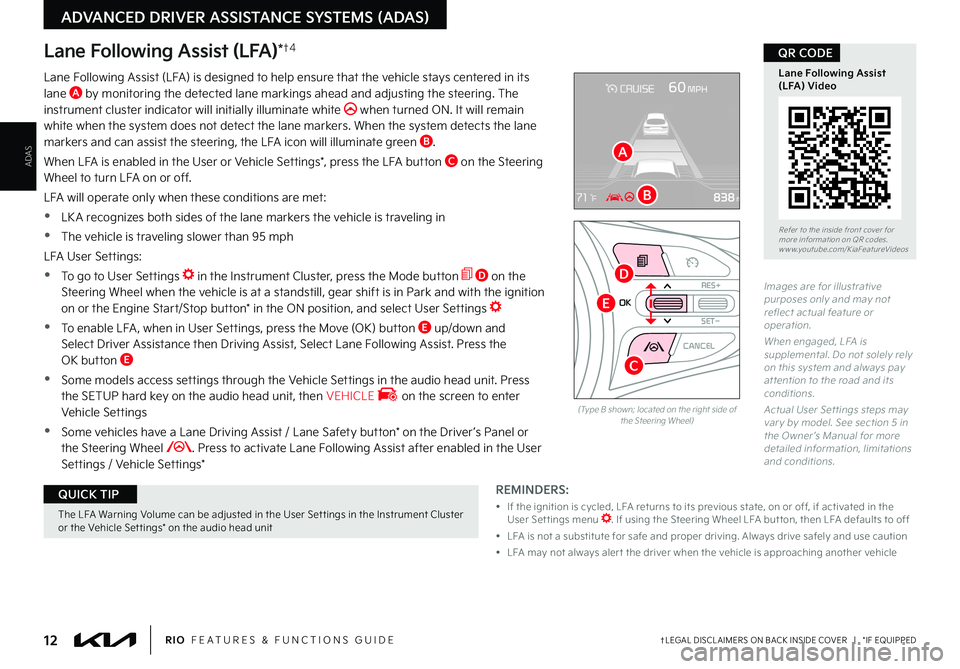
12†LEGAL DISCL AIMERS ON BACK INSIDE COVER | *IF EQUIPPEDRIO FEATURES & FUNCTIONS GUIDE
ADAS
ADVANCED DRIVER ASSISTANCE SYSTEMS (ADAS)
Lane Following Assist (LFA)*†4
REMINDERS:
• If the ignition is cycled, LFA returns to its previous state, on or off, if activated in the User Set tings menu . If using the Steering Wheel LFA but ton, then LFA defaults to off
• LFA is not a substitute for safe and proper driving . Always drive safely and use caution
• LFA may not always aler t the driver when the vehicle is approaching another vehicle
Lane Following Assist (LFA) is designed to help ensure that the vehicle stays centered in its lane A by monitoring the detected lane markings ahead and adjusting the steering . The instrument cluster indicator will initially illuminate white when turned ON . It will remain white when the system does not detect the lane markers . When the system detects the lane markers and can assist the steering, the LFA icon will illuminate green B .
When LFA is enabled in the User or Vehicle Settings*, press the LFA button C on the Steering Wheel to turn LFA on or off .
LFA will operate only when these conditions are met:
•LK A recognizes both sides of the lane markers the vehicle is traveling in
•
The vehicle is traveling slower than 95 mph
LFA User Settings:
•To go to User Settings in the Instrument Cluster, press the Mode button D on the Steering Wheel when the vehicle is at a standstill, gear shift is in Park and with the ignition on or the Engine Start/Stop button* in the ON position, and select User Settings
•
To enable LFA , when in User Settings, press the Move (OK) button E up/down and Select Driver Assistance then Driving Assist, Select Lane Following Assist . Press the OK button E
•
Some models access settings through the Vehicle Settings in the audio head unit . Press the SETUP hard key on the audio head unit, then VEHICLE on the screen to enter Vehicle Settings
•
Some vehicles have a Lane Driving Assist / Lane Safety button* on the Driver ’s Panel or the Steering Wheel . Press to activate Lane Following Assist after enabled in the User Settings / Vehicle Settings*
Images are for illustrative purposes only and may not reflect actual feature or operation .
When engaged, LFA is supplemental . Do not solely rely on this system and always pay at tention to the road and its conditions .
Actual User Set tings steps may var y by model . See section 5 in the Owner ’s Manual for more detailed information, limitations and conditions .
(Type B shown; located on the right side of the Steering Wheel)
OK
R ES+
SET
-
CANCEL
Refer to the inside front cover for more information on QR codes .www .youtube .com/KiaFeatureVideos
Lane Following Assist(LFA) Video
QR CODE
A
B
C
D
E
The LFA Warning Volume can be adjusted in the User Set tings in the Instrument Cluster or the Vehicle Set tings* on the audio head unit
QUICK TIP
Page 19 of 46
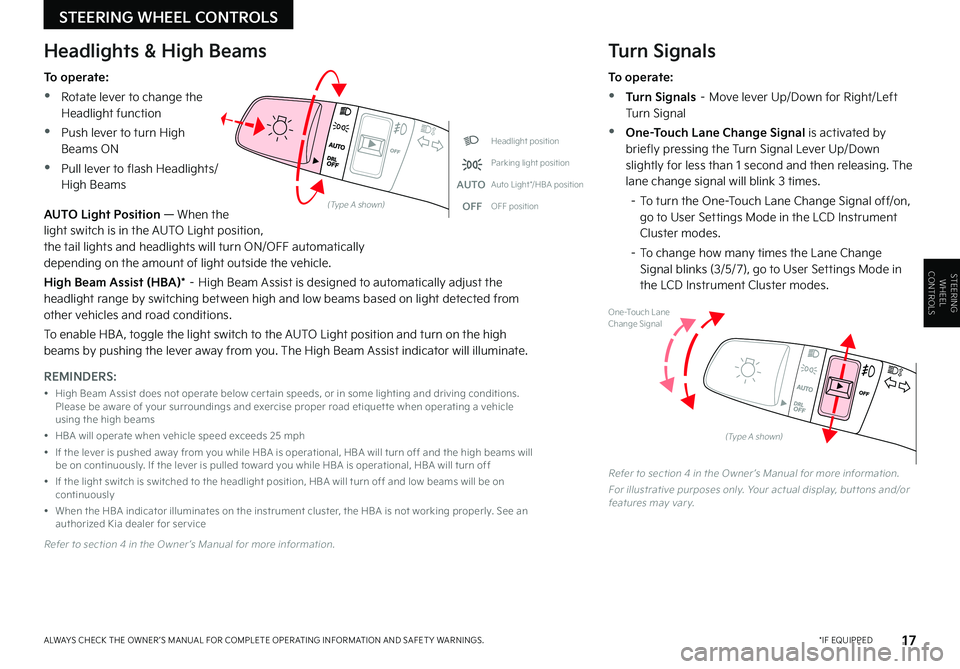
17*IF EQUIPPEDALWAYS CHECK THE OWNER ’S MANUAL FOR COMPLETE OPER ATING INFORMATION AND SAFET Y WARNINGS .
STEERING WHEEL CONTROLS
STEERING WHEEL CONTROLS
Headlight position
Parking light position
AUTOAuto Light*/HBA position
OFFOFF position
One-Touch Lane Change Signal
(Type A shown)
(Type A shown)
Headlights & High Beams
To operate:
•Rotate lever to change the Headlight function
•Push lever to turn High Beams ON
•Pull lever to flash Headlights/High Beams
Turn Signals
To operate:
•Turn Signals – Move lever Up/Down for Right/Left Turn Signal
•One-Touch Lane Change Signal is activated by briefly pressing the Turn Signal Lever Up/Down slightly for less than 1 second and then releasing . The lane change signal will blink 3 times .
– To turn the One-Touch Lane Change Signal off/on, go to User Settings Mode in the LCD Instrument Cluster modes .
– To change how many times the Lane Change Signal blinks (3/5/7), go to User Settings Mode in the LCD Instrument Cluster modes .
AUTO Light Position — When the light switch is in the AUTO Light position, the tail lights and headlights will turn ON/OFF automatically depending on the amount of light outside the vehicle .
High Beam Assist (HBA)* – High Beam Assist is designed to automatically adjust the headlight range by switching between high and low beams based on light detected from other vehicles and road conditions .
To enable HBA , toggle the light switch to the AUTO Light position and turn on the high beams by pushing the lever away from you . The High Beam Assist indicator will illuminate .
Refer to section 4 in the Owner ’s Manual for more information .
For illustrative purposes only . Your actual display, but tons and/or features may var y .
REMINDERS:
• High Beam Assist does not operate below cer tain speeds, or in some lighting and driving conditions . Please be aware of your surroundings and exercise proper road etiquet te when operating a vehicle using the high beams
• HBA will operate when vehicle speed exceeds 25 mph
• If the lever is pushed away from you while HBA is operational, HBA will turn off and the high beams will be on continuously . If the lever is pulled toward you while HBA is operational, HBA will turn off
• If the light switch is switched to the headlight position, HBA will turn off and low beams will be on continuously
• When the HBA indicator illuminates on the instrument cluster, the HBA is not working properly . See an authorized Kia dealer for ser vice
Refer to section 4 in the Owner ’s Manual for more information .
Page 45 of 46
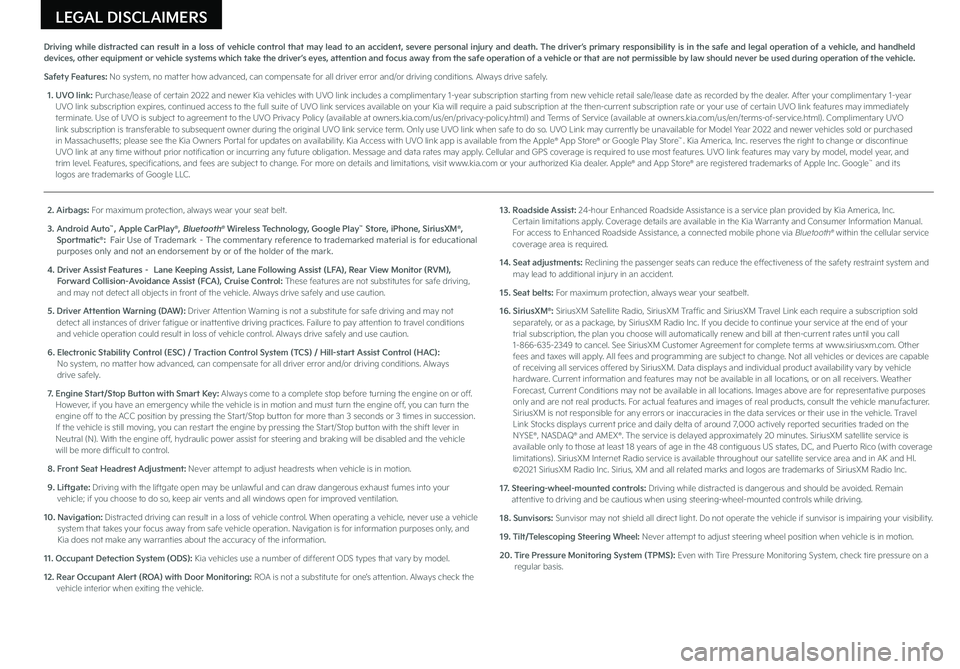
Driving while distracted can result in a loss of vehicle control that may lead to an accident, severe personal injury and death. The driver’s primary responsibility is in the safe and legal operation of a vehicle, and handheld devices, other equipment or vehicle systems which take the driver’s eyes, attention and focus away from the safe operation of a vehicle or that are not permissible by law should never be used during operation of the vehicle.
Safety Features: No system, no matter how advanced, can compensate for all driver error and/or driving conditions. Always drive safely.
11. UVO link: Purchase/lease of certain 2022 and newer Kia vehicles with UVO link includes a complimentary 1-year subscription starting from new vehicle retail sale/lease date as recorded by the dealer. After your complimentary 1-year UVO link subscription expires, continued access to the full suite of UVO link services available on your Kia will require a paid subscription at the then-current subscription rate or your use of certain UVO link features may immediately terminate. Use of UVO is subject to agreement to the UVO Privacy Policy (available at owners.kia.com/us/en/privacy-policy.html) and Terms of Service (available at owners.kia.com/us/en/terms-of-service.html). Complimentary UVO link subscription is transferable to subsequent owner during the original UVO link service term. Only use UVO link when safe to do so. UVO Link may currently be unavailable for Model Year 2022 and newer vehicles sold or purchased in Massachusetts; please see the Kia Owners Portal for updates on availability. Kia Access with UVO link app is available from the Apple® App Store® or Google Play Store™. Kia America, Inc. reserves the right to change or discontinue UVO link at any time without prior notification or incurring any future obligation. Message and data rates may apply. Cellular and GPS coverage is required to use most features. UVO link features may vary by model, model year, and trim level. Features, specifications, and fees are subject to change. For more on details and limitations, visit www.kia.com or your authorized Kia dealer. Apple® and App Store® are registered trademarks of Apple Inc. Google™ and its logos are trademarks of Google LLC.
12. Airbags: For maximum protection, always wear your seat belt.
13. Android Auto™, Apple CarPlay®, Bluetooth® Wireless Technology, Google Play™ Store, iPhone, SiriusXM®, Sportmatic®: Fair Use of Trademark – The commentary reference to trademarked material is for educational purposes only and not an endorsement by or of the holder of the mark.
14. Driver Assist Features – Lane Keeping Assist, Lane Following Assist (LFA), Rear View Monitor (RVM), Forward Collision-Avoidance Assist (FCA), Cruise Control: These features are not substitutes for safe driving, and may not detect all objects in front of the vehicle. Always drive safely and use caution.
15. Driver Attention Warning (DAW): Driver Attention Warning is not a substitute for safe driving and may not detect all instances of driver fatigue or inattentive driving practices. Failure to pay attention to travel conditions and vehicle operation could result in loss of vehicle control. Always drive safely and use caution.
16. Electronic Stability Control (ESC) / Traction Control System (TCS) / Hill-start Assist Control (HAC): No system, no matter how advanced, can compensate for all driver error and/or driving conditions. Always drive safely.
17. Engine Start/Stop Button with Smart Key: Always come to a complete stop before turning the engine on or off. However, if you have an emergency while the vehicle is in motion and must turn the engine off, you can turn the engine off to the ACC position by pressing the Start/Stop button for more than 3 seconds or 3 times in succession. If the vehicle is still moving, you can restart the engine by pressing the Start/Stop button with the shift lever in Neutral (N). With the engine off, hydraulic power assist for steering and braking will be disabled and the vehicle will be more difficult to control.
18. Front Seat Headrest Adjustment: Never attempt to adjust headrests when vehicle is in motion.
19. Liftgate: Driving with the liftgate open may be unlawful and can draw dangerous exhaust fumes into your vehicle; if you choose to do so, keep air vents and all windows open for improved ventilation.
10. Navigation: Distracted driving can result in a loss of vehicle control. When operating a vehicle, never use a vehicle system that takes your focus away from safe vehicle operation. Navigation is for information purposes only, and Kia does not make any warranties about the accuracy of the information.
11. Occupant Detection System (ODS): Kia vehicles use a number of different ODS types that vary by model.
12. Rear Occupant Alert (ROA) with Door Monitoring: ROA is not a substitute for one’s attention. Always check the vehicle interior when exiting the vehicle.
13. Roadside Assist: 24-hour Enhanced Roadside Assistance is a service plan provided by Kia America, Inc. Certain limitations apply. Coverage details are available in the Kia Warranty and Consumer Information Manual. For access to Enhanced Roadside Assistance, a connected mobile phone via Bluetooth® within the cellular service coverage area is required.
14. Seat adjustments: Reclining the passenger seats can reduce the effectiveness of the safety restraint system and may lead to additional injury in an accident.
15. Seat belts: For maximum protection, always wear your seatbelt.
16. SiriusXM®: SiriusXM Satellite Radio, SiriusXM Traffic and SiriusXM Travel Link each require a subscription sold separately, or as a package, by SiriusXM Radio Inc. If you decide to continue your service at the end of your trial subscription, the plan you choose will automatically renew and bill at then-current rates until you call 1-866-635-2349 to cancel. See SiriusXM Customer Agreement for complete terms at www.siriusxm.com. Other fees and taxes will apply. All fees and programming are subject to change. Not all vehicles or devices are capable of receiving all services offered by SiriusXM. Data displays and individual product availability vary by vehicle hardware. Current information and features may not be available in all locations, or on all receivers. Weather Forecast, Current Conditions may not be available in all locations. Images above are for representative purposes only and are not real products. For actual features and images of real products, consult the vehicle manufacturer. SiriusXM is not responsible for any errors or inaccuracies in the data services or their use in the vehicle. Travel Link Stocks displays current price and daily delta of around 7,000 actively reported securities traded on the NYSE®, NASDAQ® and AMEX®. The service is delayed approximately 20 minutes. SiriusXM satellite service is available only to those at least 18 years of age in the 48 contiguous US states, DC, and Puerto Rico (with coverage limitations). SiriusXM Internet Radio service is available throughout our satellite service area and in AK and HI. ©2021 SiriusXM Radio Inc. Sirius, XM and all related marks and logos are trademarks of SiriusXM Radio Inc.
17. Steering-wheel-mounted controls: Driving while distracted is dangerous and should be avoided. Remain attentive to driving and be cautious when using steering-wheel-mounted controls while driving.
18. Sunvisors: Sunvisor may not shield all direct light. Do not operate the vehicle if sunvisor is impairing your visibility.
19. Tilt/Telescoping Steering Wheel: Never attempt to adjust steering wheel position when vehicle is in motion.
20. Tire Pressure Monitoring System (TPMS): Even with Tire Pressure Monitoring System, check tire pressure on a regular basis.
LEGAL DISCLAIMERS