ECO mode KIA SEDONA 2015 Features and Functions Guide
[x] Cancel search | Manufacturer: KIA, Model Year: 2015, Model line: SEDONA, Model: KIA SEDONA 2015Pages: 50, PDF Size: 4.75 MB
Page 20 of 50
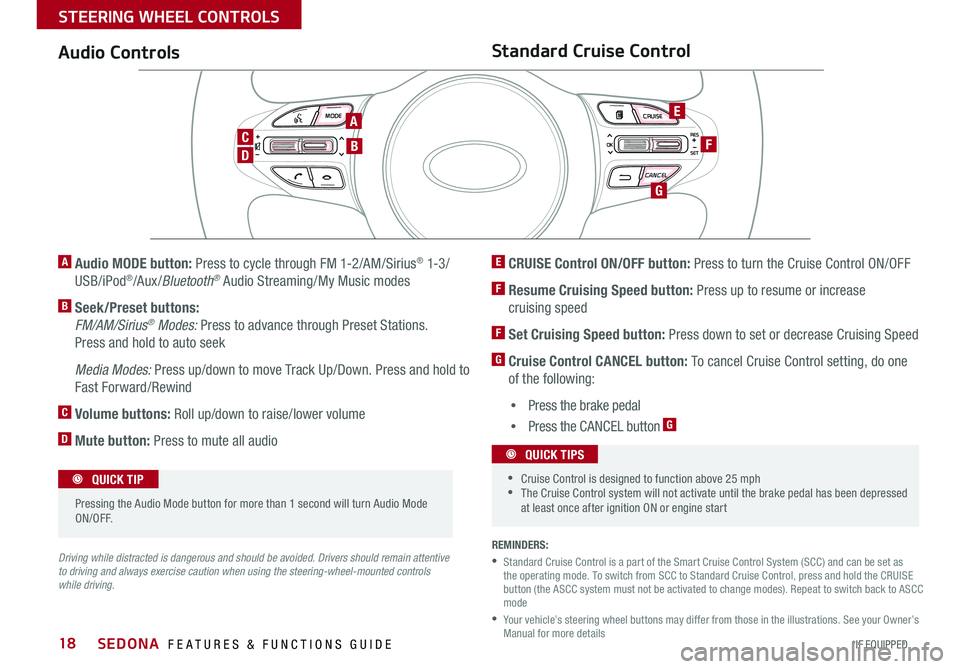
18
MODE CRUISE
CANCEL
RES
OK
SET
MODE CRUISE
CANCEL
RES
OK
SET
MODE CRUISE
CANCEL
RES
OK
SET
MODE CRUISE
CANCEL
RES
OK
SET
REMINDERS:
• Standard Cruise Control is a part of the Smart Cruise Control System (SCC) and can be set as the operating mode . To switch from SCC to Standard Cruise Control, press and hold the CRUISE button (the ASCC system must not be activated to change modes) . Repeat to switch back to ASCC mode
• Your vehicle’s steering wheel buttons may differ from those in the illustrations . See your Owner’s Manual for more details
Audio ControlsStandard Cruise Control
E CRUISE Control ON/OFF button: Press to turn the Cruise Control ON/OFF
F Resume Cruising Speed button: Press up to resume or increase
cruising speed
F Set Cruising Speed button: Press down to set or decrease Cruising Speed
G Cruise Control CANCEL button: To cancel Cruise Control setting, do one
of the following:
•Press the brake pedal
•Press the CANCEL button G
A Audio MODE button: Press to cycle through FM 1-2/AM/Sirius® 1-3 /
USB/iPod®/Aux /Bluetooth® Audio Streaming/My Music modes
B Seek/Preset buttons:
FM/AM/Sirius® Modes: Press to advance through Preset Stations .
Press and hold to auto seek
Media Modes: Press up/down to move Track Up/Down . Press and hold to
Fast Forward/Rewind
C Volume buttons: Roll up/down to raise/lower volume
D Mute button: Press to mute all audio
Driving while distracted is dangerous and should be avoided. Drivers should remain attentive to driving and always exercise caution when using the steering-wheel-mounted controls while driving.
CANCELCRUISERES
SET
VOL
VOL
MUTEMODE
CANCELCRUISERES
SET
VOL
VOL
MUTEMODE
CANCELCRUISERES
SETVOLVOL
MUTEMODE
CANCELCRUISERES
SET
VOL
VOL
MUTEMODE
CANCELCRUISERES
SET
VOL
VOL
MUTEMODE
CANCELCRUISERES
SETVOLVOL
MUTEMODE
Pressing the Audio Mode button for more than 1 second will turn Audio Mode ON/OFF .
QUICK TIP
•Cruise Control is designed to function above 25 mph •The Cruise Control system will not activate until the brake pedal has been depressed at least once after ignition ON or engine start
QUICK TIPS
A
D
CB
E
F
G
SEDONA FEATURES & FUNCTIONS GUIDE
*IF EQUIPPED
STEERING WHEEL CONTROLS
Page 21 of 50
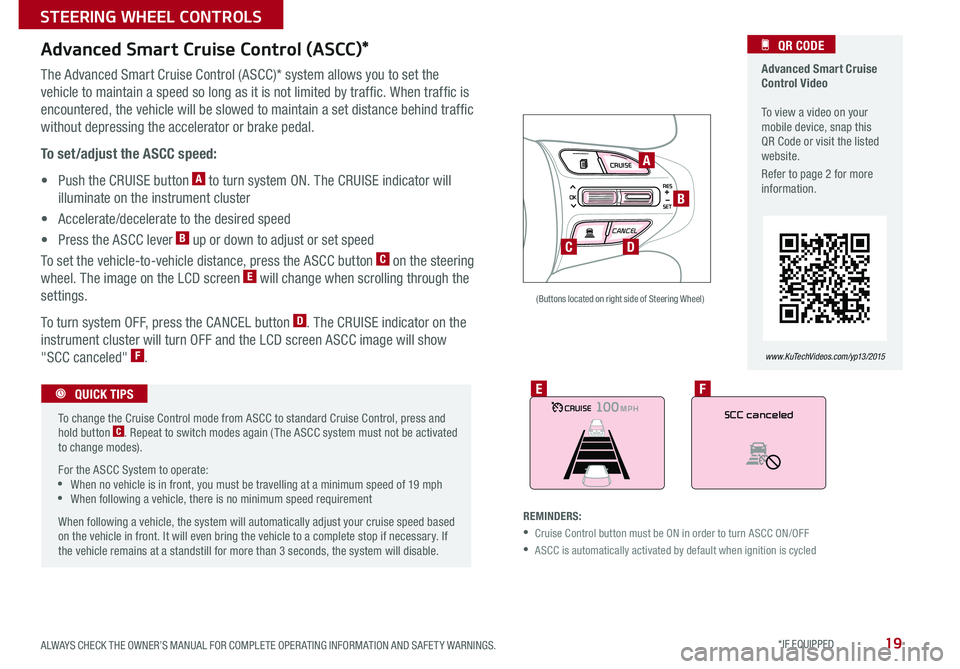
19
MODE CRUISE
CANCEL
RES
OK
SET
MODE CRUISE
CANCEL
RES
OK
SET
MODE CRUISE
CANCEL
RES
OK
SET
MODE CRUISE
CANCEL
RES
OK
SET
Advanced Smart Cruise Control (ASCC)*
The Advanced Smart Cruise Control (ASCC)* system allows you to set the
vehicle to maintain a speed so long as it is not limited by traffic . When traffic is
encountered, the vehicle will be slowed to maintain a set distance behind traffic
without depressing the accelerator or brake pedal .
To set/adjust the ASCC speed:
• Push the CRUISE button A to turn system ON . The CRUISE indicator will
illuminate on the instrument cluster
• Accelerate/decelerate to the desired speed
• Press the ASCC lever B up or down to adjust or set speed
To set the vehicle-to-vehicle distance, press the ASCC button C on the steering
wheel . The image on the LCD screen E will change when scrolling through the
settings .
To turn system OFF, press the CANCEL button D . The CRUISE indicator on the
instrument cluster will turn OFF and the LCD screen ASCC image will show
"SCC canceled" F .
REMINDERS:
•Cruise Control button must be ON in order to turn ASCC ON/OFF
•ASCC is automatically activated by default when ignition is cycled
(Buttons located on right side of Steering Wheel)
Advanced Smart Cruise Control Video To view a video on your mobile device, snap this QR Code or visit the listed website .
Refer to page 2 for more information .
QR CODE
www.KuTechVideos.com/yp13/2015
To change the Cruise Control mode from ASCC to standard Cruise Control, press and hold button C . Repeat to switch modes again ( The ASCC system must not be activated to change modes) .
For the ASCC System to operate: •When no vehicle is in front, you must be travelling at a minimum speed of 19 mph •When following a vehicle, there is no minimum speed requirement
When following a vehicle, the system will automatically adjust your cruise speed based on the vehicle in front . It will even bring the vehicle to a complete stop if necessary . If the vehicle remains at a standstill for more than 3 seconds, the system will disable .
QUICK TIPS
A
B
C
CRUISE100 MPHCRUISE100 MPH
CRUISE100 MPHCRUISE100 MPHSCC canceled
EF
D
ALWAYS CHECK THE OWNER’S MANUAL FOR COMPLETE OPER ATING INFORMATION AND SAFET Y WARNINGS. *IF EQUIPPED
STEERING WHEEL CONTROLS
Page 22 of 50
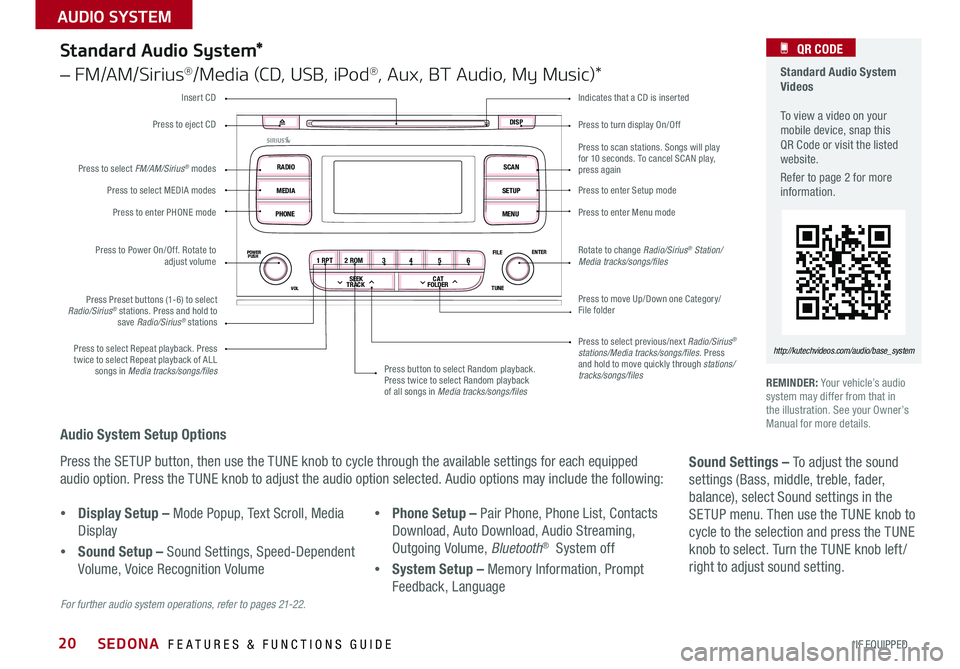
20
Press to turn display On/Off
Indicates that a CD is inserted
Audio System Setup Options
Press the SETUP button, then use the TUNE knob to cycle through the available settings for each equipped
audio option . Press the TUNE knob to adjust the audio option selected . Audio options may include the following:
REMINDER: Your vehicle’s audio system may differ from that in the illustration . See your Owner’s Manual for more details .
Sound Settings – To adjust the sound
settings (Bass, middle, treble, fader,
balance), select Sound settings in the
SETUP menu . Then use the TUNE knob to
cycle to the selection and press the TUNE
knob to select . Turn the TUNE knob left /
right to adjust sound setting .
For further audio system operations, refer to pages 21-22.
1 RPT2 ROM 34 56
C AT
FOLDER
SEEK
TRACK
POWERPUSH
VOL
FILE
TUNEENTER
RADIO
MEDIA
PHONE SCAN
SETUP
MENU
DISP
Standard Audio System*
– FM/AM/Sirius®/Media (CD, USB, iPod®, Aux, BT Audio, My Music)*
Press to move Up/Down one Category/File folder
Press to scan stations . Songs will play for 10 seconds . To cancel SCAN play, press again
Press to enter Setup mode
Press to enter Menu mode
Rotate to change Radio/Sirius® Station/Media tracks/songs/files
Press to select previous/next Radio/Sirius® stations/Media tracks/songs/files . Press and hold to move quickly through stations/ tracks/songs/files
Press to Power On/Off . Rotate to adjust volume
Press Preset buttons (1-6) to select Radio/Sirius® stations . Press and hold to save Radio/Sirius® stations
Press to select Repeat playback . Press twice to select Repeat playback of ALL songs in Media tracks/songs/files Press button to select Random playback . Press twice to select Random playback of all songs in Media tracks/songs/files
Press to select MEDIA modes
Press to enter PHONE mode
Press to select FM/AM/Sirius® modes
Press to eject CD
Insert CD
Standard Audio System Videos To view a video on your mobile device, snap this QR Code or visit the listed website .
Refer to page 2 for more information .
QR CODE
http://kutechvideos.com/audio/base_system
•Display Setup – Mode Popup, Text Scroll, Media
Display
•Sound Setup – Sound Settings, Speed-Dependent
Volume, Voice Recognition Volume
•Phone Setup – Pair Phone, Phone List, Contacts
Download, Auto Download, Audio Streaming,
Outgoing Volume, Bluetooth® System off
•System Setup – Memory Information, Prompt
Feedback, Language
SEDONA FEATURES & FUNCTIONS GUIDE
*IF EQUIPPED
AUDIO SYSTEM
Page 44 of 50
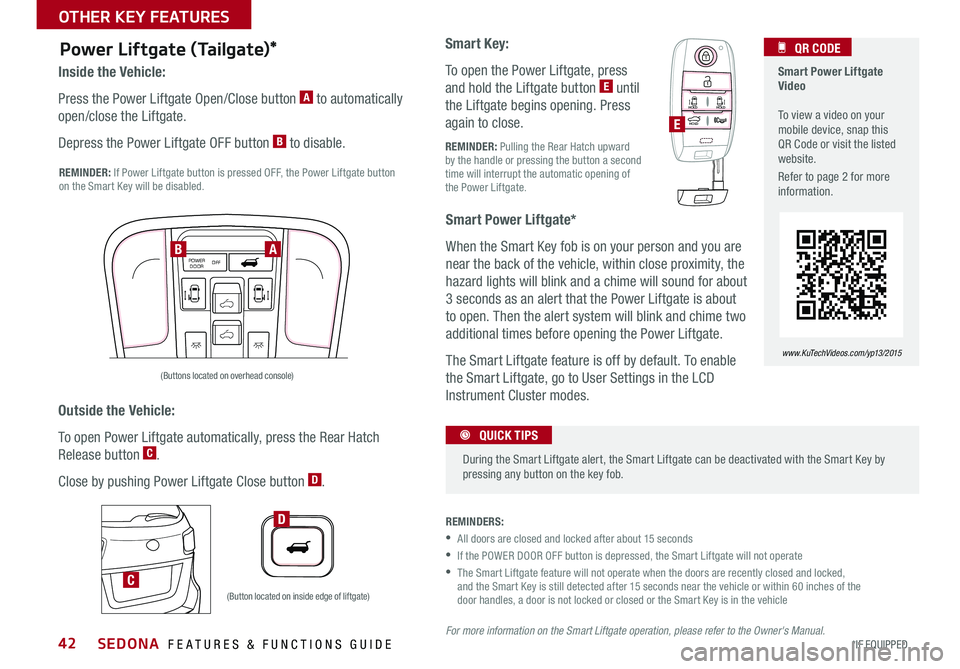
42
Power Liftgate (Tailgate)*
Inside the Vehicle:
Press the Power Liftgate Open/Close button A to automatically
open/close the Liftgate .
Depress the Power Liftgate OFF button B to disable .
Smart Power Liftgate*
When the Smart Key fob is on your person and you are
near the back of the vehicle, within close proximity, the
hazard lights will blink and a chime will sound for about
3 seconds as an alert that the Power Liftgate is about
to open . Then the alert system will blink and chime two
additional times before opening the Power Liftgate .
The Smart Liftgate feature is off by default . To enable
the Smart Liftgate, go to User Settings in the LCD
Instrument Cluster modes .
REMINDERS:
•All doors are closed and locked after about 15 seconds
•If the POWER DOOR OFF button is depressed, the Smart Liftgate will not operate
• The Smart Liftgate feature will not operate when the doors are recently closed and locked, and the Smart Key is still detected after 15 seconds near the vehicle or within 60 inches of the door handles, a door is not locked or closed or the Smart Key is in the vehicle
For more information on the Smart Liftgate operation, please refer to the Owner's Manual.
Outside the Vehicle:
To open Power Liftgate automatically, press the Rear Hatch
Release button C .
Close by pushing Power Liftgate Close button D .
REMINDER: If Power Liftgate button is pressed OFF, the Power Liftgate button on the Smart Key will be disabled .
Smart Key:
To open the Power Liftgate, press
and hold the Liftgate button E until
the Liftgate begins opening . Press
again to close .
REMINDER: Pulling the Rear Hatch upward by the handle or pressing the button a second time will interrupt the automatic opening of the Power Liftgate .
During the Smart Liftgate alert, the Smart Liftgate can be deactivated with the Smart Key by pressing any button on the key fob .
QUICK TIPS
HOLD
HOLD
HOLD
HOLDHOLD
HOLDE
D
C(Button located on inside edge of liftgate)
POWER
DOOR OFFPOWER
DOOR OFFPOWER
DOOR OFFPOWER
DOOR OFFAB
(Buttons located on overhead console)
Smart Power Liftgate Video To view a video on your mobile device, snap this QR Code or visit the listed website
.
Refer to page 2 for more information .
QR CODE
www.KuTechVideos.com/yp13/2015
SEDONA FEATURES & FUNCTIONS GUIDE
*IF EQUIPPED
OTHER KEY FEATURES
Page 50 of 50
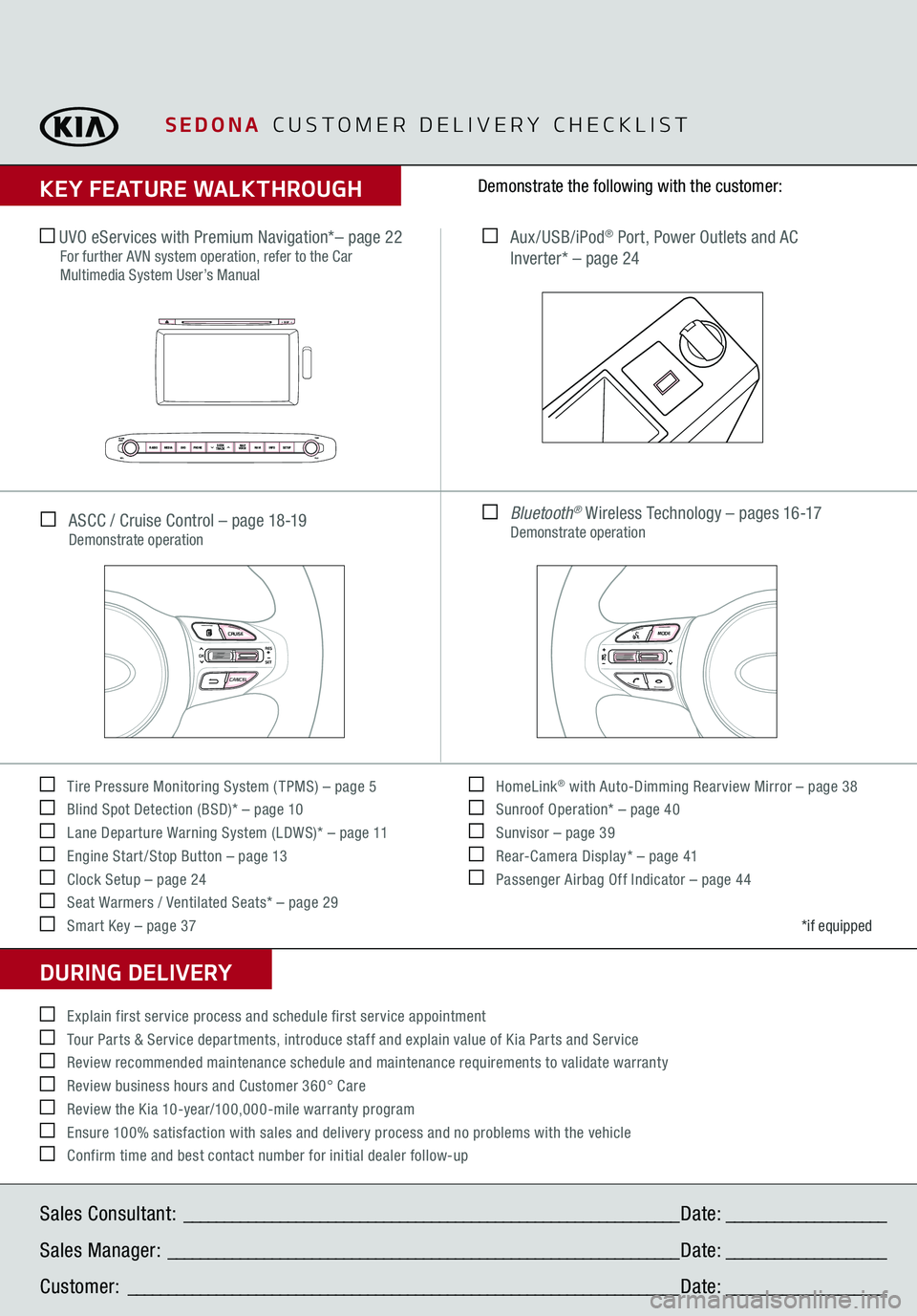
SEDONA
CUSTOMER DELIVERY CHECKLIST
KEY FEATURE WALKTHROUGHDURING DELIVERY Tire Pressure Monitoring System ( TPMS) – page 5 Blind Spot Detection (BSD)* – page 10 Lane Departure Warning System (LDWS)* – page 11 Engine Start /Stop Button – page 13 Clock Setup – page 24 Seat Warmers / Ventilated Seats* – page 29 Smart Key – page 37
HomeLink
® with Auto-Dimming Rearview Mirror – page 38
Sunroof Operation* – page 40 Sunvisor – page 39 Rear-Camera Display* – page 41 Passenger Airbag Off Indicator – page 44Demonstrate the following with the customer:
*if equipped
Explain first service process and schedule first service appointment Tour Parts & Service departments, introduce staff and explain value of Kia Parts and Service Review recommended maintenance schedule and maintenance requirements to validate warranty Review business hours and Customer 360° Care Review the Kia 10-year/100,000-mile warranty program Ensure 100% satisfaction with sales and delivery process and no problems with the vehicle Confirm time and best contact number for initial dealer follow-up ASCC / Cruise Control – page 18-19
Demonstrate operation UVO eServices with Premium Navigation*– page 22
For further AVN system operation, refer to the Car Multimedia System User’s Manual
Aux/USB/iPod
® Port, Power Outlets and AC
Inverter* – page 24 Bluetooth
® Wireless Technology – pages 16-17
Demonstrate operation
DISP
POWERPUSHVOL
RADIO MEDIA UVOPHONE
SEEK
TRACK
MAP
VOICE NAVI
INFOSETUP
TUNE
FILE
MODE
CRUISECANCEL
RES
OKSET
MODE
CRUISECANCEL
RES
OKSET
MODE
CRUISECANCEL
RES
OKSET
MODE
CRUISECANCEL
RES
OKSET
MODE
CRUISECANCEL
RES
OKSET
MODE
CRUISECANCEL
RES
OKSET
MODE
CRUISECANCEL
RES
OKSET
MODE
CRUISECANCEL
RES
OKSET
Sales Consultant:
______________________________________________________________
Date:
____________________
Sales Manager:
________________________________________________________________
Date:
____________________
Customer:
_____________________________________________________________________
Date:
____________________