ECO mode KIA SEDONA 2015 Features and Functions Guide
[x] Cancel search | Manufacturer: KIA, Model Year: 2015, Model line: SEDONA, Model: KIA SEDONA 2015Pages: 50, PDF Size: 4.75 MB
Page 3 of 50
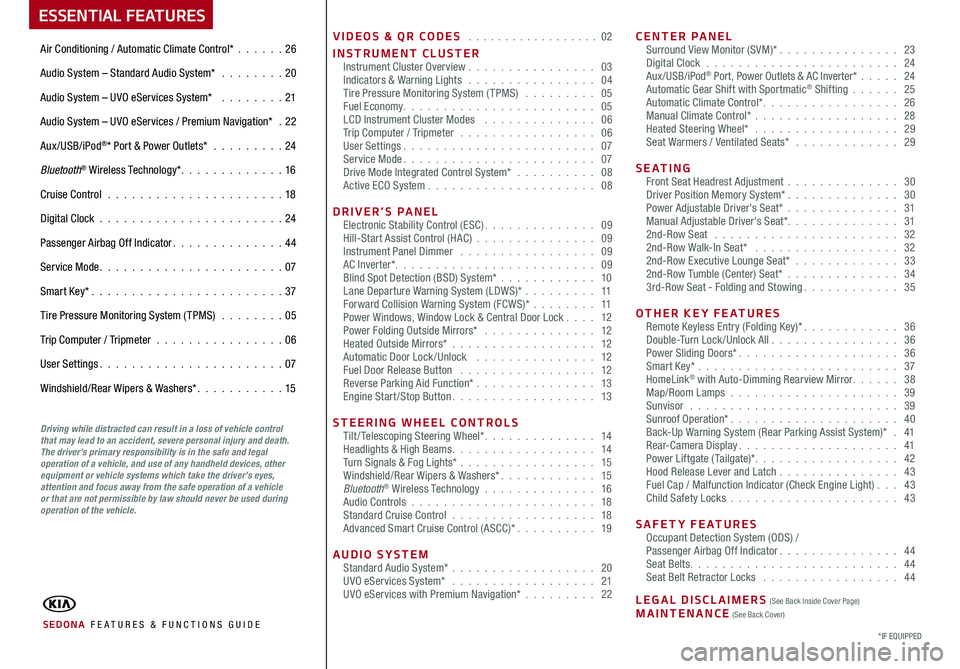
VIDEOS & QR CODES . . . . . . . . . . . . . . . . . . 02
INSTRUMENT CLUSTERInstrument Cluster Overview . . . . . . . . . . . . . . . . 03Indicators & Warning Lights . . . . . . . . . . . . . . . . 04Tire Pressure Monitoring System (TPMS) . . . . . . . . . 05Fuel Economy . . . . . . . . . . . . . . . . . . . . . . . . 05LCD Instrument Cluster Modes . . . . . . . . . . . . . . 06Trip Computer / Tripmeter . . . . . . . . . . . . . . . . . 06User Settings . . . . . . . . . . . . . . . . . . . . . . . . 07Service Mode . . . . . . . . . . . . . . . . . . . . . . . . 07Drive Mode Integrated Control System* . . . . . . . . . . 08Active ECO System . . . . . . . . . . . . . . . . . . . . . 08
DRIVER’S PANELElectronic Stability Control (ESC) . . . . . . . . . . . . . . 09Hill-Start Assist Control (HAC) . . . . . . . . . . . . . . . 09Instrument Panel Dimmer . . . . . . . . . . . . . . . . . 09AC Inverter* . . . . . . . . . . . . . . . . . . . . . . . . . 09Blind Spot Detection (BSD) System* . . . . . . . . . . . . 10Lane Departure Warning System (LDWS)* . . . . . . . . . 11Forward Collision Warning System (FCWS)* . . . . . . . . 11Power Windows, Window Lock & Central Door Lock . . . . 12Power Folding Outside Mirrors* . . . . . . . . . . . . . . 12Heated Outside Mirrors* . . . . . . . . . . . . . . . . . . 12Automatic Door Lock /Unlock . . . . . . . . . . . . . . . 12Fuel Door Release Button . . . . . . . . . . . . . . . . . 12Reverse Parking Aid Function* . . . . . . . . . . . . . . . 13Engine Start/Stop Button . . . . . . . . . . . . . . . . . . 13
STEERING WHEEL CONTROLSTilt/ Telescoping Steering Wheel* . . . . . . . . . . . . . . 14Headlights & High Beams . . . . . . . . . . . . . . . . . . 14Turn Signals & Fog Lights* . . . . . . . . . . . . . . . . . 15Windshield/Rear Wipers & Washers* . . . . . . . . . . . . 15Bluetooth® Wireless Technology . . . . . . . . . . . . . . 16Audio Controls . . . . . . . . . . . . . . . . . . . . . . . 18Standard Cruise Control . . . . . . . . . . . . . . . . . . 18Advanced Smart Cruise Control (ASCC)* . . . . . . . . . . 19
AUDIO SYSTEMStandard Audio System* . . . . . . . . . . . . . . . . . . 20UVO eServices System* . . . . . . . . . . . . . . . . . . 21UVO eServices with Premium Navigation* . . . . . . . . . 22
CENTER PANELSurround View Monitor (SVM)* . . . . . . . . . . . . . . . 23Digital Clock . . . . . . . . . . . . . . . . . . . . . . . . 24Aux/USB/iPod® Port, Power Outlets & AC Inverter* . . . . . 24Automatic Gear Shift with Sportmatic® Shifting . . . . . . 25Automatic Climate Control* . . . . . . . . . . . . . . . . . 26Manual Climate Control* . . . . . . . . . . . . . . . . . . 28Heated Steering Wheel* . . . . . . . . . . . . . . . . . . 29Seat Warmers / Ventilated Seats* . . . . . . . . . . . . . 29
S E AT I N GFront Seat Headrest Adjustment . . . . . . . . . . . . . . 30Driver Position Memory System* . . . . . . . . . . . . . . 30Power Adjustable Driver's Seat* . . . . . . . . . . . . . . 31Manual Adjustable Driver's Seat* . . . . . . . . . . . . . . 312nd-Row Seat . . . . . . . . . . . . . . . . . . . . . . . 322nd-Row Walk-In Seat* . . . . . . . . . . . . . . . . . . 322nd-Row Executive Lounge Seat* . . . . . . . . . . . . . 332nd-Row Tumble (Center) Seat* . . . . . . . . . . . . . . 343rd-Row Seat - Folding and Stowing . . . . . . . . . . . . 35
OTHER KEY FEATURESRemote Keyless Entry (Folding Key)* . . . . . . . . . . . . 36Double-Turn Lock /Unlock All . . . . . . . . . . . . . . . . 36Power Sliding Doors* . . . . . . . . . . . . . . . . . . . . 36Smart Key* . . . . . . . . . . . . . . . . . . . . . . . . . 37HomeLink® with Auto-Dimming Rearview Mirror . . . . . . 38Map/Room Lamps . . . . . . . . . . . . . . . . . . . . . 39Sunvisor . . . . . . . . . . . . . . . . . . . . . . . . . . 39Sunroof Operation* . . . . . . . . . . . . . . . . . . . . . 40Back-Up Warning System (Rear Parking Assist System)* . 41Rear-Camera Display . . . . . . . . . . . . . . . . . . . . 41Power Liftgate (Tailgate)* . . . . . . . . . . . . . . . . . . 42Hood Release Lever and Latch . . . . . . . . . . . . . . . 43 Fuel Cap / Malfunction Indicator (Check Engine Light) . . . 43Child Safety Locks . . . . . . . . . . . . . . . . . . . . . 43
SAFETY FEATURESOccupant Detection System (ODS) /Passenger Airbag Off Indicator . . . . . . . . . . . . . . . 44Seat Belts . . . . . . . . . . . . . . . . . . . . . . . . . . 44Seat Belt Retractor Locks . . . . . . . . . . . . . . . . . 44
LEGAL DISCLAIMERS (See Back Inside Cover Page) MAINTENANCE (See Back Cover)
ESSENTIAL FEATURES
SEDONA FE ATURES & FUNCTIONS GUIDE
Air Conditioning / Automatic Climate Control* . . . . . .26
Audio System – Standard Audio System* . . . . . . . . 20
Audio System – UVO eServices System* . . . . . . . . 21
Audio System – UVO eServices / Premium Navigation* . 22
Aux/USB/iPod®* Port & Power Outlets* . . . . . . . . . 24
Bluetooth® Wireless Technology* . . . . . . . . . . . . . 16
Cruise Control . . . . . . . . . . . . . . . . . . . . . . 18
Digital Clock . . . . . . . . . . . . . . . . . . . . . . . 24
Passenger Airbag Off Indicator . . . . . . . . . . . . . . 44
Service Mode . . . . . . . . . . . . . . . . . . . . . . . 07
Smart Key* . . . . . . . . . . . . . . . . . . . . . . . . 37
Tire Pressure Monitoring System (TPMS) . . . . . . . . 05
Trip Computer / Tripmeter . . . . . . . . . . . . . . . . 06
User Settings . . . . . . . . . . . . . . . . . . . . . . . 07
Windshield/Rear Wipers & Washers* . . . . . . . . . . . 15
*IF EQUIPPED
Driving while distracted can result in a loss of vehicle control that may lead to an accident, severe personal injury and death. The driver’s primary responsibility is in the safe and legal operation of a vehicle, and use of any handheld devices, other equipment or vehicle systems which take the driver’s eyes, attention and focus away from the safe operation of a vehicle or that are not permissible by law should never be used during operation of the vehicle.
Page 7 of 50
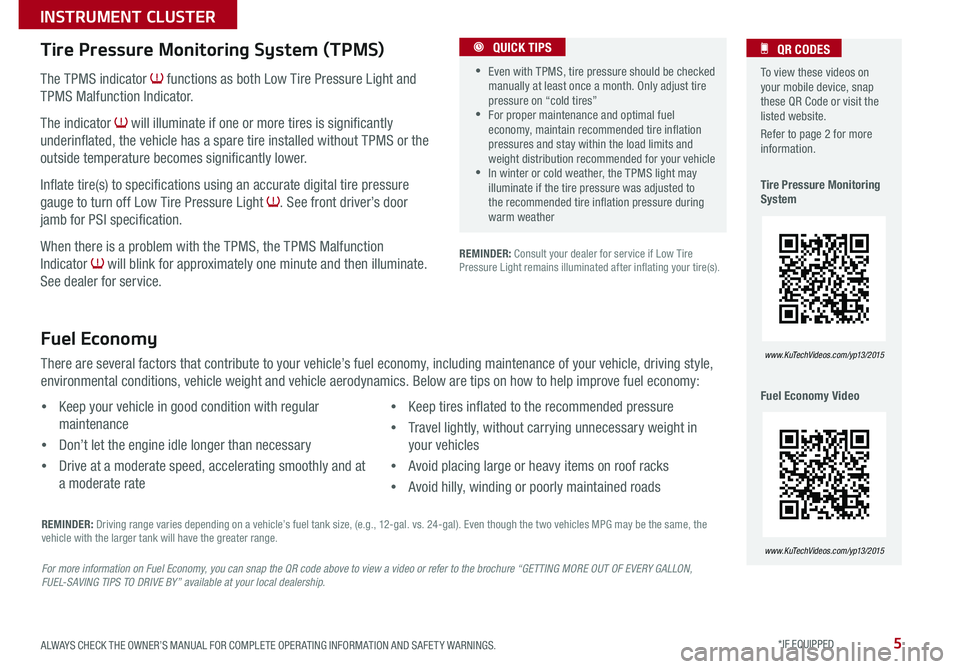
5
The TPMS indicator functions as both Low Tire Pressure Light and
TPMS Malfunction Indicator .
The indicator will illuminate if one or more tires is significantly
underinflated, the vehicle has a spare tire installed without TPMS or the
outside temperature becomes significantly lower .
Inflate tire(s) to specifications using an accurate digital tire pressure
gauge to turn off Low Tire Pressure Light . See front driver’s door
jamb for PSI specification .
When there is a problem with the TPMS, the TPMS Malfunction
Indicator will blink for approximately one minute and then illuminate .
See dealer for service .
Tire Pressure Monitoring System (TPMS)
REMINDER: Consult your dealer for service if Low Tire Pressure Light remains illuminated after inflating your tire(s) .
Fuel Economy
There are several factors that contribute to your vehicle’s fuel economy, including maintenance of your vehicle, driving style,
environmental conditions, vehicle weight and vehicle aerodynamics . Below are tips on how to help improve fuel economy:
For more information on Fuel Economy, you can snap the QR code above to view a video or refer to the brochure “GETTING MORE OUT OF EVERY GALLON, FUEL-SAVING TIPS TO DRIVE BY” available at your local dealership.
REMINDER: Driving range varies depending on a vehicle’s fuel tank size, (e .g ., 12-gal . vs . 24-gal) . Even though the two vehicles MPG may be the same, the vehicle with the larger tank will have the greater range .
•Keep your vehicle in good condition with regular
maintenance
•Don’t let the engine idle longer than necessary
•Drive at a moderate speed, accelerating smoothly and at
a moderate rate
•Keep tires inflated to the recommended pressure
•Travel lightly, without carrying unnecessary weight in
your vehicles
•Avoid placing large or heavy items on roof racks
•Avoid hilly, winding or poorly maintained roads
To view these videos on your mobile device, snap these QR Code or visit the listed website .
Refer to page 2 for more information .
Tire Pressure Monitoring System
Fuel Economy Video
QR CODES
www.KuTechVideos.com/yp13/2015
www.KuTechVideos.com/yp13/2015
•Even with TPMS, tire pressure should be checked manually at least once a month . Only adjust tire pressure on “cold tires” •For proper maintenance and optimal fuel economy, maintain recommended tire inflation pressures and stay within the load limits and weight distribution recommended for your vehicle •In winter or cold weather, the TPMS light may illuminate if the tire pressure was adjusted to the recommended tire inflation pressure during warm weather
QUICK TIPS
ALWAYS CHECK THE OWNER’S MANUAL FOR COMPLETE OPER ATING INFORMATION AND SAFET Y WARNINGS. *IF EQUIPPED
INSTRUMENT CLUSTER
Page 8 of 50
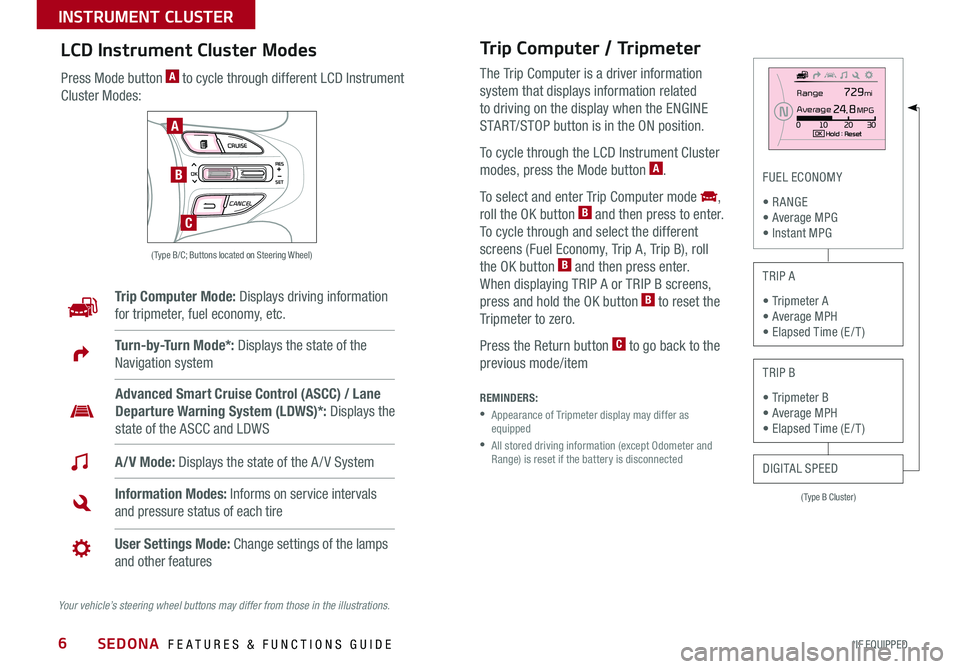
6
Trip Computer / Tripmeter
The Trip Computer is a driver information
system that displays information related
to driving on the display when the ENGINE
START/STOP button is in the ON position .
To cycle through the LCD Instrument Cluster
modes, press the Mode button A .
To select and enter Trip Computer mode ,
roll the OK button B and then press to enter .
To cycle through and select the different
screens (Fuel Economy, Trip A, Trip B), roll
the OK button B and then press enter .
When displaying TRIP A or TRIP B screens,
press and hold the OK button B to reset the
Tripmeter to zero .
Press the Return button C to go back to the
previous mode/item
(Type B Cluster)
FUEL ECONOMY
• R ANGE • Average MPG • Instant MPG
TRIP A
• Tripmeter A • Average MPH • Elapsed Time (E / T )
TRIP B
• Tripmeter B • Average MPH • Elapsed Time (E / T )
DIGITAL SPEED
REMINDERS:
• Appearance of Tripmeter display may differ as equipped
• All stored driving information (except Odometer and Range) is reset if the battery is disconnected
LCD Instrument Cluster Modes
Press Mode button A to cycle through different LCD Instrument
Cluster Modes:
Trip Computer Mode: Displays driving information
for tripmeter, fuel economy, etc .
A/V Mode: Displays the state of the A / V System
Turn-by-Turn Mode*: Displays the state of the
Navigation system
Information Modes: Informs on service intervals
and pressure status of each tire
User Settings Mode: Change settings of the lamps
and other features
Advanced Smart Cruise Control (ASCC) / Lane
Departure Warning System (LDWS)*: Displays the
state of the ASCC and LDWS
Your vehicle’s steering wheel buttons may differ from those in the illustrations.
Range
Aver age
0 10 20 30
2 4.8 MPG
729 mi
N
Hold : R e se tOKMODE CRUISE
CANCEL
RES
OK
SET
MODE CRUISE
CANCEL
RES
OK
SET
MODE CRUISE
CANCEL
RES
OK
SET
MODE CRUISE
CANCEL
RES
OK
SET
( Type B/C; Buttons located on Steering Wheel)
A
B
C
SEDONA FEATURES & FUNCTIONS GUIDE
*IF EQUIPPED
INSTRUMENT CLUSTER
Page 9 of 50
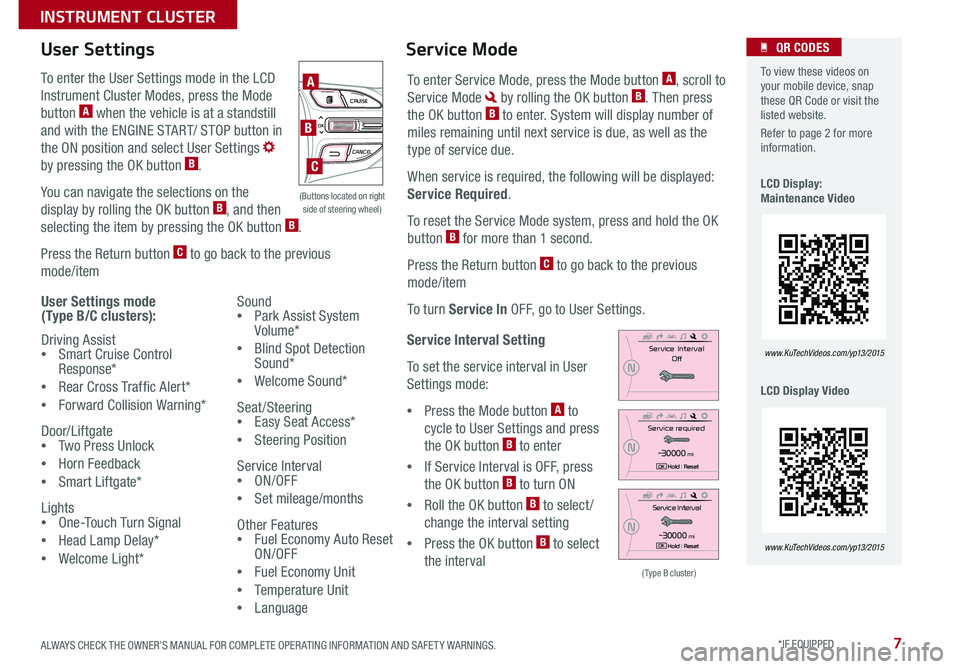
7
Service Interval Setting
To set the service interval in User
Settings mode:
•Press the Mode button A to
cycle to User Settings and press
the OK button B to enter
•If Service Interval is OFF, press
the OK button B to turn ON
•Roll the OK button B to select /
change the interval setting
•Press the OK button B to select
the interval
To enter the User Settings mode in the LCD
Instrument Cluster Modes, press the Mode
button A when the vehicle is at a standstill
and with the ENGINE START/ STOP button in
the ON position and select User Settings
by pressing the OK button B .
You can navigate the selections on the
display by rolling the OK button B, and then
selecting the item by pressing the OK button B .
Press the Return button C to go back to the previous
mode/item
User Settings mode (Type B/C clusters):
Driving Assist •Smart Cruise Control Response*
•Rear Cross Traffic Alert*
•Forward Collision Warning*
Door/Liftgate •Two Press Unlock
•Horn Feedback
•Smart Liftgate*
Lights •One-Touch Turn Signal
•Head Lamp Delay*
•Welcome Light*
User Settings
Sound •Park Assist System Volume*
•Blind Spot Detection Sound*
•Welcome Sound*
Seat/Steering •Easy Seat Access*
•Steering Position
Service Interval •ON/OFF
•Set mileage/months
Other Features •Fuel Economy Auto Reset ON/OFF
•Fuel Economy Unit
•Temperature Unit
•Language
To enter Service Mode, press the Mode button A, scroll to
Service Mode by rolling the OK button B . Then press
the OK button B to enter . System will display number of
miles remaining until next service is due, as well as the
type of service due .
When service is required, the following will be displayed:
Service Required .
To reset the Service Mode system, press and hold the OK
button B for more than 1 second .
Press the Return button C to go back to the previous
mode/item
To turn Service In OFF, go to User Settings .
Service Mode To view these videos on your mobile device, snap these QR Code or visit the listed website .
Refer to page 2 for more information .
LCD Display: Maintenance Video
LCD Display Video
QR CODES
www.KuTechVideos.com/yp13/2015
www.KuTechVideos.com/yp13/2015
(Type B cluster)
Se rv ic e Interval
Off
N
Service required
- 3 0 00 0miH old : R e se tOK
N
Service Interval
-3 0 00 0miH old : R e se tOK
N
(Buttons located on right side of steering wheel)
MODE CRUISE
CANCEL
RES
OKSET
MODE CRUISE
CANCEL
RES
OKSET
MODE CRUISE
CANCEL
RESOKSET
MODE CRUISE
CANCEL
RES
OKSET
A
B
C
ALWAYS CHECK THE OWNER’S MANUAL FOR COMPLETE OPER ATING INFORMATION AND SAFET Y WARNINGS. *IF EQUIPPED
INSTRUMENT CLUSTER
Page 10 of 50
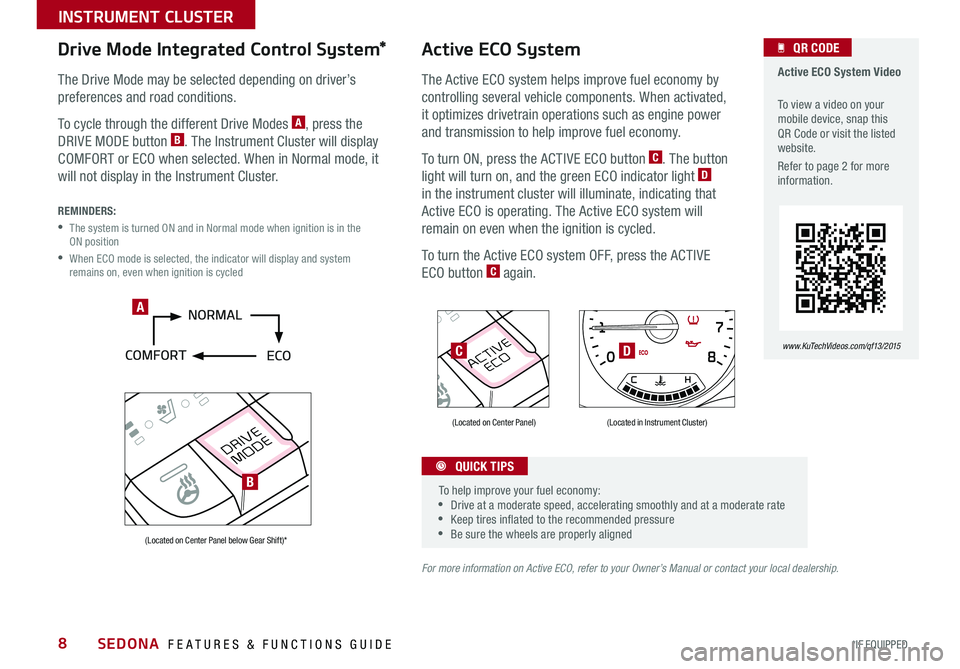
8
DRIVE
MODE
ACTIVEECO
Active ECO System Video
To view a video on your mobile device, snap this QR Code or visit the listed website .
Refer to page 2 for more information .
QR CODE
www.KuTechVideos.com/qf13/2015
Active ECO System
The Active ECO system helps improve fuel economy by
controlling several vehicle components . When activated,
it optimizes drivetrain operations such as engine power
and transmission to help improve fuel economy .
To turn ON, press the ACTIVE ECO button C . The button
light will turn on, and the green ECO indicator light D
in the instrument cluster will illuminate, indicating that
Active ECO is operating . The Active ECO system will
remain on even when the ignition is cycled .
To turn the Active ECO system OFF, press the ACTIVE
ECO button C again .
For more information on Active ECO, refer to your Owner’s Manual or contact your local dealership.
80
4 0 12 0
1 40
1 60
0 1
00
60
20
1 7
8
0
x 1 0 00rpm4
C HE F
35
6
2
CRUISE MPH
km/h
0
20
40
60
80
1
00 1
2 0 140
180
200
220
240
260
1
60SET
Ran ge
75o F32425 mi
Aver age
0 10 20 30
2 4.8 MPG
729 m i
Hold : R e se tOK
D
Drive Mode Integrated Control System*
The Drive Mode may be selected depending on driver’s
preferences and road conditions .
To cycle through the different Drive Modes A, press the
DRIVE MODE button B . The Instrument Cluster will display
COMFORT or ECO when selected . When in Normal mode, it
will not display in the Instrument Cluster .
REMINDERS:
• The system is turned ON and in Normal mode when ignition is in the ON position
• When ECO mode is selected, the indicator will display and system remains on, even when ignition is cycled
(Located on Center Panel)
(Located on Center Panel below Gear Shift)*
(Located in Instrument Cluster)
To help improve your fuel economy: •Drive at a moderate speed, accelerating smoothly and at a moderate rate •Keep tires inflated to the recommended pressure •Be sure the wheels are properly aligned
QUICK TIPS
A
DC
B
SEDONA FEATURES & FUNCTIONS GUIDE
*IF EQUIPPED
INSTRUMENT CLUSTER
Page 12 of 50
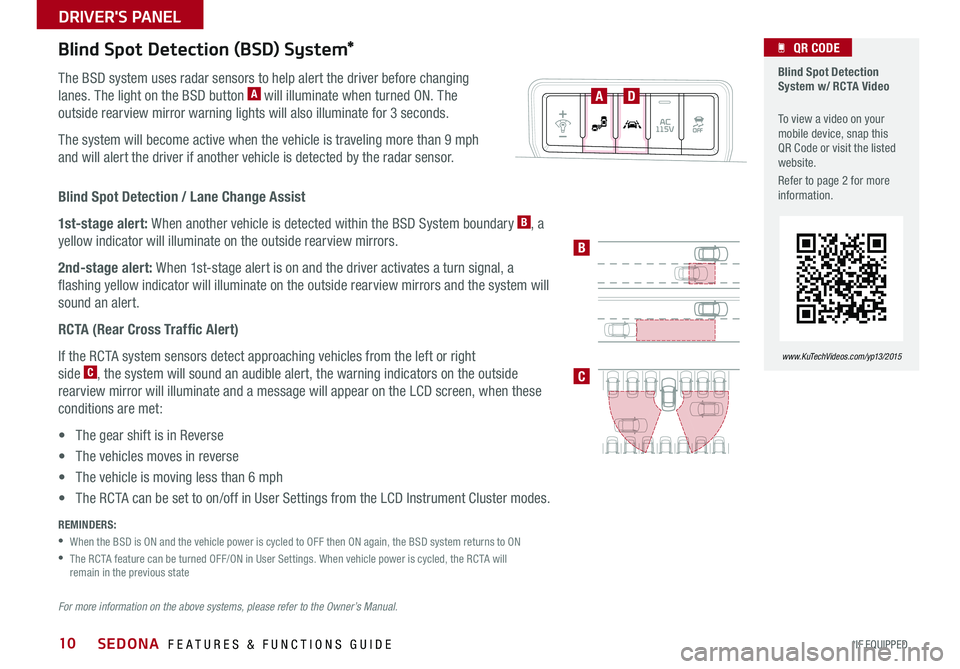
10
Blind Spot Detection / Lane Change Assist
1st-stage alert: When another vehicle is detected within the BSD System boundary B, a
yellow indicator will illuminate on the outside rearview mirrors .
2nd-stage alert: When 1st-stage alert is on and the driver activates a turn signal, a
flashing yellow indicator will illuminate on the outside rearview mirrors and the system will
sound an alert .
RCTA (Rear Cross Traffic Alert)
If the RCTA system sensors detect approaching vehicles from the left or right
side C, the system will sound an audible alert, the warning indicators on the outside
rearview mirror will illuminate and a message will appear on the LCD screen, when these
conditions are met:
• The gear shift is in Reverse
• The vehicles moves in reverse
• The vehicle is moving less than 6 mph
• The RCTA can be set to on/off in User Settings from the LCD Instrument Cluster modes .
Blind Spot Detection (BSD) System*
The BSD system uses radar sensors to help alert the driver before changing
lanes . The light on the BSD button A will illuminate when turned ON . The
outside rearview mirror warning lights will also illuminate for 3 seconds .
The system will become active when the vehicle is traveling more than 9 mph
and will alert the driver if another vehicle is detected by the radar sensor .
REMINDERS:
•When the BSD is ON and the vehicle power is cycled to OFF then ON again, the BSD system returns to ON
• The RCTA feature can be turned OFF/ON in User Settings . When vehicle power is cycled, the RCTA will remain in the previous state
For more information on the above systems, please refer to the Owner’s Manual.
Blind Spot Detection System w/ RCTA Video
To view a video on your mobile device, snap this QR Code or visit the listed website .
Refer to page 2 for more information .
QR CODE
www.KuTechVideos.com/yp13/2015
AD
B
C
SEDONA FEATURES & FUNCTIONS GUIDE
*IF EQUIPPED
DRIVER'S PANEL
Page 13 of 50
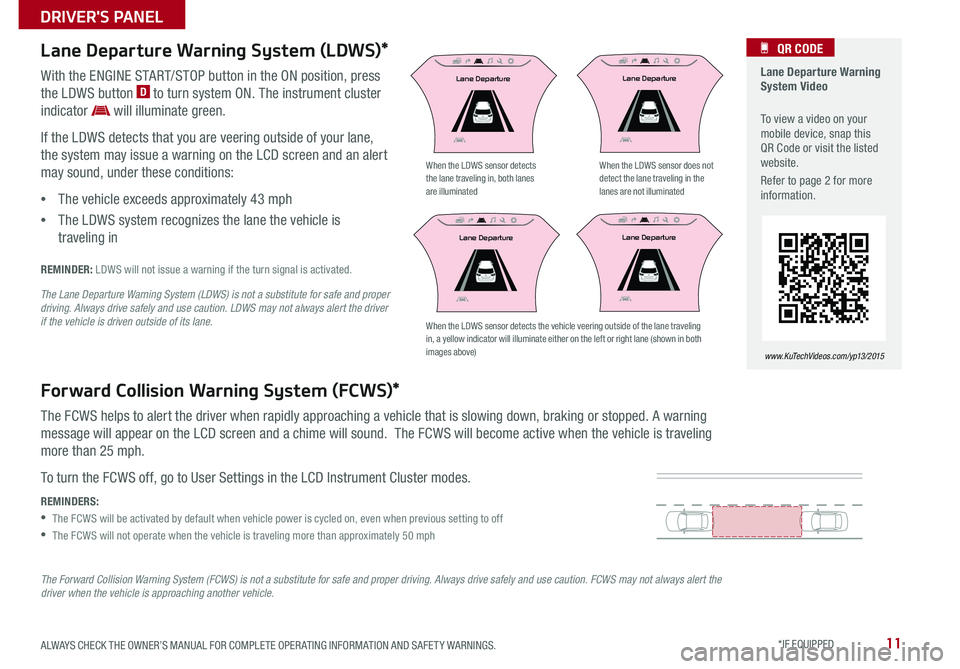
11
Lane Departure Warning System Video
To view a video on your mobile device, snap this QR Code or visit the listed website .
Refer to page 2 for more information .
QR CODE
www.KuTechVideos.com/yp13/2015
Lane Departure Warning System (LDWS)*
Forward Collision Warning System (FCWS)*
With the ENGINE START/STOP button in the ON position, press
the LDWS button D to turn system ON . The instrument cluster
indicator will illuminate green .
If the LDWS detects that you are veering outside of your lane,
the system may issue a warning on the LCD screen and an alert
may sound, under these conditions:
•The vehicle exceeds approximately 43 mph
•The LDWS system recognizes the lane the vehicle is
traveling in
The FCWS helps to alert the driver when rapidly approaching a vehicle that is slowing down, braking or stopped . A warning
message will appear on the LCD screen and a chime will sound . The FCWS will become active when the vehicle is traveling
more than 25 mph .
To turn the FCWS off, go to User Settings in the LCD Instrument Cluster modes .
REMINDERS:
•The FCWS will be activated by default when vehicle power is cycled on, even when previous setting to off
•The FCWS will not operate when the vehicle is traveling more than approximately 50 mph
The Forward Collision Warning System (FCWS) is not a substitute for safe and proper driving. Always drive safely and use caution. FCWS may not always alert the driver when the vehicle is approaching another vehicle.
REMINDER: LDWS will not issue a warning if the turn signal is activated .
When the LDWS sensor detects the lane traveling in, both lanes are illuminated
When the LDWS sensor does not detect the lane traveling in the lanes are not illuminated
The Lane Departure Warning System (LDWS) is not a substitute for safe and proper driving. Always drive safely and use caution. LDWS may not always alert the driver if the vehicle is driven outside of its lane. When the LDWS sensor detects the vehicle veering outside of the lane traveling in, a yellow indicator will illuminate either on the left or right lane (shown in both images above)
Lane DepartureLane Departure
Lane DepartureLane Departure
Lane DepartureLane Departure
Lane DepartureLane Departure
Lane DepartureLane Departure
Lane DepartureLane Departure
Lane DepartureLane Departure
Lane DepartureLane Departure
ALWAYS CHECK THE OWNER’S MANUAL FOR COMPLETE OPER ATING INFORMATION AND SAFET Y WARNINGS. *IF EQUIPPED
DRIVER'S PANEL
Page 17 of 50
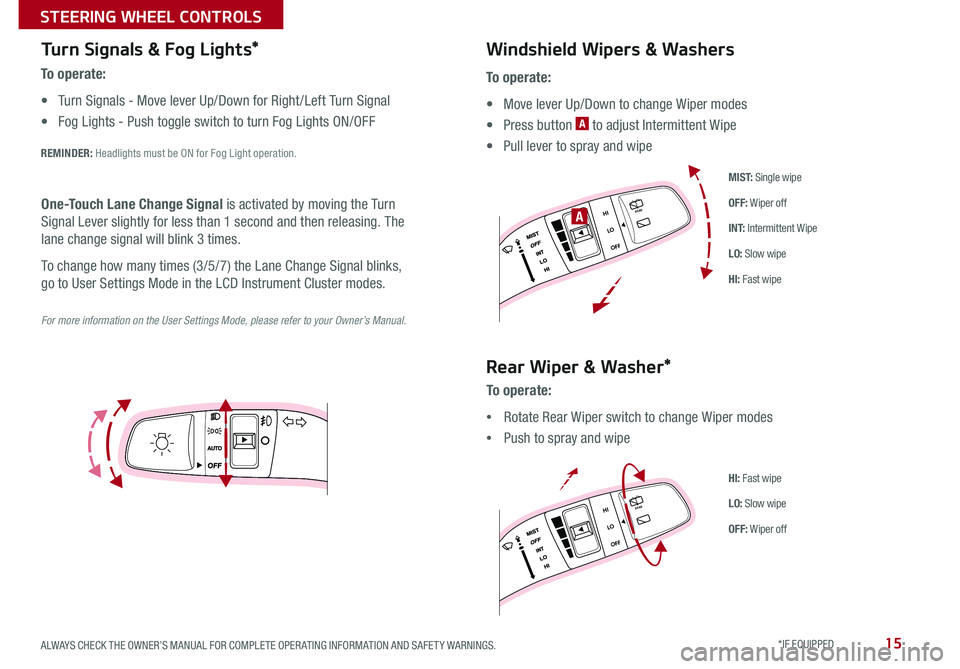
15
Turn Signals & Fog Lights*
To o p e r a t e :
• Turn Signals - Move lever Up/Down for Right /Left Turn Signal
• Fog Lights - Push toggle switch to turn Fog Lights ON/OFF
REMINDER: Headlights must be ON for Fog Light operation .
For more information on the User Settings Mode, please refer to your Owner’s Manual.
One-Touch Lane Change Signal is activated by moving the Turn
Signal Lever slightly for less than 1 second and then releasing . The
lane change signal will blink 3 times .
To change how many times (3/5/7) the Lane Change Signal blinks,
go to User Settings Mode in the LCD Instrument Cluster modes .
To o p e r a t e :
• Move lever Up/Down to change Wiper modes
• Press button A to adjust Intermittent Wipe
• Pull lever to spray and wipe
Windshield Wipers & Washers
M I S T: Single wipe
OFF: Wiper off
I N T: Intermittent Wipe
LO: Slow wipe
HI: Fast wipe
HI
LO
OFFREAR
HI
LO
OFFREAR
HI
LO
OFFREAR
HI
LO
OFFREAR
A
Rear Wiper & Washer*
To operate:
•Rotate Rear Wiper switch to change Wiper modes
•Push to spray and wipe
HI: Fast wipe
LO: Slow wipe
OFF: Wiper off
ALWAYS CHECK THE OWNER’S MANUAL FOR COMPLETE OPER ATING INFORMATION AND SAFET Y WARNINGS. *IF EQUIPPED
STEERING WHEEL CONTROLS
Page 18 of 50
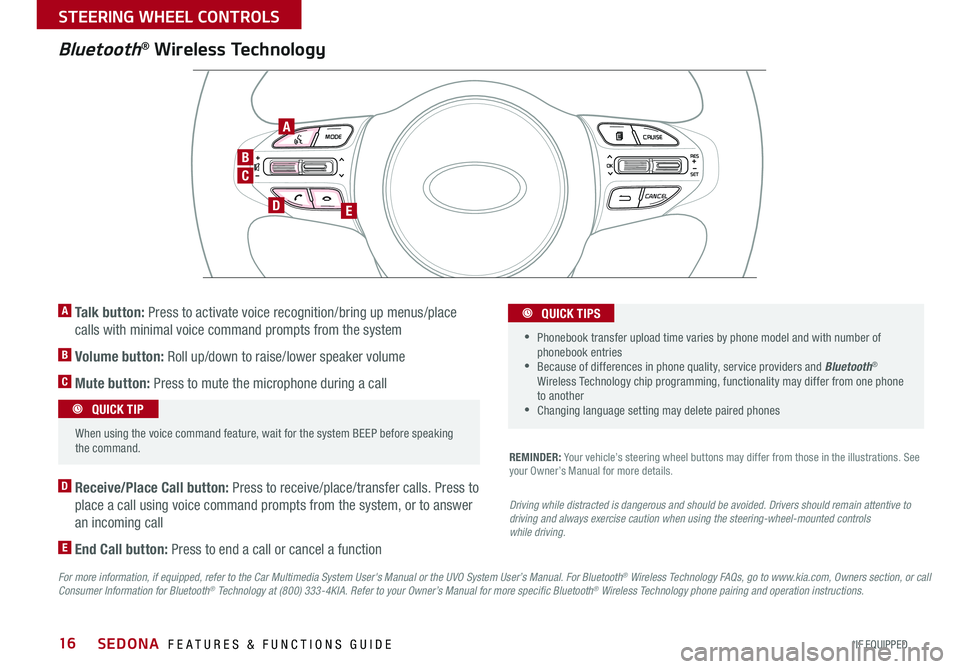
16
Bluetooth® Wireless Technology
For more information, if equipped, refer to the Car Multimedia System User's Manual or the UVO System User’s Manual. For Bluetooth® Wireless Technology FAQs, go to www.kia.com, Owners section, or call Consumer Information for Bluetooth® Technology at (800) 333-4KIA. Refer to your Owner’s Manual for more specific Bluetooth® Wireless Technology phone pairing and operation instructions.
D Receive/Place Call button: Press to receive/place/transfer calls . Press to
place a call using voice command prompts from the system, or to answer
an incoming call
E End Call button: Press to end a call or cancel a function
A Talk button: Press to activate voice recognition/bring up menus/place
calls with minimal voice command prompts from the system
B Volume button: Roll up/down to raise/lower speaker volume
C Mute button: Press to mute the microphone during a call
REMINDER: Your vehicle’s steering wheel buttons may differ from those in the illustrations . See your Owner’s Manual for more details .
Driving while distracted is dangerous and should be avoided. Drivers should remain attentive to driving and always exercise caution when using the steering-wheel-mounted controls while driving.
MODE CRUISE
CANCEL
RES
OK
SET
MODE CRUISE
CANCEL
RES
OK
SET
MODE CRUISE
CANCEL
RES
OK
SET
MODE CRUISE
CANCEL
RES
OK
SET
When using the voice command feature, wait for the system BEEP before speaking the command .
QUICK TIP
• Phonebook transfer upload time varies by phone model and with number of phonebook entries •Because of differences in phone quality, service providers and Bluetooth® Wireless Technology chip programming, functionality may differ from one phone to another •Changing language setting may delete paired phones
QUICK TIPS
C
B
DE
A
SEDONA FEATURES & FUNCTIONS GUIDE
*IF EQUIPPED
STEERING WHEEL CONTROLS
Page 19 of 50
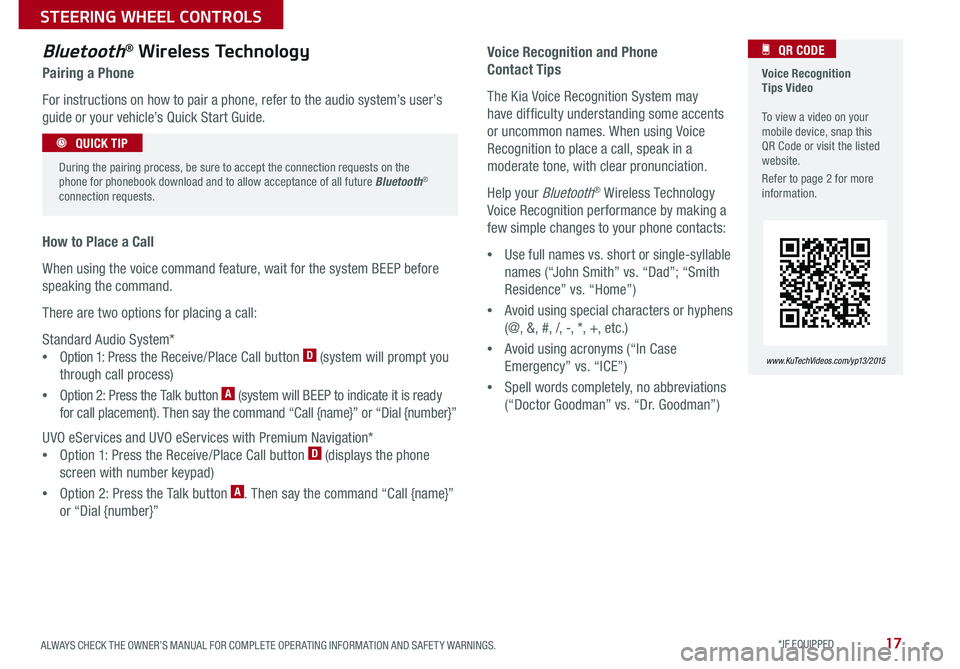
17
Voice Recognition Tips Video To view a video on your mobile device, snap this QR Code or visit the listed website .
Refer to page 2 for more information .
QR CODE
www.KuTechVideos.com/yp13/2015
Voice Recognition and Phone
Contact Tips
The Kia Voice Recognition System may
have difficulty understanding some accents
or uncommon names . When using Voice
Recognition to place a call, speak in a
moderate tone, with clear pronunciation .
Help your Bluetooth® Wireless Technology
Voice Recognition performance by making a
few simple changes to your phone contacts:
•Use full names vs . short or single-syllable
names (“John Smith” vs . “Dad”; “Smith
Residence” vs . “Home”)
•Avoid using special characters or hyphens
(@, &, #, /, -, *, +, etc . )
•Avoid using acronyms (“In Case
Emergency” vs . “ICE”)
•Spell words completely, no abbreviations
(“Doctor Goodman” vs . “Dr . Goodman”)
Bluetooth® Wireless Technology
Pairing a Phone
For instructions on how to pair a phone, refer to the audio system’s user’s
guide or your vehicle’s Quick Start Guide .
How to Place a Call
When using the voice command feature, wait for the system BEEP before
speaking the command .
There are two options for placing a call:
Standard Audio System*
•Option 1: Press the Receive/Place Call button D (system will prompt you
through call process)
•Option 2: Press the Talk button A (system will BEEP to indicate it is ready
for call placement) . Then say the command “Call {name}” or “Dial {number}”
UVO eServices and UVO eServices with Premium Navigation*
•Option 1: Press the Receive/Place Call button D (displays the phone
screen with number keypad)
•Option 2: Press the Talk button A . Then say the command “Call {name}”
or “Dial {number}”
During the pairing process, be sure to accept the connection requests on the phone for phonebook download and to allow acceptance of all future Bluetooth® connection requests .
QUICK TIP
ALWAYS CHECK THE OWNER’S MANUAL FOR COMPLETE OPER ATING INFORMATION AND SAFET Y WARNINGS. *IF EQUIPPED
STEERING WHEEL CONTROLS