warning KIA SEDONA 2017 Features and Functions Guide
[x] Cancel search | Manufacturer: KIA, Model Year: 2017, Model line: SEDONA, Model: KIA SEDONA 2017Pages: 54, PDF Size: 4.91 MB
Page 17 of 54
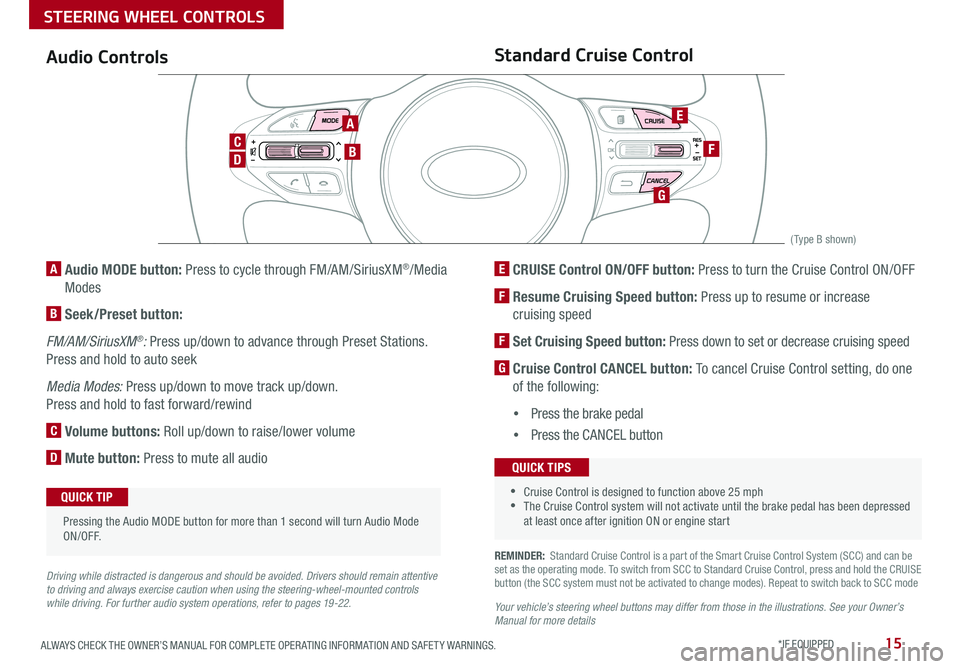
15ALWAYS CHECK THE OWNER’S MANUAL FOR COMPLETE OPER ATING INFORMATION AND SAFET Y WARNINGS *IF EQUIPPED
REMINDER: Standard Cruise Control is a part of the Smart Cruise Control System (SCC) and can be set as the operating mode To switch from SCC to Standard Cruise Control, press and hold the CRUISE button (the SCC system must not be activated to change modes) Repeat to switch back to SCC mode
Your vehicle’s steering wheel buttons may differ from those in the illustrations. See your Owner’s Manual for more details
Audio ControlsStandard Cruise Control
E CRUISE Control ON/OFF button: Press to turn the Cruise Control ON/OFF
F Resume Cruising Speed button: Press up to resume or increase
cruising speed
F Set Cruising Speed button: Press down to set or decrease cruising speed
G Cruise Control CANCEL button: To cancel Cruise Control setting, do one
of the following:
•Press the brake pedal
•Press the CANCEL button
A Audio MODE button: Press to cycle through FM/AM/SiriusXM®/Media
Modes
B Seek/Preset button:
FM/AM/SiriusXM®: Press up/down to advance through Preset Stations
Press and hold to auto seek
Media Modes: Press up/down to move track up/down
Press and hold to fast forward/rewind
C Volume buttons: Roll up/down to raise/lower volume
D Mute button: Press to mute all audio
Driving while distracted is dangerous and should be avoided. Drivers should remain attentive to driving and always exercise caution when using the steering-wheel-mounted controls while driving. For further audio system operations, refer to pages 19-22.
CANCELCRUISERES
SET
VOL
VOL
MUTEMODE
CANCELCRUISERES
SET
VOL
VOL
MUTEMODE
CANCELCRUISERES
SETVOLVOL
MUTEMODE
CANCELCRUISERES
SET
VOL
VOL
MUTEMODE
CANCELCRUISERES
SET
VOL
VOL
MUTEMODE
CANCELCRUISERES
SETVOLVOL
MUTEMODE
Pressing the Audio MODE button for more than 1 second will turn Audio Mode ON/OFF
QUICK TIP
•Cruise Control is designed to function above 25 mph •The Cruise Control system will not activate until the brake pedal has been depressed at least once after ignition ON or engine start
QUICK TIPS
A
D
CB
E
F
G
(Type B shown)
STEERING WHEEL CONTROLS
Page 19 of 54
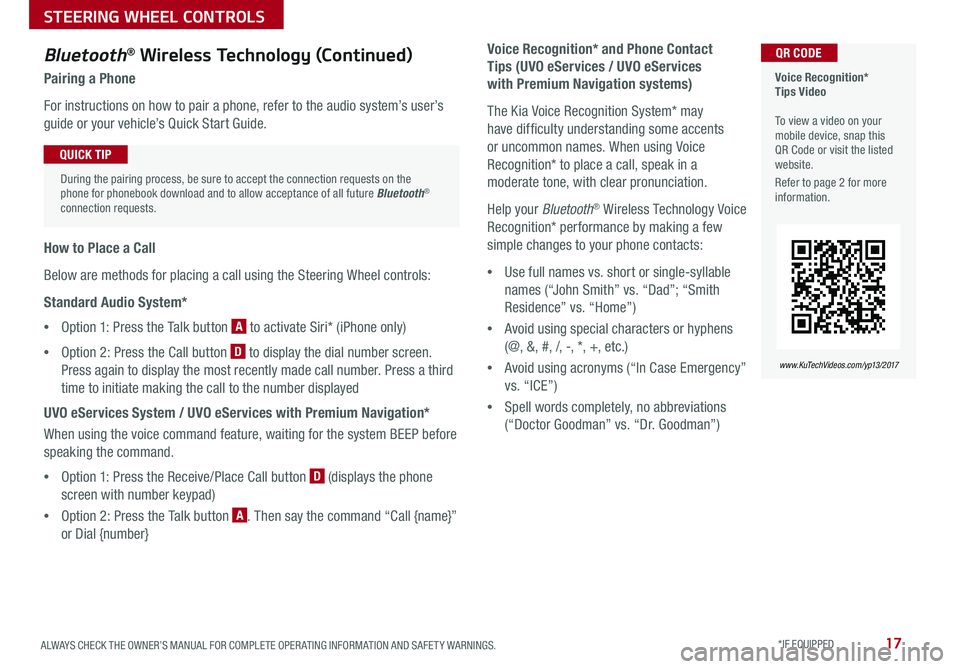
17ALWAYS CHECK THE OWNER’S MANUAL FOR COMPLETE OPER ATING INFORMATION AND SAFET Y WARNINGS *IF EQUIPPED
Voice Recognition* Tips Video To view a video on your mobile device, snap this QR Code or visit the listed website
Refer to page 2 for more information
QR CODE
www.KuTechVideos.com/yp13/2017
Voice Recognition* and Phone Contact
Tips (UVO eServices / UVO eServices
with Premium Navigation systems)
The Kia Voice Recognition System* may
have difficulty understanding some accents
or uncommon names When using Voice
Recognition* to place a call, speak in a
moderate tone, with clear pronunciation
Help your Bluetooth® Wireless Technology Voice
Recognition* performance by making a few
simple changes to your phone contacts:
•Use full names vs short or single-syllable
names (“John Smith” vs “Dad”; “Smith
Residence” vs “Home”)
•Avoid using special characters or hyphens
(@, &, #, /, -, *, +, etc )
•Avoid using acronyms (“In Case Emergency”
vs “ICE”)
•Spell words completely, no abbreviations
(“Doctor Goodman” vs “Dr Goodman”)
Bluetooth® Wireless Technology (Continued)
Pairing a Phone
For instructions on how to pair a phone, refer to the audio system’s user’s
guide or your vehicle’s Quick Start Guide
How to Place a Call
Below are methods for placing a call using the Steering Wheel controls:
Standard Audio System*
•Option 1: Press the Talk button A to activate Siri* (iPhone only)
•Option 2: Press the Call button D to display the dial number screen
Press again to display the most recently made call number Press a third
time to initiate making the call to the number displayed
UVO eServices System / UVO eServices with Premium Navigation*
When using the voice command feature, waiting for the system BEEP before
speaking the command
•Option 1: Press the Receive/Place Call button D (displays the phone
screen with number keypad)
•Option 2: Press the Talk button A Then say the command “Call {name}”
or Dial {number}
During the pairing process, be sure to accept the connection requests on the phone for phonebook download and to allow acceptance of all future Bluetooth® connection requests
QUICK TIP
STEERING WHEEL CONTROLS
Page 21 of 54
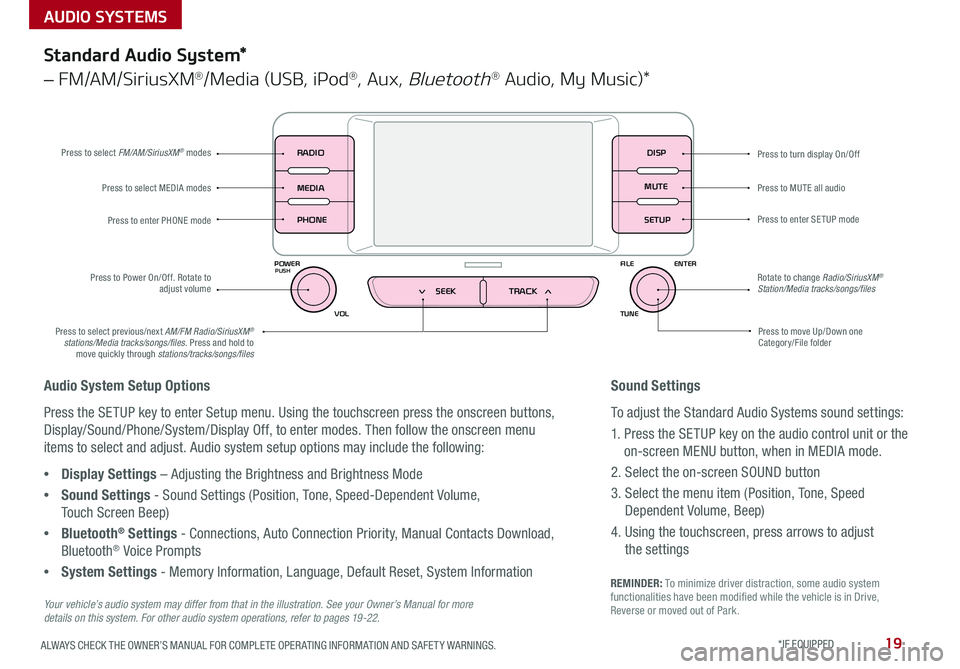
19ALWAYS CHECK THE OWNER’S MANUAL FOR COMPLETE OPER ATING INFORMATION AND SAFET Y WARNINGS *IF EQUIPPED
AUDIO SYSTEMS
REMINDER: To minimize driver distraction, some audio system functionalities have been modified while the vehicle is in Drive, Reverse or moved out of Park
Press to turn display On/Off
Audio System Setup Options
Press the SETUP key to enter Setup menu Using the touchscreen press the onscreen buttons,
Display/Sound/Phone/System/Display Off, to enter modes Then follow the onscreen menu
items to select and adjust Audio system setup options may include the following:
•Display Settings – Adjusting the Brightness and Brightness Mode
•Sound Settings - Sound Settings (Position, Tone, Speed-Dependent Volume,
Touch Screen Beep)
•Bluetooth® Settings - Connections, Auto Connection Priority, Manual Contacts Download,
Bluetooth® Voice Prompts
•System Settings - Memory Information, Language, Default Reset, System Information
DISP
RADIO
MEDIA
PHONE
POWER FILE
TUNE
VOL ENTERPUSH
MUTE
SETUP
SEEK TRACK
Standard Audio System*
– FM/AM/SiriusXM®/Media (USB, iPod®, Aux, Bluetooth® Audio, My Music)*
Press to move Up/Down one Category/File folder
Press to MUTE all audio
Press to enter SETUP mode
Rotate to change Radio/SiriusXM® Station/Media tracks/songs/files
Press to select previous/next AM/FM Radio/SiriusXM® stations/Media tracks/songs/files Press and hold to move quickly through stations/tracks/songs/files
Press to Power On/Off Rotate to adjust volume
Press to select MEDIA modes
Press to enter PHONE mode
Press to select FM/AM/SiriusXM® modes
Your vehicle’s audio system may differ from that in the illustration. See your Owner’s Manual for more details on this system. For other audio system operations, refer to pages 19 -22.
Sound Settings
To adjust the Standard Audio Systems sound settings:
1 Press the SETUP key on the audio control unit or the
on-screen MENU button, when in MEDIA mode
2 Select the on-screen SOUND button
3 Select the menu item (Position, Tone, Speed
Dependent Volume, Beep)
4 Using the touchscreen, press arrows to adjust
the settings
Page 23 of 54
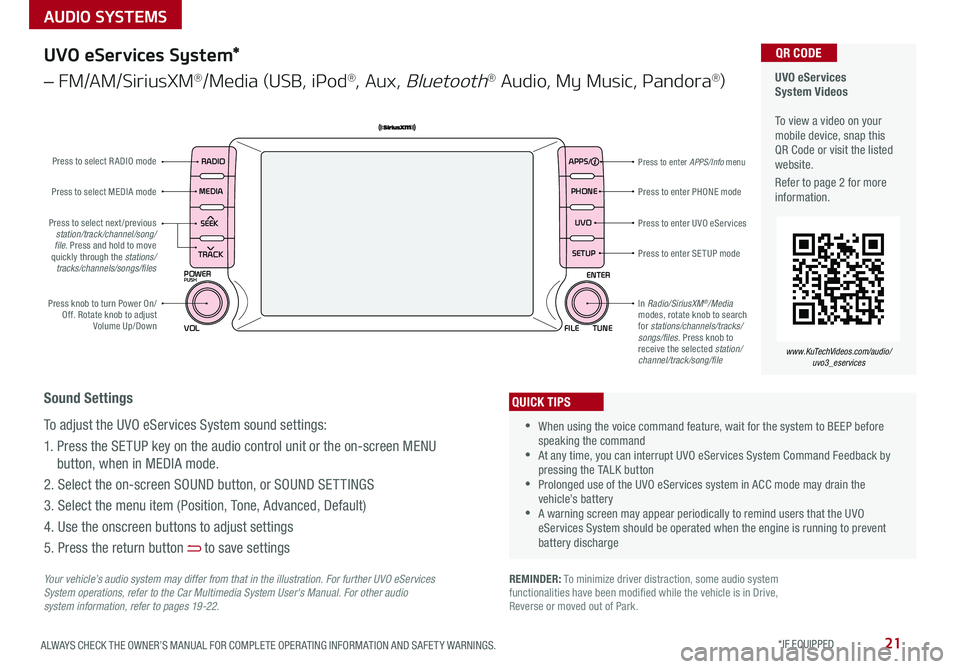
21ALWAYS CHECK THE OWNER’S MANUAL FOR COMPLETE OPER ATING INFORMATION AND SAFET Y WARNINGS *IF EQUIPPED
AUDIO SYSTEMS
UVO eServices System Videos To view a video on your mobile device, snap this QR Code or visit the listed website
Refer to page 2 for more information
QR CODE
www.KuTechVideos.com/audio/uvo3_eservices
UVO eServices System*
– FM/AM/SiriusXM®/Media (USB, iPod®, Aux, Bluetooth® Audio, My Music, Pandora®)
APPS
RADIO
MEDIA PHONE
SEEK UVO
TRACK SETUP
POWER
PUSH
VOL FILEENTER
TUNE
v
v
Press to enter PHONE mode
Press to enter APPS/Info menu
Press to enter SE TUP mode
Press to enter UVO eServicesPress to select next /previous station/track/channel/song/file. Press and hold to move quickly through the stations/tracks/channels/songs/files
Press knob to turn Power On/Off Rotate knob to adjust Volume Up/Down
Press to select MEDIA mode
Press to select RADIO mode
In Radio/SiriusXM®/Media modes, rotate knob to search for stations/channels/tracks/songs/files Press knob to receive the selected station/channel/track/song/file
Your vehicle’s audio system may differ from that in the illustration. For further UVO eServices System operations, refer to the Car Multimedia System User's Manual. For other audio system information, refer to pages 19 -22.
Sound Settings
To adjust the UVO eServices System sound settings:
1 Press the SETUP key on the audio control unit or the on-screen MENU
button, when in MEDIA mode
2 Select the on-screen SOUND button, or SOUND SET TINGS
3 Select the menu item (Position, Tone, Advanced, Default)
4 Use the onscreen buttons to adjust settings
5 Press the return button to save settings
•When using the voice command feature, wait for the system to BEEP before speaking the command •At any time, you can interrupt UVO eServices System Command Feedback by pressing the TALK button •Prolonged use of the UVO eServices system in ACC mode may drain the vehicle’s battery •A warning screen may appear periodically to remind users that the UVO eServices System should be operated when the engine is running to prevent battery discharge
QUICK TIPS
REMINDER: To minimize driver distraction, some audio system functionalities have been modified while the vehicle is in Drive, Reverse or moved out of Park
Page 24 of 54
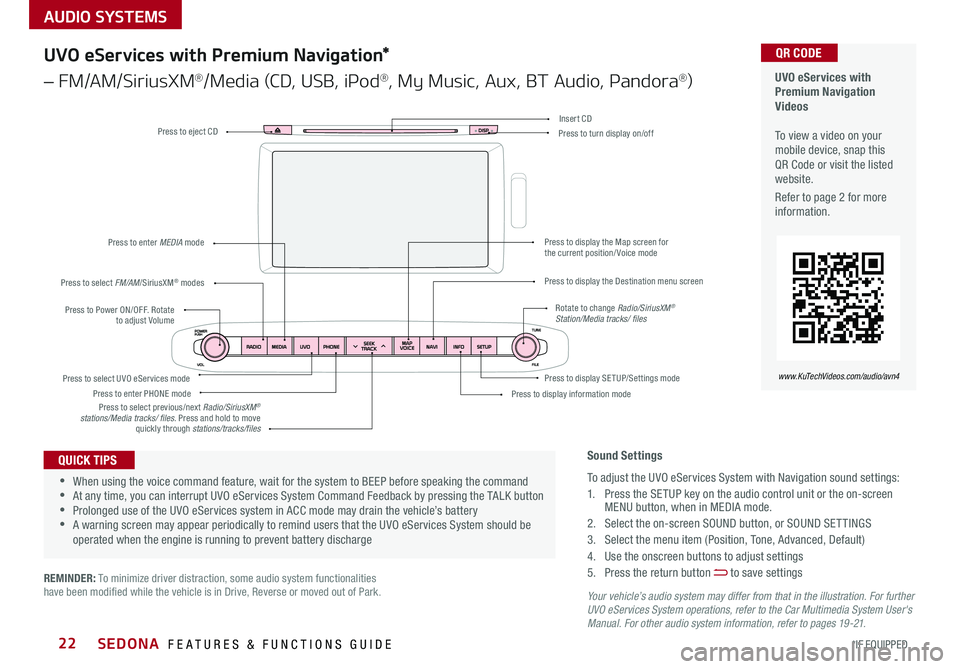
AUDIO SYSTEMS
SEDONA FEATURES & FUNCTIONS GUIDE22*IF EQUIPPED
Your vehicle’s audio system may differ from that in the illustration. For further UVO eServices System operations, refer to the Car Multimedia System User's Manual. For other audio system information, refer to pages 19 -21.
Press to Power ON/OFF Rotate to adjust Volume
Press to enter PHONE mode
Press to select FM/AM/SiriusXM® modes
Press to enter MEDIA mode
Press to display SE TUP/Settings mode Press to select UVO eServices mode
Press to display the Map screen for the current position/ Voice mode
Press to display the Destination menu screen
Press to display information mode
Press to eject CDPress to turn display on/off
Press to select previous/next Radio/SiriusXM® stations/Media tracks/ files Press and hold to move quickly through stations/tracks/files
Insert CD
Rotate to change Radio/SiriusXM® Station/Media tracks/ files
UVO eServices with Premium Navigation Videos To view a video on your mobile device, snap this QR Code or visit the listed website
Refer to page 2 for more information
QR CODE
www.KuTechVideos.com/audio/avn4
Sound Settings
To adjust the UVO eServices System with Navigation sound settings:
1 Press the SETUP key on the audio control unit or the on-screen MENU button, when in MEDIA mode
2 Select the on-screen SOUND button, or SOUND SET TINGS
3 Select the menu item (Position, Tone, Advanced, Default)
4 Use the onscreen buttons to adjust settings
5 Press the return button to save settings
•When using the voice command feature, wait for the system to BEEP before speaking the command •At any time, you can interrupt UVO eServices System Command Feedback by pressing the TALK button •Prolonged use of the UVO eServices system in ACC mode may drain the vehicle’s battery •A warning screen may appear periodically to remind users that the UVO eServices System should be operated when the engine is running to prevent battery discharge
QUICK TIPS
UVO eServices with Premium Navigation*
– FM/AM/SiriusXM®/Media (CD, USB, iPod®, My Music, Aux, BT Audio, Pandora®)
REMINDER: To minimize driver distraction, some audio system functionalities have been modified while the vehicle is in Drive, Reverse or moved out of Park
Page 25 of 54
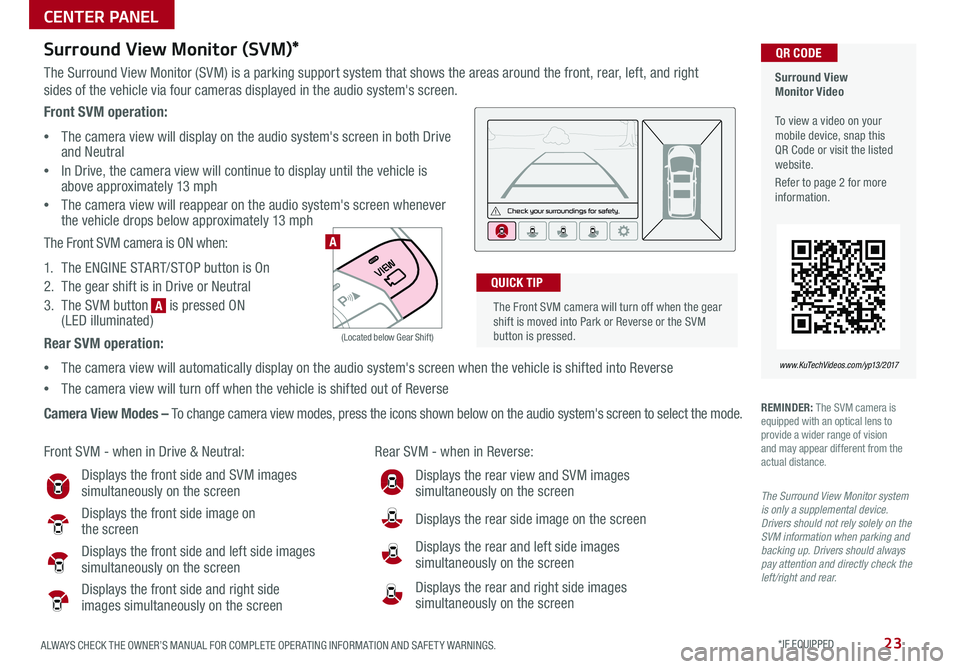
23ALWAYS CHECK THE OWNER’S MANUAL FOR COMPLETE OPER ATING INFORMATION AND SAFET Y WARNINGS *IF EQUIPPED
Surround View Monitor (SVM)*
The Surround View Monitor (SVM) is a parking support system that shows the areas around the front, rear, left, and right
sides of the vehicle via four cameras displayed in the audio system's screen
Surround View Monitor Video To view a video on your mobile device, snap this QR Code or visit the listed website
Refer to page 2 for more information
QR CODE
www.KuTechVideos.com/yp13/2017
Front SVM - when in Drive & Neutral: Rear SVM - when in Reverse:
Displays the front side and SVM images simultaneously on the screen
Displays the front side image on the screen
Displays the front side and left side images
simultaneously on the screen
Displays the front side and right side images simultaneously on the screen
Displays the rear view and SVM images simultaneously on the screen
Displays the rear side image on the screen
Displays the rear and left side images simultaneously on the screen
Displays the rear and right side images simultaneously on the screen
REMINDER: The SVM camera is equipped with an optical lens to provide a wider range of vision and may appear different from the actual distance
The Surround View Monitor system is only a supplemental device. Drivers should not rely solely on the SVM information when parking and backing up. Drivers should always pay attention and directly check the left/right and rear.
Front SVM operation:
•The camera view will display on the audio system's screen in both Drive and Neutral
•In Drive, the camera view will continue to display until the vehicle is above approximately 13 mph
•The camera view will reappear on the audio system's screen whenever the vehicle drops below approximately 13 mph
The Front SVM camera is ON when:
1 The ENGINE START/STOP button is On
2 The gear shift is in Drive or Neutral
3 The SVM button is pressed ON (LED illuminated)
Rear SVM operation:
•The camera view will automatically display on the audio system's screen when the vehicle is shifted into Reverse
•The camera view will turn off when the vehicle is shifted out of Reverse
Camera View Modes – To change camera view modes, press the icons shown below on the audio system's screen to select the mode
The Front SVM camera will turn off when the gear shift is moved into Park or Reverse or the SVM button is pressed
QUICK TIP
A
A
(Located below Gear Shift)
CENTER PANEL
Page 27 of 54

25ALWAYS CHECK THE OWNER’S MANUAL FOR COMPLETE OPER ATING INFORMATION AND SAFET Y WARNINGS *IF EQUIPPED
Automatic Climate Control (Continued)
Climate Control Auto Function
1 Press AUTO B to select Full Auto Operation - The Auto setting
automatically controls the airflow modes, fan speeds, air intake and
air conditioning according to the temperature setting selected
2 Set desired Temperature A
3 Press SYNC E to select Sync Temperature Control Operation which
synchronizes the passenger’s temperature to the driver’s setting
Defrost Outside Windshield:
1 Set Front Fan Speed F to the highest position
2 Set Temperature A to Hot
3 Press the Front Defrost button B
Defog Inside Windshield:
1 Set Front Fan Speed F to desired position
2 Set desired Temperature A
3 Press the Front Defrost button B
REMINDERS:
•
Pressing any button during AUTO operation will deactivate the AUTO function and switch to manual mode, except for Temperature Control
•
When in AUTO mode, Air Flow Mode and Fan Speed do not display on the Climate Control Display
•Warm air may flow in through vents if Recirculated Air button is not pressed ON (LED lit)
Air Flow Modes
To select Air Flow Modes, press the mode button H to cycle
through to desired mode:
Face-Level
Bi-Level
F lo o r- L evel
Floor/Defrost-Level
•Defrost Mode activates A /C and opens Fresh Air Vent to help dehumidify the air and improve Defroster performance •During Auto Operation, the A /C indicator will NOT illuminate The fan speed, air intake, air flow and air conditioning may automatically be engaged at any time to reach desired temperature and reduce humidity •Keep inside glass as clean as possible to reduce window fogging
QUICK TIPS
Your Automatic Climate Control system may differ from those in the illustrations. See your Owner’s Manual for more details.
CENTER PANEL
Page 29 of 54
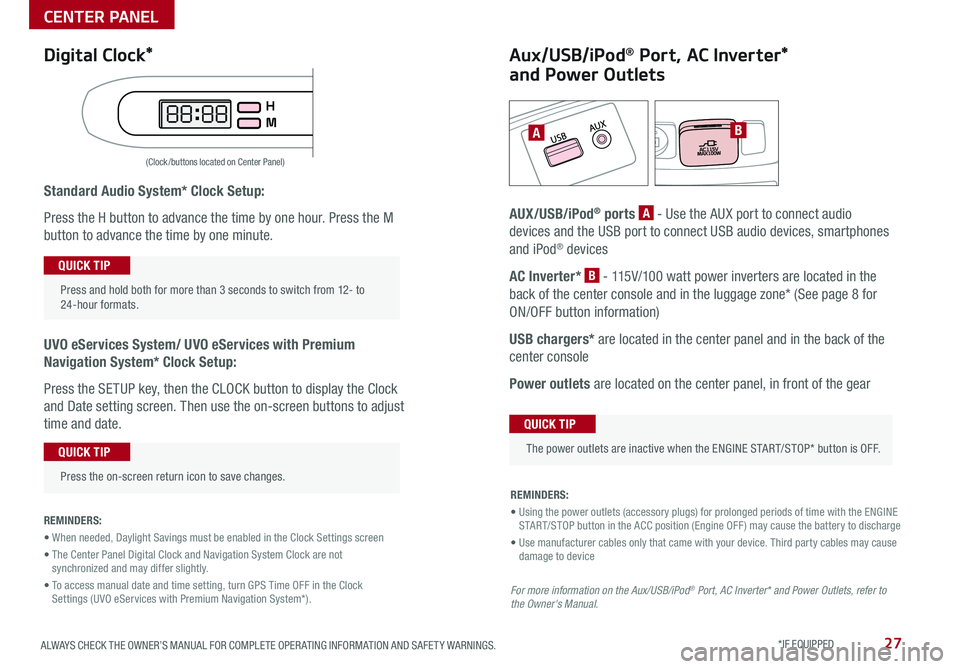
27ALWAYS CHECK THE OWNER’S MANUAL FOR COMPLETE OPER ATING INFORMATION AND SAFET Y WARNINGS *IF EQUIPPED
Standard Audio System* Clock Setup:
Press the H button to advance the time by one hour Press the M
button to advance the time by one minute
UVO eServices System/ UVO eServices with Premium
Navigation System* Clock Setup:
Press the SETUP key, then the CLOCK button to display the Clock
and Date setting screen Then use the on-screen buttons to adjust
time and date
REMINDERS:
• When needed, Daylight Savings must be enabled in the Clock Settings screen
• The Center Panel Digital Clock and Navigation System Clock are not synchronized and may differ slightly
• To access manual date and time setting, turn GPS Time OFF in the Clock Settings (UVO eServices with Premium Navigation System*).
AB
(Clock /buttons located on Center Panel)
Aux/USB/iPod® Port, AC Inverter*
and Power Outlets
AUX/USB/iPod® ports A - Use the AUX port to connect audio
devices and the USB port to connect USB audio devices, smartphones
and iPod® devices
AC Inverter* B - 115V/100 watt power inverters are located in the
back of the center console and in the luggage zone* (See page 8 for
ON/OFF button information)
USB chargers* are located in the center panel and in the back of the
center console
Power outlets are located on the center panel, in front of the gear
Press and hold both for more than 3 seconds to switch from 12- to 24-hour formats
QUICK TIP
Press the on-screen return icon to save changes
QUICK TIP
The power outlets are inactive when the ENGINE START/STOP* button is OFF
QUICK TIP
REMINDERS:
• Using the power outlets (accessory plugs) for prolonged periods of time with the ENGINE START/STOP button in the ACC position (Engine OFF ) may cause the battery to discharge
• Use manufacturer cables only that came with your device Third party cables may cause damage to device
For more information on the Aux/USB/iPod® Port, AC Inverter* and Power Outlets, refer to the Owner's Manual.
Digital Clock*
CENTER PANEL
Page 31 of 54

29ALWAYS CHECK THE OWNER’S MANUAL FOR COMPLETE OPER ATING INFORMATION AND SAFET Y WARNINGS *IF EQUIPPED
Automatic Gear Shift with Sportmatic® Shifting
P: Park
R: Reverse
N: Neutral
D: Drive
[+]: Sport Mode Upshift
[–]: Sport Mode Downshift
Sport Mode: To enter Sport mode, move shift lever from D to left gate
To shift while in Sport mode, move shift lever up [+] to upshift or down
[–] to downshift
•Press brake pedal and depress release button to move gearshift from N to P, N to R or from P to any gear •Sport mode downshifts are made automatically when the vehicle slows down When the vehicle stops, 1st gear is automatically selected
QUICK TIPS
Sportmatic® Shifting Video To view a video on your mobile device, snap this QR Code or visit the listed website
Refer to page 2 for more information
QR CODE
www.KuTechVideos.com/yp13/2017
CENTER PANEL
Page 33 of 54

SEATING
31ALWAYS CHECK THE OWNER’S MANUAL FOR COMPLETE OPER ATING INFORMATION AND SAFET Y WARNINGS *IF EQUIPPED
Power Adjustable Driver’s Seat*
Move/press controls to adjust Seat forward/backward, Seat Cushion
tilt up/down, Seatback forward/backward or Lumbar up/down/
forward/backward*
A
AABC
B
C
SeatbackLumbar*SeatSeat Cushion
Manual Adjustable Driver’s Seat*
Pull lever D to slide Seat forward/backward
Pull/press lever E to adjust Seat height
Pull lever F to adjust Seatback recline
Press G to adjust Lumbar support
G
D
EF
When adjusting seat forward or backwards, ensure seat clicks or locks into place before driving the vehicle
QUICK TIP
For more information on Power Adjustable Driver’s Seat operation, refer to the Owner's Manual.
For more information on Manual Adjustable Driver’s Seat operation, refer to the Owner's Manual.