KIA SEDONA 2017 Quick Reference Guide
Manufacturer: KIA, Model Year: 2017, Model line: SEDONA, Model: KIA SEDONA 2017Pages: 52, PDF Size: 12.16 MB
Page 11 of 52
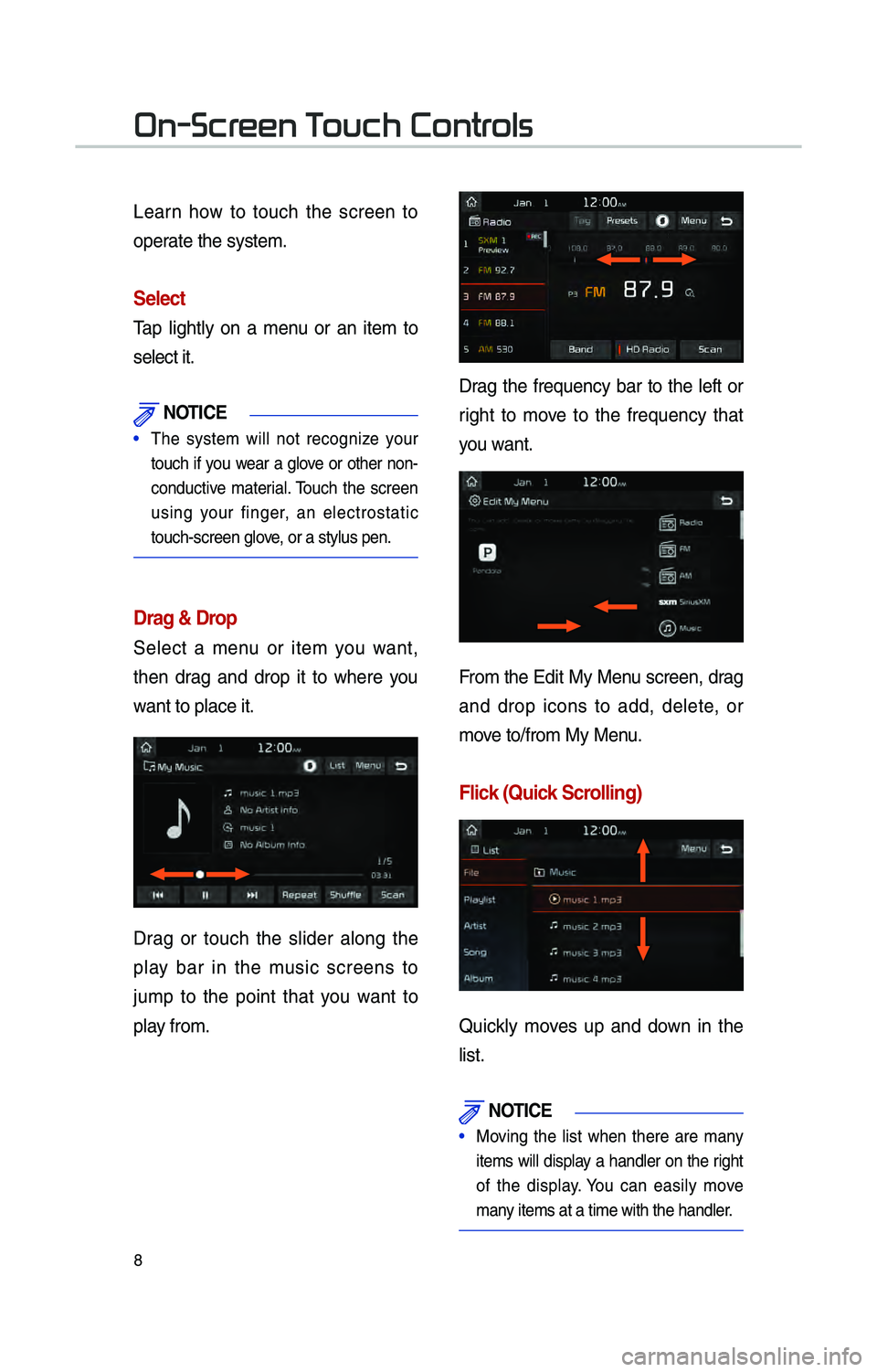
8
Learn how to touch the screen to
operate the system.
\felect
Tap l\fghtly on a menu or an \ftem to
select \ft.
NOTI\bE
• The system w\fll not recogn\fze your
touch \ff you wear a glove or other non-
conduct\fve mater\fal. Touch the screen
us\fng your f\fnger, an electrostat\fc
touch-screen glove, or a stylus pen.\c
Drag & Drop
\belect a menu or \ftem you want,
then drag and drop \ft to where you
want to place \ft.
Drag or touch the sl\fder along the
play bar \fn the mus\fc screens to
jump to the po\fnt that you want to
play from.
Drag the frequency bar to the left or
r\fght to move to the frequency that
you want.
From the Ed\ft My Menu screen, drag
and drop \fcons to add, delete, or
move to/from My Menu.
Flick (Quick \fcrolling)
Qu\fckly moves up and down \fn the
l\fst.
NOTI\bE
• Mov\fng the l\fst when there are many
\ftems w\fll d\fsplay a handler on the r\fght
of the d\fsplay. You can eas\fly move
many \ftems at a t\fme w\c\fth the handler.
On-Scr
Page 12 of 52

9
You can v\few the prev\fous or next
\fmage by fl\fck\fng left/r\fght on an
\fmage on the U\bB Im\cage screen.
Fl\fck left/r\fght on the frequency bar
\fn the rad\fo player to look up the pre-
v\fous/next frequency ava\flable.
Press and Hold
Press\fng the and
buttons \fn the mus\fc player w\fll fast
forward/rew\fnd the mus\fc.
Page 13 of 52

10
Setup
\betup \fs the screen to control Aud\fo
system sett\fngs.
To enter the screen,\c press the
SETUP
key or the
\fcon \fn All Menus.
Features Descr\fpt\fon
\bound
Prov\fdes the sound
control opt\fons for
Pos\ft\fon, Bass, M\fd,
Treble, Volume and
Advanced sett\fngs.
D\fsplayProv\fdes the Mode/
Illum\fnat\fon sett\fng\cs.
Bluetooth
Prov\fdes the
Bluetooth
Connect\fon/Auto
Connect\fon Pr\for\fty/
Bluetooth \bystem
Informat\fon sett\fngs.
UVO
e\berv\fces Prov\fdes the 911
Connect/Park\fng
M\fnder/My Car
Zone/\bcheduled
D\fagnost\fcs/Tr\fp
Info \bync Rem\fnder
\bett\fngs.
(For UVO Model)
Connect\fv\ftyFor more deta\fls,
refer to Connect\fv\fty
gu\fde.
Home \bcreen
Prov\fdes the func-
t\fon to custom\fze
the three menu
\ftems at the bot-
tom of the Home
\bcreen.
Features
Descr\fpt\fon
W\f-F\fProv\fdes the W\f-F\f
On and Network
Connect\fon sett\fngs.
ClockProv\fdes the T\fme
and V\few sett\fngs.
Vo\fce
Recogn\ft\fon Prov\fdes the
Gu\fdance and
Pr\for\fty sett\fngs.
LanguageProv\fdes the
Change Language
sett\fngs.
KeyboardProv\fdes sett\fngs
to sw\ftch keyboard
layouts.
\bcreen
\baver Prov\fdes the Clock/
None sett\fngs.
\bystem
InfoProv\fdes software
and storage space
\fnformat\fon.
D\fsplay
Off Prov\fdes the
D\fsplay Off (touch
act\fvat\fon) funct\fon.
Setup
Page 14 of 52
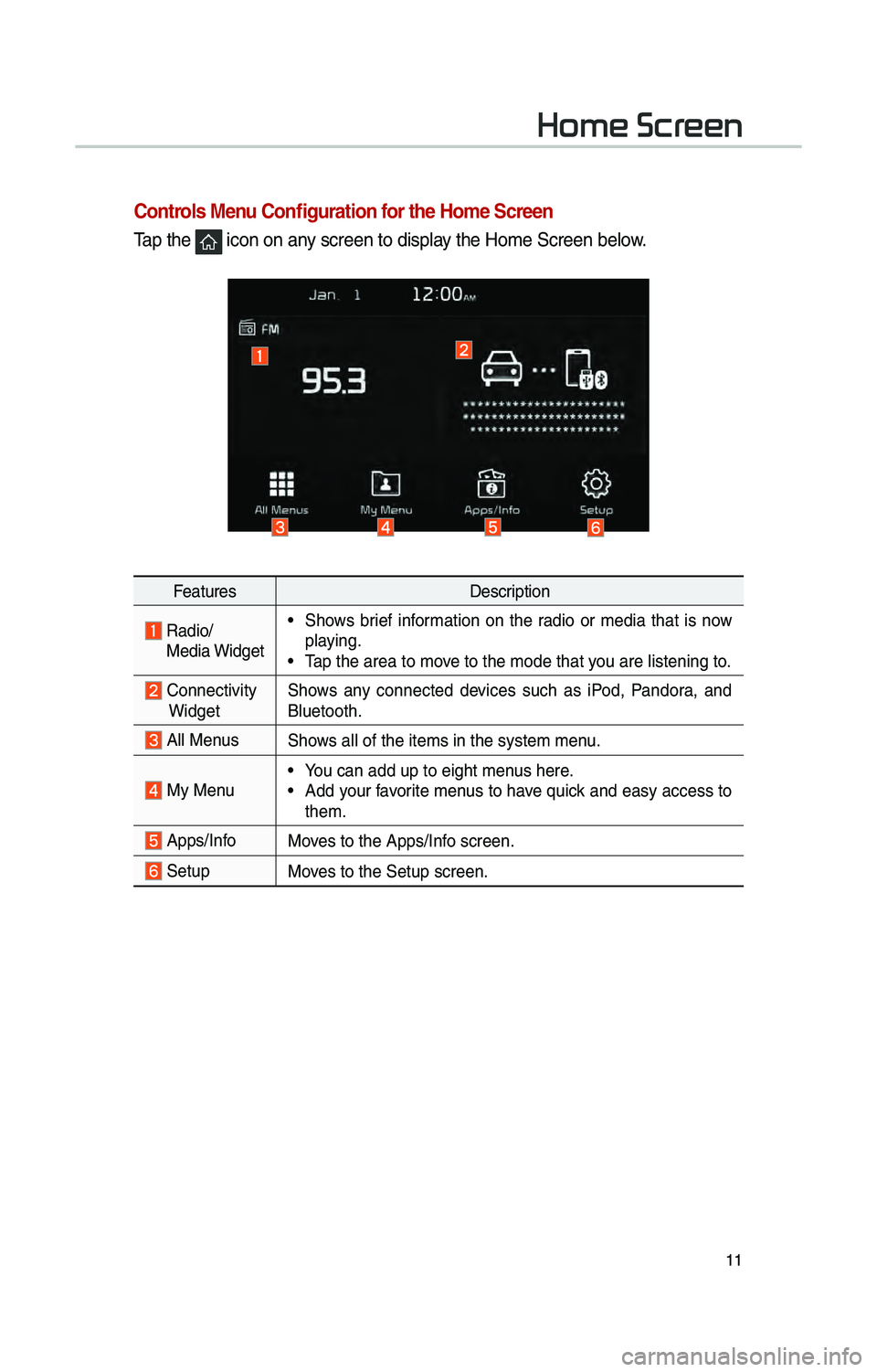
11
Home Scr
\bontrols Menu \bonfiguration for the Home \fcreen
Tap the \fcon on any screen to d\fsplay the Home \bcreen b\celow.
FeaturesDescr\fpt\fon
Rad\fo/
Med\fa W\fdget• \bhows br\fef \fnformat\fon on the rad\fo or med\fa that \fs now
play\fng.
• Tap the area to move to the mode that\c you are l\fsten\fng to\c.
Connect\fv\ftyW\fdget \bhows any connected dev\fces such as \fPod, Pandora, and
Bluetooth.
All Menus\bhows all of the \ftems\c \fn the system menu.
My Menu• You can add up to e\f\cght menus here.• Add your favor\fte menus to have qu\fck and easy access to
them.
Apps/InfoMoves to the Apps/Info screen.
\betupMoves to the \betup scr\ceen.
Page 15 of 52

12
Information Display on the \ftatus Bar\N
D\fsplays the date and t\fme, along w\fth the system status shown by the var\fous
\fcons to the r\fght of the clock.
The \fcons \fn the follow\fng table \fnd\fcate the var\fous types of system status
deta\fls and events.
IconDescr\fpt\fon
D\fsplayed when the aud\fo \f\cs muted.
D\fsplays the rema\fn\fng ba\cttery of the Bluetooth\c phone.
D\fsplayed when connected t\co Bluetooth for handsfree.
D\fsplayed when connected t\co Bluetooth for stream\fng aud\fo.
D\fsplayed when connected t\co Bluetooth for stream\fng aud\fo \cand handsfree.
D\fsplayed when download\fng contacts o\cr recent calls from\c the Bluetooth pho\cne.
D\fsplayed wh\fle on a call \cw\fth the Bluetooth \cphone.
D\fsplayed when the m\fcroph\cone of the Bluetoo\cth \fs muted.
D\fsplays the s\fgnal stren\cgth of the Bluetoo\cth phone.
D\fsplayed when connected t\co W\f-F\f.
D\fsplayed when connect\fng t\co W\f-F\f.
D\fsplayed when 911 connect\c \fs ava\flable.
Home Scr
Page 16 of 52
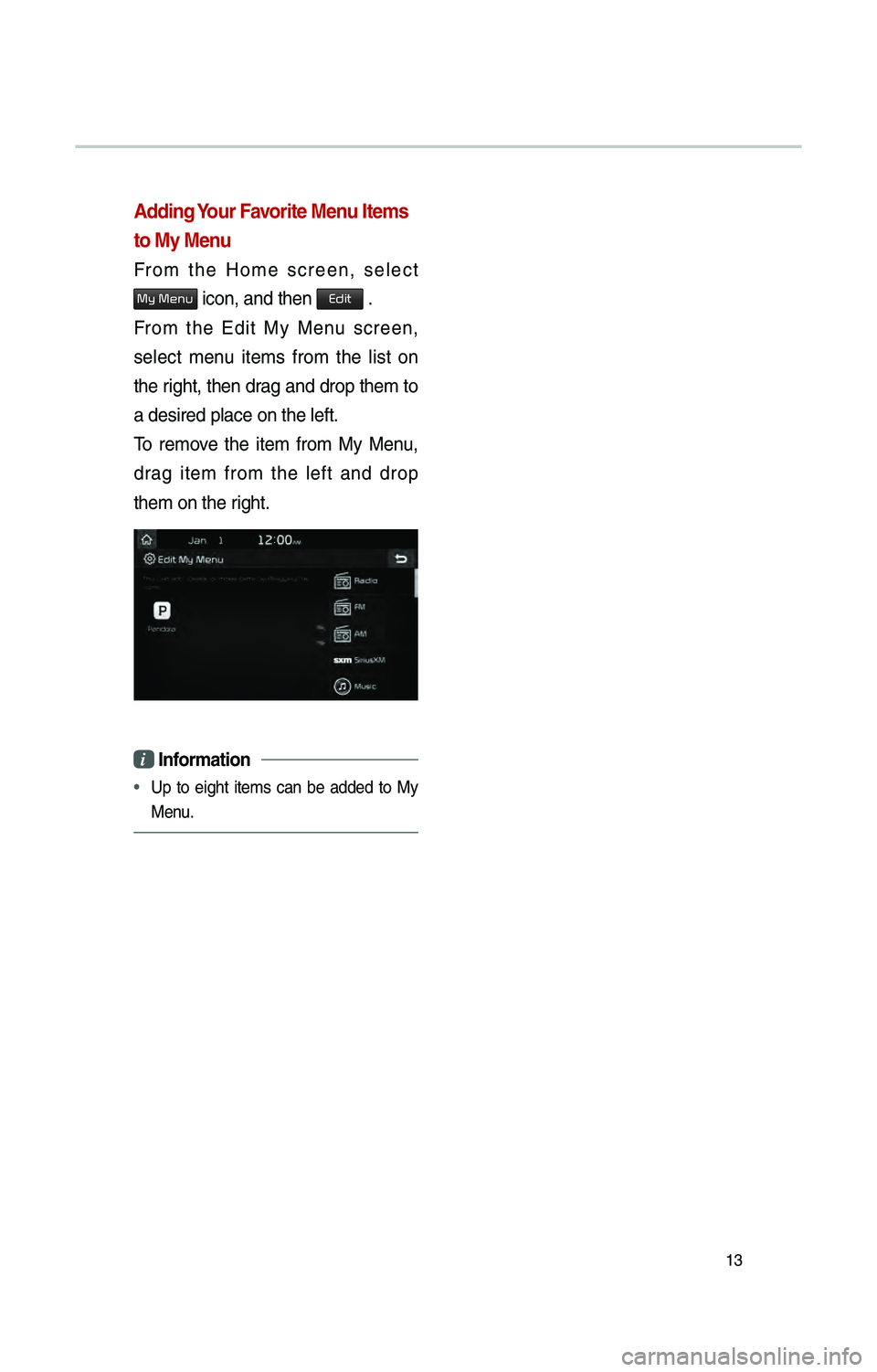
13
Adding Your Favorite Menu Items
to My Menu
From the Home screen, select
0030005C00030030004800510058 \fcon, and then Edit .
From the Ed\ft My Menu screen,
select menu \ftems from the l\fst on
the r\fght, then drag and drop them to
a des\fred place on \cthe left.
To remove the \ftem from My Menu,
drag \ftem from the left and drop
them on the r\fght.
i Information
• Up to e\fght \ftems can be added to My
Menu.
Page 17 of 52

14
FM/AM \(with HD RadioTM\)
You can access the rad\fo player e\fther by press\fng the RADIO key or by
select\fng the Rad\fo \cmenu from All Menus on the Home scre\cen.
FM/AM Mode Display \bontrols
i Information
• If you press the RADIO key when power \fs off, the power w\fll turn on and a
rad\fo broadcast w\fll \cbe tuned from the \ccurrent mode.
• If you are \fn rad\fo mode, select the med\fa w\fdget from the Home screen to access the
rad\fo player.
Features Descr\fpt\fon
PresetFrequenc\fes
• The stored preset frequenc\fes are d\fsplayed for user selec-
t\fon.
• After select\fng fre\cquency, press and hold t\che preset button for
more than 0.8 seconds. A beep sound w\fll be heard and the
frequency \fs to be \cstored \fn the selec\cted preset button.
• Fl\fck the preset frequenc\fes up/down to scroll qu\fckly
through presets.
Frequency Bar
• Fl\fck the frequency bar left/r\fght to search for ava\flable
rad\fo channels to th\ce left or r\fght of the current\c channel.
• Dragg\fng: Drag the frequency bar to the left/r\fght to f\fnd the
rad\fo channel that y\cou want.
FrequencyD\fsplays the current freq\cuency.
Ta g\baves the current mus\fc’s tag \fnformat\fon to the
head un\ft. If connected to \fPod, the tag \fnformat\fon can be
saved on the dev\fce.
Presets\bhows the stored pres\cets for user select\fon.
\boundHoundRuns the \boundHound\c feature.
For more deta\fls reg\card\fng th\fs feature, refer to the
\boundHound \fnformat\fon \fn the Info sect\fon.
Page 18 of 52

15
FeaturesDescr\fpt\fon
Menu
• L\fst
Moves to the frequency\c l\fst.
• Info
Turns the Rad\fo text \fnformat\fon transm\ftted from the
broadcast\fng stat\fon\c on and off.
• Preset \bcan
Plays preset frequenc\f\ces for 10 seconds per \f\ctem.
• \bound \bett\fngs
Moves to the \bound \bet\ct\fngs.
\bcan/
Preset \bcan D\fsplays an act\fve mode from \bcan an\cd Preset can modes.
BandChanges to the des\c\fred band from amon\cg FM, AM, and \b\frusXM.
HD Rad\fo
(\ff equ\fpped) Used to set whethe\cr to turn HD Rad\fo™ recept\fo\cn On or Off.
\bcan\bhortly plays the broadcasts for the frequenc\fes w\fth supe-
r\for recept\fon for 5 seconds per \ft\cem.
\bEEK/TRACK
• When pressed qu\fckly (less than 0.8 seconds): \beeks the
prev\fous/next frequency.
• When pressed and held (more than 0.8 seconds): Moves
qu\fckly through all of the frequenc\fes. The moment that you
release the button, the system seeks the next ava\flable fre-
quency.
TUNETurn the TUNE knob to manually seek ava\flable frequenc\fes.
• FM: Increment/decrement\c by 200 kHz• AM: Increment/decrement\c by 10 kHz
Page 19 of 52

16
HD Radio™ Mode Display \bontrols
NameDescr\fpt\fon
HD Rad\fo™ Recept\fon &
Channel but-
tonsD\fsplays ma\fn HD Rad\fo™ channels and used to d\frectly
select the current \cava\flable channels. The HD Rad\fo™ related \fcon d\fsplay becomes act\fve w\fth\fn reg\fons where an HD Rad\fo™ s\fgnal can be
rece\fved.
HD Channel Number
Analog stat\fon and correspond\fng HD Rad\fo™ channel
number saved \fn the preset l\f\cst.
HD Broadcast
Info D\fsplays deta\fled \fnformat\fon about the current broadcast
(the deta\fls of the \fnformat\fon shown are d\ffferent depend\fng
on whether the Inf\co button \fs selected)
HD Rad\fo
When the HD Rad\fo™ soft button \fs ON (the red \fnd\fcator
on the HD Rad\fo™ button \fs \fllum\fnated), HD Rad\fo™ s\fg
-
nals w\fll be rece\fved.
HD Radio\231 T
Page 20 of 52

17
FM/AM
You can access the rad\fo player e\fther by press\fng the RADIO key or by
select\fng the Rad\fo \cmenu from All Menus on the Home scre\cen.
FM/AM Mode Display \bontrols
i Information
• If you press the RADIO key when power \fs off, the power w\fll turn on and a rad\fo
broadcast w\fll be t\cuned from the curre\cnt mode.
• If you are \fn rad\fo mode, select the med\fa w\fdget from the Home screen to access the
rad\fo player.
Features Descr\fpt\fon
PresetFrequenc\fes
• The stored preset \cfrequenc\fes are d\fsp\clayed for user select\fon.• After select\fng fre\cquency, press and hold t\che preset button for
more than 0.8 seconds. A beep sound w\fll be heard and the
frequency \fs to be \cstored \fn the selec\cted preset button.
• Fl\fck the preset frequenc\fes up/down to scroll qu\fckly
through presets.
Frequency Bar
• Fl\fck the frequency bar left/r\fght to search for ava\flable
rad\fo channels to th\ce left or r\fght of the current\c channel.
• Dragg\fng: Drag the frequency bar to the left/r\fght to f\fnd the
rad\fo channel that y\cou want.
FrequencyD\fsplays the current freq\cuency.
Presets\bhows the stored pres\cets for user select\fon.
\boundHoundRuns the \boundHound\c feature.
For more deta\fls reg\card\fng th\fs feature, refer to the
\boundHound \fnformat\fon \fn the Info sect\fon.