engine KIA SEDONA 2019 Features and Functions Guide
[x] Cancel search | Manufacturer: KIA, Model Year: 2019, Model line: SEDONA, Model: KIA SEDONA 2019Pages: 54, PDF Size: 4.8 MB
Page 22 of 54
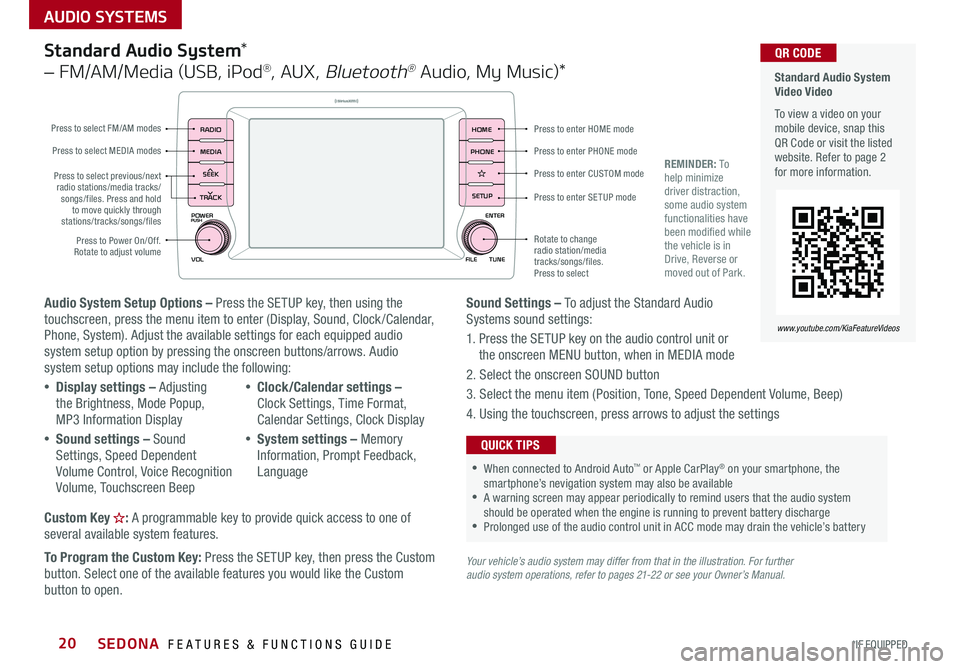
SEDONA FEATURES & FUNCTIONS GUIDE20*IF EQUIPPED
AUDIO SYSTEMS
Audio System Setup Options – Press the SETUP key, then using the touchscreen, press the menu item to enter (Display, Sound, Clock /Calendar, Phone, System) Adjust the available settings for each equipped audio system setup option by pressing the onscreen buttons/arrows Audio system setup options may include the following:
•Display settings – Adjusting the Brightness, Mode Popup, MP3 Information Display
•Sound settings – Sound Settings, Speed Dependent Volume Control, Voice Recognition Volume, Touchscreen Beep
•Clock/Calendar settings – Clock Settings, Time Format, Calendar Settings, Clock Display
•System settings – Memory Information, Prompt Feedback, Language
Custom Key : A programmable key to provide quick access to one of several available system features
To Program the Custom Key: Press the SETUP key, then press the Custom button Select one of the available features you would like the Custom button to open
Your vehicle’s audio system may differ from that in the illustration. For further audio system operations, refer to pages 21-22 or see your Owner’s Manual.
Sound Settings – To adjust the Standard Audio Systems sound settings:
1 Press the SETUP key on the audio control unit or the onscreen MENU button, when in MEDIA mode
2 Select the onscreen SOUND button
3 Select the menu item (Position, Tone, Speed Dependent Volume, Beep)
4 Using the touchscreen, press arrows to adjust the settings
Standard Audio System*
– FM/AM/Media (USB, iPod®, AUX, Bluetooth® Audio, My Music)*
POWER
VOLPUSH
APPS
RADIO
MEDIA
SEEK
TRACK
ENTER
FILE TUNE
HOME
PHONE
SETUPPress to enter HOME mode
Press to enter PHONE mode
Press to enter SETUP mode
Press to enter CUSTOM mode
Rotate to change radio station/media tracks/songs/files Press to select
Press to select previous/next radio stations/media tracks/songs/files Press and hold to move quickly through stations/tracks/songs/files
Press to Power On/Off Rotate to adjust volume
Press to select FM/AM modes
Press to select MEDIA modes REMINDER: To help minimize driver distraction, some audio system functionalities have been modified while the vehicle is in Drive, Reverse or moved out of Park
•When connected to Android Auto™ or Apple CarPlay® on your smartphone, the smartphone’s nevigation system may also be available •A warning screen may appear periodically to remind users that the audio system should be operated when the engine is running to prevent battery discharge •Prolonged use of the audio control unit in ACC mode may drain the vehicle’s battery
QUICK TIPS
Standard Audio System Video Video
To view a video on your mobile device, snap this QR Code or visit the listed website Refer to page 2 for more information
QR CODE
www.youtube.com/KiaFeatureVideos
Page 23 of 54
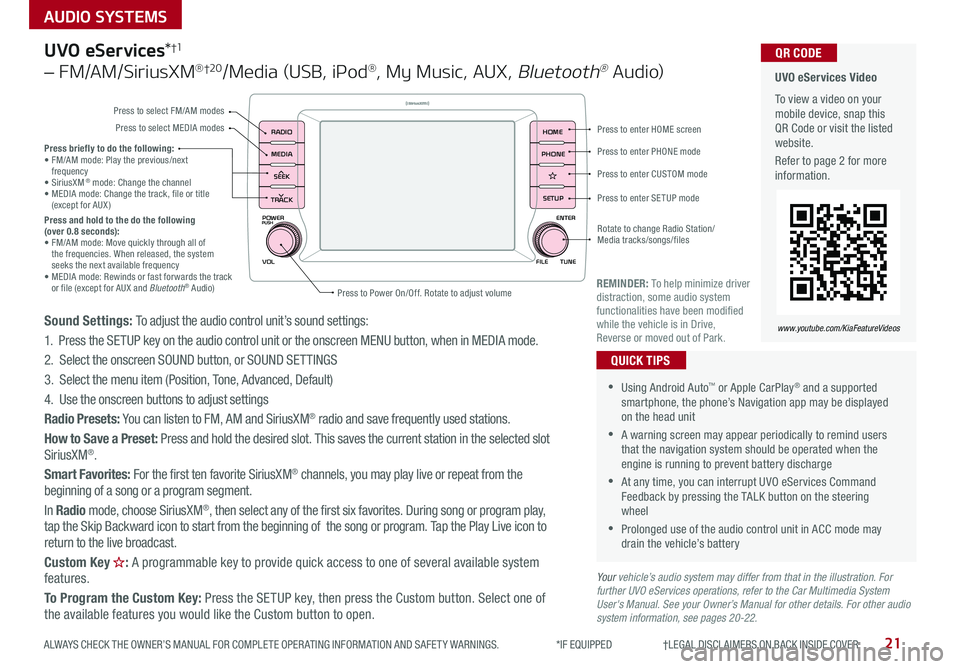
21
AUDIO SYSTEMS
ALWAYS CHECK THE OWNER’S MANUAL FOR COMPLETE OPER ATING INFORMATION AND SAFET Y WARNINGS *IF EQUIPPED †LEGAL DISCL AIMERS ON BACK INSIDE COVER
POWER
VOLPUSH
APPS
RADIO
MEDIA
SEEK
TRACK
ENTER
FILE TUNE
HOME
PHONE
SETUP
UVO eServices*†1
– FM/AM/SiriusXM® †2 0/Media (USB, iPod®, My Music, AUX, Bluetooth® Au d io)
Sound Settings: To adjust the audio control unit’s sound settings:
1 Press the SETUP key on the audio control unit or the onscreen MENU button, when in MEDIA mode
2 Select the onscreen SOUND button, or SOUND SET TINGS
3 Select the menu item (Position, Tone, Advanced, Default)
4 Use the onscreen buttons to adjust settings
Radio Presets: You can listen to FM, AM and SiriusXM® radio and save frequently used stations
How to Save a Preset: Press and hold the desired slot This saves the current station in the selected slot SiriusXM®
Smart Favorites: For the first ten favorite SiriusXM® channels, you may play live or repeat from the beginning of a song or a program segment
In Radio mode, choose SiriusXM®, then select any of the first six favorites During song or program play, tap the Skip Backward icon to start from the beginning of the song or program Tap the Play Live icon to return to the live broadcast
Custom Key : A programmable key to provide quick access to one of several available system features
To Program the Custom Key: Press the SETUP key, then press the Custom button Select one of the available features you would like the Custom button to open
•Using Android Auto™ or Apple CarPlay® and a supported smartphone, the phone’s Navigation app may be displayed on the head unit
•A warning screen may appear periodically to remind users that the navigation system should be operated when the engine is running to prevent battery discharge
•At any time, you can interrupt UVO eServices Command Feedback by pressing the TALK button on the steering wheel
•Prolonged use of the audio control unit in ACC mode may drain the vehicle’s battery
QUICK TIPS
Your vehicle’s audio system may differ from that in the illustration. For further UVO eServices operations, refer to the Car Multimedia System User's Manual. See your Owner’s Manual for other details. For other audio system information, see pages 20-22.
Press briefly to do the following:• FM/AM mode: Play the previous/next frequency• SiriusXM® mode: Change the channel• MEDIA mode: Change the track, file or title (except for AUX )Press and hold to the do the following (over 0.8 seconds):• FM/AM mode: Move quickly through all of the frequencies When released, the system seeks the next available frequency• MEDIA mode: Rewinds or fast forwards the track or file (except for AUX and Bluetooth® Audio)REMINDER: To help minimize driver distraction, some audio system functionalities have been modified while the vehicle is in Drive, Reverse or moved out of Park
UVO eServices Video
To view a video on your mobile device, snap this QR Code or visit the listed website
Refer to page 2 for more information
QR CODE
www.youtube.com/KiaFeatureVideos
Press to enter HOME screen
Press to enter PHONE mode
Press to enter SETUP mode
Press to enter CUSTOM mode
Rotate to change Radio Station/ Media tracks/songs/files
Press to Power On/Off Rotate to adjust volume
Press to select FM/AM modes
Press to select MEDIA modes
Page 24 of 54
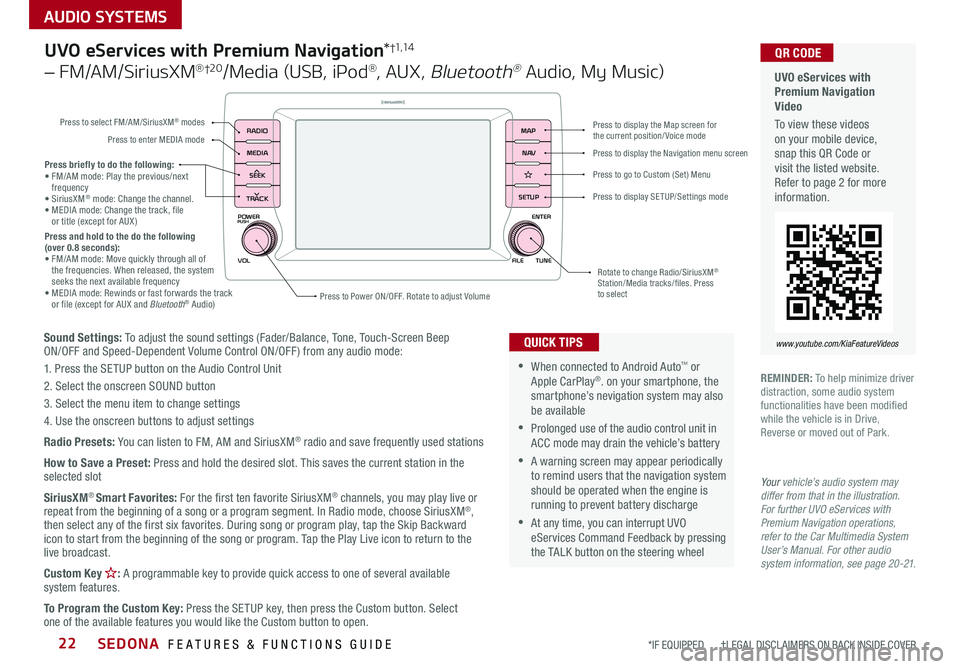
AUDIO SYSTEMS
SEDONA FEATURES & FUNCTIONS GUIDE22*IF EQUIPPED †LEGAL DISCL AIMERS ON BACK INSIDE COVER
POWER
VOLPUSH
APPS
RADIO
MEDIA
SEEK
TRACK
ENTER
FILE TUNE
MAP
N AV
SETUP
Sound Settings: To adjust the sound settings (Fader/Balance, Tone, Touch-Screen Beep ON/OFF and Speed-Dependent Volume Control ON/OFF ) from any audio mode:
1 Press the SETUP button on the Audio Control Unit
2 Select the onscreen SOUND button
3 Select the menu item to change settings
4 Use the onscreen buttons to adjust settings
Radio Presets: You can listen to FM, AM and SiriusXM® radio and save frequently used stations
How to Save a Preset: Press and hold the desired slot This saves the current station in the selected slot
SiriusXM® Smart Favorites: For the first ten favorite SiriusXM® channels, you may play live or repeat from the beginning of a song or a program segment In Radio mode, choose SiriusXM®, then select any of the first six favorites During song or program play, tap the Skip Backward icon to start from the beginning of the song or program Tap the Play Live icon to return to the live broadcast
Custom Key : A programmable key to provide quick access to one of several available system features
To Program the Custom Key: Press the SETUP key, then press the Custom button Select one of the available features you would like the Custom button to open
Press briefly to do the following:• FM/AM mode: Play the previous/next frequency• SiriusXM® mode: Change the channel • MEDIA mode: Change the track, file or title (except for AUX )Press and hold to the do the following (over 0.8 seconds):• FM/AM mode: Move quickly through all of the frequencies When released, the system seeks the next available frequency• MEDIA mode: Rewinds or fast forwards the track or file (except for AUX and Bluetooth® Audio)Press to Power ON/OFF Rotate to adjust Volume
Press to select FM/AM/SiriusXM® modes
Press to enter MEDIA mode
Press to display SE TUP/Settings mode
Press to display the Map screen for the current position/ Voice mode
Press to display the Navigation menu screen
Press to go to Custom (Set) Menu
Rotate to change Radio/SiriusXM® Station/Media tracks/files Press to select
UVO eServices with Premium Navigation*†1,1 4
– FM/AM/SiriusXM® †2 0/Media (USB, iPod®, AUX, Bluetooth® Audio, My Music)
•When connected to Android Auto™ or Apple CarPlay® on your smartphone, the smartphone’s nevigation system may also be available
•Prolonged use of the audio control unit in ACC mode may drain the vehicle’s battery
•A warning screen may appear periodically to remind users that the navigation system should be operated when the engine is running to prevent battery discharge
•At any time, you can interrupt UVO eServices Command Feedback by pressing the TALK button on the steering wheel
QUICK TIPS
Your vehicle’s audio system may differ from that in the illustration. For further UVO eServices with Premium Navigation operations, refer to the Car Multimedia System User’s Manual. For other audio system information, see page 20-21.
UVO eServices with Premium Navigation Video
To view these videos on your mobile device, snap this QR Code or visit the listed website Refer to page 2 for more information
www.youtube.com/KiaFeatureVideos
QR CODE
REMINDER: To help minimize driver distraction, some audio system functionalities have been modified while the vehicle is in Drive, Reverse or moved out of Park
Page 25 of 54
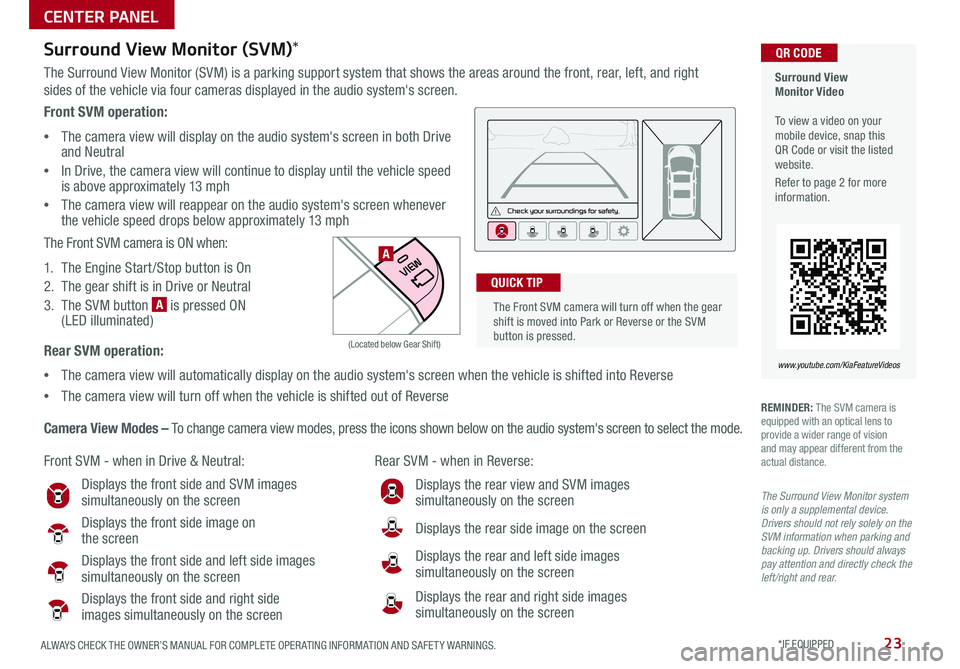
23ALWAYS CHECK THE OWNER’S MANUAL FOR COMPLETE OPER ATING INFORMATION AND SAFET Y WARNINGS *IF EQUIPPED
Front SVM operation:
•The camera view will display on the audio system's screen in both Drive and Neutral
•In Drive, the camera view will continue to display until the vehicle speed is above approximately 13 mph
•The camera view will reappear on the audio system's screen whenever the vehicle speed drops below approximately 13 mph
The Front SVM camera is ON when:
1 The Engine Start /Stop button is On
2 The gear shift is in Drive or Neutral
3 The SVM button A is pressed ON (LED illuminated)
Rear SVM operation:
•The camera view will automatically display on the audio system's screen when the vehicle is shifted into Reverse
•The camera view will turn off when the vehicle is shifted out of Reverse
Camera View Modes – To change camera view modes, press the icons shown below on the audio system's screen to select the mode
Surround View Monitor Video To view a video on your mobile device, snap this QR Code or visit the listed website
Refer to page 2 for more information
QR CODE
www.youtube.com/KiaFeatureVideos
Front SVM - when in Drive & Neutral: Rear SVM - when in Reverse:
Displays the front side and SVM images simultaneously on the screen
Displays the front side image on the screen
Displays the front side and left side images simultaneously on the screen
Displays the front side and right side images simultaneously on the screen
Displays the rear view and SVM images simultaneously on the screen
Displays the rear side image on the screen
Displays the rear and left side images
simultaneously on the screen
Displays the rear and right side images simultaneously on the screen
P
R
N D
DRIVE
MODE
+
_
(Located below Gear Shift)
Surround View Monitor (SVM)*
The Surround View Monitor (SVM) is a parking support system that shows the areas around the front, rear, left, and right
sides of the vehicle via four cameras displayed in the audio system's screen
REMINDER: The SVM camera is equipped with an optical lens to provide a wider range of vision and may appear different from the actual distance
The Surround View Monitor system is only a supplemental device. Drivers should not rely solely on the SVM information when parking and backing up. Drivers should always pay attention and directly check the left/right and rear.
The Front SVM camera will turn off when the gear shift is moved into Park or Reverse or the SVM button is pressed
QUICK TIP
A
CENTER PANEL
Page 29 of 54
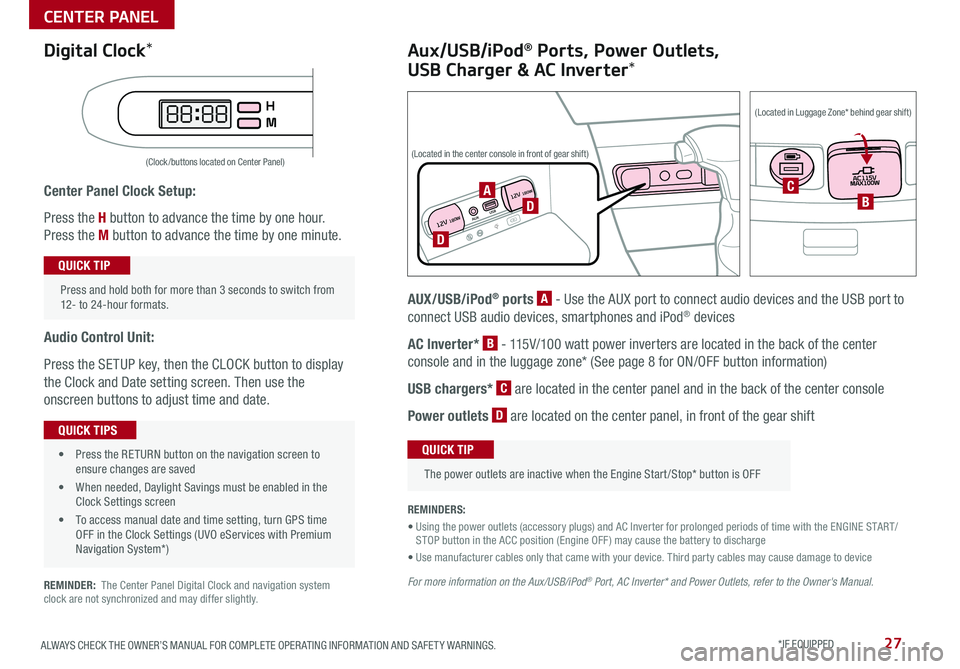
27ALWAYS CHECK THE OWNER’S MANUAL FOR COMPLETE OPER ATING INFORMATION AND SAFET Y WARNINGS *IF EQUIPPED
Center Panel Clock Setup:
Press the H button to advance the time by one hour
Press the M button to advance the time by one minute
Audio Control Unit:
Press the SETUP key, then the CLOCK button to display
the Clock and Date setting screen Then use the
onscreen buttons to adjust time and date
REMINDER: The Center Panel Digital Clock and navigation system clock are not synchronized and may differ slightly
(Clock /buttons located on Center Panel)
Press and hold both for more than 3 seconds to switch from 12- to 24-hour formats
QUICK TIP
• Press the RETURN button on the navigation screen to ensure changes are saved
• When needed, Daylight Savings must be enabled in the Clock Settings screen
• To access manual date and time setting, turn GPS time OFF in the Clock Settings (UVO eServices with Premium Navigation System*)
QUICK TIPS
Aux/USB/iPod® Ports, Power Outlets,
USB Charger & AC Inverter*
AUX/USB/iPod® ports A - Use the AUX port to connect audio devices and the USB port to
connect USB audio devices, smartphones and iPod® devices
AC Inverter* B - 115V/100 watt power inverters are located in the back of the center
console and in the luggage zone* (See page 8 for ON/OFF button information)
USB chargers* C are located in the center panel and in the back of the center console
Power outlets D are located on the center panel, in front of the gear shift
The power outlets are inactive when the Engine Start /Stop* button is OFF
QUICK TIP
REMINDERS:
• Using the power outlets (accessory plugs) and AC Inverter for prolonged periods of time with the ENGINE START/STOP button in the ACC position (Engine OFF ) may cause the battery to discharge
• Use manufacturer cables only that came with your device Third party cables may cause damage to device
For more information on the Aux/USB/iPod® Port, AC Inverter* and Power Outlets, refer to the Owner's Manual.
Digital Clock*
12V 180WAUXUSB
12V 180WD
D
ACB
(Located in the center console in front of gear shift)
(Located in Luggage Zone* behind gear shift)
CENTER PANEL
Page 31 of 54
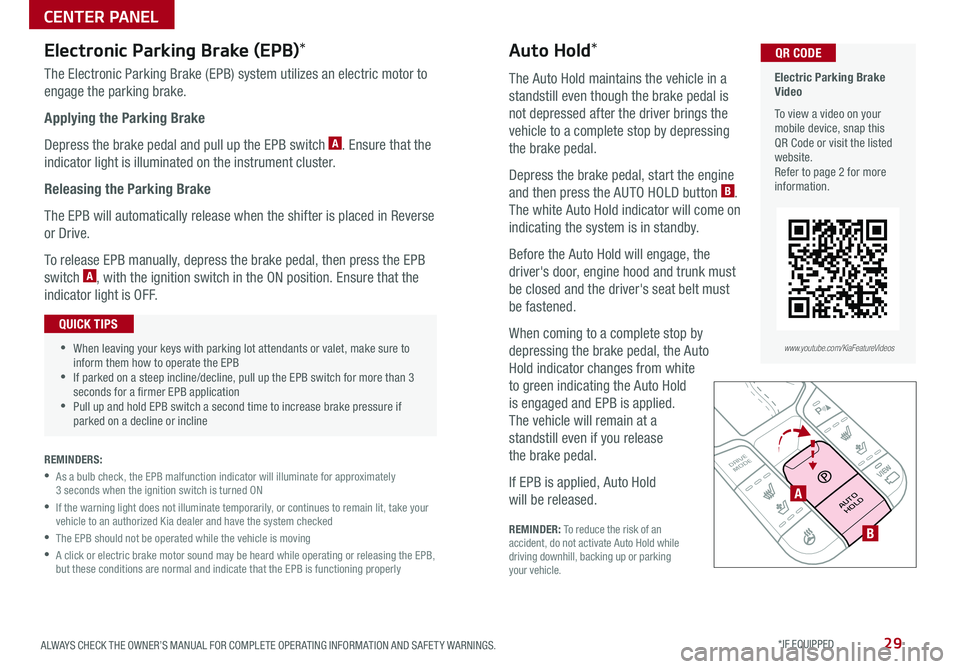
29ALWAYS CHECK THE OWNER’S MANUAL FOR COMPLETE OPER ATING INFORMATION AND SAFET Y WARNINGS *IF EQUIPPED
REMINDER: To reduce the risk of an accident, do not activate Auto Hold while driving downhill, backing up or parking your vehicle
Electronic Parking Brake (EPB)*
The Electronic Parking Brake (EPB) system utilizes an electric motor to
engage the parking brake
Applying the Parking Brake
Depress the brake pedal and pull up the EPB switch A Ensure that the
indicator light is illuminated on the instrument cluster
Releasing the Parking Brake
The EPB will automatically release when the shifter is placed in Reverse
or Drive
To release EPB manually, depress the brake pedal, then press the EPB
switch A, with the ignition switch in the ON position Ensure that the
indicator light is OFF
REMINDERS:
•
As a bulb check, the EPB malfunction indicator will illuminate for approximately 3 seconds when the ignition switch is turned ON
•
If the warning light does not illuminate temporarily, or continues to remain lit, take your vehicle to an authorized Kia dealer and have the system checked
•The EPB should not be operated while the vehicle is moving
•
A click or electric brake motor sound may be heard while operating or releasing the EPB, but these conditions are normal and indicate that the EPB is functioning properly
P
R
N D
+
_
DRIVE
MODE
AUTO
HOLDA
B
Auto Hold*
The Auto Hold maintains the vehicle in a
standstill even though the brake pedal is
not depressed after the driver brings the
vehicle to a complete stop by depressing
the brake pedal
Depress the brake pedal, start the engine
and then press the AUTO HOLD button B
The white Auto Hold indicator will come on
indicating the system is in standby
Before the Auto Hold will engage, the
driver's door, engine hood and trunk must
be closed and the driver's seat belt must
be fastened
When coming to a complete stop by
depressing the brake pedal, the Auto
Hold indicator changes from white
to green indicating the Auto Hold
is engaged and EPB is applied
The vehicle will remain at a
standstill even if you release
the brake pedal
If EPB is applied, Auto Hold
will be released
•When leaving your keys with parking lot attendants or valet, make sure to inform them how to operate the EPB •If parked on a steep incline/decline, pull up the EPB switch for more than 3 seconds for a firmer EPB application •Pull up and hold EPB switch a second time to increase brake pressure if parked on a decline or incline
QUICK TIPS
Electric Parking Brake Video
To view a video on your mobile device, snap this QR Code or visit the listed website Refer to page 2 for more information
QR CODE
www.youtube.com/KiaFeatureVideos
CENTER PANEL
Page 33 of 54

31ALWAYS CHECK THE OWNER’S MANUAL FOR COMPLETE OPER ATING INFORMATION AND SAFET Y WARNINGS *IF EQUIPPED †LEGAL DISCL AIMERS ON BACK INSIDE COVER
P
R
N D
+
_
(Buttons located below Gear Shift)
Heated and Ventilated Seats Video To view a video on your mobile device, snap this QR Code or visit the listed website
Refer to page 2 for more information
QR CODE
www.youtube.com/KiaFeatureVideos
A
P
R
N D
+
_
P
R
N D
+
_
(Buttons located below Gear Shift)(Type A shown)
Warming
( Yellow LED)
Ventilating (Blue LED)
B
B
B
B
C
C
•If ignition is turned OFF, then ON again within 30 minutes of Steering Wheel Heater being turned ON, the system will remain in the ON position
•System does NOT turn off when ignition is cycled To turn off system, press the Heated Steering Wheel button
QUICK TIPS
Heated Steering Wheel*
Press Heated Steering Wheel button A to
turn the Steering Wheel Heater on/off while
the ENGINE START/STOP button is in the ON
position Steering Wheel Heater will turn off
automatically in 30 minutes, or when button is
pressed again to deactivate
Seat Warmers / Ventilated Seats*†19
B Seat Warmers
•Press button once for high setting (3 LEDs lit)
•Press button twice for medium setting (2 LEDs lit)
•Press a third time for low setting (1 LED lit) and again to turn OFF
C Seat Warmers / Ventilated Seats
•Press right /left side of button once for high setting (3 LEDs lit)
•Press twice for medium setting (2 LEDs lit)
•Press a third time for low setting (1 LED lit) and again to turn OFF
•With the Seat Warmer switch in the ON position, the heating system in the seat turns OFF or ON automatically depending on the seat temperature •When Seat Warmers or Ventilated Seats button is pressed ON and ignition is cycled, the system will turn ON again
QUICK TIPS
REMINDER: If the steering wheel becomes too warm, turn the system off The heated steering wheel may cause burns even at low temperatures, especially if used for long periods of time
REMINDER: Use extreme caution when using the seat warmers to avoid burns Refer to the Owner’s Manual for more information
CENTER PANEL
Page 34 of 54
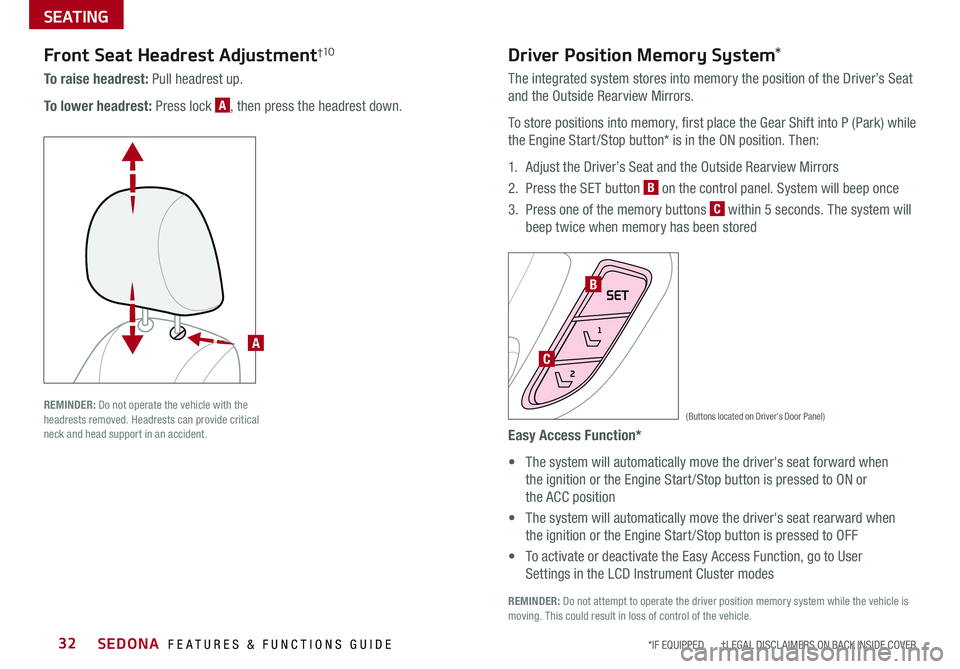
SEATING
SEDONA FEATURES & FUNCTIONS GUIDE32*IF EQUIPPED †LEGAL DISCL AIMERS ON BACK INSIDE COVER
Front Seat Headrest Adjustment†1 0
To raise headrest: Pull headrest up
To lower headrest: Press lock A, then press the headrest down
Driver Position Memory System*
The integrated system stores into memory the position of the Driver’s Seat
and the Outside Rearview Mirrors
To store positions into memory, first place the Gear Shift into P (Park) while
the Engine Start /Stop button* is in the ON position Then:
1 Adjust the Driver’s Seat and the Outside Rearview Mirrors
2 Press the SET button B on the control panel System will beep once
3 Press one of the memory buttons C within 5 seconds The system will
beep twice when memory has been stored
Easy Access Function*
• The system will automatically move the driver's seat forward when
the ignition or the Engine Start /Stop button is pressed to ON or
the ACC position
• The system will automatically move the driver's seat rearward when
the ignition or the Engine Start /Stop button is pressed to OFF
• To activate or deactivate the Easy Access Function, go to User
Settings in the LCD Instrument Cluster modes
(Buttons located on Driver's Door Panel)
B
CA
REMINDER: Do not operate the vehicle with the headrests removed Headrests can provide critical neck and head support in an accident
REMINDER: Do not attempt to operate the driver position memory system while the vehicle is moving This could result in loss of control of the vehicle
Page 40 of 54
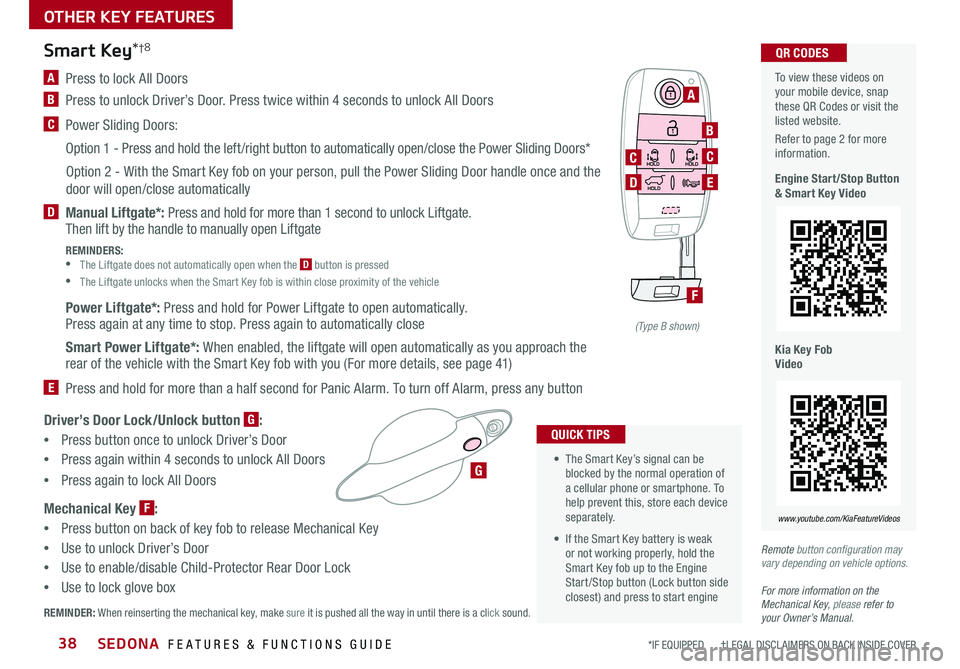
SEDONA FEATURES & FUNCTIONS GUIDE38*IF EQUIPPED †LEGAL DISCL AIMERS ON BACK INSIDE COVER
Smart Key*†8
A Press to lock All Doors
B
Press to unlock Driver’s Door Press twice within 4 seconds to unlock All Doors
C Power Sliding Doors:
Option 1 - Press and hold the left /right button to automatically open/close the Power Sliding Doors*
Option 2 - With the Smart Key fob on your person, pull the Power Sliding Door handle once and the
door will open/close automatically
D Manual Liftgate*: Press and hold for more than 1 second to unlock Liftgate Then lift by the handle to manually open Liftgate
REMINDERS: •
The Liftgate does not automatically open when the D button is pressed
•
The Liftgate unlocks when the Smart Key fob is within close proximity of the vehicle
Power Liftgate*: Press and hold for Power Liftgate to open automatically Press again at any time to stop Press again to automatically close
Smart Power Liftgate*: When enabled, the liftgate will open automatically as you approach the rear of the vehicle with the Smart Key fob with you (For more details, see page 41)
E Press and hold for more than a half second for Panic Alarm To turn off Alarm, press any button
Driver’s Door Lock/Unlock button G:
•Press button once to unlock Driver’s Door
•Press again within 4 seconds to unlock All Doors
•
Press again to lock All Doors
Mechanical Key F:
•Press button on back of key fob to release Mechanical Key
•Use to unlock Driver’s Door
•Use to enable/disable Child-Protector Rear Door Lock
•Use to lock glove box
REMINDER: When reinserting the mechanical key, make sure it is pushed all the way in until there is a click sound
For more information on the Mechanical Key, please refer to your Owner’s Manual.
G
A
B
C
ED
C
F
(Type B shown)
• The Smart Key’s signal can be blocked by the normal operation of a cellular phone or smartphone To help prevent this, store each device separately
• If the Smart Key battery is weak or not working properly, hold the Smart Key fob up to the Engine Start /Stop button (Lock button side closest) and press to start engine
QUICK TIPS
Remote button configuration may vary depending on vehicle options.
To view these videos on your mobile device, snap these QR Codes or visit the listed website
Refer to page 2 for more information
Engine Start/Stop Button & Smart Key Video
Kia Key Fob Video
QR CODES
www.youtube.com/KiaFeatureVideos
OTHER KEY FEATURES
Page 41 of 54
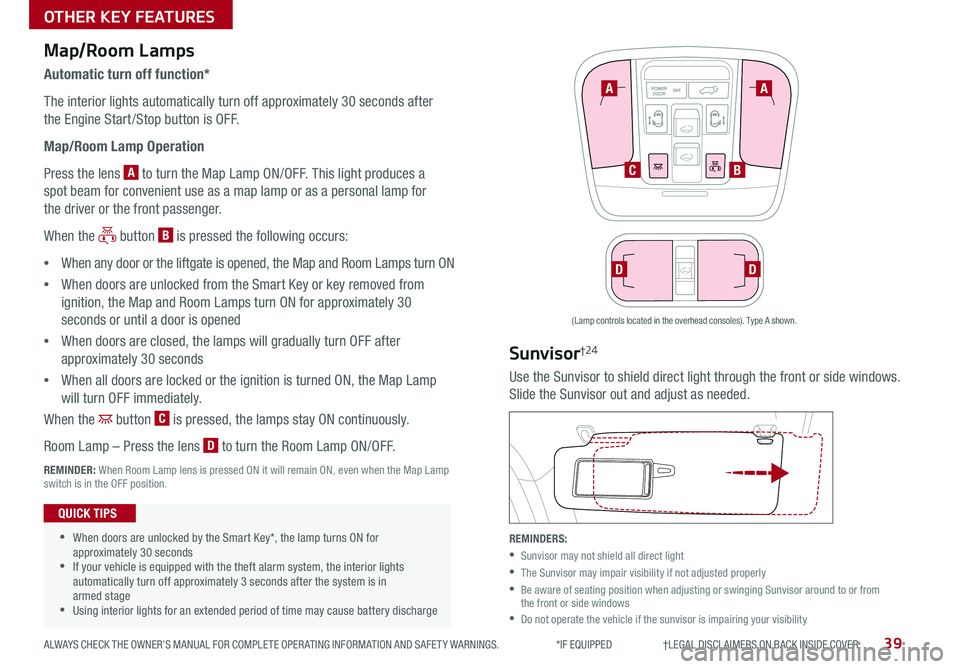
39ALWAYS CHECK THE OWNER’S MANUAL FOR COMPLETE OPER ATING INFORMATION AND SAFET Y WARNINGS *IF EQUIPPED †LEGAL DISCL AIMERS ON BACK INSIDE COVER
FRONT
REARFRONTREARFRONTREARFRONTREAR
REAR
REAR
Map/Room Lamps
Automatic turn off function*
The interior lights automatically turn off approximately 30 seconds after
the Engine Start /Stop button is OFF
Map/Room Lamp Operation
Press the lens A to turn the Map Lamp ON/OFF This light produces a
spot beam for convenient use as a map lamp or as a personal lamp for
the driver or the front passenger
When the button B is pressed the following occurs:
•When any door or the liftgate is opened, the Map and Room Lamps turn ON
•When doors are unlocked from the Smart Key or key removed from
ignition, the Map and Room Lamps turn ON for approximately 30
seconds or until a door is opened
•When doors are closed, the lamps will gradually turn OFF after
approximately 30 seconds
•When all doors are locked or the ignition is turned ON, the Map Lamp
will turn OFF immediately
When the button C is pressed, the lamps stay ON continuously
Room Lamp – Press the lens D to turn the Room Lamp ON/OFF
REMINDER: When Room Lamp lens is pressed ON it will remain ON, even when the Map Lamp switch is in the OFF position
FRONT
REARFRONTREARFRONTREARFRONTREAR
REAR
REAR
•When doors are unlocked by the Smart Key*, the lamp turns ON for approximately 30 seconds •If your vehicle is equipped with the theft alarm system, the interior lights automatically turn off approximately 3 seconds after the system is in armed stage •Using interior lights for an extended period of time may cause battery discharge
QUICK TIPS
A
CB
DD
A
Sunvisor†24
Use the Sunvisor to shield direct light through the front or side windows
Slide the Sunvisor out and adjust as needed
REMINDERS:
•Sunvisor may not shield all direct light
•The Sunvisor may impair visibility if not adjusted properly
•
Be aware of seating position when adjusting or swinging Sunvisor around to or from the front or side windows
•Do not operate the vehicle if the sunvisor is impairing your visibility
(Lamp controls located in the overhead consoles) Type A shown
OTHER KEY FEATURES