steering KIA SEDONA 2019 Features and Functions Guide
[x] Cancel search | Manufacturer: KIA, Model Year: 2019, Model line: SEDONA, Model: KIA SEDONA 2019Pages: 54, PDF Size: 4.8 MB
Page 16 of 54
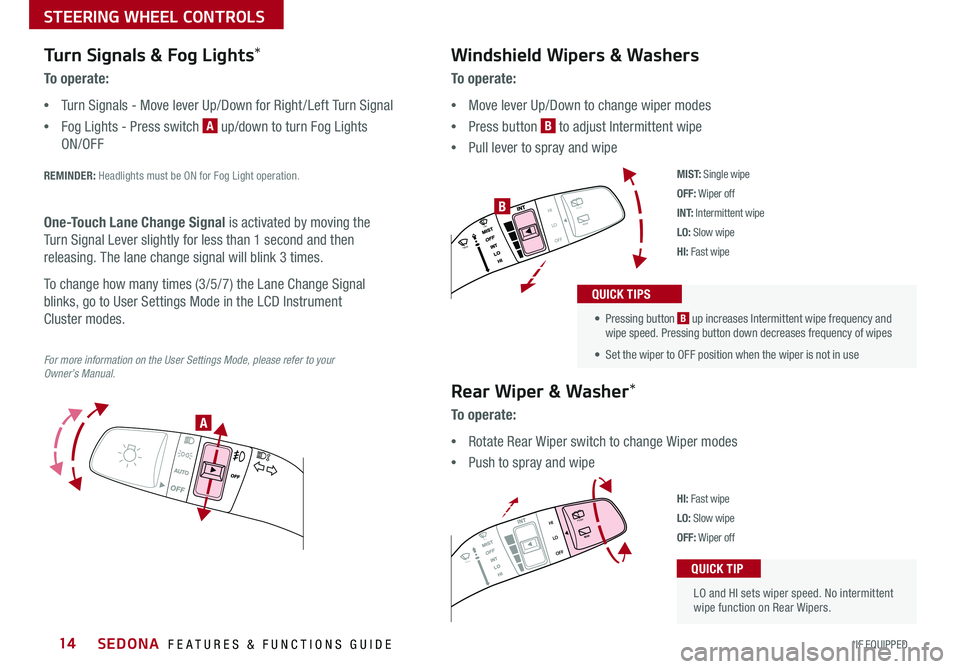
SEDONA FEATURES & FUNCTIONS GUIDE14*IF EQUIPPED
Turn Signals & Fog Lights*
To o p e r a t e :
•Turn Signals - Move lever Up/Down for Right /Left Turn Signal
•Fog Lights - Press switch A up/down to turn Fog Lights
ON/OFF
REMINDER: Headlights must be ON for Fog Light operation
One-Touch Lane Change Signal is activated by moving the
Turn Signal Lever slightly for less than 1 second and then
releasing The lane change signal will blink 3 times
To change how many times (3/5/7) the Lane Change Signal
blinks, go to User Settings Mode in the LCD Instrument
Cluster modes
For more information on the User Settings Mode, please refer to your Owner’s Manual.
Windshield Wipers & Washers
To o p e r a t e :
•Move lever Up/Down to change wiper modes
•Press button B to adjust Intermittent wipe
•Pull lever to spray and wipe
M I S T: Single wipe
OFF: Wiper off
I N T: Intermittent wipe
LO: Slow wipe
HI: Fast wipe
PUSH
FRONT
PULL
FRONT
PUSH
PULL
PUSH
FRONT
PULL
FRONT
PUSH
PULL
B
Rear Wiper & Washer*
To operate:
•Rotate Rear Wiper switch to change Wiper modes
•Push to spray and wipe
HI: Fast wipe
LO: Slow wipe
OFF: Wiper off
• Pressing button B up increases Intermittent wipe frequency and wipe speed Pressing button down decreases frequency of wipes
• Set the wiper to OFF position when the wiper is not in use
QUICK TIPS
LO and HI sets wiper speed No intermittent wipe function on Rear Wipers
QUICK TIP
A
STEERING WHEEL CONTROLS
Page 17 of 54
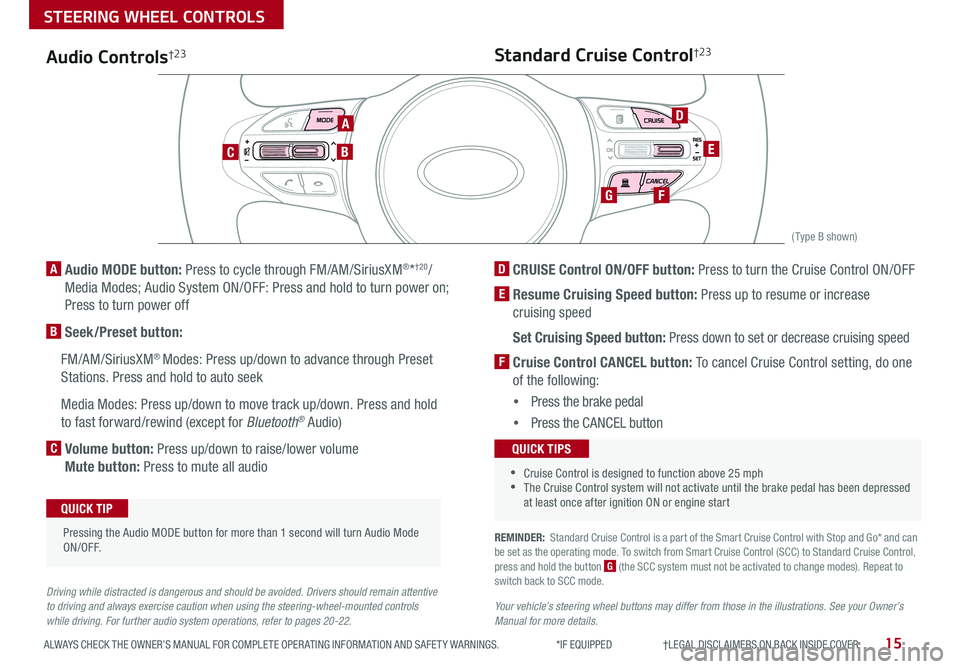
15ALWAYS CHECK THE OWNER’S MANUAL FOR COMPLETE OPER ATING INFORMATION AND SAFET Y WARNINGS *IF EQUIPPED †LEGAL DISCL AIMERS ON BACK INSIDE COVER
CANCELCRUISERES
SET
VOL
VOL
MUTEMODE
CANCELCRUISERES
SET
VOL
VOL
MUTEMODE
CANCELCRUISERES
SETVOLVOL
MUTEMODE
CANCELCRUISERES
SET
VOL
VOL
MUTEMODE
CANCELCRUISERES
SET
VOL
VOL
MUTEMODE
CANCELCRUISERES
SETVOLVOL
MUTEMODE
A
CB
D
E
FG
(Type B shown)
Audio Controls†2 3
A Audio MODE button: Press to cycle through FM/AM/SiriusXM®*†20/
Media Modes; Audio System ON/OFF: Press and hold to turn power on;
Press to turn power off
B Seek/Preset button:
FM/AM/SiriusXM® Modes: Press up/down to advance through Preset
Stations Press and hold to auto seek
Media Modes: Press up/down to move track up/down Press and hold
to fast forward/rewind (except for Bluetooth® Audio)
C Volume button: Press up/down to raise/lower volume
Mute button: Press to mute all audio
Pressing the Audio MODE button for more than 1 second will turn Audio Mode ON/OFF
QUICK TIP
Driving while distracted is dangerous and should be avoided. Drivers should remain attentive to driving and always exercise caution when using the steering-wheel-mounted controls while driving. For further audio system operations, refer to pages 20-22.
Standard Cruise Control†2 3
D CRUISE Control ON/OFF button: Press to turn the Cruise Control ON/OFF
E Resume Cruising Speed button: Press up to resume or increase
cruising speed
Set Cruising Speed button: Press down to set or decrease cruising speed
F Cruise Control CANCEL button: To cancel Cruise Control setting, do one
of the following:
•Press the brake pedal
•Press the CANCEL button
•Cruise Control is designed to function above 25 mph •The Cruise Control system will not activate until the brake pedal has been depressed at least once after ignition ON or engine start
QUICK TIPS
REMINDER: Standard Cruise Control is a part of the Smart Cruise Control with Stop and Go* and can be set as the operating mode To switch from Smart Cruise Control (SCC) to Standard Cruise Control, press and hold the button G (the SCC system must not be activated to change modes) Repeat to switch back to SCC mode
Your vehicle’s steering wheel buttons may differ from those in the illustrations. See your Owner’s Manual for more details.
STEERING WHEEL CONTROLS
Page 18 of 54
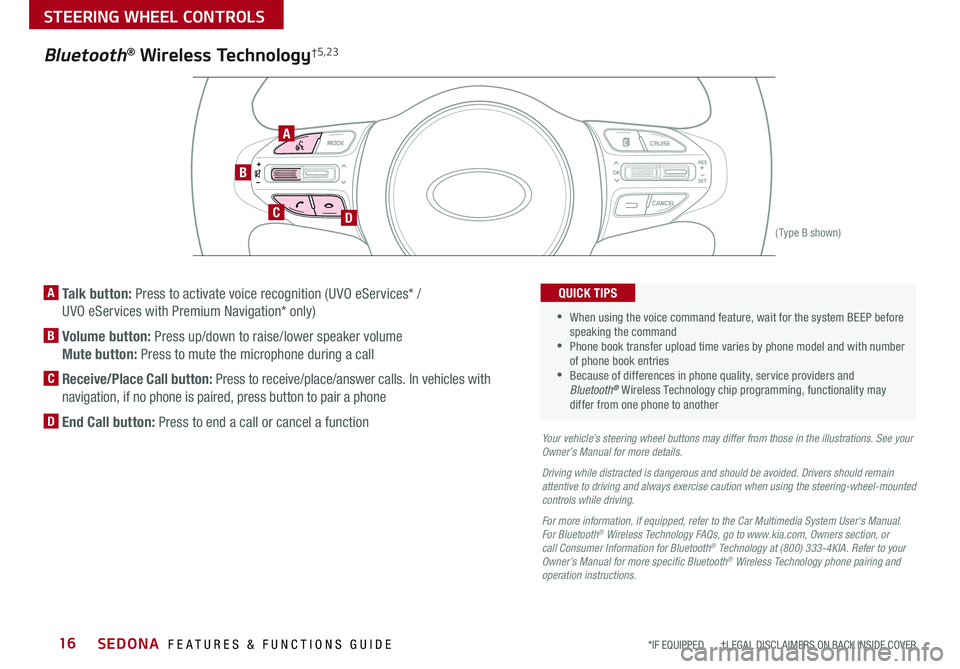
SEDONA FEATURES & FUNCTIONS GUIDE16*IF EQUIPPED †LEGAL DISCL AIMERS ON BACK INSIDE COVER
B
CD
A
(Type B shown)
A Talk button: Press to activate voice recognition (UVO eServices* /
UVO eServices with Premium Navigation* only)
B Volume button: Press up/down to raise/lower speaker volume
Mute button: Press to mute the microphone during a call
C
Receive/Place Call button: Press to receive/place/answer calls In vehicles with
navigation, if no phone is paired, press button to pair a phone
D End Call button: Press to end a call or cancel a functionYour vehicle’s steering wheel buttons may differ from those in the illustrations. See your Owner’s Manual for more details.
Driving while distracted is dangerous and should be avoided. Drivers should remain attentive to driving and always exercise caution when using the steering-wheel-mounted controls while driving.
For more information, if equipped, refer to the Car Multimedia System User's Manual. For Bluetooth® Wireless Technology FAQs, go to www.kia.com, Owners section, or call Consumer Information for Bluetooth® Technology at (800) 333-4KIA. Refer to your Owner’s Manual for more specific Bluetooth® Wireless Technology phone pairing and operation instructions.
•When using the voice command feature, wait for the system BEEP before speaking the command •
Phone book transfer upload time varies by phone model and with number of phone book entries •Because of differences in phone quality, service providers and Bluetooth® Wireless Technology chip programming, functionality may differ from one phone to another
QUICK TIPS
Bluetooth® Wireless Technology†5,23
STEERING WHEEL CONTROLS
Page 19 of 54
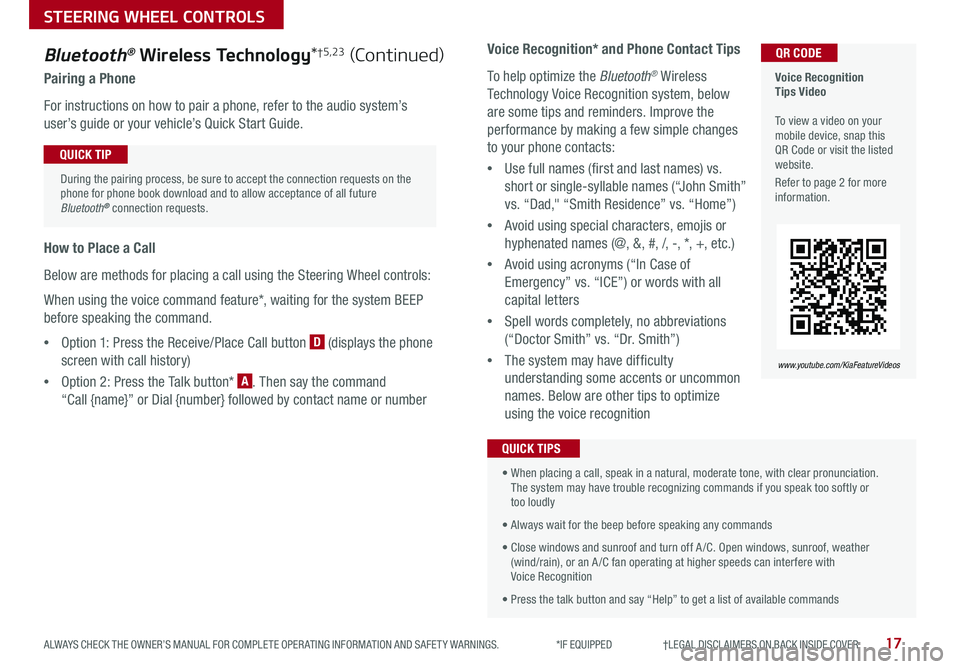
17ALWAYS CHECK THE OWNER’S MANUAL FOR COMPLETE OPER ATING INFORMATION AND SAFET Y WARNINGS *IF EQUIPPED †LEGAL DISCL AIMERS ON BACK INSIDE COVER
Voice Recognition Tips Video To view a video on your mobile device, snap this QR Code or visit the listed website
Refer to page 2 for more information
QR CODE
www.youtube.com/KiaFeatureVideos
Voice Recognition* and Phone Contact Tips
To help optimize the Bluetooth® Wireless
Technology Voice Recognition system, below
are some tips and reminders Improve the
performance by making a few simple changes
to your phone contacts:
•Use full names (first and last names) vs
short or single-syllable names (“John Smith”
vs “Dad," “Smith Residence” vs “Home”)
•Avoid using special characters, emojis or
hyphenated names (@, &, #, /, -, *, +, etc )
•Avoid using acronyms (“In Case of
Emergency” vs “ICE”) or words with all
capital letters
•Spell words completely, no abbreviations
(“Doctor Smith” vs “Dr Smith”)
•The system may have difficulty
understanding some accents or uncommon
names Below are other tips to optimize
using the voice recognition
Bluetooth® Wireless Technology*†5,23 (Continued)
Pairing a Phone
For instructions on how to pair a phone, refer to the audio system’s
user’s guide or your vehicle’s Quick Start Guide
How to Place a Call
Below are methods for placing a call using the Steering Wheel controls:
When using the voice command feature*, waiting for the system BEEP
before speaking the command
•Option 1: Press the Receive/Place Call button D (displays the phone
screen with call history)
•Option 2: Press the Talk button* A Then say the command
“Call {name}” or Dial {number} followed by contact name or number
During the pairing process, be sure to accept the connection requests on the phone for phone book download and to allow acceptance of all future Bluetooth® connection requests
QUICK TIP
• When placing a call, speak in a natural, moderate tone, with clear pronunciation The system may have trouble recognizing commands if you speak too softly or too loudly
• Always wait for the beep before speaking any commands
• Close windows and sunroof and turn off A /C Open windows, sunroof, weather (wind/rain), or an A /C fan operating at higher speeds can interfere with Voice Recognition
• Press the talk button and say “Help” to get a list of available commands
QUICK TIPS
STEERING WHEEL CONTROLS
Page 20 of 54

SEDONA FEATURES & FUNCTIONS GUIDE18*IF EQUIPPED †LEGAL DISCL AIMERS ON BACK INSIDE COVER
60
60
60
60
SCC canceledEG
( Type B; buttons located on right side of Steering Wheel)
A
B
DF
REMINDER: Above are approximate distances based on 56 mph vehicle speed The SCC vehicle-to-vehicle distance increments are based on vehicle speed
17 2 f t13 0 f t
82ft
10 6 f tC
Smart Cruise Control (SCC) with Stop & Go*†6
The Smart Cruise Control (SCC) with Stop & Go system is designed to maintain a predetermined
distance from vehicles detected ahead by automatically adjusting the driving speed as needed
When traffic is encountered, the vehicle will be slowed to maintain a set distance behind traffic
without depressing the accelerator or brake pedal
To set/adjust SCC speed:
•Press the CRUISE button A to turn system ON The CRUISE indicator will illuminate on the
instrument cluster
•Accelerate/decelerate to the desired speed
•Press (SET-) button B down to set speed The SET indicator light will illuminate The set
speed and vehicle-to-vehicle distance will illuminate on the LCD screen
•Press button B up or down to adjust the set speed
To set the vehicle-to-vehicle distance C: Press the SCC button D on the steering wheel
The image on the LCD screen E will change when scrolling through the settings
To cancel SCC operation: Press the CANCEL button F or press the brake pedal The LCD
screen will display a message that the SCC operation is cancelled G
To turn SCC system OFF: Press the CRUISE button A The CRUISE indicator on the
instrument cluster will turn OFF
REMINDERS:
•Cruise Control button must be ON in order to turn SCC ON/OFF
•The SCC system is operating when driving above the speed of 6 mph
•
SCC is activated when ignition is turned on Speed will need to be reset when ignition is cycled on
•
The SCC system remains ON when ignition is cycled The speed setting will need to be reset when ignition is cycled
•
SCC is also canceled when the driver’s door is opened, gear shift is changed out of D (Drive), EPB is activated and various other conditions See Owner’s Manual for other conditions
•
In standard Cruise Control, the driver needs to manually assess the distance from other vehicles as the system will not apply brakes to slow down automatically
•
If the SCC system is left on, it can be activated inadvertently Keep the system off when not in use to avoid setting a speed that the driver is not aware of
•
When following a vehicle, the system will automatically adjust your cruise speed based on the vehicle detected in front
To change the Cruise Control mode from SCC to standard Cruise Control, press and hold button D Repeat to switch modes again ( The SCC system must not be activated to change modes)
For the SCC system to operate: •When no vehicle is in front, you must be travelling at a minimum speed of 20 mph •When following a vehicle, you must be traveling at a minimum speed of 6 mph
When following a vehicle, the system will automatically adjust your cruise speed based on the vehicle in front It will even bring the vehicle to a complete stop if necessary If the vehicle remains at a standstill for more than 3 seconds, the system will disable
QUICK TIPS
The SCC system is a supplemental system and is not a substitute for safe driving. It is the responsibility of the driver to always check the speed and distance to the vehicle ahead.
Smart Cruise Control (SCC) with Stop & Go Video
QR CODE
www.youtube.com/KiaFeatureVideos
STEERING WHEEL CONTROLS
Page 23 of 54
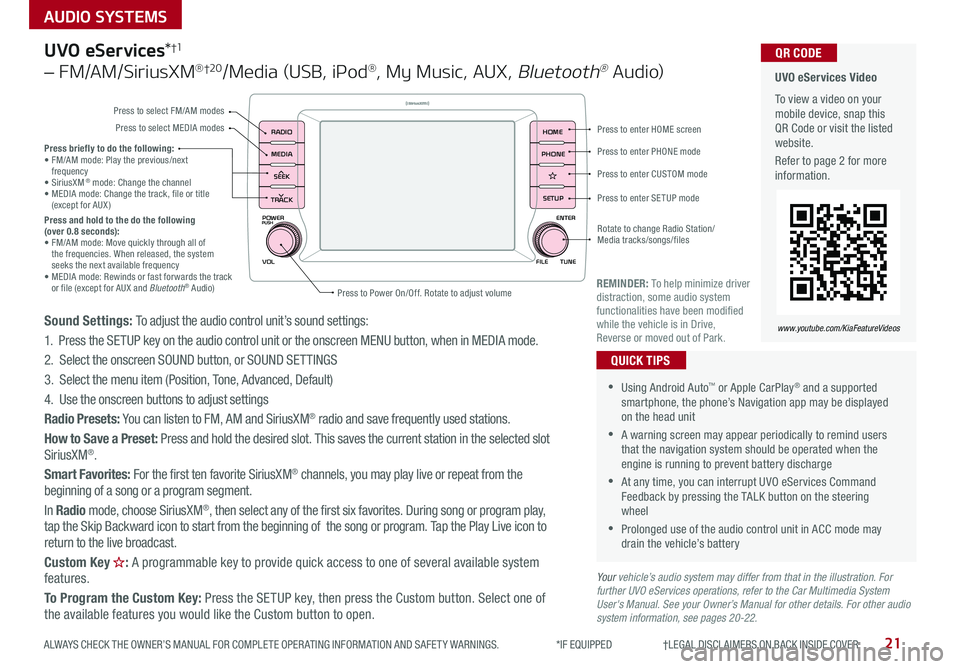
21
AUDIO SYSTEMS
ALWAYS CHECK THE OWNER’S MANUAL FOR COMPLETE OPER ATING INFORMATION AND SAFET Y WARNINGS *IF EQUIPPED †LEGAL DISCL AIMERS ON BACK INSIDE COVER
POWER
VOLPUSH
APPS
RADIO
MEDIA
SEEK
TRACK
ENTER
FILE TUNE
HOME
PHONE
SETUP
UVO eServices*†1
– FM/AM/SiriusXM® †2 0/Media (USB, iPod®, My Music, AUX, Bluetooth® Au d io)
Sound Settings: To adjust the audio control unit’s sound settings:
1 Press the SETUP key on the audio control unit or the onscreen MENU button, when in MEDIA mode
2 Select the onscreen SOUND button, or SOUND SET TINGS
3 Select the menu item (Position, Tone, Advanced, Default)
4 Use the onscreen buttons to adjust settings
Radio Presets: You can listen to FM, AM and SiriusXM® radio and save frequently used stations
How to Save a Preset: Press and hold the desired slot This saves the current station in the selected slot SiriusXM®
Smart Favorites: For the first ten favorite SiriusXM® channels, you may play live or repeat from the beginning of a song or a program segment
In Radio mode, choose SiriusXM®, then select any of the first six favorites During song or program play, tap the Skip Backward icon to start from the beginning of the song or program Tap the Play Live icon to return to the live broadcast
Custom Key : A programmable key to provide quick access to one of several available system features
To Program the Custom Key: Press the SETUP key, then press the Custom button Select one of the available features you would like the Custom button to open
•Using Android Auto™ or Apple CarPlay® and a supported smartphone, the phone’s Navigation app may be displayed on the head unit
•A warning screen may appear periodically to remind users that the navigation system should be operated when the engine is running to prevent battery discharge
•At any time, you can interrupt UVO eServices Command Feedback by pressing the TALK button on the steering wheel
•Prolonged use of the audio control unit in ACC mode may drain the vehicle’s battery
QUICK TIPS
Your vehicle’s audio system may differ from that in the illustration. For further UVO eServices operations, refer to the Car Multimedia System User's Manual. See your Owner’s Manual for other details. For other audio system information, see pages 20-22.
Press briefly to do the following:• FM/AM mode: Play the previous/next frequency• SiriusXM® mode: Change the channel• MEDIA mode: Change the track, file or title (except for AUX )Press and hold to the do the following (over 0.8 seconds):• FM/AM mode: Move quickly through all of the frequencies When released, the system seeks the next available frequency• MEDIA mode: Rewinds or fast forwards the track or file (except for AUX and Bluetooth® Audio)REMINDER: To help minimize driver distraction, some audio system functionalities have been modified while the vehicle is in Drive, Reverse or moved out of Park
UVO eServices Video
To view a video on your mobile device, snap this QR Code or visit the listed website
Refer to page 2 for more information
QR CODE
www.youtube.com/KiaFeatureVideos
Press to enter HOME screen
Press to enter PHONE mode
Press to enter SETUP mode
Press to enter CUSTOM mode
Rotate to change Radio Station/ Media tracks/songs/files
Press to Power On/Off Rotate to adjust volume
Press to select FM/AM modes
Press to select MEDIA modes
Page 24 of 54
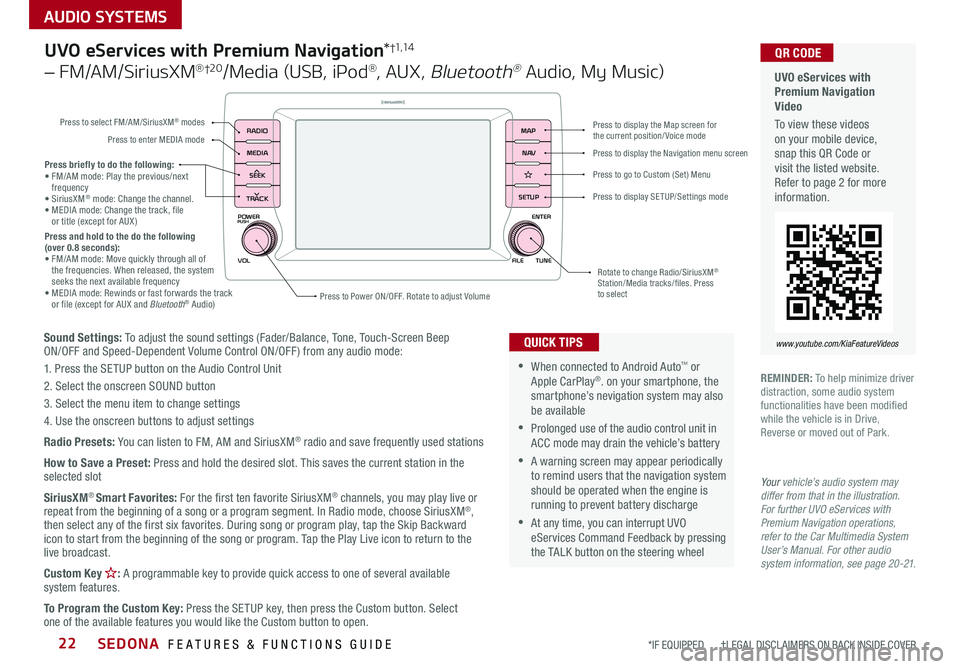
AUDIO SYSTEMS
SEDONA FEATURES & FUNCTIONS GUIDE22*IF EQUIPPED †LEGAL DISCL AIMERS ON BACK INSIDE COVER
POWER
VOLPUSH
APPS
RADIO
MEDIA
SEEK
TRACK
ENTER
FILE TUNE
MAP
N AV
SETUP
Sound Settings: To adjust the sound settings (Fader/Balance, Tone, Touch-Screen Beep ON/OFF and Speed-Dependent Volume Control ON/OFF ) from any audio mode:
1 Press the SETUP button on the Audio Control Unit
2 Select the onscreen SOUND button
3 Select the menu item to change settings
4 Use the onscreen buttons to adjust settings
Radio Presets: You can listen to FM, AM and SiriusXM® radio and save frequently used stations
How to Save a Preset: Press and hold the desired slot This saves the current station in the selected slot
SiriusXM® Smart Favorites: For the first ten favorite SiriusXM® channels, you may play live or repeat from the beginning of a song or a program segment In Radio mode, choose SiriusXM®, then select any of the first six favorites During song or program play, tap the Skip Backward icon to start from the beginning of the song or program Tap the Play Live icon to return to the live broadcast
Custom Key : A programmable key to provide quick access to one of several available system features
To Program the Custom Key: Press the SETUP key, then press the Custom button Select one of the available features you would like the Custom button to open
Press briefly to do the following:• FM/AM mode: Play the previous/next frequency• SiriusXM® mode: Change the channel • MEDIA mode: Change the track, file or title (except for AUX )Press and hold to the do the following (over 0.8 seconds):• FM/AM mode: Move quickly through all of the frequencies When released, the system seeks the next available frequency• MEDIA mode: Rewinds or fast forwards the track or file (except for AUX and Bluetooth® Audio)Press to Power ON/OFF Rotate to adjust Volume
Press to select FM/AM/SiriusXM® modes
Press to enter MEDIA mode
Press to display SE TUP/Settings mode
Press to display the Map screen for the current position/ Voice mode
Press to display the Navigation menu screen
Press to go to Custom (Set) Menu
Rotate to change Radio/SiriusXM® Station/Media tracks/files Press to select
UVO eServices with Premium Navigation*†1,1 4
– FM/AM/SiriusXM® †2 0/Media (USB, iPod®, AUX, Bluetooth® Audio, My Music)
•When connected to Android Auto™ or Apple CarPlay® on your smartphone, the smartphone’s nevigation system may also be available
•Prolonged use of the audio control unit in ACC mode may drain the vehicle’s battery
•A warning screen may appear periodically to remind users that the navigation system should be operated when the engine is running to prevent battery discharge
•At any time, you can interrupt UVO eServices Command Feedback by pressing the TALK button on the steering wheel
QUICK TIPS
Your vehicle’s audio system may differ from that in the illustration. For further UVO eServices with Premium Navigation operations, refer to the Car Multimedia System User’s Manual. For other audio system information, see page 20-21.
UVO eServices with Premium Navigation Video
To view these videos on your mobile device, snap this QR Code or visit the listed website Refer to page 2 for more information
www.youtube.com/KiaFeatureVideos
QR CODE
REMINDER: To help minimize driver distraction, some audio system functionalities have been modified while the vehicle is in Drive, Reverse or moved out of Park
Page 33 of 54

31ALWAYS CHECK THE OWNER’S MANUAL FOR COMPLETE OPER ATING INFORMATION AND SAFET Y WARNINGS *IF EQUIPPED †LEGAL DISCL AIMERS ON BACK INSIDE COVER
P
R
N D
+
_
(Buttons located below Gear Shift)
Heated and Ventilated Seats Video To view a video on your mobile device, snap this QR Code or visit the listed website
Refer to page 2 for more information
QR CODE
www.youtube.com/KiaFeatureVideos
A
P
R
N D
+
_
P
R
N D
+
_
(Buttons located below Gear Shift)(Type A shown)
Warming
( Yellow LED)
Ventilating (Blue LED)
B
B
B
B
C
C
•If ignition is turned OFF, then ON again within 30 minutes of Steering Wheel Heater being turned ON, the system will remain in the ON position
•System does NOT turn off when ignition is cycled To turn off system, press the Heated Steering Wheel button
QUICK TIPS
Heated Steering Wheel*
Press Heated Steering Wheel button A to
turn the Steering Wheel Heater on/off while
the ENGINE START/STOP button is in the ON
position Steering Wheel Heater will turn off
automatically in 30 minutes, or when button is
pressed again to deactivate
Seat Warmers / Ventilated Seats*†19
B Seat Warmers
•Press button once for high setting (3 LEDs lit)
•Press button twice for medium setting (2 LEDs lit)
•Press a third time for low setting (1 LED lit) and again to turn OFF
C Seat Warmers / Ventilated Seats
•Press right /left side of button once for high setting (3 LEDs lit)
•Press twice for medium setting (2 LEDs lit)
•Press a third time for low setting (1 LED lit) and again to turn OFF
•With the Seat Warmer switch in the ON position, the heating system in the seat turns OFF or ON automatically depending on the seat temperature •When Seat Warmers or Ventilated Seats button is pressed ON and ignition is cycled, the system will turn ON again
QUICK TIPS
REMINDER: If the steering wheel becomes too warm, turn the system off The heated steering wheel may cause burns even at low temperatures, especially if used for long periods of time
REMINDER: Use extreme caution when using the seat warmers to avoid burns Refer to the Owner’s Manual for more information
CENTER PANEL
Page 46 of 54

SEDONA FEATURES & FUNCTIONS GUIDE44*IF EQUIPPED
OTHER KEY FEATURES
One-Click Fuel Cap Video To view a video on your mobile device, snap this QR Code or visit the listed website
Refer to page 2 for more information
QR CODE
www.youtube.com/KiaFeatureVideos
(Lever located near floor below Driver's Panel) (Secondary latch located inside lip of Hood)
A
B
(Located on the front edge of the rear passenger doors)
Closing the Hood:
Lower the Hood by pressing the front center of the Hood Then, press
down to securely lock in place
REMINDERS:
• While lowering and closing, keep hands away from under the Hood
• Open the Hood only after turning the engine off, on a flat surface, with the gear shift in P (Park) position and setting the parking brake
Hood Release Lever and Latch
Opening the Hood:
1 Pull the Hood Release Lever A to unlatch the Hood
2 In the front of the vehicle, lift the Hood slightly, push the secondary
Latch B to the left inside of the Hood’s center and lift the Hood
3 Pull out the support rod from the Hood and set into place to hold
the Hood open
REMINDER: Open the Hood only after turning the engine off, on a flat surface, with the gear shift in P (Park) position and setting the parking brake
Fuel Cap / Malfunction
Indicator (Check Engine Light)
Tighten for ONE CLICK to prevent
Malfunction Indicator from illuminating
REMINDERS:
• The Fuel Filler Door Release button is located on the driver’s button panel, left of the Steering Wheel
• It is normal operation when tightening to hear one click and then when Fuel Cap is released, it clicks back
Child-Protector Rear
Door Lock
Located on the front edge of the rear
passenger doors, move the Child-
protector rear door lock to the lock
position to disable the inner door
handles from opening the rear
passenger doors
Page 51 of 54
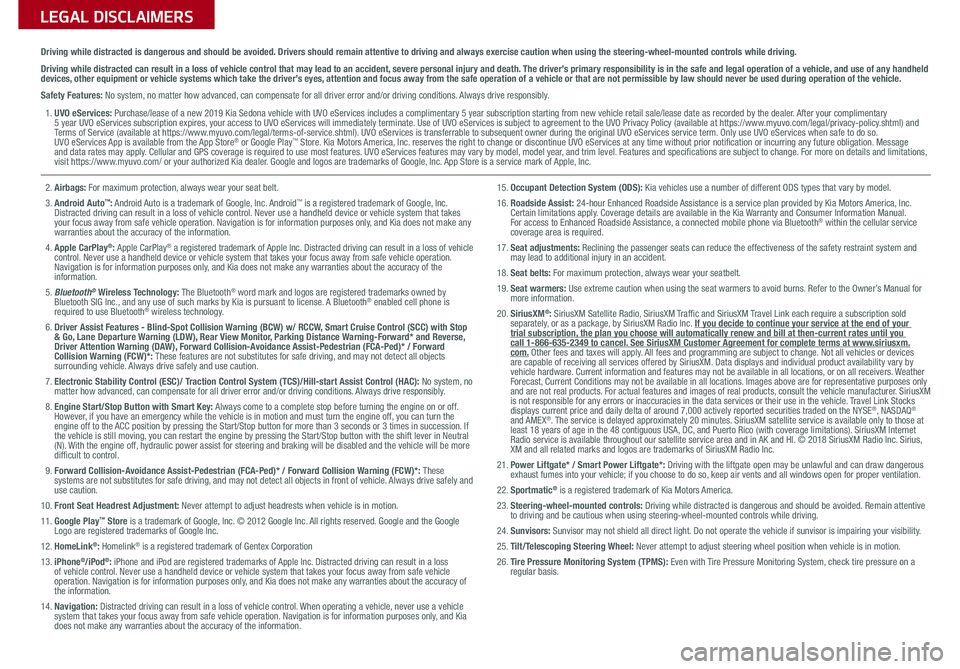
LEGAL DISCLAIMERSSales Consultant:
______________________________________________________________
Date:
____________________
Sales Manager:
________________________________________________________________
Date:
____________________
Customer:
_____________________________________________________________________
Date:
____________________
Driving while distracted is dangerous and should be avoided. Drivers should remain attentive to driving and always exercise caution when using the steering-wheel-mounted controls while dri\
ving.
Driving while distracted can result in a loss of vehicle control that may lead to an accident, severe personal injury and death. The driver’s primary responsibility is in the safe and legal operation of a vehicle, and use of any handheld devices, other equipment or vehicle systems which take the driver’s eyes, attention and focus away from the safe operation of a vehicle or that are not permissible by law should never be used during operation of the vehicle.
Safety Features: No system, no matter how advanced, can compensate for all driver error and/or driving conditions. Always drive responsibly.
1. UVO eServices: Purchase/lease of a new 2019 Kia Sedona vehicle with UVO eServices includes a complimentary 5 year subscription starting from new vehicle retail sale/lease date as recorded by the dealer. After your complimentary 5 year UVO eServices subscription expires, your access to UVO eServices will immediately terminate. Use of UVO eServices is subject to agreement to the UVO Privacy Policy (available at https://www.myuvo.com/legal/privacy-policy.shtml) and Terms of Service (available at https://www.myuvo.com/legal/terms-of-service.shtml). UVO eServices is transferrable to subsequent owner during the original UVO eServices service term. Only use UVO eServices when safe to do so. UVO eServices App is available from the App Store® or Google Play™ Store. Kia Motors America, Inc. reserves the right to change or discontinue UVO eServices at any time without prior notification or incurring any future obligation. Message and data rates may apply. Cellular and GPS coverage is required to use most features. UVO eServices features may vary by model, model year, and trim level. Features and specifications are subject to change. For more on details and limitations, visit https://www.myuvo.com/ or your authorized Kia dealer. Google and logos are trademarks of Google, Inc. App Store is a service mark of Apple, Inc.
2. Airbags: For maximum protection, always wear your seat belt.3. Android Auto™: Android Auto is a trademark of Google, Inc. Android™ is a registered trademark of Google, Inc. Distracted driving can result in a loss of vehicle control. Never use a handheld device or vehicle system that takes your focus away from safe vehicle operation. Navigation is for information purposes only, and Kia does not make any warranties about the accuracy of the information.4. Apple CarPlay®: Apple CarPlay® a registered trademark of Apple Inc. Distracted driving can result in a loss of vehicle control. Never use a handheld device or vehicle system that takes your focus away from safe vehicle operation. Navigation is for information purposes only, and Kia does not make any warranties about the accuracy of the information.5. Bluetooth® Wireless Technology: The Bluetooth® word mark and logos are registered trademarks owned by Bluetooth SIG Inc., and any use of such marks by Kia is pursuant to license. A Bluetooth® enabled cell phone is required to use Bluetooth® wireless technology.6. Driver Assist Features - Blind-Spot Collision Warning (BCW) w/ RCCW, Smart Cruise Control (SCC) with Stop & Go, Lane Departure Warning (LDW), Rear View Monitor, Parking Distance Warning-Forward* and Reverse, Driver Attention Warning (DAW), Forward Collision-Avoidance Assist-Pedestrian (FCA-Ped)* / Forward Collision Warning (FCW)*: These features are not substitutes for safe driving, and may not detect all objects surrounding vehicle. Always drive safely and use caution.7. Electronic Stability Control (ESC)/ Traction Control System (TCS)/Hill-start Assist Control (HAC): No system, no matter how advanced, can compensate for all driver error and/or driving conditions. Always drive responsibly.8. Engine Start/Stop Button with Smart Key: Always come to a complete stop before turning the engine on or off. However, if you have an emergency while the vehicle is in motion and must turn the engine off, you can turn the engine off to the ACC position by pressing the Start/Stop button for more than 3 seconds o\
r 3 times in succession. If the vehicle is still moving, you can restart the engine by pressing the Start/Stop button with the s\
hift lever in Neutral (N). With the engine off, hydraulic power assist for steering and braking will be disabled and the vehicle will be more difficult to control.9. Forward Collision-Avoidance Assist-Pedestrian (FCA-Ped)* / Forward Collision Warning (FCW)*: These systems are not substitutes for safe driving, and may not detect all objects in front of vehicle. Always drive safely and use caution.10. Front Seat Headrest Adjustment: Never attempt to adjust headrests when vehicle is in motion.11. Google Play™ Store is a trademark of Google, Inc. © 2012 Google Inc. All rights reserved. Google and the Google Logo are registered trademarks of Google Inc.12. HomeLink®: Homelink® is a registered trademark of Gentex Corporation13. iPhone®/iPod®: iPhone and iPod are registered trademarks of Apple Inc. Distracted driving can result in a loss of vehicle control. Never use a handheld device or vehicle system that takes your focus away from safe vehicle operation. Navigation is for information purposes only, and Kia does not make any warranties about the accuracy of the information.14. Navigation: Distracted driving can result in a loss of vehicle control. When operating a vehicle, never use a vehicle system that takes your focus away from safe vehicle operation. Navigation is for information purposes only, and Kia does not make any warranties about the accuracy of the information.
15. Occupant Detection System (ODS): Kia vehicles use a number of different ODS types that vary by model.16. Roadside Assist: 24-hour Enhanced Roadside Assistance is a service plan provided by Kia Motors America, Inc. Certain limitations apply. Coverage details are available in the Kia Warranty and Consumer Information Manual. For access to Enhanced Roadside Assistance, a connected mobile phone via Bluetooth® within the cellular service coverage area is required.17. Seat adjustments: Reclining the passenger seats can reduce the effectiveness of the safety restraint system and may lead to additional injury in an accident.18. Seat belts: For maximum protection, always wear your seatbelt.19. Seat warmers: Use extreme caution when using the seat warmers to avoid burns. Refer to the Owner’s Manual for more information.20. SiriusXM®: SiriusXM Satellite Radio, SiriusXM Traffic and SiriusXM Travel Link each require a subscription sold separately, or as a package, by SiriusXM Radio Inc. If you decide to continue your service at the end of your trial subscription, the plan you choose will automatically renew and bill at then-current r\
ates until you call 1-866-635-2349 to cancel. See SiriusXM Customer Agreement for complete terms at www.siriusxm.com. Other fees and taxes will apply. All fees and programming are subject to change. Not all vehicles or devices are capable of receiving all services offered by SiriusXM. Data displays and individual product availability vary by vehicle hardware. Current information and features may not be available in all locations, or on all receivers. Weather Forecast, Current Conditions may not be available in all locations. Images above are for representative purposes only and are not real products. For actual features and images of real products, consult the vehicle manufacturer. SiriusXM is not responsible for any errors or inaccuracies in the data services or their use in the vehicle. Travel Link Stocks displays current price and daily delta of around 7,000 actively reported\
securities traded on the NYSE®, NASDAQ® and AMEX®. The service is delayed approximately 20 minutes. SiriusXM satellite service is available only to those at least 18 years of age in the 48 contiguous USA, DC, and Puerto Rico (with coverage limitations). SiriusXM Internet Radio service is available throughout our satellite service area and in AK and HI. © 2018 SiriusXM Radio Inc. Sirius, XM and all related marks and logos are trademarks of SiriusXM Radio Inc.21. Power Liftgate* / Smart Power Liftgate*: Driving with the liftgate open may be unlawful and can draw dangerous exhaust fumes into your vehicle; if you choose to do so, keep air vents and all windows open for proper ventilation.22. Sportmatic® is a registered trademark of Kia Motors America.23. Steering-wheel-mounted controls: Driving while distracted is dangerous and should be avoided. Remain attentive to driving and be cautious when using steering-wheel-mounted controls wh\
ile driving.24. Sunvisors: Sunvisor may not shield all direct light. Do not operate the vehicle if sunvisor is impairing your visibility.25. Tilt/Telescoping Steering Wheel: Never attempt to adjust steering wheel position when vehicle is in motion.26. Tire Pressure Monitoring System (TPMS): Even with Tire Pressure Monitoring System, check tire pressure on a regular basis.