navigation system KIA SEDONA 2019 Features and Functions Guide
[x] Cancel search | Manufacturer: KIA, Model Year: 2019, Model line: SEDONA, Model: KIA SEDONA 2019Pages: 54, PDF Size: 4.8 MB
Page 3 of 54
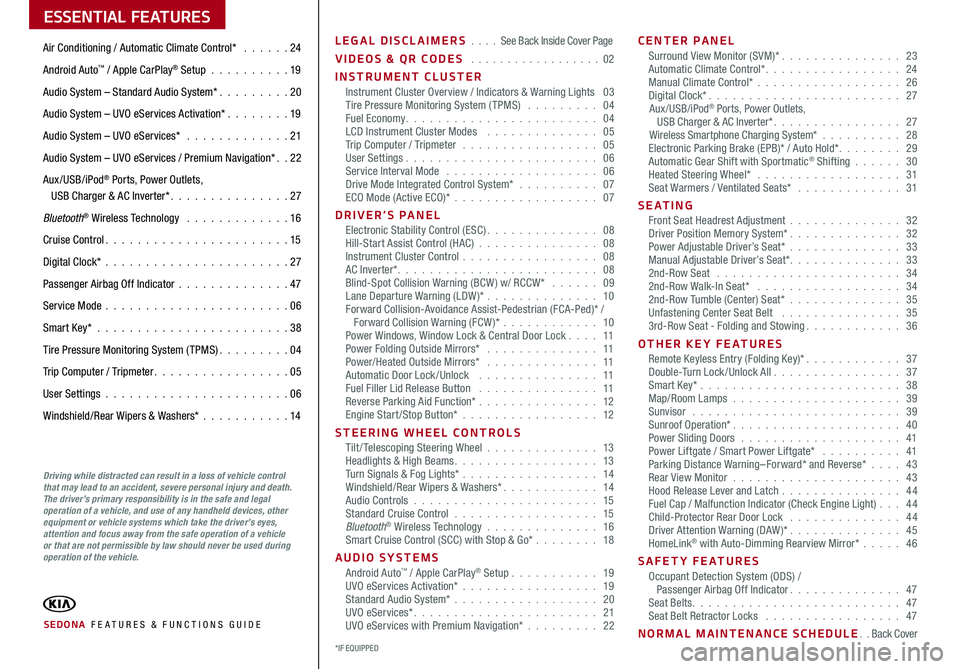
ESSENTIAL FEATURES
SEDONA FE ATURES & FUNCTIONS GUIDE
Air Conditioning / Automatic Climate Control* 24
Android Auto™ / Apple CarPlay® Setup 19
Audio System – Standard Audio System* 20
Audio System – UVO eServices Activation* 19
Audio System – UVO eServices* 21
Audio System – UVO eServices / Premium Navigation* 22
Aux/USB/iPod® Ports, Power Outlets, USB Charger & AC Inverter* 27
Bluetooth® Wireless Technology 16
Cruise Control 15
Digital Clock* 27
Passenger Airbag Off Indicator 47
Service Mode 06
Smart Key* 38
Tire Pressure Monitoring System (TPMS) 04
Trip Computer / Tripmeter 05
User Settings 06
Windshield/Rear Wipers & Washers* 14
LEGAL DISCLAIMERS See Back Inside Cover Page
VIDEOS & QR CODES 02
INSTRUMENT CLUSTERInstrument Cluster Overview / Indicators & Warning Lights 03Tire Pressure Monitoring System (TPMS) 04Fuel Economy 04LCD Instrument Cluster Modes 05Trip Computer / Tripmeter 05User Settings 06Service Interval Mode 06Drive Mode Integrated Control System* 07ECO Mode (Active ECO)* 07
DRIVER’S PANELElectronic Stability Control (ESC) 08Hill-Start Assist Control (HAC) 08Instrument Cluster Control 08AC Inverter* 08Blind-Spot Collision Warning (BCW ) w/ RCCW* 09Lane Departure Warning (LDW )* 10Forward Collision-Avoidance Assist-Pedestrian (FCA-Ped)* / Forward Collision Warning (FCW )* 10Power Windows, Window Lock & Central Door Lock 11Power Folding Outside Mirrors* 11Power/Heated Outside Mirrors* 11Automatic Door Lock /Unlock 11Fuel Filler Lid Release Button 11Reverse Parking Aid Function* 12Engine Start/Stop Button* 12
STEERING WHEEL CONTROLSTilt/ Telescoping Steering Wheel 13Headlights & High Beams 13Turn Signals & Fog Lights* 14Windshield/Rear Wipers & Washers* 14Audio Controls 15Standard Cruise Control 15Bluetooth® Wireless Technology 16Smart Cruise Control (SCC) with Stop & Go* 18
AUDIO SYSTEMSAndroid Auto™ / Apple CarPlay® Setup 19UVO eServices Activation* 19Standard Audio System* 20UVO eServices* 21UVO eServices with Premium Navigation* 22
CENTER PANELSurround View Monitor (SVM)* 23Automatic Climate Control* 24Manual Climate Control* 26Digital Clock* 27Aux/USB/iPod® Ports, Power Outlets, USB Charger & AC Inverter* 27Wireless Smartphone Charging System* 28Electronic Parking Brake (EPB)* / Auto Hold* 29Automatic Gear Shift with Sportmatic® Shifting 30Heated Steering Wheel* 31Seat Warmers / Ventilated Seats* 31
S E AT I N GFront Seat Headrest Adjustment 32Driver Position Memory System* 32Power Adjustable Driver’s Seat* 33Manual Adjustable Driver’s Seat* 332nd-Row Seat 342nd-Row Walk-In Seat* 342nd-Row Tumble (Center) Seat* 35Unfastening Center Seat Belt 353rd-Row Seat - Folding and Stowing 36
OTHER KEY FEATURESRemote Keyless Entry (Folding Key)* 37Double-Turn Lock /Unlock All 37Smart Key* 38Map/Room Lamps 39Sunvisor 39Sunroof Operation* 40Power Sliding Doors 41Power Liftgate / Smart Power Liftgate* 41Parking Distance Warning–Forward* and Reverse* 43Rear View Monitor 43Hood Release Lever and Latch 44 Fuel Cap / Malfunction Indicator (Check Engine Light) 44Child-Protector Rear Door Lock 44Driver Attention Warning (DAW)* 45HomeLink® with Auto-Dimming Rearview Mirror* 46
SAFETY FEATURESOccupant Detection System (ODS) / Passenger Airbag Off Indicator 47Seat Belts 47Seat Belt Retractor Locks 47
NORMAL MAINTENANCE SCHEDULE Back Cover
Driving while distracted can result in a loss of vehicle control that may lead to an accident, severe personal injury and death. The driver’s primary responsibility is in the safe and legal operation of a vehicle, and use of any handheld devices, other equipment or vehicle systems which take the driver’s eyes, attention and focus away from the safe operation of a vehicle or that are not permissible by law should never be used during operation of the vehicle.
*IF EQUIPPED
Page 7 of 54
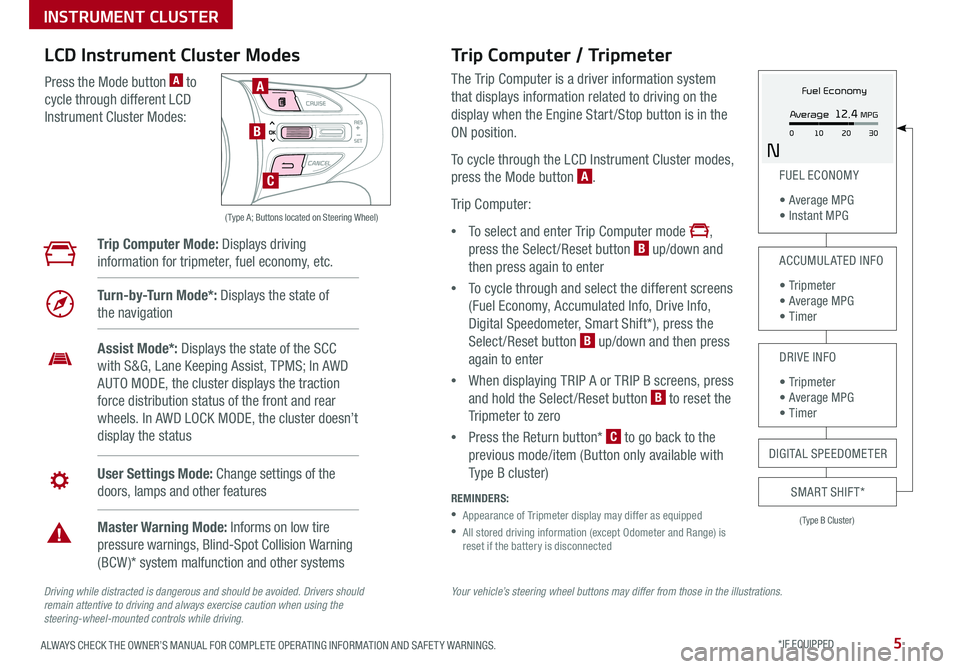
5ALWAYS CHECK THE OWNER’S MANUAL FOR COMPLETE OPER ATING INFORMATION AND SAFET Y WARNINGS *IF EQUIPPED
Your vehicle’s steering wheel buttons may differ from those in the illustrations.Driving while distracted is dangerous and should be avoided. Drivers should remain attentive to driving and always exercise caution when using the steering-wheel-mounted controls while driving.
( Type A; Buttons located on Steering Wheel)
A
B
C
Trip Computer / Tripmeter
The Trip Computer is a driver information system
that displays information related to driving on the
display when the Engine Start /Stop button is in the
ON position
To cycle through the LCD Instrument Cluster modes,
press the Mode button A
Trip Computer:
•To select and enter Trip Computer mode ,
press the Select /Reset button B up/down and
then press again to enter
•To cycle through and select the different screens
(Fuel Economy, Accumulated Info, Drive Info,
Digital Speedometer, Smart Shift*), press the
Select /Reset button B up/down and then press
again to enter
•When displaying TRIP A or TRIP B screens, press
and hold the Select /Reset button B to reset the
Tripmeter to zero
•Press the Return button* C to go back to the
previous mode/item (Button only available with
Type B cluster)
REMINDERS:
•
Appearance of Tripmeter display may differ as equipped
•
All stored driving information (except Odometer and Range) is reset if the battery is disconnected
LCD Instrument Cluster Modes
Press the Mode button A to
cycle through different LCD
Instrument Cluster Modes:
Trip Computer Mode: Displays driving
information for tripmeter, fuel economy, etc
Turn-by-Turn Mode*: Displays the state of
the navigation
Assist Mode*: Displays the state of the SCC
with S&G, Lane Keeping Assist, TPMS; In AWD
AUTO MODE, the cluster displays the traction
force distribution status of the front and rear
wheels In AWD LOCK MODE, the cluster doesn’t
display the status
User Settings Mode: Change settings of the
doors, lamps and other features
Master Warning Mode: Informs on low tire
pressure warnings, Blind-Spot Collision Warning
(BCW )* system malfunction and other systems
(Type B Cluster)
FUEL ECONOMY
• Average MPG • Instant MPG
ACCUMULATED INFO
• Tr ipme t e r • Average MPG • Timer
DRIVE INFO
• Tr ipme t e r • Average MPG • Timer
SMART SHIFT*
DIGITAL SPEEDOMETER
Fuel Economy
N
Average 12.4 MPG
0 30
10 20
INSTRUMENT CLUSTER
Page 18 of 54
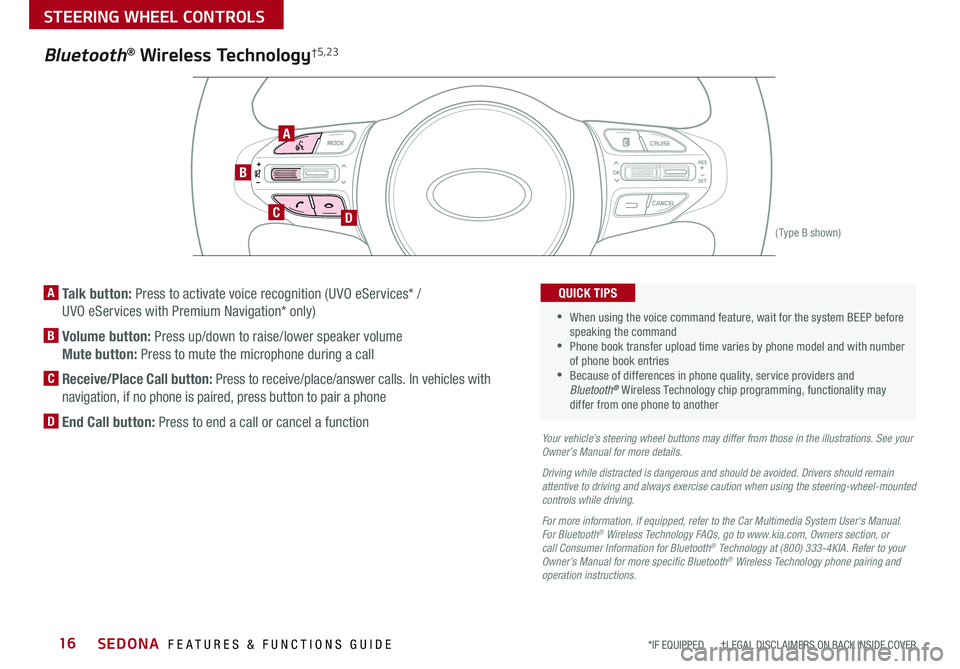
SEDONA FEATURES & FUNCTIONS GUIDE16*IF EQUIPPED †LEGAL DISCL AIMERS ON BACK INSIDE COVER
B
CD
A
(Type B shown)
A Talk button: Press to activate voice recognition (UVO eServices* /
UVO eServices with Premium Navigation* only)
B Volume button: Press up/down to raise/lower speaker volume
Mute button: Press to mute the microphone during a call
C
Receive/Place Call button: Press to receive/place/answer calls In vehicles with
navigation, if no phone is paired, press button to pair a phone
D End Call button: Press to end a call or cancel a functionYour vehicle’s steering wheel buttons may differ from those in the illustrations. See your Owner’s Manual for more details.
Driving while distracted is dangerous and should be avoided. Drivers should remain attentive to driving and always exercise caution when using the steering-wheel-mounted controls while driving.
For more information, if equipped, refer to the Car Multimedia System User's Manual. For Bluetooth® Wireless Technology FAQs, go to www.kia.com, Owners section, or call Consumer Information for Bluetooth® Technology at (800) 333-4KIA. Refer to your Owner’s Manual for more specific Bluetooth® Wireless Technology phone pairing and operation instructions.
•When using the voice command feature, wait for the system BEEP before speaking the command •
Phone book transfer upload time varies by phone model and with number of phone book entries •Because of differences in phone quality, service providers and Bluetooth® Wireless Technology chip programming, functionality may differ from one phone to another
QUICK TIPS
Bluetooth® Wireless Technology†5,23
STEERING WHEEL CONTROLS
Page 23 of 54
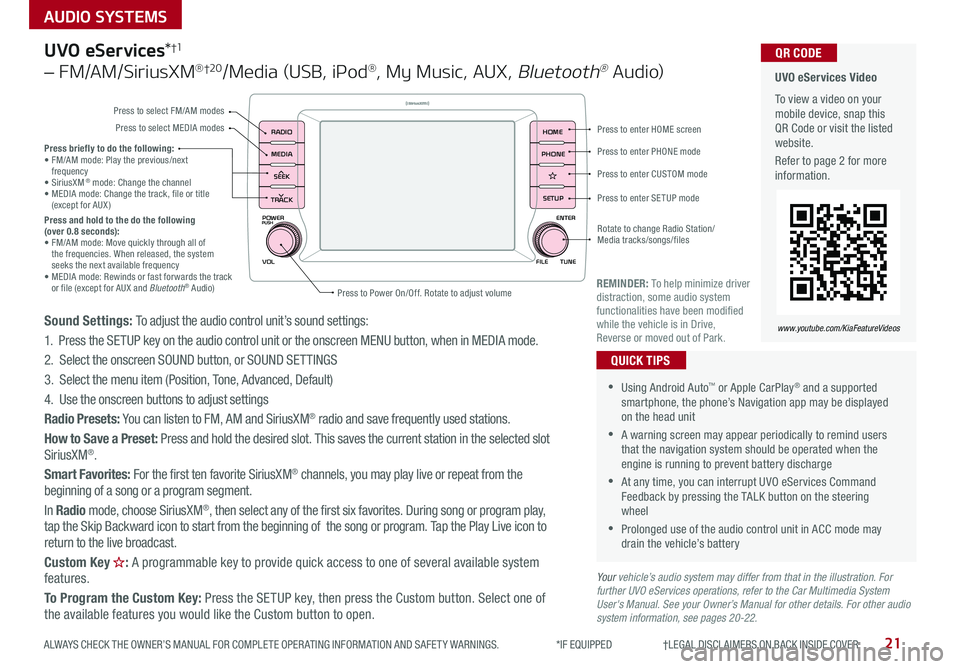
21
AUDIO SYSTEMS
ALWAYS CHECK THE OWNER’S MANUAL FOR COMPLETE OPER ATING INFORMATION AND SAFET Y WARNINGS *IF EQUIPPED †LEGAL DISCL AIMERS ON BACK INSIDE COVER
POWER
VOLPUSH
APPS
RADIO
MEDIA
SEEK
TRACK
ENTER
FILE TUNE
HOME
PHONE
SETUP
UVO eServices*†1
– FM/AM/SiriusXM® †2 0/Media (USB, iPod®, My Music, AUX, Bluetooth® Au d io)
Sound Settings: To adjust the audio control unit’s sound settings:
1 Press the SETUP key on the audio control unit or the onscreen MENU button, when in MEDIA mode
2 Select the onscreen SOUND button, or SOUND SET TINGS
3 Select the menu item (Position, Tone, Advanced, Default)
4 Use the onscreen buttons to adjust settings
Radio Presets: You can listen to FM, AM and SiriusXM® radio and save frequently used stations
How to Save a Preset: Press and hold the desired slot This saves the current station in the selected slot SiriusXM®
Smart Favorites: For the first ten favorite SiriusXM® channels, you may play live or repeat from the beginning of a song or a program segment
In Radio mode, choose SiriusXM®, then select any of the first six favorites During song or program play, tap the Skip Backward icon to start from the beginning of the song or program Tap the Play Live icon to return to the live broadcast
Custom Key : A programmable key to provide quick access to one of several available system features
To Program the Custom Key: Press the SETUP key, then press the Custom button Select one of the available features you would like the Custom button to open
•Using Android Auto™ or Apple CarPlay® and a supported smartphone, the phone’s Navigation app may be displayed on the head unit
•A warning screen may appear periodically to remind users that the navigation system should be operated when the engine is running to prevent battery discharge
•At any time, you can interrupt UVO eServices Command Feedback by pressing the TALK button on the steering wheel
•Prolonged use of the audio control unit in ACC mode may drain the vehicle’s battery
QUICK TIPS
Your vehicle’s audio system may differ from that in the illustration. For further UVO eServices operations, refer to the Car Multimedia System User's Manual. See your Owner’s Manual for other details. For other audio system information, see pages 20-22.
Press briefly to do the following:• FM/AM mode: Play the previous/next frequency• SiriusXM® mode: Change the channel• MEDIA mode: Change the track, file or title (except for AUX )Press and hold to the do the following (over 0.8 seconds):• FM/AM mode: Move quickly through all of the frequencies When released, the system seeks the next available frequency• MEDIA mode: Rewinds or fast forwards the track or file (except for AUX and Bluetooth® Audio)REMINDER: To help minimize driver distraction, some audio system functionalities have been modified while the vehicle is in Drive, Reverse or moved out of Park
UVO eServices Video
To view a video on your mobile device, snap this QR Code or visit the listed website
Refer to page 2 for more information
QR CODE
www.youtube.com/KiaFeatureVideos
Press to enter HOME screen
Press to enter PHONE mode
Press to enter SETUP mode
Press to enter CUSTOM mode
Rotate to change Radio Station/ Media tracks/songs/files
Press to Power On/Off Rotate to adjust volume
Press to select FM/AM modes
Press to select MEDIA modes
Page 24 of 54
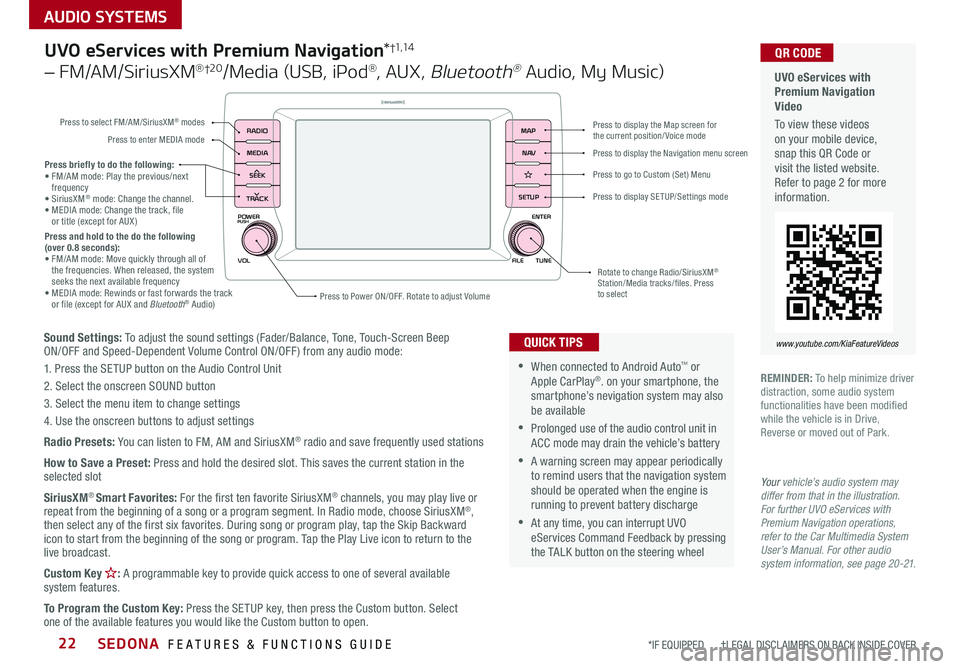
AUDIO SYSTEMS
SEDONA FEATURES & FUNCTIONS GUIDE22*IF EQUIPPED †LEGAL DISCL AIMERS ON BACK INSIDE COVER
POWER
VOLPUSH
APPS
RADIO
MEDIA
SEEK
TRACK
ENTER
FILE TUNE
MAP
N AV
SETUP
Sound Settings: To adjust the sound settings (Fader/Balance, Tone, Touch-Screen Beep ON/OFF and Speed-Dependent Volume Control ON/OFF ) from any audio mode:
1 Press the SETUP button on the Audio Control Unit
2 Select the onscreen SOUND button
3 Select the menu item to change settings
4 Use the onscreen buttons to adjust settings
Radio Presets: You can listen to FM, AM and SiriusXM® radio and save frequently used stations
How to Save a Preset: Press and hold the desired slot This saves the current station in the selected slot
SiriusXM® Smart Favorites: For the first ten favorite SiriusXM® channels, you may play live or repeat from the beginning of a song or a program segment In Radio mode, choose SiriusXM®, then select any of the first six favorites During song or program play, tap the Skip Backward icon to start from the beginning of the song or program Tap the Play Live icon to return to the live broadcast
Custom Key : A programmable key to provide quick access to one of several available system features
To Program the Custom Key: Press the SETUP key, then press the Custom button Select one of the available features you would like the Custom button to open
Press briefly to do the following:• FM/AM mode: Play the previous/next frequency• SiriusXM® mode: Change the channel • MEDIA mode: Change the track, file or title (except for AUX )Press and hold to the do the following (over 0.8 seconds):• FM/AM mode: Move quickly through all of the frequencies When released, the system seeks the next available frequency• MEDIA mode: Rewinds or fast forwards the track or file (except for AUX and Bluetooth® Audio)Press to Power ON/OFF Rotate to adjust Volume
Press to select FM/AM/SiriusXM® modes
Press to enter MEDIA mode
Press to display SE TUP/Settings mode
Press to display the Map screen for the current position/ Voice mode
Press to display the Navigation menu screen
Press to go to Custom (Set) Menu
Rotate to change Radio/SiriusXM® Station/Media tracks/files Press to select
UVO eServices with Premium Navigation*†1,1 4
– FM/AM/SiriusXM® †2 0/Media (USB, iPod®, AUX, Bluetooth® Audio, My Music)
•When connected to Android Auto™ or Apple CarPlay® on your smartphone, the smartphone’s nevigation system may also be available
•Prolonged use of the audio control unit in ACC mode may drain the vehicle’s battery
•A warning screen may appear periodically to remind users that the navigation system should be operated when the engine is running to prevent battery discharge
•At any time, you can interrupt UVO eServices Command Feedback by pressing the TALK button on the steering wheel
QUICK TIPS
Your vehicle’s audio system may differ from that in the illustration. For further UVO eServices with Premium Navigation operations, refer to the Car Multimedia System User’s Manual. For other audio system information, see page 20-21.
UVO eServices with Premium Navigation Video
To view these videos on your mobile device, snap this QR Code or visit the listed website Refer to page 2 for more information
www.youtube.com/KiaFeatureVideos
QR CODE
REMINDER: To help minimize driver distraction, some audio system functionalities have been modified while the vehicle is in Drive, Reverse or moved out of Park
Page 29 of 54
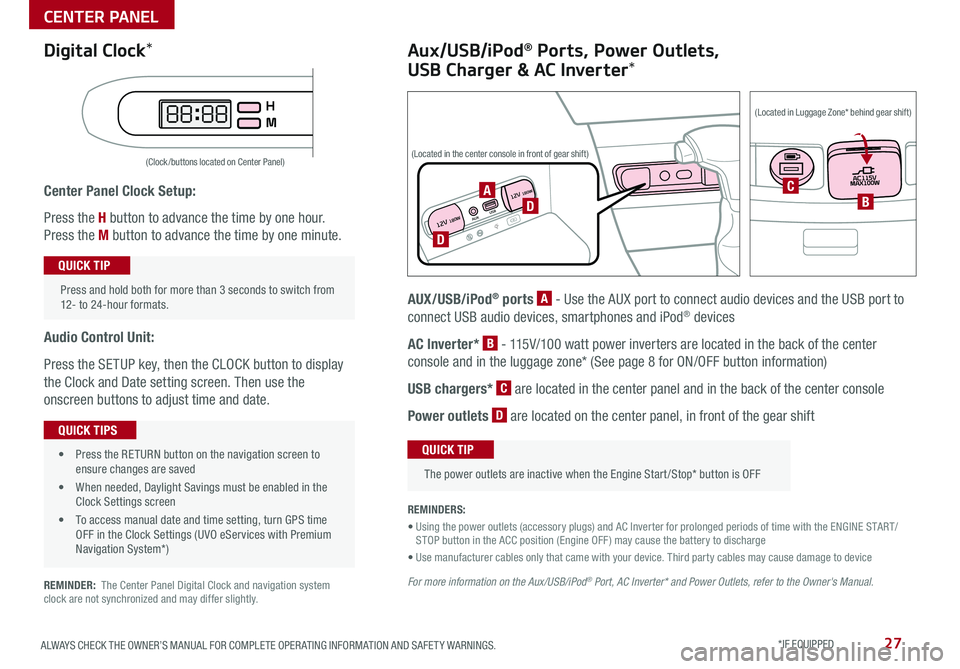
27ALWAYS CHECK THE OWNER’S MANUAL FOR COMPLETE OPER ATING INFORMATION AND SAFET Y WARNINGS *IF EQUIPPED
Center Panel Clock Setup:
Press the H button to advance the time by one hour
Press the M button to advance the time by one minute
Audio Control Unit:
Press the SETUP key, then the CLOCK button to display
the Clock and Date setting screen Then use the
onscreen buttons to adjust time and date
REMINDER: The Center Panel Digital Clock and navigation system clock are not synchronized and may differ slightly
(Clock /buttons located on Center Panel)
Press and hold both for more than 3 seconds to switch from 12- to 24-hour formats
QUICK TIP
• Press the RETURN button on the navigation screen to ensure changes are saved
• When needed, Daylight Savings must be enabled in the Clock Settings screen
• To access manual date and time setting, turn GPS time OFF in the Clock Settings (UVO eServices with Premium Navigation System*)
QUICK TIPS
Aux/USB/iPod® Ports, Power Outlets,
USB Charger & AC Inverter*
AUX/USB/iPod® ports A - Use the AUX port to connect audio devices and the USB port to
connect USB audio devices, smartphones and iPod® devices
AC Inverter* B - 115V/100 watt power inverters are located in the back of the center
console and in the luggage zone* (See page 8 for ON/OFF button information)
USB chargers* C are located in the center panel and in the back of the center console
Power outlets D are located on the center panel, in front of the gear shift
The power outlets are inactive when the Engine Start /Stop* button is OFF
QUICK TIP
REMINDERS:
• Using the power outlets (accessory plugs) and AC Inverter for prolonged periods of time with the ENGINE START/STOP button in the ACC position (Engine OFF ) may cause the battery to discharge
• Use manufacturer cables only that came with your device Third party cables may cause damage to device
For more information on the Aux/USB/iPod® Port, AC Inverter* and Power Outlets, refer to the Owner's Manual.
Digital Clock*
12V 180WAUXUSB
12V 180WD
D
ACB
(Located in the center console in front of gear shift)
(Located in Luggage Zone* behind gear shift)
CENTER PANEL
Page 45 of 54
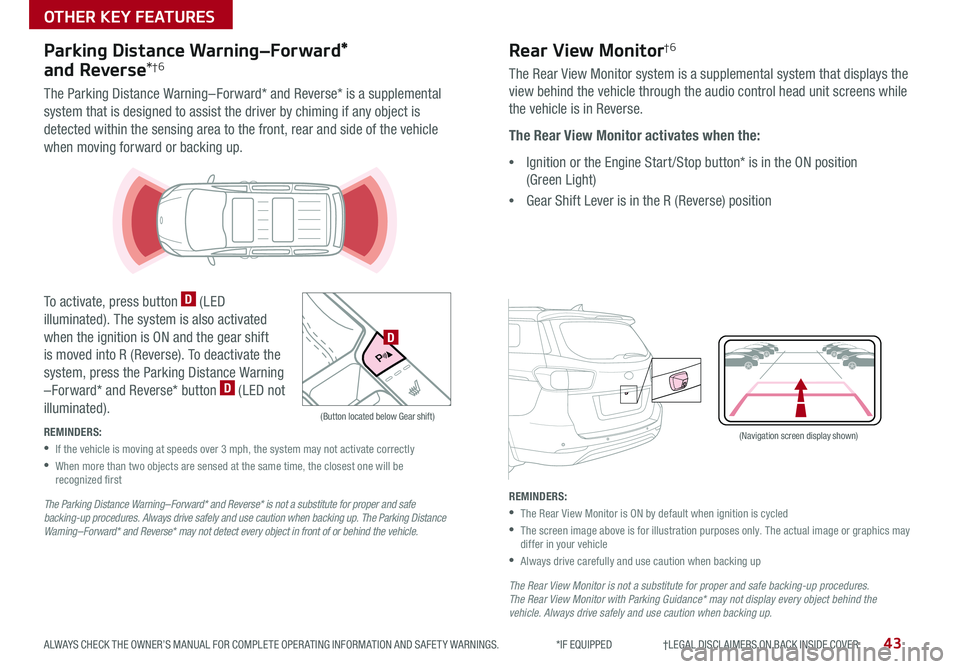
43ALWAYS CHECK THE OWNER’S MANUAL FOR COMPLETE OPER ATING INFORMATION AND SAFET Y WARNINGS *IF EQUIPPED †LEGAL DISCL AIMERS ON BACK INSIDE COVER
(Navigation screen display shown)
P
R
N
DSHIFTL OCK
RELEASE
Parking Distance Warning–Forward*
and Reverse*†6
The Parking Distance Warning–Forward* and Reverse* is a supplemental
system that is designed to assist the driver by chiming if any object is
detected within the sensing area to the front, rear and side of the vehicle
when moving forward or backing up
To activate, press button D (LED
illuminated) The system is also activated
when the ignition is ON and the gear shift
is moved into R (Reverse) To deactivate the
system, press the Parking Distance Warning
–Forward* and Reverse* button D (LED not
illuminated)
REMINDERS:
•
If the vehicle is moving at speeds over 3 mph, the system may not activate correctly
•
When more than two objects are sensed at the same time, the closest one will be recognized first
The Parking Distance Warning– Forward* and Reverse* is not a substitute for proper and safe backing-up procedures. Always drive safely and use caution when backing up. The Parking Distance Warning– Forward* and Reverse* may not detect every object in front of or behind the vehicle.
P
R
N D
ECO
+ _
(Button located below Gear shift)
D
Rear View Monitor†6
The Rear View Monitor system is a supplemental system that displays the
view behind the vehicle through the audio control head unit screens while
the vehicle is in Reverse
The Rear View Monitor activates when the:
•Ignition or the Engine Start /Stop button* is in the ON position
(Green Light)
•Gear Shift Lever is in the R (Reverse) position
REMINDERS:
•The Rear View Monitor is ON by default when ignition is cycled
•
The screen image above is for illustration purposes only The actual image or graphics may differ in your vehicle
•Always drive carefully and use caution when backing up
The Rear View Monitor is not a substitute for proper and safe backing-up procedures. The Rear View Monitor with Parking Guidance* may not display every object behind the vehicle. Always drive safely and use caution when backing up.
OTHER KEY FEATURES
Page 51 of 54
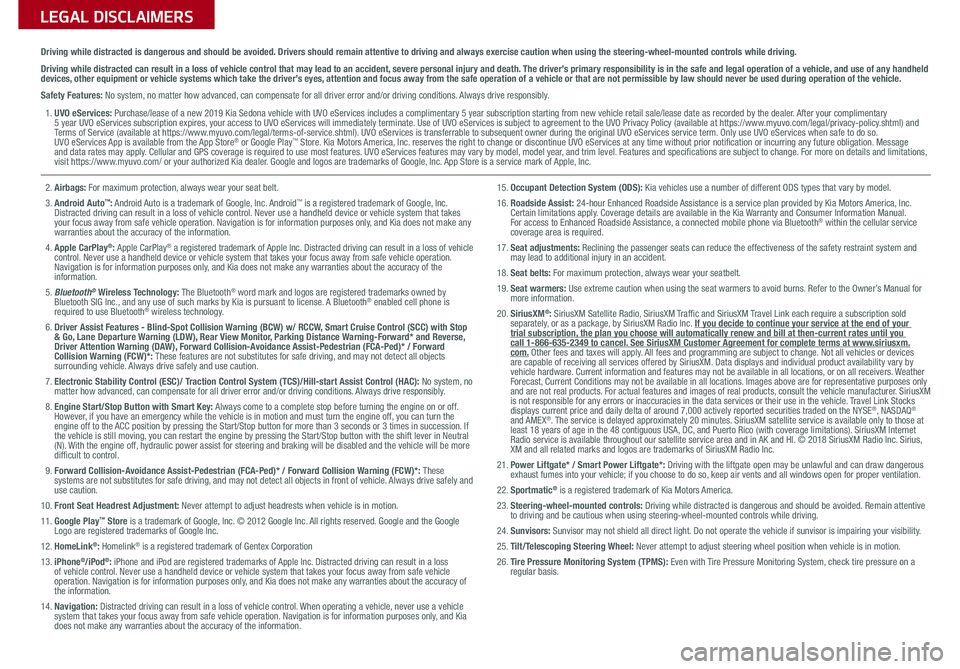
LEGAL DISCLAIMERSSales Consultant:
______________________________________________________________
Date:
____________________
Sales Manager:
________________________________________________________________
Date:
____________________
Customer:
_____________________________________________________________________
Date:
____________________
Driving while distracted is dangerous and should be avoided. Drivers should remain attentive to driving and always exercise caution when using the steering-wheel-mounted controls while dri\
ving.
Driving while distracted can result in a loss of vehicle control that may lead to an accident, severe personal injury and death. The driver’s primary responsibility is in the safe and legal operation of a vehicle, and use of any handheld devices, other equipment or vehicle systems which take the driver’s eyes, attention and focus away from the safe operation of a vehicle or that are not permissible by law should never be used during operation of the vehicle.
Safety Features: No system, no matter how advanced, can compensate for all driver error and/or driving conditions. Always drive responsibly.
1. UVO eServices: Purchase/lease of a new 2019 Kia Sedona vehicle with UVO eServices includes a complimentary 5 year subscription starting from new vehicle retail sale/lease date as recorded by the dealer. After your complimentary 5 year UVO eServices subscription expires, your access to UVO eServices will immediately terminate. Use of UVO eServices is subject to agreement to the UVO Privacy Policy (available at https://www.myuvo.com/legal/privacy-policy.shtml) and Terms of Service (available at https://www.myuvo.com/legal/terms-of-service.shtml). UVO eServices is transferrable to subsequent owner during the original UVO eServices service term. Only use UVO eServices when safe to do so. UVO eServices App is available from the App Store® or Google Play™ Store. Kia Motors America, Inc. reserves the right to change or discontinue UVO eServices at any time without prior notification or incurring any future obligation. Message and data rates may apply. Cellular and GPS coverage is required to use most features. UVO eServices features may vary by model, model year, and trim level. Features and specifications are subject to change. For more on details and limitations, visit https://www.myuvo.com/ or your authorized Kia dealer. Google and logos are trademarks of Google, Inc. App Store is a service mark of Apple, Inc.
2. Airbags: For maximum protection, always wear your seat belt.3. Android Auto™: Android Auto is a trademark of Google, Inc. Android™ is a registered trademark of Google, Inc. Distracted driving can result in a loss of vehicle control. Never use a handheld device or vehicle system that takes your focus away from safe vehicle operation. Navigation is for information purposes only, and Kia does not make any warranties about the accuracy of the information.4. Apple CarPlay®: Apple CarPlay® a registered trademark of Apple Inc. Distracted driving can result in a loss of vehicle control. Never use a handheld device or vehicle system that takes your focus away from safe vehicle operation. Navigation is for information purposes only, and Kia does not make any warranties about the accuracy of the information.5. Bluetooth® Wireless Technology: The Bluetooth® word mark and logos are registered trademarks owned by Bluetooth SIG Inc., and any use of such marks by Kia is pursuant to license. A Bluetooth® enabled cell phone is required to use Bluetooth® wireless technology.6. Driver Assist Features - Blind-Spot Collision Warning (BCW) w/ RCCW, Smart Cruise Control (SCC) with Stop & Go, Lane Departure Warning (LDW), Rear View Monitor, Parking Distance Warning-Forward* and Reverse, Driver Attention Warning (DAW), Forward Collision-Avoidance Assist-Pedestrian (FCA-Ped)* / Forward Collision Warning (FCW)*: These features are not substitutes for safe driving, and may not detect all objects surrounding vehicle. Always drive safely and use caution.7. Electronic Stability Control (ESC)/ Traction Control System (TCS)/Hill-start Assist Control (HAC): No system, no matter how advanced, can compensate for all driver error and/or driving conditions. Always drive responsibly.8. Engine Start/Stop Button with Smart Key: Always come to a complete stop before turning the engine on or off. However, if you have an emergency while the vehicle is in motion and must turn the engine off, you can turn the engine off to the ACC position by pressing the Start/Stop button for more than 3 seconds o\
r 3 times in succession. If the vehicle is still moving, you can restart the engine by pressing the Start/Stop button with the s\
hift lever in Neutral (N). With the engine off, hydraulic power assist for steering and braking will be disabled and the vehicle will be more difficult to control.9. Forward Collision-Avoidance Assist-Pedestrian (FCA-Ped)* / Forward Collision Warning (FCW)*: These systems are not substitutes for safe driving, and may not detect all objects in front of vehicle. Always drive safely and use caution.10. Front Seat Headrest Adjustment: Never attempt to adjust headrests when vehicle is in motion.11. Google Play™ Store is a trademark of Google, Inc. © 2012 Google Inc. All rights reserved. Google and the Google Logo are registered trademarks of Google Inc.12. HomeLink®: Homelink® is a registered trademark of Gentex Corporation13. iPhone®/iPod®: iPhone and iPod are registered trademarks of Apple Inc. Distracted driving can result in a loss of vehicle control. Never use a handheld device or vehicle system that takes your focus away from safe vehicle operation. Navigation is for information purposes only, and Kia does not make any warranties about the accuracy of the information.14. Navigation: Distracted driving can result in a loss of vehicle control. When operating a vehicle, never use a vehicle system that takes your focus away from safe vehicle operation. Navigation is for information purposes only, and Kia does not make any warranties about the accuracy of the information.
15. Occupant Detection System (ODS): Kia vehicles use a number of different ODS types that vary by model.16. Roadside Assist: 24-hour Enhanced Roadside Assistance is a service plan provided by Kia Motors America, Inc. Certain limitations apply. Coverage details are available in the Kia Warranty and Consumer Information Manual. For access to Enhanced Roadside Assistance, a connected mobile phone via Bluetooth® within the cellular service coverage area is required.17. Seat adjustments: Reclining the passenger seats can reduce the effectiveness of the safety restraint system and may lead to additional injury in an accident.18. Seat belts: For maximum protection, always wear your seatbelt.19. Seat warmers: Use extreme caution when using the seat warmers to avoid burns. Refer to the Owner’s Manual for more information.20. SiriusXM®: SiriusXM Satellite Radio, SiriusXM Traffic and SiriusXM Travel Link each require a subscription sold separately, or as a package, by SiriusXM Radio Inc. If you decide to continue your service at the end of your trial subscription, the plan you choose will automatically renew and bill at then-current r\
ates until you call 1-866-635-2349 to cancel. See SiriusXM Customer Agreement for complete terms at www.siriusxm.com. Other fees and taxes will apply. All fees and programming are subject to change. Not all vehicles or devices are capable of receiving all services offered by SiriusXM. Data displays and individual product availability vary by vehicle hardware. Current information and features may not be available in all locations, or on all receivers. Weather Forecast, Current Conditions may not be available in all locations. Images above are for representative purposes only and are not real products. For actual features and images of real products, consult the vehicle manufacturer. SiriusXM is not responsible for any errors or inaccuracies in the data services or their use in the vehicle. Travel Link Stocks displays current price and daily delta of around 7,000 actively reported\
securities traded on the NYSE®, NASDAQ® and AMEX®. The service is delayed approximately 20 minutes. SiriusXM satellite service is available only to those at least 18 years of age in the 48 contiguous USA, DC, and Puerto Rico (with coverage limitations). SiriusXM Internet Radio service is available throughout our satellite service area and in AK and HI. © 2018 SiriusXM Radio Inc. Sirius, XM and all related marks and logos are trademarks of SiriusXM Radio Inc.21. Power Liftgate* / Smart Power Liftgate*: Driving with the liftgate open may be unlawful and can draw dangerous exhaust fumes into your vehicle; if you choose to do so, keep air vents and all windows open for proper ventilation.22. Sportmatic® is a registered trademark of Kia Motors America.23. Steering-wheel-mounted controls: Driving while distracted is dangerous and should be avoided. Remain attentive to driving and be cautious when using steering-wheel-mounted controls wh\
ile driving.24. Sunvisors: Sunvisor may not shield all direct light. Do not operate the vehicle if sunvisor is impairing your visibility.25. Tilt/Telescoping Steering Wheel: Never attempt to adjust steering wheel position when vehicle is in motion.26. Tire Pressure Monitoring System (TPMS): Even with Tire Pressure Monitoring System, check tire pressure on a regular basis.
Page 52 of 54
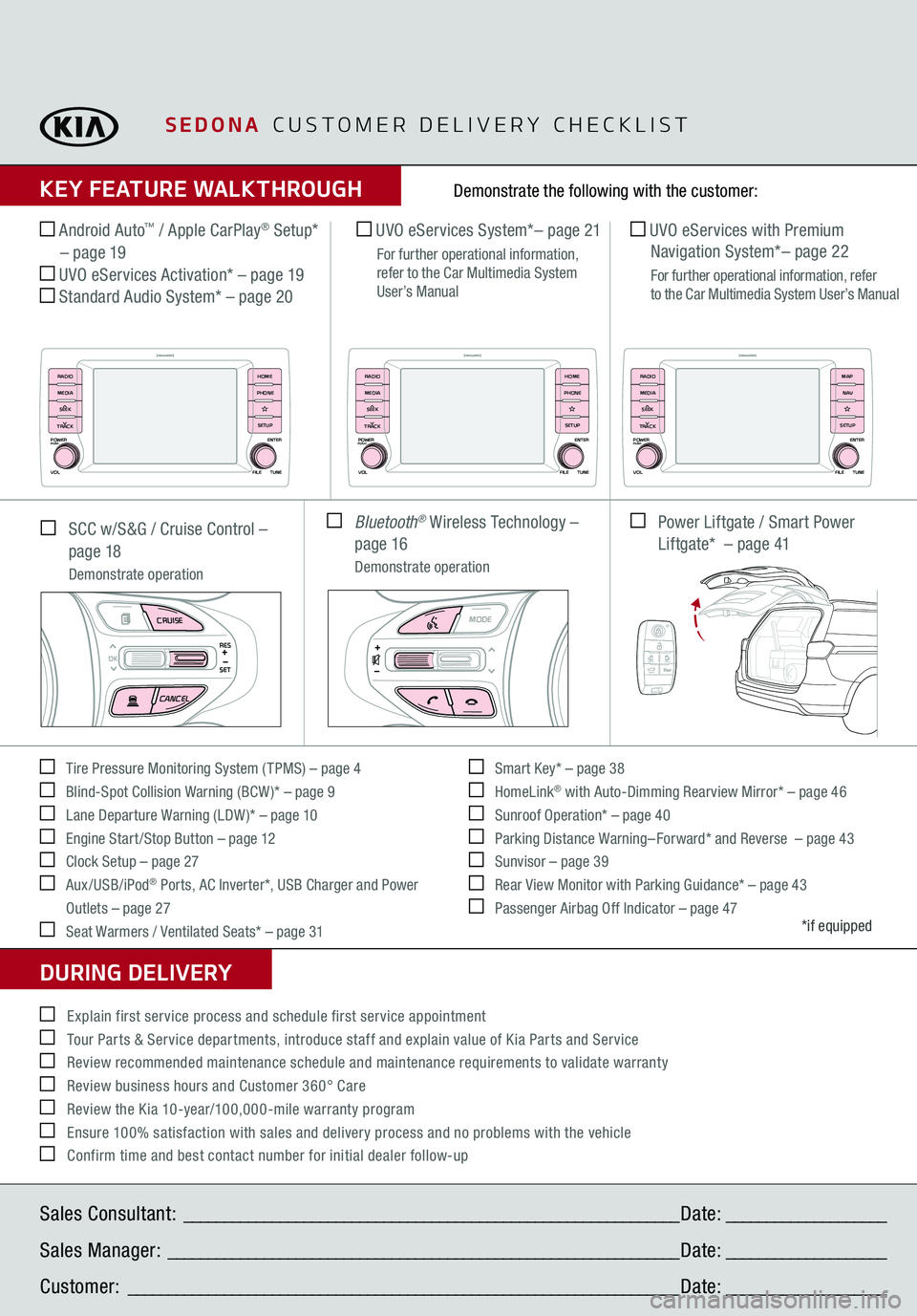
SEDONA
CUSTOMER DELIVERY CHECKLIST
KEY FEATURE WALKTHROUGHDURING DELIVERY Tire Pressure Monitoring System ( TPMS) – page 4 Blind-Spot Collision Warning (BCW )* – page 9 Lane Departure Warning (LDW )* – page 10 Engine Start /Stop Button – page 12 Clock Setup – page 27 Aux/USB/iPod
® Ports, AC Inverter*, USB Charger and Power
Outlets – page 27 Seat Warmers / Ventilated Seats* – page 31
Smart Key* – page 38 HomeLink
® with Auto-Dimming Rearview Mirror* – page 46
Sunroof Operation* – page 40 Parking Distance Warning– Forward* and Reverse – page 43 Sunvisor – page 39 Rear View Monitor with Parking Guidance* – page 43 Passenger Airbag Off Indicator – page 47
Demonstrate the following with the customer:
*if equipped
Explain first service process and schedule first service appointment Tour Parts & Service departments, introduce staff and explain value of Kia Parts and Service Review recommended maintenance schedule and maintenance requirements to validate warranty Review business hours and Customer 360° Care Review the Kia 10-year/100,000-mile warranty program Ensure 100% satisfaction with sales and delivery process and no problems with the vehicle Confirm time and best contact number for initial dealer follow-up SCC w/S&G / Cruise Control –
page 18
Demonstrate operation Android Auto
™ / Apple CarPlay
® Setup*
– page 19 UVO eServices Activation* – page 19 Standard Audio System* – page 20
UVO eServices System
*– page
21
For further operational information, refer to the Car Multimedia System User’s Manual
UVO eServices with Premium Navigation System*– page 22
For further operational information, refer to the Car Multimedia System User’s Manual
Bluetooth
® Wireless Technology –
page 16
Demonstrate operation
Power Liftgate / Smart Power Liftgate* – page 41
MODE
CRUISECANCEL
RES
OKSET
MODE
CRUISECANCEL
RES
OKSET
MODE
CRUISECANCEL
RES
OKSET
MODE
CRUISECANCEL
RES
OKSET
MODE
CRUISECANCEL
RES
OKSET
MODE
CRUISECANCEL
RES
OKSET
MODE
CRUISECANCEL
RES
OKSET
MODE
CRUISECANCEL
RES
OKSET
Sales Consultant:
______________________________________________________________
Date:
____________________
Sales Manager:
________________________________________________________________
Date:
____________________
Customer:
_____________________________________________________________________
Date:
____________________
HOLD HOLDHOLD
POWER
VOLPUSH
APPS
RADIO
MEDIA
SEEK
TRACK
ENTER
FILE TUNEHOME
PHONE
SETUP
POWER
VOLPUSH
APPS
RADIO
MEDIA
SEEK
TRACK
ENTER
FILE TUNEHOME
PHONE
SETUP
POWER
VOLPUSH
APPS
RADIO
MEDIA
SEEK
TRACK
ENTER
FILE TUNEMAP
N AV
SETUP