power steering KIA SEDONA 2019 Features and Functions Guide
[x] Cancel search | Manufacturer: KIA, Model Year: 2019, Model line: SEDONA, Model: KIA SEDONA 2019Pages: 54, PDF Size: 4.8 MB
Page 3 of 54
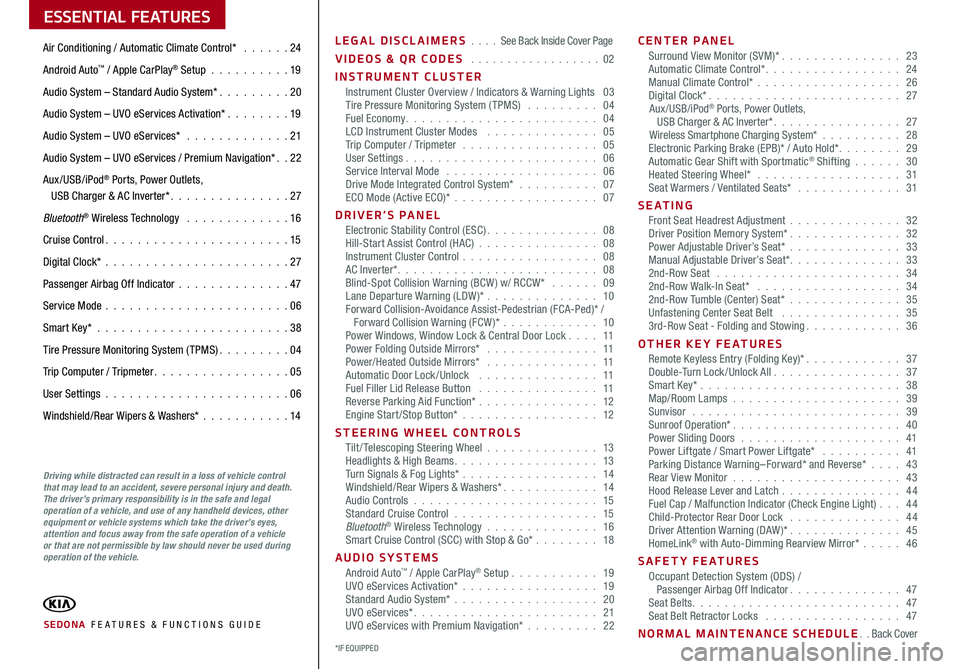
ESSENTIAL FEATURES
SEDONA FE ATURES & FUNCTIONS GUIDE
Air Conditioning / Automatic Climate Control* 24
Android Auto™ / Apple CarPlay® Setup 19
Audio System – Standard Audio System* 20
Audio System – UVO eServices Activation* 19
Audio System – UVO eServices* 21
Audio System – UVO eServices / Premium Navigation* 22
Aux/USB/iPod® Ports, Power Outlets, USB Charger & AC Inverter* 27
Bluetooth® Wireless Technology 16
Cruise Control 15
Digital Clock* 27
Passenger Airbag Off Indicator 47
Service Mode 06
Smart Key* 38
Tire Pressure Monitoring System (TPMS) 04
Trip Computer / Tripmeter 05
User Settings 06
Windshield/Rear Wipers & Washers* 14
LEGAL DISCLAIMERS See Back Inside Cover Page
VIDEOS & QR CODES 02
INSTRUMENT CLUSTERInstrument Cluster Overview / Indicators & Warning Lights 03Tire Pressure Monitoring System (TPMS) 04Fuel Economy 04LCD Instrument Cluster Modes 05Trip Computer / Tripmeter 05User Settings 06Service Interval Mode 06Drive Mode Integrated Control System* 07ECO Mode (Active ECO)* 07
DRIVER’S PANELElectronic Stability Control (ESC) 08Hill-Start Assist Control (HAC) 08Instrument Cluster Control 08AC Inverter* 08Blind-Spot Collision Warning (BCW ) w/ RCCW* 09Lane Departure Warning (LDW )* 10Forward Collision-Avoidance Assist-Pedestrian (FCA-Ped)* / Forward Collision Warning (FCW )* 10Power Windows, Window Lock & Central Door Lock 11Power Folding Outside Mirrors* 11Power/Heated Outside Mirrors* 11Automatic Door Lock /Unlock 11Fuel Filler Lid Release Button 11Reverse Parking Aid Function* 12Engine Start/Stop Button* 12
STEERING WHEEL CONTROLSTilt/ Telescoping Steering Wheel 13Headlights & High Beams 13Turn Signals & Fog Lights* 14Windshield/Rear Wipers & Washers* 14Audio Controls 15Standard Cruise Control 15Bluetooth® Wireless Technology 16Smart Cruise Control (SCC) with Stop & Go* 18
AUDIO SYSTEMSAndroid Auto™ / Apple CarPlay® Setup 19UVO eServices Activation* 19Standard Audio System* 20UVO eServices* 21UVO eServices with Premium Navigation* 22
CENTER PANELSurround View Monitor (SVM)* 23Automatic Climate Control* 24Manual Climate Control* 26Digital Clock* 27Aux/USB/iPod® Ports, Power Outlets, USB Charger & AC Inverter* 27Wireless Smartphone Charging System* 28Electronic Parking Brake (EPB)* / Auto Hold* 29Automatic Gear Shift with Sportmatic® Shifting 30Heated Steering Wheel* 31Seat Warmers / Ventilated Seats* 31
S E AT I N GFront Seat Headrest Adjustment 32Driver Position Memory System* 32Power Adjustable Driver’s Seat* 33Manual Adjustable Driver’s Seat* 332nd-Row Seat 342nd-Row Walk-In Seat* 342nd-Row Tumble (Center) Seat* 35Unfastening Center Seat Belt 353rd-Row Seat - Folding and Stowing 36
OTHER KEY FEATURESRemote Keyless Entry (Folding Key)* 37Double-Turn Lock /Unlock All 37Smart Key* 38Map/Room Lamps 39Sunvisor 39Sunroof Operation* 40Power Sliding Doors 41Power Liftgate / Smart Power Liftgate* 41Parking Distance Warning–Forward* and Reverse* 43Rear View Monitor 43Hood Release Lever and Latch 44 Fuel Cap / Malfunction Indicator (Check Engine Light) 44Child-Protector Rear Door Lock 44Driver Attention Warning (DAW)* 45HomeLink® with Auto-Dimming Rearview Mirror* 46
SAFETY FEATURESOccupant Detection System (ODS) / Passenger Airbag Off Indicator 47Seat Belts 47Seat Belt Retractor Locks 47
NORMAL MAINTENANCE SCHEDULE Back Cover
Driving while distracted can result in a loss of vehicle control that may lead to an accident, severe personal injury and death. The driver’s primary responsibility is in the safe and legal operation of a vehicle, and use of any handheld devices, other equipment or vehicle systems which take the driver’s eyes, attention and focus away from the safe operation of a vehicle or that are not permissible by law should never be used during operation of the vehicle.
*IF EQUIPPED
Page 5 of 54
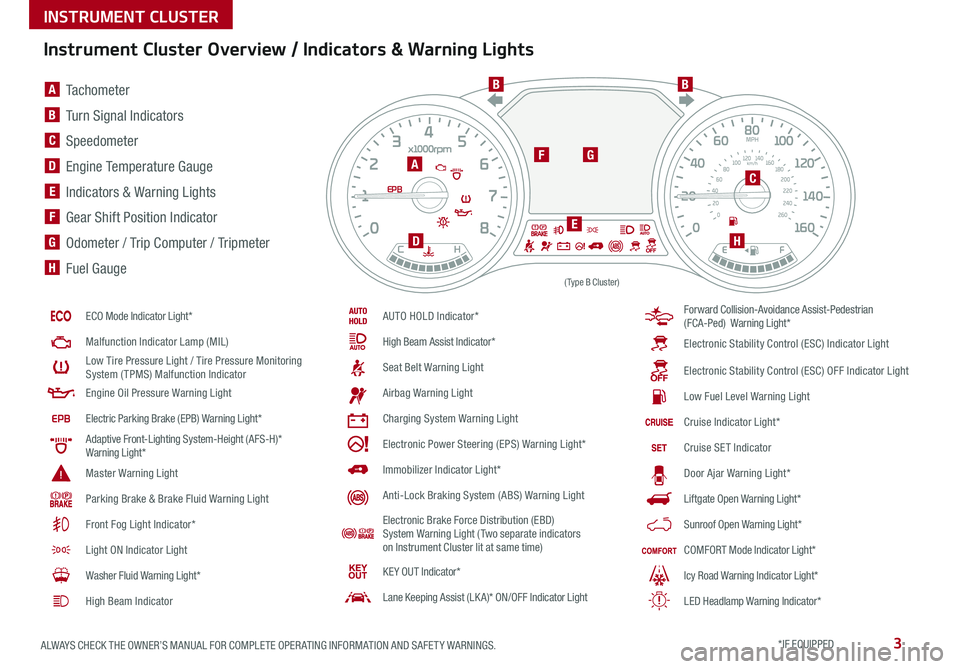
3ALWAYS CHECK THE OWNER’S MANUAL FOR COMPLETE OPER ATING INFORMATION AND SAFET Y WARNINGS *IF EQUIPPED
Instrument Cluster Overview / Indicators & Warning Lights
EPB
(Type B Cluster)
A Tachometer
B Turn Signal Indicators
C Speedometer
D Engine Temperature Gauge
E Indicators & Warning Lights
F Gear Shift Position Indicator
G Odometer / Trip Computer / Tripmeter
H Fuel Gauge
A
BB
C
D
E
FG
H
ECO Mode Indicator Light*
Malfunction Indicator Lamp (MIL)
Low Tire Pressure Light / Tire Pressure Monitoring System (TPMS) Malfunction Indicator
Engine Oil Pressure Warning Light
Electric Parking Brake (EPB) Warning Light*
Adaptive Front-Lighting System-Height (AFS-H)* Warning Light*
Master Warning Light
Parking Brake & Brake Fluid Warning Light
Front Fog Light Indicator*
Light ON Indicator Light
Washer Fluid Warning Light*
High Beam Indicator
AUTO HOLD Indicator*
High Beam Assist Indicator*
Seat Belt Warning Light
Airbag Warning Light
Charging System Warning Light
Electronic Power Steering (EPS) Warning Light*
Immobilizer Indicator Light*
Anti-Lock Braking System (ABS) Warning Light
Electronic Brake Force Distribution (EBD) System Warning Light ( Two separate indicators on Instrument Cluster lit at same time)
KE Y OUT Indicator*
Lane Keeping Assist (LK A)* ON/OFF Indicator Light
Forward Collision-Avoidance Assist-Pedestrian (FCA-Ped) Warning Light*
Electronic Stability Control (ESC) Indicator Light
Electronic Stability Control (ESC) OFF Indicator Light
Low Fuel Level Warning Light
Cruise Indicator Light*
Cruise SET Indicator
Door Ajar Warning Light*
Liftgate Open Warning Light*
Sunroof Open Warning Light*
COMFORT Mode Indicator Light*
Icy Road Warning Indicator Light*
LED Headlamp Warning Indicator*
INSTRUMENT CLUSTER
Page 8 of 54
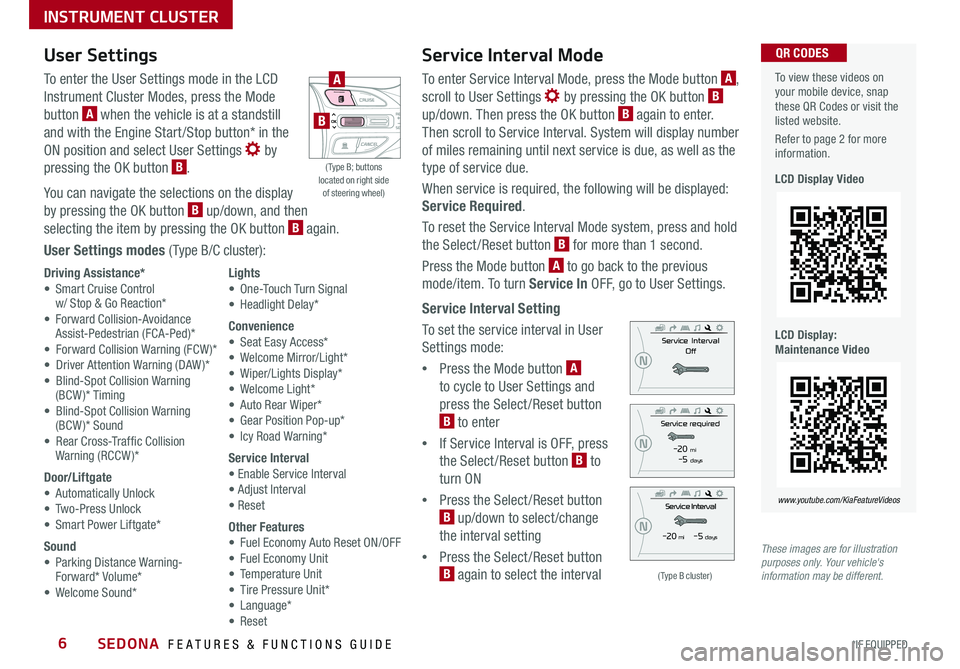
SEDONA FEATURES & FUNCTIONS GUIDE6*IF EQUIPPED
Service Interval Mode
To enter Service Interval Mode, press the Mode button A,
scroll to User Settings by pressing the OK button B up/down Then press the OK button B again to enter
Then scroll to Service Interval System will display number
of miles remaining until next service is due, as well as the
type of service due
When service is required, the following will be displayed:
Service Required
To reset the Service Interval Mode system, press and hold
the Select/Reset button B for more than 1 second
Press the Mode button A to go back to the previous
mode/item To turn Service In OFF, go to User Settings
Service Interval Setting
To set the service interval in User
Settings mode:
•Press the Mode button A
to cycle to User Settings and
press the Select /Reset button
B to enter
•If Service Interval is OFF, press
the Select /Reset button B to
turn ON
•Press the Select /Reset button
B up/down to select /change
the interval setting
•Press the Select /Reset button
B again to select the interval
To view these videos on your mobile device, snap these QR Codes or visit the listed website
Refer to page 2 for more information
LCD Display Video
LCD Display: Maintenance Video
QR CODES
www.youtube.com/KiaFeatureVideos
(Type B cluster)
-20 mi -5 days
-20 mi -5 daysThese images are for illustration purposes only. Your vehicle's information may be different.
( Type B; buttons located on right side of steering wheel)
A
B
User Settings
To enter the User Settings mode in the LCD
Instrument Cluster Modes, press the Mode
button A when the vehicle is at a standstill
and with the Engine Start /Stop button* in the
ON position and select User Settings by
pressing the OK button B
You can navigate the selections on the display
by pressing the OK button B up/down, and then
selecting the item by pressing the OK button B again
User Settings modes ( Type B/C cluster):
Driving Assistance*• Smart Cruise Control w/ Stop & Go Reaction* • Forward Collision-Avoidance Assist-Pedestrian (FCA-Ped)* • Forward Collision Warning (FCW )*• Driver Attention Warning (DAW )*• Blind-Spot Collision Warning (BCW)* Timing• Blind-Spot Collision Warning (BCW )* Sound• Rear Cross-Traffic Collision Warning (RCCW )*
Door/Liftgate• Automatically Unlock• Two-Press Unlock• Smart Power Liftgate*
Sound• Parking Distance Warning- Forward* Volume*• Welcome Sound*
Lights• One-Touch Turn Signal• Headlight Delay*
Convenience• Seat Easy Access*• Welcome Mirror/Light*• Wiper/Lights Display*• Welcome Light*• Auto Rear Wiper*• Gear Position Pop-up*• Icy Road Warning*
Service Interval• Enable Service Interval• Adjust Interval• Reset
Other Features• Fuel Economy Auto Reset ON/OFF• Fuel Economy Unit• Temperature Unit• Tire Pressure Unit*• Language*• Reset
INSTRUMENT CLUSTER
Page 9 of 54
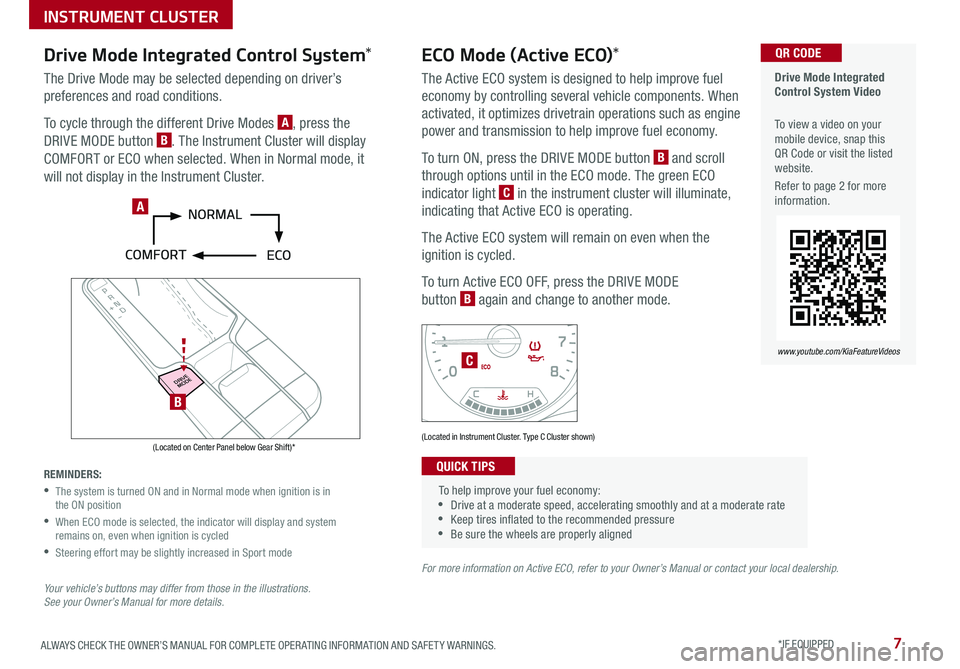
7ALWAYS CHECK THE OWNER’S MANUAL FOR COMPLETE OPER ATING INFORMATION AND SAFET Y WARNINGS *IF EQUIPPED
P
R
N D
DRIVE
MODE
+
_
Drive Mode Integrated Control System Video
To view a video on your mobile device, snap this QR Code or visit the listed website
Refer to page 2 for more information
QR CODE
www.youtube.com/KiaFeatureVideos
(Located on Center Panel below Gear Shift)* (Located in Instrument Cluster Type C Cluster shown)
A
C
B
Drive Mode Integrated Control System*
The Drive Mode may be selected depending on driver’s
preferences and road conditions
To cycle through the different Drive Modes A, press the
DRIVE MODE button B The Instrument Cluster will display
COMFORT or ECO when selected When in Normal mode, it
will not display in the Instrument Cluster
REMINDERS:
•
The system is turned ON and in Normal mode when ignition is in the ON position
•
When ECO mode is selected, the indicator will display and system remains on, even when ignition is cycled
•Steering effort may be slightly increased in Sport mode
Your vehicle’s buttons may differ from those in the illustrations. See your Owner’s Manual for more details.
ECO Mode (Active ECO)*
The Active ECO system is designed to help improve fuel
economy by controlling several vehicle components When
activated, it optimizes drivetrain operations such as engine
power and transmission to help improve fuel economy
To turn ON, press the DRIVE MODE button B and scroll
through options until in the ECO mode The green ECO
indicator light C in the instrument cluster will illuminate,
indicating that Active ECO is operating
The Active ECO system will remain on even when the
ignition is cycled
To turn Active ECO OFF, press the DRIVE MODE
button B again and change to another mode
To help improve your fuel economy: •Drive at a moderate speed, accelerating smoothly and at a moderate rate •Keep tires inflated to the recommended pressure •Be sure the wheels are properly aligned
QUICK TIPS
For more information on Active ECO, refer to your Owner’s Manual or contact your local dealership.
INSTRUMENT CLUSTER
Page 10 of 54
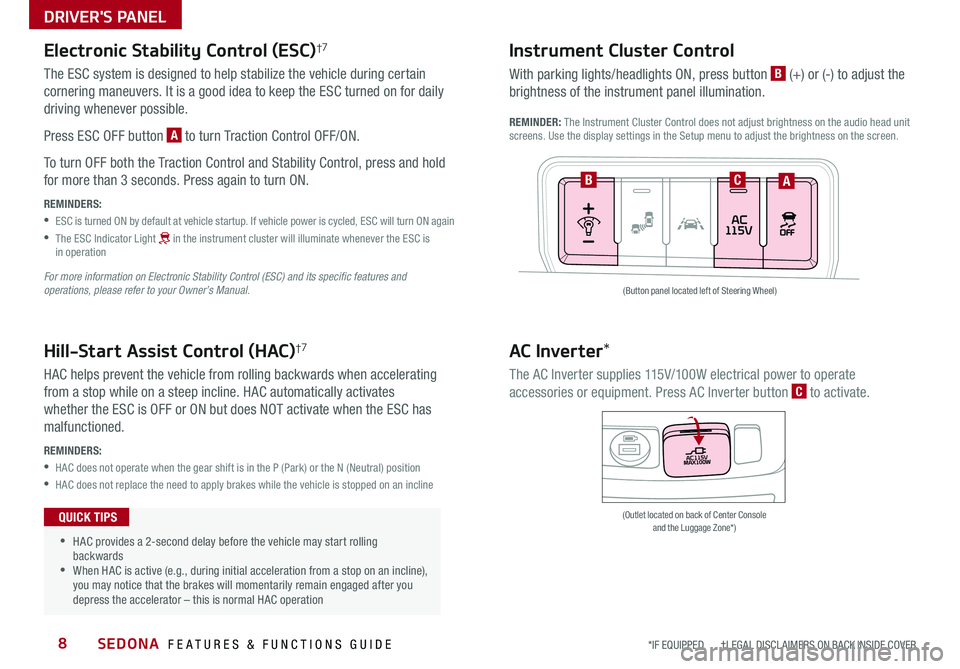
SEDONA FEATURES & FUNCTIONS GUIDE8
(Button panel located left of Steering Wheel)
(Outlet located on back of Center Console and the Luggage Zone*)
ABC
AC Inverter*
The AC Inverter supplies 115V/100W electrical power to operate
accessories or equipment Press AC Inverter button C to activate
Instrument Cluster Control
With parking lights/headlights ON, press button B (+) or (-) to adjust the
brightness of the instrument panel illumination
REMINDER: The Instrument Cluster Control does not adjust brightness on the audio head unit screens Use the display settings in the Setup menu to adjust the brightness on the screen
Electronic Stability Control (ESC)†7
The ESC system is designed to help stabilize the vehicle during certain
cornering maneuvers It is a good idea to keep the ESC turned on for daily
driving whenever possible
Press ESC OFF button A to turn Traction Control OFF/ON
To turn OFF both the Traction Control and Stability Control, press and hold
for more than 3 seconds Press again to turn ON
REMINDERS:
•ESC is turned ON by default at vehicle startup If vehicle power is cycled, ESC will turn ON again
•
The ESC Indicator Light in the instrument cluster will illuminate whenever the ESC is in operation
For more information on Electronic Stability Control (ESC) and its specific features and operations, please refer to your Owner’s Manual.
Hill-Start Assist Control (HAC)†7
HAC helps prevent the vehicle from rolling backwards when accelerating
from a stop while on a steep incline HAC automatically activates
whether the ESC is OFF or ON but does NOT activate when the ESC has
malfunctioned
REMINDERS:
•HAC does not operate when the gear shift is in the P (Park) or the N (Neutral) position
•HAC does not replace the need to apply brakes while the vehicle is stopped on an incline
•HAC provides a 2-second delay before the vehicle may start rolling backwards •When HAC is active (e g , during initial acceleration from a stop on an incline), you may notice that the brakes will momentarily remain engaged after you depress the accelerator – this is normal HAC operation
QUICK TIPS
*IF EQUIPPED †LEGAL DISCL AIMERS ON BACK INSIDE COVER
DRIVER'S PANEL
Page 11 of 54
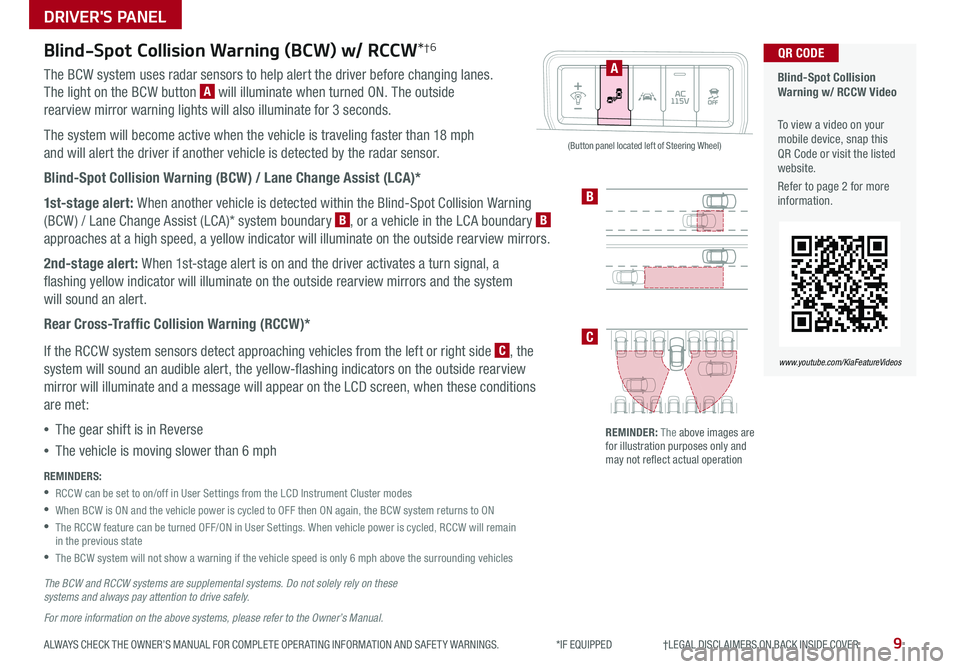
9ALWAYS CHECK THE OWNER’S MANUAL FOR COMPLETE OPER ATING INFORMATION AND SAFET Y WARNINGS *IF EQUIPPED †LEGAL DISCL AIMERS ON BACK INSIDE COVER
Blind-Spot Collision Warning w/ RCCW Video
To view a video on your mobile device, snap this QR Code or visit the listed website
Refer to page 2 for more information
QR CODE
www.youtube.com/KiaFeatureVideos
A
B
C
(Button panel located left of Steering Wheel)
REMINDER: The above images are for illustration purposes only and may not reflect actual operation
Blind-Spot Collision Warning (BCW) w/ RCCW*†6
The BCW system uses radar sensors to help alert the driver before changing lanes
The light on the BCW button A will illuminate when turned ON The outside
rearview mirror warning lights will also illuminate for 3 seconds
The system will become active when the vehicle is traveling faster than 18 mph
and will alert the driver if another vehicle is detected by the radar sensor
Blind-Spot Collision Warning (BCW) / Lane Change Assist (LCA)*
1st-stage alert: When another vehicle is detected within the Blind-Spot Collision Warning
(BCW ) / Lane Change Assist (LCA)* system boundary B, or a vehicle in the LCA boundary B
approaches at a high speed, a yellow indicator will illuminate on the outside rearview mirrors
2nd-stage alert: When 1st-stage alert is on and the driver activates a turn signal, a
flashing yellow indicator will illuminate on the outside rearview mirrors and the system
will sound an alert
Rear Cross-Traffic Collision Warning (RCCW)*
If the RCCW system sensors detect approaching vehicles from the left or right side C, the
system will sound an audible alert, the yellow-flashing indicators on the outside rearview
mirror will illuminate and a message will appear on the LCD screen, when these conditions
are met:
•The gear shift is in Reverse
•The vehicle is moving slower than 6 mph
REMINDERS:
•RCCW can be set to on/off in User Settings from the LCD Instrument Cluster modes
•When BCW is ON and the vehicle power is cycled to OFF then ON again, the BCW system returns to ON
•
The RCCW feature can be turned OFF/ON in User Settings When vehicle power is cycled, RCCW will remain in the previous state
•The BCW system will not show a warning if the vehicle speed is only 6 mph above the surrounding vehicles
The BCW and RCCW systems are supplemental systems. Do not solely rely on these systems and always pay attention to drive safely.
For more information on the above systems, please refer to the Owner’s Manual.
DRIVER'S PANEL
Page 12 of 54
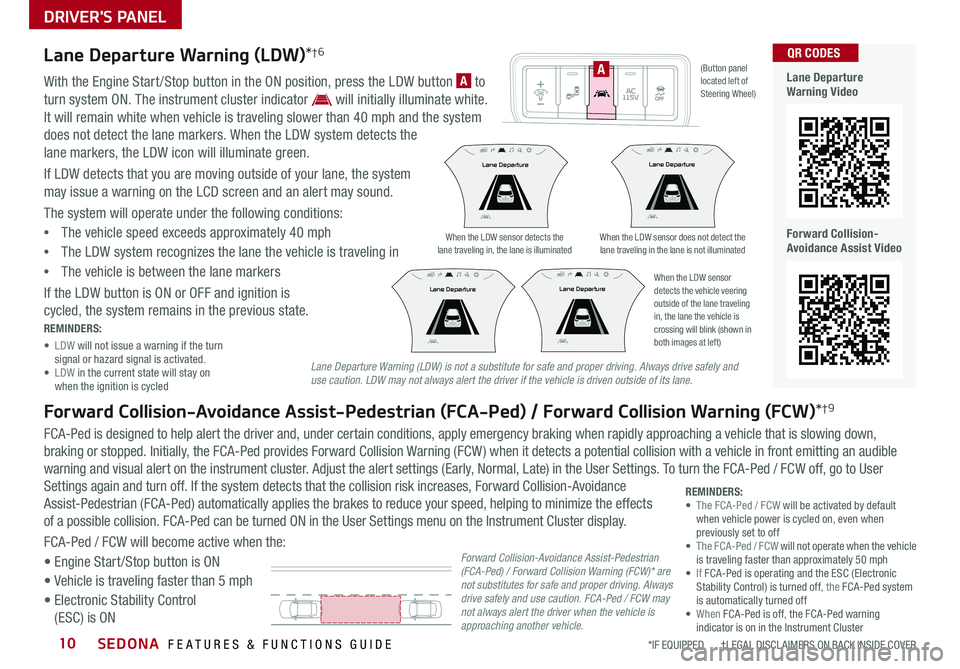
SEDONA FEATURES & FUNCTIONS GUIDE10
When the LDW sensor detects the lane traveling in, the lane is illuminatedWhen the LDW sensor does not detect the lane traveling in the lane is not illuminated
Lane Departure
Lane DepartureLane Departure
Lane Departure
Lane Departure
Lane Departure
Lane Departure
Lane Departure
When the LDW sensor detects the vehicle veering outside of the lane traveling in, the lane the vehicle is crossing will blink (shown in both images at left)
Lane Departure
Lane DepartureLane Departure
Lane Departure
Lane Departure
Lane Departure Lane Departure
Lane Departure
(Button panel located left of Steering Wheel)
A
Lane Departure Warning Video
Forward Collision-Avoidance Assist Video
QR CODESLane Departure Warning (LDW)*†6
With the Engine Start /Stop button in the ON position, press the LDW button A to
turn system ON
The instrument cluster indicator will initially illuminate white
It will remain white when vehicle is traveling slower than 40 mph and the system
does not detect the lane markers When the LDW system detects the
lane markers, the LDW icon will illuminate green
If LDW detects that you are moving outside of your lane, the system
may issue a warning on the LCD screen and an alert may sound
The system will operate under the following conditions:
•The vehicle speed exceeds approximately 40 mph
•The LDW system recognizes the lane the vehicle is traveling in
•The vehicle is between the lane markers
If the LDW button is ON or OFF and ignition is
cycled, the system remains in the previous state
REMINDERS:
• LDW will not issue a warning if the turn signal or hazard signal is activated • LDW in the current state will stay on when the ignition is cycled
Forward Collision-Avoidance Assist-Pedestrian (FCA-Ped) / Forward Collision Warning (FCW)*†9
FCA-Ped is designed to help alert the driver and, under certain conditions, apply emergency braking when rapidly approaching a vehicle that is slowing down,
braking or stopped Initially, the FCA-Ped provides Forward Collision Warning (FCW ) when it detects a potential collision with a vehicle in front emitting an audible
warning and visual alert on the instrument cluster Adjust the alert settings (Early, Normal, Late) in the User Settings To turn the FCA-Ped / FCW off, go to User
Settings again and turn off If the system detects that the collision risk increases, Forward Collision-Avoidance
Assist-Pedestrian (FCA-Ped) automatically applies the brakes to reduce your speed, helping to minimize the effects
of a possible collision FCA-Ped can be turned ON in the User Settings menu on the Instrument Cluster display
FCA-Ped / FCW will become active when the:
• Engine Start /Stop button is ON
• Vehicle is traveling faster than 5 mph
• Electronic Stability Control
(ESC) is ON
REMINDERS: • The FCA-Ped / FCW will be activated by default when vehicle power is cycled on, even when previously set to off • The FCA-Ped / FCW will not operate when the vehicle is traveling faster than approximately 50 mph• If FCA-Ped is operating and the ESC (Electronic Stability Control) is turned off, the FCA-Ped system is automatically turned off• When FCA-Ped is off, the FCA-Ped warning indicator is on in the Instrument Cluster
Lane Departure Warning (LDW) is not a substitute for safe and proper driving. Always drive safely and use caution. LDW may not always alert the driver if the vehicle is driven outside of its lane.
Forward Collision-Avoidance Assist-Pedestrian (FCA-Ped) / Forward Collision Warning (FCW)* are not substitutes for safe and proper driving. Always drive safely and use caution. FCA-Ped / FCW may not always alert the driver when the vehicle is approaching another vehicle.
*IF EQUIPPED †LEGAL DISCL AIMERS ON BACK INSIDE COVER
DRIVER'S PANEL
Page 13 of 54
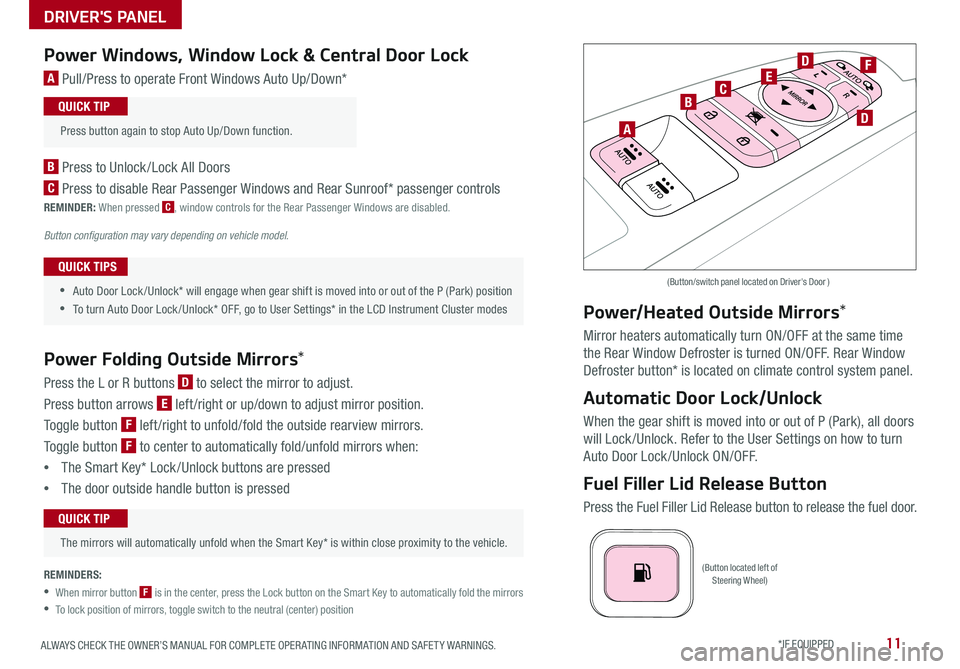
11ALWAYS CHECK THE OWNER’S MANUAL FOR COMPLETE OPER ATING INFORMATION AND SAFET Y WARNINGS *IF EQUIPPED
(Button located left of Steering Wheel)
(Button/switch panel located on Driver's Door )
A
BC
D
D
EFPower Windows, Window Lock & Central Door Lock
A Pull/Press to operate Front Windows Auto Up/Down*
B Press to Unlock /Lock All Doors
C Press to disable Rear Passenger Windows and Rear Sunroof* passenger controls
REMINDER: When pressed C, window controls for the Rear Passenger Windows are disabled
Button configuration may vary depending on vehicle model.
Power Folding Outside Mirrors*
Press the L or R buttons D to select the mirror to adjust
Press button arrows E left /right or up/down to adjust mirror position
Toggle button F left /right to unfold/fold the outside rearview mirrors
Toggle button F to center to automatically fold/unfold mirrors when:
•The Smart Key* Lock /Unlock buttons are pressed
•The door outside handle button is pressed
The mirrors will automatically unfold when the Smart Key* is within close proximity to the vehicle
QUICK TIP
•
•Auto Door Lock /Unlock* will engage when gear shift is moved into or out of the P (Park) position
•To turn Auto Door Lock /Unlock* OFF, go to User Settings* in the LCD Instrument Cluster modes
QUICK TIPS
Press button again to stop Auto Up/Down function
QUICK TIP
Power/Heated Outside Mirrors*
Mirror heaters automatically turn ON/OFF at the same time
the Rear Window Defroster is turned ON/OFF Rear Window
Defroster button* is located on climate control system panel
Automatic Door Lock/Unlock
When the gear shift is moved into or out of P (Park), all doors
will Lock /Unlock Refer to the User Settings on how to turn
Auto Door Lock /Unlock ON/OFF
Fuel Filler Lid Release Button
Press the Fuel Filler Lid Release button to release the fuel door
REMINDERS:
•
When mirror button F is in the center, press the Lock button on the Smart Key to automatically fold the mirrors
•To lock position of mirrors, toggle switch to the neutral (center) position
DRIVER'S PANEL
Page 17 of 54
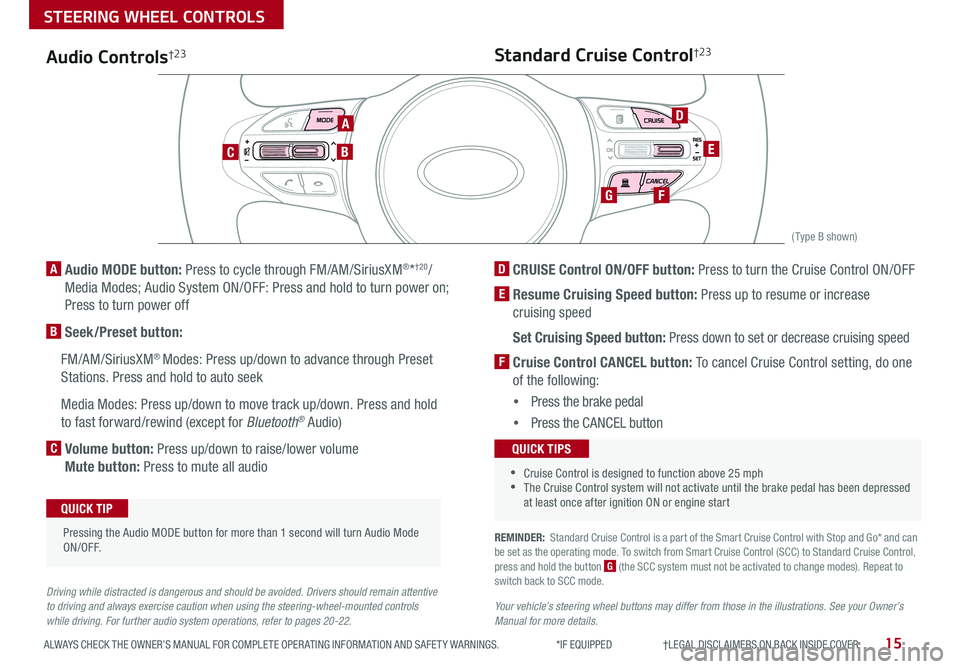
15ALWAYS CHECK THE OWNER’S MANUAL FOR COMPLETE OPER ATING INFORMATION AND SAFET Y WARNINGS *IF EQUIPPED †LEGAL DISCL AIMERS ON BACK INSIDE COVER
CANCELCRUISERES
SET
VOL
VOL
MUTEMODE
CANCELCRUISERES
SET
VOL
VOL
MUTEMODE
CANCELCRUISERES
SETVOLVOL
MUTEMODE
CANCELCRUISERES
SET
VOL
VOL
MUTEMODE
CANCELCRUISERES
SET
VOL
VOL
MUTEMODE
CANCELCRUISERES
SETVOLVOL
MUTEMODE
A
CB
D
E
FG
(Type B shown)
Audio Controls†2 3
A Audio MODE button: Press to cycle through FM/AM/SiriusXM®*†20/
Media Modes; Audio System ON/OFF: Press and hold to turn power on;
Press to turn power off
B Seek/Preset button:
FM/AM/SiriusXM® Modes: Press up/down to advance through Preset
Stations Press and hold to auto seek
Media Modes: Press up/down to move track up/down Press and hold
to fast forward/rewind (except for Bluetooth® Audio)
C Volume button: Press up/down to raise/lower volume
Mute button: Press to mute all audio
Pressing the Audio MODE button for more than 1 second will turn Audio Mode ON/OFF
QUICK TIP
Driving while distracted is dangerous and should be avoided. Drivers should remain attentive to driving and always exercise caution when using the steering-wheel-mounted controls while driving. For further audio system operations, refer to pages 20-22.
Standard Cruise Control†2 3
D CRUISE Control ON/OFF button: Press to turn the Cruise Control ON/OFF
E Resume Cruising Speed button: Press up to resume or increase
cruising speed
Set Cruising Speed button: Press down to set or decrease cruising speed
F Cruise Control CANCEL button: To cancel Cruise Control setting, do one
of the following:
•Press the brake pedal
•Press the CANCEL button
•Cruise Control is designed to function above 25 mph •The Cruise Control system will not activate until the brake pedal has been depressed at least once after ignition ON or engine start
QUICK TIPS
REMINDER: Standard Cruise Control is a part of the Smart Cruise Control with Stop and Go* and can be set as the operating mode To switch from Smart Cruise Control (SCC) to Standard Cruise Control, press and hold the button G (the SCC system must not be activated to change modes) Repeat to switch back to SCC mode
Your vehicle’s steering wheel buttons may differ from those in the illustrations. See your Owner’s Manual for more details.
STEERING WHEEL CONTROLS
Page 23 of 54
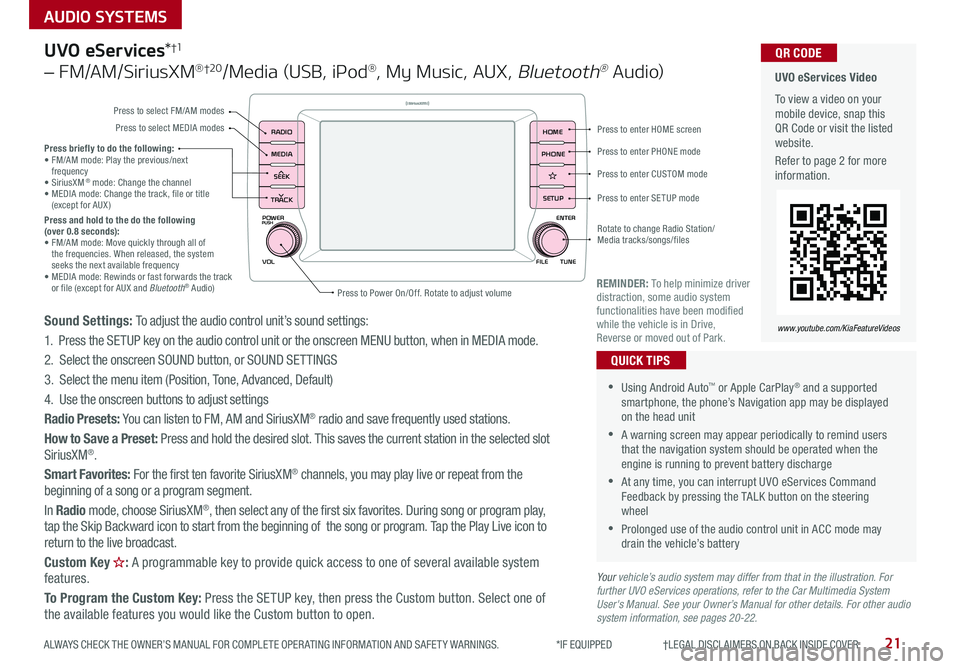
21
AUDIO SYSTEMS
ALWAYS CHECK THE OWNER’S MANUAL FOR COMPLETE OPER ATING INFORMATION AND SAFET Y WARNINGS *IF EQUIPPED †LEGAL DISCL AIMERS ON BACK INSIDE COVER
POWER
VOLPUSH
APPS
RADIO
MEDIA
SEEK
TRACK
ENTER
FILE TUNE
HOME
PHONE
SETUP
UVO eServices*†1
– FM/AM/SiriusXM® †2 0/Media (USB, iPod®, My Music, AUX, Bluetooth® Au d io)
Sound Settings: To adjust the audio control unit’s sound settings:
1 Press the SETUP key on the audio control unit or the onscreen MENU button, when in MEDIA mode
2 Select the onscreen SOUND button, or SOUND SET TINGS
3 Select the menu item (Position, Tone, Advanced, Default)
4 Use the onscreen buttons to adjust settings
Radio Presets: You can listen to FM, AM and SiriusXM® radio and save frequently used stations
How to Save a Preset: Press and hold the desired slot This saves the current station in the selected slot SiriusXM®
Smart Favorites: For the first ten favorite SiriusXM® channels, you may play live or repeat from the beginning of a song or a program segment
In Radio mode, choose SiriusXM®, then select any of the first six favorites During song or program play, tap the Skip Backward icon to start from the beginning of the song or program Tap the Play Live icon to return to the live broadcast
Custom Key : A programmable key to provide quick access to one of several available system features
To Program the Custom Key: Press the SETUP key, then press the Custom button Select one of the available features you would like the Custom button to open
•Using Android Auto™ or Apple CarPlay® and a supported smartphone, the phone’s Navigation app may be displayed on the head unit
•A warning screen may appear periodically to remind users that the navigation system should be operated when the engine is running to prevent battery discharge
•At any time, you can interrupt UVO eServices Command Feedback by pressing the TALK button on the steering wheel
•Prolonged use of the audio control unit in ACC mode may drain the vehicle’s battery
QUICK TIPS
Your vehicle’s audio system may differ from that in the illustration. For further UVO eServices operations, refer to the Car Multimedia System User's Manual. See your Owner’s Manual for other details. For other audio system information, see pages 20-22.
Press briefly to do the following:• FM/AM mode: Play the previous/next frequency• SiriusXM® mode: Change the channel• MEDIA mode: Change the track, file or title (except for AUX )Press and hold to the do the following (over 0.8 seconds):• FM/AM mode: Move quickly through all of the frequencies When released, the system seeks the next available frequency• MEDIA mode: Rewinds or fast forwards the track or file (except for AUX and Bluetooth® Audio)REMINDER: To help minimize driver distraction, some audio system functionalities have been modified while the vehicle is in Drive, Reverse or moved out of Park
UVO eServices Video
To view a video on your mobile device, snap this QR Code or visit the listed website
Refer to page 2 for more information
QR CODE
www.youtube.com/KiaFeatureVideos
Press to enter HOME screen
Press to enter PHONE mode
Press to enter SETUP mode
Press to enter CUSTOM mode
Rotate to change Radio Station/ Media tracks/songs/files
Press to Power On/Off Rotate to adjust volume
Press to select FM/AM modes
Press to select MEDIA modes