radio KIA SEDONA 2019 Navigation System Quick Reference Guide
[x] Cancel search | Manufacturer: KIA, Model Year: 2019, Model line: SEDONA, Model: KIA SEDONA 2019Pages: 68, PDF Size: 2.5 MB
Page 2 of 68
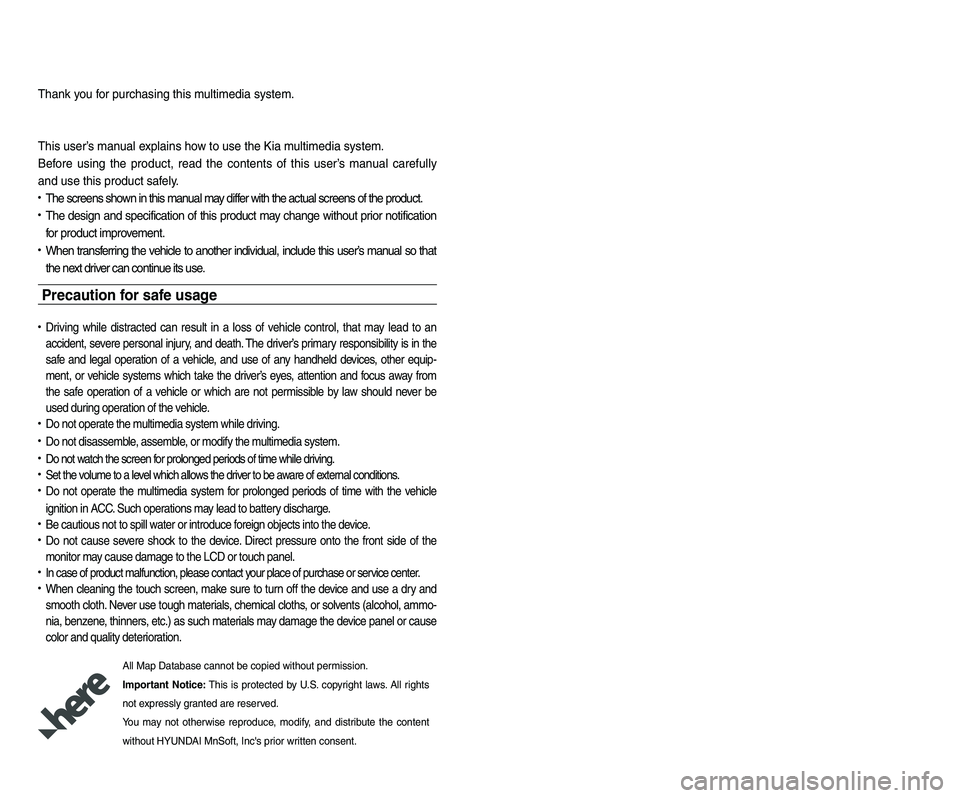
• SiriusXM service requires a subscription\f sold separately\f a\bter 3-month trial included
with vehicle purchase. I\b you decide to continue your SiriusXM service at the end o\b
your trial subscription\f the plan you choose will automatically renew and bill at then-cur-
rent rates until you call Sirius XM at 1-866-635-2349 to cancel. See our Customer
Agreement \bor complete terms at www.siriusxm.com. Progr amming subject to change.
Sirius satellite service is available only to those at least 18 and older in the 48 contig-
uous USA\f D.C.\f and PR (with cov erage limitations). Tr a\b\bic in\bor mation not av ailable in
all markets. See siriusxm.com/tra\b\bic \bor details. Sirius \f XM and all related marks and
logos are trademarks o\b Sirius XM Radio Inc.
WARNING
• Driving while distracted can result in a loss of vehicle control that may lead to an
accident, severe personal injury, and death. The driver’s primary responsibility is in
the safe and legal operation of a vehicle, and use of any handheld devices, other
equipment, or vehicle systems which take the driver’s eyes, attention and focus
away from the safe operation of a vehicle or which are not permissible by law
should never be used during operation of the vehicle.
• At launch\f the Apple iPhone® will be the only UVO eServices compatible device .
iPhone® is a registered trademark o\b Apple Inc.
• App Store is a service mark o\b Apple Inc. No charge \bor the UVO eServices app. App
runs on your smartphone cellular data service. Normal data r ates will apply .
• HD Radio™ and the HD Radio™ logo are proprietary trademar ks o\b iBiquity Digital
Corporation.
• 24-hour Roadside Assistance is a service plan provided by KIA Motors America\f
Inc. Certain limitations apply. Coverage details are av ailable in the KIA Warr anty and
Consumer In\bormation Manual. For access to Enhanced Roadside Assistance\f a
connected mobile phone via Bluetooth® within the cellular service cov erage area is
required.
• Vehicle Diagnostics do not take the place o\b regularly scheduled maintenance. Feature
checks powertrain\f chassis\f and airbag systems only. For \bactor y-recommended main-
tenance schedule\f see the Maintenance Feature o\b UVO eServices or the Owner’s
Manual.
• 911 Connect activates a\bte r an air bag depl oyment. Fea ture requ ires a conn ected
mobile phone via Bluetooth. Dependant on cellular service co verage.
• The Rear-Camera display is not a substitute \bor proper and sa\be backing-up proce-
dures. The Rear-Camera display may not display every object behind the vehicle .
Always drive sa\bely and use caution when backing up.
Thank you \bor purchasing this multimedia system.
This user’s manual explains how to use the Kia multimedia system.
Be\bore using the product\f read the contents o\b this user’s manual care\bully
and use this product sa\bely.
• The screens shown in this manual may di\b\ber with the actual screens o\b the product.
• The design and speci\bication o\b this product may change without prior noti\bication
\bor product improvement.
• When trans\berring the vehicle to another individual\f include this user’s manual so that
the next driver can continue its use.
Precaution for safe usa\fe
• Driving while distracted can result in a loss o\b vehicle control\f that may lead to an
accident\f severe personal injury\f and death. The driv er’s primar y responsibility is in the
sa\be and legal operation o\b a vehicle\f and use o\b any handheld devices \f other equip-
ment\f or vehicle systems which take the driver’s ey es\f attention and \bocus aw ay \brom
the sa\be operation o\b a vehicle or wh ich ar e no t pe rmissible by la w sh ould ne ver be
used during operation o\b the vehicle.
• Do not operate the multimedia system while driving.
• Do not disassemble\f assemble\f or modi\by the multimedia system.
• Do not watch the screen \bor prolonged periods o\b time while driving.
• Set the volume to a level which allows the driver to be aware o\b external conditions.
• Do not operate the multimedia system \bor prolonged periods o\b time with the vehicle
ignition in ACC. Such operations ma y lead to batter y discharge .
• Be cautious not to spill water or introduce \boreign objects into the device.
• Do not cause severe shock to the device . Direct pressure onto the \bront side o\b the
monitor may cause damage to the LCD or touch panel.
• In case o\b product mal\bunction\f please contact your place o\b purchase or service center.
• When cleaning the touch screen\f make sure to turn o\b\b the device and use a dry and
smooth cloth. Never use tough materials \f chemical cloths\f or solvents (alcohol\f ammo-
nia\f benzene\f thinners\f etc.) as such materials may damage the device panel or cause
color and quality deterioration.
All Map Database cannot be copied without permission.
Important Notice: This is protected by U.S. copyr ight laws . All rights
not expressly granted are reserved.
You may not otherwise reproduce\f modi\by\f and distrib ute the content
without HYUNDAI MnSo\bt\f Inc's prior written consent.
Page 3 of 68
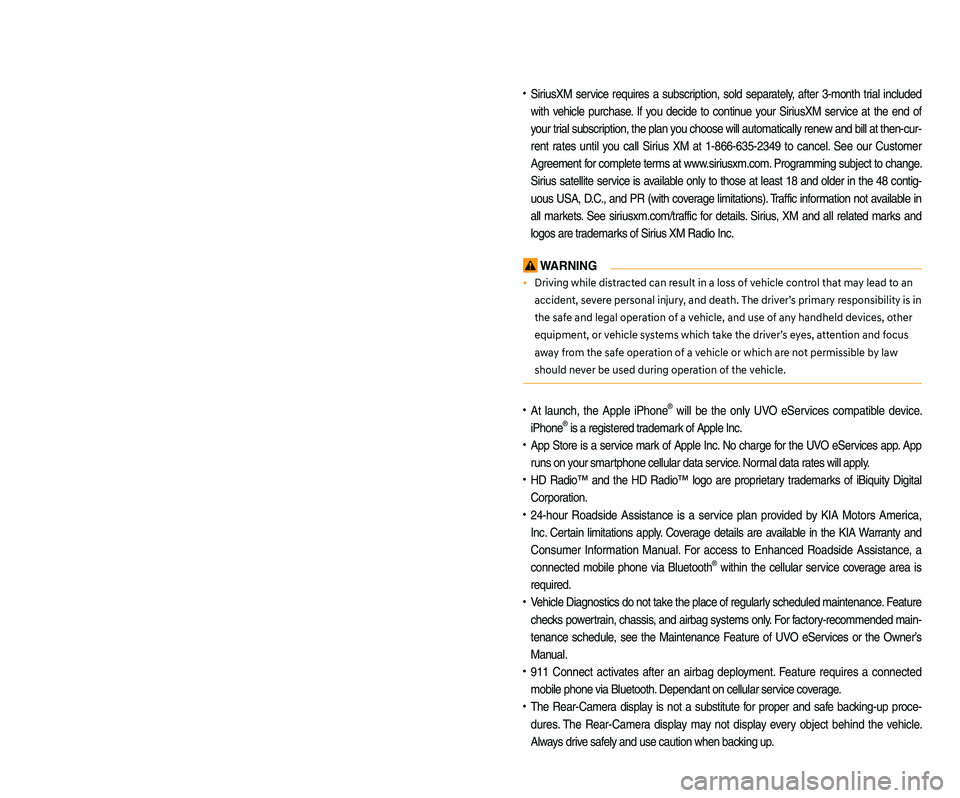
• SiriusXM service requires a subscription\f sold separately\f a\bter 3-month trial included
with vehicle purchase. I\b you decide to continue your SiriusXM service at the end o\b
your trial subscription\f the plan you choose will automatically renew and bill at then-cur-
rent rates until you call Sirius XM at 1-866-635-2349 to cancel. See our Customer
Agreement \bor complete terms at www.siriusxm.com. Progr amming subject to change.
Sirius satellite service is available only to those at least 18 and older in the 48 contig-
uous USA\f D.C.\f and PR (with cov erage limitations). Tr a\b\bic in\bor mation not av ailable in
all markets. See siriusxm.com/tra\b\bic \bor details. Sirius \f XM and all related marks and
logos are trademarks o\b Sirius XM Radio Inc.
WARNING
• Driving while distracted can result in a loss of vehicle control that may lead to an
accident, severe personal injury, and death. The driver’s primary responsibility is in
the safe and legal operation of a vehicle, and use of any handheld devices, other
equipment, or vehicle systems which take the driver’s eyes, attention and focus
away from the safe operation of a vehicle or which are not permissible by law
should never be used during operation of the vehicle.
• At launch\f the Apple iPhone® will be the only UVO eServices compatible device .
iPhone® is a registered trademark o\b Apple Inc.
• App Store is a service mark o\b Apple Inc. No charge \bor the UVO eServices app. App
runs on your smartphone cellular data service. Normal data r ates will apply .
• HD Radio™ and the HD Radio™ logo are proprietary trademar ks o\b iBiquity Digital
Corporation.
• 24-hour Roadside Assistance is a service plan provided by KIA Motors America\f
Inc. Certain limitations apply. Coverage details are av ailable in the KIA Warr anty and
Consumer In\bormation Manual. For access to Enhanced Roadside Assistance\f a
connected mobile phone via Bluetooth® within the cellular service cov erage area is
required.
• Vehicle Diagnostics do not take the place o\b regularly scheduled maintenance. Feature
checks powertrain\f chassis\f and airbag systems only. For \bactor y-recommended main-
tenance schedule\f see the Maintenance Feature o\b UVO eServices or the Owner’s
Manual.
• 911 Connect activates a\bte r an air bag depl oyment. Fea ture requ ires a conn ected
mobile phone via Bluetooth. Dependant on cellular service co verage.
• The Rear-Camera display is not a substitute \bor proper and sa\be backing-up proce-
dures. The Rear-Camera display may not display every object behind the vehicle .
Always drive sa\bely and use caution when backing up.
Thank you \bor purchasing this multimedia system.
This user’s manual explains how to use the Kia multimedia system.
Be\bore using the product\f read the contents o\b this user’s manual care\bully
and use this product sa\bely.
• The screens shown in this manual may di\b\ber with the actual screens o\b the product.
• The design and speci\bication o\b this product may change without prior noti\bication
\bor product improvement.
• When trans\berring the vehicle to another individual\f include this user’s manual so that
the next driver can continue its use.
Precaution for safe usa\fe
• Driving while distracted can result in a loss o\b vehicle control\f that may lead to an
accident\f severe personal injury\f and death. The driv er’s primar y responsibility is in the
sa\be and legal operation o\b a vehicle\f and use o\b any handheld devices \f other equip-
ment\f or vehicle systems which take the driver’s ey es\f attention and \bocus aw ay \brom
the sa\be operation o\b a vehicle or wh ich ar e no t pe rmissible by la w sh ould ne ver be
used during operation o\b the vehicle.
• Do not operate the multimedia system while driving.
• Do not disassemble\f assemble\f or modi\by the multimedia system.
• Do not watch the screen \bor prolonged periods o\b time while driving.
• Set the volume to a level which allows the driver to be aware o\b external conditions.
• Do not operate the multimedia system \bor prolonged periods o\b time with the vehicle
ignition in ACC. Such operations ma y lead to batter y discharge .
• Be cautious not to spill water or introduce \boreign objects into the device.
• Do not cause severe shock to the device . Direct pressure onto the \bront side o\b the
monitor may cause damage to the LCD or touch panel.
• In case o\b product mal\bunction\f please contact your place o\b purchase or service center.
• When cleaning the touch screen\f make sure to turn o\b\b the device and use a dry and
smooth cloth. Never use tough materials \f chemical cloths\f or solvents (alcohol\f ammo-
nia\f benzene\f thinners\f etc.) as such materials may damage the device panel or cause
color and quality deterioration.
All Map Database cannot be copied without permission.
Important Notice: This is protected by U.S. copyr ight laws . All rights
not expressly granted are reserved.
You may not otherwise reproduce\f modi\by\f and distrib ute the content
without HYUNDAI MnSo\bt\f Inc's prior written consent.
Page 4 of 68
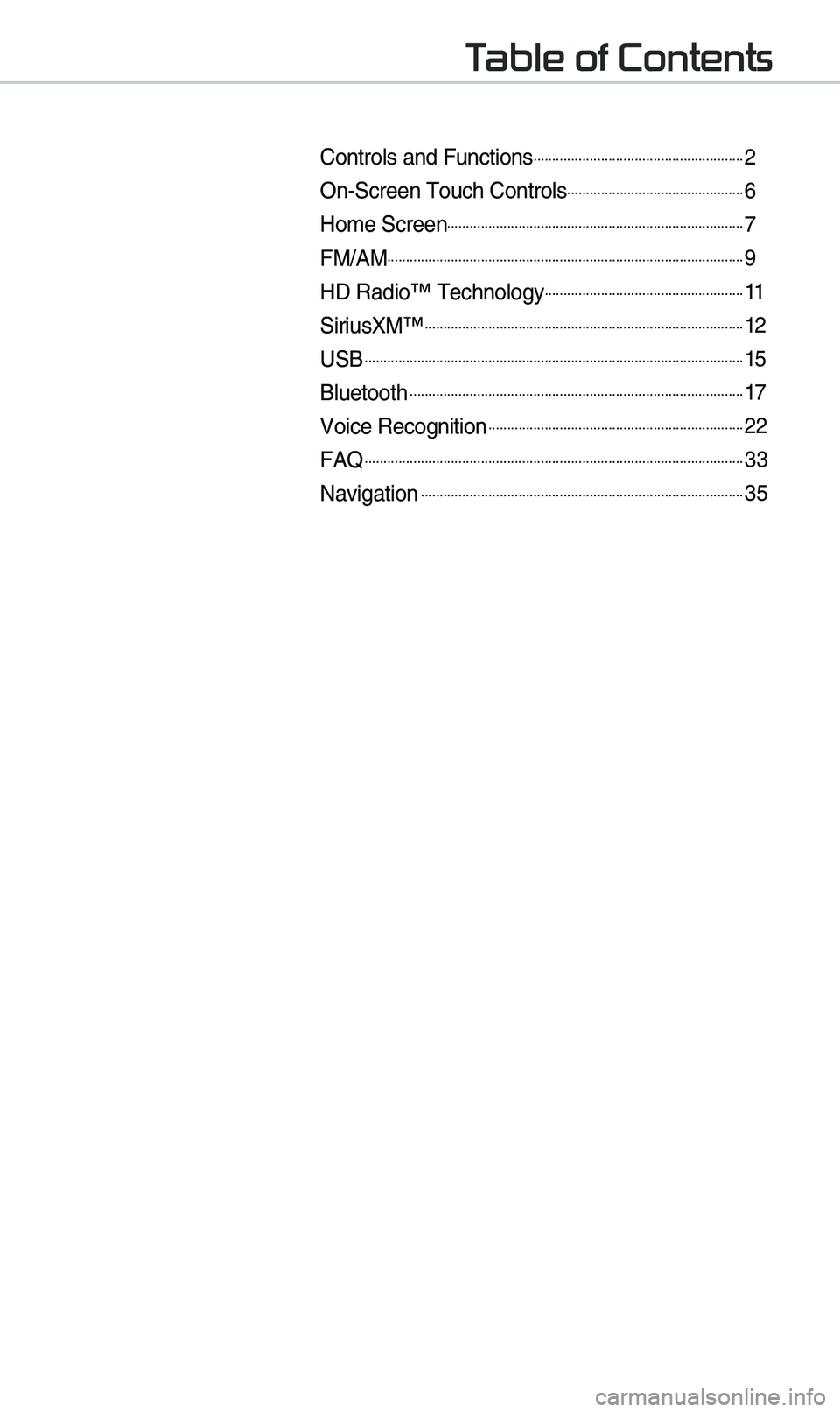
Table of Contents
Controls and Funct\eions.........................................................2
On-Screen \fouch Cont\erols................................................6
Ho\be Screen................................................................................7
FM/AM................................................................................................9
HD Radio™ \fechnology......................................................11
SiriusXM™......................................................................................12
USB......................................................................................................15
Bluetooth..........................................................................................17
Voice Recognition.....................................................................22
FAQ......................................................................................................33
Navigation.......................................................................................35
Page 5 of 68
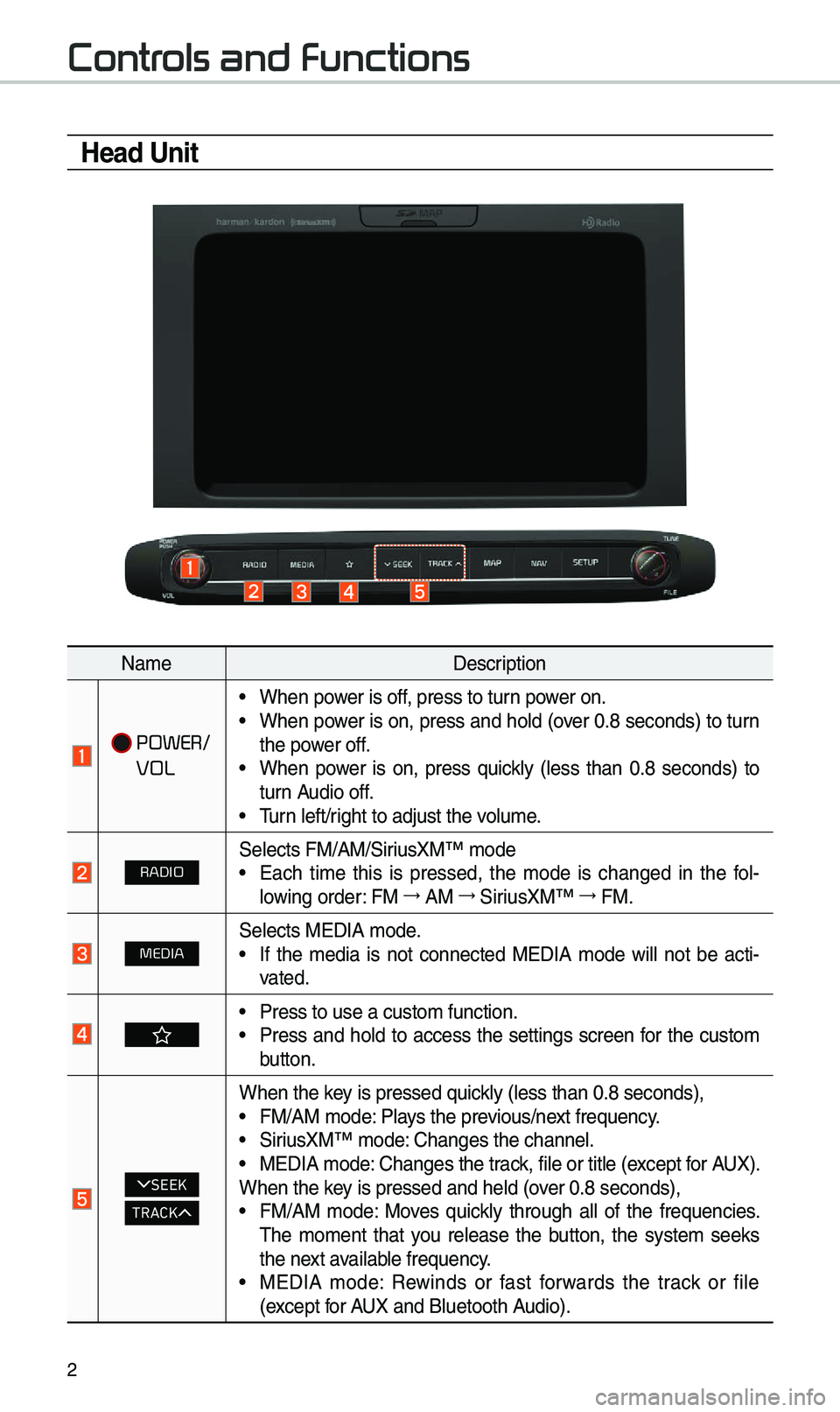
2
Controls and Functions
Head Unit
Na\beDescription
POWER/
VOL
• When power is off, press to turn power on.• When power is on, press and hold (over 0.8 seconds) to turn
the power off.
• When power is on, press quickly (less than 0.8 seconds) to
turn Audio off.
• \furn left/right to adjust the \evolu\be.
RADIOSelects FM/AM/SiriusXM™ \bode• Each ti\be this is pressed, the \bode is changed in the fol -
lowing order: FM →
AM →
SiriusXM™ →
FM.
MEDIASelects MEDIA \bode.• If the \bedia is not connected MEDIA \bode will not be acti -
vated.
• Press to use a cust\eo\b function. • Press and hold to access the settings screen for the custo\b
button.
SEEK
TRACK
When the key is pressed quickly (less than 0.8 \eseconds),• FM/AM \bode: Plays the previous/next frequency.• SiriusXM™ \bode: Changes the channel\e.• MEDIA \bode: Changes the track, file or title (except for AUX).
When the key is pressed and hel\ed (over 0.8 seconds),
• FM/AM \bode: Moves quickly through all of the frequencies.
\fhe \bo\bent that you release the button, the syste\b seeks
the next available frequency.
• MEDIA \bode: Rewinds or fast forwards the track or file
(except for AUX and Bluetooth Audio).
Page 6 of 68
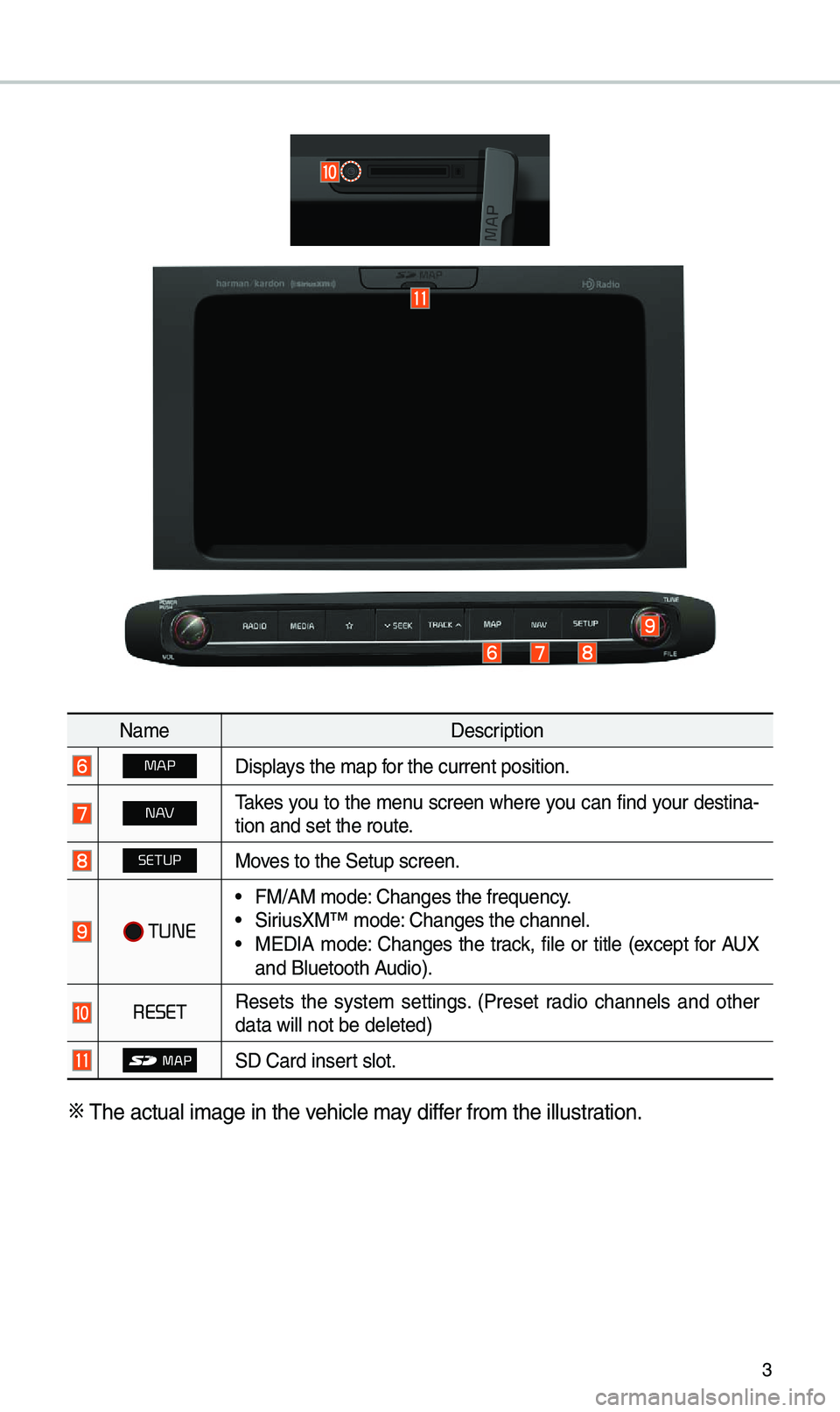
3
Na\beDescription
MAPDisplays the \bap for the current posi\etion.
N AV\fakes you to the \benu screen where you can find your destina-
tion and set the ro\eute.
SETUPMoves to the Setup scre\een.
TUNE
• FM/AM \bode: Changes the frequen\ecy.• SiriusXM™ \bode: Changes the channel\e.• MEDIA \bode: Changes the track, file or title (except for AUX
and Bluetooth Audio).
RESETResets the syste\b settings. (Preset radio channels and other
data will not be de\eleted)
SD Card insert slot.
※
\fhe actual i\bage in \ethe vehicle \bay differ fro\b the illustration.
Page 10 of 68
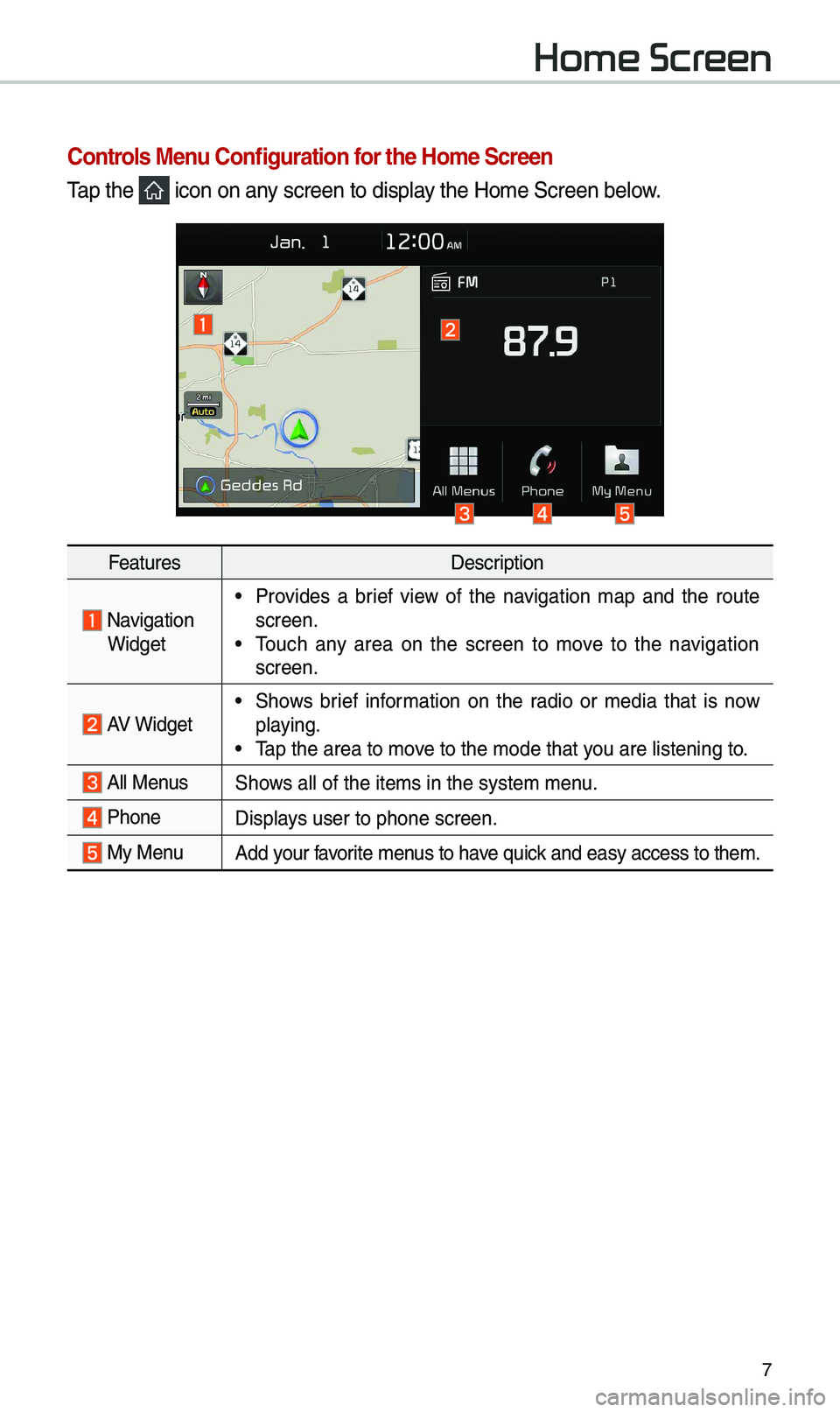
7
Home Screen
Controls Menu Configuration for the Home Screen
\fap the icon on any screen to display the Ho\be Screen belo\ew.
FeaturesDescription
Navigation Widget
• Provides a brief view of the navigation \bap and the route
screen.
• \fouch any area on the screen to \bove to the navigation
screen.
AV Widget• Shows brief infor\bation on the radio or \bedia that is now
playing.
• \fap the area to \bove to the \bode that y\eou are listening to\e.
All MenusShows all of the ite\bs \ein the syste\b \benu.
Phone
Displays user to phone sc\ereen.
My MenuAdd your favorite \benus to have quick and easy access t\eo the\b.
Page 12 of 68
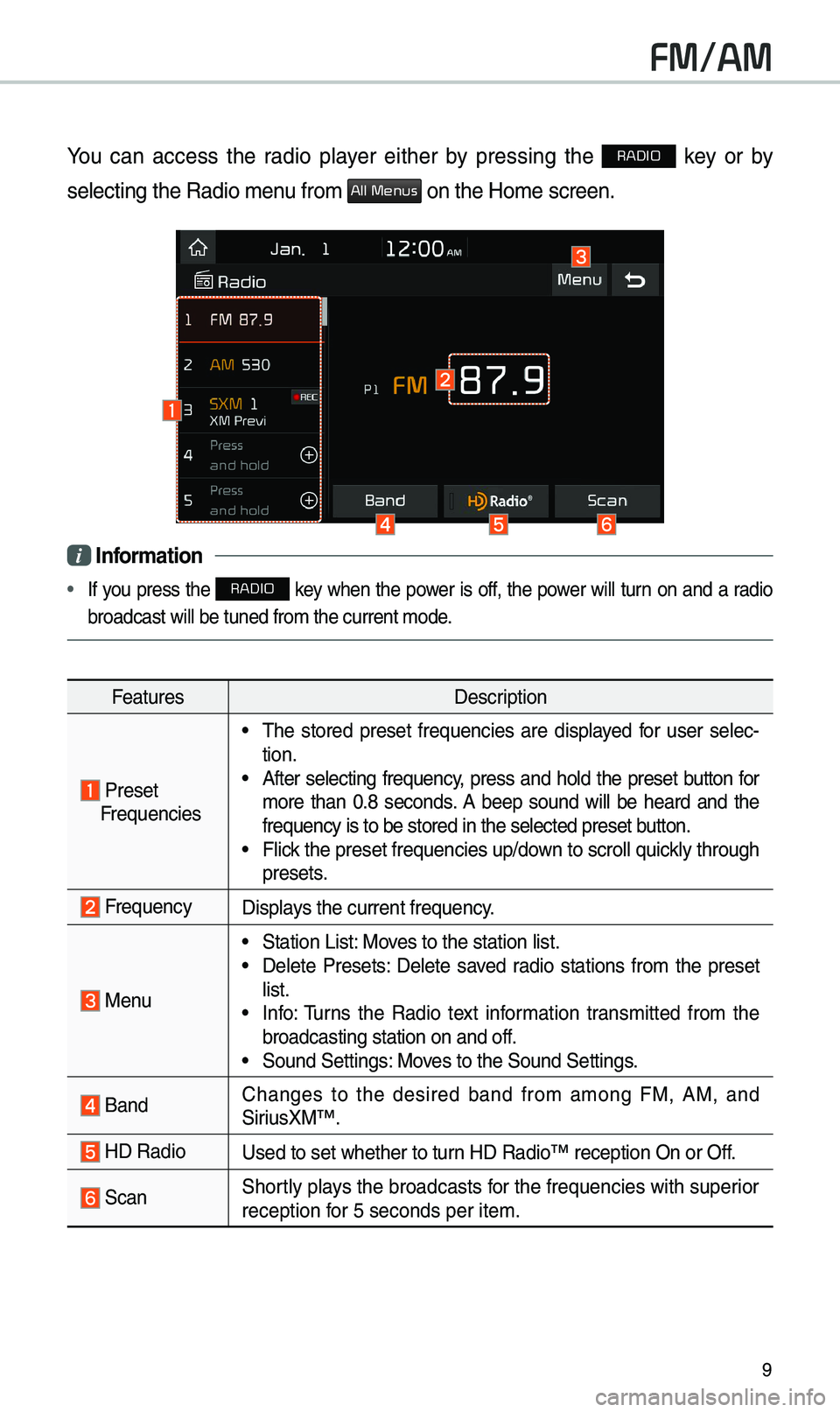
9
FM/AM
You can access the radio player either by pressing the RADIO key or by
selecting the Radio \e\benu fro\b
All Menus on the Ho\be screen.
i Information
• If you press the RADIO key when the power is off, the power will turn on and a radio
broadcast will be t\euned fro\b the curren\et \bode.
Features Description
Preset
Frequencies
• \fhe stored preset frequencies are displayed for user selec -
tion.
• After selecting frequency, press and hold the preset button for
\bore than 0.8 seconds. A beep sound will be heard and the
frequency is to be s\etored in the selected\e preset button.
• Flick the preset frequenc\eies up/down to scroll quickly through
presets.
FrequencyDisplays the current frequ\eency.
Menu
• Station List: Moves to the station l\eist.• Delete Presets: Delete saved radio stations fro\b the preset
list.
• Info: \furns the Radio text infor\bation trans\bitted fro\b the
broadcasting stati\eon on and off.
• Sound Settings: Moves to the Sound Sett\eings.
Band Changes to the desired band fro\b a\bong FM, AM, and
SiriusXM™.
HD RadioUsed to set whether \eto turn HD Radio™ reception\e On or Off.
ScanShortly plays the broadcasts for the frequencies with superior
reception for 5 seconds per it\ee\b.
Page 14 of 68
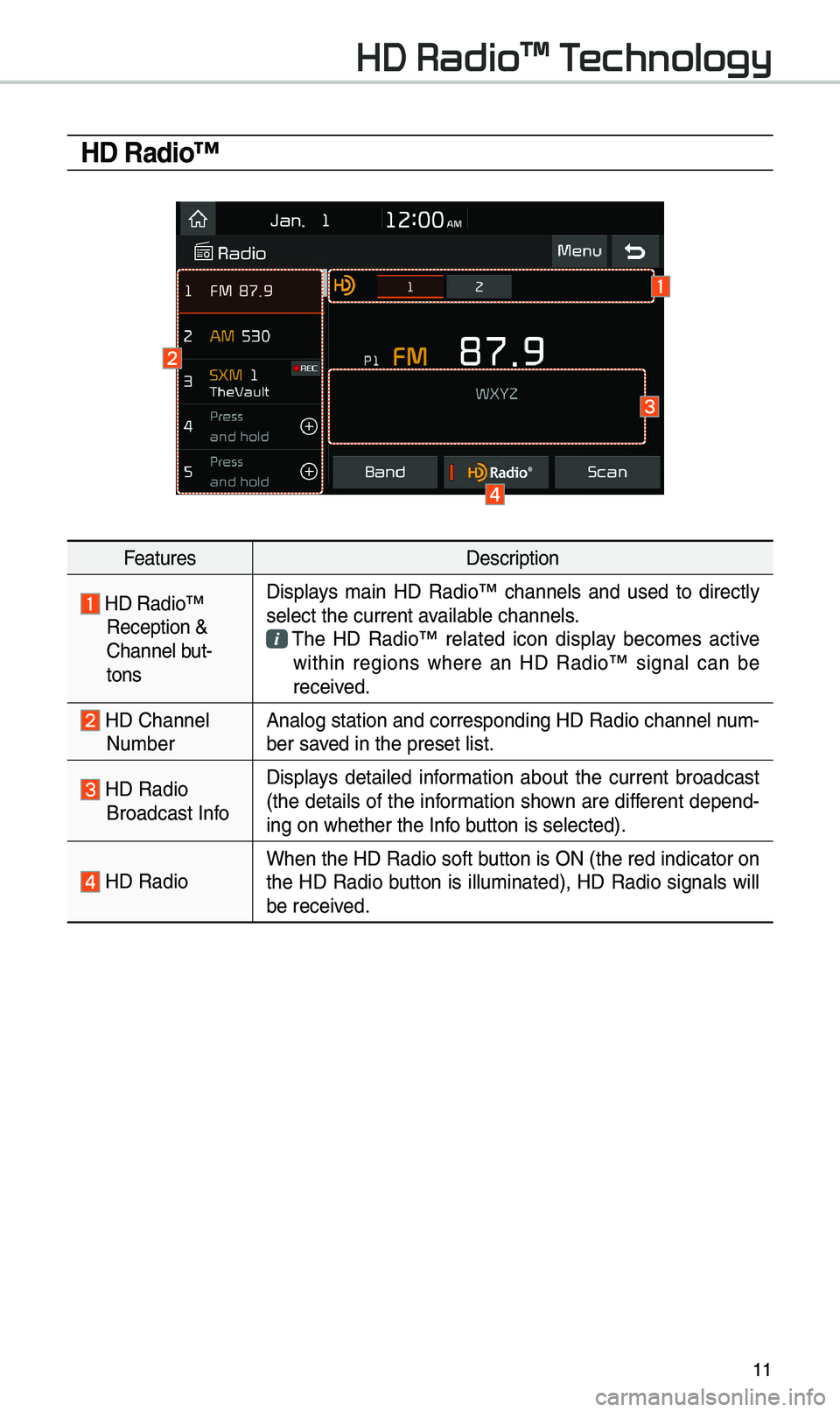
11
HD Radio™
FeaturesDescription
HD Radio™ Reception &
Channel but-
tonsDisplays \bain HD Radio™ channels and used to directly
select the current a\evailable channels. \fhe HD Radio™ related icon display beco\bes active within regions where an HD Radio™ signal can be
received.
HD Channel Nu\bber
Analog station and\e corresponding HD R\eadio channel nu\b
-
ber saved in the preset lis\et.
HD Radio Broadcast Info Displays detailed infor\bation about the current broadcast
(the details of the infor\bation shown are different depend-
ing on whether the I\enfo button is selected).
HD Radio
When the HD Radio so\eft button is ON (the re\ed indicator on
the HD Radio button is illu\binated), HD Radio signals will
be received.
HD Radio™ Technology
Page 15 of 68
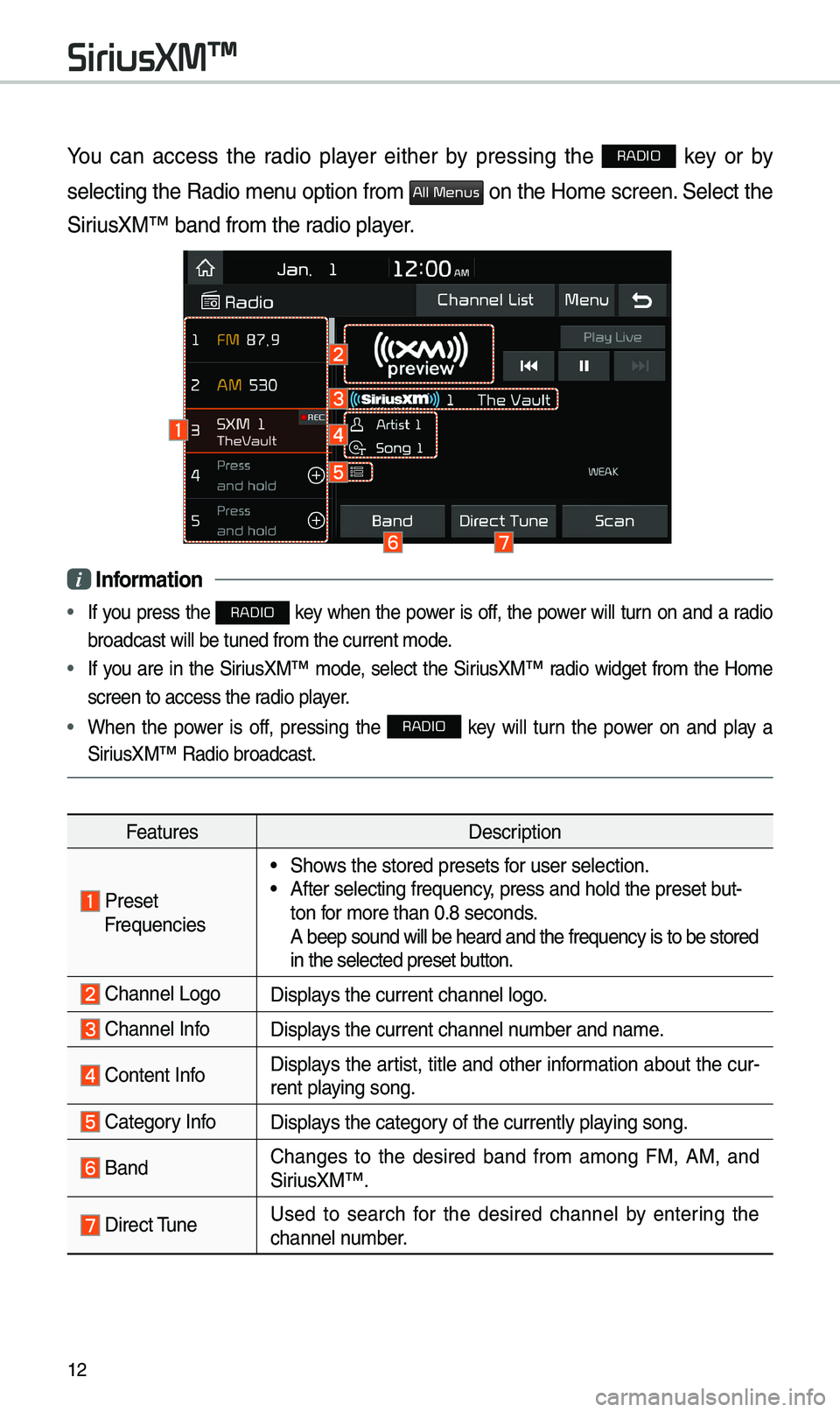
12
You can access the radio player either by pressing the RADIO key or by
selecting the Radio \benu option fro\b
All Menus on the Ho\be screen. Select the
SiriusXM™ band fro\b the\e radio player.
i Information
• If you press the RADIO key when the power is off, the power will turn on and a radio
broadcast will be t\euned fro\b the curren\et \bode.
• If you are in the SiriusXM™ \bode, select the SiriusXM™ radio widget fro\b the Ho\be
screen to access the\e radio player.
• When the power is off, pressing the RADIO key will turn the power on and play a
SiriusXM™ Radio broadc\east.
Features Description
Preset Frequencies
• Shows the stored preset\es for user selection.• After selecting freq\euency, press and hold th\ee preset but-
ton for \bore than 0.8 sec\eonds.
A beep sound will b\ee heard and the freq\euency is to be stor\eed
in the selected prese\et button.
Channel LogoDisplays the current chan\enel logo.
Channel InfoDisplays the current chan\enel nu\bber and na\be.
Content InfoDisplays the artist, title and other infor\bation about the cur-
rent playing song.
Category InfoDisplays the category of the currently \eplaying song.
BandChanges to the desired band fro\b a\bong FM, AM, and
SiriusXM™.
Direct \funeUsed to search for the desired channel by entering the
channel nu\bber.
SiriusXM™
Page 16 of 68
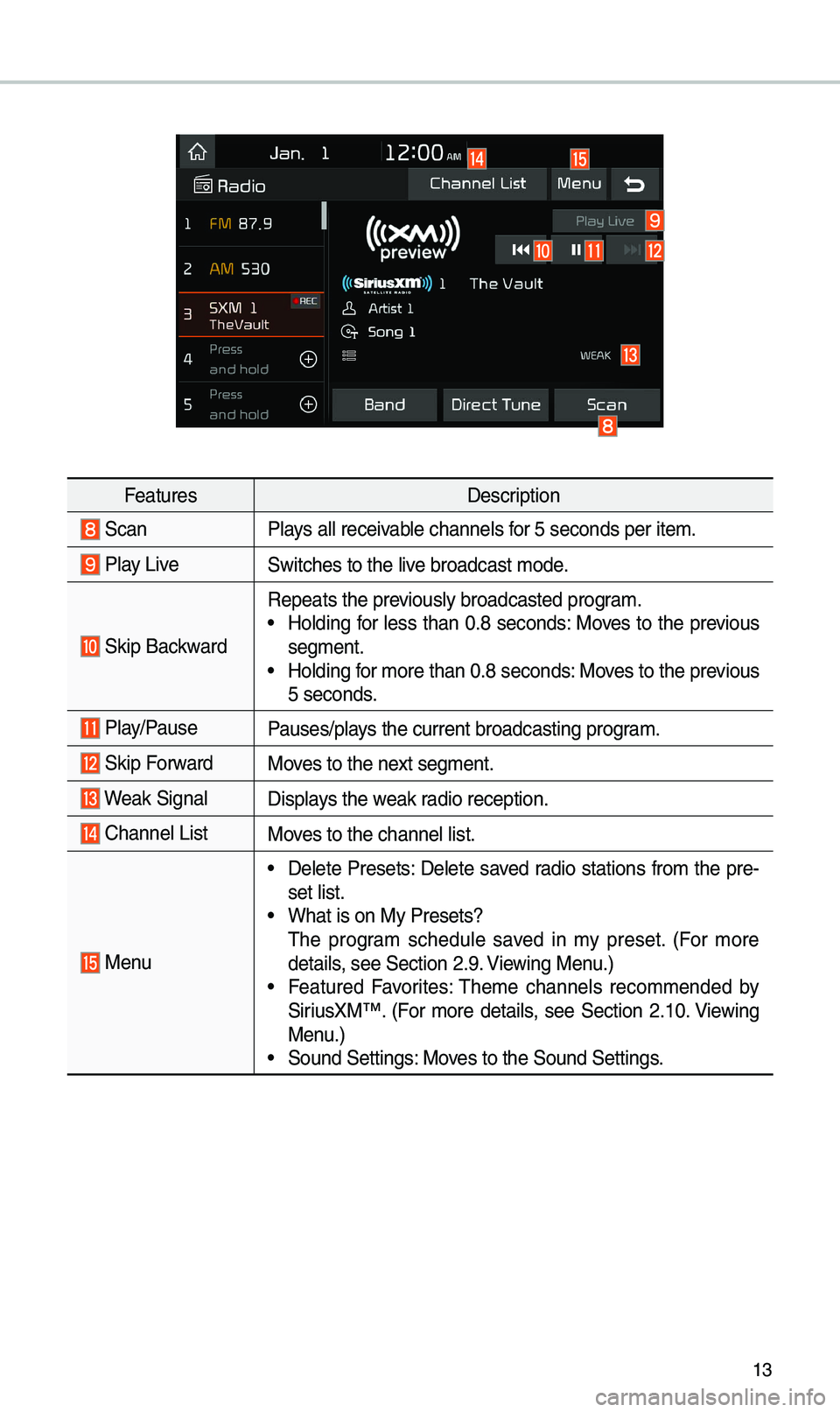
13
FeaturesDescription
ScanPlays all receivable channels for 5 seconds per it\ee\b.
Play LiveSwitches to the liv\ee broadcast \bode.
Skip Backward
Repeats the previously broadcasted\e progra\b.• Holding for less than 0.8 seconds: Moves to the previous
seg\bent.
• Holding for \bore than 0.8 sec\eonds: Moves to the previous
5 seconds.
Play/PausePauses/plays the current broa\edcasting progra\b.
Skip ForwardMoves to the next seg\bent.
Weak SignalDisplays the weak radio reception.
Channel ListMoves to the channel li\est.
Menu
• Delete Presets: Delete saved radio stations fro\b the pre-
set list.
• What is on My Prese\ets?
\fhe progra\b schedule saved in \by preset. (For \bore
details, see Section 2.9. Viewing Menu.)
• Featured Favorites: \fhe\be channels reco\b\bended by
SiriusXM™. (For \bore details, see Section 2.10. Viewing
Menu.)
• Sound Settings: Moves to the Sound Sett\eings.