KIA SEDONA 2020 Features and Functions Guide
Manufacturer: KIA, Model Year: 2020, Model line: SEDONA, Model: KIA SEDONA 2020Pages: 58, PDF Size: 4.88 MB
Page 21 of 58
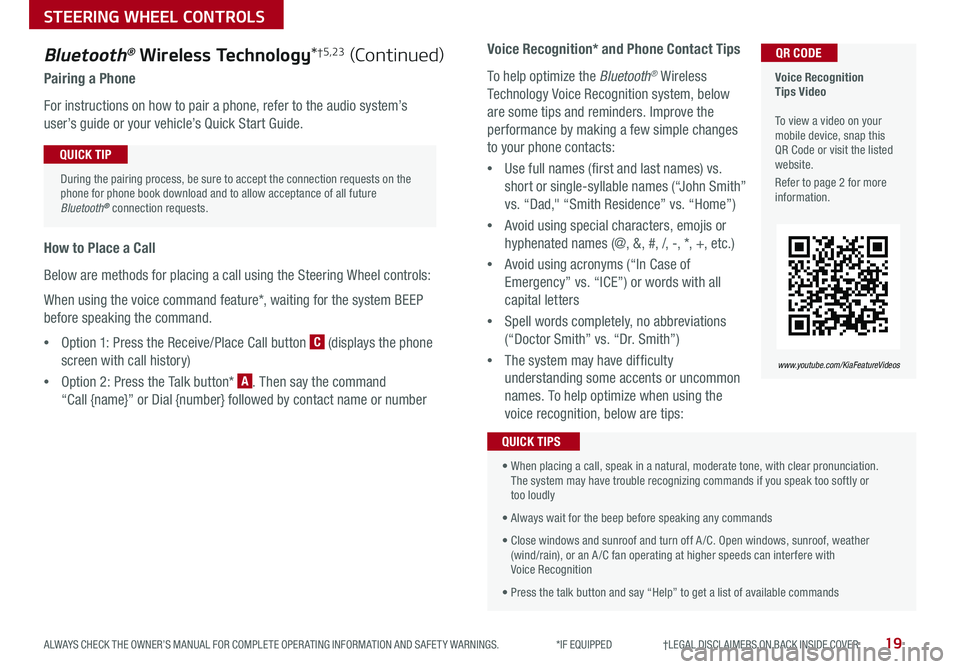
19ALWAYS CHECK THE OWNER’S MANUAL FOR COMPLETE OPER ATING INFORMATION AND SAFET Y WARNINGS *IF EQUIPPED †LEGAL DISCL AIMERS ON BACK INSIDE COVER
Voice Recognition Tips Video To view a video on your mobile device, snap this QR Code or visit the listed website
Refer to page 2 for more information
QR CODE
www.youtube.com/KiaFeatureVideos
Voice Recognition* and Phone Contact Tips
To help optimize the Bluetooth® Wireless
Technology Voice Recognition system, below
are some tips and reminders Improve the
performance by making a few simple changes
to your phone contacts:
•Use full names (first and last names) vs
short or single-syllable names (“John Smith”
vs “Dad," “Smith Residence” vs “Home”)
•Avoid using special characters, emojis or
hyphenated names (@, &, #, /, -, *, +, etc )
•Avoid using acronyms (“In Case of
Emergency” vs “ICE”) or words with all
capital letters
•Spell words completely, no abbreviations
(“Doctor Smith” vs “Dr Smith”)
•The system may have difficulty
understanding some accents or uncommon
names To help optimize when using the
voice recognition, below are tips:
Bluetooth® Wireless Technology*†5,23 (Continued)
Pairing a Phone
For instructions on how to pair a phone, refer to the audio system’s
user’s guide or your vehicle’s Quick Start Guide
How to Place a Call
Below are methods for placing a call using the Steering Wheel controls:
When using the voice command feature*, waiting for the system BEEP
before speaking the command
•Option 1: Press the Receive/Place Call button C (displays the phone
screen with call history)
•Option 2: Press the Talk button* A Then say the command
“Call {name}” or Dial {number} followed by contact name or number
During the pairing process, be sure to accept the connection requests on the phone for phone book download and to allow acceptance of all future Bluetooth® connection requests
QUICK TIP
• When placing a call, speak in a natural, moderate tone, with clear pronunciation The system may have trouble recognizing commands if you speak too softly or too loudly
• Always wait for the beep before speaking any commands
• Close windows and sunroof and turn off A /C Open windows, sunroof, weather (wind/rain), or an A /C fan operating at higher speeds can interfere with Voice Recognition
• Press the talk button and say “Help” to get a list of available commands
QUICK TIPS
STEERING WHEEL CONTROLS
Page 22 of 58

SEDONA FEATURES & FUNCTIONS GUIDE20*IF EQUIPPED †LEGAL DISCL AIMERS ON BACK INSIDE COVER
Smart Cruise Control (SCC) with Stop & Go System*†6
The Smart Cruise Control (SCC) with Stop & Go System is designed to
maintain a predetermined distance from vehicles detected ahead by
automatically adjusting the driving speed as needed When traffic is
detected, the vehicle will slow down to maintain a set distance behind
traffic without depressing the accelerator or brake pedal
With the SCC on and activated, the vehicle-to-vehicle distance set,
and the system detects a vehicle slowing or stopping, the system can
bring the vehicle to a complete stop When the vehicle ahead starts to
move forward, the SCC system re-engages If the vehicle ahead stops
for more than 3 seconds, the accelerator pedal or the RES+ button
must be pressed to start moving the vehicle
To set/adjust the SCC speed:
•Press the CRUISE button A to turn system ON The CRUISE
indicator will illuminate on the instrument cluster
•Accelerate/decelerate to the desired speed
•Press button B down to set the speed The SET
indicator light will illuminate The set speed and
vehicle-to-vehicle distance will illuminate on the
LCD screen Press the RES+/SET- button B
up/down to increase/decrease the set speed
To adjust the vehicle-to-vehicle distance setting C,
press the SCC button D on the steering wheel
Images on the LCD screen E and Instrument Cluster F will change when scrolling through the settings
To cancel SCC operation: Press the CANCEL button G or press the brake pedal The LCD screen will display
a message that the SCC operation is canceled
To turn system OFF, press the CRUISE button A The
CRUISE indicator on the instrument cluster will turn OFF
( Type B; buttons located on right side of Steering Wheel)
A
B
DG
Smart Cruise Control (SCC) with Stop & Go Video
QR CODE
www.youtube.com/KiaFeatureVideos
These illustrations are for demonstration purposes only. Actual images or buttons on vehicle may vary.
The SCC system is a supplemental system and is not a substitute for safe driving. It is the responsibility of the driver to always check the speed and distance to the vehicle ahead.
F
E
To change the Cruise Control mode from SCC to standard Cruise Control, press and hold button A Repeat to switch modes again ( The SCC system must not be activated to change modes)
For the SCC System to operate: •When no vehicle is in front, you must be traveling at a minimum speed of 20 mph •When following a vehicle, there is no minimum speed requirement
When following a vehicle, the system will automatically adjust your cruise speed based on the vehicle detected in front It may even bring the vehicle to a complete stop if necessary
QUICK TIPSREMINDERS: •
Cruise Control button must be ON in order to turn SCC ON/OFF
•
The SCC system is turned ON again when the ignition is cycled off, then on again The speed setting will need to be reset when ignition is cycled
•
When following a vehicle, the system will automatically adjust your cruise speed based on the vehicle detected in front
•
If the SCC system is left on, it can be activated inadvertently Keep the system off when not in use to avoid setting a speed that the driver is not aware of
•
In standard Cruise Control, the driver needs to manually assess the distance from other vehicles as the system will not apply brakes to slow down automatically in order to turn SCC ON/OFF
•
The SCC is also canceled when the driver’s door is opened, gear shift is changed out of D (Drive) and various other conditions See Owner’s Manual for other conditions
REMINDER: Distances are approximate, based on 56 mph vehicle speed The SCC vehicle-to-vehicle distance increments are based on vehicle speed
STEERING WHEEL CONTROLS
17 2 f t13 0 f t
82ft
10 6 f t
C
Page 23 of 58
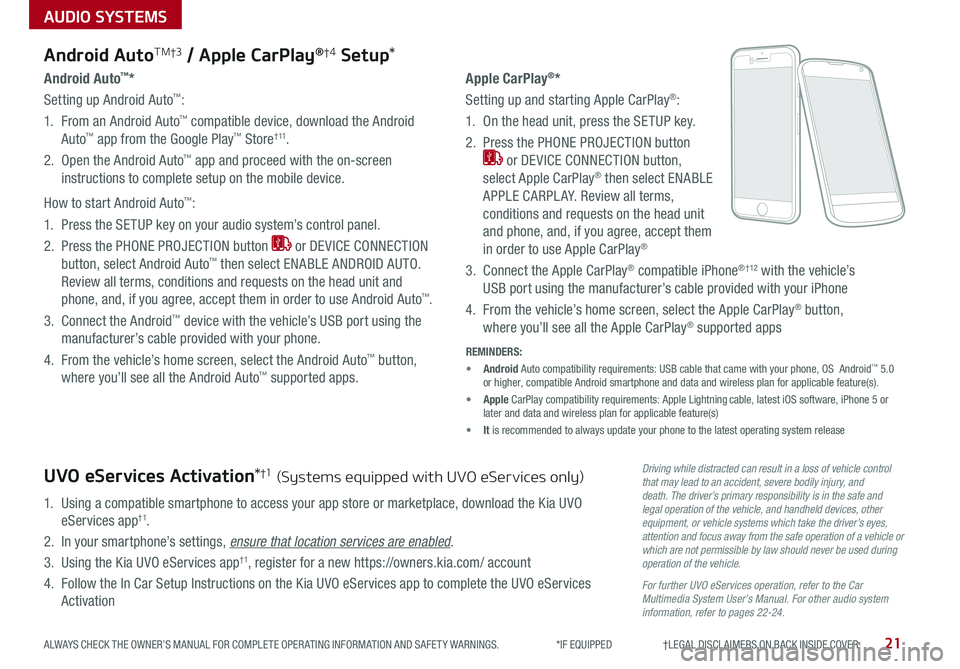
AUDIO SYSTEMS
21ALWAYS CHECK THE OWNER’S MANUAL FOR COMPLETE OPER ATING INFORMATION AND SAFET Y WARNINGS *IF EQUIPPED †LEGAL DISCL AIMERS ON BACK INSIDE COVER
Android AutoT M †3 / Apple CarPlay®†4 Setup*
UVO eServices Activation*†1 (Systems equipped with UVO eServices only)
1 Using a compatible smartphone to access your app store or marketplace, download the Kia UVO
eServices app†1
2 In your smartphone’s settings, ensure that location services are enabled
3 Using the Kia UVO eServices app†1, register for a new https://owners kia com/ account
4 Follow the In Car Setup Instructions on the Kia UVO eServices app to complete the UVO eServices
Activation
Apple CarPlay®*
Setting up and starting Apple CarPlay®:
1 On the head unit, press the SETUP key
2 Press the PHONE PROJECTION button
or DEVICE CONNECTION button,
select Apple CarPlay® then select ENABLE
APPLE CARPL AY Review all terms,
conditions and requests on the head unit
and phone, and, if you agree, accept them
in order to use Apple CarPlay®
3 Connect the Apple CarPlay® compatible iPhone® † 12 with the vehicle’s
USB port using the manufacturer’s cable provided with your iPhone
4 From the vehicle’s home screen, select the Apple CarPlay® button,
where you’ll see all the Apple CarPlay® supported apps
Android Auto™*
Setting up Android Auto™:
1 From an Android Auto™ compatible device, download the Android
Auto™ app from the Google Play™ Store† 11
2 Open the Android Auto™ app and proceed with the on-screen
instructions to complete setup on the mobile device
How to start Android Auto™:
1 Press the SETUP key on your audio system’s control panel
2 Press the PHONE PROJECTION button or DEVICE CONNECTION
button, select Android Auto™ then select ENABLE ANDROID AUTO
Review all terms, conditions and requests on the head unit and
phone, and, if you agree, accept them in order to use Android Auto™
3 Connect the Android™ device with the vehicle’s USB port using the
manufacturer’s cable provided with your phone
4 From the vehicle’s home screen, select the Android Auto™ button,
where you’ll see all the Android Auto™ supported apps
REMINDERS:
• Android Auto compatibility requirements: USB cable that came with your phone, OS\
Android™ 5 0 or higher, compatible Android smartphone and data and wireless plan for \
applicable feature(s)
• Apple CarPlay compatibility requirements: Apple Lightning cable, latest iOS software, iPhone 5 or later and data and wireless plan for applicable feature(s)
• It is recommended to always update your phone to the latest operating syste\
m release
For further UVO eServices operation, refer to the Car Multimedia System User’s Manual. For other audio system information, refer to pages 22-24.
Driving while distracted can result in a loss of vehicle control that may lead to an accident, severe bodily injury, and death. The driver’s primary responsibility is in the safe and legal operation of the vehicle, and handheld devices, other equipment, or vehicle systems which take the driver’s eyes, attention and focus away from the safe operation of a vehicle or which are not permissible by law should never be used during operation of the vehicle.
Page 24 of 58
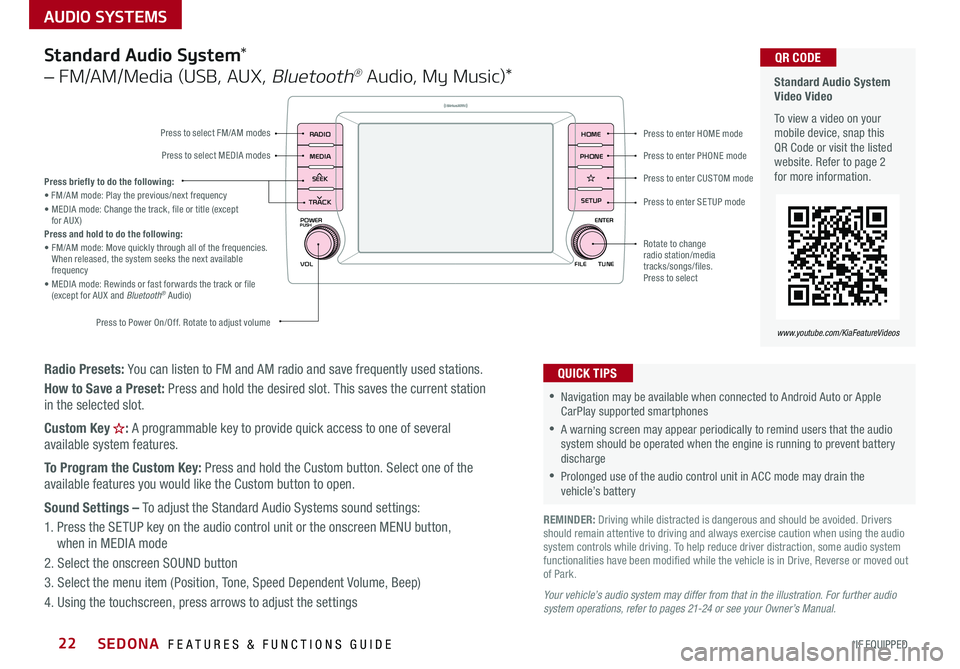
SEDONA FEATURES & FUNCTIONS GUIDE22*IF EQUIPPED
AUDIO SYSTEMS
Radio Presets: You can listen to FM and AM radio and save frequently used stations
How to Save a Preset: Press and hold the desired slot This saves the current station in the selected slot
Custom Key : A programmable key to provide quick access to one of several available system features
To Program the Custom Key: Press and hold the Custom button Select one of the available features you would like the Custom button to open
Sound Settings – To adjust the Standard Audio Systems sound settings:
1 Press the SETUP key on the audio control unit or the onscreen MENU button, when in MEDIA mode
2 Select the onscreen SOUND button
3 Select the menu item (Position, Tone, Speed Dependent Volume, Beep)
4 Using the touchscreen, press arrows to adjust the settingsYour vehicle’s audio system may differ from that in the illustration. For further audio system operations, refer to pages 21-24 or see your Owner’s Manual.
Standard Audio System*
– FM/AM/Media (USB, AUX, Bluetooth® Audio, My Music)*
POWER
VOLPUSH
APPS
RADIO
MEDIA
SEEK
TRACK
ENTER
FILE TUNE
HOME
PHONE
SETUPPress to enter HOME mode
Press to enter PHONE mode
Press to enter SETUP mode
Press to enter CUSTOM mode
Rotate to change radio station/media tracks/songs/files Press to select
Press briefly to do the following:• FM/AM mode: Play the previous/next frequency• MEDIA mode: Change the track, file or title (except for AUX )Press and hold to do the following:• FM/AM mode: Move quickly through all of the frequencies When released, the system seeks the next available frequency• MEDIA mode: Rewinds or fast forwards the track or file (except for AUX and Bluetooth® Audio)
Press to Power On/Off Rotate to adjust volume
Press to select FM/AM modes
Press to select MEDIA modes
•Navigation may be available when connected to Android Auto or Apple CarPlay supported smartphones
•A warning screen may appear periodically to remind users that the audio system should be operated when the engine is running to prevent battery discharge
•Prolonged use of the audio control unit in ACC mode may drain the vehicle’s battery
QUICK TIPS
Standard Audio System Video Video
To view a video on your mobile device, snap this QR Code or visit the listed website Refer to page 2 for more information
QR CODE
www.youtube.com/KiaFeatureVideos
REMINDER: Driving while distracted is dangerous and should be avoided Drivers should remain attentive to driving and always exercise caution when using the audio system controls while driving To help reduce driver distraction, some audio system functionalities have been modified while the vehicle is in Drive, Reverse or moved out of Park
Page 25 of 58
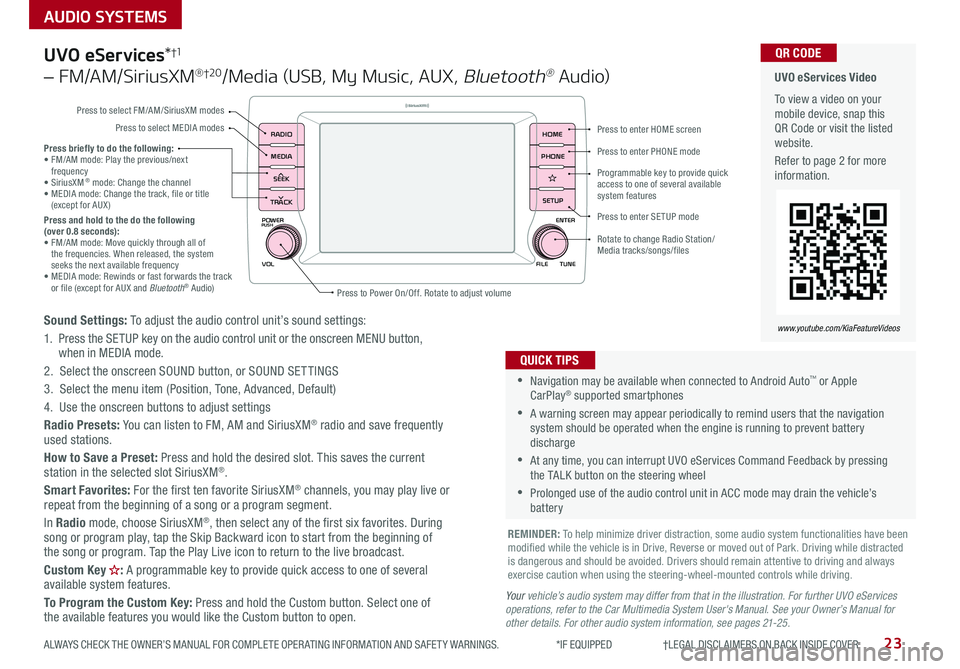
23
AUDIO SYSTEMS
ALWAYS CHECK THE OWNER’S MANUAL FOR COMPLETE OPER ATING INFORMATION AND SAFET Y WARNINGS *IF EQUIPPED †LEGAL DISCL AIMERS ON BACK INSIDE COVER
POWER
VOLPUSH
APPS
RADIO
MEDIA
SEEK
TRACK
ENTER
FILE TUNE
HOME
PHONE
SETUP
UVO eServices*†1
– FM/AM/SiriusXM® †2 0/Media (USB, My Music, AUX, Bluetooth® Au d io)
Sound Settings: To adjust the audio control unit’s sound settings:
1 Press the SETUP key on the audio control unit or the onscreen MENU button, when in MEDIA mode
2 Select the onscreen SOUND button, or SOUND SET TINGS
3 Select the menu item (Position, Tone, Advanced, Default)
4 Use the onscreen buttons to adjust settings
Radio Presets: You can listen to FM, AM and SiriusXM® radio and save frequently used stations
How to Save a Preset: Press and hold the desired slot This saves the current station in the selected slot SiriusXM®
Smart Favorites: For the first ten favorite SiriusXM® channels, you may play live or repeat from the beginning of a song or a program segment
In Radio mode, choose SiriusXM®, then select any of the first six favorites During song or program play, tap the Skip Backward icon to start from the beginning of the song or program Tap the Play Live icon to return to the live broadcast
Custom Key : A programmable key to provide quick access to one of several available system features
To Program the Custom Key: Press and hold the Custom button Select one of the available features you would like the Custom button to open
•Navigation may be available when connected to Android Auto™ or Apple CarPlay® supported smartphones
•A warning screen may appear periodically to remind users that the navigation system should be operated when the engine is running to prevent battery discharge
•At any time, you can interrupt UVO eServices Command Feedback by pressing the TALK button on the steering wheel
•Prolonged use of the audio control unit in ACC mode may drain the vehicle’s battery
QUICK TIPS
Your vehicle’s audio system may differ from that in the illustration. For further UVO eServices operations, refer to the Car Multimedia System User's Manual. See your Owner’s Manual for other details. For other audio system information, see pages 21-25.
Press briefly to do the following:• FM/AM mode: Play the previous/next frequency• SiriusXM® mode: Change the channel• MEDIA mode: Change the track, file or title (except for AUX )Press and hold to the do the following (over 0.8 seconds):• FM/AM mode: Move quickly through all of the frequencies When released, the system seeks the next available frequency• MEDIA mode: Rewinds or fast forwards the track or file (except for AUX and Bluetooth® Audio)
REMINDER: To help minimize driver distraction, some audio system functionalities have been modified while the vehicle is in Drive, Reverse or moved out of Park Driving while distracted is dangerous and should be avoided Drivers should remain attentive to driving and always exercise caution when using the steering-wheel-mounted controls while driving
UVO eServices Video
To view a video on your mobile device, snap this QR Code or visit the listed website
Refer to page 2 for more information
QR CODE
www.youtube.com/KiaFeatureVideos
Press to enter HOME screen
Press to enter PHONE mode
Press to enter SETUP mode
Programmable key to provide quick access to one of several available system features
Rotate to change Radio Station/ Media tracks/songs/files
Press to Power On/Off Rotate to adjust volume
Press to select FM/AM/SiriusXM modes
Press to select MEDIA modes
Page 26 of 58
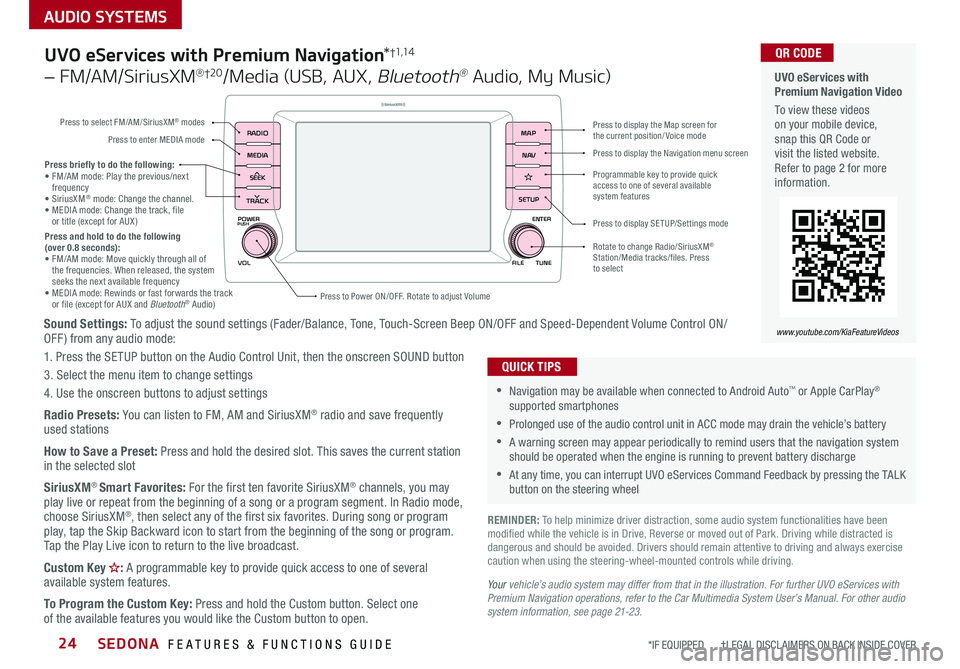
SEDONA FEATURES & FUNCTIONS GUIDE24
AUDIO SYSTEMS
*IF EQUIPPED †LEGAL DISCL AIMERS ON BACK INSIDE COVER
POWER
VOLPUSH
APPS
RADIO
MEDIA
SEEK
TRACK
ENTER
FILE TUNE
MAP
N AV
SETUP
Sound Settings: To adjust the sound settings (Fader/Balance, Tone, Touch-Screen Beep ON/OFF and Speed-Dependent Volume Control ON/OFF ) from any audio mode:
1 Press the SETUP button on the Audio Control Unit, then the onscreen SOUND button
3 Select the menu item to change settings
4 Use the onscreen buttons to adjust settings
Radio Presets: You can listen to FM, AM and SiriusXM® radio and save frequently used stations
How to Save a Preset: Press and hold the desired slot This saves the current station in the selected slot
SiriusXM® Smart Favorites: For the first ten favorite SiriusXM® channels, you may play live or repeat from the beginning of a song or a program segment In Radio mode, choose SiriusXM®, then select any of the first six favorites During song or program play, tap the Skip Backward icon to start from the beginning of the song or program Tap the Play Live icon to return to the live broadcast
Custom Key : A programmable key to provide quick access to one of several available system features
To Program the Custom Key: Press and hold the Custom button Select one of the available features you would like the Custom button to open
Press briefly to do the following:• FM/AM mode: Play the previous/next frequency• SiriusXM® mode: Change the channel • MEDIA mode: Change the track, file or title (except for AUX )Press and hold to do the following (over 0.8 seconds):• FM/AM mode: Move quickly through all of the frequencies When released, the system seeks the next available frequency• MEDIA mode: Rewinds or fast forwards the track or file (except for AUX and Bluetooth® Audio)Press to Power ON/OFF Rotate to adjust Volume
Press to select FM/AM/SiriusXM® modes
Press to enter MEDIA mode
Press to display SE TUP/Settings mode
Press to display the Map screen for the current position/ Voice mode
Press to display the Navigation menu screen
Programmable key to provide quick access to one of several available system features
Rotate to change Radio/SiriusXM® Station/Media tracks/files Press to select
UVO eServices with Premium Navigation*†1,1 4
– FM/AM/SiriusXM® †2 0/Media (USB, AUX, Bluetooth® Audio, My Music)
•Navigation may be available when connected to Android Auto™ or Apple CarPlay® supported smartphones
•Prolonged use of the audio control unit in ACC mode may drain the vehicle’s battery
•A warning screen may appear periodically to remind users that the navigation system should be operated when the engine is running to prevent battery discharge
•At any time, you can interrupt UVO eServices Command Feedback by pressing the TALK button on the steering wheel
QUICK TIPS
Your vehicle’s audio system may differ from that in the illustration. For further UVO eServices with Premium Navigation operations, refer to the Car Multimedia System User’s Manual. For other audio system information, see page 21-23.
UVO eServices with Premium Navigation Video
To view these videos on your mobile device, snap this QR Code or visit the listed website Refer to page 2 for more information
www.youtube.com/KiaFeatureVideos
QR CODE
REMINDER: To help minimize driver distraction, some audio system functionalities have been modified while the vehicle is in Drive, Reverse or moved out of Park Driving while distracted is dangerous and should be avoided Drivers should remain attentive to driving and always exercise caution when using the steering-wheel-mounted controls while driving
Page 27 of 58
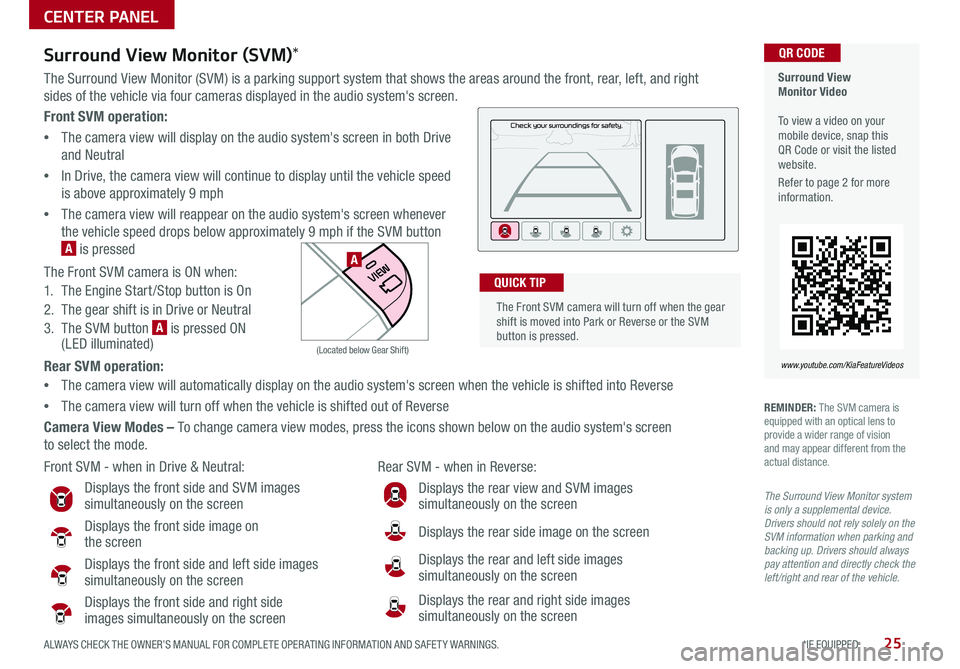
25ALWAYS CHECK THE OWNER’S MANUAL FOR COMPLETE OPER ATING INFORMATION AND SAFET Y WARNINGS *IF EQUIPPED
Front SVM operation:
•The camera view will display on the audio system's screen in both Drive
and Neutral
•In Drive, the camera view will continue to display until the vehicle speed
is above approximately 9 mph
•The camera view will reappear on the audio system's screen whenever
the vehicle speed drops below approximately 9 mph if the SVM button
A is pressed
The Front SVM camera is ON when:
1 The Engine Start /Stop button is On
2 The gear shift is in Drive or Neutral
3 The SVM button A is pressed ON (LED illuminated)
Rear SVM operation:
•The camera view will automatically display on the audio system's screen when the vehicle is shifted into Reverse
•The camera view will turn off when the vehicle is shifted out of Reverse
Camera View Modes – To change camera view modes, press the icons shown below on the audio system's screen
to select the mode
Surround View Monitor Video To view a video on your mobile device, snap this QR Code or visit the listed website
Refer to page 2 for more information
QR CODE
www.youtube.com/KiaFeatureVideos
Front SVM - when in Drive & Neutral: Rear SVM - when in Reverse:
Displays the front side and SVM images simultaneously on the screen
Displays the front side image on the screen
Displays the front side and left side images simultaneously on the screen
Displays the front side and right side
images simultaneously on the screen
Displays the rear view and SVM images simultaneously on the screen
Displays the rear side image on the screen
Displays the rear and left side images simultaneously on the screen
Displays the rear and right side images simultaneously on the screen
P
R
N D
DRIVE
MODE
+
_
(Located below Gear Shift)
Surround View Monitor (SVM)*
The Surround View Monitor (SVM) is a parking support system that shows the areas around the front, rear, left, and right
sides of the vehicle via four cameras displayed in the audio system's screen
REMINDER: The SVM camera is equipped with an optical lens to provide a wider range of vision and may appear different from the actual distance
The Surround View Monitor system is only a supplemental device. Drivers should not rely solely on the SVM information when parking and backing up. Drivers should always pay attention and directly check the left/right and rear of the vehicle.
The Front SVM camera will turn off when the gear shift is moved into Park or Reverse or the SVM button is pressed
QUICK TIP
A
CENTER PANEL
Page 28 of 58

SEDONA FEATURES & FUNCTIONS GUIDE26*IF EQUIPPED
CENTER PANEL
Rear Climate Control*
A Driver's temperature control knob
B AUTO (automatic control) button
C Climate information screen selection button
D Passenger’s temperature control knob
E SYNC temperature control selection button
F Front fan speed control button
G Front air conditioning off button
H Front mode selection button
I Rear fan speed control button
J A /C on button
K Air intake control button
L Front windshield defroster button
M Rear window defroster button
N Rear control lock button
O Rear control on button
P Rear temperature control knob
Q Rear temperature control buttons
R Rear AUTO climate control button
S Rear mode selection button
T Rear air conditioning OFF button
U Rear fan speed control buttons
AD
EB
C
P
FGHI
JKLMNO
U
TSR
Q
(Type B shown)
Your Automatic Climate Control system may differ from those in the illustrations. See your Owner’s Manual for more details.
Automatic Climate Control*
Page 29 of 58

27ALWAYS CHECK THE OWNER’S MANUAL FOR COMPLETE OPER ATING INFORMATION AND SAFET Y WARNINGS *IF EQUIPPED
Your Automatic Climate Control system may differ from those in the illustrations. See your Owner’s Manual for more details.
Automatic Climate Control* (Continued)
Climate Control Auto Function
1 Press AUTO B to select Full Auto Operation The Auto setting
automatically controls the airflow modes, fan speeds, air intake and
air conditioning according to the temperature setting selected
2 Set desired Temperature A
3 Press SYNC E to select Sync Temperature Control operation, which
synchronizes the passenger’s temperature to the driver’s setting
Defrost Outside Windshield:
1 Set Temperature A to Hot
2 Press the Front Defrost button L
Defog Inside Windshield:
1 Set Front Fan Speed F to desired position
2 Set desired Temperature A
3 Press the Front Defrost button L
•Defrost Mode activates A /C and opens Fresh Air Vent to help dehumidify the air and improve Defroster performance •During Auto Operation, the A /C indicator will NOT illuminate The fan speed, air intake, air flow and air conditioning may automatically be engaged at any time to reach desired temperature and reduce humidity •Keep inside glass as clean as possible to reduce window fogging
QUICK TIPS
Air Flow Modes
To select Air Flow Modes, press the MODE button
H to cycle through to desired mode:
Face-Level
Bi-Level
F lo o r- L evel
Floor/Defrost-Level
REMINDERS:
•
Pressing any button during AUTO operation will deactivate the AUTO function and switch to manual mode, except for Temperature Control
•
When in AUTO mode, Air Flow Mode and Fan Speed do not display on the Climate Control Display
•
Cold or warm ambient air may flow in through vents if Recirculated Air button is not pressed ON (LED lit)
Auto Defogging System
Auto Defogging is set ON by default To cancel Auto Defogging, press
the Front Defrost button for three seconds, when the ignition is
in on (ADS OFF icon will illuminate) To turn Auto Defogging on again,
press the Front Defrost button for three seconds
Auto Defogging System Video To view a video on your mobile device, snap this QR Code or visit the listed website
Refer to page 2 for more information
QR CODE
www.youtube.com/KiaFeatureVideos
CENTER PANEL
Page 30 of 58

SEDONA FEATURES & FUNCTIONS GUIDE28*IF EQUIPPED
Defrost Outside Windshield:
1 Set Fan Speed A to the highest position
2 Set desired Temperature F
3 Press the Front Defrost button B
Defog Inside Windshield:
1 Set Fan Speed A to desired position
2 Set desired Temperature F
3 Press the Front Defrost button B
Your Manual Climate Control system may differ from those in the illustrations. See your Owner’s Manual for more details.
Air Flow Modes
To select Air Flow Modes, press the Mode
selection buttons G:
Face-Level
Bi-Level
F lo o r- L evel
Floor/Defrost-Level
Manual Climate Control*Rear Climate Control*
[A] Front fan speed control knob
[B] Front window defroster button
[C] Rear window defroster button
[D] Air conditioning button
[E] Air intake control button
[F] Front temperature control knob
[G] Front mode selection buttons
[H] Rear fan speed control knob
[I] Rear temperature control knob
[J] Rear control lock button
[K] Rear control on button
[L] Rear air conditioning OFF button
[M Rear fan speed control buttons
[N] Rear mode selection buttons
[O] Rear temperature control buttons
AF
LMO
BC
G
JHI
D
K
E
N
A
B
C
D
E
F
G
H
I
J
K
L
M
N
O
REMINDER: Warm air may flow in through vents if Recirculated Air button is not pressed ON (LED lit)• Defrost Mode activates A /C and opens Fresh Air Vent
• MA X A /C Mode automatically engages Recirculated Air
• Keep inside glass as clean as possible to reduce window fogging
QUICK TIPS
CENTER PANEL