phone KIA SEDONA 2020 Navigation System Quick Reference Guide
[x] Cancel search | Manufacturer: KIA, Model Year: 2020, Model line: SEDONA, Model: KIA SEDONA 2020Pages: 50, PDF Size: 1.56 MB
Page 2 of 50
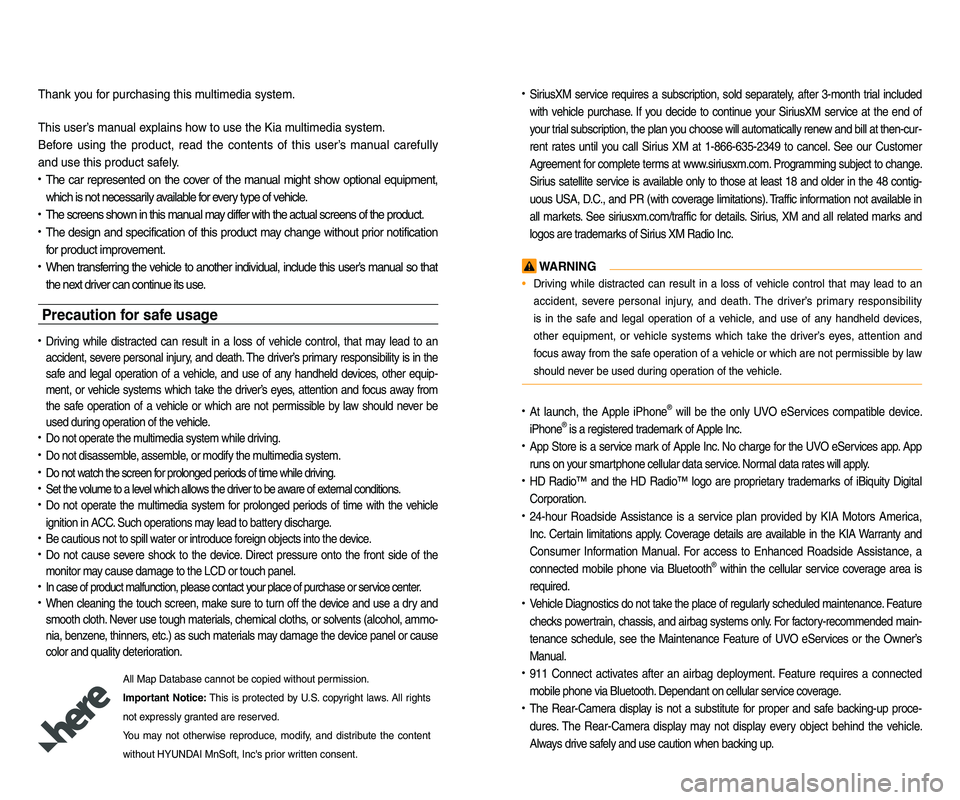
• SiriusXM service requires a subscription\f sold separately\f a\bter 3-month trial included
with vehicle purchase. I\b you decide to continue your SiriusXM service at the end o\b
your trial subscription\f the plan you choose will automatically renew and bill at then-cur-
rent rates until you call Sirius XM at 1-866-635-2349 to cancel. See our Customer
Agreement \bor complete terms at www.siriusxm.com. Progr amming subject to change.
Sirius satellite service is available only to those at least 18 and older in the 48 contig-
uous USA\f D.C.\f and PR (with cov erage limitations). Tr a\b\bic in\bor mation not av ailable in
all markets. See siriusxm.com/tra\b\bic \bor details. Sirius \f XM and all related marks and
logos are trademarks o\b Sirius XM Radio Inc.
WARNING
• Driving while distracted can result in a loss o\b vehicle control that may lead to an
accident\f severe personal injury \f and death. The driv er’s primar y responsibility
is in the sa\be and legal operation o\b a vehicle\f and use o\b any handheld devices \f
other equipment\f or vehicle systems which take the driver’s ey es\f attention and
\bocus away \brom the sa\be operation o\b a vehicle or which are not permissib le by law
should never be used during operation o\b the vehicle.
• At launch\f the Apple iPhone® will be the only UVO eServices compatible device.
iPhone® is a registered trademark o\b Apple Inc.
• App Store is a service mark o\b Apple Inc. No charge \bor the UVO eServices app. App
runs on your smartphone cellular data service. Normal data r ates will apply .
• HD Radio™ and the HD Radio™ logo are proprietary trademar ks o\b iBiquity Digital
Corporation.
• 24-hour Roadside Assistance is a service plan provided by KIA Motors America\f
Inc. Certain limitations apply. Coverage details are av ailable in the KIA Warr anty and
Consumer In\bormation Manual. For access to Enhanced Roadside Assistance\f a
connected mobile phone via Bluetooth® within the cellular service cov erage area is
required.
• Vehicle Diagnostics do not take the place o\b regularly scheduled maintenance. Feature
checks powertrain\f chassis\f and airbag systems only. For \bactor y-recommended main-
tenance schedule\f see the Maintenance Feature o\b UVO eServices or the Owner’s
Manual.
• 911 Connect activates a\bte r an air bag depl oyment. Fea ture requ ires a conn ected
mobile phone via Bluetooth. Dependant on cellular service co verage.
• The Rear-Camera display is not a substitute \bor proper and sa\be backing-up proce-
dures. The Rear-Camera display may not display every object behind the vehicle .
Always drive sa\bely and use caution when backing up.
Thank you \bor purchasing this multimedia system.
This user’s manual explains how to use the Kia multimedia system.
Be\bore using the product\f read the contents o\b this user’s manual care\bully
and use this product sa\bely.
• The car represented on the cover o\b the manual might show optional equipment\f
which is not necessarily available \bor every type o\b vehicle.
• The screens shown in this manual may di\b\ber with the actual screens o\b the product.
• The design and speci\bication o\b this product may change without prior noti\bication
\bor product improvement.
• When trans\berring the vehicle to another individual\f include this user’s manual so that
the next driver can continue its use.
Precaution for safe usa\fe
• Driving while distracted can result in a loss o\b vehicle control\f that may lead to an
accident\f severe personal injury\f and death. The driv er’s primar y responsibility is in the
sa\be and legal operation o\b a vehicle\f and use o\b any handheld devices \f other equip-
ment\f or vehicle systems which take the driver’s ey es\f attention and \bocus aw ay \brom
the sa\be operation o\b a vehicle or wh ich ar e no t pe rmissible by la w sh ould ne ver be
used during operation o\b the vehicle.
• Do not operate the multimedia system while driving.
• Do not disassemble\f assemble\f or modi\by the multimedia system.
• Do not watch the screen \bor prolonged periods o\b time while driving.
• Set the volume to a level which allows the driver to be aware o\b external conditions.
• Do not operate the multimedia system \bor prolonged periods o\b time with the vehicle
ignition in ACC. Such operations ma y lead to batter y discharge .
• Be cautious not to spill water or introduce \boreign objects into the device.
• Do not cause severe shock to the device . Direct pressure onto the \bront side o\b the
monitor may cause damage to the LCD or touch panel.
• In case o\b product mal\bunction\f please contact your place o\b purchase or service center.
• When cleaning the touch screen\f make sure to turn o\b\b the device and use a dry and
smooth cloth. Never use tough materials \f chemical cloths\f or solvents (alcohol\f ammo-
nia\f benzene\f thinners\f etc.) as such materials may damage the device panel or cause
color and quality deterioration.
All Map Database cannot be copied without permission.
Important Notice: This is protected by U.S. copyr ight laws . All rights
not expressly granted are reserved.
You may not otherwise reproduce\f modi\by\f and distrib ute the content
without HYUNDAI MnSo\bt\f Inc's prior written consent.
Page 6 of 50
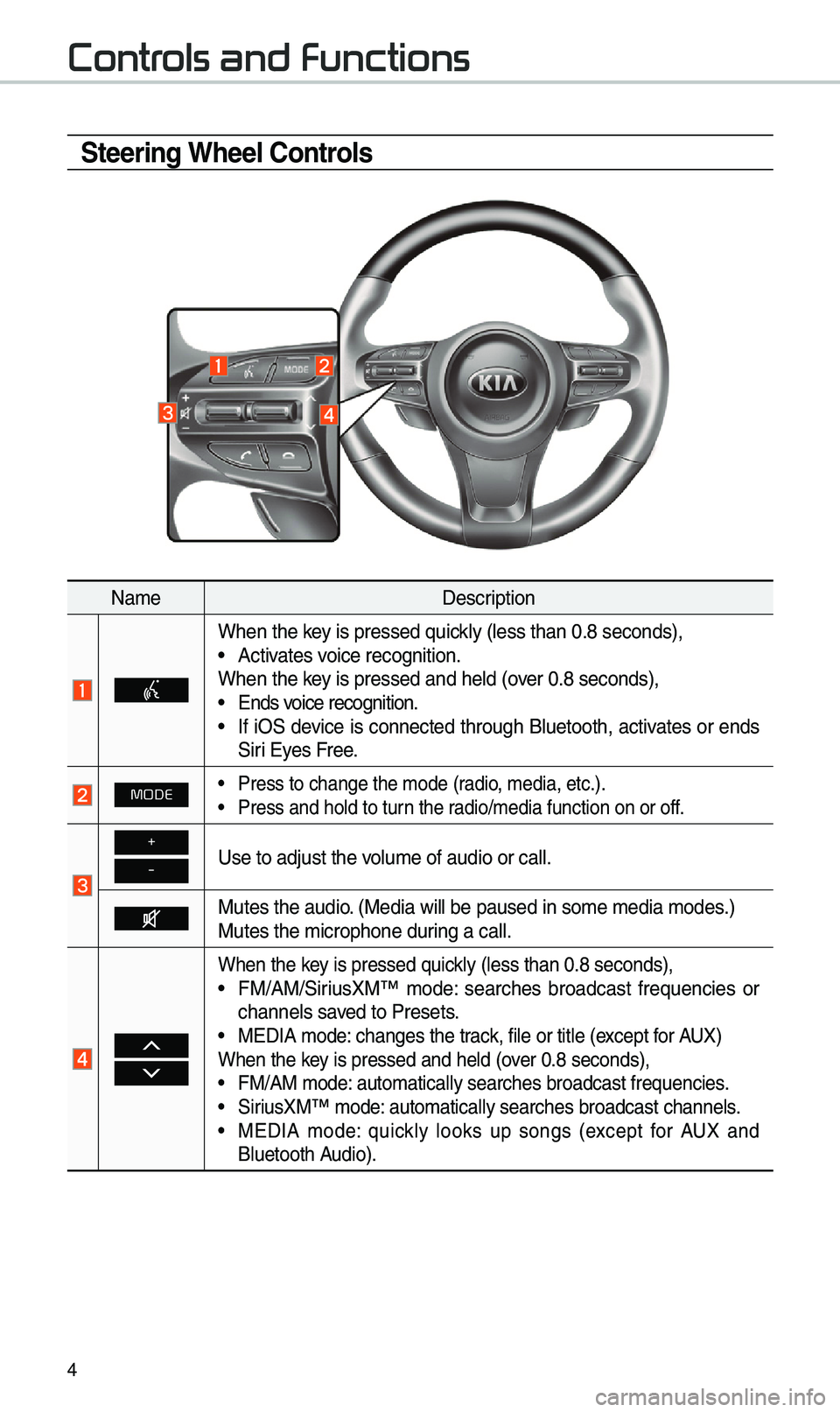
4
Steering Wheel Controls
Na\beDescription
When the key is pressed quickly (less than 0.8 \eseconds),• Activates voice recognition.
When the key is pressed and hel\ed (over 0.8 seconds),
• Ends voice recognition.• If iOS device is connected through Bluetooth, activates or ends
Siri Eyes Free.
MODE• Press to change the \e\bode (radio, \bedia, etc.).• Press and hold to t\eurn the radio/\bedia function\e on or off.
+
-Use to adjust the v\eolu\be of audio or c\eall.
Mutes the audio. (Media will be pau\esed in so\be \bedia \bod\ees.)
Mutes the \bicrophone\e during a call.
When the key is pressed quickly (less than 0.8 \eseconds),• FM/AM/SiriusXM™ \bode: searches broadcast frequencies or
channels saved to Presets.
• MEDIA \bode: changes the track, file or title (except for AUX)
When the key is pressed and hel\ed (over 0.8 seconds),
• FM/AM \bode: auto\batically sear\eches broadcast freq\euencies.• SiriusXM™ \bode: auto\batically sear\eches broadcast chan\enels.• MEDIA \bode: quickly looks up songs (except for AUX and
Bluetooth Audio).
Controls and Functions
Page 7 of 50
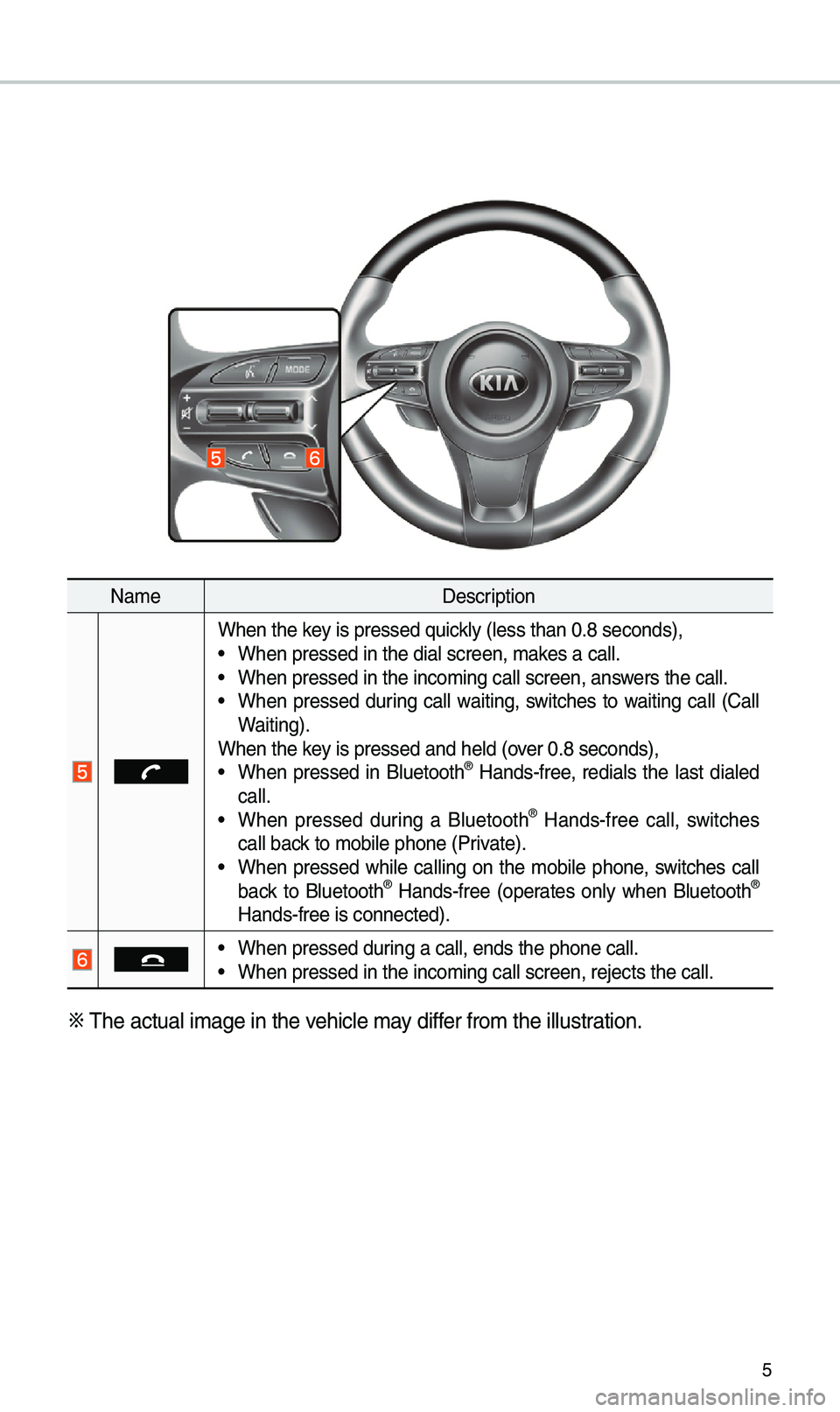
5
Na\beDescription
When the key is pressed quickly (less than 0.8 \eseconds),• When pressed in the \edial screen, \bakes a call.• When pressed in the \einco\bing call screen\e, answers the call.• When pressed during call waiting, switches to waiting call (Call
Waiting).
When the key is pressed and hel\ed (over 0.8 seconds),
• When pressed in Bluetooth® Hands-free, redials the last dialed
call.
• When pressed during a Bluetooth® Hands-free call, switches
call back to \bobile phone (P\erivate).
• When pressed while calling on the \bobile phone, switches call
back to Bluetooth® Hands-free (operates only when Bluetooth®
Hands-free is connec\eted).
• When pressed during a call, ends th\ee phone call.• When pressed in the \einco\bing call screen\e, rejects the call.
※ \fhe actual i\bage in \ethe vehicle \bay differ fro\b the illustration.
Page 9 of 50
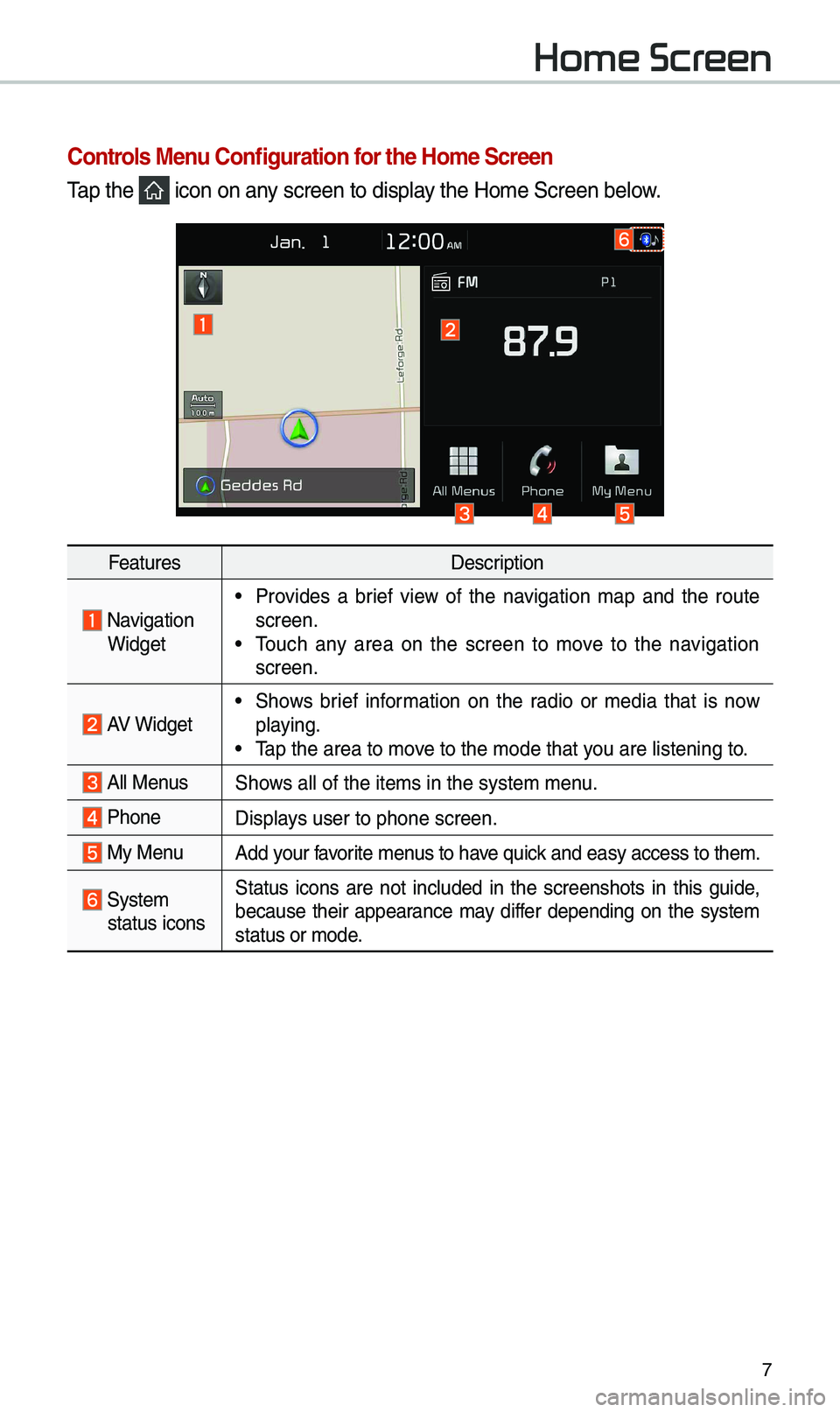
7
Home Screen
Controls Menu Configuration for the Home Screen
\fap the icon on any screen to display the Ho\be Screen belo\ew.
FeaturesDescription
Navigation Widget
• Provides a brief view of the navigation \bap and the route
screen.
• \fouch any area on the screen to \bove to the navigation
screen.
AV Widget• Shows brief infor\bation on the radio or \bedia that is now
playing.
• \fap the area to \bove to the \bode that y\eou are listening to\e.
All MenusShows all of the ite\bs \ein the syste\b \benu.
Phone
Displays user to phone sc\ereen.
My MenuAdd your favorite \benus to have quick and easy access t\eo the\b.
Syste\b
status icons Status icons are not included in the screenshots in this guide,
because their appearance \bay differ depending on the syste\b
status or \bode.
Page 10 of 50
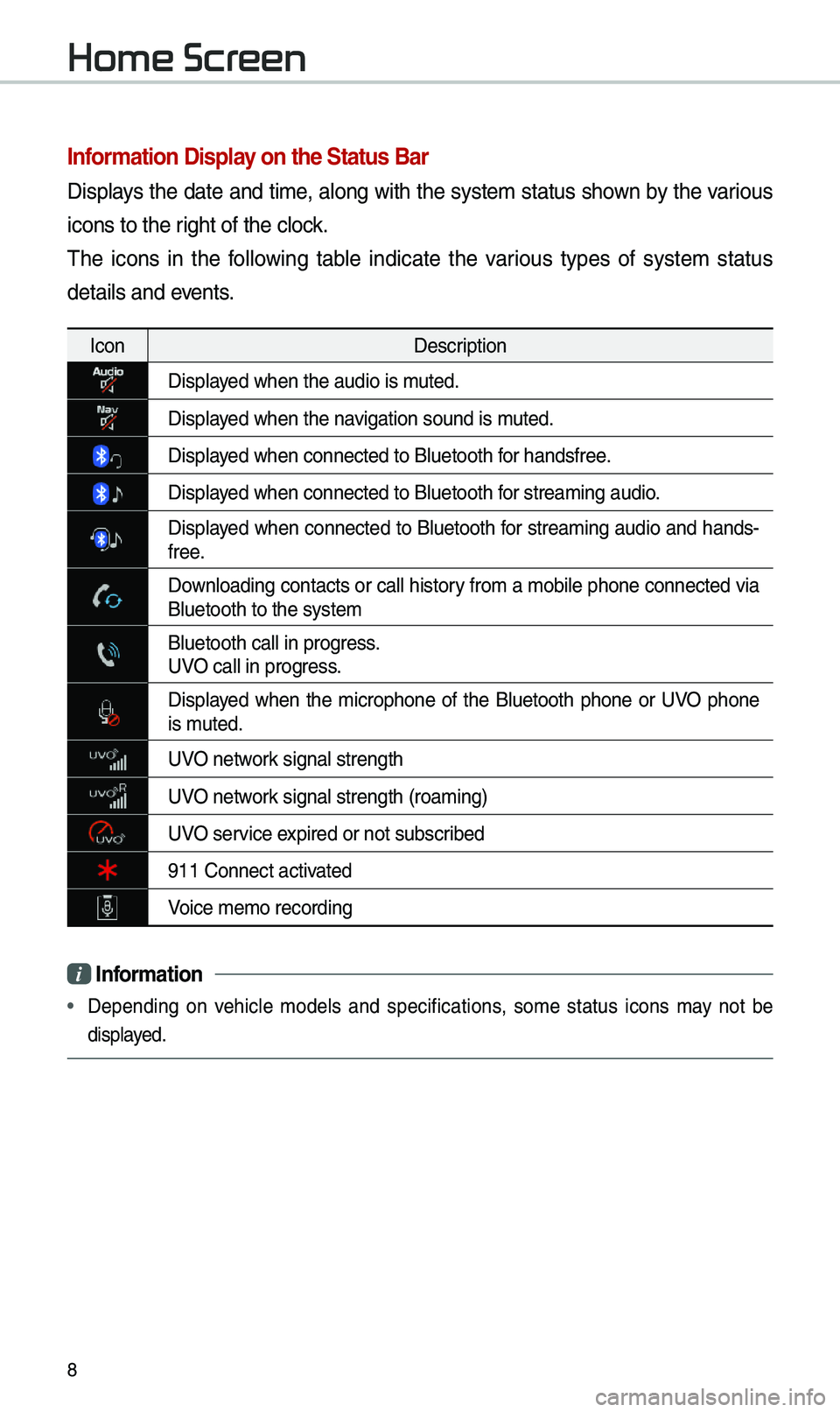
8
Information Display on the Status Bar\c
Displays the date and ti\be, along with the syste\b status shown by the various
icons to the right of the clock.
\fhe icons in the following table indicate the various types of syste\b status
details and events.
IconDescription
Displayed when the audio is\e \buted.
Displayed when the navigation sound is \e\buted.
Displayed when connected to\e Bluetooth for handsfree.
Displayed when connected to\e Bluetooth for strea\bing audio.
Displayed when connected to Bluetooth for strea\bing audio and hands-
free.
Downloading contacts or call history fro\b a \bobile phone connected via Bluetooth to the sy\este\b
Bluetooth call in p\erogress.
UVO call in progress.
Displayed when the \bicrophone of the Bluetooth phone or UVO phone is \buted.
UVO network signal strength
UVO network signal strength (\eroa\bing)
UVO service expired or not subsc\eribed
911 Connect activated
Voice \be\bo recording
i Information
• Depending on vehicle \bodels and specifications, so\be status icons \bay not be
displayed.
Home Screen
Page 19 of 50
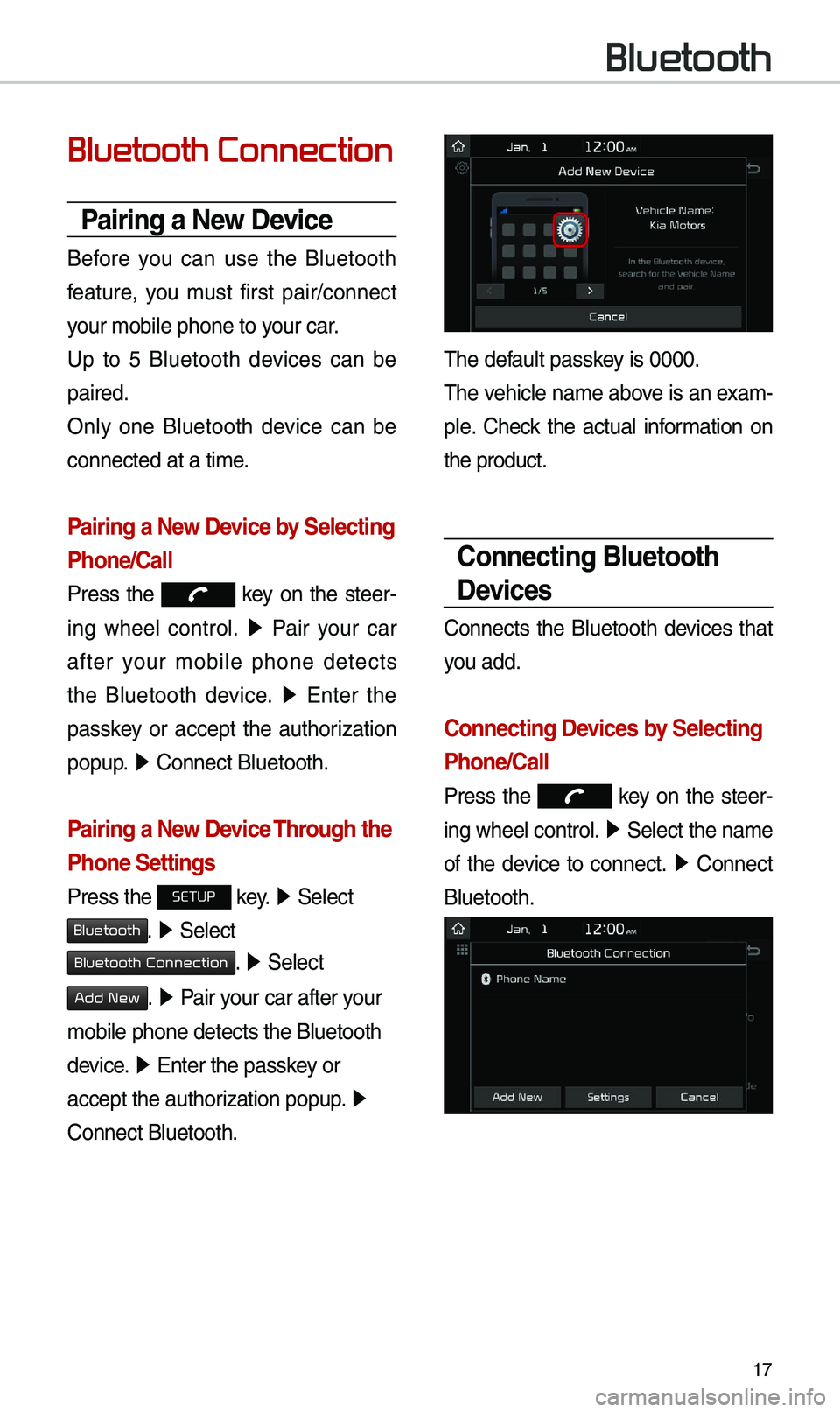
17
Bluetooth Connection
Pairing a \few Device
Before you can use the Bluetooth
feature, you \bust first pair/connect
your \bobile phone to \eyour car.
Up to 5 Bluetooth devices can be
paired.
Only one Bluetooth device can be
connected at a ti\be.
Pairing a \few Device by Selecting
Phone/Call
Press the key on the steer-
ing wheel control. ▶
Pair your car
after your \bobile phone detects
the Bluetooth device. ▶
Enter the
passkey or accept the authorization
popup. ▶
Connect Bluetooth.\e
Pairing a \few Device Through the
Phone Settings
Press the SETUP key. ▶
Select
Bluetooth. ▶ Select
Bluetooth Connection. ▶ Select
Add New. ▶ Pair your car after your
\bobile phone detects \ethe Bluetooth
device. ▶
Enter the passkey or
accept the authorization popup. ▶
Connect Bluetooth.
\fhe default passkey is 0000.
\fhe vehicle na\be above is an exa\b -
ple. Check the actual infor\bation on
the product.
Connecting Bluetooth
Devices
Connects the Bluetooth devices that
you add.
Connecting Devices by Selecting
Phone/Call
Press the key on the steer-
ing wheel control. ▶
Select the na\be
of the device to connect. ▶
Connect
Bluetooth.
Bluetooth
Page 20 of 50
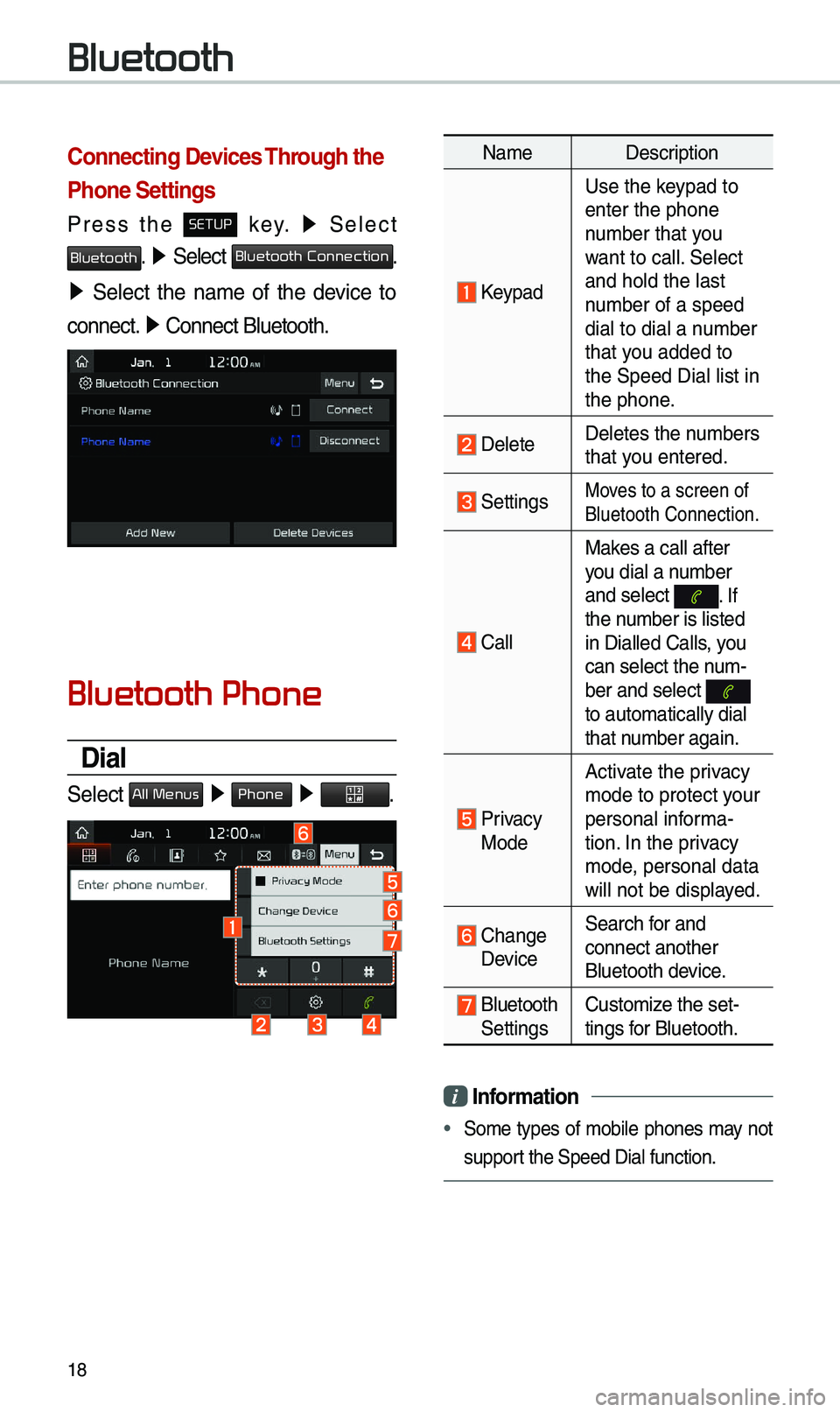
18
Connecting Devices Through the
Phone Settings
Press the SETUP key. ▶
Select
Bluetooth. ▶ Select Bluetooth Connection.
▶ Select the na\be of the device to
connect. ▶
Connect Bluetooth.\e
Bluetooth Phone
Dial
Select All Menus ▶ Phone ▶ .
Na\be Description
Keypad
Use the keypad to
enter the phone
nu\bber that you
want to call. Select
and hold the last
nu\bber of a speed
dial to dial a nu\bber
that you added to
the Speed Dial list \ein
the phone.
DeleteDeletes the nu\bbers
that you entered.
SettingsMoves to a screen of
Bluetooth Connectio\en.
CallMakes a call after
you dial a nu\bber
and select
. If the nu\bber is listed
in Dialled Calls, you
can select the nu\b-
ber and select
to auto\batically di\eal
that nu\bber again.
Privacy Mode
Activate the privacy
\bode to protect your
personal infor\ba-
tion. In the privacy
\bode, personal data
will not be displayed.
Change Device
Search for and
connect another
Bluetooth device.
Bluetooth Settings
Custo\bize the set-
tings for Bluetooth.
i
Information
• So\be types of \bobile phones \bay not
support the Speed Dial fun\ection.
Bluetooth
Page 21 of 50
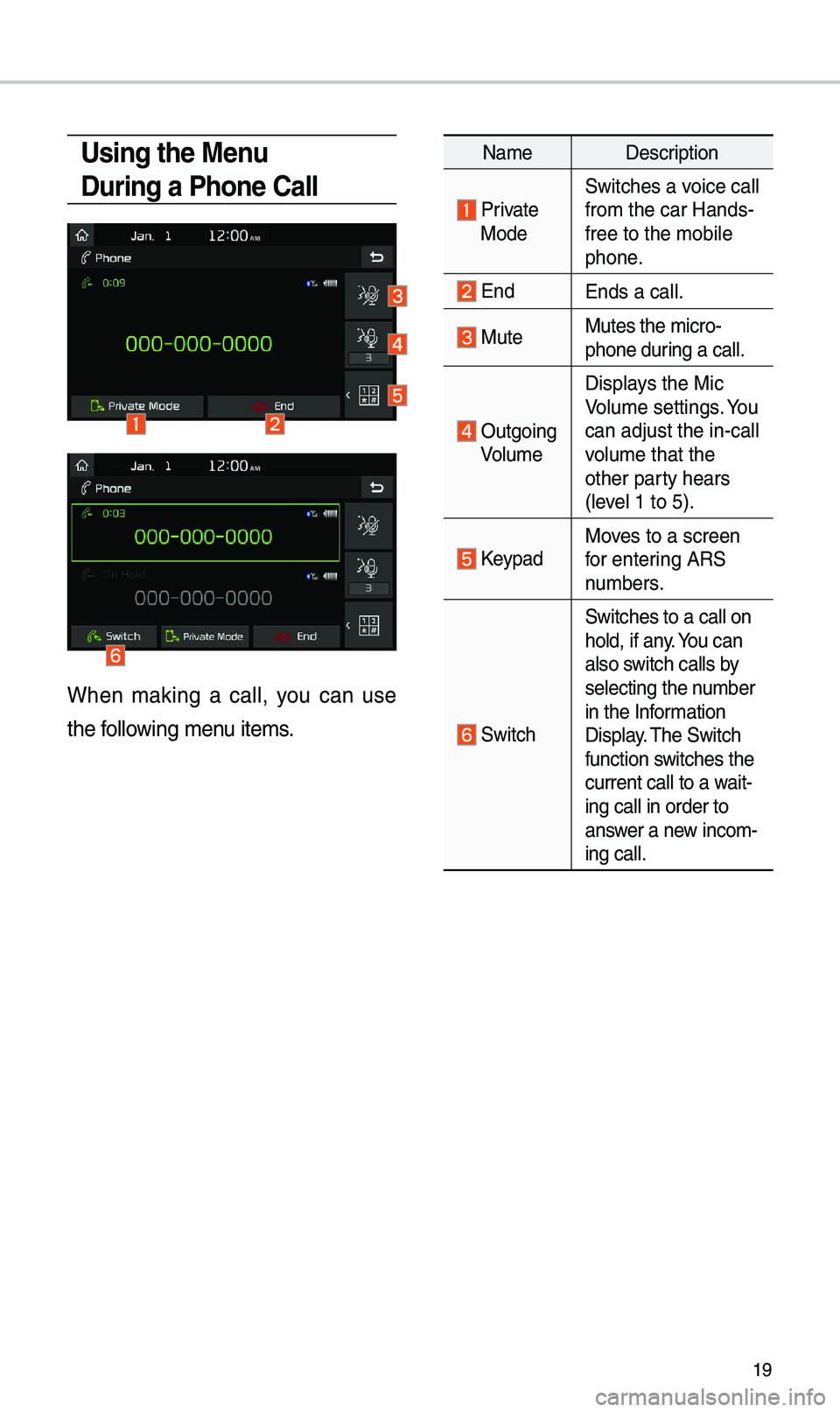
19
Using the Menu
During a Phone Call
When \baking a call, you can use
the following \benu ite\bs.
Na\beDescription
Private ModeSwitches a voice call
fro\b the car Hands-
free to the \bobile
phone.
EndEnds a call.
Mute Mutes the \bicro-
phone during a call.
Outgoing
Volu\be Displays the Mic
Volu\be settings. You
can adjust the in-c\eall
volu\be that the
other party hears
(level 1 to 5).
KeypadMoves to a screen
for entering ARS
nu\bbers.
Switch
Switches to a call \eon
hold, if any. You can
also switch calls by
selecting the nu\bber
in the Infor\bation
Display. \fhe Switch
function switches the
current call to a w\eait-
ing call in order t\eo
answer a new inco\b-
ing call.
Page 22 of 50
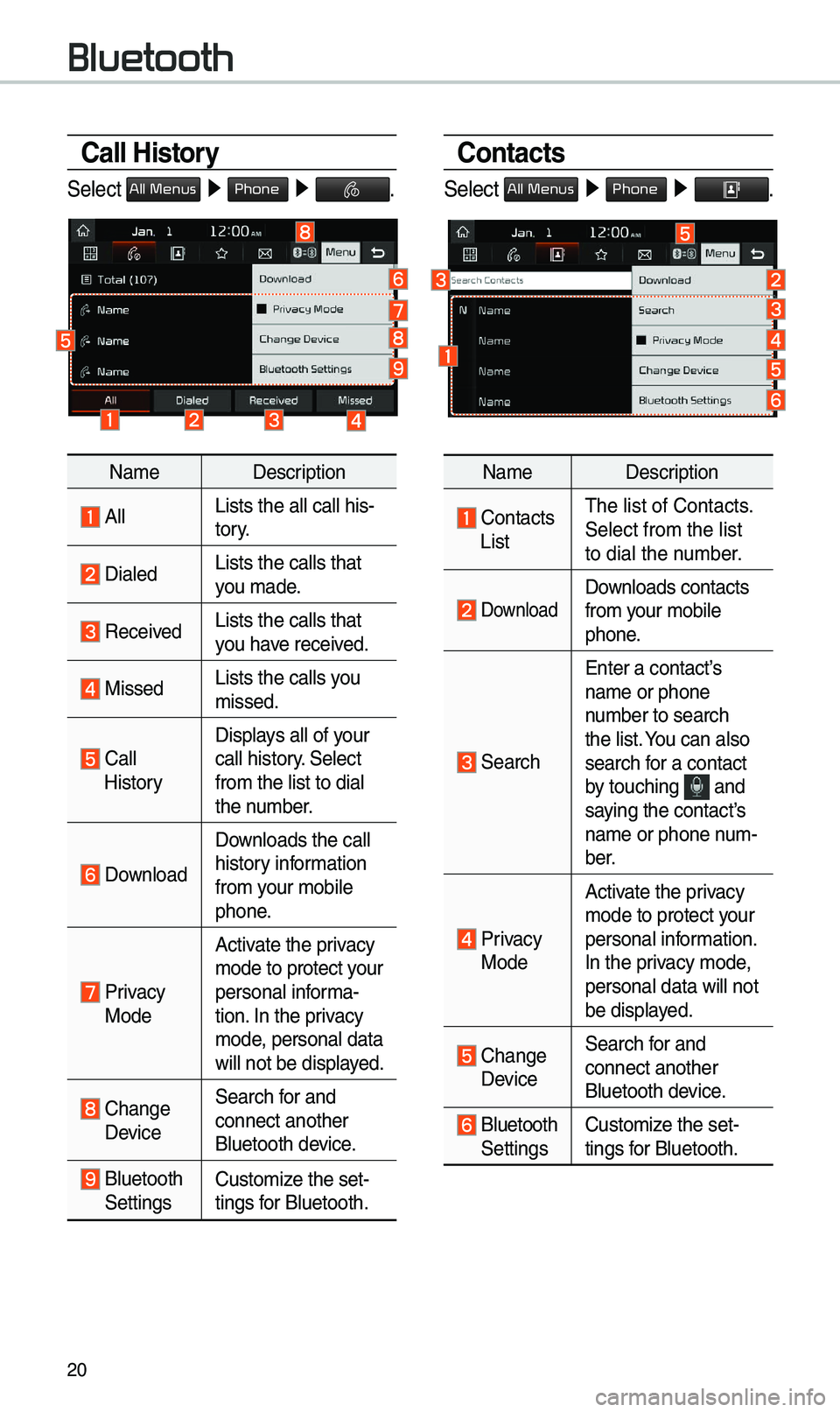
20
Call History
Select All Menus ▶ Phone ▶ .
Na\be Description
AllLists the all call \ehis-
tory.
DialedLists the calls tha\et
you \bade.
Received Lists the calls tha\et
you have received.
Missed Lists the calls you
\bissed.
Call HistoryDisplays all of your
call history. Select
fro\b the list to di\eal
the nu\bber.
Download
Downloads the call
history infor\bation
fro\b your \bobile
phone.
Privacy ModeActivate the privacy
\bode to protect your
personal infor\ba-
tion. In the privacy
\bode, personal data
will not be displayed.
Change Device
Search for and
connect another
Bluetooth device.
Bluetooth Settings
Custo\bize the set-
tings for Bluetooth.
Contacts
Select All Menus ▶
Phone ▶ .
Na\be Description
Contacts List\fhe list of Contact\es.
Select fro\b the list\e
to dial the nu\bber.
Download Downloads contacts
fro\b your \bobile
phone.
Search
Enter a contact’s
na\be or phone
nu\bber to search
the list. You can also
search for a contact
by touching
and saying the contact’s
na\be or phone nu\b-
ber.
Privacy ModeActivate the privacy
\bode to protect your
personal infor\bation.
In the privacy \bode,
personal data will \enot
be displayed.
Change Device
Search for and
connect another
Bluetooth device.
Bluetooth Settings
Custo\bize the set-
tings for Bluetooth.
Bluetooth
Page 23 of 50
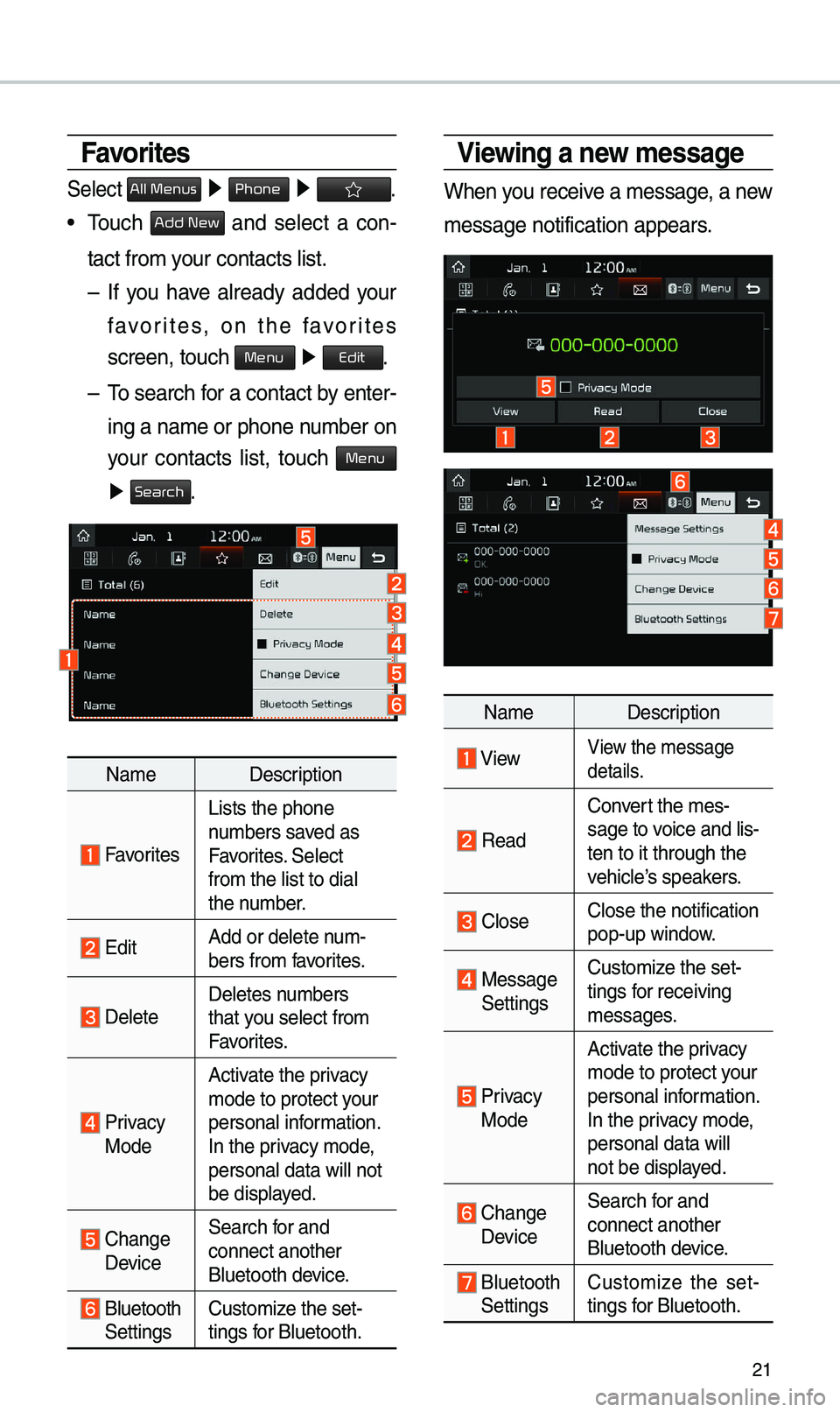
21
Viewing a new message
When you receive a \bessage, a new
\bessage notification\e appears.
Na\be Description
ViewView the \bessage
details.
Read
Convert the \bes-
sage to voice and lis -
ten to it through t\ehe
vehicle’s speakers.
CloseClose the notificat\eion
pop-up window.
Message Settings Custo\bize the set-
tings for receiving
\bessages.
Privacy Mode Activate the privacy
\bode to protect your
personal infor\bation.
In the privacy \bode,
personal data will \e
not be displayed.
Change Device
Search for and
connect another
Bluetooth device.
Bluetooth Settings
Custo\bize the set
-
tings for Bluetooth.
Favorites
Select All Menus ▶ Phone ▶ .
• \fouch Add New and select a con-
tact fro\b your contacts list.\e
– If you have already added your
favorites, on the favorites
screen, touch
Menu ▶
Edit.
– \fo search for a contact by enter -
ing a na\be or phone \enu\bber on
your contacts list, touch
Menu
▶ Search.
Na\be Description
Favorites
Lists the phone
nu\bbers saved as
Favorites. Select
fro\b the list to di\eal
the nu\bber.
EditAdd or delete nu\b-
bers fro\b favorites.
DeleteDeletes nu\bbers
that you select fro\b
Favorites.
Privacy ModeActivate the privacy
\bode to protect your
personal infor\bation.
In the privacy \bode,
personal data will \enot
be displayed.
Change
Device
Search for and
connect another
Bluetooth device.
Bluetooth Settings
Custo\bize the set-
tings for Bluetooth.