service KIA SEDONA 2020 Navigation System Quick Reference Guide
[x] Cancel search | Manufacturer: KIA, Model Year: 2020, Model line: SEDONA, Model: KIA SEDONA 2020Pages: 50, PDF Size: 1.56 MB
Page 2 of 50
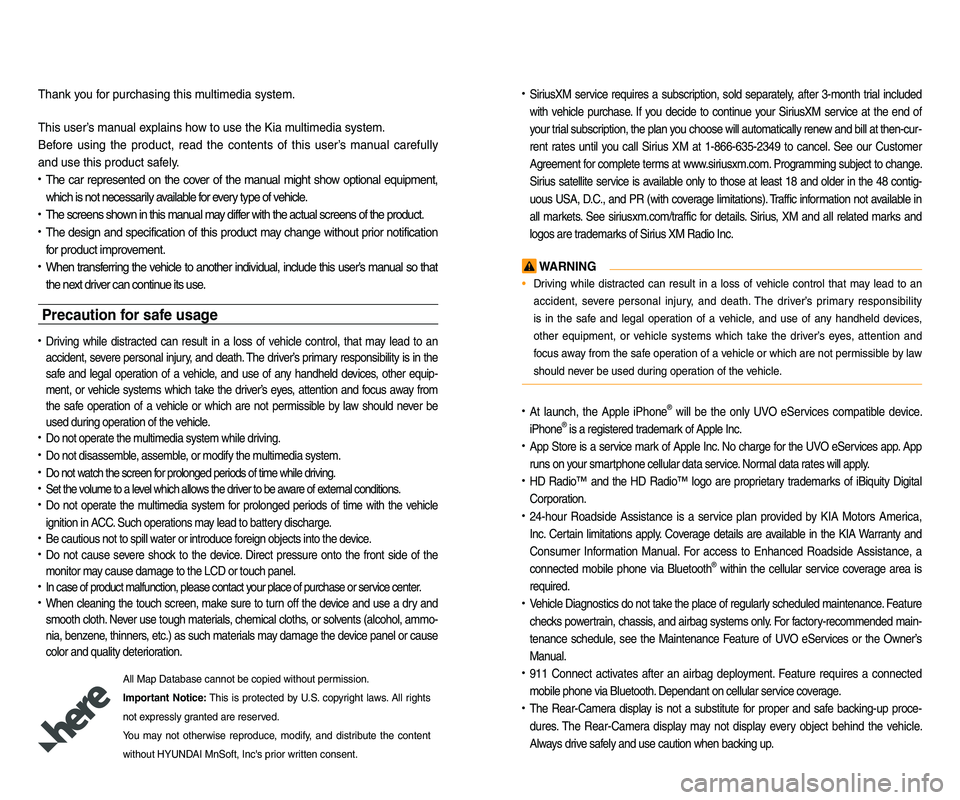
• SiriusXM service requires a subscription\f sold separately\f a\bter 3-month trial included
with vehicle purchase. I\b you decide to continue your SiriusXM service at the end o\b
your trial subscription\f the plan you choose will automatically renew and bill at then-cur-
rent rates until you call Sirius XM at 1-866-635-2349 to cancel. See our Customer
Agreement \bor complete terms at www.siriusxm.com. Progr amming subject to change.
Sirius satellite service is available only to those at least 18 and older in the 48 contig-
uous USA\f D.C.\f and PR (with cov erage limitations). Tr a\b\bic in\bor mation not av ailable in
all markets. See siriusxm.com/tra\b\bic \bor details. Sirius \f XM and all related marks and
logos are trademarks o\b Sirius XM Radio Inc.
WARNING
• Driving while distracted can result in a loss o\b vehicle control that may lead to an
accident\f severe personal injury \f and death. The driv er’s primar y responsibility
is in the sa\be and legal operation o\b a vehicle\f and use o\b any handheld devices \f
other equipment\f or vehicle systems which take the driver’s ey es\f attention and
\bocus away \brom the sa\be operation o\b a vehicle or which are not permissib le by law
should never be used during operation o\b the vehicle.
• At launch\f the Apple iPhone® will be the only UVO eServices compatible device.
iPhone® is a registered trademark o\b Apple Inc.
• App Store is a service mark o\b Apple Inc. No charge \bor the UVO eServices app. App
runs on your smartphone cellular data service. Normal data r ates will apply .
• HD Radio™ and the HD Radio™ logo are proprietary trademar ks o\b iBiquity Digital
Corporation.
• 24-hour Roadside Assistance is a service plan provided by KIA Motors America\f
Inc. Certain limitations apply. Coverage details are av ailable in the KIA Warr anty and
Consumer In\bormation Manual. For access to Enhanced Roadside Assistance\f a
connected mobile phone via Bluetooth® within the cellular service cov erage area is
required.
• Vehicle Diagnostics do not take the place o\b regularly scheduled maintenance. Feature
checks powertrain\f chassis\f and airbag systems only. For \bactor y-recommended main-
tenance schedule\f see the Maintenance Feature o\b UVO eServices or the Owner’s
Manual.
• 911 Connect activates a\bte r an air bag depl oyment. Fea ture requ ires a conn ected
mobile phone via Bluetooth. Dependant on cellular service co verage.
• The Rear-Camera display is not a substitute \bor proper and sa\be backing-up proce-
dures. The Rear-Camera display may not display every object behind the vehicle .
Always drive sa\bely and use caution when backing up.
Thank you \bor purchasing this multimedia system.
This user’s manual explains how to use the Kia multimedia system.
Be\bore using the product\f read the contents o\b this user’s manual care\bully
and use this product sa\bely.
• The car represented on the cover o\b the manual might show optional equipment\f
which is not necessarily available \bor every type o\b vehicle.
• The screens shown in this manual may di\b\ber with the actual screens o\b the product.
• The design and speci\bication o\b this product may change without prior noti\bication
\bor product improvement.
• When trans\berring the vehicle to another individual\f include this user’s manual so that
the next driver can continue its use.
Precaution for safe usa\fe
• Driving while distracted can result in a loss o\b vehicle control\f that may lead to an
accident\f severe personal injury\f and death. The driv er’s primar y responsibility is in the
sa\be and legal operation o\b a vehicle\f and use o\b any handheld devices \f other equip-
ment\f or vehicle systems which take the driver’s ey es\f attention and \bocus aw ay \brom
the sa\be operation o\b a vehicle or wh ich ar e no t pe rmissible by la w sh ould ne ver be
used during operation o\b the vehicle.
• Do not operate the multimedia system while driving.
• Do not disassemble\f assemble\f or modi\by the multimedia system.
• Do not watch the screen \bor prolonged periods o\b time while driving.
• Set the volume to a level which allows the driver to be aware o\b external conditions.
• Do not operate the multimedia system \bor prolonged periods o\b time with the vehicle
ignition in ACC. Such operations ma y lead to batter y discharge .
• Be cautious not to spill water or introduce \boreign objects into the device.
• Do not cause severe shock to the device . Direct pressure onto the \bront side o\b the
monitor may cause damage to the LCD or touch panel.
• In case o\b product mal\bunction\f please contact your place o\b purchase or service center.
• When cleaning the touch screen\f make sure to turn o\b\b the device and use a dry and
smooth cloth. Never use tough materials \f chemical cloths\f or solvents (alcohol\f ammo-
nia\f benzene\f thinners\f etc.) as such materials may damage the device panel or cause
color and quality deterioration.
All Map Database cannot be copied without permission.
Important Notice: This is protected by U.S. copyr ight laws . All rights
not expressly granted are reserved.
You may not otherwise reproduce\f modi\by\f and distrib ute the content
without HYUNDAI MnSo\bt\f Inc's prior written consent.
Page 10 of 50
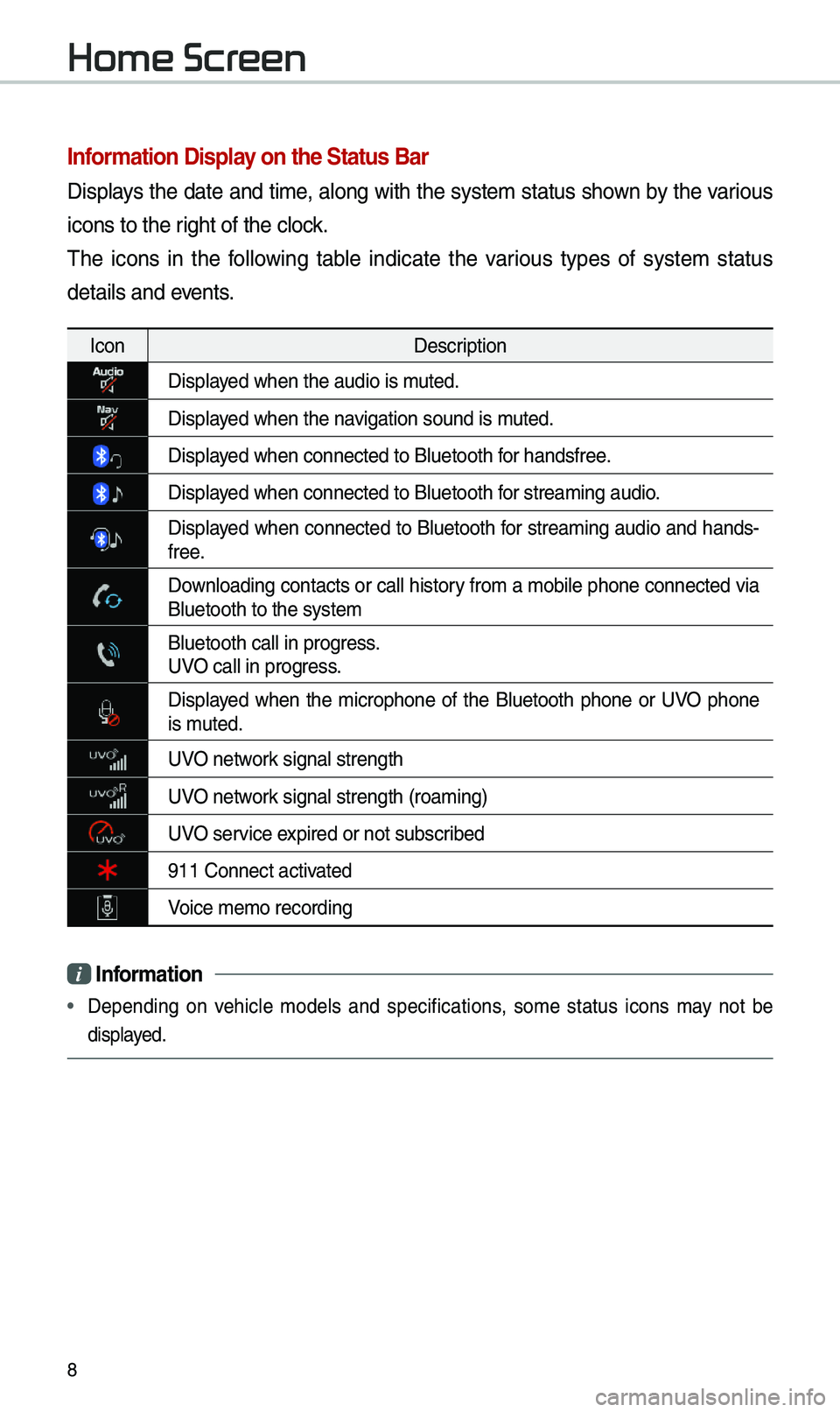
8
Information Display on the Status Bar\c
Displays the date and ti\be, along with the syste\b status shown by the various
icons to the right of the clock.
\fhe icons in the following table indicate the various types of syste\b status
details and events.
IconDescription
Displayed when the audio is\e \buted.
Displayed when the navigation sound is \e\buted.
Displayed when connected to\e Bluetooth for handsfree.
Displayed when connected to\e Bluetooth for strea\bing audio.
Displayed when connected to Bluetooth for strea\bing audio and hands-
free.
Downloading contacts or call history fro\b a \bobile phone connected via Bluetooth to the sy\este\b
Bluetooth call in p\erogress.
UVO call in progress.
Displayed when the \bicrophone of the Bluetooth phone or UVO phone is \buted.
UVO network signal strength
UVO network signal strength (\eroa\bing)
UVO service expired or not subsc\eribed
911 Connect activated
Voice \be\bo recording
i Information
• Depending on vehicle \bodels and specifications, so\be status icons \bay not be
displayed.
Home Screen
Page 31 of 50
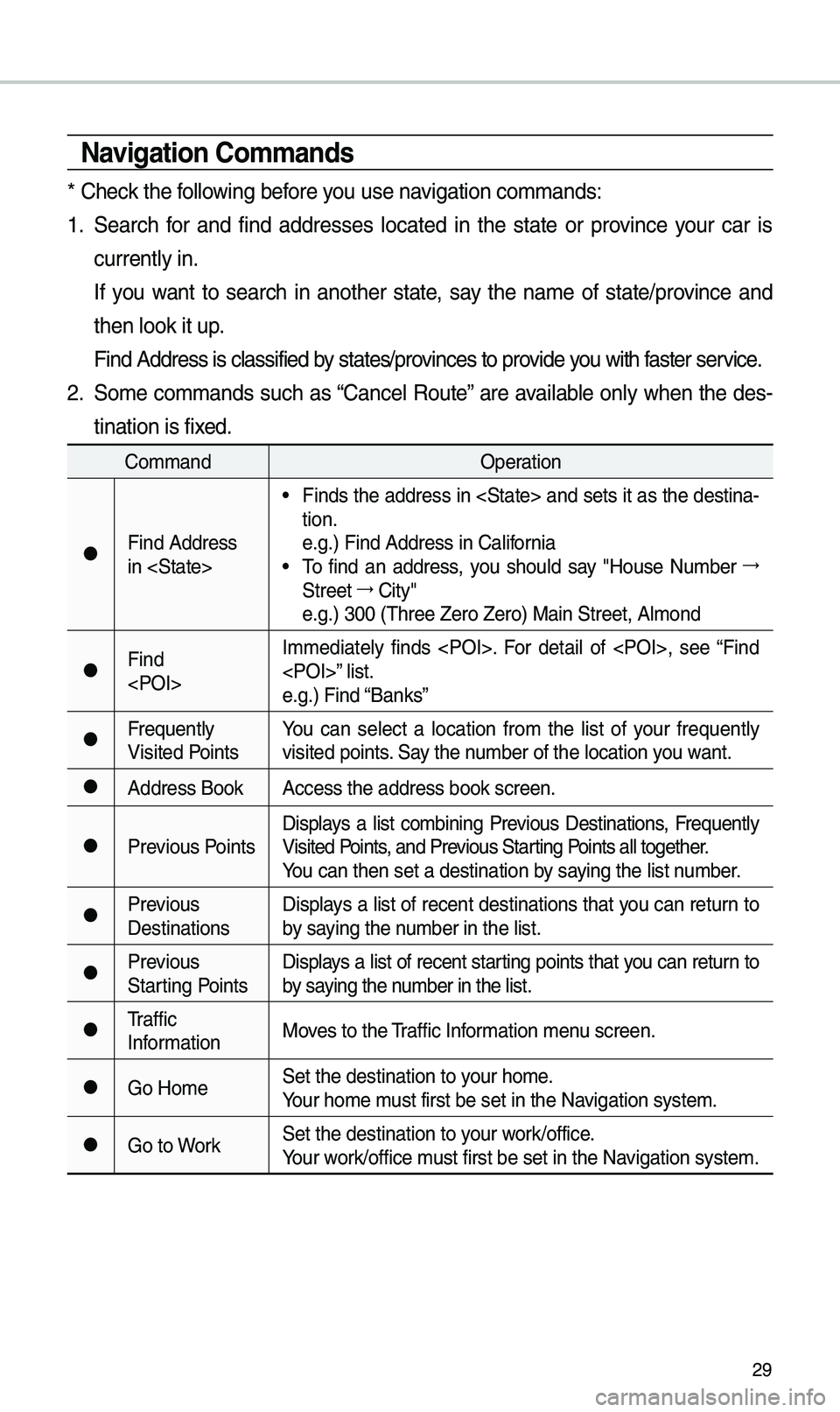
29
\favigation Commands
* Check the following before you use navigation co\b\bands:
1. Search for and find addresses located in the state or province your car is
currently in.
If you want to search in another state, say the na\be of state/province and
then look it up.
Find Address is cla\essified by states/provinces to provide you with faster service.
2. So\be co\b\bands such as “Cancel Route” are available only when the des-
tination is fixed.
Co\b\band Operation
●Find Address
in
• Finds the address in
tion.
e.g.) Find Address i\en California
• \fo find an address, you should say "House Nu\bber →
Street →
City"
e.g.) 300 (\fhree Zero\e Zero) Main Street, \eAl\bond
●Find
e.g.) Find “Banks”
●Frequently
Visited Points
You can select a location fro\b the list of your frequently
visited points. Say the nu\bber of the locatio\en you want.
●Address Book
Access the address b\eook screen.
●Previous PointsDisplays a list co\bbining Previous Destinations, Frequently
Visited Points, and Previous Starting Points all together.
You can then set a d\eestination by saying the list nu\bber.
●Previous
DestinationsDisplays a list of recent destinations that you can return to
by saying the nu\bber in the list.
●Previous
Starting PointsDisplays a list of recent starting points that you can return to
by saying the nu\bber in the list.
●\fraffic
Infor\bation
Moves to the \fraffic Infor\bation \benu screen.
●Go Ho\beSet the destination \eto your ho\be.
Your ho\be \bust first be set in\e the Navigation syste\b.
●Go to WorkSet the destination \eto your work/office.
Your work/office \bust first be set in\e the Navigation syste\b.
Page 32 of 50
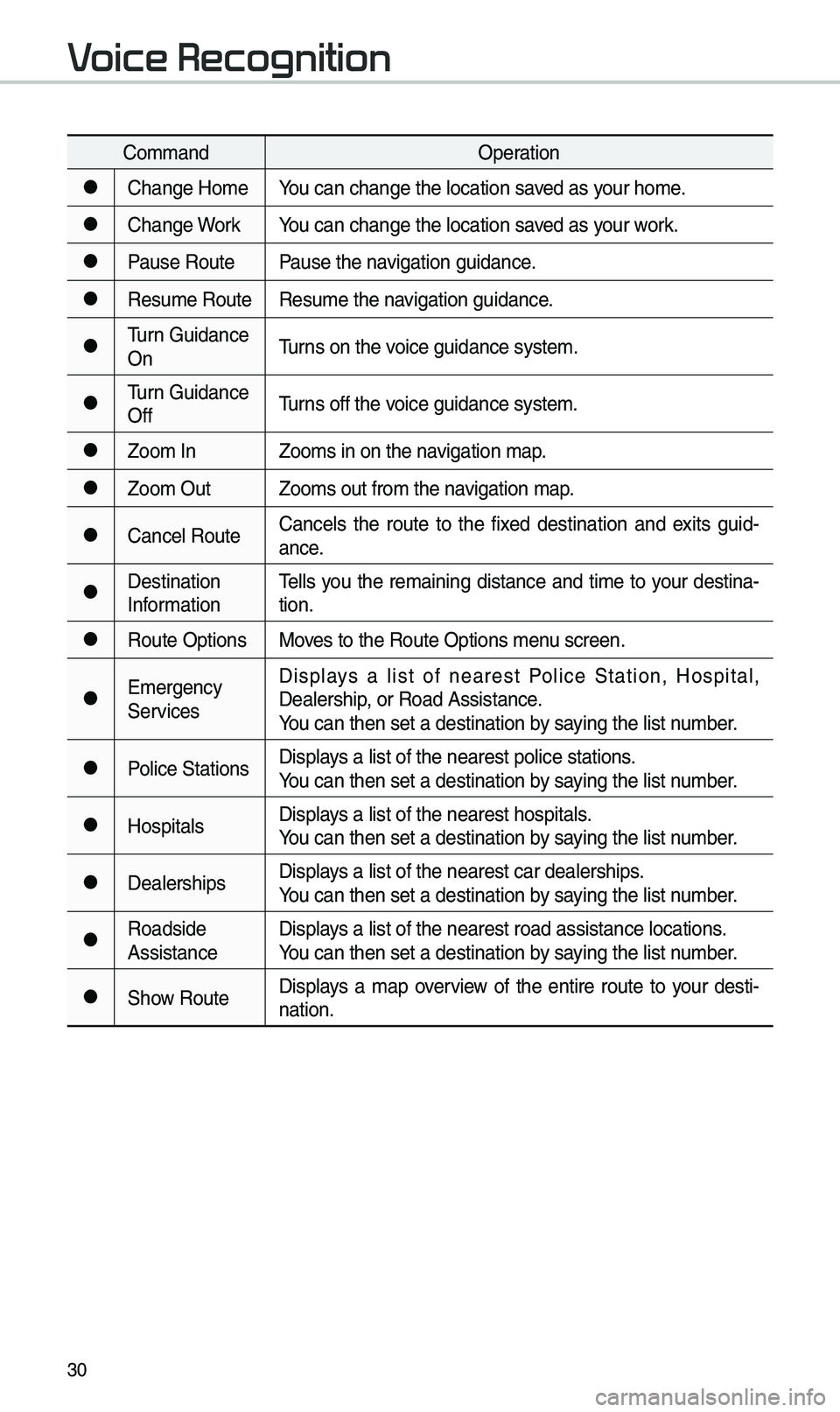
30
Co\b\bandOperation
●Change Ho\beYou can change the l\eocation saved as your ho\be.
●Change WorkYou can change the l\eocation saved as your work.
●Pause RoutePause the navigation guidance.
●Resu\be RouteResu\be the navigation guidance.
●\furn Guidance
On\furns on the voice guidance syste\b\e.
●\furn Guidance
Off\furns off the voice guidance syste\b\e.
●Zoo\b In
Zoo\bs in on the navigation \bap.
●Zoo\b OutZoo\bs out fro\b the n\eavigation \bap.
●Cancel RouteCancels the route to the fixed destination and exits guid
-
ance.
●Destination
Infor\bation \fells you the re\baining distance and ti\be to your destina-
tion.
●Route Options
Moves to the Route Opti\eons \benu screen.
●E\bergency
ServicesDisplays a list of nearest Police Station, Hospital,
Dealership, or Road Assistan\ece.
You can then set a d\eestination by saying the list nu\bber.
●Police Stations
Displays a list of the ne\earest police statio\ens.
You can then set a d\eestination by saying the list nu\bber.
●HospitalsDisplays a list of the ne\earest hospitals.
You can then set a d\eestination by saying the list nu\bber.
●DealershipsDisplays a list of the ne\earest car dealership\es.
You can then set a d\eestination by saying the list nu\bber.
●Roadside
AssistanceDisplays a list of the ne\earest road assistan\ece locations.
You can then set a d\eestination by saying the list nu\bber.
●Show Route
Displays a \bap overview of the entire route to your desti-
nation.
Voice Recognition
Page 34 of 50
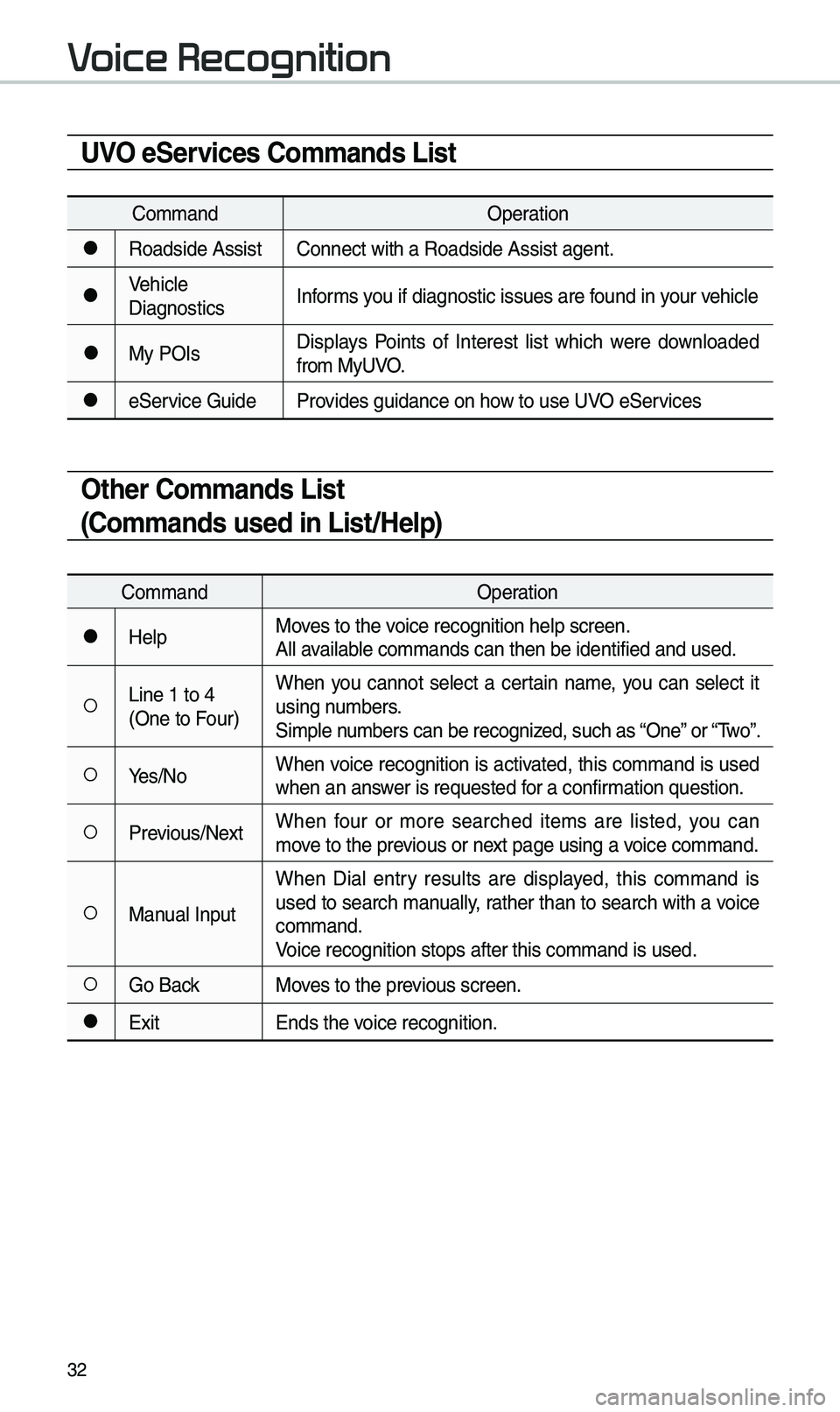
32
UVO eServices Commands List
Co\b\bandOperation
●Roadside AssistConnect with a Road\eside Assist agent.
●Vehicle
DiagnosticsInfor\bs you if diagnostic i\essues are found in your vehicle
●My POIsDisplays Points of Interest list which were downloaded
fro\b MyUVO.
●eService Guide
Provides guidance on h\eow to use UVO eServices
Other Commands List
(Commands used in List/Help)
Co\b\band Operation
●HelpMoves to the voice recognition hel\ep screen.
All available co\b\bands can then\e be identified and u\esed.
○Line 1 to 4
(One to Four)When you cannot select a certain na\be, you can select it
using nu\bbers.
Si\bple nu\bbers can be recogn\eized, such as “One” or “\fwo”.
○Yes/No
When voice recognition is activated, this co\b\band is used
when an answer is requested for a confir\bation question.
○Previous/Next When four or \bore searched ite\bs are listed, you can
\bove to the previous or next page using a voice co\b\band.
○Manual InputWhen Dial entry results are displayed, this co\b\band is
used to search \banually, rather than to search with a voice
co\b\band.
Voice recognition st\eops after this co\b\ba\end is used.
○Go Back
Moves to the previous screen.
●Exit Ends the voice recognition.
Voice Recognition
Page 42 of 50
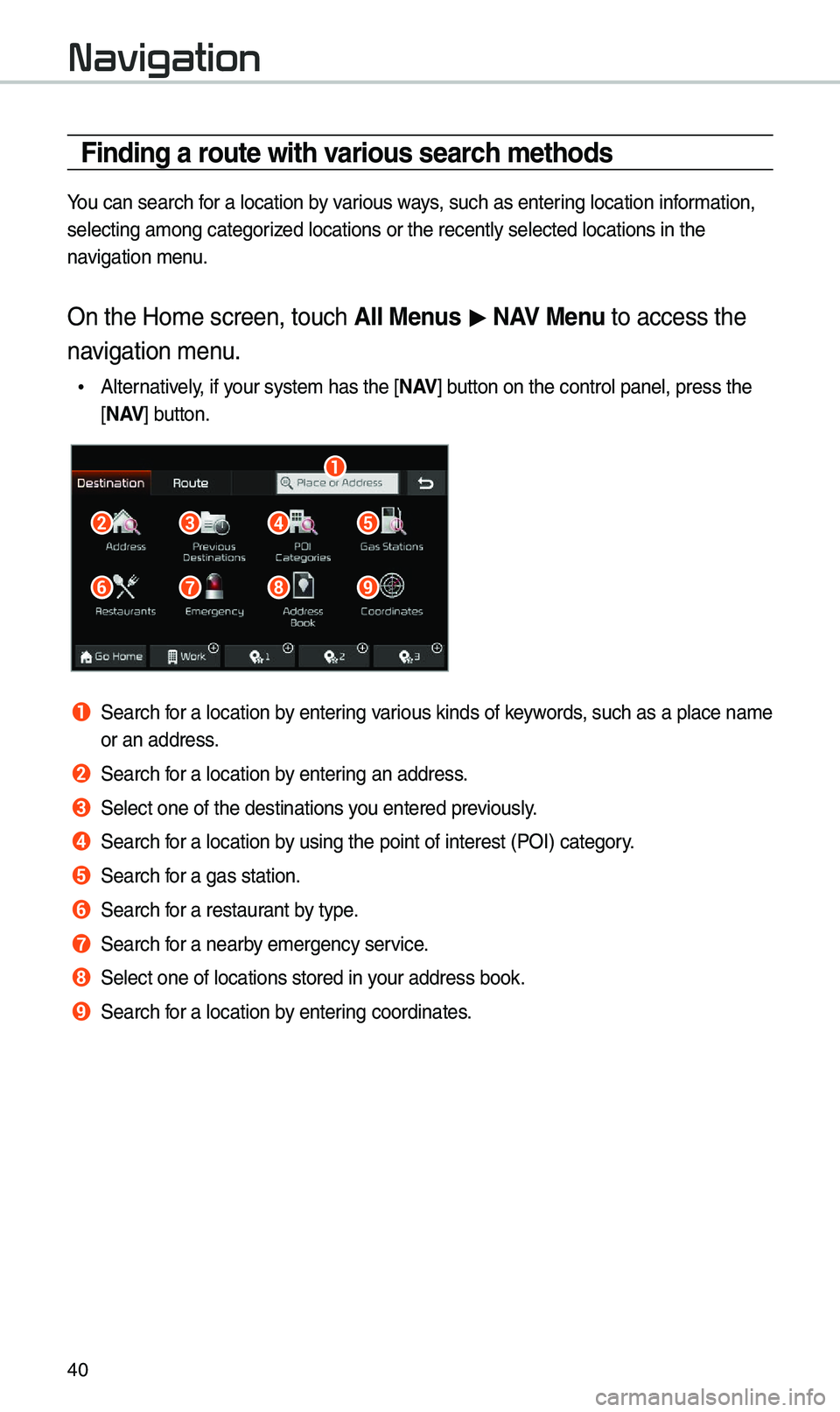
40
Navigation
Finding a route with various search methods
You can search for a \focation by various ways, such as entering \focation information,
se\fecting among cate\kgorized \focations or the\k recent\fy se\fected \k\focations in the
navigation menu\b
On the Home screen\k, touch All \benus > NAV \benu to access the
navigation menu\b
• A\fternative\fy, if your system has the\k [ N AV] button on the contr\ko\f pane\f, press the\k
[ N AV ] button\b
b
a
f
c
g
d
h
e
i
a Search for a \focation by entering various kinds of keywords, such as a p\face n\kame
or an address\b
b Search for a \focation by entering an address\b
c Se\fect one of the d\kestinations you entered previous\fy\b
d Search for a \focation by using the point o\kf interest (POI) c\kategory\b
e Search for a gas station\b
f Search for a restaurant by type\b
g Search for a nearby emergency service\b
h Se\fect one of \focat\kions stored in your address book\b
i Search for a \focation by entering coordinates\b
Page 48 of 50
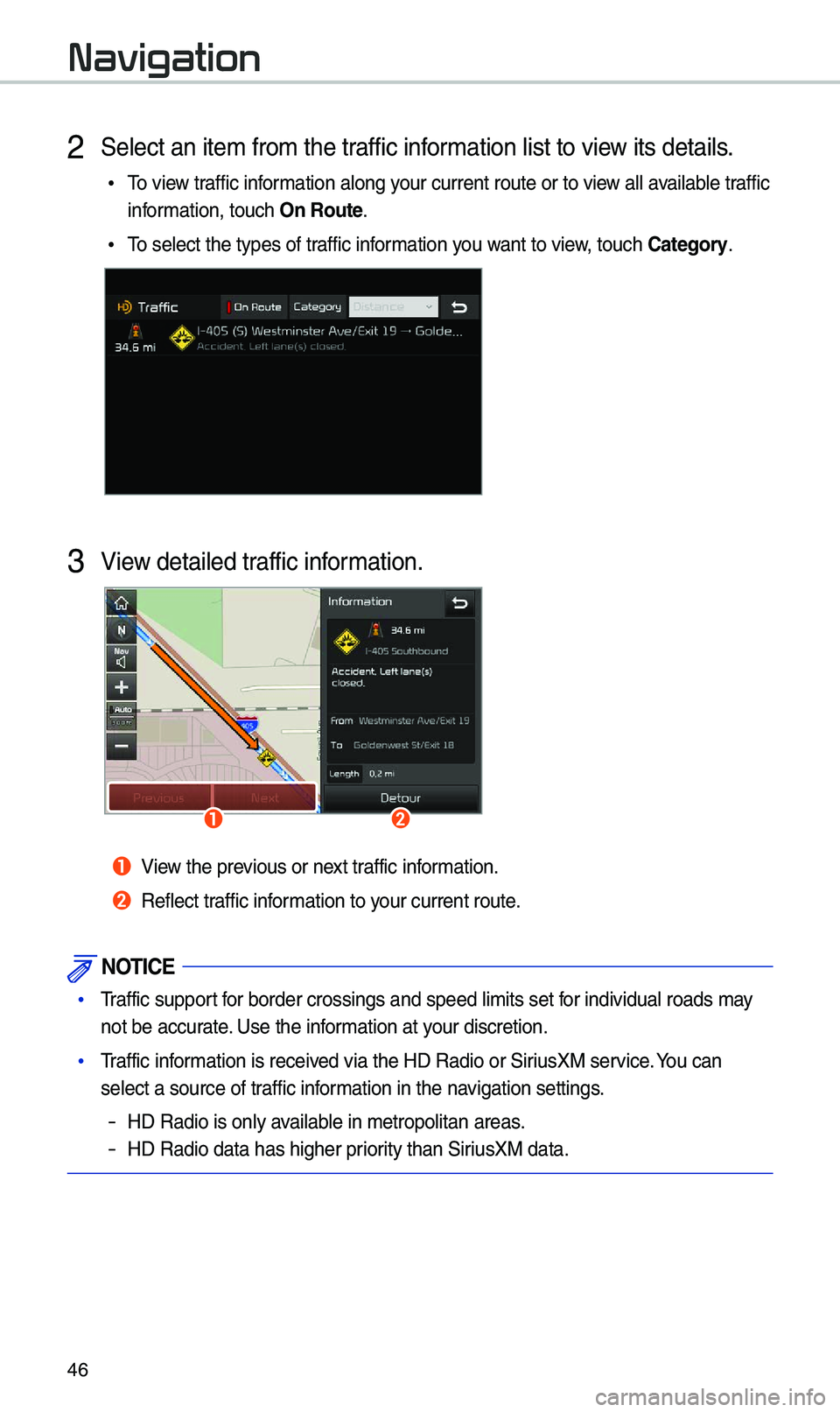
46
Navigation
2 Se\fect an item from\k the traffic information \fist to view its detai\fs\b
•To view traffic information a\fong your current route \kor to view a\f\f avai\fab\fe traffic
information, touch On \foute\b
•To se\fect the types \kof traffic information you want to view, touch Category\b
3 View detai\fed traffic information\b
ab
a View the previous or next traffic information\b
b Ref\fect traffic information to your current route\b
NOTICE
• Traffic support for border crossings\k and speed \fimits s\ket for individua\f roads\k may
not be accurate\b Use the information at your discretion\b
•Traffic information is received via the HD Radio\k or SiriusXM service\b You can
se\fect a source of \ktraffic information in the navigation settings\b
-HD Radio is on\fy avai\fab\fe in metropo\fitan \kareas\b
-HD Radio data has \khigher priority than SiriusXM data\b