KIA SELTOS 2021 Features and Functions Guide
Manufacturer: KIA, Model Year: 2021, Model line: SELTOS, Model: KIA SELTOS 2021Pages: 62, PDF Size: 4.82 MB
Page 21 of 62

ALWAYS CHECK THE OWNER’S MANUAL FOR COMPLETE OPER ATING INFORMATION AND SAFET Y WARNINGS. *IF EQUIPPED †LEGAL DISCL AIMERS ON BACK INSIDE COVER19
DRIVER'S PANEL
DRIVER’SPANEL
Engine Start/Stop Button*†9
To start the engine:
1. Depress the brake pedal
2.
Press the Engine Start /Stop button while in P (Park) or N (Neutral)
To turn the engine OFF, press the Engine Start /Stop button.
To use the Engine Start /Stop button, you must have the Smart Key fob on
your person or inside the vehicle.
To use electrical accessories:
ACC position •When in the OFF position and without depressing the brake pedal, press the Engine Start /Stop button once (amber light A)
On position •When already in the ACC position (amber light A) and without depressing the brake pedal, press the Engine Start /Stop button again (red light A)
When in the OFF position (no light) and without depressing the brake pedal, press the ENGINE START/STOP button twice (reddish-orange light A)
Keeping the vehicle in ACC or the ON position for extended periods of time without turning the engine on may discharge the vehicle’s battery
QUICK TIPS
ENGINESTART
STOP
REMINDERS:
•
In an emergency situation while the vehicle is in motion, you are able to turn the engine off and to the ACC position by pressing the Engine Start /Stop button for more than 2 seconds or 3 times successively within 3 seconds
•
If Smart Key fob battery is dead, with the lock button facing the Engine Start /Stop button, hold the fob up against the Engine Start /Stop button and press and hold until the engine starts
(Button located on right of Steering Wheel)
A
Refer to section 5 in the Owner’s Manual for more information.
Refer to the inside front cover for more information on QR codes.www.youtube.com/KiaFeatureVideos
QR CODES
Engine Start/Stop Button and Smart Key Video
Page 22 of 62
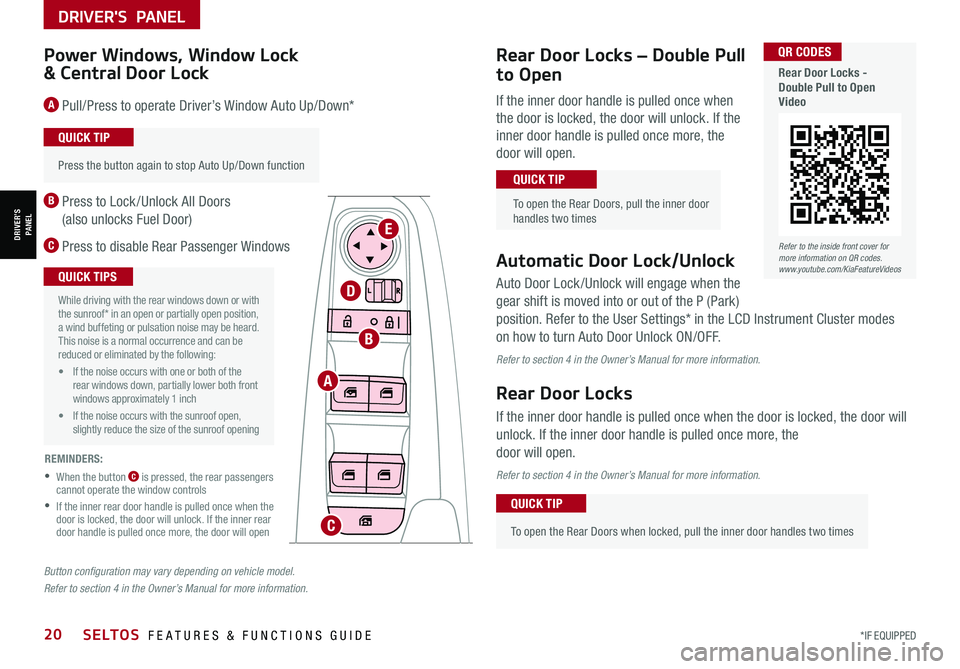
*IF EQUIPPED20SELTOS FEATURES & FUNCTIONS GUIDE
DRIVER'S PANEL
DRIVER’SPANEL
Auto Door Lock /Unlock will engage when the
gear shift is moved into or out of the P (Park)
position. Refer to the User Settings* in the LCD Instrument Cluster modes
on how to turn Auto Door Unlock ON/OFF.
Refer to section 4 in the Owner’s Manual for more information.
Rear Door Locks
If the inner door handle is pulled once when the door is locked, the door will
unlock. If the inner door handle is pulled once more, the
door will open.
Refer to section 4 in the Owner’s Manual for more information.
•
Press the button again to stop Auto Up/Down function
QUICK TIP
Button configuration may vary depending on vehicle model.
Refer to section 4 in the Owner’s Manual for more information.
Power Windows, Window Lock
& Central Door Lock
A Pull/Press to operate Driver’s Window Auto Up/Down*
B Press to Lock /Unlock All Doors
(also unlocks Fuel Door)
C Press to disable Rear Passenger WindowsAutomatic Door Lock/Unlock
•
To open the Rear Doors when locked, pull the inner door handles two times
QUICK TIP
A
B
C
D
E
REMINDERS:
•
When the button C is pressed, the rear passengers cannot operate the window controls
•
If the inner rear door handle is pulled once when the door is locked, the door will unlock. If the inner rear door handle is pulled once more, the door will open
•
While driving with the rear windows down or with the sunroof* in an open or partially open position, a wind buffeting or pulsation noise may be heard. This noise is a normal occurrence and can be reduced or eliminated by the following:
• If the noise occurs with one or both of the rear windows down, partially lower both front windows approximately 1 inch
• If the noise occurs with the sunroof open, slightly reduce the size of the sunroof opening
QUICK TIPS
Refer to the inside front cover for more information on QR codes.www.youtube.com/KiaFeatureVideos
QR CODES
Rear Door Locks - Double Pull to Open Video
Rear Door Locks – Double Pull
to Open
If the inner door handle is pulled once when
the door is locked, the door will unlock. If the
inner door handle is pulled once more, the
door will open.
To open the Rear Doors, pull the inner door handles two times
QUICK TIP
Page 23 of 62

ALWAYS CHECK THE OWNER’S MANUAL FOR COMPLETE OPER ATING INFORMATION AND SAFET Y WARNINGS. *IF EQUIPPED †LEGAL DISCL AIMERS ON BACK INSIDE COVER21
DRIVER'S PANEL
DRIVER’SPANEL
A
B
Do not adjust the steering wheel while driving as this may cause you to lose control of the vehicle.
See section 4 in the Owner’s Manual for more information.
It may be helpful to pull/push bottom of Steering Wheel towards/away from you to adjust desired distance prior to adjusting the angle.
QUICK TIP
Tilt/Telescoping Steering Wheel†2 3
To adjust the Steering Wheel, press the lock-release lever C down and
adjust to the desired angle D and then the distance E.
When finished, pull the lock-release lever C up to lock Steering Wheel
in place.
C
D
E
Power Outside Mirrors
A Press the L or R buttons to select the
mirror to adjust
B
Press button arrows left /right or up/down
to adjust mirror position
Refer to section 4 in the Owner’s Manual for more
information.
Heated Outside Mirrors*
Mirror heaters automatically turn ON/OFF at the same time the Rear Window
Defroster is turned ON/OFF. The Rear Window Defroster button* is located
on climate control system panel.
Refer to section 4 in the Owner’s Manual for more information.
Manual Folding Mirrors*
To fold the mirrors in manually, pull the mirror towards the window.
If needed, pull the mirror firmly until it folds
QUICK TIP
Refer to section 4 in the Owner’s Manual for more information.
Images are for illustrative purposes only and may not reflect actual feature or operation.
STEERING WHEEL CONTROLS
STEERING WHEEL CONTROLS
Page 24 of 62

*IF EQUIPPED22SELTOS FEATURES & FUNCTIONS GUIDE
STEERING WHEEL CONTROLS
STEERING WHEEL CONTROLS
High Beam Assist (HBA)
High Beam Assist is designed to automatically adjust the headlight range by switching
between high and low beams based on light detected from other vehicles and road
conditions.
To enable HBA, toggle the light switch to the AUTO Light position and turn on the high beams
by pushing the lever away from you. The High Beam Assist indicator will illuminate.
REMINDERS:
• HBA will operate when vehicle speed exceeds 25 mph
• If the lever is pushed away from you while HBA is operational, HBA will turn off and the high beams will be on continuously. If the lever is pulled toward you while HBA is operational, HBA will turn off
• If the light switch is switched to the headlight position, HBA will turn off and the low beams will be on continuously
Headlight ON position
Parking light position
AUTOAuto Light* / DRL / HBA
OFFLights OFF
AUTO
OF F
OFF
.
Daytime Running Lights (DRL)*
DRL may help others to see the front of your vehicle during
the day. The lights will be on automatically when the ignition
or Engine Start /Stop button is ON and the headlight switch is
in the AUTO position, unless one of the following occurs:
•Headlights are on
•Parking brake is applied
•Fog lights are on
•Engine is turned off
•Switch is in the OFF position
REMINDER: DRL only operates during the daytime
High Beam Assist does not operate below certain speeds, or in some lighting and driving conditions. Please be aware of your surroundings and exercise proper road etiquette when operating a vehicle using the high beams.
O ne -To u ch Lane Change SignalA
Refer to section 4 in the Owner’s Manual for more information.
Refer to section 4 in the Owner’s Manual for more information.
Headlights & High Beams
To o p e r a t e :
•Rotate lever switch to change the Headlight function
•Push lever to turn High Beams ON
•Pull lever to flash Headlights / High Beams
AUTO Light* — When the light switch is in the AUTO
Light position, the tail lights and headlights will turn ON/
OFF automatically, depending on the amount of light
outside the vehicle.Turn Signals & Fog Lights*
To o p e r a t e :
•Turn Signals - Move lever Up/Down for Right /Left
Turn Signal
•Fog Lights - Press switch A up/down to turn Fog
Lights ON/OFF REMINDER: Headlights must be ON for fog light operation.
One-Touch Lane Change
Signal is activated by briefly
pressing the Turn Signal Lever
up/down slightly for less than
1 second and then releasing.
The lane change signal will
blink 3 times.
To change how many times
(3/5/7) the Lane Change
Signal blinks, go to User
Settings Mode* in the LCD
Instrument Cluster modes.
See section 4 in the Owner’s Manual for more information.
Page 25 of 62
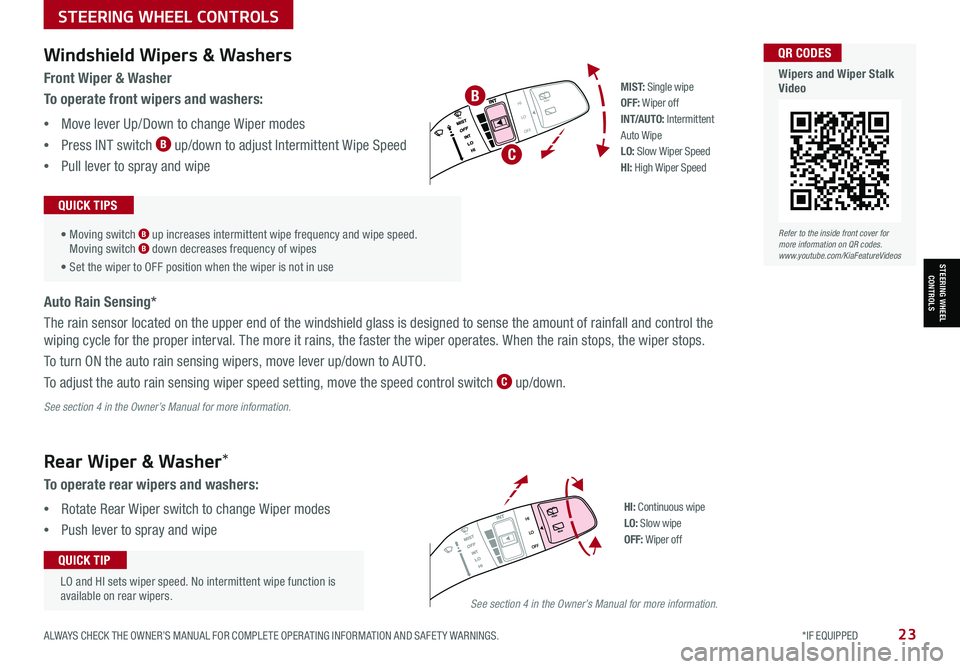
ALWAYS CHECK THE OWNER’S MANUAL FOR COMPLETE OPER ATING INFORMATION AND SAFET Y WARNINGS. *IF EQUIPPED 23
STEERING WHEEL CONTROLS
STEERING WHEEL CONTROLS
LO and HI sets wiper speed. No intermittent wipe function is available on rear wipers.
QUICK TIP
Windshield Wipers & Washers
Rear Wiper & Washer*
Front Wiper & Washer
To operate front wipers and washers:
•Move lever Up/Down to change Wiper modes
•Press INT switch B up/down to adjust Intermittent Wipe Speed
•Pull lever to spray and wipe
• Moving switch B up increases intermittent wipe frequency and wipe speed. Moving switch B down decreases frequency of wipes
• Set the wiper to OFF position when the wiper is not in use
QUICK TIPS
To operate rear wipers and washers:
•Rotate Rear Wiper switch to change Wiper modes
•Push lever to spray and wipe
Auto Rain Sensing*
The rain sensor located on the upper end of the windshield glass is designed to sense the amount of rainfall and control the
wiping cycle for the proper interval. The more it rains, the faster the wiper operates. When the rain stops, the wiper stops.
To turn ON the auto rain sensing wipers, move lever up/down to AUTO.
To adjust the auto rain sensing wiper speed setting, move the speed control switch C up/down.
PUSH
PULL
PUSH
PULL
QUIC K T IP
M I S T: Single wipeOFF: Wiper offIN T/AU TO: Intermittent Auto WipeLO: Slow Wiper SpeedHI: High Wiper Speed
B
C
See section 4 in the Owner’s Manual for more information.
PUSH
PULL
PUSH
PULL
QUIC K T IPHI: Continuous wipeLO: Slow wipeOFF: Wiper off
See section 4 in the Owner’s Manual for more information.
Refer to the inside front cover for more information on QR codes.www.youtube.com/KiaFeatureVideos
QR CODES
Wipers and Wiper Stalk Video
Page 26 of 62

STEERING WHEEL CONTROLS
STEERING WHEEL CONTROLS
Smart Cruise Control (SCC) is designed to maintain a speed and predetermined distance
from vehicles detected ahead by automatically adjusting the driving speed as needed.
When traffic is detected, the vehicle will slow down to maintain a set distance behind
traffic without depressing the accelerator or brake pedal.
With SCC on and activated, the vehicle distance set, and the system detects a vehicle
slowing or stopping, the system can bring the vehicle to a complete stop. When the
vehicle ahead starts to move forward, SCC re-engages. If the vehicle ahead stops for
more than 3 seconds, the accelerator pedal or the RES+ button must be pressed to start
moving the vehicle.
To set/adjust SCC speed:
•Accelerate/decelerate to the desired speed
•Press the Driving Assist CRUISE button A to turn system ON. The CRUISE indicator
will illuminate on the instrument cluster
•Press SET- button B down to set speed. The SET indicator light will illuminate.
The set speed and vehicle distance will illuminate on the LCD screen
•Press button B up or down to adjust the set speed
To set the vehicle distance C: Press the Vehicle Distance button D on the steering
wheel. The image on the LCD screen E will change when scrolling through the settings.
Each time the button is pressed, the vehicle distance changes E.
To cancel SCC operation: Press button B or press the brake pedal. The LCD screen will
display a message that the SCC operation is canceled.
To turn SCC OFF: Press the Driving Assist CRUISE button A. The CRUISE indicator on
the instrument cluster will turn OFF.
To adjust the sensitivity of SCC (if equipped): Press the Mode/Menu button F on
the Steering Wheel. When in User Settings, select Driver Assistance, then SCC Reaction.
Then select Slow, Normal or Fast.
Smart Cruise Control (SCC)†6
Images are for illustrative purposes only and may vary on actual vehicle.
See section 5 in the Owner’s Manual for more information.60
60
60
60
( Type B; buttons located on right side of Steering Wheel)
REMINDER: Above are approximate distances based on 56 mph vehicle speed. The SCC vehicle distance increments are based on vehicle speed.
17 2 f t13 0 f t
82ft
10 6 f t
SCC is a supplemental system and is not a substitute for safe driving. It is the responsibility of the driver to always check the speed and distance to the vehicle ahead.
*IF EQUIPPED †LEGAL DISCL AIMERS ON BACK INSIDE COVER24SELTOS FEATURES & FUNCTIONS GUIDE
C
E
RESSET
CNCL+
–
CRUISE
OK
RESSET
CNCL+
–
CRUISE
OKRESSET
CNCL+
–
CRUISE
OK
RESSET+
–
CRUISE
OK
RESSET+
–
CRUISE
OKRESSET+
–
CRUISE MODE
OK
RES
SET+
–
CRUISE
CANCEL
CANCEL
OKRESSET+
–
CRUISE
CANCEL
OK
MODE
D
A
F
B
Refer to the inside front cover for more information on QR codes.www.youtube.com/KiaFeatureVideos
QR CODES
Smart Cruise Control (SCC) with Stop & Go Videoa
Page 27 of 62
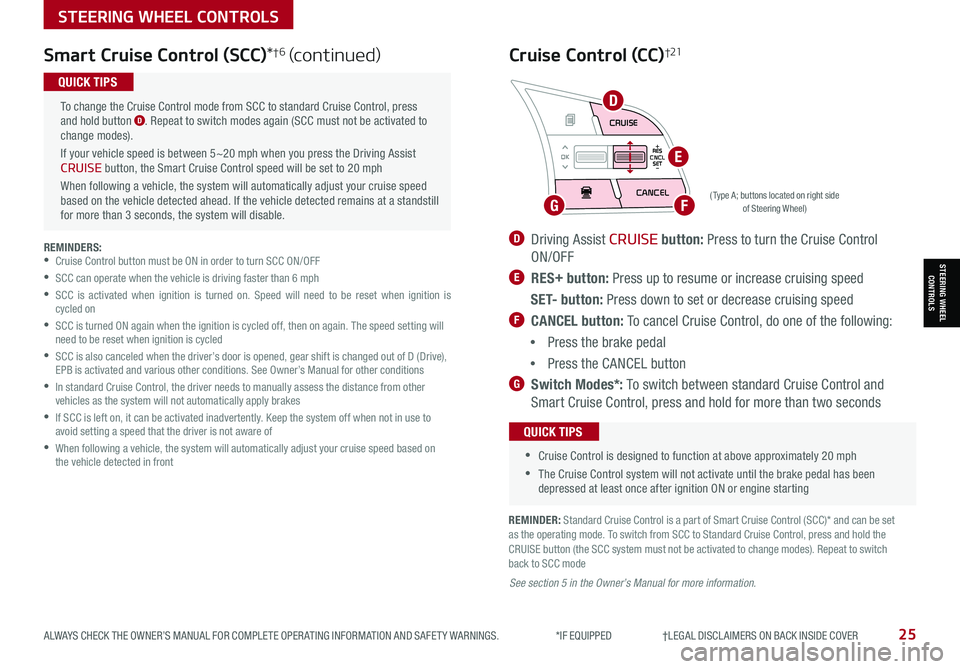
STEERING WHEEL CONTROLS
STEERING WHEEL CONTROLS
Smart Cruise Control (SCC)*†6 (continued)
( Type A; buttons located on right side of Steering Wheel)
REMINDERS: •Cruise Control button must be ON in order to turn SCC ON/OFF
•SCC can operate when the vehicle is driving faster than 6 mph
•
SCC is activated when ignition is turned on. Speed will need to be reset when ignition is cycled on
•
SCC is turned ON again when the ignition is cycled off, then on again. The speed setting will need to be reset when ignition is cycled
•
SCC is also canceled when the driver’s door is opened, gear shift is changed out of D (Drive), EPB is activated and various other conditions. See Owner’s Manual for other conditions
•
In standard Cruise Control, the driver needs to manually assess the distance from other vehicles as the system will not automatically apply brakes
•
If SCC is left on, it can be activated inadvertently. Keep the system off when not in use to avoid setting a speed that the driver is not aware of
•
When following a vehicle, the system will automatically adjust your cruise speed based on the vehicle detected in front
To change the Cruise Control mode from SCC to standard Cruise Control, press and hold button D. Repeat to switch modes again (SCC must not be activated to change modes).
If your vehicle speed is between 5~20 mph when you press the Driving Assist CRUISE button, the Smart Cruise Control speed will be set to 20 mph
When following a vehicle, the system will automatically adjust your cruise speed based on the vehicle detected ahead. If the vehicle detected remains at a standstill for more than 3 seconds, the system will disable.
QUICK TIPS
ALWAYS CHECK THE OWNER’S MANUAL FOR COMPLETE OPER ATING INFORMATION AND SAFET Y WARNINGS. *IF EQUIPPED †LEGAL DISCL AIMERS ON BACK INSIDE COVER25
REMINDER: Standard Cruise Control is a part of Smart Cruise Control (SCC)* and can be set as the operating mode. To switch from SCC to Standard Cruise Control, press and hold the CRUISE button (the SCC system must not be activated to change modes). Repeat to switch back to SCC mode
D Driving Assist CRUISE button: Press to turn the Cruise Control
ON/OFF
E RES+ button: Press up to resume or increase cruising speed
S E T- button: Press down to set or decrease cruising speed
F CANCEL button: To cancel Cruise Control, do one of the following:
•Press the brake pedal
•Press the CANCEL button
G Switch Modes*: To switch between standard Cruise Control and
Smart Cruise Control, press and hold for more than two seconds
Cruise Control (CC)†21
•
•Cruise Control is designed to function at above approximately 20 mph
•The Cruise Control system will not activate until the brake pedal has been depressed at least once after ignition ON or engine starting
QUICK TIPS
See section 5 in the Owner’s Manual for more information.
RES
SET
CNCL+
–
CRUISE
OK
RESSET
CNCL+
–
CRUISE
OKRESSET
CNCL+
–
CRUISE
OK
RESSET+
–
CRUISE
OK
RESSET+
–
CRUISE
OKRESSET+
–
CRUISEMODE
OK
RESSET+
–
CRUISE
CANCEL
CANCEL
OKRESSET+
–
CRUISE
CANCEL
OK
MODED
FG
E
Page 28 of 62
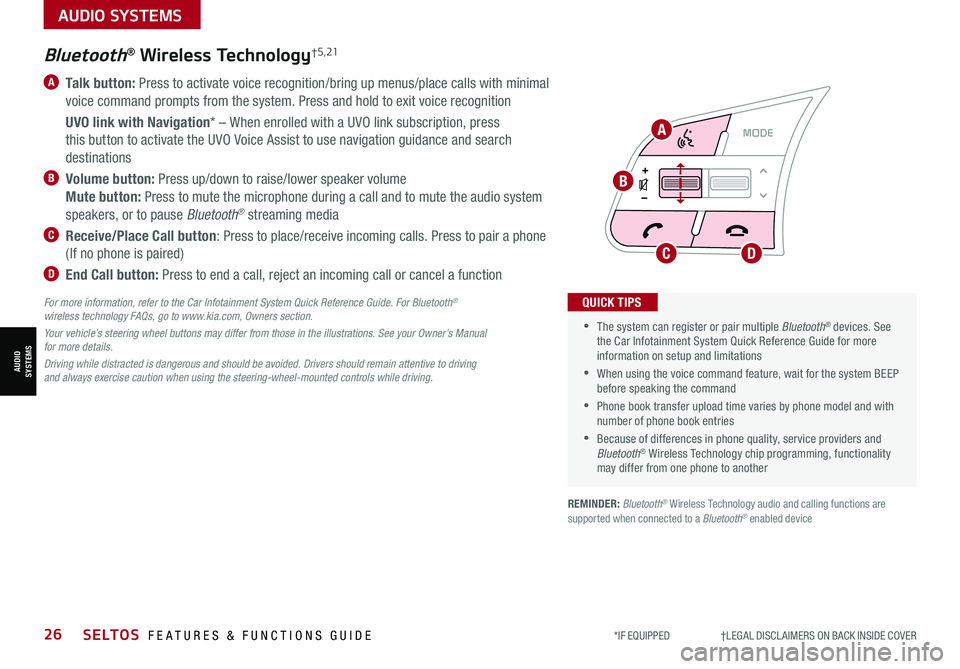
AUDIO SYSTEMS
AUDIOSYSTEMS
*IF EQUIPPED †LEGAL DISCL AIMERS ON BACK INSIDE COVER26SELTOS FEATURES & FUNCTIONS GUIDE
RESSET
CNCL+
–
CRUISE
OK
RESSET
CNCL+
–
CRUISE
OKRESSET
CNCL+
–
CRUISE
OK
RESSET+
–
CRUISE
OK
RESSET+
–
CRUISE
OKRESSET+
–
CRUISE MODE
OK
RES
SET+
–
CRUISE
CANCEL
CANCEL
OKRESSET+
–
CRUISE
CANCEL
OK
MODE
A Talk button: Press to activate voice recognition/bring up menus/place calls with minimal
voice command prompts from the system. Press and hold to exit voice recognition
UVO link with Navigation* – When enrolled with a UVO link subscription, press
this button to activate the UVO Voice Assist to use navigation guidance and search
destinations
B Volume button: Press up/down to raise/lower speaker volume
Mute button: Press to mute the microphone during a call and to mute the audio system
speakers, or to pause Bluetooth® streaming media
C Receive/Place Call button: Press to place/receive incoming calls. Press to pair a phone
(If no phone is paired)
D End Call button: Press to end a call, reject an incoming call or cancel a function
•
•The system can register or pair multiple Bluetooth® devices. See the Car Infotainment System Quick Reference Guide for more information on setup and limitations
•When using the voice command feature, wait for the system BEEP before speaking the command
•Phone book transfer upload time varies by phone model and with number of phone book entries
•Because of differences in phone quality, service providers and Bluetooth® Wireless Technology chip programming, functionality may differ from one phone to another
QUICK TIPS
Bluetooth® Wireless Technology† 5 , 21
For more information, refer to the Car Infotainment System Quick Reference Guide. For Bluetooth® wireless technology FAQs, go to www.kia.com, Owners section.
Your vehicle’s steering wheel buttons may differ from those in the illustrations. See your Owner’s Manual for more details.
Driving while distracted is dangerous and should be avoided. Drivers should remain attentive to driving and always exercise caution when using the steering-wheel-mounted controls while driving.
A
B
CD
REMINDER: Bluetooth® Wireless Technology audio and calling functions are supported when connected to a Bluetooth® enabled device
Page 29 of 62

ALWAYS CHECK THE OWNER’S MANUAL FOR COMPLETE OPER ATING INFORMATION AND SAFET Y WARNINGS. *IF EQUIPPED †LEGAL DISCL AIMERS ON BACK INSIDE COVER27
AUDIO SYSTEMS
AUDIOSYSTEMS
Voice Recognition and Phone Contact Tips
The system may have difficulty understanding
some accents or uncommon names. Improve
the performance by making a few simple
changes to your phone contacts, listed below.
To help optimize the Bluetooth® Wireless
Technology Voice Recognition system, see
other tips and reminders under Quick Tips:
•Use full names (first and last names) vs.
short or single-syllable names (“John
Smith” vs. “Dad," “Smith Residence” vs.
“Home”)
•Avoid using special characters, emojis or hyphenated names (@, &, #, /, -,
*, +, etc.)
•Avoid using acronyms (“In Case of Emergency” vs. “ICE”) or words with
all capital letters
•Spell words completely, no abbreviations (“Doctor Smith” vs. “Dr. Smith”)
•Bluetooth® Music Streaming: If the Bluetooth® music is inaudible or too low, turn up the volume on the connected phone
•When placing a call, speak in a natural, moderate tone, with clear pronunciation. The system may have trouble recognizing commands if you speak too softly or too loudly
•Always wait for the beep before speaking any commands
•Close windows and sunroof and turn off A /C. The noise from an A /C fan operating at higher speeds or wind noise from open windows or sunroof can interfere with Voice Recognition
•Press the talk button and say “Help” to get a list of available commands
QUICK TIPS
•
•
During the pairing process, be sure to accept the connection requests on the phone for phone book download and to allow acceptance of all future Bluetooth® connection requests
•The system can register or pair multiple Bluetooth® devices. See the Car Infotainment System Quick Reference Guide for more information on setup and limitations
QUICK TIPS
Bluetooth® Wireless Technology†5,21 (continued)
Pairing a Phone
For instructions on how to pair a phone, refer to the audio system’s
user’s guide or your vehicle’s Quick Start Guide.
How to Place a Call
When using the voice command feature, wait for the system BEEP
before speaking the command.
There are two options for placing a call using the Steering Wheel
controls:
•Option 1: Press the Receive/Place Call button C (system displays
the call history with the most recent calls)
•Option 2*: Press the Talk button A (system will BEEP to indicate it
is ready for call placement). Then say the command “Call {name}” or
“Dial {number}”
Refer to the inside front cover for more information on QR codes.www.youtube.com/KiaFeatureVideos
QR CODES
Voice Recognition Tips Video
Page 30 of 62
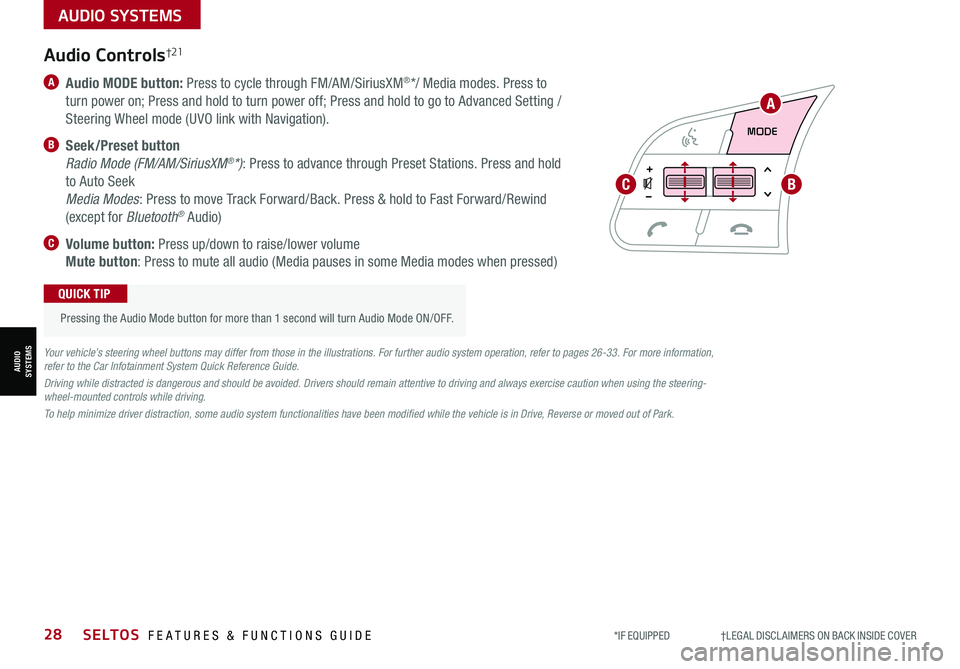
AUDIO SYSTEMS
AUDIOSYSTEMS
RESSET
CNCL+
–
CRUISE
OK
RESSET
CNCL+
–
CRUISE
OKRESSET
CNCL+
–
CRUISE
OK
RESSET+
–
CRUISE
OK
RESSET+
–
CRUISE
OKRESSET+
–
CRUISEMODE
OK
RESSET+
–
CRUISE
CANCEL
CANCEL
OKRESSET+
–
CRUISE
CANCEL
OK
MODE
*IF EQUIPPED †LEGAL DISCL AIMERS ON BACK INSIDE COVER28SELTOS FEATURES & FUNCTIONS GUIDE
A
BC
Audio Controls†21
A Audio MODE button: Press to cycle through FM/AM/SiriusXM®*/ Media modes. Press to
turn power on; Press and hold to turn power off; Press and hold to go to Advanced Setting /
Steering Wheel mode (UVO link with Navigation).
B Seek/Preset button
Radio Mode (FM/AM/SiriusXM®*): Press to advance through Preset Stations. Press and hold
to Auto Seek
Media Modes: Press to move Track Forward/Back. Press & hold to Fast Forward/Rewind
(except for Bluetooth® Audio)
C Volume button: Press up/down to raise/lower volume
Mute button: Press to mute all audio (Media pauses in some Media modes when pressed)
Pressing the Audio Mode button for more than 1 second will turn Audio Mode ON/OFF.
QUICK TIP
Your vehicle’s steering wheel buttons may differ from those in the illustrations. For further audio system operation, refer to pages 26-33. For more information, refer to the Car Infotainment System Quick Reference Guide.
Driving while distracted is dangerous and should be avoided. Drivers should remain attentive to driving and always exercise caution when using the steering-wheel-mounted controls while driving.
To help minimize driver distraction, some audio system functionalities have been modified while the vehicle is in Drive, Reverse or moved out of Park.