navigation KIA SELTOS 2021 Features and Functions Guide
[x] Cancel search | Manufacturer: KIA, Model Year: 2021, Model line: SELTOS, Model: KIA SELTOS 2021Pages: 62, PDF Size: 4.82 MB
Page 3 of 62
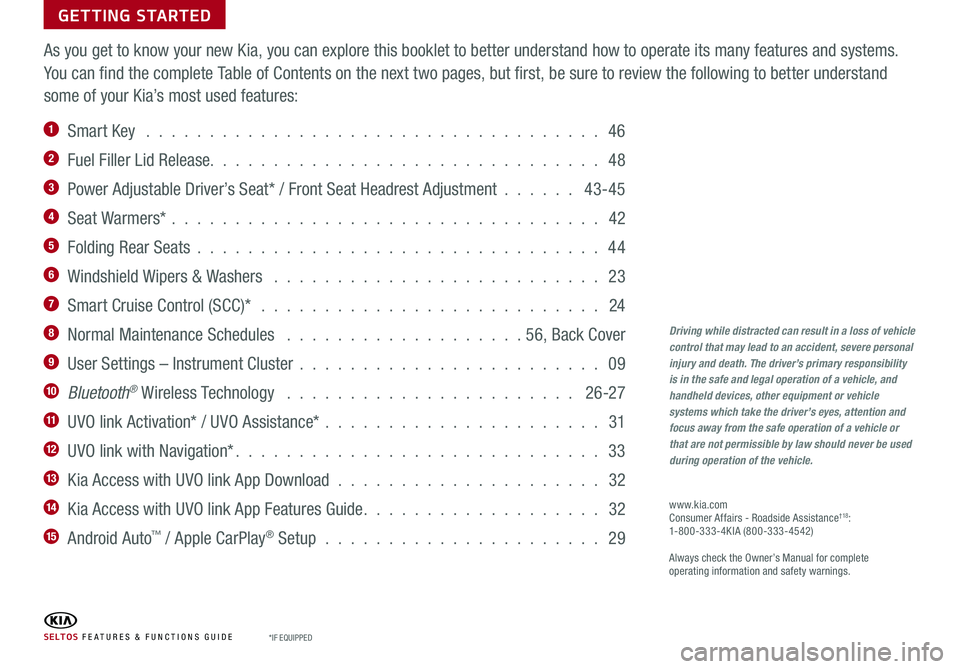
GETTING STARTED
As you get to know your new Kia, you can explore this booklet to better understand how to operate its many features and systems.
You can find the complete Table of Contents on the next two pages, but first, be sure to review the following to better understand
some of your Kia’s most used features:
1 Smart Key . . . . . . . . . . . . . . . . . . . . . . . . . . . . . . . . . . . . 46
2 Fuel Filler Lid Release. . . . . . . . . . . . . . . . . . . . . . . . . . . . . . . 48
3 Power Adjustable Driver’s Seat* / Front Seat Headrest Adjustment . . . . . . 43-45
4 Seat Warmers* . . . . . . . . . . . . . . . . . . . . . . . . . . . . . . . . . . 42
5 Folding Rear Seats . . . . . . . . . . . . . . . . . . . . . . . . . . . . . . . . 44
6 Windshield Wipers & Washers . . . . . . . . . . . . . . . . . . . . . . . . . . 23
7 Smart Cruise Control (SCC)* . . . . . . . . . . . . . . . . . . . . . . . . . . . 24
8 Normal Maintenance Schedules . . . . . . . . . . . . . . . . . . .56, Back Cover
9 User Settings – Instrument Cluster . . . . . . . . . . . . . . . . . . . . . . . . 09
10 Bluetooth® Wireless Technology . . . . . . . . . . . . . . . . . . . . . . . 26-27
11 UVO link Activation* / UVO Assistance* . . . . . . . . . . . . . . . . . . . . . . 31
12 UVO link with Navigation* . . . . . . . . . . . . . . . . . . . . . . . . . . . . . 33
13 Kia Access with UVO link App Download . . . . . . . . . . . . . . . . . . . . . 32
14 Kia Access with UVO link App Features Guide . . . . . . . . . . . . . . . . . . . 32
15 Android Auto™ / Apple CarPlay® Setup . . . . . . . . . . . . . . . . . . . . . . 29
Driving while distracted can result in a loss of vehicle control that may lead to an accident, severe personal injury and death. The driver’s primary responsibility is in the safe and legal operation of a vehicle, and handheld devices, other equipment or vehicle systems which take the driver’s eyes, attention and focus away from the safe operation of a vehicle or that are not permissible by law should never be used during operation of the vehicle.
www.kia.com Consumer Affairs - Roadside Assistance†18: 1-800-333-4KIA (800-333-4542)
Always check the Owner’s Manual for complete operating information and safety warnings.
S E LT O S FE ATURES & FUNCTIONS GUIDE*IF EQUIPPED
Page 4 of 62
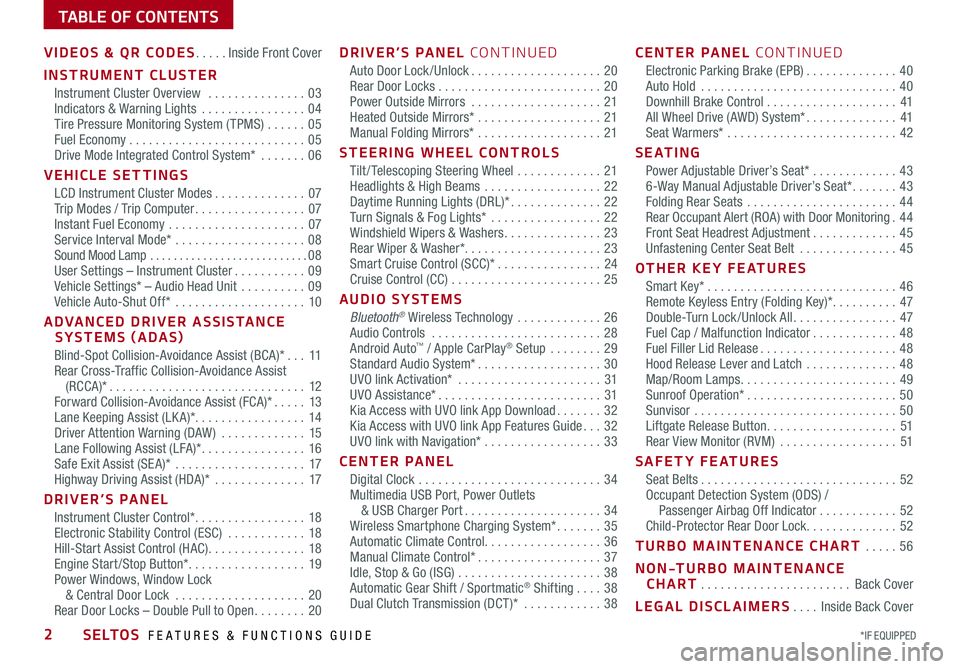
*IF EQUIPPED 2SELTOS FEATURES & FUNCTIONS GUIDE
TABLE OF CONTENTS
VIDEOS & QR CODES .....Inside Front Cover
INSTRUMENT CLUSTER
Instrument Cluster Overview ...............03Indicators & Warning Lights ................04Tire Pressure Monitoring System ( TPMS) ......05Fuel Economy ...........................05Drive Mode Integrated Control System* .......06
VEHICLE SETTINGS
LCD Instrument Cluster Modes ..............07Trip Modes / Trip Computer .................07Instant Fuel Economy .....................07Service Interval Mode* ....................08Sound Mood Lamp ...........................08User Settings – Instrument Cluster ...........09Vehicle Settings* – Audio Head Unit ..........09Vehicle Auto-Shut Off* ....................10
ADVANCED DRIVER ASSISTANCE SYSTEMS (ADAS)
Blind-Spot Collision-Avoidance Assist (BCA)* ...11Rear Cross-Traffic Collision-Avoidance Assist (RCCA)* ..............................12Forward Collision-Avoidance Assist (FCA)* .....13Lane Keeping Assist (LK A)* .................14Driver Attention Warning (DAW ) .............15Lane Following Assist (LFA)* ................16Safe Exit Assist (SE A)* ....................17Highway Driving Assist (HDA)* ..............17
DRIVER’S PANEL
Instrument Cluster Control* .................18Electronic Stability Control (ESC) ............18Hill-Start Assist Control (HAC) ...............18Engine Start /Stop Button* ..................19Power Windows, Window Lock & Central Door Lock ....................20Rear Door Locks – Double Pull to Open ........20
DRIVER’S PANEL CONTINUED
Auto Door Lock /Unlock ....................20Rear Door Locks .........................20Power Outside Mirrors ....................21Heated Outside Mirrors* ...................21Manual Folding Mirrors* ...................21
STEERING WHEEL CONTROLS
Tilt / Telescoping Steering Wheel .............21Headlights & High Beams ..................22Daytime Running Lights (DRL)* ..............22Turn Signals & Fog Lights* .................22Windshield Wipers & Washers ...............23Rear Wiper & Washer*. . . . . . . . . . . . . . . . . . . . . 23Smart Cruise Control (SCC)* ................24Cruise Control (CC) .......................25
AUDIO SYSTEMS
Bluetooth® Wireless Technology .............26 Audio Controls ..........................28 Android Auto™ / Apple CarPlay® Setup ........29Standard Audio System* ...................30UVO link Activation* ......................31UVO Assistance* .........................31Kia Access with UVO link App Download .......32Kia Access with UVO link App Features Guide ...32UVO link with Navigation* ..................33
CENTER PANEL
Digital Clock ............................34Multimedia USB Port, Power Outlets & USB Charger Port .....................34Wireless Smartphone Charging System* .......35Automatic Climate Control. . . . . . . . . . . . . . . . . . 36Manual Climate Control* ...................37Idle, Stop & Go (ISG) ......................38Automatic Gear Shift / Sportmatic® Shifting ....38Dual Clutch Transmission (DCT )* ............38
CENTER PANEL CONTINUED
Electronic Parking Brake (EPB) ..............40Auto Hold ..............................40Downhill Brake Control ....................41All Wheel Drive (AWD) System* ..............41Seat Warmers* ..........................42
S E AT I N G
Power Adjustable Driver’s Seat* .............436-Way Manual Adjustable Driver’s Seat* .......43Folding Rear Seats .......................44Rear Occupant Alert (ROA) with Door Monitoring .44Front Seat Headrest Adjustment .............45Unfastening Center Seat Belt ...............45
OTHER KEY FEATURES
Smart Key* .............................46Remote Keyless Entry (Folding Key)* ..........47Double-Turn Lock /Unlock All ................47Fuel Cap / Malfunction Indicator .............48Fuel Filler Lid Release .....................48Hood Release Lever and Latch ..............48Map/Room Lamps ........................49Sunroof Operation* .......................50Sunvisor ...............................50Liftgate Release Button ....................51Rear View Monitor (RVM) ..................51
SAFETY FEATURES
Seat Belts ..............................52Occupant Detection System (ODS) / Passenger Airbag Off Indicator ............52Child-Protector Rear Door Lock ..............52
TURBO MAINTENANCE CHART .....56
NON-TURBO MAINTENANCE CHART .......................Back Cover
LEGAL DISCLAIMERS ....Inside Back Cover
Page 11 of 62
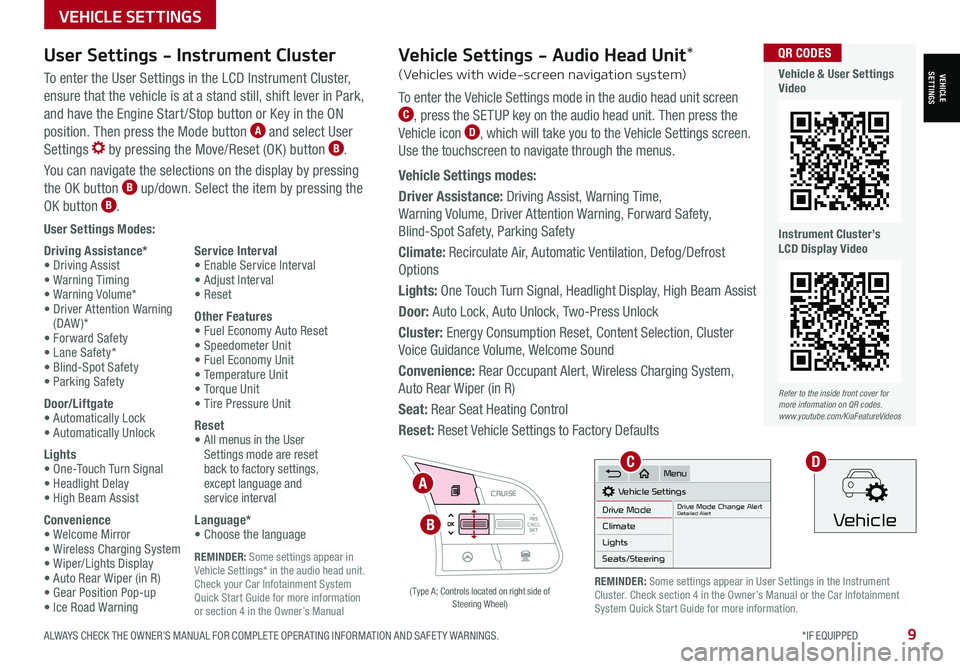
ALWAYS CHECK THE OWNER’S MANUAL FOR COMPLETE OPER ATING INFORMATION AND SAFET Y WARNINGS. *IF EQUIPPED9
REMINDER: Some settings appear in Vehicle Settings* in the audio head unit. Check your Car Infotainment System Quick Start Guide for more information or section 4 in the Owner’s Manual
VEHICLESETTINGS
VEHICLE SETTINGS
User Settings Modes:
Driving Assistance*• Driving Assist• Warning Timing• Warning Volume*• Driver Attention Warning (DAW )*• Forward Safety• Lane Safety*• Blind-Spot Safety• Parking Safety
Door/Liftgate• Automatically Lock• Automatically Unlock
Lights• One-Touch Turn Signal• Headlight Delay• High Beam Assist
Convenience• Welcome Mirror• Wireless Charging System• Wiper/Lights Display• Auto Rear Wiper (in R)• Gear Position Pop-up• Ice Road Warning
Service Interval• Enable Service Interval• Adjust Interval• Reset
Other Features• Fuel Economy Auto Reset• Speedometer Unit• Fuel Economy Unit• Temperature Unit• Torque Unit• Tire Pressure Unit
Reset•
All menus in the User Settings mode are reset back to factory settings, except language and service interval
Language*• Choose the language
User Settings - Instrument Cluster
To enter the User Settings in the LCD Instrument Cluster,
ensure that the vehicle is at a stand still, shift lever in Park,
and have the Engine Start /Stop button or Key in the ON
position. Then press the Mode button A and select User
Settings by pressing the Move/Reset (OK ) button B.
You can navigate the selections on the display by pressing
the OK button B up/down. Select the item by pressing the
OK button B.
RES
SET
CNCL+
–
CRUISE
OK
RESSET
CNCL+
–
CRUISE
OKRESSET
CNCL+
–
CRUISE
OK
RESSET+
–
CRUISE
OK
RESSET+
–
CRUISE
OKRESSET+
–
CRUISE MODE
OK
RES
SET+
–
CRUISE
CANCEL
CANCEL
OKRESSET+
–
CRUISE
CANCEL
OK
MODE
A
B
( Type A; Controls located on right side of Steering Wheel)
Refer to the inside front cover for more information on QR codes.www.youtube.com/KiaFeatureVideos
QR CODES
Vehicle & User Settings Video
Instrument Cluster’s LCD Display Video
REMINDER: Some settings appear in User Settings in the Instrument Cluster. Check section 4 in the Owner’s Manual or the Car Infotainment System Quick Start Guide for more information.
Vehicle Settings - Audio Head Unit*
(Vehicles with wide-screen navigation system)
To enter the Vehicle Settings mode in the audio head unit screen C, press the SETUP key on the audio head unit. Then press the
Vehicle icon D, which will take you to the Vehicle Settings screen.
Use the touchscreen to navigate through the menus.
Vehicle Settings modes:
Driver Assistance: Driving Assist, Warning Time,
Warning Volume, Driver Attention Warning, Forward Safety,
Blind-Spot Safety, Parking Safety
Climate: Recirculate Air, Automatic Ventilation, Defog/Defrost
Options
Lights: One Touch Turn Signal, Headlight Display, High Beam Assist
Door: Auto Lock, Auto Unlock, Two-Press Unlock
Cluster: Energy Consumption Reset, Content Selection, Cluster
Voice Guidance Volume, Welcome Sound
Convenience: Rear Occupant Alert, Wireless Charging System,
Auto Rear Wiper (in R)
Seat: Rear Seat Heating Control
Reset: Reset Vehicle Settings to Factory Defaults
Vehicle Settings
Drive ModeDrive Mode Change AlertDetailed AlertClimate
Lights
Seats/Steering
Menu
Vehicle
CD
Page 28 of 62
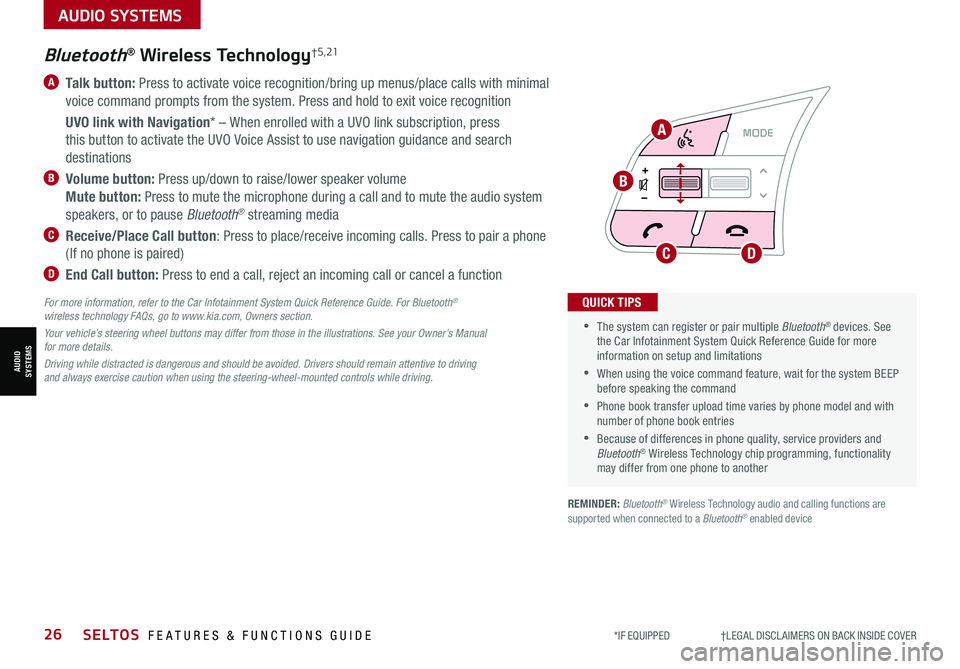
AUDIO SYSTEMS
AUDIOSYSTEMS
*IF EQUIPPED †LEGAL DISCL AIMERS ON BACK INSIDE COVER26SELTOS FEATURES & FUNCTIONS GUIDE
RESSET
CNCL+
–
CRUISE
OK
RESSET
CNCL+
–
CRUISE
OKRESSET
CNCL+
–
CRUISE
OK
RESSET+
–
CRUISE
OK
RESSET+
–
CRUISE
OKRESSET+
–
CRUISE MODE
OK
RES
SET+
–
CRUISE
CANCEL
CANCEL
OKRESSET+
–
CRUISE
CANCEL
OK
MODE
A Talk button: Press to activate voice recognition/bring up menus/place calls with minimal
voice command prompts from the system. Press and hold to exit voice recognition
UVO link with Navigation* – When enrolled with a UVO link subscription, press
this button to activate the UVO Voice Assist to use navigation guidance and search
destinations
B Volume button: Press up/down to raise/lower speaker volume
Mute button: Press to mute the microphone during a call and to mute the audio system
speakers, or to pause Bluetooth® streaming media
C Receive/Place Call button: Press to place/receive incoming calls. Press to pair a phone
(If no phone is paired)
D End Call button: Press to end a call, reject an incoming call or cancel a function
•
•The system can register or pair multiple Bluetooth® devices. See the Car Infotainment System Quick Reference Guide for more information on setup and limitations
•When using the voice command feature, wait for the system BEEP before speaking the command
•Phone book transfer upload time varies by phone model and with number of phone book entries
•Because of differences in phone quality, service providers and Bluetooth® Wireless Technology chip programming, functionality may differ from one phone to another
QUICK TIPS
Bluetooth® Wireless Technology† 5 , 21
For more information, refer to the Car Infotainment System Quick Reference Guide. For Bluetooth® wireless technology FAQs, go to www.kia.com, Owners section.
Your vehicle’s steering wheel buttons may differ from those in the illustrations. See your Owner’s Manual for more details.
Driving while distracted is dangerous and should be avoided. Drivers should remain attentive to driving and always exercise caution when using the steering-wheel-mounted controls while driving.
A
B
CD
REMINDER: Bluetooth® Wireless Technology audio and calling functions are supported when connected to a Bluetooth® enabled device
Page 30 of 62
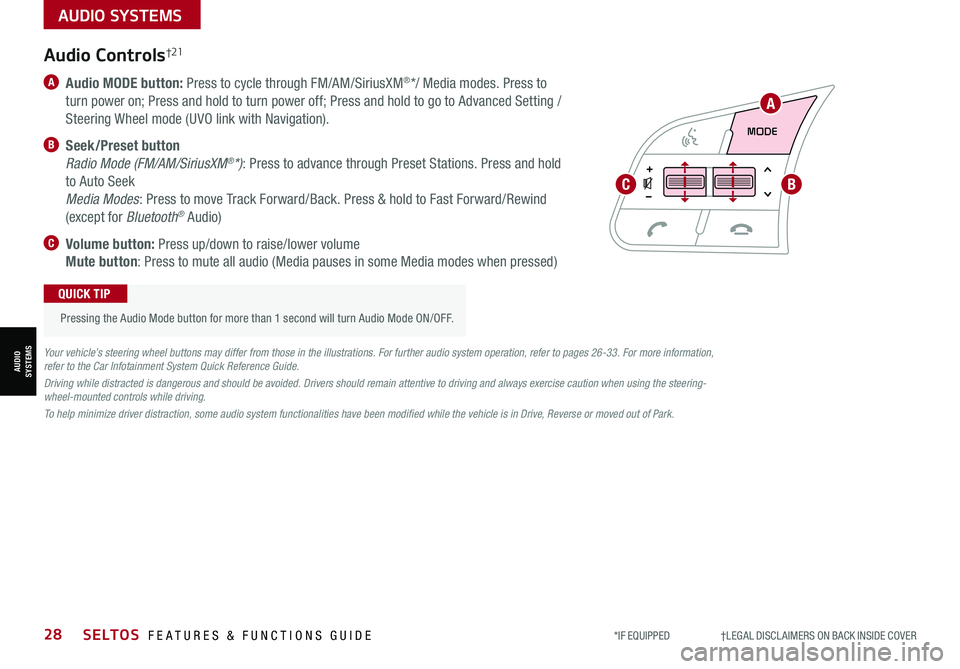
AUDIO SYSTEMS
AUDIOSYSTEMS
RESSET
CNCL+
–
CRUISE
OK
RESSET
CNCL+
–
CRUISE
OKRESSET
CNCL+
–
CRUISE
OK
RESSET+
–
CRUISE
OK
RESSET+
–
CRUISE
OKRESSET+
–
CRUISEMODE
OK
RESSET+
–
CRUISE
CANCEL
CANCEL
OKRESSET+
–
CRUISE
CANCEL
OK
MODE
*IF EQUIPPED †LEGAL DISCL AIMERS ON BACK INSIDE COVER28SELTOS FEATURES & FUNCTIONS GUIDE
A
BC
Audio Controls†21
A Audio MODE button: Press to cycle through FM/AM/SiriusXM®*/ Media modes. Press to
turn power on; Press and hold to turn power off; Press and hold to go to Advanced Setting /
Steering Wheel mode (UVO link with Navigation).
B Seek/Preset button
Radio Mode (FM/AM/SiriusXM®*): Press to advance through Preset Stations. Press and hold
to Auto Seek
Media Modes: Press to move Track Forward/Back. Press & hold to Fast Forward/Rewind
(except for Bluetooth® Audio)
C Volume button: Press up/down to raise/lower volume
Mute button: Press to mute all audio (Media pauses in some Media modes when pressed)
Pressing the Audio Mode button for more than 1 second will turn Audio Mode ON/OFF.
QUICK TIP
Your vehicle’s steering wheel buttons may differ from those in the illustrations. For further audio system operation, refer to pages 26-33. For more information, refer to the Car Infotainment System Quick Reference Guide.
Driving while distracted is dangerous and should be avoided. Drivers should remain attentive to driving and always exercise caution when using the steering-wheel-mounted controls while driving.
To help minimize driver distraction, some audio system functionalities have been modified while the vehicle is in Drive, Reverse or moved out of Park.
Page 31 of 62
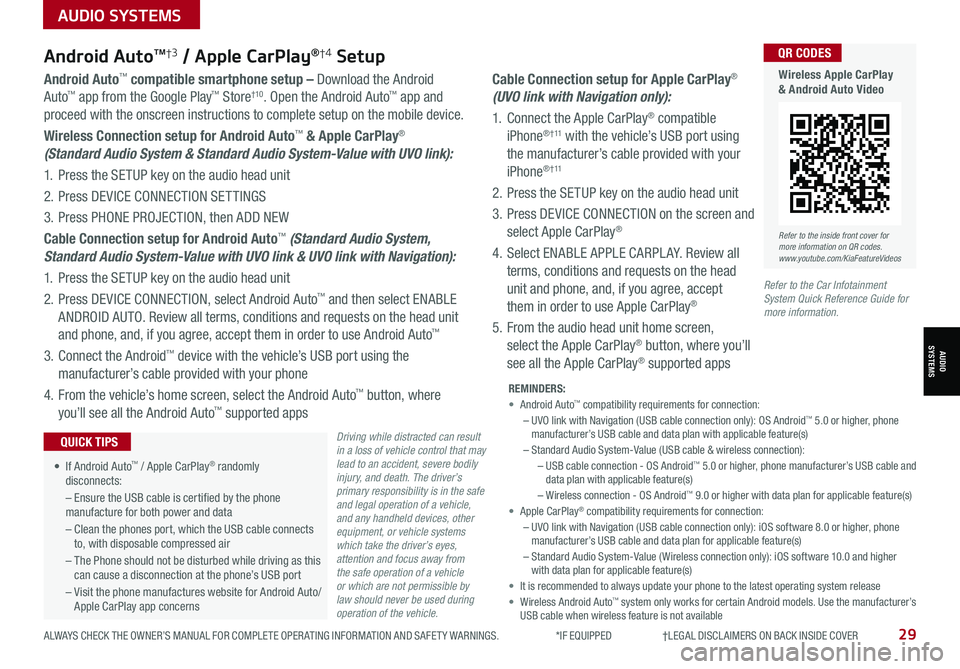
AUDIO SYSTEMS
AUDIOSYSTEMS
ALWAYS CHECK THE OWNER’S MANUAL FOR COMPLETE OPER ATING INFORMATION AND SAFET Y WARNINGS. *IF EQUIPPED †LEGAL DISCL AIMERS ON BACK INSIDE COVER29
Android AutoTM†3 / Apple CarPlay®†4 Setup
Driving while distracted can result in a loss of vehicle control that may lead to an accident, severe bodily injury, and death. The driver’s primary responsibility is in the safe and legal operation of a vehicle, and any handheld devices, other equipment, or vehicle systems which take the driver’s eyes, attention and focus away from the safe operation of a vehicle or which are not permissible by law should never be used during operation of the vehicle.
Android Auto™ compatible smartphone setup – Download the Android
Auto™ app from the Google Play™ Store†10. Open the Android Auto™ app and
proceed with the onscreen instructions to complete setup on the mobile device.
Wireless Connection setup for Android Auto™ & Apple CarPlay®
(Standard Audio System & Standard Audio System-Value with UVO link):
1. Press the SETUP key on the audio head unit
2. Press DEVICE CONNECTION SETTINGS
3. Press PHONE PROJECTION, then ADD NEW
Cable Connection setup for Android Auto™ (Standard Audio System,
Standard Audio System-Value with UVO link & UVO link with Navigation):
1. Press the SETUP key on the audio head unit
2. Press DEVICE CONNECTION, select Android Auto™ and then select ENABLE
ANDROID AUTO. Review all terms, conditions and requests on the head unit
and phone, and, if you agree, accept them in order to use Android Auto™
3. Connect the Android™ device with the vehicle’s USB port using the
manufacturer’s cable provided with your phone
4. From the vehicle’s home screen, select the Android Auto™ button, where
you’ll see all the Android Auto™ supported apps
Cable Connection setup for Apple CarPlay®
(UVO link with Navigation only):
1. Connect the Apple CarPlay® compatible
iPhone® † 11 with the vehicle’s USB port using
the manufacturer’s cable provided with your
iPhone® † 11
2. Press the SETUP key on the audio head unit
3. Press DEVICE CONNECTION on the screen and
select Apple CarPlay®
4. Select ENABLE APPLE CARPL AY. Review all
terms, conditions and requests on the head
unit and phone, and, if you agree, accept
them in order to use Apple CarPlay®
5. From the audio head unit home screen,
select the Apple CarPlay® button, where you’ll
see all the Apple CarPlay® supported apps
REMINDERS: • Android Auto™ compatibility requirements for connection: – UVO link with Navigation (USB cable connection only): OS Android™ 5.0 or higher, phone manufacturer’s USB cable and data plan with applicable feature(s)– Standard Audio System-Value (USB cable & wireless connection):– USB cable connection - OS Android™ 5.0 or higher, phone manufacturer’s USB cable and data plan with applicable feature(s)– Wireless connection - OS Android™ 9.0 or higher with data plan for applicable feature(s)• Apple CarPlay® compatibility requirements for connection: – UVO link with Navigation (USB cable connection only): iOS software 8.0 or higher, phone manufacturer’s USB cable and data plan for applicable feature(s) – Standard Audio System-Value ( Wireless connection only): iOS software 10.0 and higher with data plan for applicable feature(s) • It is recommended to always update your phone to the latest operating system release• Wireless Android Auto™ system only works for certain Android models. Use the manufacturer’s USB cable when wireless feature is not available
• If Android Auto™ / Apple CarPlay® randomly disconnects:
– Ensure the USB cable is certified by the phone manufacture for both power and data
– Clean the phones port, which the USB cable connects to, with disposable compressed air
– The Phone should not be disturbed while driving as this can cause a disconnection at the phone’s USB port
– Visit the phone manufactures website for Android Auto/ Apple CarPlay app concerns
QUICK TIPS
Refer to the inside front cover for more information on QR codes.www.youtube.com/KiaFeatureVideos
QR CODES
Wireless Apple CarPlay & Android Auto Video
Refer to the Car Infotainment System Quick Reference Guide for more information.
Page 32 of 62
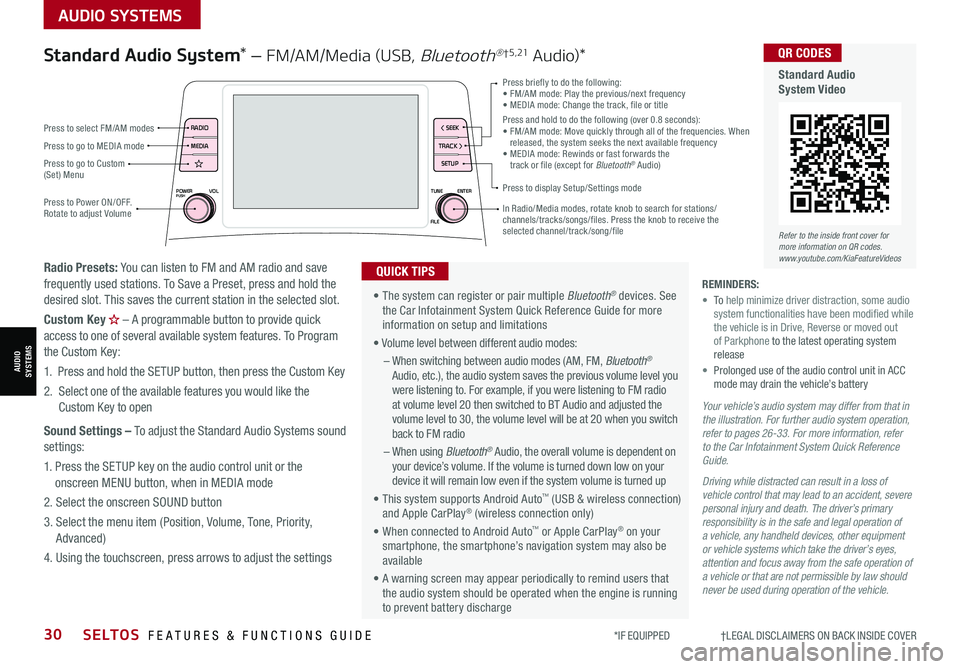
AUDIO SYSTEMS
AUDIOSYSTEMS
*IF EQUIPPED †LEGAL DISCL AIMERS ON BACK INSIDE COVER30SELTOS FEATURES & FUNCTIONS GUIDE
POWERPUSHVOLTUNE
FILE ENTER
RADIO
< SEEK
TRACK > SETUP
MEDIA
Press briefly to do the following:•
FM/AM mode: Play the previous/next frequency• MEDIA mode: Change the track, file or titlePress and hold to do the following (over 0.8 seconds):• FM/AM mode: Move quickly through all of the frequencies. When released, the system seeks the next available frequency• MEDIA mode: Rewinds or fast forwards the track or file (except for Bluetooth® Audio)
Press to Power ON/OFF. Rotate to adjust Volume
Press to display Setup/Settings mode
Press to go to Custom (Set) Menu
In Radio/Media modes, rotate knob to search for stations/channels/tracks/songs/files. Press the knob to receive the selected channel/track /song/file
• The system can register or pair multiple Bluetooth® devices. See the Car Infotainment System Quick Reference Guide for more information on setup and limitations
• Volume level between different audio modes:
– When switching between audio modes (AM, FM, Bluetooth® Audio, etc.), the audio system saves the previous volume level you were listening to. For example, if you were listening to FM radio at volume level 20 then switched to BT Audio and adjusted the volume level to 30, the volume level will be at 20 when you switch back to FM radio
– When using Bluetooth® Audio, the overall volume is dependent on your device’s volume. If the volume is turned down low on your device it will remain low even if the system volume is turned up
• This system supports Android Auto™ (USB & wireless connection) and Apple CarPlay® (wireless connection only)
• When connected to Android Auto™ or Apple CarPlay® on your smartphone, the smartphone’s navigation system may also be available
• A warning screen may appear periodically to remind users that the audio system should be operated when the engine is running to prevent battery discharge
QUICK TIPS
Standard Audio System* – FM/AM/Media (USB, Bluetooth®† 5 , 21 Au dio)*
Radio Presets: You can listen to FM and AM radio and save frequently used stations. To Save a Preset, press and hold the desired slot. This saves the current station in the selected slot.
Custom Key H
Page 35 of 62
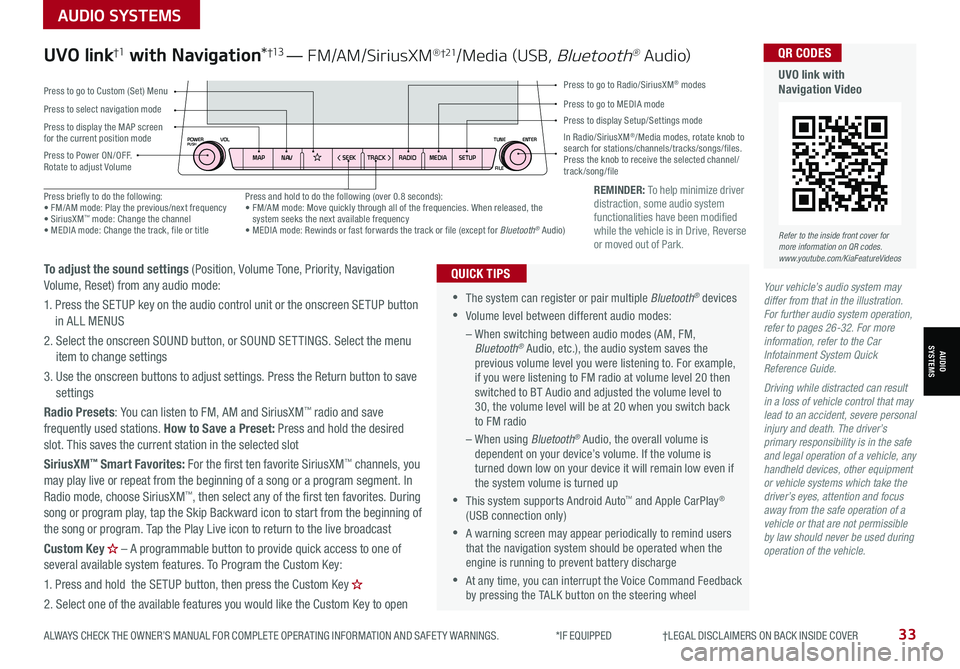
AUDIO SYSTEMS
AUDIOSYSTEMS
ALWAYS CHECK THE OWNER’S MANUAL FOR COMPLETE OPER ATING INFORMATION AND SAFET Y WARNINGS. *IF EQUIPPED †LEGAL DISCL AIMERS ON BACK INSIDE COVER33
REMINDER: To help minimize driver distraction, some audio system functionalities have been modified while the vehicle is in Drive, Reverse or moved out of Park.
Your vehicle’s audio system may differ from that in the illustration. For further audio system operation, refer to pages 26-32. For more information, refer to the Car Infotainment System Quick Reference Guide.
Driving while distracted can result in a loss of vehicle control that may lead to an accident, severe personal injury and death. The driver’s primary responsibility is in the safe and legal operation of a vehicle, any handheld devices, other equipment or vehicle systems which take the driver’s eyes, attention and focus away from the safe operation of a vehicle or that are not permissible by law should never be used during operation of the vehicle.
•
•The system can register or pair multiple Bluetooth® devices
•Volume level between different audio modes:
– When switching between audio modes (AM, FM, Bluetooth® Audio, etc.), the audio system saves the previous volume level you were listening to. For example, if you were listening to FM radio at volume level 20 then switched to BT Audio and adjusted the volume level to 30, the volume level will be at 20 when you switch back to FM radio
– When using Bluetooth® Audio, the overall volume is dependent on your device’s volume. If the volume is turned down low on your device it will remain low even if the system volume is turned up
•This system supports Android Auto™ and Apple CarPlay® (USB connection only)
•A warning screen may appear periodically to remind users that the navigation system should be operated when the engine is running to prevent battery discharge
•At any time, you can interrupt the Voice Command Feedback by pressing the TALK button on the steering wheel
QUICK TIPS
UVO link†1 with Navigation*†13 — FM/AM/SiriusXM® †21/Media (USB, Bluetooth® Au dio)
To adjust the sound settings (Position, Volume Tone, Priority, Navigation Volume, Reset) from any audio mode:
1. Press the SETUP key on the audio control unit or the onscreen SETUP button in ALL MENUS
2. Select the onscreen SOUND button, or SOUND SET TINGS. Select the menu item to change settings
3. Use the onscreen buttons to adjust settings. Press the Return button to save settings
Radio Presets: You can listen to FM, AM and SiriusXM™ radio and save frequently used stations. How to Save a Preset: Press and hold the desired slot. This saves the current station in the selected slot
SiriusXM™ Smart Favorites: For the first ten favorite SiriusXM™ channels, you may play live or repeat from the beginning of a song or a program segment. In Radio mode, choose SiriusXM™, then select any of the first ten favorites. During song or program play, tap the Skip Backward icon to start from the beginning of the song or program. Tap the Play Live icon to return to the live broadcast
Custom Key H
Page 36 of 62
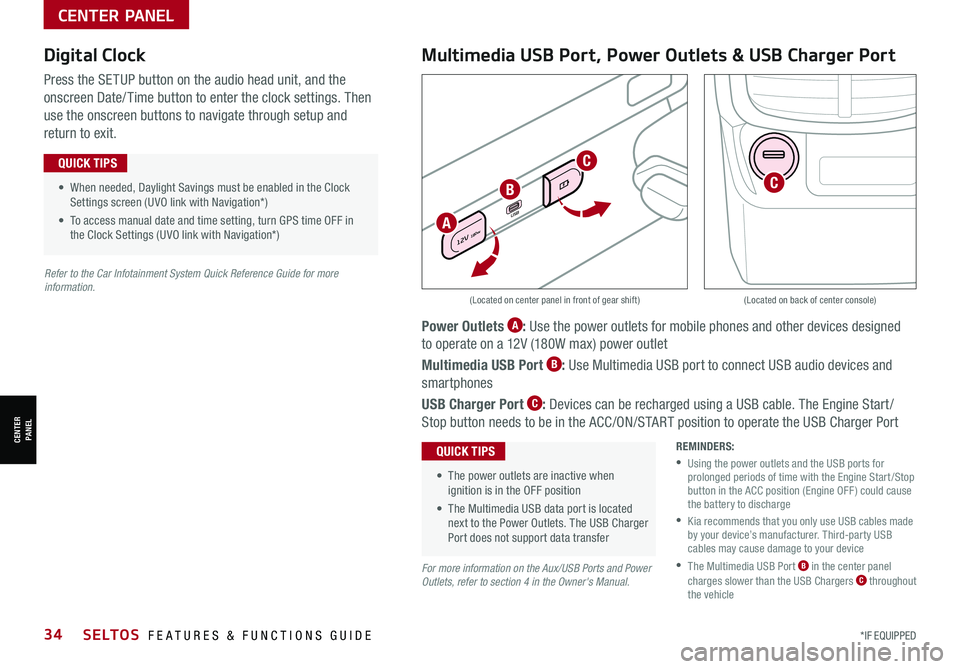
34SELTOS FEATURES & FUNCTIONS GUIDE*IF EQUIPPED
CENTER PANEL
CENTER PANEL
Power Outlets A: Use the power outlets for mobile phones and other devices designed
to operate on a 12V (180W max) power outlet
Multimedia USB Port B: Use Multimedia USB port to connect USB audio devices and
smartphones
USB Charger Port C: Devices can be recharged using a USB cable. The Engine Start /
Stop button needs to be in the ACC/ON/START position to operate the USB Charger Port
• When needed, Daylight Savings must be enabled in the Clock Settings screen (UVO link with Navigation*)
• To access manual date and time setting, turn GPS time OFF in the Clock Settings (UVO link with Navigation*)
QUICK TIPS
• The power outlets are inactive when ignition is in the OFF position
• The Multimedia USB data port is located next to the Power Outlets. The USB Charger Port does not support data transfer
QUICK TIPS
P
R
N
D
+
•
-
DRIV
MODE
USB
12V 180w
REMINDERS:
•
Using the power outlets and the USB ports for prolonged periods of time with the Engine Start /Stop button in the ACC position (Engine OFF ) could cause the battery to discharge
•
Kia recommends that you only use USB cables made by your device’s manufacturer. Third-party USB cables may cause damage to your device
•
The Multimedia USB Port B in the center panel charges slower than the USB Chargers C throughout the vehicle
(Located on center panel in front of gear shift)(Located on back of center console)
Digital Clock
Press the SETUP button on the audio head unit, and the
onscreen Date/ Time button to enter the clock settings. Then
use the onscreen buttons to navigate through setup and
return to exit.
Multimedia USB Port, Power Outlets & USB Charger Port
For more information on the Aux/USB Ports and Power Outlets, refer to section 4 in the Owner's Manual.
Refer to the Car Infotainment System Quick Reference Guide for more information.
A
B
C
C
Page 59 of 62
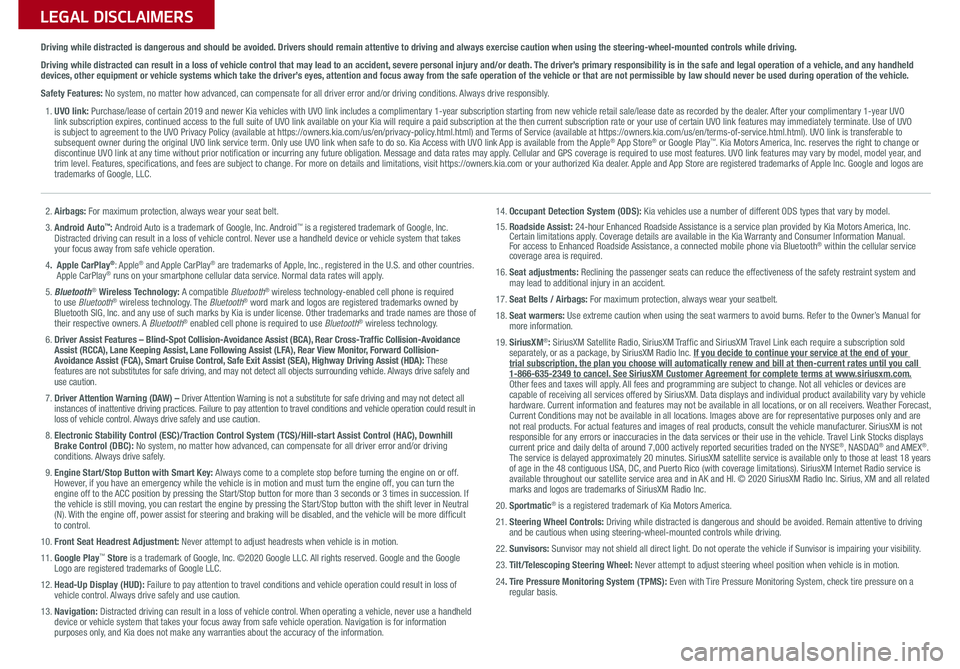
LEGAL DISCLAIMERSSales Consultant:
______________________________________________________________
Date:
____________________
Sales Manager:
________________________________________________________________
Date:
____________________
Customer:
_____________________________________________________________________
Date:
____________________
2. Airbags: For maximum protection, always wear your seat belt.
3. Android Auto™: Android Auto is a trademark of Google, Inc. Android™ is a registered trademark of Google, Inc. Distracted driving can result in a loss of vehicle control. Never use a handheld device or vehicle system that takes your focus away from safe vehicle operation.
4. Apple CarPlay®: Apple® and Apple CarPlay® are trademarks of Apple, Inc., registered in the U.S. and other countries. Apple CarPlay® runs on your smartphone cellular data service. Normal data rates will apply.
5. Bluetooth® Wireless Technology: A compatible Bluetooth® wireless technology-enabled cell phone is required to use Bluetooth® wireless technology. The Bluetooth® word mark and logos are registered trademarks owned by Bluetooth SIG, Inc. and any use of such marks by Kia is under license. Other trademarks and trade names are those of their respective owners. A Bluetooth® enabled cell phone is required to use Bluetooth® wireless technology.
6. Driver Assist Features – Blind-Spot Collision-Avoidance Assist (BCA), Rear Cross-Traffic Collision-Avoidance Assist (RCCA), Lane Keeping Assist, Lane Following Assist (LFA), Rear View Monitor, Forward Collision-Avoidance Assist (FCA), Smart Cruise Control, Safe Exit Assist (SEA), Highway Driving Assist (HDA): These features are not substitutes for safe driving, and may not detect all objects surrounding vehicle. Always drive safely and use caution.
7. Driver Attention Warning (DAW) – Driver Attention Warning is not a substitute for safe driving and may not detect all instances of inattentive driving practices. Failure to pay attention to travel conditions and vehicle operation could result in loss of vehicle control. Always drive safely and use caution.
8. Electronic Stability Control (ESC)/Traction Control System (TCS)/Hill-start Assist Control (HAC), Downhill Brake Control (DBC): No system, no matter how advanced, can compensate for all driver error and/or driving conditions. Always drive safely.
9. Engine Start/Stop Button with Smart Key: Always come to a complete stop before turning the engine on or off. However, if you have an emergency while the vehicle is in motion and must turn the engine off, you can turn the engine off to the ACC position by pressing the Start/Stop button for more than 3 seconds o\
r 3 times in succession. If the vehicle is still moving, you can restart the engine by pressing the Start/Stop button with the s\
hift lever in Neutral (N). With the engine off, power assist for steering and braking will be disabled, and the vehicle will be more difficult to control.
10. Front Seat Headrest Adjustment: Never attempt to adjust headrests when vehicle is in motion.
11. Google Play™ Store is a trademark of Google, Inc. ©2020 Google LLC. All rights reserved. Google and the Google Logo are registered trademarks of Google LLC.
12. Head-Up Display (HUD): Failure to pay attention to travel conditions and vehicle operation could result in loss of vehicle control. Always drive safely and use caution.
13. Navigation: Distracted driving can result in a loss of vehicle control. When operating a vehicle, never use a handheld device or vehicle system that takes your focus away from safe vehicle operation. Navigation is for information purposes only, and Kia does not make any warranties about the accuracy of the information.
14. Occupant Detection System (ODS): Kia vehicles use a number of different ODS types that vary by model.15. Roadside Assist: 24-hour Enhanced Roadside Assistance is a service plan provided by Kia Motors America, Inc. Certain limitations apply. Coverage details are available in the Kia Warranty and Consumer Information Manual. For access to Enhanced Roadside Assistance, a connected mobile phone via Bluetooth® within the cellular service coverage area is required.
16. Seat adjustments: Reclining the passenger seats can reduce the effectiveness of the safety restraint system and may lead to additional injury in an accident.
17. Seat Belts / Airbags: For maximum protection, always wear your seatbelt.
18. Seat warmers: Use extreme caution when using the seat warmers to avoid burns. Refer to the Owner’s Manual for more information.
19. SiriusXM®: SiriusXM Satellite Radio, SiriusXM Traffic and SiriusXM Travel Link each require a subscription sold separately, or as a package, by SiriusXM Radio Inc. If you decide to continue your service at the end of your trial subscription, the plan you choose will automatically renew and bill at then-current r\
ates until you call 1-866-635-2349 to cancel. See SiriusXM Customer Agreement for complete terms at www.siriusxm.com. Other fees and taxes will apply. All fees and programming are subject to change. Not all vehicles or devices are capable of receiving all services offered by SiriusXM. Data displays and individual product availability vary by vehicle hardware. Current information and features may not be available in all locations, or on all receivers. Weather Forecast, Current Conditions may not be available in all locations. Images above are for representative purposes only and are not real products. For actual features and images of real products, consult the vehicle manufacturer. SiriusXM is not responsible for any errors or inaccuracies in the data services or their use in the vehicle. Travel Link Stocks displays current price and daily delta of around 7,000 actively reported securiti\
es traded on the NYSE®, NASDAQ® and AMEX®. The service is delayed approximately 20 minutes. SiriusXM satellite service is available only to those at least 18 years of age in the 48 contiguous USA, DC, and Puerto Rico (with coverage limitations). SiriusXM Internet Radio service is available throughout our satellite service area and in AK and HI. © 2020 SiriusXM Radio Inc. Sirius, XM and all related marks and logos are trademarks of SiriusXM Radio Inc.
20. Sportmatic® is a registered trademark of Kia Motors America.
21. Steering Wheel Controls: Driving while distracted is dangerous and should be avoided. Remain attentive to driving and be cautious when using steering-wheel-mounted controls while driving\
.
22. Sunvisors: Sunvisor may not shield all direct light. Do not operate the vehicle if Sunvisor is impairing your visibility.
23. Tilt/Telescoping Steering Wheel: Never attempt to adjust steering wheel position when vehicle is in motion.
24. Tire Pressure Monitoring System (TPMS): Even with Tire Pressure Monitoring System, check tire pressure on a regular basis.
Driving while distracted is dangerous and should be avoided. Drivers should remain attentive to driving and always exercise caution when using the steering-wheel-mounted controls while dri\
ving.
Driving while distracted can result in a loss of vehicle control that may lead to an accident, severe personal injury and/or death. The driver’s primary responsibility is in the safe and legal operation of a vehicle, and any handheld devices, other equipment or vehicle systems which take the driver’s eyes, attention and focus away from the safe operation of the vehicle or that are not permissible by law should never be used during operation of the vehicle.
Safety Features: No system, no matter how advanced, can compensate for all driver error and/or driving conditions. Always drive responsibly.
1. UVO link: Purchase/lease of certain 2019 and newer Kia vehicles with UVO link includes a complimentary 1-year subscription starting from new vehicle retail sale/lease date as recorded by the dealer. After your complimentary 1-year UVO link subscription expires, continued access to the full suite of UVO link available on your Kia will require a paid subscription at the then current subscription rate or your use of certain UVO link features may immediately terminate. Use of UVO is subject to agreement to the UVO Privacy Policy (available at https://owners.kia.com/us/en/privacy-policy.html.html) and Terms of Service (available at https://owners.kia.com/us/en/terms-of-service.html.html). UVO link is transferable to subsequent owner during the original UVO link service term. Only use UVO link when safe to do so. Kia Access with UVO link App is available from the Apple® App Store® or Google Play™. Kia Motors America, Inc. reserves the right to change or discontinue UVO link at any time without prior notification or incurring any future obligation. Message and data rates may apply. Cellular and GPS coverage is required to use most features. UVO link features may vary by model, model year, and trim level. Features, specifications, and fees are subject to change. For more on details and limitations, visit https://owners.kia.com or your authorized Kia dealer. Apple and App Store are registered trademarks of Apple Inc. Google and logos are trademarks of Google, LLC.