turn signal KIA SELTOS 2021 Features and Functions Guide
[x] Cancel search | Manufacturer: KIA, Model Year: 2021, Model line: SELTOS, Model: KIA SELTOS 2021Pages: 62, PDF Size: 4.82 MB
Page 4 of 62
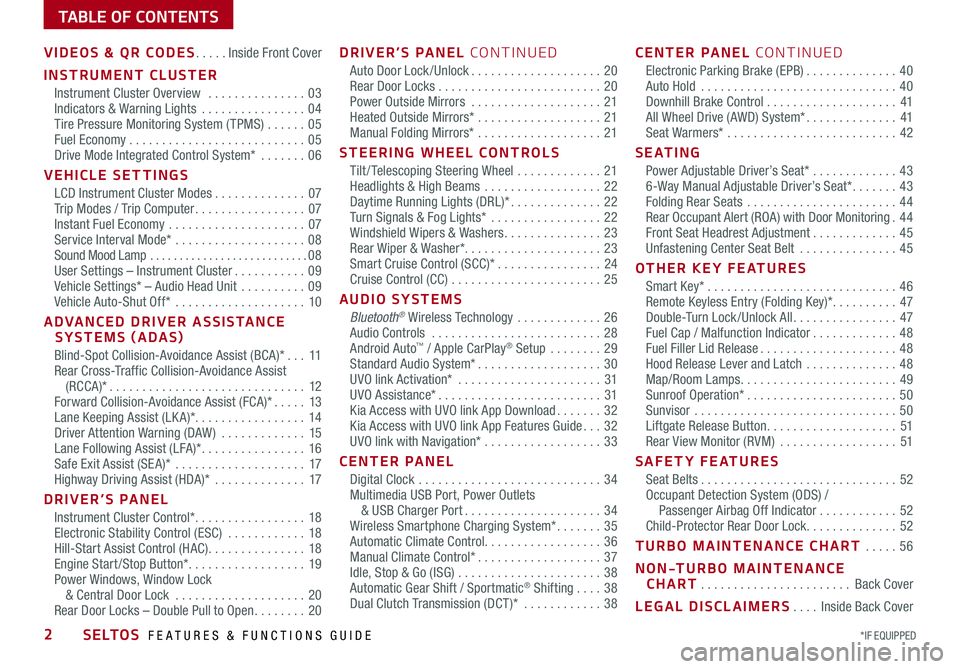
*IF EQUIPPED 2SELTOS FEATURES & FUNCTIONS GUIDE
TABLE OF CONTENTS
VIDEOS & QR CODES .....Inside Front Cover
INSTRUMENT CLUSTER
Instrument Cluster Overview ...............03Indicators & Warning Lights ................04Tire Pressure Monitoring System ( TPMS) ......05Fuel Economy ...........................05Drive Mode Integrated Control System* .......06
VEHICLE SETTINGS
LCD Instrument Cluster Modes ..............07Trip Modes / Trip Computer .................07Instant Fuel Economy .....................07Service Interval Mode* ....................08Sound Mood Lamp ...........................08User Settings – Instrument Cluster ...........09Vehicle Settings* – Audio Head Unit ..........09Vehicle Auto-Shut Off* ....................10
ADVANCED DRIVER ASSISTANCE SYSTEMS (ADAS)
Blind-Spot Collision-Avoidance Assist (BCA)* ...11Rear Cross-Traffic Collision-Avoidance Assist (RCCA)* ..............................12Forward Collision-Avoidance Assist (FCA)* .....13Lane Keeping Assist (LK A)* .................14Driver Attention Warning (DAW ) .............15Lane Following Assist (LFA)* ................16Safe Exit Assist (SE A)* ....................17Highway Driving Assist (HDA)* ..............17
DRIVER’S PANEL
Instrument Cluster Control* .................18Electronic Stability Control (ESC) ............18Hill-Start Assist Control (HAC) ...............18Engine Start /Stop Button* ..................19Power Windows, Window Lock & Central Door Lock ....................20Rear Door Locks – Double Pull to Open ........20
DRIVER’S PANEL CONTINUED
Auto Door Lock /Unlock ....................20Rear Door Locks .........................20Power Outside Mirrors ....................21Heated Outside Mirrors* ...................21Manual Folding Mirrors* ...................21
STEERING WHEEL CONTROLS
Tilt / Telescoping Steering Wheel .............21Headlights & High Beams ..................22Daytime Running Lights (DRL)* ..............22Turn Signals & Fog Lights* .................22Windshield Wipers & Washers ...............23Rear Wiper & Washer*. . . . . . . . . . . . . . . . . . . . . 23Smart Cruise Control (SCC)* ................24Cruise Control (CC) .......................25
AUDIO SYSTEMS
Bluetooth® Wireless Technology .............26 Audio Controls ..........................28 Android Auto™ / Apple CarPlay® Setup ........29Standard Audio System* ...................30UVO link Activation* ......................31UVO Assistance* .........................31Kia Access with UVO link App Download .......32Kia Access with UVO link App Features Guide ...32UVO link with Navigation* ..................33
CENTER PANEL
Digital Clock ............................34Multimedia USB Port, Power Outlets & USB Charger Port .....................34Wireless Smartphone Charging System* .......35Automatic Climate Control. . . . . . . . . . . . . . . . . . 36Manual Climate Control* ...................37Idle, Stop & Go (ISG) ......................38Automatic Gear Shift / Sportmatic® Shifting ....38Dual Clutch Transmission (DCT )* ............38
CENTER PANEL CONTINUED
Electronic Parking Brake (EPB) ..............40Auto Hold ..............................40Downhill Brake Control ....................41All Wheel Drive (AWD) System* ..............41Seat Warmers* ..........................42
S E AT I N G
Power Adjustable Driver’s Seat* .............436-Way Manual Adjustable Driver’s Seat* .......43Folding Rear Seats .......................44Rear Occupant Alert (ROA) with Door Monitoring .44Front Seat Headrest Adjustment .............45Unfastening Center Seat Belt ...............45
OTHER KEY FEATURES
Smart Key* .............................46Remote Keyless Entry (Folding Key)* ..........47Double-Turn Lock /Unlock All ................47Fuel Cap / Malfunction Indicator .............48Fuel Filler Lid Release .....................48Hood Release Lever and Latch ..............48Map/Room Lamps ........................49Sunroof Operation* .......................50Sunvisor ...............................50Liftgate Release Button ....................51Rear View Monitor (RVM) ..................51
SAFETY FEATURES
Seat Belts ..............................52Occupant Detection System (ODS) / Passenger Airbag Off Indicator ............52Child-Protector Rear Door Lock ..............52
TURBO MAINTENANCE CHART .....56
NON-TURBO MAINTENANCE CHART .......................Back Cover
LEGAL DISCLAIMERS ....Inside Back Cover
Page 5 of 62
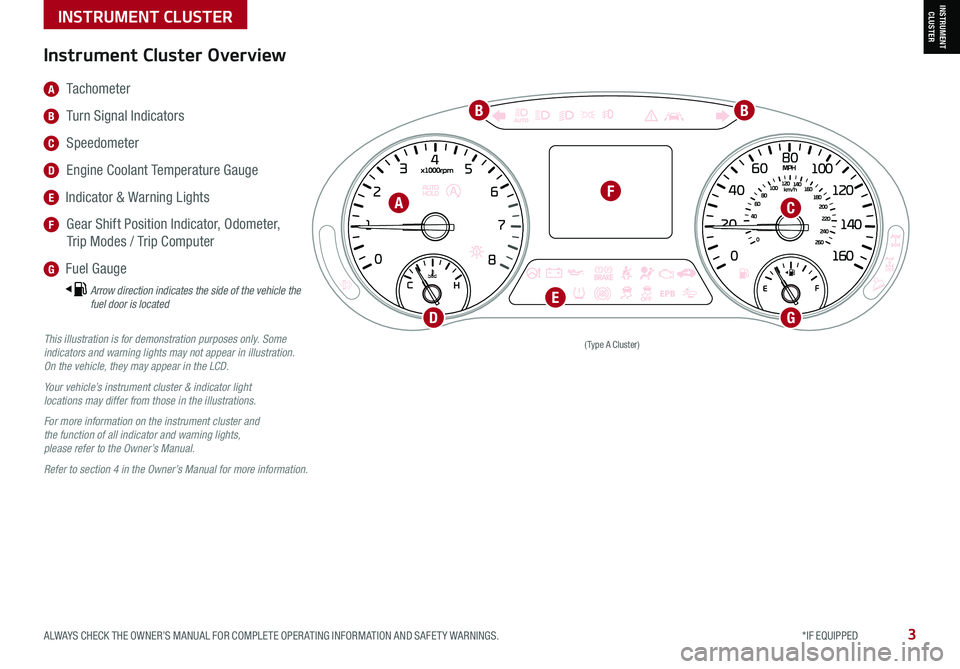
ALWAYS CHECK THE OWNER’S MANUAL FOR COMPLETE OPER ATING INFORMATION AND SAFET Y WARNINGS. *IF EQUIPPED3
INSTRUMENT CLUSTERINSTRUMENT CLUSTER
(Type A Cluster)This illustration is for demonstration purposes only. Some indicators and warning lights may not appear in illustration. On the vehicle, they may appear in the LCD.
Your vehicle’s instrument cluster & indicator light locations may differ from those in the illustrations.
For more information on the instrument cluster and the function of all indicator and warning lights, please refer to the Owner’s Manual.
Refer to section 4 in the Owner’s Manual for more information.
A Tachometer
B Turn Signal Indicators
C Speedometer
D Engine Coolant Temperature Gauge
E Indicator & Warning Lights
F Gear Shift Position Indicator, Odometer,
Trip Modes / Trip Computer
G Fuel Gauge
Arrow direction indicates the side of the vehicle the fuel door is located
Instrument Cluster Overview
A
BB
C
D
F
G
E
Page 6 of 62
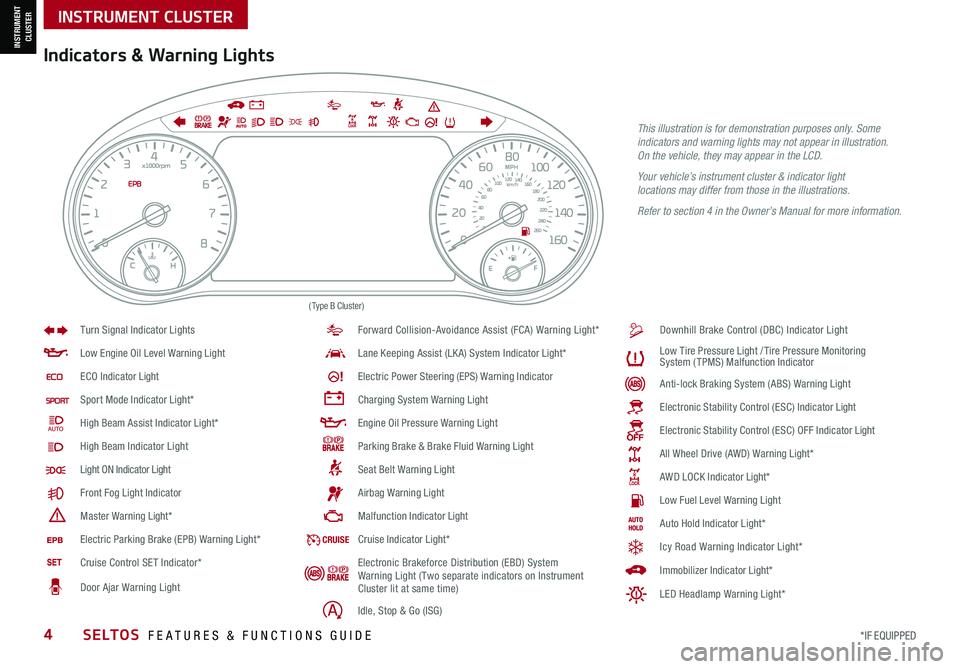
*IF EQUIPPED 4SELTOS FEATURES & FUNCTIONS GUIDE
INSTRUMENT CLUSTER
INSTRUMENT CLUSTER
EPB
(Type B Cluster)
Anti -lo ck B ra k in g S ys te m ( AB S) W arnin g L ight
Low E ngin e O il L eve l W arnin g L ight
EC O I ndic ato r Light
Sport M od e I ndic ato r Ligh t*
High B eam A ssis t I ndic ato r Ligh t*
High B eam Indicator Light
Light ON Indicator Light
F ro n t F og L ight Indic ato r
Maste r W arnin g Light*
Forward Collision-Avoidance Assist (FCA) Warning Light*
Lan e Keeping Assist (LKA) System I ndic ato r Ligh t*
Ele ctr ic P ow er S te erin g (EPS) W arnin g Indic ato r
Chargin g S ys te m W arnin g L ight
Engin e O il P re ssu re W arnin g L ight
Park in g B ra ke & B ra ke F luid W arnin g L ight
Sea t B elt W arnin g L ight Downhill Brake Control (DBC) Indicator Light
A
ir b ag W arnin g L ight
Malf u n ctio n I ndic ato r Light
Turn Signal Indicator Lights
L
ow T ir e P re ssu re L igh t /Tir e P re ssu re M on it o rin g
S ys te m ( TPMS ) Malf u n ctio n I ndic ato r
Ele ctro nic S ta b ili ty C on tro l (ES C ) I ndic ato r Light
Ele ctr o n ic S ta b ili ty C on tro l (ES C ) O FF I ndic ato r Light
All Wheel Drive (AWD) W arnin g L ight*
A W D L OCK I ndic ato r Light*
Low F uel L eve l W arnin g L ight
CR UI SECru is e I ndic ato r Ligh t*A uto H old I ndic ato r Ligh t*
I m m ob ili ze r I ndic ato r Light*
Icy Road Warning Indicator Light*
LED Headlamp Warning Light*E le ctr ic P ark in g B ra ke ( EP B ) W arnin g L ight*
Cruise Control SET Indicator*
Door Ajar Warning Light Electronic Brakeforce Distribution (EBD) System
Warning Light (Two separate indicators on Instrument
Cluster lit at same time)
Idle, Stop & Go (ISG)
Indicators & Warning Lights
This illustration is for demonstration purposes only. Some indicators and warning lights may not appear in illustration. On the vehicle, they may appear in the LCD.
Your vehicle’s instrument cluster & indicator light locations may differ from those in the illustrations.
Refer to section 4 in the Owner’s Manual for more information.
Page 11 of 62
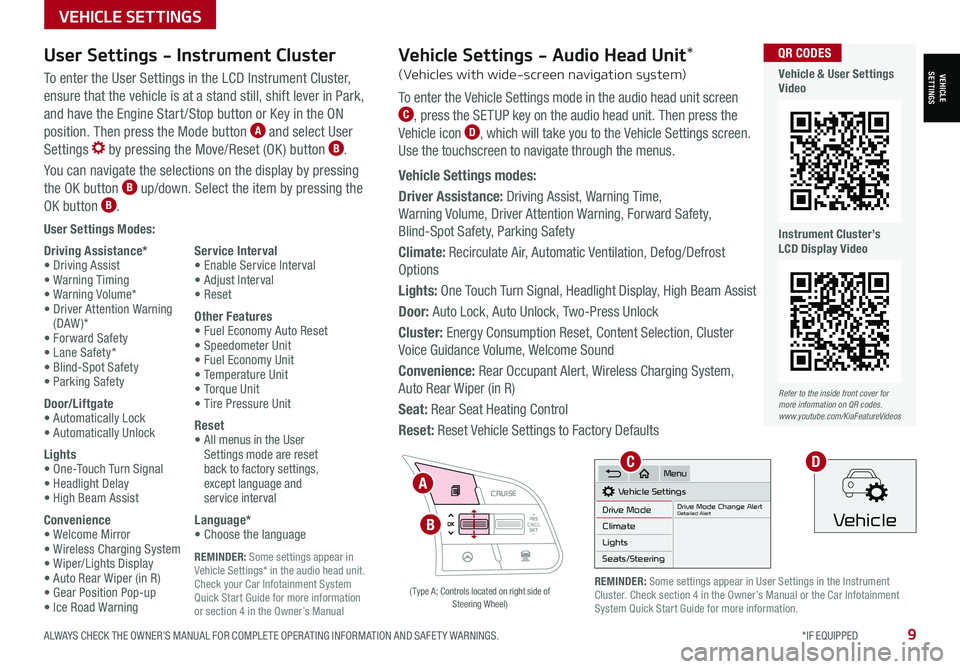
ALWAYS CHECK THE OWNER’S MANUAL FOR COMPLETE OPER ATING INFORMATION AND SAFET Y WARNINGS. *IF EQUIPPED9
REMINDER: Some settings appear in Vehicle Settings* in the audio head unit. Check your Car Infotainment System Quick Start Guide for more information or section 4 in the Owner’s Manual
VEHICLESETTINGS
VEHICLE SETTINGS
User Settings Modes:
Driving Assistance*• Driving Assist• Warning Timing• Warning Volume*• Driver Attention Warning (DAW )*• Forward Safety• Lane Safety*• Blind-Spot Safety• Parking Safety
Door/Liftgate• Automatically Lock• Automatically Unlock
Lights• One-Touch Turn Signal• Headlight Delay• High Beam Assist
Convenience• Welcome Mirror• Wireless Charging System• Wiper/Lights Display• Auto Rear Wiper (in R)• Gear Position Pop-up• Ice Road Warning
Service Interval• Enable Service Interval• Adjust Interval• Reset
Other Features• Fuel Economy Auto Reset• Speedometer Unit• Fuel Economy Unit• Temperature Unit• Torque Unit• Tire Pressure Unit
Reset•
All menus in the User Settings mode are reset back to factory settings, except language and service interval
Language*• Choose the language
User Settings - Instrument Cluster
To enter the User Settings in the LCD Instrument Cluster,
ensure that the vehicle is at a stand still, shift lever in Park,
and have the Engine Start /Stop button or Key in the ON
position. Then press the Mode button A and select User
Settings by pressing the Move/Reset (OK ) button B.
You can navigate the selections on the display by pressing
the OK button B up/down. Select the item by pressing the
OK button B.
RES
SET
CNCL+
–
CRUISE
OK
RESSET
CNCL+
–
CRUISE
OKRESSET
CNCL+
–
CRUISE
OK
RESSET+
–
CRUISE
OK
RESSET+
–
CRUISE
OKRESSET+
–
CRUISE MODE
OK
RES
SET+
–
CRUISE
CANCEL
CANCEL
OKRESSET+
–
CRUISE
CANCEL
OK
MODE
A
B
( Type A; Controls located on right side of Steering Wheel)
Refer to the inside front cover for more information on QR codes.www.youtube.com/KiaFeatureVideos
QR CODES
Vehicle & User Settings Video
Instrument Cluster’s LCD Display Video
REMINDER: Some settings appear in User Settings in the Instrument Cluster. Check section 4 in the Owner’s Manual or the Car Infotainment System Quick Start Guide for more information.
Vehicle Settings - Audio Head Unit*
(Vehicles with wide-screen navigation system)
To enter the Vehicle Settings mode in the audio head unit screen C, press the SETUP key on the audio head unit. Then press the
Vehicle icon D, which will take you to the Vehicle Settings screen.
Use the touchscreen to navigate through the menus.
Vehicle Settings modes:
Driver Assistance: Driving Assist, Warning Time,
Warning Volume, Driver Attention Warning, Forward Safety,
Blind-Spot Safety, Parking Safety
Climate: Recirculate Air, Automatic Ventilation, Defog/Defrost
Options
Lights: One Touch Turn Signal, Headlight Display, High Beam Assist
Door: Auto Lock, Auto Unlock, Two-Press Unlock
Cluster: Energy Consumption Reset, Content Selection, Cluster
Voice Guidance Volume, Welcome Sound
Convenience: Rear Occupant Alert, Wireless Charging System,
Auto Rear Wiper (in R)
Seat: Rear Seat Heating Control
Reset: Reset Vehicle Settings to Factory Defaults
Vehicle Settings
Drive ModeDrive Mode Change AlertDetailed AlertClimate
Lights
Seats/Steering
Menu
Vehicle
CD
Page 13 of 62

ALWAYS CHECK THE OWNER’S MANUAL FOR COMPLETE OPER ATING INFORMATION AND SAFET Y WARNINGS. *IF EQUIPPED †LEGAL DISCL AIMERS ON BACK INSIDE COVER11
RES
SET
CNCL+
–
CRUISE
OK
RESSET
CNCL+
–
CRUISE
OKRESSET
CNCL+
–
CRUISE
OK
RESSET+
–
CRUISE
OK
RESSET+
–
CRUISE
OKRESSET+
–
CRUISE MODE
OK
RES
SET+
–
CRUISE
CANCEL
CANCEL
OKRESSET+
–
CRUISE
CANCEL
OK
MODE
ADVANCED DRIVER ASSISTANCE SYSTEMS (ADAS)
ADAS
Refer to the inside front cover for more information on QR codes.www.youtube.com/KiaFeatureVideos
QR CODES
Blind-Spot Collision- Avoidance Assist Video
Blind-Spot Collision-Avoidance Assist (BCA)†6
REMINDERS:
•
BCW will not issue a warning if the vehicle speed is 6 mph or more above the surrounding vehicles
•
When BCW is ON and the ignition is cycled, BCW returns to its previous state
•
BCW is a supplemental system. Do not solely rely on this system. Always pay attention to the road and drive safely
The BCA system is not a substitute for safe and proper driving. Always drive safely and use caution.
Refer to section 5 in the Owner’s Manual for more information.
The images on this page are for illustrative purposes only and may not reflect actual feature or operation.
•
• BCW Warning Volume can be adjusted in the User Settings in the Instrument Cluster or the Vehicle Settings* on the audio head unit. Go to Driver Assistance, then Warning Volume
• BCW will activate when:
– The system is turned on
– Other vehicles are detected on the rear sides of the vehicle
– Vehicle speed is above approximately 20 mph
QUICK TIP
A
B
BCW uses rear corner radar sensors in the rear bumper to monitor and warn the driver in certain situations if it detects an
approaching vehicle in the driver’s blind spot area and before changing lanes. When turned on, the system will activate when the
vehicle is traveling faster than 20 mph and will alert the driver if another vehicle is detected by the rear-corner radar sensor.
1st-stage warning: When another vehicle is detected within BCW warning boundary A,
an indicator will illuminate on the outside rearview mirrors B.
2nd-stage warning: When 1st stage warning is on and the driver activates a turn signal,
a flashing yellow indicator will illuminate on the outside rearview mirrors and the system
will sound a warning.
BCW User Settings:
• To turn BCA on, go to the User Settings menu in the Instrument Cluster, press the
Mode button C on the Steering Wheel when the vehicle is at a standstill, gear
shift in Park and with the ignition switch or the Engine Start /Stop button* in the ON
position, and select User Settings . Press the Move (OK ) button D up/down and
select Driver Assistance, Blind-Spot Safety and then press the OK button D
• Some models access settings through the Vehicle Settings in the audio head unit.
Press the Setup hard key on the audio head unit, then VEHICLE on the screen
to enter Vehicle Settings
• To set BCW when in Blind-Spot Safety, select:
– Warning Only: Vehicle will provide a warning only (audible & visual)
– Off: System is off, no warnings provided
• To set the initial warning activation time, go to User
Settings , then Driver Assistance, Warning Time and
press the OK button D. Adjust the warning timing:
– Early/Normal: Maximizes the amount of distance
between the vehicles before the initial warning occurs
– Late: Reduces the amount of distance between
the vehicles before the initial warning occurs
C
D
( Type A; Controls located on right side of Steering Wheel)
Page 15 of 62

ALWAYS CHECK THE OWNER’S MANUAL FOR COMPLETE OPER ATING INFORMATION AND SAFET Y WARNINGS. *IF EQUIPPED †LEGAL DISCL AIMERS ON BACK INSIDE COVER13
RES
SET
CNCL+
–
CRUISE
OK
RESSET
CNCL+
–
CRUISE
OKRESSET
CNCL+
–
CRUISE
OK
RESSET+
–
CRUISE
OK
RESSET+
–
CRUISE
OKRESSET+
–
CRUISE MODE
OK
RES
SET+
–
CRUISE
CANCEL
CANCEL
OKRESSET+
–
CRUISE
CANCEL
OK
MODE
ADVANCED DRIVER ASSISTANCE SYSTEMS (ADAS)
ADAS
COLLISION WARNING
EMERGENCY BRAKING
FCA is designed to detect and monitor a vehicle ahead or detect a pedestrian in the roadway through front
view camera recognition and front radar signals to warn the driver that a collision is imminent,
and if necessary, temporarily apply emergency braking. Initially, FCA provides Forward Collision Warning
(FCW ) when it detects a potential collision with a vehicle, pedestrian, or cyclist, emitting an audible
warning and visual alert on the instrument cluster A.
If the system detects that the collision risk has increased, Forward Collision-Avoidance Assist (FCA)
automatically applies the brakes to reduce your speed, potentially
helping to reduce the effects of a possible collision.
FCA User Settings:
• FCA is ON by default in most Kia models. FCA can be turned
ON/ OFF by going to the User Settings in the Instrument Cluster
• To go to User Settings , press the Mode button B on the Steering Wheel when the vehicle is at a
standstill, gear shift in Park and with the ignition on or the Engine Start /Stop button* in the ON position
• Press the OK button C up/down and select User Settings then Driver Assistance
– In some models, go to Driving Assist, then Forward Collision-Avoidance Assist or Forward Collision
Warning and press the OK button C
– In other models, go to Forward Safety and select Active Assist, Warning Only or Off
• Active Assist: Vehicle will provide a warning (audible & visual) and apply the brakes if needed
• Warning Only: Vehicle will provide a warning only (audible & visual)
• Off: System is off, no warnings or braking provided
• To adjust the FCA initial warning activation time, go to User Settings , Driver Assistance, Warning
Timing then select Normal, Early or Late, depending on your Kia model:
–
Early/Normal: Maximizes the amount of distance between the vehicles before the initial warning occurs
– Late: Reduces the amount of distance between the vehicles before the initial warning occurs
FCA/FCW will become active when the:
• Ignition is on or the Engine Start /Stop button* is ON
• Vehicle is traveling faster than 5 mph
• Electronic Stability Control (ESC) is ON
C
B
FCA Warning Volume can be adjusted in the User Settings in the Instrument Cluster or the Vehicle Settings* on the audio head unit. Go to Driver Assistance, then Warning Volume
QUICK TIP
A
Refer to the inside front cover for more information on QR codes.www.youtube.com/KiaFeatureVideos
QR CODES
Forward Collision- Avoidance Assist (FCA)Video
Forward Collision-Avoidance Assist (FCA)†6
Forward Collision-Avoidance Assist (FCA) is not a substitute for safe driving and may not detect all objects in front of the vehicle. Always drive safely and use caution.
Actual User Settings steps may vary by model. Refer to section 4 in the Owner’s Manual for more information.
For illustrative purposes only. Your actual display, buttons and/or features may vary.
REMINDERS:
• FCA will be activated by default when the ignition is cycled ON, even when previous setting was OFF
• If FCA is operating and the ESC (Electronic Stability Control) is turned off, FCA system is automatically turned off
• When the FCA system is off, the FCA warning indicator is on in the Instrument Cluster
( Type A; Controls located on right side of Steering Wheel)
Page 17 of 62

ADVANCED DRIVER ASSISTANCE SYSTEMS (ADAS)
ADAS
Refer to the inside front cover for more information on QR codes.www.youtube.com/KiaFeatureVideos
QR CODES
Driver Attention Warning (DAW) Video
ALWAYS CHECK THE OWNER’S MANUAL FOR COMPLETE OPER ATING INFORMATION AND SAFET Y WARNINGS. *IF EQUIPPED †LEGAL DISCL AIMERS ON BACK INSIDE COVER15
LK A User Settings:
• To turn LK A ON, with the ignition on or the Engine Start /
Stop button* in the ON position, press the Lane Safety/LK A
button* A. The instrument cluster indicator
will initially illuminate white indicating the system is on
• To turn LK A on in the user settings, go to the User Settings
menu in the Instrument Cluster, press the Mode button
B on the Steering Wheel when the vehicle is at a
standstill, gear shift in Park and with the ignition on or the
Engine Start /Stop button* in the ON position, and select
User Settings
• To switch between LK A modes (Lane Keep Assist, Lane
Departure Warning), go to User Settings in the Instrument
Cluster. Press the Move (OK ) button C up/down and select
desired setting and press the OK button C
REMINDERS:
•
LK A will not issue a warning if the turn signals or hazard lights are activated
•
When the ignition is cycled, LK A will return to the previously set state
•
Some models access settings through the Vehicle Settings in the audio head unit. Press the Setup hard key on the audio head unit, then VEHICLE on the screen to enter Vehicle Settings
Lane Keeping Assist (LKA)*†6 (continued)
Lane Keeping Assist and Lane Departure Warning are not substitutes for safe driving and may not always alert the driver if the vehicle is driven outside of its lane. Always drive safely and use caution.
For illustrative purposes only. Your actual display, buttons and/or features may vary.
Actual User Settings steps may vary by model. Refer to section 4 in the Owner’s Manual for more information.
The DAW system is designed to alert the driver if it detects
inattentive driving practices and, in certain situations, can
give a warning signal to take a break from driving. To turn the
DAW System ON/OFF, turn the ignition on and then select User
Settings in the Instrument Cluster or the Vehicle Settings* in the
audio head unit. Go to Driving Assistance, then Driver Attention
Warning and, if equipped, select Inattentive Driving Warning.
Driver Attention Warning modes:
OFF: Driver Attention Warning is deactivated D
Normal (Default): Driver Attention Warning warns the driver of
his/her inattentive driving practices
Late: Driver Attention Warning warns the driver of his/her
inattentive driving practices later than Normal mode
If DAW is activated, the DAW information will appear on the LCD Display E when you select
the Driving Assist mode . A message, “Consider taking a break,” appears on the LCD
display and a warning sounds to suggest the driver to take a break when the driver’s attention
level is below one bar F.
Driver Attention Warning (DAW)*†7
REMINDERS:
•The setup of DAW will be maintained, as selected, when the ignition is cycled
•
When activated, DAW does not display “Consider taking a break” message when the total trip driving time is less than 10 minutes
•
DAW will enter a standby mode if the camera does not detect the lanes and/or the driving speed remains under 40 mphDriver Attention War n
System Off
Level Time ——:—— Attention Level
LOW
HIGH
Level Time 00:27
Attention Level
LOWHIGH
Level Time 05:27
Consider taking a break
22.4 °C4025km
Driver Attention Warn.
System Off
Last Break ——:——Attention Level
LOW HIGH
Last Break 00:27 Attention Level
LOW
HIGH
Level Time 05:27
Consider taking a break
22.4
°C4025km
Driver Attention Warn. System Off
Last Break ——:——Attention Level
LOW HIGH
Last Break 00:27
Attention Level
LOWHIGH
Level Time 05:27
Consider taking a break
22.4
°C4025km
Driver Attention Warning is not a substitute for safe driving and may not detect all instances of inattentive driving practices. Failure to pay attention to travel conditions and vehicle operation could result in loss of vehicle control. Always drive safely and use caution. Refer to section 5 in the Owner’s Manual for more information.
EFD
Page 24 of 62

*IF EQUIPPED22SELTOS FEATURES & FUNCTIONS GUIDE
STEERING WHEEL CONTROLS
STEERING WHEEL CONTROLS
High Beam Assist (HBA)
High Beam Assist is designed to automatically adjust the headlight range by switching
between high and low beams based on light detected from other vehicles and road
conditions.
To enable HBA, toggle the light switch to the AUTO Light position and turn on the high beams
by pushing the lever away from you. The High Beam Assist indicator will illuminate.
REMINDERS:
• HBA will operate when vehicle speed exceeds 25 mph
• If the lever is pushed away from you while HBA is operational, HBA will turn off and the high beams will be on continuously. If the lever is pulled toward you while HBA is operational, HBA will turn off
• If the light switch is switched to the headlight position, HBA will turn off and the low beams will be on continuously
Headlight ON position
Parking light position
AUTOAuto Light* / DRL / HBA
OFFLights OFF
AUTO
OF F
OFF
.
Daytime Running Lights (DRL)*
DRL may help others to see the front of your vehicle during
the day. The lights will be on automatically when the ignition
or Engine Start /Stop button is ON and the headlight switch is
in the AUTO position, unless one of the following occurs:
•Headlights are on
•Parking brake is applied
•Fog lights are on
•Engine is turned off
•Switch is in the OFF position
REMINDER: DRL only operates during the daytime
High Beam Assist does not operate below certain speeds, or in some lighting and driving conditions. Please be aware of your surroundings and exercise proper road etiquette when operating a vehicle using the high beams.
O ne -To u ch Lane Change SignalA
Refer to section 4 in the Owner’s Manual for more information.
Refer to section 4 in the Owner’s Manual for more information.
Headlights & High Beams
To o p e r a t e :
•Rotate lever switch to change the Headlight function
•Push lever to turn High Beams ON
•Pull lever to flash Headlights / High Beams
AUTO Light* — When the light switch is in the AUTO
Light position, the tail lights and headlights will turn ON/
OFF automatically, depending on the amount of light
outside the vehicle.Turn Signals & Fog Lights*
To o p e r a t e :
•Turn Signals - Move lever Up/Down for Right /Left
Turn Signal
•Fog Lights - Press switch A up/down to turn Fog
Lights ON/OFF REMINDER: Headlights must be ON for fog light operation.
One-Touch Lane Change
Signal is activated by briefly
pressing the Turn Signal Lever
up/down slightly for less than
1 second and then releasing.
The lane change signal will
blink 3 times.
To change how many times
(3/5/7) the Lane Change
Signal blinks, go to User
Settings Mode* in the LCD
Instrument Cluster modes.
See section 4 in the Owner’s Manual for more information.
Page 34 of 62
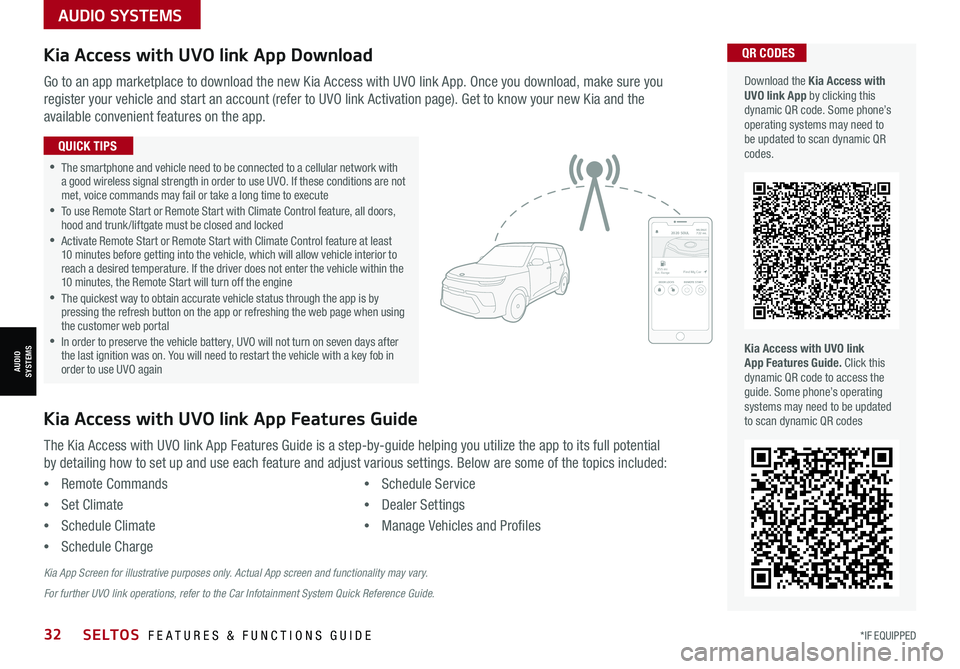
AUDIO SYSTEMS
AUDIOSYSTEMS
Kia Access with UVO link App DownloadQR CODES
Kia Access with UVO link App Features Guide. Click this dynamic QR code to access the guide. Some phone’s operating systems may need to be updated to scan dynamic QR codes
Download the Kia Access with UVO link App by clicking this dynamic QR code. Some phone’s operating systems may need to be updated to scan dynamic QR codes.
Go to an app marketplace to download the new Kia Access with UVO link App. Once you download, make sure you
register your vehicle and start an account (refer to UVO link Activation page). Get to know your new Kia and the
available convenient features on the app.
The Kia Access with UVO link App Features Guide is a step-by-guide helping you utilize the app to its full potential
by detailing how to set up and use each feature and adjust various settings. Below are some of the topics included:
•Remote Commands
•Set Climate
•Schedule Climate
•Schedule Charge
•Schedule Service
•Dealer Settings
•Manage Vehicles and Profiles
Kia Access with UVO link App Features Guide
2020 SOULMILEAGE722 mi.
355 miEst. RangeDOOR LOCKSREMOTE STARTFind My Car
•The smartphone and vehicle need to be connected to a cellular network with a good wireless signal strength in order to use UVO. If these conditions are not met, voice commands may fail or take a long time to execute •
To use Remote Start or Remote Start with Climate Control feature, all doors, hood and trunk /liftgate must be closed and locked •
Activate Remote Start or Remote Start with Climate Control feature at least 10 minutes before getting into the vehicle, which will allow vehicle interior to reach a desired temperature. If the driver does not enter the vehicle within the 10 minutes, the Remote Start will turn off the engine •
The quickest way to obtain accurate vehicle status through the app is by pressing the refresh button on the app or refreshing the web page when using the customer web portal •In order to preserve the vehicle battery, UVO will not turn on seven days after the last ignition was on. You will need to restart the vehicle with a key fob in order to use UVO again
QUICK TIPS
Kia App Screen for illustrative purposes only. Actual App screen and functionality may vary.
For further UVO link operations, refer to the Car Infotainment System Quick Reference Guide.
*IF EQUIPPED32SELTOS FEATURES & FUNCTIONS GUIDE
Page 48 of 62

*IF EQUIPPED46SELTOS FEATURES & FUNCTIONS GUIDE
Remote button configuration may vary depending on vehicle options. For more information on the Mechanical Key, please refer to section 4 in the Owner’s Manual.
Mechanical Key F:
1. Use to unlock /lock driver’s door
2. Pull out door handle
3. Remove door handle keyhole cover with Mechanical Key by pressing up into slot as shown H
4. Insert Mechanical Key I and turn right to unlock Driver’s Door. Turn twice within 4 seconds to unlock all doors
5. Insert Mechanical Key and turn left to lock Driver’s Door
6. Return keyhole cover to its original position
Use to turn Child-Protector Rear Door Lock.
Driver’s Door Lock/Unlock button G:
•Press button once to unlock Driver’s Door
•Press again within 4 seconds to unlock all Doors
•Press again to lock all Doors
Smart Key*
A Press to lock All Doors (all doors must be closed to lock)
B Press to unlock Driver’s Door. Press twice in 4 seconds to unlock All Doors and Liftgate
C Remote Start*: Press for more than two (2) seconds within four (4) seconds after locking doors to start the vehicle. Press once to turn off.
D
Press and hold for more than a half-second for Panic Alarm. To turn off Alarm, press any button
E
Press to release Mechanical Key
•
• If the Smart Key battery is weak or not working properly, hold the Smart Key fob up to the Engine Start /Stop button (Lock button side closest) and press to start engine
• The Smart Key’s signal can be blocked by the normal operation of a cell or smartphone. To help prevent this, store each device separately
• When reinserting the mechanical key into the fob, make sure it is pushed all the way in until there is a click sound
QUICK TIPS
Unlock
Lock
Remote button configuration may vary depending on vehicle options.
HOLD
Refer to the inside front cover for more information on QR codes.www.youtube.com/KiaFeatureVideos
QR CODES
Remote Start - Smart Key Video
Kia Smart & Folding Key Fobs Video
OTHER KEY FEATURES
OTHER KEY FEATURES
A
BC
E
G
F
HI
D