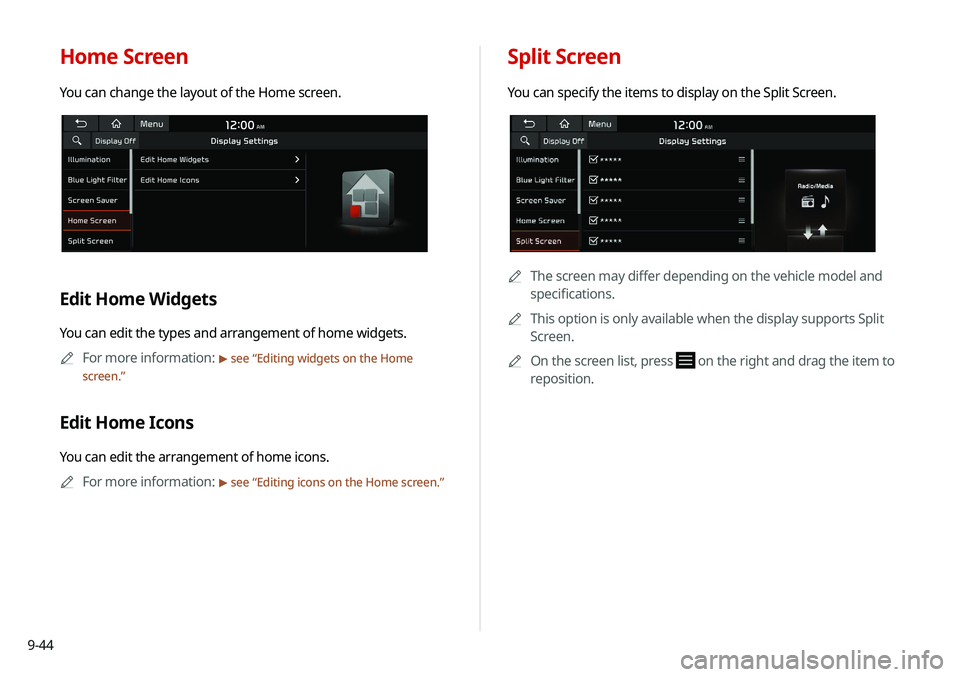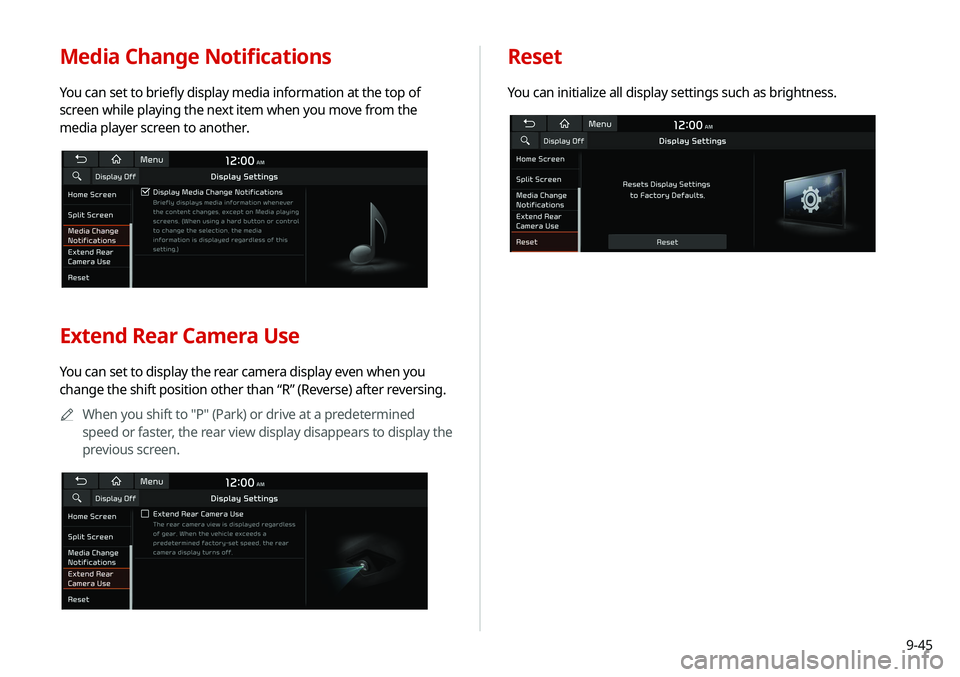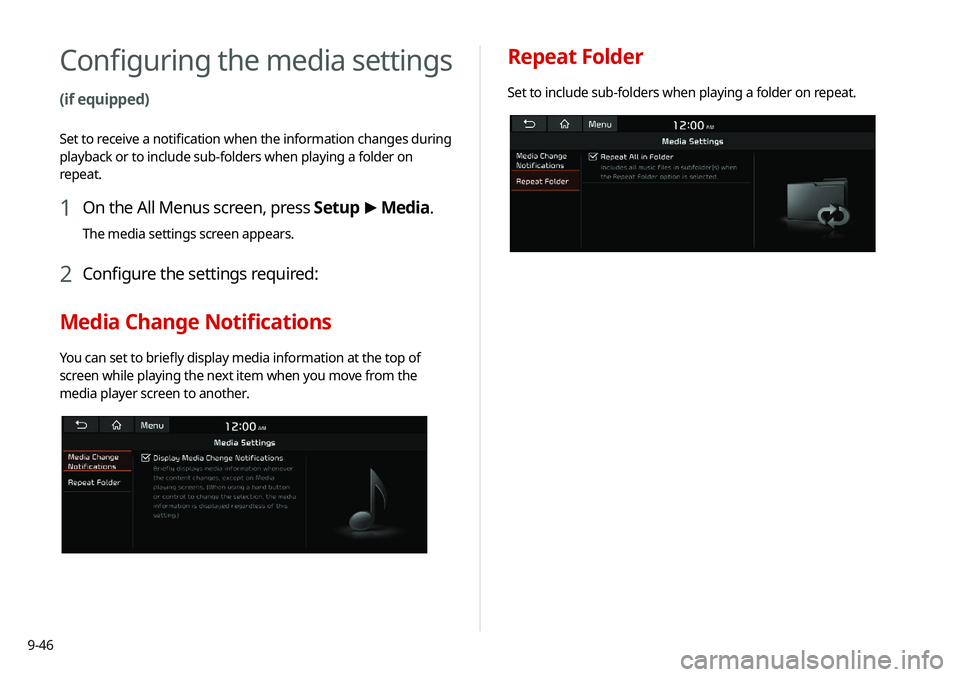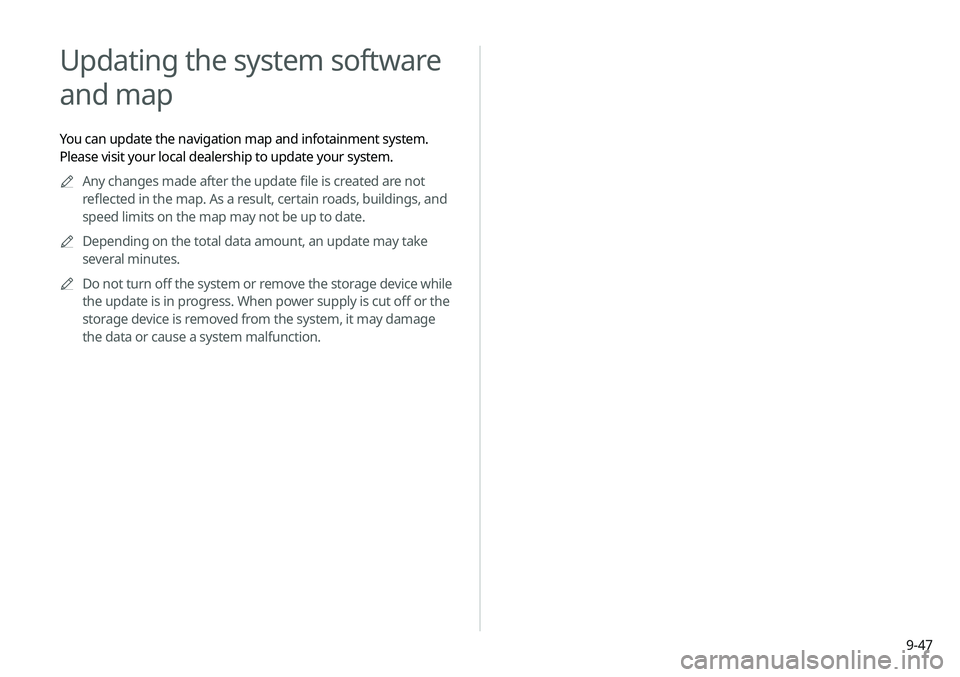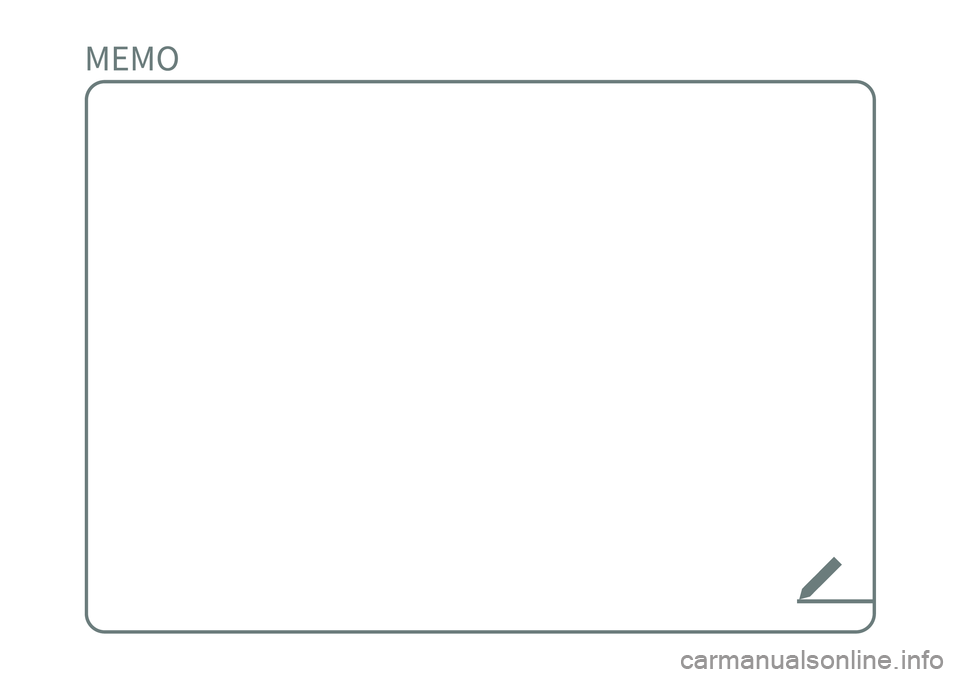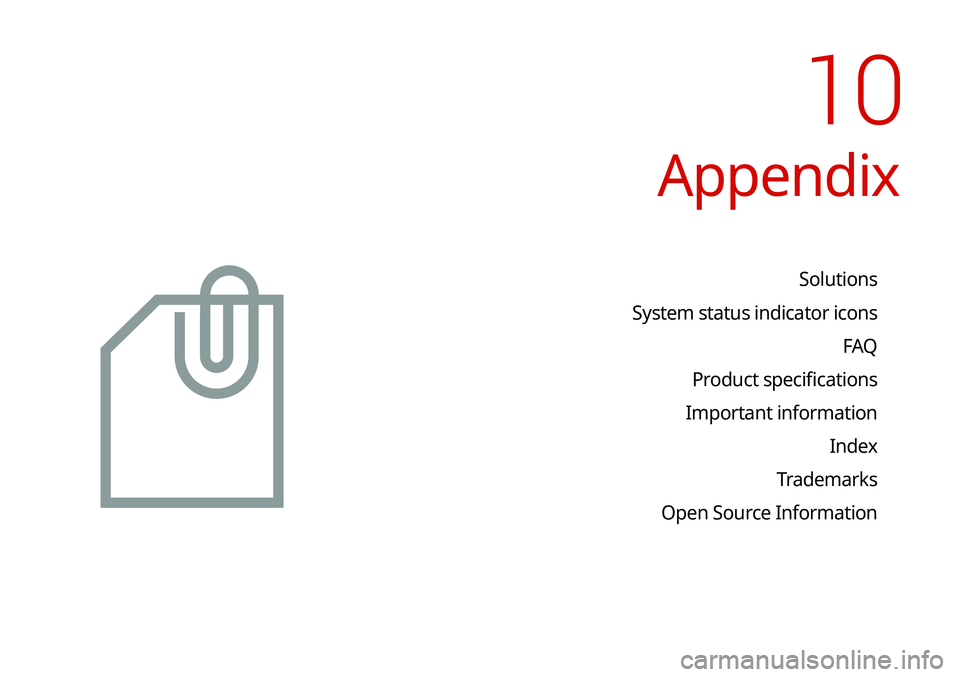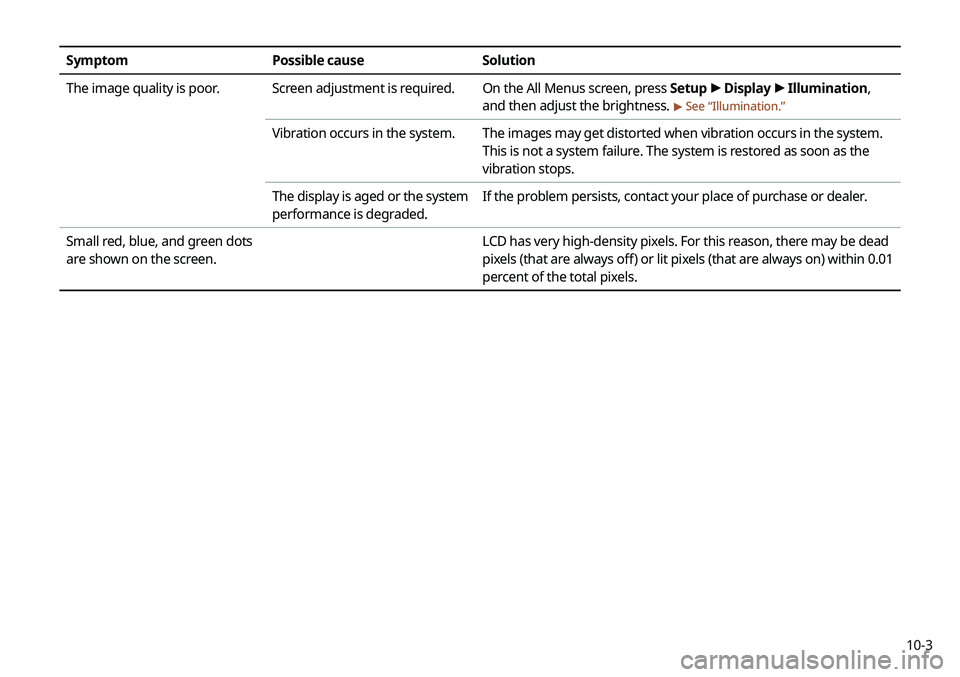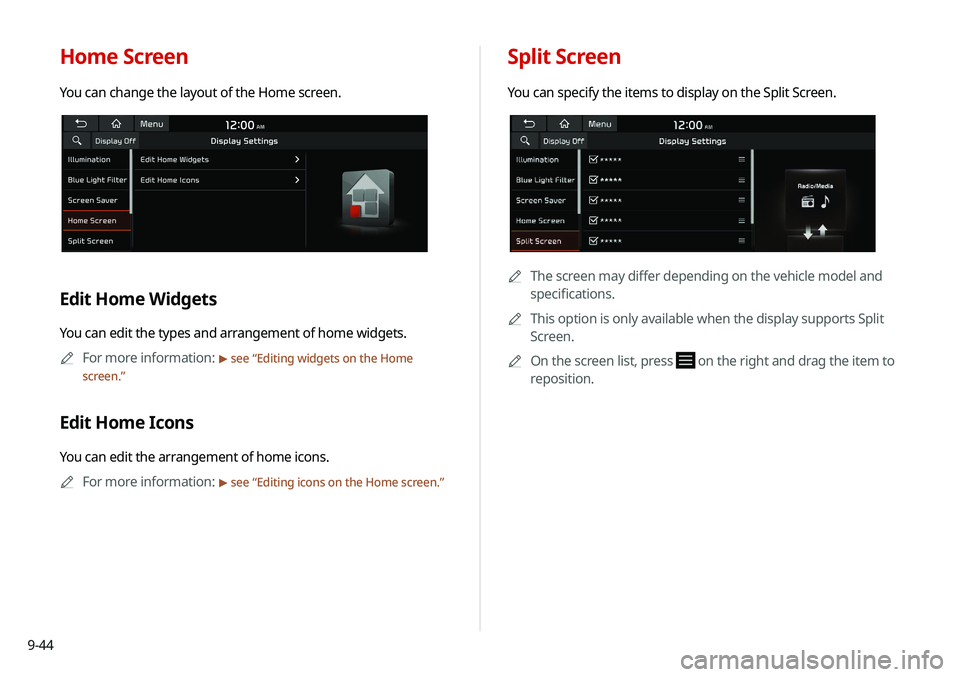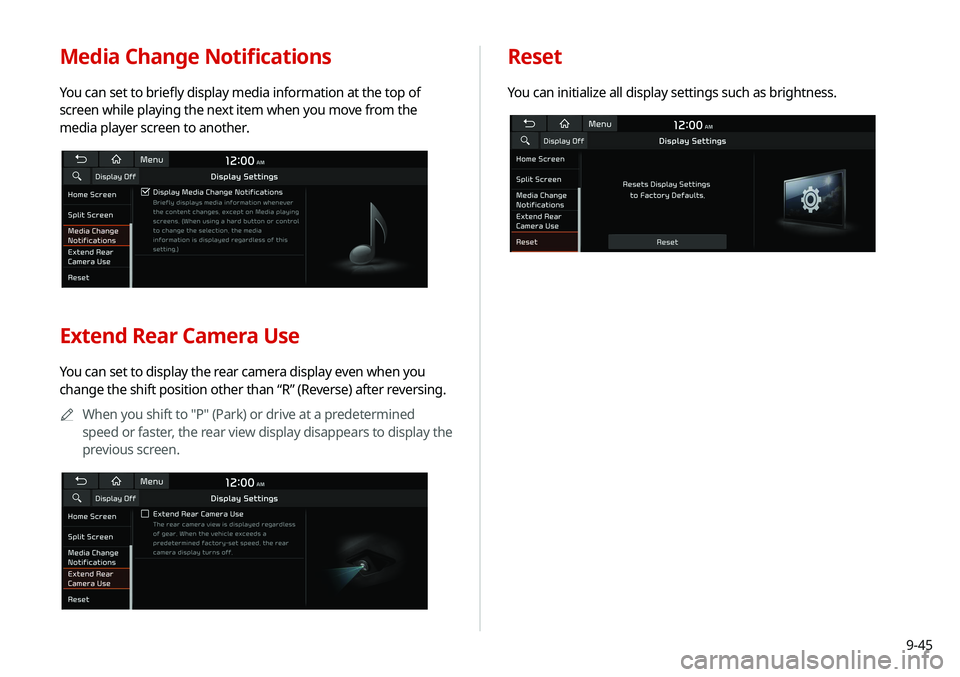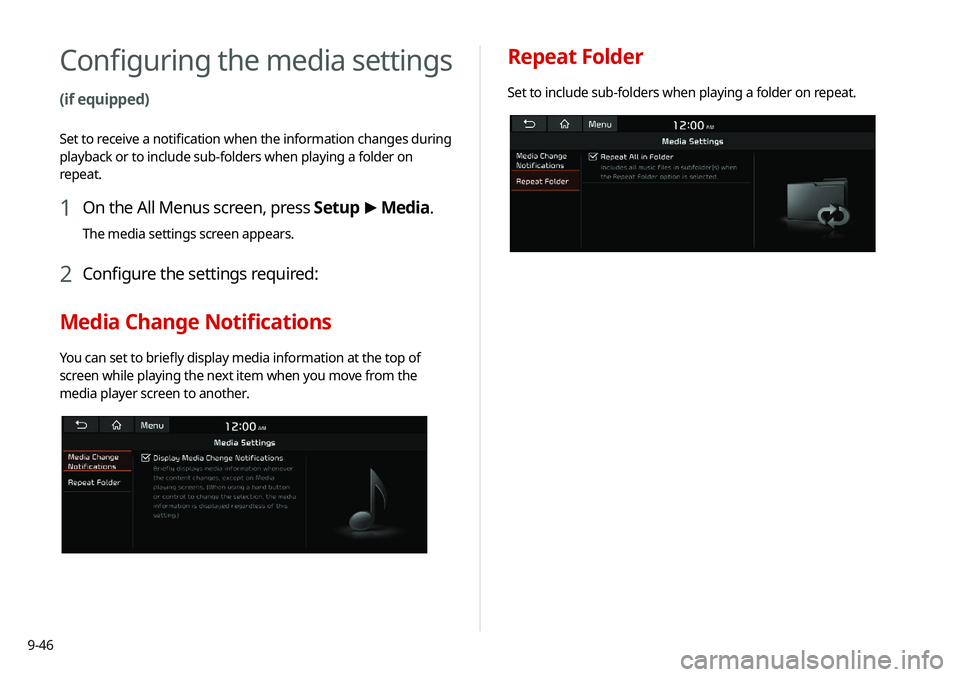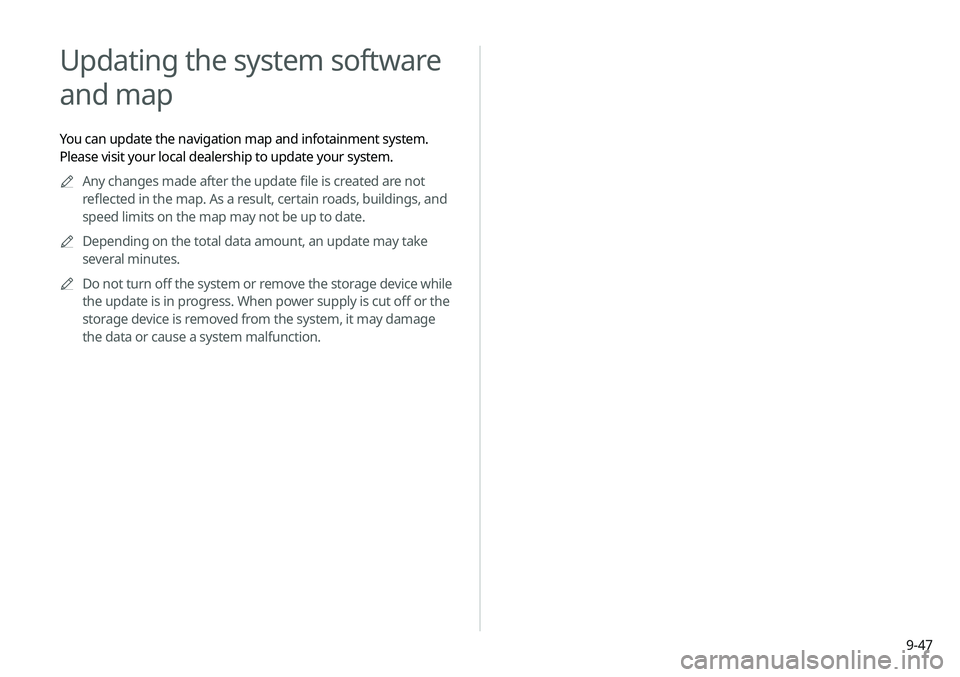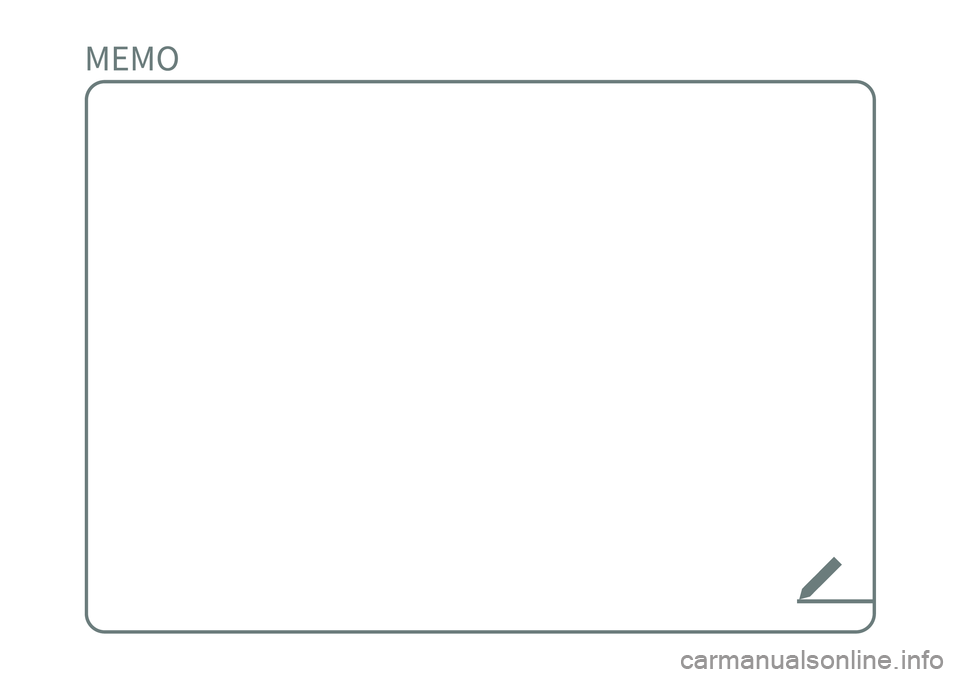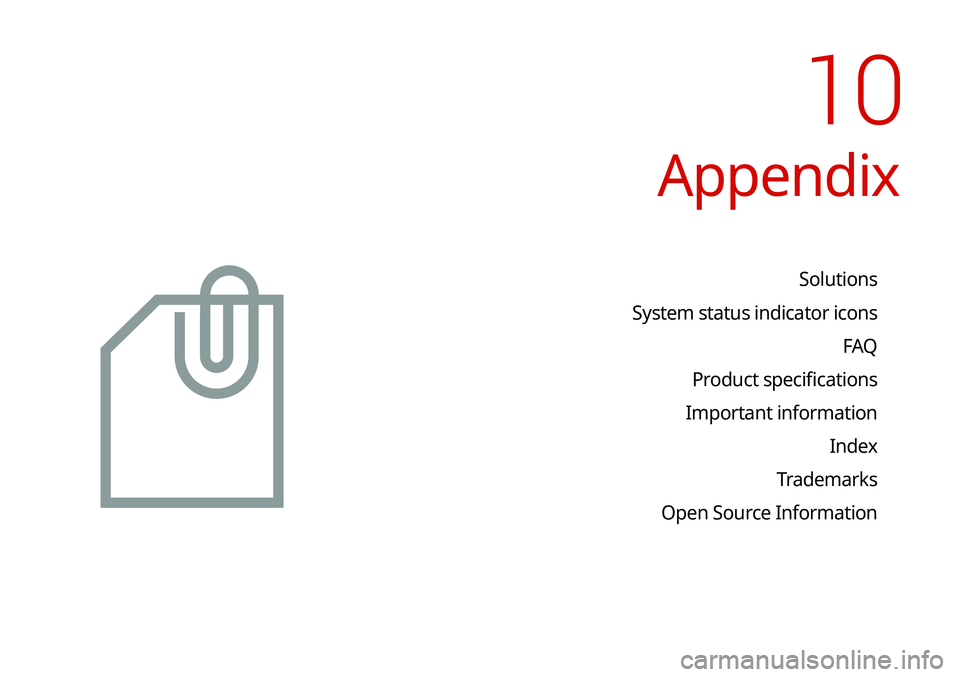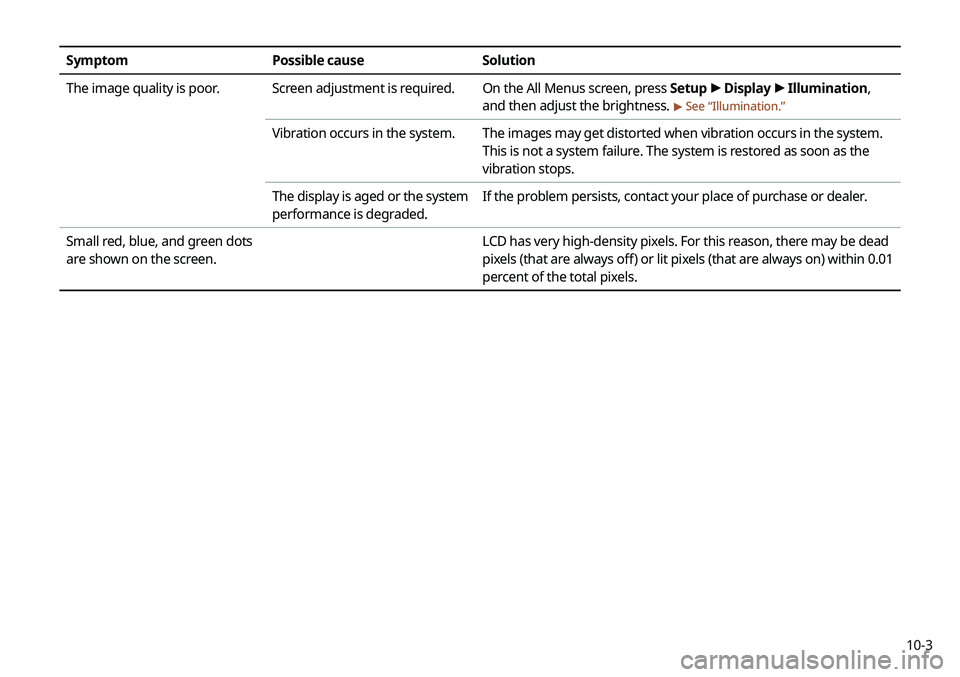KIA SELTOS 2021 Navigation System Quick Reference Guide
Manufacturer: KIA, Model Year: 2021,
Model line: SELTOS,
Model: KIA SELTOS 2021
Pages: 244, PDF Size: 7.35 MB
KIA SELTOS 2021 Navigation System Quick Reference Guide
SELTOS 2021
KIA
KIA
https://www.carmanualsonline.info/img/2/55180/w960_55180-0.png
KIA SELTOS 2021 Navigation System Quick Reference Guide
Trending: diagnostic menu, tires, fuel, charging, CD player, manual transmission, USB
Page 211 of 244
9-43
Screen Saver
You can select the items to display on the screen saver in standby
mode.
None
Displays nothing on the system screen saver.
Digital Clock
Displays the digital clock on the system screen saver.
Analog Clock
Displays the analog clock on the system screen saver.A
A
Press
to choose the Analog Clock to show on the screen.
Blue Light Filter
Enable blue light filtering to adjust the screen light to reduce the
level of eye strain.
Use Blue Light Filter
Enable or disable blue light filtering.
Blue Light Filter Settings
Set to activate blue light filtering automatically based on the
ambient light or pick the time range manually.
�Automatic: Enable blue light filtering based on the ambient
light.
�Scheduled Time: Enable blue light filtering during the set
time range.
Page 212 of 244
9-44
Split Screen
You can specify the items to display on the Split Screen.
A
A
The screen may differ depending on the vehicle model and
specifications.
A
A
This option is only available when the display supports Split
Screen.
A
A
On the screen list, press
on the right and drag the item to
reposition.
Home Screen
You can change the layout of the Home screen.
Edit Home Widgets
You can edit the types and arrangement of home widgets.
A
A
For more information:
> see “Editing widgets on the Home
screen.”
Edit Home Icons
You can edit the arrangement of home icons.
A
A
For more information:
> see “Editing icons on the Home screen.”
Page 213 of 244
9-45
Reset
You can initialize all display settings such as brightness.
Media Change Notifications
You can set to briefly display media information at the top of
screen while playing the next item when you move from the
media player screen to another.
Extend Rear Camera Use
You can set to display the rear camera display even when you
change the shift position other than “R” (Reverse) after reversing.A
A
When you shift to "P" (Park) or drive at a predetermined
speed or faster, the rear view display disappears to display the
previous screen.
Page 214 of 244
9-46
Repeat Folder
Set to include sub-folders when playing a folder on repeat.
Configuring the media settings
(if equipped)
Set to receive a notification when the information changes during
playback or to include sub-folders when playing a folder on
repeat.
1 On the All Menus screen, press Setup >
Media.
The media settings screen appears.
2 Configure the settings required:
Media Change Notifications
You can set to briefly display media information at the top of
screen while playing the next item when you move from the
media player screen to another.
Page 215 of 244
9-47
Updating the system software
and map
You can update the navigation map and infotainment system.
Please visit your local dealership to update your system.A
A
Any changes made after the update file is created are not
reflected in the map. As a result, certain roads, buildings, and
speed limits on the map may not be up to date.
A
A
Depending on the total data amount, an update may take
several minutes.
A
A
Do not turn off the system or remove the storage device while
the update is in progress. When power supply is cut off or the
storage device is removed from the system, it may damage
the data or cause a system malfunction.
Page 216 of 244
Page 217 of 244
Appendix
Solutions
System status indicator icons FAQ
Product specifications
Important information Index
Trademarks
Open Source Information
10
Page 218 of 244

10-2
Solutions
Before reporting a malfunctioning system, refer to the following table and see if you can identify and fix the problem. If the problem persists
or you are unable to locate your specific need, contact your place of purchase or dealer.
Sound and display
SymptomPossible cause Solution
A blank screen appears and
sound is not audible. The system is turned off.
�
Check that the start switch is in “ACC” or “ON.”
�Press the Power button on the control panel to turn on the
system.
Sound volume is too low. Turn the Volume knob on the control panel to adjust the volume.
Sound is muted. Press the Mute button on the steering wheel to unmute.
Sound is audible from only one
side of the speakers. Sound is imbalanced.
On the All Menus screen, press Setup >
Sound >
Sound Tuning
and adjust the sound outputs for the left and right speakers.
The sound is cut off or noise is
heard. Vibration occurs in the system.
When the system vibrates, the sound may be cut off or noise may
occur. This is not a system failure. The system is restored as soon as
the vibration stops.
Page 219 of 244
10-3
SymptomPossible cause Solution
The image quality is poor. Screen adjustment is required. On the All Menus screen, press Setup >
Display >
Illumination,
and then adjust the brightness.
> See “ Illumination.”
Vibration occurs in the system. The images may get distorted when vibration occurs in the system.
This is not a system failure. The system is restored as soon as the
vibration stops.
The display is aged or the system
performance is degraded. If the problem persists, contact your place of purchase or dealer.
Small red, blue, and green dots
are shown on the screen. LCD has very high-density pixels. For this reason, there may be dead
pixels (that are always off) or lit pixels (that are always on) within 0.01
percent of the total pixels.
Page 220 of 244
10-4
USB playback
SymptomPossible cause Solution
Files in a USB device cannot be
played. There are no compatible files for
playback Copy the files that can be played by the system to the USB device
and connect the device again.
> See “
USB mode.”
Poor connection is found. Remove the USB device from the USB port and then reconnect it
properly.
The USB device is dirty. Remove foreign materials from the surface that contacts the USB
device and USB port.
A USB hub or extension cable is
used.
Connect the USB device directly to the USB port on the vehicle.
The USB device is non-standard. Use a USB device that is compatible with the system. > See “USB
mode.”
The USB device is damaged. Use your computer to format the USB device and then connect the
device again. Format the device in FAT16/32 format.
Trending: headlights, radio controls, sport mode, warning, park assist, android auto, maintenance reset