ignition KIA SELTOS 2022 Features and Functions Guide
[x] Cancel search | Manufacturer: KIA, Model Year: 2022, Model line: SELTOS, Model: KIA SELTOS 2022Pages: 62, PDF Size: 3.75 MB
Page 8 of 62
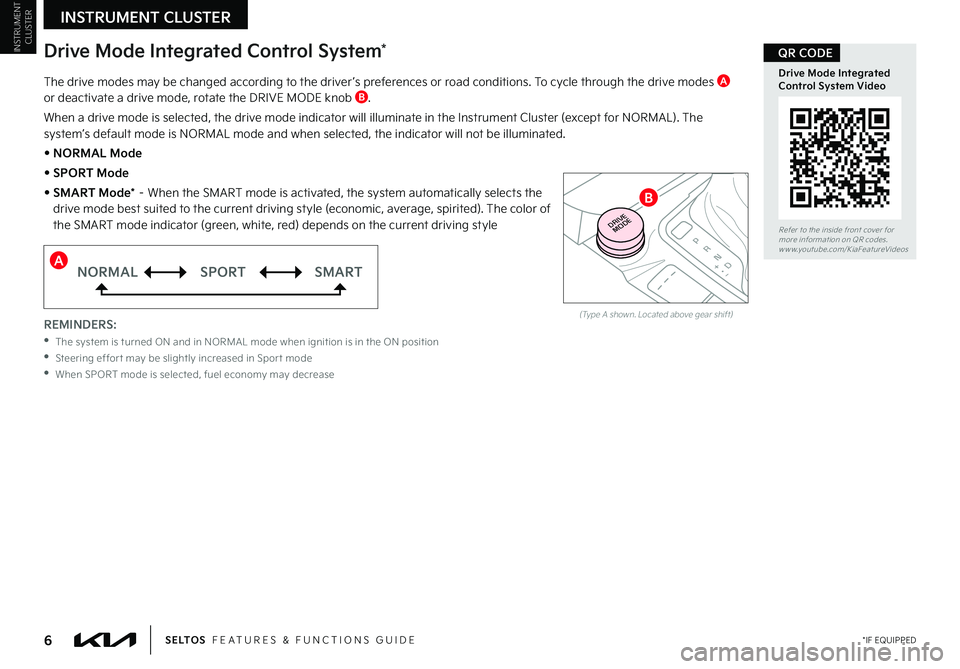
INSTRUMENT CLUSTER
INSTRUMENT CLUSTER
6 *IF EQUIPPEDS E LT O S FEATURES & FUNCTIONS GUIDE
Drive Mode Integrated Control System*
(Type A shown . Located above gear shift)
The drive modes may be changed according to the driver ’s preferences or road conditions . To cycle through the drive modes A or deactivate a drive mode, rotate the DRIVE MODE knob B .
When a drive mode is selected, the drive mode indicator will illuminate in the Instrument Cluster (except for NORMAL) . The system’s default mode is NORMAL mode and when selected, the indicator will not be illuminated .
• NORMAL Mode
• SPORT Mode
• SMART Mode* – When the SMART mode is activated, the system automatically selects the drive mode best suited to the current driving style (economic, average, spirited) . The color of the SMART mode indicator (green, white, red) depends on the current driving style P
R
N
D
+
•
-
DRIVE
MODERefer to the inside front cover for more information on QR codes .www .youtube .com/KiaFeatureVideos
Drive Mode Integrated Control System Video
QR CODE
REMINDERS:
•
The system is turned ON and in NORMAL mode when ignition is in the ON position
•
Steering effor t may be slightly increased in Spor t mode
•
When SPORT mode is selected, fuel economy may decrease
B
ANORMALSPORTSMART
Page 9 of 62
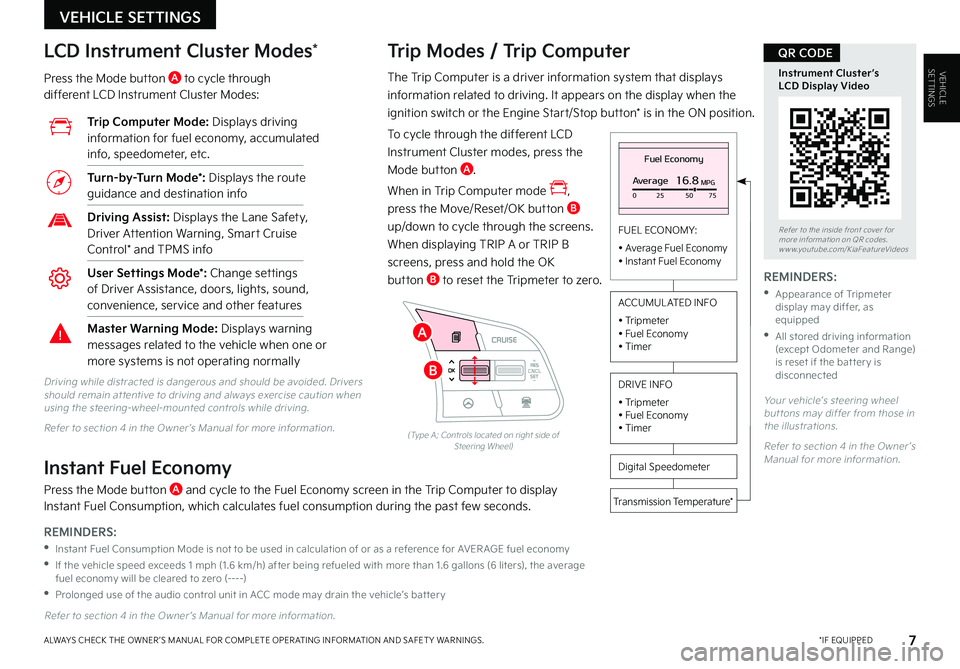
VEHICLESETTINGS
VEHICLE SETTINGS
7 *IF EQUIPPEDALWAYS CHECK THE OWNER ’S MANUAL FOR COMPLETE OPER ATING INFORMATION AND SAFET Y WARNINGS .
The Trip Computer is a driver information system that displays
information related to driving . It appears on the display when the
ignition switch or the Engine Start/Stop button* is in the ON position .
To cycle through the different LCD
Instrument Cluster modes, press the
Mode button A .
When in Trip Computer mode ,
press the Move/Reset/OK button B
up/down to cycle through the screens .
When displaying TRIP A or TRIP B
screens, press and hold the OK
button B to reset the Tripmeter to zero .
Trip Modes / Trip Computer LCD Instrument Cluster Modes*
Press the Mode button A to cycle through different LCD Instrument Cluster Modes:
Your vehicle’s steering wheel but tons may differ from those in the illustrations .
Refer to section 4 in the Owner ’s Manual for more information .
Refer to section 4 in the Owner ’s Manual for more information .
Driving while distracted is dangerous and should be avoided . Drivers should remain at tentive to driving and always exercise caution when using the steering-wheel-mounted controls while driving .
Refer to section 4 in the Owner ’s Manual for more information .
Fuel Economy
Average16.8MPG025 5075
FUEL ECONOMY:
• Average Fuel Economy• Instant Fuel Economy
Digital Speedometer
Transmission Temperature*
ACCUMUL ATED INFO
• Tripmeter• Fuel Economy• Timer
DRIVE INFO
• Tripmeter • Fuel Economy • Timer
RES
SET
CNCL+
–
CRUISE
OK
RESSET
CNCL+
–
CRUISE
OKRESSET
CNCL+
–
CRUISE
OK
RESSET+
–
CRUISECRUISE CRUISE
OK
RES
SET+
–
CRUISE
OKRESSET+
–
CRUISE MODE
OK
RES
SET+
–OKRESSET+
–OK
MODE
(Type A; Controls located on right side of Steering Wheel)
Instant Fuel Economy
Press the Mode button A and cycle to the Fuel Economy screen in the Trip Computer to display Instant Fuel Consumption, which calculates fuel consumption during the past few seconds .
Trip Computer Mode: Displays driving information for fuel economy, accumulated info, speedometer, etc .
Turn-by-Turn Mode*: Displays the route guidance and destination info
Driving Assist: Displays the Lane Safety, Driver Attention Warning, Smart Cruise Control* and TPMS info
User Settings Mode*: Change settings of Driver Assistance, doors, lights, sound, convenience, service and other features
Master Warning Mode: Displays warning messages related to the vehicle when one or more systems is not operating normally
Refer to the inside front cover for more information on QR codes .www .youtube .com/KiaFeatureVideos
Instrument Cluster’s LCD Display Video
QR CODE
REMINDERS:
•
Instant Fuel Consumption Mode is not to be used in calculation of or as a reference for AVER AGE fuel economy
•
If the vehicle speed exceeds 1 mph (1 .6 km/h) after being refueled with more than 1 .6 gallons (6 liters), the average fuel economy will be cleared to zero (----)
•
Prolonged use of the audio control unit in ACC mode may drain the vehicle’s bat ter y
REMINDERS:
•
Appearance of Tripmeter display may differ, as equipped
•
All stored driving information (except Odometer and Range) is reset if the bat ter y is disconnectedB
A
Page 13 of 62
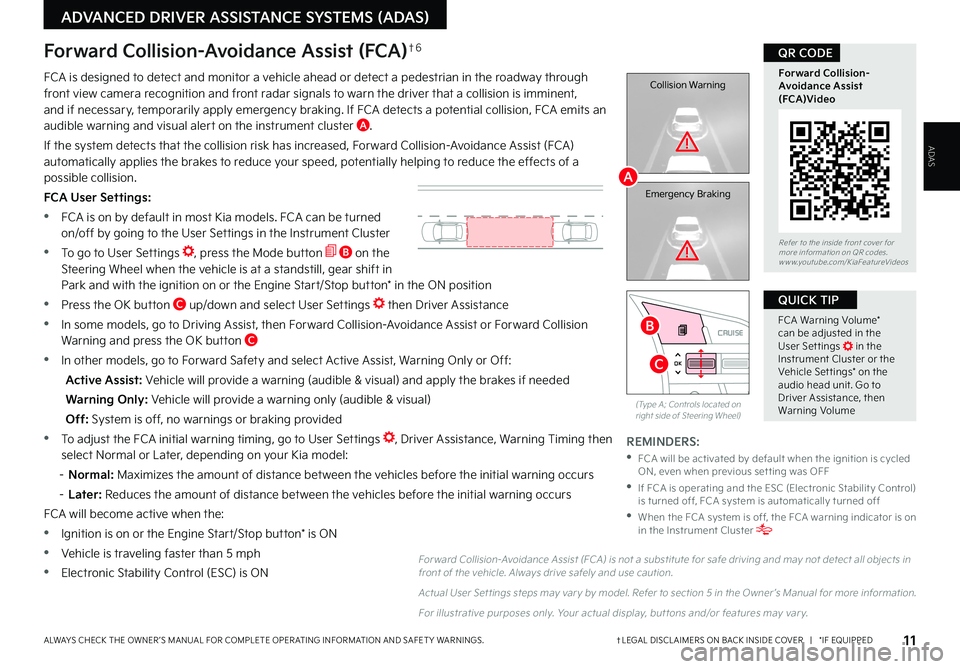
11†LEGAL DISCL AIMERS ON BACK INSIDE COVER | *IF EQUIPPEDALWAYS CHECK THE OWNER ’S MANUAL FOR COMPLETE OPER ATING INFORMATION AND SAFET Y WARNINGS .
RES
SET
CNCL+
–
CRUISE
OK
RESSET
CNCL+
–
CRUISE
OKRESSET
CNCL+
–
CRUISE
OK
RESSET+
–
CRUISECRUISE CRUISE
OK
RES
SET+
–
CRUISE
OKRESSET+
–
CRUISE MODE
OK
RES
SET+
–OKRESSET+
–OK
MODE
ADVANCED DRIVER ASSISTANCE SYSTEMS (ADAS)
ADAS
Collision Warning
Emergency Braking
FCA is designed to detect and monitor a vehicle ahead or detect a pedestrian in the roadway through front view camera recognition and front radar signals to warn the driver that a collision is imminent, and if necessary, temporarily apply emergency braking . If FCA detects a potential collision, FCA emits an audible warning and visual alert on the instrument cluster A .
If the system detects that the collision risk has increased, Forward Collision-Avoidance Assist (FCA) automatically applies the brakes to reduce your speed, potentially helping to reduce the effects of a possible collision .
FCA User Settings:
•FCA is on by default in most Kia models . FCA can be turned on/off by going to the User Settings in the Instrument Cluster
•To go to User Settings , press the Mode button B on the Steering Wheel when the vehicle is at a standstill, gear shift in Park and with the ignition on or the Engine Start/Stop button* in the ON position
•Press the OK button C up/down and select User Settings then Driver Assistance
•In some models, go to Driving Assist, then Forward Collision-Avoidance Assist or Forward Collision Warning and press the OK button C
•In other models, go to Forward Safety and select Active Assist, Warning Only or Off:
Active Assist: Vehicle will provide a warning (audible & visual) and apply the brakes if needed
Warning Only: Vehicle will provide a warning only (audible & visual)
Off: System is off, no warnings or braking provided
•To adjust the FCA initial warning timing, go to User Settings , Driver Assistance, Warning Timing then select Normal or Later, depending on your Kia model:
– N o r m a l : Maximizes the amount of distance between the vehicles before the initial warning occurs
–
Later: Reduces the amount of distance between the vehicles before the initial warning occurs
FCA will become active when the:
•Ignition is on or the Engine Start/Stop button* is ON
•Vehicle is traveling faster than 5 mph
•Electronic Stability Control (ESC) is ON
Forward Collision-Avoidance Assist (FCA)†6
For ward Collision-Avoidance Assist (FCA) is not a substitute for safe driving and may not detect all objects in front of the vehicle . Always drive safely and use caution .
Actual User Set tings steps may var y by model . Refer to section 5 in the Owner ’s Manual for more information .
For illustrative purposes only . Your actual display, but tons and/or features may var y .
(Type A; Controls located on right side of Steering Wheel)
Refer to the inside front cover for more information on QR codes .www .youtube .com/KiaFeatureVideos
Forward Collision- Avoidance Assist (FCA)Video
QR CODE
FCA Warning Volume* can be adjusted in the User Set tings in the Instrument Cluster or the Vehicle Set tings* on the audio head unit . Go to Driver Assistance, then Warning Volume
QUICK TIP
REMINDERS:
•
FCA will be activated by default when the ignition is cycled ON, even when previous set ting was OFF
•
If FCA is operating and the ESC (Electronic Stabilit y Control) is turned off, FCA system is automatically turned off
•
When the FCA system is off, the FCA warning indicator is on in the Instrument Cluster
A
B
C
Page 14 of 62
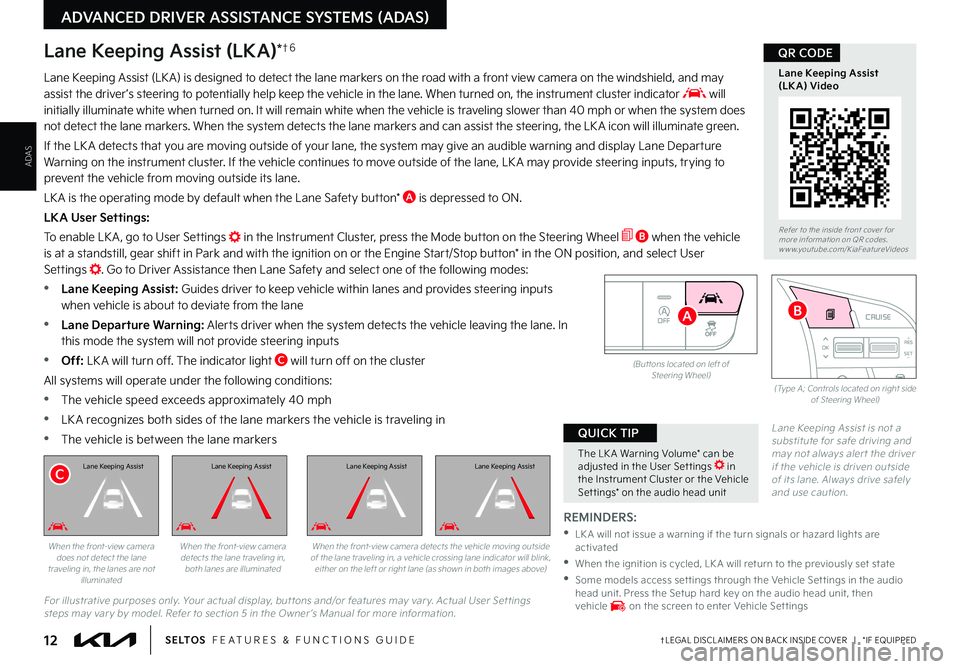
12†LEGAL DISCL AIMERS ON BACK INSIDE COVER | *IF EQUIPPEDS E LT O S FEATURES & FUNCTIONS GUIDE
ADAS
ADVANCED DRIVER ASSISTANCE SYSTEMS (ADAS)
OFF
(But tons located on left of Steering Wheel)
RESSET
CNCL+
–
CRUISE
OK
RESSET
CNCL+
–
CRUISE
OKRESSET
CNCL+
–
CRUISE
OK
RESSET+
–
CRUISECRUISECRUISE
OK
RESSET+
–
CRUISE
OKRESSET+
–
CRUISE MODE
OK
RES
SET+
–OKRESSET+
–OK
MODE
(Type A; Controls located on right side of Steering Wheel)
The LK A Warning Volume* can be adjusted in the User Set tings in the Instrument Cluster or the Vehicle Set tings* on the audio head unit
QUICK TIP
REMINDERS:
•
LK A will not issue a warning if the turn signals or hazard lights are activated
•
When the ignition is cycled, LK A will return to the previously set state
•
Some models access set tings through the Vehicle Set tings in the audio head unit . Press the Setup hard key on the audio head unit, then vehicle on the screen to enter Vehicle Set tings
Lane Keeping Assist is not a substitute for safe driving and may not always aler t the driver if the vehicle is driven outside of its lane . Always drive safely and use caution .
Lane Keeping Assist (LK A) is designed to detect the lane markers on the road with a front view camera on the windshield, and may assist the driver ’s steering to potentially help keep the vehicle in the lane . When turned on, the instrument cluster indicator will initially illuminate white when turned on . It will remain white when the vehicle is traveling slower than 40 mph or when the system does not detect the lane markers . When the system detects the lane markers and can assist the steering, the LK A icon will illuminate green .
If the LK A detects that you are moving outside of your lane, the system may give an audible warning and display Lane Departure Warning on the instrument cluster . If the vehicle continues to move outside of the lane, LK A may provide steering inputs, trying to prevent the vehicle from moving outside its lane .
LK A is the operating mode by default when the Lane Safety button* A is depressed to ON .
LKA User Settings:
To enable LK A , go to User Settings in the Instrument Cluster, press the Mode button on the Steering Wheel B when the vehicle
is at a standstill, gear shift in Park and with the ignition on or the Engine Start/Stop button* in the ON position, and select User Settings . Go to Driver Assistance then Lane Safety and select one of the following modes:
•Lane Keeping Assist: Guides driver to keep vehicle within lanes and provides steering inputs when vehicle is about to deviate from the lane
•
Lane Departure Warning: Alerts driver when the system detects the vehicle leaving the lane . In this mode the system will not provide steering inputs
•
Off: LK A will turn off . The indicator light C will turn off on the cluster
All systems will operate under the following conditions:
•The vehicle speed exceeds approximately 40 mph
•
LK A recognizes both sides of the lane markers the vehicle is traveling in
•
The vehicle is between the lane markers
For illustrative purposes only . Your actual display, but tons and/or features may var y . Actual User Set tings steps may var y by model . Refer to section 5 in the Owner ’s Manual for more information .
Lane Keeping Assist (LKA)*†6
When the front-view camera does not detect the lane traveling in, the lanes are not illuminated
When the front-view camera detects the lane traveling in, both lanes are illuminated
Lane Keeping Assist
When the front-view camera detects the vehicle moving outside of the lane traveling in, a vehicle crossing lane indicator will blink, either on the left or right lane (as shown in both images above)
Refer to the inside front cover for more information on QR codes .www .youtube .com/KiaFeatureVideos
Lane Keeping Assist (LKA) Video
QR CODE
B
C
A
Lane Keeping AssistLane Keeping AssistLane Keeping Assist
Page 15 of 62

13†LEGAL DISCL AIMERS ON BACK INSIDE COVER | *IF EQUIPPEDALWAYS CHECK THE OWNER ’S MANUAL FOR COMPLETE OPER ATING INFORMATION AND SAFET Y WARNINGS .
ADVANCED DRIVER ASSISTANCE SYSTEMS (ADAS)
ADAS
Blind-Spot Collision-Avoidance Assist (BCA)†6
BCA uses rear corner radar sensors in the rear bumper to monitor and warn the driver in certain situations
if it detects an approaching vehicle in the driver ’s blind spot area and before changing lanes . Initially, BCA
provides Blind-Spot Collision Warning (BCW) when it detects a potential collision with a vehicle, emitting
an audible warning and visual alert on the outside rearview mirrors . If the system detects that the collision
risk has increased, Blind-Spot Collision-Avoidance Assist (BCA) automatically applies the opposite side
front brake to try and mitigate a potential collision .
1st-stage warning: When another vehicle is detected within BCW warning boundary A, an indicator will
illuminate on the outside rearview mirrors B .
2nd-stage warning: When 1st stage warning is on and the driver activates a turn signal, a flashing yellow indicator will illuminate on the outside rearview mirrors and the system will sound a warning .
3rd-stage: When 1st stage warning is on and the 2nd stage warning has already occurred, and the collision risk has increased, braking is applied to the opposite side front wheel and a visual warning occurs .
BCA User Settings:
•To turn BCA on, go to the User Settings menu in the Instrument Cluster, press the Mode button C on the Steering Wheel when the vehicle is at a standstill, gear shift in Park and with the ignition switch or the Engine Start/Stop button* in the ON position, and select User Settings . Press the Move (OK) button D up/down and select Driver Assistance, Blind-Spot Safety and then press the OK button D
•
Some models access settings through the Vehicle Settings in the audio head unit . Press the Setup hard key on the audio head unit, then VEHICLE on the screen to enter Vehicle Settings
•
To set BCA when in Blind-Spot Safety, select:
–
Active Assist: BCA will provide a warning (audible & visual) and may activate Electronic Stability Control (ESC) and temporarily apply braking power
– Warning Only: Vehicle will provide a warning only (audible & visual)
– Off: System is off, no warnings provided
•
To set the initial warning activation time, go to User Settings , then Driver Assistance, Warning Timing and press the OK button D . Adjust the warning timing:
– N o r m a l : Maximizes the amount of distance between the vehicles before the initial warning occurs
–
Later: Reduces the amount of distance between the vehicles before the initial warning occurs
Refer to the inside front cover for more information on QR codes .www .youtube .com/KiaFeatureVideos
Blind-Spot Collision- Avoidance Assist Video
QR CODE
•BCA Warning Volume* can be adjusted in the User Set tings in the Instrument Cluster or the Vehicle Set tings* on the audio head unit . Go to Driver Assistance, then Warning Volume
•BCW will activate when:
– The system is turned on
– Other vehicles are detected on the rear sides of the vehicle
– Vehicle speed is above approximately 20 mph
QUICK TIPS
(But tons located on right side of steering wheel)
RES
SET
CNCL+
–
CRUISE
OK
RESSET
CNCL+
–
CRUISE
OKRESSET
CNCL+
–
CRUISE
OK
RESSET+
–
CRUISECRUISE CRUISE
OK
RES
SET+
–
CRUISE
OKRESSET+
–
CRUISE MODE
OK
RES
SET+
–OKRESSET+
–OK
MODE
C
D
A
B
REMINDERS:
•
BCA will not issue a warning if the vehicle speed is 6 mph or more above the surrounding vehicles
•
When BCA is ON and the ignition is cycled, BCA returns to its previous state
•
BCA is a supplemental system . Do not solely rely on this system . Always pay at tention to the road and drive safely
The BCA system is not a substitute for safe and proper driving . Always drive safely and use caution .
Refer to section 5 in the Owner ’s Manual for more information .
The images on this page are for illustrative purposes only and may not reflect actual feature or operation .
Page 16 of 62
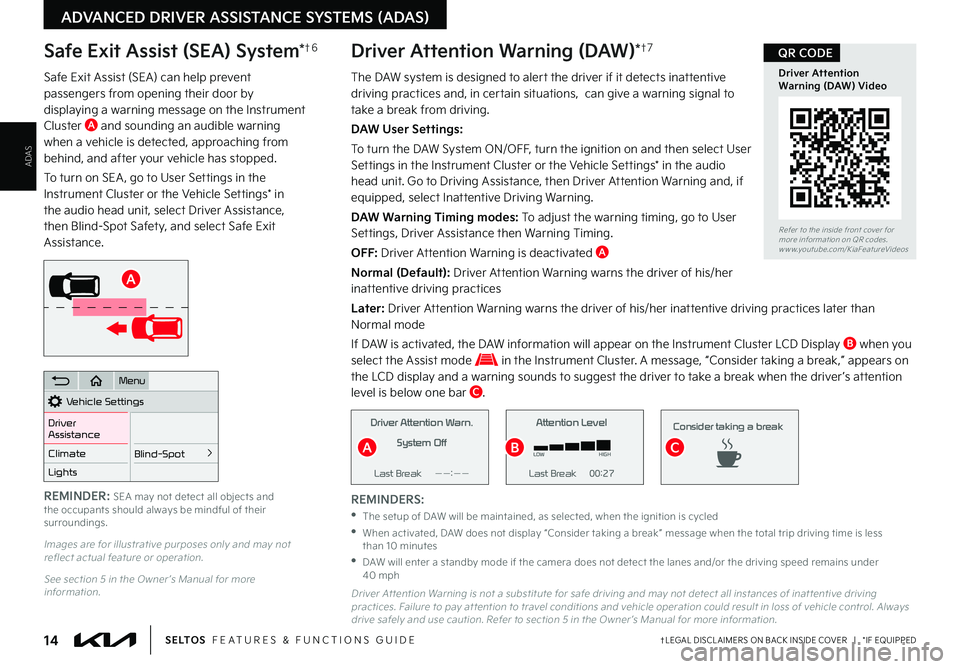
ADAS
ADVANCED DRIVER ASSISTANCE SYSTEMS (ADAS)
REMINDERS:
•The setup of DAW will be maintained, as selected, when the ignition is cycled
•
When activated, DAW does not display “Consider taking a break ” message when the total trip driving time is less than 10 minutes
•
DAW will enter a standby mode if the camera does not detect the lanes and/or the driving speed remains under 40 mph
Safe Exit Assist (SEA) System*†6
Safe Exit Assist (SEA) can help prevent passengers from opening their door by displaying a warning message on the Instrument Cluster A and sounding an audible warning when a vehicle is detected, approaching from behind, and after your vehicle has stopped .
To turn on SEA , go to User Settings in the Instrument Cluster or the Vehicle Settings* in the audio head unit, select Driver Assistance, then Blind-Spot Safety, and select Safe Exit Assistance .
Images are for illustrative purposes only and may not reflect actual feature or operation .
See section 5 in the Owner ’s Manual for more information .
Vehicle Settings
Driver
Assistance
Blind-Spot
>Climate
Lights
Door
Menu
A
REMINDER: SEA may not detect all objects and the occupants should always be mindful of their surroundings .
14†LEGAL DISCL AIMERS ON BACK INSIDE COVER | *IF EQUIPPEDS E LT O S FEATURES & FUNCTIONS GUIDE
The DAW system is designed to alert the driver if it detects inattentive driving practices and, in certain situations, can give a warning signal to take a break from driving .
DAW User Settings:
To turn the DAW System ON/OFF, turn the ignition on and then select User Settings in the Instrument Cluster or the Vehicle Settings* in the audio head unit . Go to Driving Assistance, then Driver Attention Warning and, if equipped, select Inattentive Driving Warning .
DAW Warning Timing modes: To adjust the warning timing, go to User Settings, Driver Assistance then Warning Timing .
OFF: Driver Attention Warning is deactivated A
Normal (Default): Driver Attention Warning warns the driver of his/her inattentive driving practices
Later: Driver Attention Warning warns the driver of his/her inattentive driving practices later than Normal mode
If DAW is activated, the DAW information will appear on the Instrument Cluster LCD Display B when you select the Assist mode in the Instrument Cluster . A message, “Consider taking a break,” appears on the LCD display and a warning sounds to suggest the driver to take a break when the driver ’s attention level is below one bar C .
Driver Attention Warning (DAW)*†7
Driver Attention Warn
System Off
Level Time ——:—— Attention Level
LOW
HIGH
Level Time 00:27
Attention Level
LOWHIGH
Level Time 05:27
Consider taking a break
22.4 °C4025km
Driver Attention Warn.
System Off
Last Break ——:——Attention Level
LOW HIGH
Last Break 00:27 Attention Level
LOW
HIGH
Level Time 05:27
Consider taking a break
22.4
°C4025km
Driver Attention Warn. System Off
Last Break ——:——Attention Level
LOW HIGH
Last Break 00:27
Attention Level
LOWHIGH
Level Time 05:27
Consider taking a break
22.4
°C4025km
Driver At tention Warning is not a substitute for safe driving and may not detect all instances of inat tentive driving practices . Failure to pay at tention to travel conditions and vehicle operation could result in loss of vehicle control . Always drive safely and use caution . Refer to section 5 in the Owner ’s Manual for more information .
Refer to the inside front cover for more information on QR codes .www .youtube .com/KiaFeatureVideos
Driver Attention Warning (DAW) Video
QR CODE
BCA
Page 17 of 62
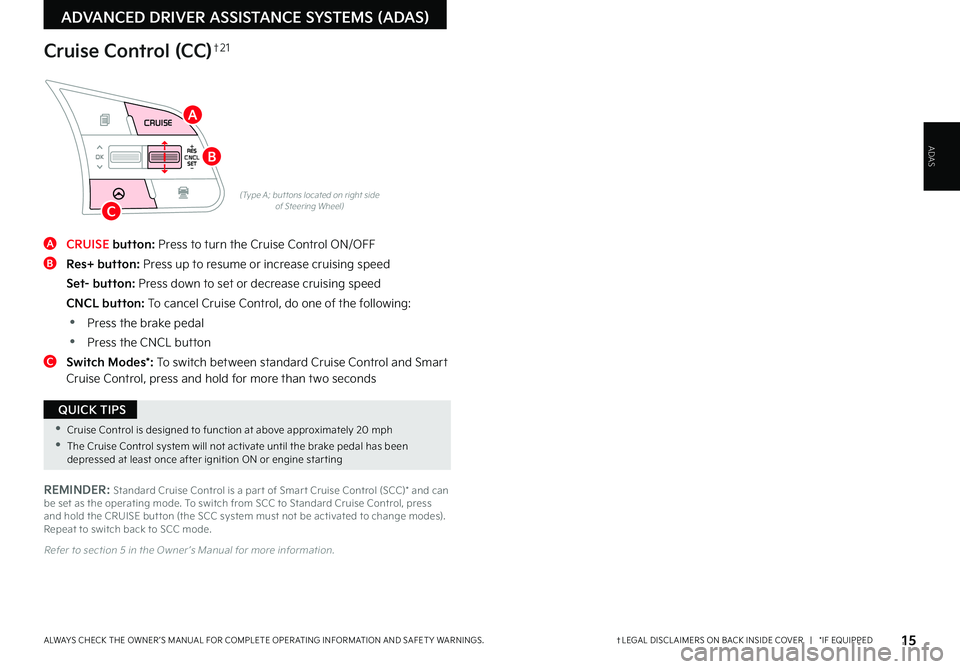
ADVANCED DRIVER ASSISTANCE SYSTEMS (ADAS)
ADAS
(Type A; but tons located on right side of Steering Wheel)
A CRUISE button: Press to turn the Cruise Control ON/OFF
B Res+ button: Press up to resume or increase cruising speed
Set- button: Press down to set or decrease cruising speed
CNCL button: To cancel Cruise Control, do one of the following:
•Press the brake pedal
•Press the CNCL button
C
Switch Modes*: To switch between standard Cruise Control and Smart Cruise Control, press and hold for more than two seconds
Cruise Control (CC)†2 1
RESSET
CNCL+
–
CRUISE
OK
RESSET
CNCL+
–
CRUISE
OKRESSET
CNCL+
–
CRUISE
OK
RESSET+
–
CRUISE CRUISE CRUISE
OK
RES
SET+
–
CRUISE
OKRESSET+
–
CRUISEMODE
OK
RESSET+
–OKRESSET+
–OK
MODE
•Cruise Control is designed to function at above approximately 20 mph
•The Cruise Control system will not activate until the brake pedal has been depressed at least once after ignition ON or engine star ting
QUICK TIPS
REMINDER: Standard Cruise Control is a par t of Smar t Cruise Control (SCC)* and can be set as the operating mode . To switch from SCC to Standard Cruise Control, press and hold the CRUISE but ton (the SCC system must not be activated to change modes) . Repeat to switch back to SCC mode .
A
B
C
15†LEGAL DISCL AIMERS ON BACK INSIDE COVER | *IF EQUIPPEDALWAYS CHECK THE OWNER ’S MANUAL FOR COMPLETE OPER ATING INFORMATION AND SAFET Y WARNINGS .
Refer to section 5 in the Owner ’s Manual for more information .
Page 19 of 62
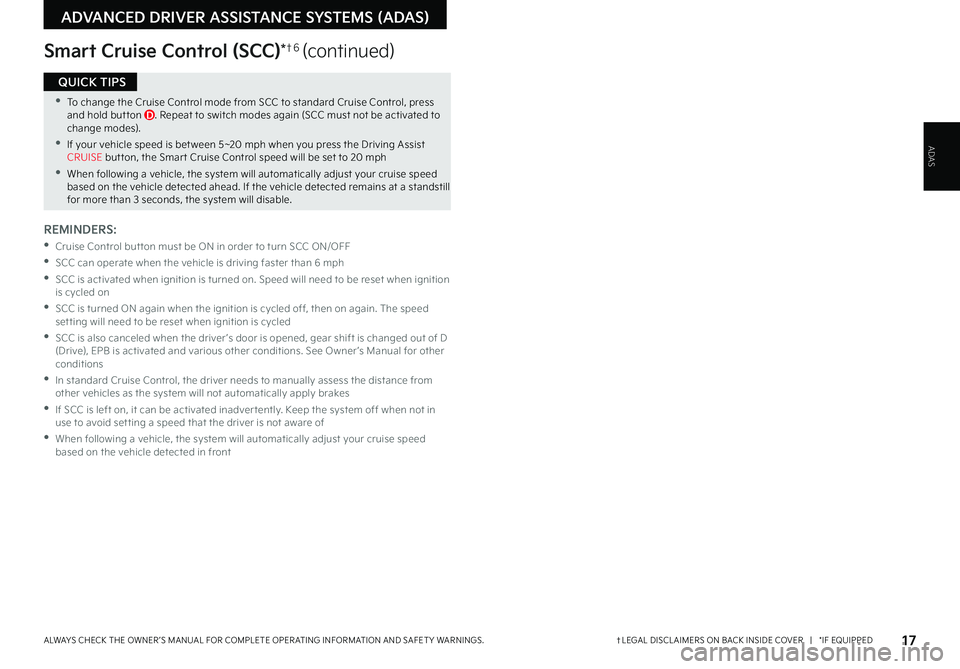
17†LEGAL DISCL AIMERS ON BACK INSIDE COVER | *IF EQUIPPEDALWAYS CHECK THE OWNER ’S MANUAL FOR COMPLETE OPER ATING INFORMATION AND SAFET Y WARNINGS .
ADVANCED DRIVER ASSISTANCE SYSTEMS (ADAS)
ADAS
Smart Cruise Control (SCC)*†6 (continued)
•To change the Cruise Control mode from SCC to standard Cruise Control, press and hold but ton D . Repeat to switch modes again (SCC must not be activated to change modes) .
•If your vehicle speed is bet ween 5~20 mph when you press the Driving Assist CRUISE but ton, the Smar t Cruise Control speed will be set to 20 mph
•When following a vehicle, the system will automatically adjust your cruise speed based on the vehicle detected ahead . If the vehicle detected remains at a standstill for more than 3 seconds, the system will disable .
QUICK TIPS
REMINDERS:
•
Cruise Control but ton must be ON in order to turn SCC ON/OFF
•SCC can operate when the vehicle is driving faster than 6 mph
•
SCC is activated when ignition is turned on . Speed will need to be reset when ignition is cycled on
•
SCC is turned ON again when the ignition is cycled off, then on again . The speed set ting will need to be reset when ignition is cycled
•
SCC is also canceled when the driver ’s door is opened, gear shift is changed out of D (Drive), EPB is activated and various other conditions . See Owner ’s Manual for other conditions
•
In standard Cruise Control, the driver needs to manually assess the distance from other vehicles as the system will not automatically apply brakes
•
If SCC is left on, it can be activated inadver tently . Keep the system off when not in use to avoid set ting a speed that the driver is not aware of
•
When following a vehicle, the system will automatically adjust your cruise speed based on the vehicle detected in front
Page 20 of 62
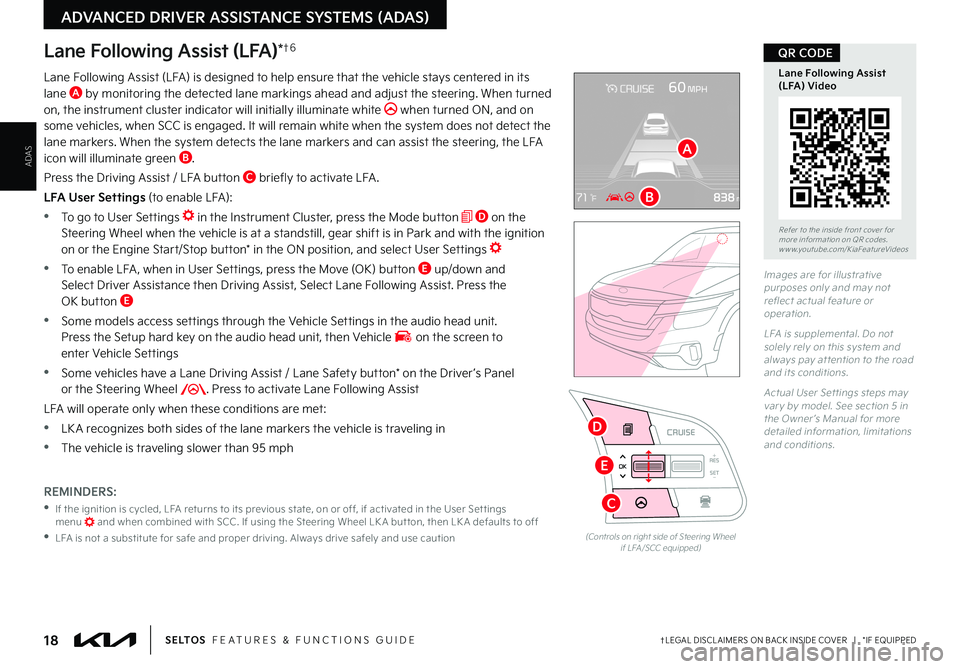
18†LEGAL DISCL AIMERS ON BACK INSIDE COVER | *IF EQUIPPEDS E LT O S FEATURES & FUNCTIONS GUIDE
ADAS
ADVANCED DRIVER ASSISTANCE SYSTEMS (ADAS)
RESSET
CNCL+
–
CRUISE
OK
RESSET
CNCL+
–
CRUISE
OKRESSET
CNCL+
–
CRUISE
OK
RESSET+
–
CRUISE
OK
RESSET+
–
CRUISE
OKRESSET+
–
CRUISE MODE
OK
RES
SET+
–OKRESSET+
–
CRUISE
OK
MODE
RESSET+
–
CRUISE
OK
CRUISE
(Controls on right side of Steering Wheel if LFA /SCC equipped)
Lane Following Assist (LFA)*†6
Lane Following Assist (LFA) is designed to help ensure that the vehicle stays centered in its lane A by monitoring the detected lane markings ahead and adjust the steering . When turned on, the instrument cluster indicator will initially illuminate white when turned ON, and on some vehicles, when SCC is engaged . It will remain white when the system does not detect the lane markers . When the system detects the lane markers and can assist the steering, the LFA icon will illuminate green B .
Press the Driving Assist / LFA button C briefly to activate LFA .
LFA User Settings (to enable LFA):
•To go to User Settings in the Instrument Cluster, press the Mode button D on the Steering Wheel when the vehicle is at a standstill, gear shift is in Park and with the ignition on or the Engine Start/Stop button* in the ON position, and select User Settings
•To enable LFA , when in User Settings, press the Move (OK) button E up/down and Select Driver Assistance then Driving Assist, Select Lane Following Assist . Press the OK button E
•
Some models access settings through the Vehicle Settings in the audio head unit . Press the Setup hard key on the audio head unit, then Vehicle on the screen to enter Vehicle Settings
•
Some vehicles have a Lane Driving Assist / Lane Safety button* on the Driver ’s Panel or the Steering Wheel . Press to activate Lane Following Assist
LFA will operate only when these conditions are met:
•LK A recognizes both sides of the lane markers the vehicle is traveling in
•
The vehicle is traveling slower than 95 mph
Images are for illustrative purposes only and may not reflect actual feature or operation .
LFA is supplemental . Do not solely rely on this system and always pay at tention to the road and its conditions .
Actual User Set tings steps may var y by model . See section 5 in the Owner ’s Manual for more detailed information, limitations and conditions .
Refer to the inside front cover for more information on QR codes .www .youtube .com/KiaFeatureVideos
Lane Following Assist (LFA) Video
QR CODE
REMINDERS:
•
If the ignition is cycled, LFA returns to its previous state, on or off, if activated in the User Set tings menu and when combined with SCC . If using the Steering Wheel LK A but ton, then LK A defaults to off
•
LFA is not a substitute for safe and proper driving . Always drive safely and use caution
A
B
C
E
D
Page 21 of 62
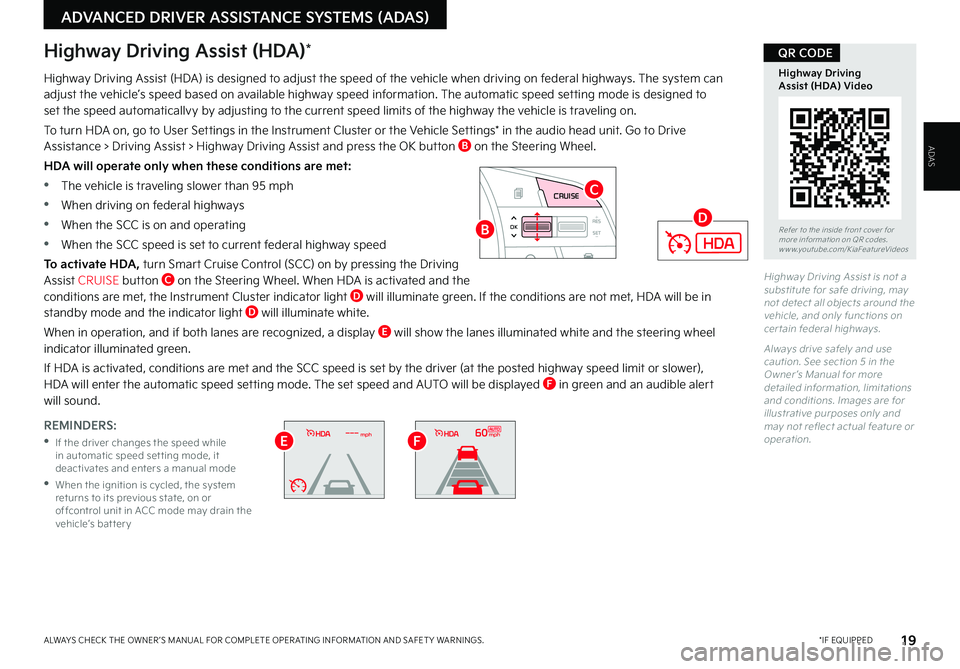
19 *IF EQUIPPEDALWAYS CHECK THE OWNER ’S MANUAL FOR COMPLETE OPER ATING INFORMATION AND SAFET Y WARNINGS .
ADVANCED DRIVER ASSISTANCE SYSTEMS (ADAS)
ADAS
Highway Driving Assist is not a substitute for safe driving, may not detect all objects around the vehicle, and only functions on cer tain federal highways .
Always drive safely and use caution . See section 5 in the Owner ’s Manual for more detailed information, limitations and conditions . Images are for illustrative purposes only and may not reflect actual feature or operation .
Highway Driving Assist (HDA)*
Highway Driving Assist (HDA) is designed to adjust the speed of the vehicle when driving on federal highways . The system can adjust the vehicle’s speed based on available highway speed information . The automatic speed setting mode is designed to set the speed automaticallvy by adjusting to the current speed limits of the highway the vehicle is traveling on .
To turn HDA on, go to User Settings in the Instrument Cluster or the Vehicle Settings* in the audio head unit . Go to Drive Assistance > Driving Assist > Highway Driving Assist and press the OK button B on the Steering Wheel .
HDA will operate only when these conditions are met:
•The vehicle is traveling slower than 95 mph
•When driving on federal highways
•When the SCC is on and operating
•When the SCC speed is set to current federal highway speed
To activate HDA, turn Smart Cruise Control (SCC) on by pressing the Driving Assist CRUISE button C on the Steering Wheel . When HDA is activated and the conditions are met, the Instrument Cluster indicator light D will illuminate green . If the conditions are not met, HDA will be in standby mode and the indicator light D will illuminate white .
When in operation, and if both lanes are recognized, a display E will show the lanes illuminated white and the steering wheel indicator illuminated green .
If HDA is activated, conditions are met and the SCC speed is set by the driver (at the posted highway speed limit or slower), HDA will enter the automatic speed setting mode . The set speed and AUTO will be displayed F in green and an audible alert will sound .
RES
SET
CNCL+
–
CRUISE
OK
RESSET
CNCL+
–
CRUISE
OKRESSET
CNCL+
–
CRUISE
OK
RESSET+
–
CRUISE CRUISECRUISE
OK
RES
SET+
–
CRUISE
OKRESSET+
–
CRUISE MODE
OK
RES
SET+
–OKRESSET+
–OK
MODE
Refer to the inside front cover for more information on QR codes .www .youtube .com/KiaFeatureVideos
Highway Driving Assist (HDA) Video
QR CODE
REMINDERS:
•
If the driver changes the speed while in automatic speed set ting mode, it deactivates and enters a manual mode
•
When the ignition is cycled, the system returns to its previous state, on or offcontrol unit in ACC mode may drain the vehicle’s bat ter y
B
C
D
mph60mphEF