info center KIA SELTOS 2022 Features and Functions Guide
[x] Cancel search | Manufacturer: KIA, Model Year: 2022, Model line: SELTOS, Model: KIA SELTOS 2022Pages: 62, PDF Size: 3.75 MB
Page 2 of 62
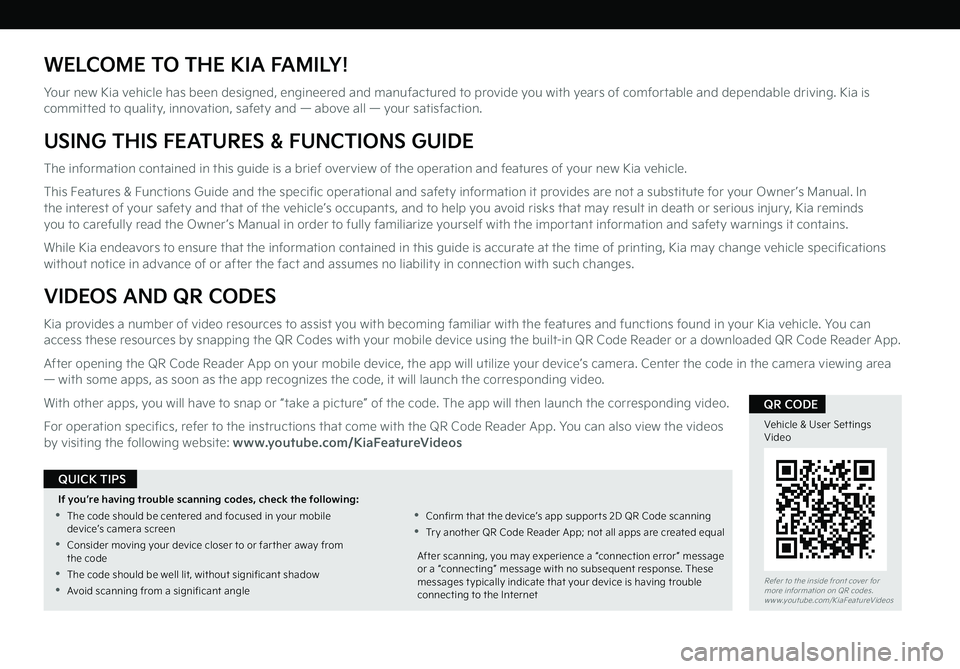
WELCOME TO THE KIA FAMILY!
Your new Kia vehicle has been designed, engineered and manufactured to provide you with years of comfortable and dependable driving. Kia is committed to quality, innovation, safety and — above all — your satisfaction.
USING THIS FEATURES & FUNCTIONS GUIDE
The information contained in this guide is a brief overview of the operation and features of your new Kia vehicle.
This Features & Functions Guide and the specific operational and safety information it provides are not a substitute for your Owner’s Manual. In the interest of your safety and that of the vehicle’s occupants, and to help you avoid risks that may result in death or serious injury, Kia reminds you to carefully read the Owner’s Manual in order to fully familiarize yourself with the important information and safety warnings it contains.
While Kia endeavors to ensure that the information contained in this guide is accurate at the time of printing, Kia may change vehicle specifications without notice in advance of or after the fact and assumes no liability in connection with such changes.
VIDEOS AND QR CODES
Kia provides a number of video resources to assist you with becoming familiar with the features and functions found in your Kia vehicle. You can access these resources by snapping the QR Codes with your mobile device using the built-in QR Code Reader or a downloaded QR Code Reader App.
After opening the QR Code Reader App on your mobile device, the app will utilize your device’s camera. Center the code in the camera viewing area — with some apps, as soon as the app recognizes the code, it will launch the corresponding video.
With other apps, you will have to snap or “take a picture” of the code. The app will then launch the corresponding video.
For operation specifics, refer to the instructions that come with the QR Code Reader App. You can also view the videos by visiting the following website: www.youtube.com/KiaFeatureVideos
Refer to the inside front cover for more information on QR codes.www.youtube.com/KiaFeatureVideos
Vehicle & User Set tings Video
QR CODE
If you’re having trouble scanning codes, check the following:
•
The code should be centered and focused in your mobile device’s camera screen
•
Consider moving your device closer to or far ther away from the code
•
The code should be well lit, without significant shadow
•Avoid scanning from a significant angle
•
Confirm that the device’s app suppor ts 2D QR Code scanning
•
Tr y another QR Code Reader App; not all apps are created equal
After scanning, you may experience a “connection error ” message or a “connecting” message with no subsequent response. These messages t ypically indicate that your device is having trouble connecting to the Internet
QUICK TIPS
Page 20 of 62
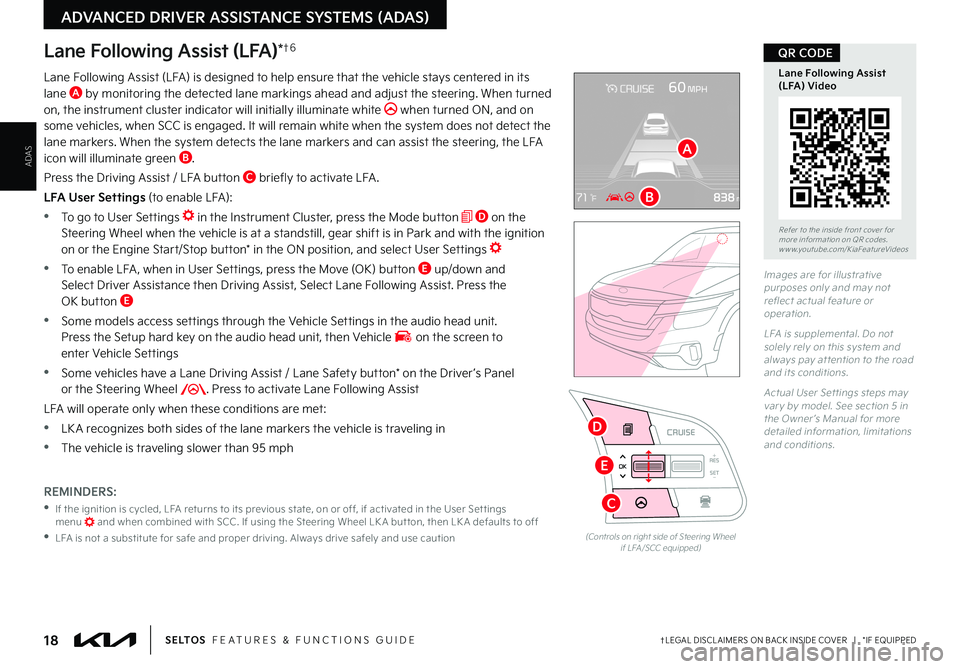
18†LEGAL DISCL AIMERS ON BACK INSIDE COVER | *IF EQUIPPEDS E LT O S FEATURES & FUNCTIONS GUIDE
ADAS
ADVANCED DRIVER ASSISTANCE SYSTEMS (ADAS)
RESSET
CNCL+
–
CRUISE
OK
RESSET
CNCL+
–
CRUISE
OKRESSET
CNCL+
–
CRUISE
OK
RESSET+
–
CRUISE
OK
RESSET+
–
CRUISE
OKRESSET+
–
CRUISE MODE
OK
RES
SET+
–OKRESSET+
–
CRUISE
OK
MODE
RESSET+
–
CRUISE
OK
CRUISE
(Controls on right side of Steering Wheel if LFA /SCC equipped)
Lane Following Assist (LFA)*†6
Lane Following Assist (LFA) is designed to help ensure that the vehicle stays centered in its lane A by monitoring the detected lane markings ahead and adjust the steering . When turned on, the instrument cluster indicator will initially illuminate white when turned ON, and on some vehicles, when SCC is engaged . It will remain white when the system does not detect the lane markers . When the system detects the lane markers and can assist the steering, the LFA icon will illuminate green B .
Press the Driving Assist / LFA button C briefly to activate LFA .
LFA User Settings (to enable LFA):
•To go to User Settings in the Instrument Cluster, press the Mode button D on the Steering Wheel when the vehicle is at a standstill, gear shift is in Park and with the ignition on or the Engine Start/Stop button* in the ON position, and select User Settings
•To enable LFA , when in User Settings, press the Move (OK) button E up/down and Select Driver Assistance then Driving Assist, Select Lane Following Assist . Press the OK button E
•
Some models access settings through the Vehicle Settings in the audio head unit . Press the Setup hard key on the audio head unit, then Vehicle on the screen to enter Vehicle Settings
•
Some vehicles have a Lane Driving Assist / Lane Safety button* on the Driver ’s Panel or the Steering Wheel . Press to activate Lane Following Assist
LFA will operate only when these conditions are met:
•LK A recognizes both sides of the lane markers the vehicle is traveling in
•
The vehicle is traveling slower than 95 mph
Images are for illustrative purposes only and may not reflect actual feature or operation .
LFA is supplemental . Do not solely rely on this system and always pay at tention to the road and its conditions .
Actual User Set tings steps may var y by model . See section 5 in the Owner ’s Manual for more detailed information, limitations and conditions .
Refer to the inside front cover for more information on QR codes .www .youtube .com/KiaFeatureVideos
Lane Following Assist (LFA) Video
QR CODE
REMINDERS:
•
If the ignition is cycled, LFA returns to its previous state, on or off, if activated in the User Set tings menu and when combined with SCC . If using the Steering Wheel LK A but ton, then LK A defaults to off
•
LFA is not a substitute for safe and proper driving . Always drive safely and use caution
A
B
C
E
D
Page 38 of 62

CENTER PANEL
CENTER PANEL
36 *IF EQUIPPEDS E LT O S FEATURES & FUNCTIONS GUIDE
Power Outlets B: Use the power outlets for mobile phones and other devices designed to operate on a 12V (180W max) power outlet
Multimedia USB Port C: Use Multimedia USB port to connect USB audio devices and smartphones
USB Charger Port D: Devices can be recharged using a USB cable . The Engine Start/Stop button needs to be in the ACC/ON/START position to operate the USB Charger PortP
R
N
D
+
•
-
DRIV
MODE
USB
12V 180w
(Located on center panel in front of gear shift; only on cer tain models)(Located on back of center console; only on cer tain models)
Digital Clock
Audio Head Unit:
Press the SETUP button A on the audio head unit, and the onscreen Date/Time button to enter the clock settings . Then use the onscreen buttons to navigate through setup and return to exit .
Multimedia USB Port, Power Outlets & USB Charger Port
For more information on the Aux/USB Por ts and Power Outlets, refer to section 4 in the Owner's Manual .
Refer to the Car Infotainment System Quick Reference Guide for more information .
MAP
POWERPUSHVOLTUNE
FILE ENTER
N AV
< SEEKTRACK > RADIOMEDIASETUP
•When needed, Daylight Savings must be enabled in the Clock Set tings screen (UVO link with Navigation*)
•
To access manual date and time set ting, turn GPS time OFF in the Clock Set tings (UVO link with Navigation*)
QUICK TIPS
•The power outlets are inactive when ignition is in the OFF position
•
The Multimedia USB data por t is located next to the Power Outlets . The USB Charger Por t does not suppor t data transfer
QUICK TIPSREMINDERS:
•
Using the power outlets and the USB por ts for prolonged periods of time with the Engine Star t/Stop but ton in the ACC position (Engine OFF) could cause the bat ter y to discharge
•
Kia recommends that you only use USB cables made by your device’s manufacturer . Third-par t y USB cables may cause damage to your device
•
The Multimedia USB Por t C in the center panel charges slower than the USB Chargers D throughout the vehicle
A
B
CD
D
Page 39 of 62

CENTER PANEL
CENTER PANEL
37 *IF EQUIPPEDALWAYS CHECK THE OWNER ’S MANUAL FOR COMPLETE OPER ATING INFORMATION AND SAFET Y WARNINGS .
Refer to the inside front cover for more information on QR codes .www .youtube .com/KiaFeatureVideos
Wireless Charging Video
QR CODE
(Located in front of Gear Shift)
Wireless Smartphone Charging System*
1 . Enable Wireless Charging in the User Settings in the Instrument Cluster or the Vehicle Settings* in the audio head unit
2 . Place a compatible smartphone on the center of the charging pad
3 . Indicator light A may change to amber once wireless charging begins
4 . Once charging is complete, the amber light may change to green
•For wireless charging to occur, all doors (excluding rear hatch) must be closed & the Smar t Key Fob must be detected inside the vehicle
•For best results, place smar t-phone on the center of the charging pad
•If wireless charging does not work, move smar tphone around the pad until the charging indicator turns amber . Avoid placing other metal items in the bin while charging as to not impede the charging area .
QUICK TIPS
REMINDERS:
•
The smar tphone must be a compatible phone with QI function available
•
Avoid placing other metal items in the bin while charging as to not impede the charging area
•
This vehicle is equipped with wireless charging technology which allows for a device to be charged using inductive charging; however, device compatibilit y varies . See your Owner ’s Manual for more detailed information and the back page for legal disclaimers
•
Inductive charging systems are less ef ficient than conventional charging through cable . As a result, higher device operating temperatures may be experienced during use
•
Charging Per formance – Your device’s position on the wireless charging system can affect charging per formance . Other factors that may affect the charging rate include foreign objects, such as coins or pens, and phone case thickness
•If driver door is opened, charging will be disabled
A
See section 4 in the Owner ’s Manual for more information .
Page 40 of 62
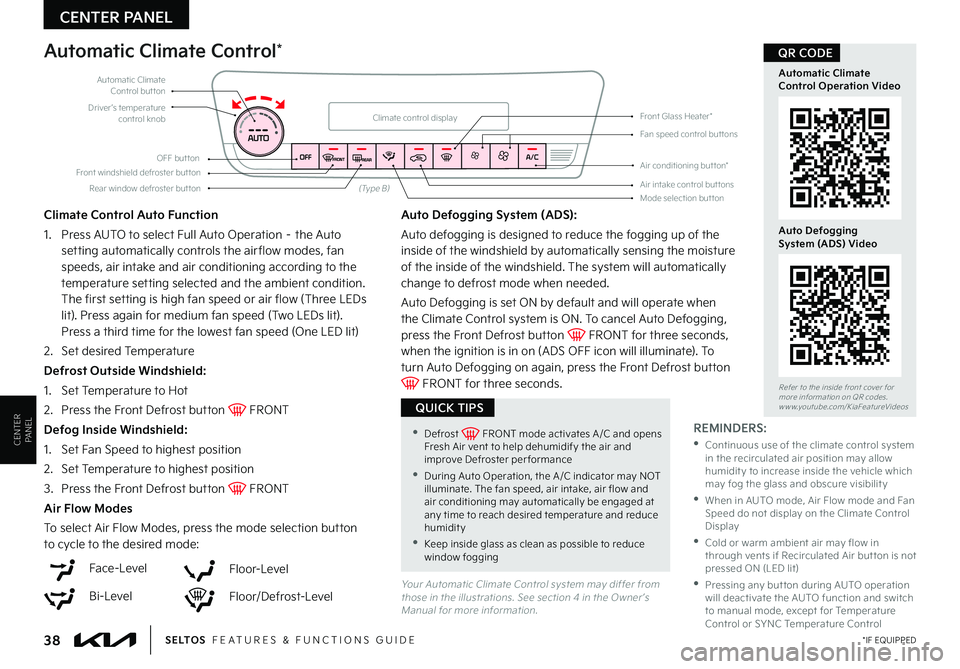
CENTER PANEL
CENTER PANEL
38 *IF EQUIPPEDS E LT O S FEATURES & FUNCTIONS GUIDE
Driver’s temperature control knob
Automatic Climate Control but ton
Front windshield defroster but ton
Mode selection but ton
Air conditioning but ton*
Rear window defroster but tonAir intake control but tons
Climate control display
Fan speed control but tons
OFF but ton
Your Automatic Climate Control system may differ from those in the illustrations . See section 4 in the Owner ’s Manual for more information .
(Type B)
Automatic Climate Control*
Climate Control Auto Function
1 . Press AUTO to select Full Auto Operation – the Auto setting automatically controls the air flow modes, fan
speeds, air intake and air conditioning according to the temperature setting selected and the ambient condition . The first setting is high fan speed or air flow (Three LEDs lit) . Press again for medium fan speed (Two LEDs lit) . Press a third time for the lowest fan speed (One LED lit)
2 . Set desired Temperature
Defrost Outside Windshield:
1 .
Set Temperature to Hot
2 .
Press the Front Defrost button FRONT
Defog Inside Windshield:
1 . Set Fan Speed to highest position
2 .
Set Temperature to highest position
3 .
Press the Front Defrost button FRONT
Air Flow Modes
To select Air Flow Modes, press the mode selection button to cycle to the desired mode:
Auto Defogging System (ADS):
Auto defogging is designed to reduce the fogging up of the inside of the windshield by automatically sensing the moisture
of the inside of the windshield . The system will automatically change to defrost mode when needed .
Auto Defogging is set ON by default and will operate when the Climate Control system is ON . To cancel Auto Defogging, press the Front Defrost button FRONT for three seconds, when the ignition is in on (ADS OFF icon will illuminate) . To turn Auto Defogging on again, press the Front Defrost button FRONT for three seconds .
Face-Level
Bi-Level
Floor-Level
Floor/Defrost-Level
Front Glass Heater*
Refer to the inside front cover for more information on QR codes .www .youtube .com/KiaFeatureVideos
Automatic ClimateControl Operation Video
Auto DefoggingSystem (ADS) Video
QR CODE
•Defrost FRONT mode activates A /C and opens Fresh Air vent to help dehumidify the air and improve Defroster per formance
•During Auto Operation, the A /C indicator may NOT illuminate . The fan speed, air intake, air flow and air conditioning may automatically be engaged at any time to reach desired temperature and reduce humidity
•Keep inside glass as clean as possible to reduce window fogging
QUICK TIPS
REMINDERS:
•
Continuous use of the climate control system in the recirculated air position may allow humidit y to increase inside the vehicle which may fog the glass and obscure visibilit y
•
When in AUTO mode, Air Flow mode and Fan Speed do not display on the Climate Control Display
•
Cold or warm ambient air may flow in through vents if Recirculated Air but ton is not pressed ON (LED lit)
•
Pressing any but ton during AUTO operation will deactivate the AUTO function and switch to manual mode, except for Temperature Control or SYNC Temperature Control
Page 41 of 62

CENTER PANEL
CENTER PANEL
39 *IF EQUIPPEDALWAYS CHECK THE OWNER ’S MANUAL FOR COMPLETE OPER ATING INFORMATION AND SAFET Y WARNINGS .
Your Manual Climate Control system may differ from those in the illustrations . See section 4 in the Owner ’s Manual for more information .
01
2
3
4
Fan speed control knob
Air conditioning ON/OFF but ton*Rear window defroster but ton
Temperature control knobAir flow mode knob
Manual Climate Control*
Defrost Outside Windshield:
1 . Set Fan Speed to the highest position
2 .
Set Temperature to Hot
3 .
Press the Front Defrost button
Defog Inside Windshield:
1 . Set Fan Speed to desired position
2 .
Set Temperature to desired position
3 .
Press the Front Defrost button
Air Flow Modes
To select Air Flow modes, press the Mode selection buttons:
Face-Level
Bi-Level
Floor-Level
Floor/Defrost-Level
Defrost-Level
•Set the mode to the desired position . To defrost mode activates A /C and opens Fresh Air vent to help dehumidify the air and improve Defroster per formance
•MA X A /C mode automatically engages Recirculated Air
•Keep inside glass as clean as possible to reduce window fogging
QUICK TIPS
REMINDERS:
•
Warm air may flow in through vents if Recirculated Air but ton is not pressed ON (LED lit)
•
Continuous use of the climate control system in the recirculated air position may allow humidit y to increase inside the vehicle which may fog the glass and obscure visibilit y
Page 42 of 62

See section 5 in the Owner ’s Manual for more information .CENTER PANEL
CENTER PANEL
40 *IF EQUIPPEDS E LT O S FEATURES & FUNCTIONS GUIDE
Idle, Stop & Go (ISG) System
The ISG system is designed to help reduce fuel consumption by automatically shutting down the engine when the vehicle is at a standstill .
When the ISG system is ON and the vehicle is at a standstill, the engine will stop, and the green AUTO STOP indicator A on the instrument cluster will illuminate green .
The engine will restart when the brake pedal is released or the shift lever is moved from D (Drive) to the R (Reverse) position or to Manual Shift mode . When engine restarts, the green AUTO STOP indicator on the instrument cluster will turn off .
To deactivate the ISG System, press the ISG OFF button B . If you press again, the system will be activated .
(Cluster B shown)
(But tons located on left of Steering Wheel)
Refer to the inside front cover for more information on QR codes .www .youtube .com/KiaFeatureVideos
Idle, Stop & Go (ISG)Video
QR CODE
•The ISG system will not activate when:
– A seat belt is unfastened
– The hood or a door is opened
– Bat ter y condition is not adequate
– The front or rear defroster is turned on
– Engine coolant temperature is low
– The outside ambient temperature is too low/high
– Emission control devices activate
– The vehicle is on a steep slope
QUICK TIPSREMINDERS:
•
When the ISG system is on and the vehicle is at a standstill, the engine may not stop and the AUTO STOP indicator on the instrument cluster will illuminate YELLOW . This indicates the system is functional but not all enabling criteria have been met .
•
ISG is active by default at vehicle star tup . When ignition is cycled, ISG will turn ON again
•
Under cer tain conditions, the engine will restar t automatically even if the brake pedal is still depressed
•
If the AUTO STOP indicator is continuously blinking yellow and the ISG but ton LED is on, please contact an authorized Kia dealer
A
B
Page 43 of 62
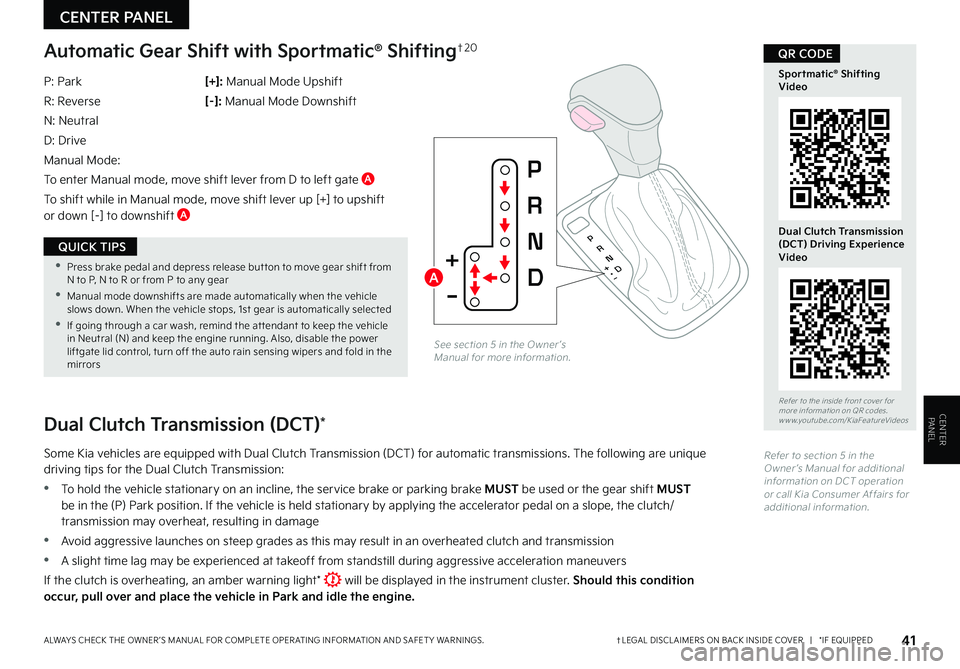
CENTER PANEL
CENTER PANEL
41†LEGAL DISCL AIMERS ON BACK INSIDE COVER | *IF EQUIPPEDALWAYS CHECK THE OWNER ’S MANUAL FOR COMPLETE OPER ATING INFORMATION AND SAFET Y WARNINGS .
P
R
N
D
+
•
-
Automatic Gear Shift with Sportmatic® Shifting†2 0
P: Park
R: Reverse
N: Neutral
D: Drive
Manual Mode:
To enter Manual mode, move shift lever from D to left gate A
To shift while in Manual mode, move shift lever up [+] to upshift or down [–] to downshift A
[+]: Manual Mode Upshift
[–] : Manual Mode Downshift
See section 5 in the Owner ’s Manual for more information .
Dual Clutch Transmission (DCT)*
Some Kia vehicles are equipped with Dual Clutch Transmission (DCT) for automatic transmissions . The following are unique driving tips for the Dual Clutch Transmission:
•To hold the vehicle stationary on an incline, the service brake or parking brake MUST be used or the gear shift MUST be in the (P) Park position . If the vehicle is held stationary by applying the accelerator pedal on a slope, the clutch/transmission may overheat, resulting in damage
•Avoid aggressive launches on steep grades as this may result in an overheated clutch and transmission
•A slight time lag may be experienced at takeoff from standstill during aggressive acceleration maneuvers
If the clutch is overheating, an amber warning light* will be displayed in the instrument cluster . Should this condition occur, pull over and place the vehicle in Park and idle the engine.
Refer to section 5 in the Owner ’s Manual for additional information on DCT operation or call Kia Consumer Affairs for additional information .
Refer to the inside front cover for more information on QR codes .www .youtube .com/KiaFeatureVideos
Sportmatic® Shifting Video
Dual Clutch Transmission (DCT) Driving Experience Video
QR CODE
A •Press brake pedal and depress release but ton to move gear shift from N to P, N to R or from P to any gear
•Manual mode downshifts are made automatically when the vehicle slows down . When the vehicle stops, 1st gear is automatically selected
•If going through a car wash, remind the at tendant to keep the vehicle in Neutral (N) and keep the engine running . Also, disable the power liftgate lid control, turn off the auto rain sensing wipers and fold in the mirrors
QUICK TIPS
Page 44 of 62

CENTER PANEL
CENTER PANEL
42 *IF EQUIPPEDS E LT O S FEATURES & FUNCTIONS GUIDE
•When leaving your keys with parking lot at tendants or valet, make sure to inform them how to operate the EPB
•Pull up and hold EPB switch a second time to increase brake pressure if parked on a decline or incline
•If parked on a steep incline, pull up the EPB switch for more than 3 seconds for a firmer EPB application
QUICK TIPS
REMINDERS:
•
As a bulb check, the EPB malfunction indicator will illuminate for approximately 3 seconds when the ignition switch is turned ON
•
If the warning light does not illuminate temporarily, or continues to remain lit, take your vehicle to an authorized Kia dealer and have the system checked
•The EPB should not be operated while the vehicle is moving
•
A click or electric brake motor sound may be heard while operating or releasing the EPB, but these conditions are normal and indicate that the EPB is functioning properly
The Electronic Parking Brake (EPB) system utilizes an electric motor to engage the parking brake .
Applying the Parking Brake
Depress the brake pedal and pull up the EPB switch A . Ensure that the indicator light is illuminated on the instrument cluster .
If parked on a steep incline/decline, pull up the EPB switch for more than 3 seconds for a firmer EPB application .
Releasing the Parking Brake
The EPB will automatically release when the shifter is placed in Reverse or Drive . To release EPB manually, depress the brake
pedal, then press the EPB switch A, with the ignition switch in the ON position . Ensure that the indicator light is OFF .
(Type B shown . Located below gear shift)
Electronic Parking Brake (EPB)*
AUTO
HOLD
Auto Hold*
See section 5 in the Owner ’s Manual for more information .
Auto Hold temporarily maintains the vehicle at a standstill even though the brake pedal is not depressed after the driver brings the vehicle to a complete stop by depressing the brake pedal . Auto Hold can be turned On/Off using the AUTO HOLD button B on the center panel below the gear shift . Before Auto Hold will operate, the driver ’s door, engine hood and liftgate must be closed, and the driver ’s seat belt must be fastened .
The Auto Hold indicator on the Instrument Cluster has four states:
White: Standby – With vehicle at a standstill and AUTO HOLD button B pressed On, the indicator will illuminate
white . While driving the vehicle (vehicle is not at a standstill), the Auto Hold indicator will remain white .
Green: Engaged – When coming to a complete stop by depressing the brake pedal, the Auto Hold indicator changes from white to green .
Off (not illuminated) – The indicator will turn off when the AUTO HOLD button B is manually pressed off or when the EPB is manually turned on .
Yellow: Malfunction - When the indicator is illuminated yellow, there may be a system malfunction . Take your vehicle to a local Kia dealer .
REMINDERS:
•
Auto Hold only operates when vehicle is in Drive or Neutral
•
To reduce the risk of an accident, do not activate Auto Hold while driving downhill, backing up or parking your vehicle
•
Do not solely rely on the Auto Hold system to keep the vehicle stopped . Always pay at tention to traf fic and road conditions, and be prepared to depress the brakes
Refer to page 4 for location of Instrument Cluster indicators .
See section 5 in the Owner ’s Manual for more information .
Refer to the inside front cover for more information on QR codes .www .youtube .com/KiaFeatureVideos
Electric Parking Brake Video
QR CODE
AB
Page 45 of 62
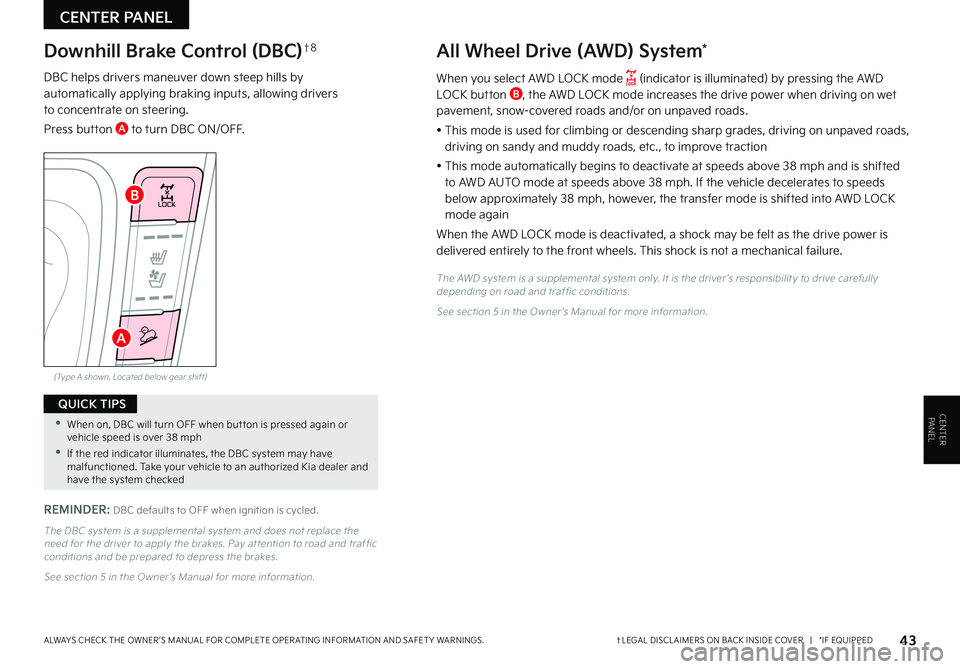
CENTER PANEL
CENTER PANEL
43†LEGAL DISCL AIMERS ON BACK INSIDE COVER | *IF EQUIPPEDALWAYS CHECK THE OWNER ’S MANUAL FOR COMPLETE OPER ATING INFORMATION AND SAFET Y WARNINGS .
•When on, DBC will turn OFF when but ton is pressed again or vehicle speed is over 38 mph
•If the red indicator illuminates, the DBC system may have malfunctioned . Take your vehicle to an authorized Kia dealer and have the system checked
QUICK TIPS
REMINDER: DBC defaults to OFF when ignition is cycled .
Downhill Brake Control (DBC)†8All Wheel Drive (AWD) System*
DBC helps drivers maneuver down steep hills by automatically applying braking inputs, allowing drivers to concentrate on steering .
Press button A to turn DBC ON/OFF .
When you select AWD LOCK mode (indicator is illuminated) by pressing the AWD LOCK button B, the AWD LOCK mode increases the drive power when driving on wet pavement, snow-covered roads and/or on unpaved roads .
• This mode is used for climbing or descending sharp grades, driving on unpaved roads, driving on sandy and muddy roads, etc ., to improve traction
• This mode automatically begins to deactivate at speeds above 38 mph and is shifted to AWD AUTO mode at speeds above 38 mph . If the vehicle decelerates to speeds below approximately 38 mph, however, the transfer mode is shifted into AWD LOCK mode again
When the AWD LOCK mode is deactivated, a shock may be felt as the drive power is delivered entirely to the front wheels . This shock is not a mechanical failure .
The AWD system is a supplemental system only . It is the driver ’s responsibilit y to drive carefully depending on road and traf fic conditions .
See section 5 in the Owner ’s Manual for more information .
LOCK
(Type A shown . Located below gear shift)
The DBC system is a supplemental system and does not replace the need for the driver to apply the brakes . Pay at tention to road and traf fic conditions and be prepared to depress the brakes .
See section 5 in the Owner ’s Manual for more information .
A
B